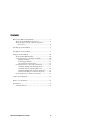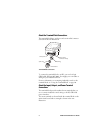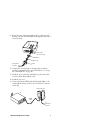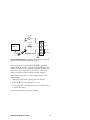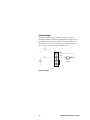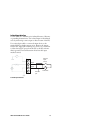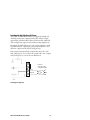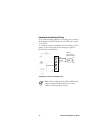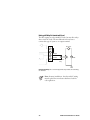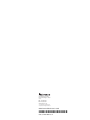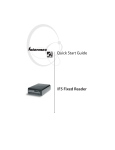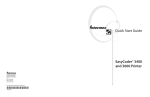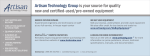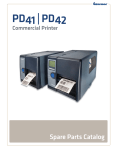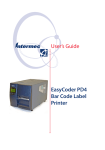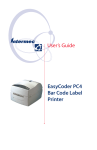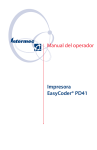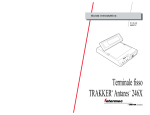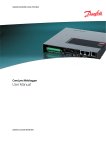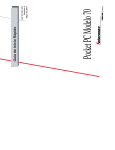Download GPIO Terminal Block User`s Guide
Transcript
User's Guide GPIO Terminal Block Intermec Technologies Corporation Corporate Headquarters 6001 36th Ave. W. Everett, WA 98203 U.S.A. www.intermec.com The information contained herein is proprietary and is provided solely for the purpose of allowing customers to operate and service Intermecmanufactured equipment and is not to be released, reproduced, or used for any other purpose without written permission of Intermec. Information and specifications contained in this document are subject to change without prior notice and do not represent a commitment on the part of Intermec Technologies Corporation. © 2005 Intermec Technologies Corporation. All rights reserved. The word Intermec, the Intermec logo, Norand, ArciTech, CrossBar, Data Collection Browser, dcBrowser, Duratherm, EasyADC, EasyCoder, EasyLAN, Enterprise Wireless LAN, EZBuilder, Fingerprint, i-gistics, INCA (under license), Intellitag, InterDriver, Intermec Printer Network Manager, IRL, JANUS, LabelShop, Mobile Framework, MobileLAN, Nor*Ware, Pen*Key, Precision Print, PrintSet, RoutePower, SmartSystems, TE 2000, Trakker Antares, and Virtual Wedge are either trademarks or registered trademarks of Intermec Technologies Corporation. Throughout this manual, trademarked names may be used. Rather than put a trademark (™ or ®) symbol in every occurrence of a trademarked name, we state that we are using the names only in an editorial fashion, and to the benefit of the trademark owner, with no intention of infringement. There are U.S. and foreign patents pending. ii GPIO Terminal Block User’s Guide Contents What Is the GPIO Terminal Block?............................................ 5 About the Terminal Block Connections............................... 6 About the Input, Output, and Power Terminal Connections ................................................................... 6 Installing the Terminal Block...................................................... 7 Installing the Terminal Block...................................................... 8 Using the Terminal Block ......................................................... 10 About the IF5 GPIO Interface........................................... 10 Connecting Devices to the Input Terminals....................... 10 IF5 Powered Input ..................................................... 12 Isolated Input Interface............................................... 13 Open Collector Input Interface .................................. 14 Connecting Devices to the Output Terminals.................... 15 Switching the High Side Using IF5 Power.................. 17 Switching the Low Side Using IF5 Power ................... 18 Switching the High Side Using External Power .......... 19 Driving a DC Relay To Control an AC Load ............. 20 Connecting Devices to the Power Terminal ....................... 21 Sample System Diagram ........................................................... 22 Where to Go From Here .......................................................... 23 Specifications ............................................................................ 23 Serial Port Pinouts ............................................................. 23 GPIO Terminal Block User’s Guide iii iv GPIO Terminal Block User’s Guide What Is the GPIO Terminal Block? The terminal block is an accessory for the IF5 Fixed Reader that makes it easy to connect industrial controls such as motion sensors or lights to the reader. You connect the terminal block to the IF5 with a 25-pin GPIO cable (P/N 236-057-001). The block provides access to each of the four general purpose inputs and outputs on the IF5 via standard screw terminals. Each terminal is clearly marked to make wiring easy. GPIO Terminal Block GPIO Terminal Block User’s Guide 5 About the Terminal Block Connections The terminal block has a serial port and a strain relief connector as shown in the next illustration. Serial port Strain relief connector body Bushing Split ring Sleeve Terminal Block Connections To connect the terminal block to an IF5, you need a 25-pin GPIO cable (P/N 236-057-001). You supply your own cables or wiring for your industrial controls. For more information on connecting industrial controls to the terminal block, see “Using the Terminal Block” on page 10. About the Input, Output, and Power Terminal Connections The terminal block provides standard screw terminals that you use to connect industrial control wiring to the IF5 GPIO and power interfaces. The screw terminals are located inside the terminal block on the main circuit board and are arranged as shown in the next illustration. 6 GPIO Terminal Block User’s Guide Inputs +12V + Ground Outputs +12V 4 Ground +12V + Ground 3 2 Ground + - Ground +12V + - Ground +12V +12V + - Ground +12V +12V + - + - 1 + - Ground +12VDC Power Ground Terminal Connections: This illustration shows the input, output, and power terminal connections on the main circuit board. GPIO Terminal Block User’s Guide 7 Installing the Terminal Block Note: For IP54 compatibility, mount the terminal block with the connector side facing toward the floor. You need these tools to install the terminal block: • Drill and drill bits appropriate for the mounting surface • Small straight-slot and Phillips screwdrivers • Wire crimping and stripping tool Note: The terminal block includes four #6 x 2 in wood screws you can use for mounting, or you can supply your own mounting hardware. To install the terminal block 1 Choose a location for the terminal block. 2 Drill four mounting holes. Use the included drilling template (P/N 931-008-001). 3 Remove the top cover from the terminal block. 4 Place the terminal block in the location and secure it to the mounting surface with four appropriate fasteners. Mounting hardware (4 places) 8 GPIO Terminal Block User’s Guide 5 Route the control wiring through the sleeve, split ring, and bushing, and into the terminal block through the strain relief connector body. Strain relief connector body Bushing Split ring To industrial controls Sleeve 6 Connect the control wiring to the appropriate terminals inside the terminal block. For more information, see “Using the Terminal Block” on page 10. 7 Install the sleeve, split ring, and bushing on the strain relief connector body (finger tighten only). 8 Install the top cover. 9 Connect the 25-pin GPIO cable (P/N 236-057-001) to the terminal block serial port and to the Control Port connector on the IF5. Terminal block IF5 GPIO cable To industrial controls GPIO Terminal Block User’s Guide 9 Using the Terminal Block This section explains how the terminal block connects to the IF5 GPIO interface and how you connect devices to the terminal block input, output, and power terminals. About the IF5 GPIO Interface The IF5 reader has four general purpose input and output interfaces. Each interface is electrically isolated from the IF5 and designed for low voltage DC loads. The IF5 can also supply 12VDC at 0.5A to external devices. The GPIO Terminal Block provides convenient access to these interfaces through its input, output, and power terminals. You use a standard 25-pin serial cable to connect the terminal block to the Control Port connector on the IF5. Connecting Devices to the Input Terminals Each input terminal has four terminal posts: • +12V • +Input • -Input • Gnd (Ground) The input terminals allow you to access the four general purpose inputs on the IF5. Each of the four inputs is compatible with input signals of 10 to 48 VDC. Each input terminal includes a green indicator LED that lights up when the input circuit is energized, giving visual feedback to users. 10 GPIO Terminal Block User’s Guide 12VDC - + Reader Interface Internal 1.8KΩ +12V +Input -Input Ground Input Terminal Schematic: This illustration shows an input terminal. The - Input post is shorted to the Ground post by a jumper. How the inputs are used depends on the RFID application software being used in the system. In a typical application, the reader senses input from an external control like a switch and then starts a tag read operation. You need to coordinate the wiring of any input controls with the software developer. There are three basic ways to connect input controls to the terminal block: • Supply the input interface with power from the IF5. • Isolate the IF5 from the input power source. • Use an open collector solid-state drive from a remote device to control the inputs. For more information, see the next examples. GPIO Terminal Block User’s Guide 11 IF5 Powered Input This is the simplest way to connect a control to an input terminal. Each input terminal is supplied with a jumper wire between the -Input and Ground posts. If the input device is a switch closure, you can connect the other side of the switch to the +12V post as shown in the next illustration. +12V +Input External input switch IF5 Powered Input 12 GPIO Terminal Block User’s Guide Isolated Input Interface Use this method to minimize noise induced because of distance or grounding characteristics. The isolated input avoids induced noise by referencing a remote input to chassis return of the IF5. Use a twisted pair cable to connect the input device to the terminal block to further suppress noise. Remove the jumper between the -Input and Ground posts so there is no connection to either the 12VDC power from the IF5 or the IF5 reference chassis ground. The next illustration shows how this input method is wired. External input switch +Input -Input - + 10-48 VDC Twisted pair Isolated Input Interface GPIO Terminal Block User’s Guide 13 Open Collector Input Interface The input can be connected to an open collector interface of an external device. This typically implies that the grounds are tied together for the two systems. The common ground can be a source of input noise, so you should follow good grounding practices for both the IF5 and the input device. The illustration shows the IF5 providing power to the pull up resistor for the open collector. Remove the jumper between the -Input and Ground posts, and use it to short out the +12V and +Input posts. Input Ground Open Collector Input Interface 14 GPIO Terminal Block User’s Guide Connecting Devices to the Output Terminals Each output terminal has four terminal posts: • +12V • +Output • -Output • Gnd (Ground) The output terminals allow you to access the four general purpose outputs on the IF5. Each IF5 output is optically isolated from the IF5, polarized, and rated for 5 to 48 VDC at 0.25A. All IF5 outputs include internal thermal fuses that trip if the load exceeds 0.25A, and the fuses are self-recovering once the excessive load is removed. 12VDC - + Reader Interface +12V +Output -Output Indicator LED Ground Output Terminal Schematic: This illustration shows an output terminal. The +Output and +12V posts are shorted by a jumper. Each terminal block output terminal includes a green indicator LED that can be enabled or disabled depending on system requirements. GPIO Terminal Block User’s Guide 15 How the outputs are used depends on the RFID application software being used in the system. For example, the outputs can control indicator lamps that indicate good reads or errors. You need to coordinate the wiring of any output controls with the software developer. Because the outputs are optically isolated, each one can be configured to switch the high side or the low side of the load. You can power the load directly from the IF5 or from an external power supply. The next examples illustrate several ways to connect controls to the output terminals: • Switching the high side, with the load powered by the IF5 • Switching the low side, with the load powered by the IF5 • Switching the high side, with the load powered externally • Driving a DC relay that controls an AC load 16 GPIO Terminal Block User’s Guide Switching the High Side Using IF5 Power The GPIO Terminal Block is factory configured for high side switching, with power coming from the IF5. Only the single output being switched will be affected if the interface cable fails. This configuration supports many indicator lamp applications. By default, the LED indicator for each output terminal is wired in parallel with the output load, giving visual feedback to users when the output from the IF5 has changed state. Each output terminal includes a jumper that shorts the +12V and +Output posts. You connect the output load to the -Output and Ground posts as seen in the next illustration. External indicator lamp 0.25A maximum Input Ground Switching the High Side GPIO Terminal Block User’s Guide 17 Switching the Low Side Using IF5 Power For low side switching applications, the lamp power is routed to all the lamps in common and the low side of the load is routed to the switch. To configure an output terminal for low side switching, use the jumper to short the -Output and Ground posts together as shown in the next illustration. +12V External indicator lamp 0.25A maximum +Output Switching the Low Side of the Output Load Note: In this configuration the indicator LED for the output terminal is disabled and may create some confusion with maintenance activity. 18 GPIO Terminal Block User’s Guide Switching the High Side Using External Power To switch the high side of a load that uses external power, you need to remove the output terminal jumper. You should also connect the IF5 ground to the ground system of the external power supply, which enables the output terminal LED (not shown in the illustration). When the output is turned on, the LED lights up. Connect the external power source as shown in the next illustration. + External power 5-48 VDC +Output -Output Ground External indicator lamp Switching the High Side With External Power Note: If the IF5 ground is not connected to the external power ground, the output terminal LED will behave unpredictably, but will light up if there is a sneak path in the chassis ground. GPIO Terminal Block User’s Guide 19 Driving a DC Relay To Control an AC Load The IF5 outputs can only switch DC loads, but can drive relays that control AC loads. The next illustration shows how to connect this type of system to an output terminal. AC motor -Output 120-230 VAC Ground External relay Driving a DC Relay: The external relay provides dry contacts for controlling the AC motor. Note: In many installations, the relay and AC wiring must be placed in an enclosure that meets local fire code regulations. 20 GPIO Terminal Block User’s Guide Connecting Devices to the Power Terminal The power terminal provides access to DC power from the IF5. The GPIO interface provides 12VDC at 0.5A for powering external inputs and loads, eliminating the need for an external DC supply and simplifying the system installation. The GPIO interface power has an internal thermal fuse that trips if the load exceeds 0.5A, and the fuse is self-recovering once the excessive load is removed. The total load on the GPIO interface power must stay within the 0.5A limit. When you design a system that uses this supply, be sure to complete a power budget assessment to ensure that the supply is adequate for the system. On the power terminal, two posts are available for +12VDC and Ground. These posts are tied to each of the +12V and Ground posts on the input and output terminals. If your system needs more than +12VDC at 0.5A, you can connect an external power supply to the +12V and Ground posts on the power terminal. The external supply will power the external loads, and that power will be available at all +12V posts on the input and output terminals. GPIO Terminal Block User’s Guide 21 Sample System Diagram This illustration shows how to connect a system that uses position detection sensors as inputs and indicator lamps as outputs. All are connected to the power terminal on the terminal block and powered by the IF5. Outputs Inputs Position detection sensor Position detection sensor Output #2 indicator lamp +12V +Input -Output Ground Output #1 indicator lamp +12V +Input -Output Ground +12VDC Ground 22 GPIO Terminal Block User’s Guide Where to Go From Here For information on configuring and operating the IF5, see the IF5 Fixed Reader User’s Manual (P/N 074747). You may need additional information when working with the IF5 in your data collection system. Please visit www.intermec.com to download PDF files of our current manuals. To order printed versions of Intermec manuals, contact your local Intermec representative or distributor. Specifications Dimensions: 17.4 cm (6.88 in) x 12.4 cm (4.88 in) x 7.4 cm (2.94 in) Weight: 510 gm (1.12 lbs) Input terminal ratings: 10 to 48 VDC Output terminal ratings: 5 to 48 VDC @0.25A Power terminal ratings: +12 VDC @0.5A Serial interface: DB25 (P/N 236-057-001) Operating environment: Temperature: -25°C to 70°C (-13°F to 158°F) Humidity: 10 to 90%, non-condensing Environmental rating: IP54. Terminal block must be mounted with the connector side facing down. Serial Port Pinouts Pin 1 Pin 14 GPIO Terminal Block User’s Guide Pin 13 Pin 25 23 6001 36th Avenue West Everett, Washington 98203 U.S.A. tel 425.348.2600 fax 425.355.9551 www.intermec.com © 2005 Intermec Technologies Corporation. All rights reserved. GPIO Terminal Block User’s Guide *934-001-001* P/N 934-001-001 Rev A