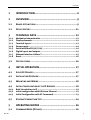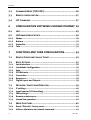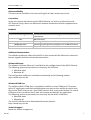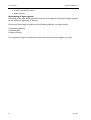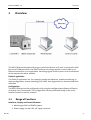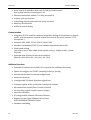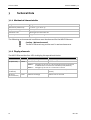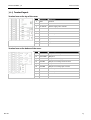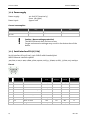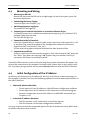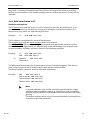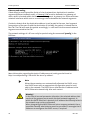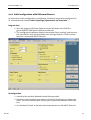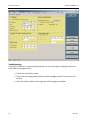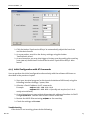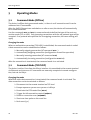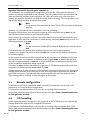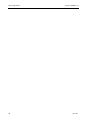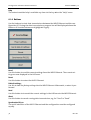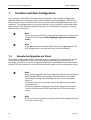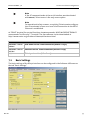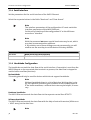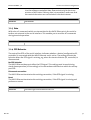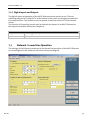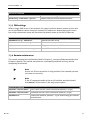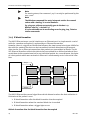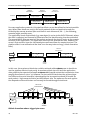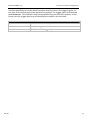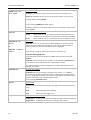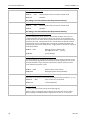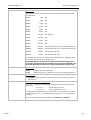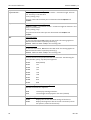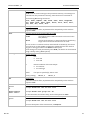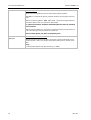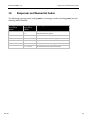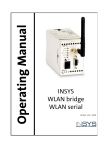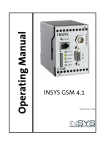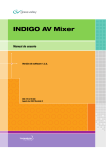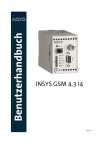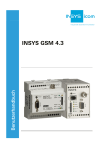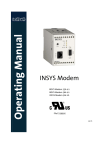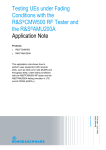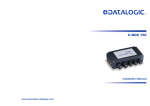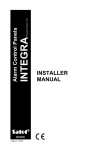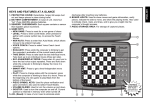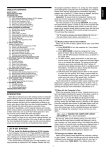Download Insys Ethernet 5.0
Transcript
Manual INSYS ETHERNET 5.X Nov-06 Copyright © November 06 INSYS MICROELECTRONICS GmbH Any duplication of this manual is prohibited. All rights on this documentation and the devices are with INSYS MICROELECTRONICS GmbH Regensburg. Restrictions of guarantee This handbook contains a concise description. The compilation of the text has been made with the utmost care. Despite all efforts, there may be deviations compared with the actual functions. No guarantee can therefore be given for the accuracy of the contents. We can neither take over a legal responsibility nor any liability for incorrect information and their consequences. Suggestions for improvements and comments are gladly accepted. Trademarks The use of a trademark not shown below is not an indication that it is freely available for use. MNP is a registered trademark of Microcom Inc. IBM PC, AT, XT are registered trademarks of International Business Machine Corporation. INSYS ® is a registered trademark of INSYS MICROELECTRONICS GmbH. Windows™ is a registered trademark of Microsoft Corporation. Publisher: INSYS MICROELECTRONICS GmbH Waffnergasse 8 D-93047 Regensburg, Germany Phone: +49 (0)941/56 00 61 Fax: +49 (0)941/56 34 71 e-mail: [email protected] Internet: http://www.insys-tec.de Subject to technical changes as well as correction. Date: Nov-06 Item: 31-22-03.074 english Version: 1.0 Language: EN Contents 1 INTRODUCTION.......................................................... 6 2 OVERVIEW.................................................................. 9 2.1 RANGE OF FUNCTIONS ................................................................. 9 2.2 DEVICE HISTORY ...................................................................... 11 3 TECHNICAL DATA ..................................................... 12 3.1.1 3.1.2 3.1.3 3.1.4 3.1.5 3.1.6 3.1.7 3.1.8 Mechanical characteristics................................................................12 Display elements...............................................................................12 Terminal layout.................................................................................13 Power supply.....................................................................................14 Serial interface RS232 (V.24) ............................................................14 Digital inputs and outputs................................................................15 Ethernet interface 10Base-T .............................................................15 Reset..................................................................................................16 3.2 CERTIFICATIONS ....................................................................... 16 4 INITIAL OPERATION.................................................. 17 4.1 SCOPE OF DELIVERY .................................................................. 17 4.2 INSTALLATION OVERVIEW .......................................................... 17 4.3 MOUNTING AND WIRING .......................................................... 18 4.4 INITIAL CONFIGURATION OF THE IP ADDRESS ................................ 18 4.4.1 4.4.2 4.4.3 Brief introduction to IP .....................................................................19 Initial configuration with HSComm Ethernet ..................................21 Initial Configuration with AT Commands.........................................23 4.5 ETHERNET CONNECTION TEST ..................................................... 24 5 OPERATING MODES ................................................. 26 5.1 COMMAND MODE (OFFLINE) ..................................................... 26 Nov-06 3 Contents 5.2 COMMAND MODE (TCP/UDP) .................................................. 26 5.3 REMOTE CONFIGURATION .......................................................... 27 5.4 I/O TUNNELING ....................................................................... 27 6 CONFIGURATION SOFTWARE HSCOMM ETHERNET 29 6.1 HELP ...................................................................................... 29 6.2 HSCOMM USER INTERFACE ........................................................ 29 6.2.1 6.2.2 6.2.3 6.2.4 Menus................................................................................................29 Buttons..............................................................................................32 Status Bar ..........................................................................................33 Tabs ...................................................................................................33 7 FUNCTIONS AND THEIR CONFIGURATION ............... 34 7.1 REMOTE CONFIGURATION VIA TELNET .......................................... 34 7.2 BASIC SETTINGS ....................................................................... 35 7.2.1 7.2.2 7.2.3 7.2.4 7.2.5 7.2.6 7.2.7 Serial interface ..................................................................................36 Handshake Configuration.................................................................36 Echo ...................................................................................................37 DTR Behavior.....................................................................................37 Connection ........................................................................................38 Responses..........................................................................................38 Digital Inputs and Outputs ...............................................................39 7.3 NETWORK / LEASED LINE OPERATION .......................................... 39 7.3.1 7.3.2 7.3.3 7.3.4 7.3.5 IP settings..........................................................................................40 Input transfer (I/O tunneling)...........................................................40 DNS settings......................................................................................41 Remote maintenance........................................................................41 Leased line operation........................................................................42 7.4 MORE FUNCTIONS .................................................................... 42 7.4.1 7.4.2 Reset / Default / Factory reset..........................................................42 Address allocation via network command.......................................43 4 Nov-06 Contents 7.4.3 7.4.4 IP block formation.............................................................................44 Firmware flash update......................................................................48 8 ETHERNET COM DRIVER ........................................... 49 9 AT COMMAND REFERENCE ...................................... 50 10 RESPONSES AND NUMERICAL CODES ...................... 63 Nov-06 5 Introduction 1 INSYS ETHERNET 5.X Introduction Validity range of the manual This user manual applies to all devices of the INSYS Ethernet 5.x series. Purpose This manual is directed primarily at technical staff, in particular: Programmers Implementers Required basics General knowledge regarding network technologies is required. We assume that the reader of this manual is familiar with basic general network technology terms, such as IP address, netmask or gateway. We refer to general information sources (e.g. www.wikipedia.com / Search for 'IP address'). Safety Instructions This manual includes notes which must be observed in order to avoid material damage. The warnings and cautions are described as follows: Caution - Damage of components! Not observing this note may result in destruction of the device. Warning! Failure to comply may result in malfunction. Note Notes contain important information which you should observe in particular. Warning! The device may only be used for the cases of application provided in the manual. 6 Nov-06 INSYS ETHERNET 5.X Introduction Online availability The manuals are available in German and English at http://www.insys-tec.de. Conventions In the user manual, the devices of the INSYS Ethernet 5.x series are referred to as INSYS Ethernet. Only if there are differences between the devices will the complete device name be used. Emphasis Representation "Basic settings" AT <expression> [expression] OK Meaning Software HSComm GUI texts, e.g. button, entry field, tab description AT command Entering of the parameter for an AT command Entering of the optional parameter for an AT command Response of an AT command Additional documentation The additional software offered from INSYS in this context will be delivered in electronic format, together with the relevant documentation. Software HSComm The software HSComm Ethernet is available for the configuration of the INSYS Ethernet. The following system requirements are necessary for HSComm: Windows 2000 Windows XP The configuration software is available for download at the following address: http://www.insys-tec.de Software VCOM Port The software INSYS VCOM Port is available to establish a virtual COM port. This means that a PC application under Microsoft Windows can more or less address the serial interface on the INSYS Ethernet via a local COM interface that is connected ahead. The virtual COM port driver transforms the IP data into transparent data for the application. The following system requirements are necessary for the INSYS VCOM Port: Windows 2000 Windows XP The virtual COM Port can be downloaded from the Internet: http://www.insys-tec.de Technical support Reach the technical support at: Nov-06 7 Introduction INSYS ETHERNET 5.X E-mail: [email protected] 0941/560061 Repurchasing of legacy systems According to the new WEEE guidelines, the repurchasing and recycling of legacy systems for our clients is regulated as follows: Please send those legacy systems to the following address, carriage prepaid: Frankenberg-Metalle Gärtnersleite 8 D-96450 Coburg This regulation applies to all devices which were delivered after August 13, 2005. 8 Nov-06 INSYS ETHERNET 5.X 2 Overview Overview The INSYS Ethernet transparently maps a serial interface to an IP port. In connection with the virtual COM port driver, the INSYS Ethernet can simply replace a serial cable by an Ethernet connection in an application. Switching signals at the inputs can be transmitted to the outputs of another module. Fields of application The fields of application are, for example: remote maintenance, remote monitoring, remote configuration, remote switching, POS, MDE, time registration or decentralized data collection. Configuration The INSYS Ethernet can be configured easily using the configuration software HSComm, or directly via AT commands. The configuration can be performed locally at the serial interface as well as via the network. 2.1 Range of Functions Interfaces, Display and Control Elements Mounting on DIN rail DIN EN 500 22 Power supply, 10..60 V DC, 5% ripple, terminal Nov-06 9 Overview INSYS ETHERNET 5.X Serial V.24/V.28 interface with 9-pin D-SUB jack and terminal level at V24 interface according to V.28 Ethernet connection: 10Base-T on RJ45 an terminal 2 inputs, pull-up, terminal 2 switching outputs (potential-free relay), terminal Reset key and terminal 4 LEDs for status display Communication Integrated TCP/UP stack for modem-compatible dialing of IP addresses or domain names, with transparent transfer of data from and to the serial interface (“TCP transparent”). Protocols: ARP, ICMP, TCP/IP, UDP/IP, DHCP, DNS Hardware handshake (RTS/CTS) and software handshake (Xon/Xoff) Fixed speed setting (300, 600, 1.200, 2.400, 4.800, 9.600, 19.200, 20.833, 38.400, 41.667, 57.600, 115.200) Extended data formats for the serial interface (8N1, 8E1, 8O1, 8N2, 7E1, 7O1, 7N2, 7E2, 7O2) Additional functions Extended AT command set (INSYS AT command for additional functions) Option to configure via TELNET (remotely) or RS232 (locally) Password protection for remote configuration Leased line function 3 configurable TCP block formation algorithms Firmware update of the µ controller (locally and remote) Idle connection control (Data Transmit Control) I/O tunneling, signal transfer input to output Keep Alive function PC configuration software HSComm Ethernet Support for the virtual COM port driver from INSYS MICROELECTRONICS GmbH. Hardware watchdog 10 Nov-06 INSYS ETHERNET 5.X 2.2 Overview Device History In the course of the stipulated switch to ROHS-compliant products (EC directive 2002/95/EG), the production of the device series INSYS Ethernet 4.x and older is ended. The successor is the INSYS Ethernet 5.x. Besides switching to unleaded materials, this series also utilizes a new, powerful network processor. The INSYS Ethernet 5.1 has an additional, internal SRAM (support starts with FW V1.22SRAM). This is intended for further developments and has no special function at the moment. Version V1.00 V1.04 Additional functions Firmware porting to a new controller: Configurable CTS polarity (for RS485) Password-protected Telnet port IP configuration via DHCP (e-mail functions and autobaud are no longer supported) V1.20 I/O tunneling (AT#IOT) IP via ARP / ping Leased line (AT&L<n>) V1.21 DNS support Baud rate via AT+IPR V1.22 Max IP packet size (AT#MSS) V1.22 SRAM Individual value query End character for packet aggregation Software handshake Nov-06 11 Technical Data 3 INSYS ETHERNET 5.X Technical Data 3.1.1 Mechanical characteristics Weight 250 g Dimensions (maximum) w x d x h = 55 x 110 x 75 Temperature range 32°F..131°F Protection class Housing IP 40/ Terminal IP 20 Humidity 0 - 95% non-condensing The following environmental conditions must be observed for the INSYS Ethernet. Caution - Wet environment! The INSYS Ethernet may not be used in wet environments. 3.1.2 Display elements The INSYS Ethernet has four LEDs to display the operational status. Name Power OH (Off Hook) Color Green Yellow Off On No supply voltage Supply voltage available No connection Connection available or active AT&O0: OH lights up as soon as a physically functioning connection at the Ethernet connection is available (link ok, default) AT&O1: OH lights up as soon as a connection is active DCD (Data Carrier Detect) Green No connection is established Connection is established (Carrier detected) RX/TX (receive/transmit) Green No data exchange Data is sent or received 12 Nov-06 INSYS ETHERNET 5.X Technical Data 3.1.3 Terminal layout Terminal row on the top of the cover: Terminal Meaning 1 GND Ground 2 X1 No function 3 10..60V DC Power supply 10V - 60V DC 4 GND Ground 5 GND Ground 6 Reset Reset input 7 GND Ground 8 Input 1 Input 1 9 Input 2 Input 2 10 GND Ground Terminal row on the bottom of the cover: Nov-06 Terminal Meaning 11 OUT1NC Output 1 normally closed contact 12 OUT1COM Output 1 13 OUT1NO Output 1 normally open contact 14 OUT2NC Output 2 normally closed contact 15 OUT2COM Output 2 16 OUT2NO Output 2 normally open contact 17 Rx+ Receive path 18 Rx- Receive path 19 Tx+ Send line 20 Tx- Send line 13 Technical Data INSYS ETHERNET 5.X 3.1.4 Power supply Power supply: 10..60 V DC (terminal 3) (max. 5% ripple) approx. 2W Power input: Current consumption Input voltage 10 V DC 24 V DC Current (closed circuit) 150 mA 70 mA Current (connection) 150 mA 70 mA Maximum startup current 250 mA 120 mA Caution - No overvoltage protection! The INSYS Ethernet does not have a fuse. Surges and excessive voltages may result in the destruction of the device. 3.1.5 Serial interface RS232 (V.24) Serial interface RS232 (V.24), 9-pin SUB-D with threaded joint. INSYS Ethernet interface speeds: 300, 600, 1.200, 2.400, 4.800, 9.600, 19.200, 20.833, 38.400, 41.667, 57.600, 115.200 bps. Pin-out Pin Description Function CCITT EIA DIN V.24 RS232 66020 E/A DCE to DTE 1 DCD Data Carrier Detect 109 CF M5 O 2 RXD Receive Data 104 BB D2 O 3 TXD Transmit Data 103 BA D1 I 4 DTR Data Terminal Ready 108 CD S1 I 5 GND Ground 102 AB E2 6 DSR Data set ready 107 CC M1 O 7 RTS Request to send 105 CA S2 I 8 CTS Clear To Send 106 CB M2 O 9 RI Ring Indication 125 CE M3 O 14 Nov-06 INSYS ETHERNET 5.X Technical Data 3.1.6 Digital inputs and outputs Inputs and outputs can be set and queried via special AT commands. In remote configuration mode (Telnet), this will enable the query of certain system states and the switching of certain system functions. The function I/O tunneling will transmit the switching state at the inputs of the INSYS Ethernet to the relay outputs of an additional INSYS Ethernet. Input The inputs (terminals 8 and 9) are designed as pull-up and are on HIGH in inactive, open state. The alarm inputs are activated by connecting to ground. LOW Active 0 to 1 V HIGH Inactive 4 to 12 V The input current from LOW to internal +5 V is typically 0.5 mA. Switch output The switch outputs (terminals 11 to 16) are potential-free relay switches. 42 V (AC) Maximum switch voltage: 30 V (DC) Maximum current load: 1 A (DC) 0.5 A (AC) 3.1.7 Ethernet interface 10Base-T The 10Base-T Ethernet interface is designed as RJ45 as well as screw terminal. The lines are connected internally according to the pin-out. A normal CAT5 cable must be used for the connection to a network switch/hub. Pin-out Terminal Signal Connection to RJ45 17 Rx+ 3 18 Rx- 6 19 Tx+ 1 20 Tx- 2 Note When 2 Ethernet devices are directly connected, a twisted CAT5 cable must be used. Nov-06 15 Technical Data INSYS ETHERNET 5.X 3.1.8 Reset Pushing the reset via the key or via the screw terminal (bridge terminal 6 with GND) is identical. Functions Connection fails (1 pulse 100 ms - 500 ms for data connection) Normal reset (continuous actuation, min. 3s) Factory reset: (3 pulse 100 ms to 500 ms) 3.2 Certifications The INSYS Ethernet bears the CE symbol of conformity. This symbol is a declaration that on account of its design and implementation, the INSYS Ethernet is in compliance with the currently valid versions of the following EC directives: Directives: Standards: Approvals: 16 89/336/EEC 73/23/EEC 91/263/EEC vices) ETS 300 342 1 EN 60950 EN 55022 EN 55024 EN 300,607-1 EN 301 419-1 EN 3015011 V7.01 TBR 19, TBR 20 CE (EMC directive) (Low voltage directive) (Directive for telecommunication de- (class B) Nov-06 INSYS ETHERNET 5.X Initial Operation 4 Initial Operation 4.1 Scope Of Delivery Check the scope of delivery before initial operation: INSYS Ethernet 5.x 9-pin serial cable for the connection between the PC and the INSYS Ethernet (RS232 cable) Printed manual (German/English). Optional accessories: CD with configuration software HS Comm and manuals Contact your supplier if the content is not complete. Check the device for shipping damage. Please also refer to your supplier if anything is damaged. Keep the packaging material for dispatch or storage. The latest edition of the manual and the configuration software are available for download at our website: http://www.insys-tec.de. 4.2 Installation Overview The serial interface (RS232) of the INSYS Ethernet and the configuration PC (not drawn in) are connected for initial operation and configuration. For data communication during operation connect the terminal device with the application (e.g. a PLC) via the serial interface with the INSYS Ethernet (see figure). Power Supply PC 10 Base-T in Hub/Switch INSYS Power RS232 OH Reset RS-232C Ethernet Nov-06 17 Initial Operation 4.3 INSYS ETHERNET 5.X Mounting and Wiring 1. Mounting on DIN rail: Mount the device on the DIN rail at a slight angle; to lock it into place, press the device at the bottom. 2. Connecting the Power Supply: Terminal layout see Chapter 3.1.3. 3. Switching the power supply on: The power LED will light up. 4. Connecting to a network hub/switch or to another Ethernet device: To directly connect to an additional network participant (e.g. PC) a twisted CAT5 network cable must be used. The OH LED will light up. 5. Connection to the PC/terminal: Insert the supplied RS 232 interface cable at the cover front and connect it to a PC or terminal (e.g. terminal window of the configuration software HSComm or HyperTerminal, TeraTermPro, Telix, etc.). Set the terminal program to 19200 baud and the data format to 8N1. 6. Connection test RS232: Perform a short test via the terminal program. Enter the command “AT” and push the “Enter” key. When the message “OK” appears on your monitor, the RS232 connection has been successfully installed. If the INSYS Ethernet has errors or behaves irregularly, please disconnect the power supply and the connection to the network. For those cases, please refer to your service partner. To protect your guarantee claims, please do not intervene with the INSYS Ethernet. 4.4 Initial Configuration of the IP Address At delivery, the device has no IP address (IP: 0.0.0.0). In this state, no data exchange via the network is possible. You have the following options to set the network parameters at the INSYS Ethernet: • Manual IP address allocation: o Direct input of a fixed IP address via the HSComm configuration software o Direct input of a fixed IP address via AT command in a terminal program o Remote configuration of a fixed IP address via ARP/PING command (see Chapter 7.4.2) • Automatic IP address allocation: o DHCP activation via AT command in a terminal program o DHCP activation via HSComm configuration software You may need to contact the responsible person for the IP network to clarify which kind of address allocation must be used. 18 Nov-06 INSYS ETHERNET 5.X Initial Operation Only with a correctly set network interface will the full range of functions be available. Besides data connections, also remote configuration or remote updates via Telnet will be available. 4.4.1 Brief introduction to IP IP address and netmask The IP address of a network device is a 32 bit numerical value for the detection of an individual device within a network and is in general displayed as 4 decimal numbers between 0 and 255, which are separated by full stops. Example: IP 192.168.100.210 The IP address is composed of 2 pieces of information: The network code and the device number within this network. The NetMask (NM) defines which 4 digits belong to the network code and which to the device number. All digits which are allocated 255 in the NM belong to the network code. In most networks, the NM is set up as shown in the following example. Example: IP 192.168.100.210 NM 255.255.255.0 Network 192.168.100. Device 210 The NM should be the same for all participants of a local network segment. This also applies to the first part of the IP address which indicates the network code. The device number, however, must be allocated individually. Example: NM 255.255.255.0 Device A 192.168.100.210 Device B 192.168.100.211 Device C 192.168.100.212 Note In private networks, only certain, specially reserved address ranges should be used as network codes (e.g. 192.168.xxx.xxx) to avoid any possible address conflicts in connection with the Internet from the beginning. The device numbers 0 and 255 are reserved addresses and should not be used as subscriber addresses. Nov-06 19 Initial Operation INSYS ETHERNET 5.X Gateway and routing If data must be sent beyond the limits of a local network to a destination in another segment (different network code), a Gateway (GW) must be defined via a gateway address, which is located within the local network segment. A gateway is a device with two network interfaces which acts as an exchange station between the network segments. If a device detects that the destination address is not located in the own, local segment (comparison of the own IP with the destination IP via NM), the packet is instead sent to the GW. The GW will route the packet accordingly, i.e. will send it to the second network segment connected to the GW. The network settings of a PC can easily be queried using the command 'ipconfig' in the DOS box: More information regarding the topics IP addresses and routing can be found at http://en.wikipedia.org/ Search for the term 'ip address'. Note When the parameters are automatically allocated via DHCP, an active DHCP server with an appropriate configuration must be available in the network. The DHCP server allocates the IP address to the INSYS Ethernet automatically after each restart. Warning! In the case of manual parameter allocation, the selected address, Netmask and the gateway must match the local network segment, in which the INSYS Ethernet is located. An IP address that already exists in the network may not be re-allocated! When integrating the INSYS Ethernet into a company network, the responsible network administrator must be consulted. It manages the IP addresses or configures the DHCP server, if required. 20 Nov-06 INSYS ETHERNET 5.X Initial Operation 4.4.2 Initial configuration with HSComm Ethernet As alternative to the configuration via HSComm, the device may also be configured via AT commands (see Chapter Fehler! Ungültiger Eigenverweis auf Textmarke. ) Program start Start the program HSComm Ethernet under Windows: StartAll ProgramsINSYSHSCommHSComm Ethernet The configuration software displays the window 'Basic settings' and searches the set interface with the previously used settings (default = COM1, 19200, 8N1) for a connected INSYS Ethernet. IP configuration Switch to the window 'Network/Leased line operation'. Set the required network parameters in the field 'IP settings' or activate the DHCP. (in case of doubt please consult your responsible network administrator.) Use the button 'Send' to transmit the set parameters to the INSYS Ethernet. Nov-06 21 Initial Operation INSYS ETHERNET 5.X Troubleshooting If the INSYS Ethernet is not correctly detected, an error message is displayed a few seconds after the program start. Check the connection cable. Select the according serial interface at the configuration PC in the menu 'Interface'. Click the button 'Read' in the right bar of the program window. 22 Nov-06 INSYS ETHERNET 5.X Initial Operation Click the button 'Synchronize RS232' to automatically adjust the baud rate and the data format. As a precaution, reset it to the factory settings using the button 'Send default values'. As an alternative, you may also trigger a factory reset by pushing the reset key (100..500 ms) three times. Perform the function 'Synchronize RS232' afterwards. 4.4.3 Initial Configuration with AT Commands You can perform the initial configuration alternatively with the software HSComm as described in the previous chapter. Start your terminal program (or the terminal window of HSComm) using the following interface settings: 19200, 8N1. Allocate a fixed IP address via AT commands: Example: AT#IP=192.168.100.210 AT#NM=255.255.255.0 (usually not required, as it is already set as default) As an alternative you may activate the automatic address allocation via DHCP using AT#DHCP=1. You will need a DHCP server in the LAN. Restart the INSYS Ethernet using AT#RBT or the reset key. Check the settings with AT&V. Troubleshooting If the device is not reacting, please do the following: Nov-06 23 Initial Operation INSYS ETHERNET 5.X Check the connection cable. For notebooks with USB/RS232 adapters there may be problems with the configuration. In this case, use a PC with a direct RS232 interface. Check the interface settings (port, 19200, 8N1) of your terminal program. Check if the COM interface is already being used by another program. In this case, close the program or restart the computer, if necessary. Trigger a factory reset by pushing the reset key (100..500 ms). Repeat the configuration. If you experience problems, please contact your support department (see Chapter 1). 4.5 Ethernet Connection Test After a successful initial configuration you can easily determine if your INSYS Ethernet is accessible in the network. Open the prompt of a PC (DOS box). The PC must be in the same local network. Execute the following command: ping x.x.x.x (x.x.x.x = configured IP address) When the ping is responded to (see figure), a connection with the network has been established. Troubleshooting If the ping command delivers no responses, the following items must be checked: Wiring: Are all cables plugged in? Is the OH LED at the INSYS Ethernet flashing? Are the network LEDs at the PC and the hub/switch flashing? Were the correct cables used? (twisted CAT5 cable for a direct connection between a PC and the INSYS Ethernet without hub/switch) 24 Nov-06 INSYS ETHERNET 5.X Initial Operation Network settings (see Chapter 4.4.1): Has the IP address already been allocated to another device? Unplug the network cable, repeat the ping ... is there a response? If the PC and the INSYS Ethernet are located in the same local network segment, then the network codes must be identical and the device numbers must be different. If the PC and the INSYS Ethernet are located in different networks, which are connected through a gateway (e.g. router), then the PC as well as the INSYS Ethernet must have the according local IP address of the gateway registered. The GW address must be in the same local network segment. Firewalls and routers may block certain protocols, address ranges, ports, etc. In case of doubt please consult your responsible network administrator. Nov-06 25 Operating Modes 5 Operating Modes 5.1 Command Mode (Offline) INSYS ETHERNET 5.X The device is offline during command mode, i.e. there is no IP connection and it can be addressed via AT commands. After the INSYS Ethernet was switched on or after a reset, the device will automatically be in command mode. Use the commands ATT and ATU in command mode to define the type of the next connection mode (TCP or UDP). Only incoming connections with the set protocol type will be accepted. If no protocol was specified for an outgoing connection, the same setting will apply. Changing the mode When an online data connection (TCP/UDP) is established, the command mode is ended. A data connection can be established as follows: Manually outgoing connection (AT command: ATD...) Automatically outgoing connection (configuration: leased line operation) Manually incoming connection (AT command: ATA) Automatically incoming connection (configuration: ATS0=1) After the connection is terminated, the command mode is re-activated. 5.2 Command Mode (TCP/UDP) The device is online. Data from the RS232 interface is transmitted to the remote terminal via Ethernet and vice versa. AT commands are now only accepted via remote configuration, but not via RS232. Changing the mode When the online data connection is terminated, the command mode is activated. The data connection can be terminated as follows: Disconnect via the remote terminal on TCP level Escape sequence <pause>+++<pause> via RS232 Deactivate the DTR control line (AT&D) Trigger the idle connection control (AT#DTC) Detect a connection error (AT#KEEP) Short one-time pulse on the reset line Real reset (>3s) 26 Nov-06 INSYS ETHERNET 5.X Operating Modes Important information regarding UDP connections TCP protocols have a connection management, whereas for UDP protocols the data packets are simply dispatched to the network. The UDP protocol does not confirm if the data was actually received by the recipient. For UDP it may also occur that sent data packets arrive at the recipient in a different order (due to routing). The user protocol resting on UDP would need to accept all these tasks. Note It is therefore recommended to favor TCP to UDP connections wherever possible. However, if a UDP connection is inevitable, note the following. An empty UDP packet is sent during the outgoing UDP connection setup (ATD) to indicate the connection request to the remote terminal. For an incoming connection request, each UDP packet will cause the output of the message RING, either until the connection is automatically accepted (ATS0=<n>) or until it is manually accepted with ATA. Note For the connection of two INSYS Ethernet, both devices must be set to ATU. To terminate the UDP connections between two devices, the escape sequence (<pause>+++<pause>) must be entered on both sides to switch the modules from data to command mode. As the escape characters are also transmitted to the recipient, it is possible for UDP connections that the +++ sequence of module #2 will trigger RING at module #1 which is already in command mode. If ATS0=1 is set at module #1, this will automatically result in the connection acceptance being repeated. The value for ATS0 should therefore be larger than 3. The optimum manual connection acceptance is performed with ATS0=200 and ATA. If larger amounts of data are sent via UDP and the receiving module does not manage to output the data at the serial interface in time, this may result in malfunctions despite a good UDP connection. The network-side recipient buffer will overflow without the recipient being able to indicate an interval signal to the sender. 5.3 Remote configuration In addition to the offline command mode, the INSYS Ethernet can also accept all AT commands via Telnet remote configuration. This function is available offline, or online for an existing data connection. Please find a detailed description of this function in Chapter Fehler! Verweisquelle konnte nicht gefunden werden.. 5.4 I/O Tunneling In this operating mode, the signals at the inputs of an INSYS Ethernet are automatically transmitted to the outputs of a second INSYS Ethernet. This function is available offline, or online for an existing data connection (only TCP!). Please find a detailed description of this function in Chapter Fehler! Verweisquelle konnte nicht gefunden werden.. Nov-06 27 Operating Modes 28 INSYS ETHERNET 5.X Nov-06 INSYS ETHERNET 5.X 6 Configuration Software HSComm Ethernet Configuration Software HSComm Ethernet The software HSComm provides the opportunity to configure the INSYS Ethernet under Windows without explicit knowledge of the AT commands. The free configuration software HSComm can be downloaded at: http://www.insystec.de. 6.1 Help The context sensitive help is available any time via the key F1 or the "Help" menu. 6.2 HSComm User Interface The HSComm Ethernet user interface provides menus, registries and buttons which are described in the current chapter, together with their mode of operation. The according chapters of "Functions and their configuration" will show how to configure the individual functions. 6.2.1 Menus The HSComm Ethernet includes the following menus: Nov-06 29 Configuration Software HSComm Ethernet INSYS ETHERNET 5.X File Use the menu item "File" to save the current settings as shown in the HSComm user interface as a file, or to re-read the settings. Interface Use the menu item "Interface" to set the serial interface of the configuration PC. Access to the INSYS Ethernet is possible via the serial interface or via Telnet. Note The Telnet interface can only be used when the INSYS Ethernet has already been configured with the correct network parameters (see Chapter 4.4). Note The interface parameters of the configuration PC must match the interface parameters of the INSYS Ethernet. Program settings When "Automatic detection at program start" is activated, the HSComm detects the INSYS Ethernet as soon as it is connected. The device is immediately read out by the software. The button "Read values" does not need to be activated. 30 Nov-06 INSYS ETHERNET 5.X Configuration Software HSComm Ethernet Activate "Advanced logging" to create a log if errors occur during the configuration. You can open the protocol at the menu item "Send protocol". Terminal You can use the terminal window to track which AT commands were sent to the INSYS Ethernet and which responses were returned. You can also send AT commands directly to the INSYS Ethernet. Language Use the menu item "Language" to switch between the interface languages German and English. Overview Use the menu item "Overview" to clearly display all current HSComm settings. The output covers several screen pages. You may save the overview as text file. Note Have the overview available when you call the hotline! Transmission Protocol See Advanced logging at the menu item "Program settings". Information Besides the version information of the HSComm Ethernet, the firmware number of the connected INSYS Ethernet can also be displayed. Nov-06 31 Configuration Software HSComm Ethernet INSYS ETHERNET 5.X Help The context sensitive help is available any time via the key F1 or the "Help" menu. 6.2.2 Buttons Use the buttons to start data transmissions between the INSYS Ethernet and the configuration PC. During the data transmission a progress bar will be displayed above the buttons. All inactive buttons are highlighted in gray. Read Use this button to read the current settings from the INSYS Ethernet. The current settings are now displayed in the HSComm. Reset Use this button to restart the INSYS Ethernet. Default settings Use this to load the factory settings into the INSYS Ethernet. Afterwards, a restart is performed. Send Use this button to transmit the current settings in the HSComm to the INSYS Ethernet. Abort Use this button to cancel running data transmissions, e.g. for "Send" or "Read". Synchronize RS232 The serial interfaces of the INSYS Ethernet and the configuration must be configured equally. 32 Nov-06 INSYS ETHERNET 5.X Configuration Software HSComm Ethernet Use the button "Synchronize RS232" to test all possible baud rate and data format settings at the PC side until both sides match. 6.2.3 Status Bar The status bar at the lower window border of the HSComm displays the setting and activities of the serial interface of the configuration PC. The LEDs RX and TX of the INSYS Ethernet light up synchronously during the receiving and sending of data. 6.2.4 Tabs The settings of the basic and extended settings are spread across several tabs, which can be selected via the tab titles. The performed settings will only be transmitted to the INSYS Ethernet when you click on the button "Send". The individual functions are described in detail in the Chapter "Functions and their configuration". Nov-06 33 Functions and their Configuration 7 INSYS ETHERNET 5.X Functions and their Configuration The functions of the INSYS Ethernet can be configured easily using the configuration software HSComm, or directly via AT commands and a terminal program. For both options, remote access via Ethernet (Telnet connection) will be available besides the serial interface. The configuration via the serial interface is only available in command mode, whereas the Telnet interface allows the entry of AT commands also during an existing Ethernet data connection. Note The exact syntax of the AT commands described in this chapter can be found in the chapter Fehler! Ungültiger Eigenverweis auf Textmarke.. Note If the AT command is switched off via RS232 using AT&X1, the TELNET configurator is the only possibility to set the module. 7.1 Remote Configuration via Telnet For remote configuration, start a Telnet terminal on a network PC and connect it to the Telnet port (23) of the INSYS Ethernet. After the password was queried (default: insys/insys), you will be in remote configuration mode. All available AT commands can be entered. This also allows for a remote update of the firmware or for a connection setup. Note Some Telnet programs will try to negotiate several terminal options with the INSYS Ethernet during the connection setup. The INSYS Ethernet will already rate these bytes as user name and display them as '*'. In this case, the user must either repeat the login or use another Telnet terminal. For some programs, this option may also be turned off. (Example TeraTerm: remove the TELNET checkmark for TCP/IP connection setup) Note Access via Telnet connection is only possible if the network parameters were set correctly. 34 Nov-06 INSYS ETHERNET 5.X Functions and their Configuration Note If the AT command mode at the serial interface was deactivated with AT&X0, Telnet access is the only access option. Note For operational safety reasons, an existing Telnet remote configuration is terminated as soon as a new Telnet connection to the INSYS Ethernet is established. As TELNET terminal for control functions via AT commands, INSYS MICROELECTRONICS recommends TeraTerm by T. Teranishi. The free software can be downloaded at http://www.vector.co.jp/authors/VA002416/teraterm.html. Pertinent AT commands AT#TLU="<User name>" User name for the Telnet connection (default = insys) AT#TLP="<Pass word>" Password for the Telnet connection (default = insys) AT#TEL=<n> Telnet port number (default = 23) 7.2 Basic Settings The basic settings of the RS232 interface can be configured in the Software HSComm on the tab "Basic settings". Nov-06 35 Functions and their Configuration INSYS ETHERNET 5.X 7.2.1 Serial interface Set the parameters for the serial interface of the INSYS Ethernet. Select the requested values in the fields "Baud rate" and "Data format". Note The interface parameters of the configuration PC must match the interface parameters of the INSYS Ethernet. Set the serial interface of the configuration PC at the HSComm menu item "Interface". Note With the command AT*S<n> special baud rates may be set, which may lead to communication problems. If, by mistake, one of these settings was set permanently, you will need to use the reset key to set the device to factory defaults. Pertinent AT commands AT*S<n> Baud rate of the serial interface AT*U<n> Data format of the serial interface 7.2.2 Handshake Configuration The handshake controls the data flow at the serial interface. If more data is sent than the INSYS Ethernet or the connected data terminal can process, the data flow is stopped to avoid a buffer overflow (data loss). No handshake This setting should only be used for devices which do not support handshake. Note Without handshake there is a risk of data loss. Waiting data is simply sent without considering the readiness of the remote terminal. If the buffer overflows, a reduced data rate may be helpful, if necessary. Hardware handshake The INSYS Ethernet controls the data flow via the separate control lines RTS/CTS. Software handshake The INSYS Ethernet controls the data flow with the help of control characters (XON: 0x11 / XOFF: 0x13) via the data lines. Note 36 Nov-06 INSYS ETHERNET 5.X Functions and their Configuration Use the software-controlled data flow control only for the transmission of ASCII data. If binary data is transmitted, make sure that the control characters are not included in the data stream. Pertinent AT commands AT&K<n> Handshake 7.2.3 Echo With echo, all commands which are transmitted to the INSYS Ethernet via the serial interface are returned at the serial interface. This enables you to read the AT commands during terminal operation. Pertinent AT commands ATE Command echo 7.2.4 DTR Behavior The control line DTR of the serial interface indicates whether a device (configuration PC, controller) is connected with the INSYS Ethernet and is active. The setting controls the behavior when the DTR signal is missing, e.g. when the terminal device (PC, controller) is disconnected. No DTR behavior The INSYS Ethernet does not utilize the DTR signal. This setting must be used during stand-alone operation (I/O tunneling) or for connections with devices which do not support DTR. Disconnect connection The INSYS Ethernet terminates the existing connection, if the DTR signal is missing. Reset The INSYS Ethernet terminates the existing connection, if the DTR signal is missing and performs a restart. Pertinent AT commands AT&D<n> Nov-06 Function type of the control line DTR 37 Functions and their Configuration INSYS ETHERNET 5.X 7.2.5 Connection Automatic connection acceptance This function is used to set if incoming connection requests (UDP packets, TCP/SYN packets) are accepted, or if the INSYS Ethernet allows only outgoing connections. Terminate after idle status The idle connection control is a function to monitor the data transmission during online operation. It is used to autonomously terminate a connection after a set period of time. Termination for interrupted connections The existing data connection is checked with a special test protocol (KeepAlive) at a set interval. If there is no response from the remote terminal after 5 successive test signals, the connection is terminated. Pertinent AT commands ATS0=<n> Automatic connection acceptance AT#DTC=<n> Idle connection control after <n> seconds AT#KEEP=<n> KeepAlive connection test; every <n> second 7.2.6 Responses The responses, with which the INSYS Ethernet replies to AT commands can be displayed in short form (number codes) or long form (plain text), or may be switched off altogether. Please find a table with all possible messages in Chapter 9. Pertinent AT commands ATV<n> Message format short or long ATQ<n> Send/suppress responses 38 Nov-06 INSYS ETHERNET 5.X Functions and their Configuration 7.2.7 Digital Inputs and Outputs The digital inputs and outputs of the INSYS Ethernet can be queried or set. The two switching outputs OUT1 and OUT2 at the bottom of the cover are designed as potentialfree relay switches. This enables a user to operate a machine switch via Telnet remote access. The function I/O tunneling can be used to transmit the inputs of an INSYS Ethernet to the outputs of another device (see Chapter 0). Pertinent AT commands AT*y<n>,<m> Switching the output <n> to condition <m> AT*I<n> Query of the input <n> 7.3 Network / Leased Line Operation The settings of the Ethernet interface and the leased line operation of the INSYS Ethernet can be configured in the software HSComm in the according tab. Nov-06 39 Functions and their Configuration INSYS ETHERNET 5.X 7.3.1 IP settings IP address, NetMask, Gateway, DHCP The network parameters of the INSYS Ethernet can either be allocated, or received dynamically from a DHCP server in the network. Please find a short introduction to this topic in Chapter 4.4.1. Port The set default port address indicates at which port the INSYS Ethernet waits for incoming connections. If for outgoing connections no explicit port number is specified with the ATD command, the default port setting will be used. Default protocol The set default protocol indicates with which protocol (TCP or UDP) the INSYS Internet will wait for incoming connections. Connection requests from other protocol types will be ignored. If no explicit protocol is specified for outgoing connections in the command ATD, the default setting will be used. Pertinent AT commands AT#IP=<ip address> Set IP address AT#NM=<ip address> Set NetMask AT#GW=<ip address> Set gateway address (must be in the same segment) AT#PORT=<n> Default port for incoming and outgoing connections ATT Default protocol for incoming and outgoing connections ATU Default protocol for incoming and outgoing connections is UDP Automatic parameter allocation via a DHCP server AT#DHCP=<n> 7.3.2 Input transfer (I/O tunneling) The function I/O tunneling allows for transmitting the signals from the INSYS Ethernet transparently to the outputs of a second INSYS Ethernet. It is necessary for the transmission that at the two involved devices the set combination of destination address and destination port equal the according address and the port of the remote terminal. At both devices, the transfer function must be activated. The transmission of the inputs to the remote terminal takes place via UDP packets. The UDP packets are automatically sent every 30 seconds, or within 1 second if changes occur at the inputs. They include the status of the two alarm inputs UE and UE2. The remote terminal processes the packets and sets its outputs UA and UA2 accordingly. It is thus possible to transmit 2 I/O lines from one device to another one in a simple way. The transmission of the IO signals via UDP takes place in the background and is independent from a TCP data connection that may exist parallel. Note A UDP connection is not possible in connection with IO tunneling. 40 Nov-06 INSYS ETHERNET 5.X Functions and their Configuration Pertinent AT commands AT#IOT=<n> Activate I/O tunneling AT&Z1=<ip address>:<port> Address and port of the remote terminal 7.3.3 DNS settings When using a DNS server in the network, for some functions domain names in plain text can be specified for certain functions instead of IP addresses. Before the actual connection setup, the domain name will translate the domain name to the INSYS Ethernet. Pertinent AT commands AT#DNS<n>=<ip address> Define the DNS server ATD"<domain name>":<port> Connection setup with domain name AT#PING"<domain name>" Ping connection test with domain name AT&Z0="<domain name>":<port> Leased line setup with domain name 7.3.4 Remote maintenance The remote maintenance option described in Chapter 5.3 accepts all AT commands (also firmware update). The remote maintenance is password-protected and may also be completely deactivated. Note Access via Telnet connection is only possible if the network parameters were set correctly. Note If the AT command mode at the serial interface was deactivated with AT&X0, Telnet access is the only access option. Pertinent AT commands AT#TLU="<Username>" User name for the Telnet connection (default = insys) AT#TLP="<Password>" Password for the Telnet connection (default = insys) AT#TEL=<n> Nov-06 Telnet port number (default = 23) or deactivating the remote maintenance 41 Functions and their Configuration INSYS ETHERNET 5.X 7.3.5 Leased line operation In leased line operation, a permanent connection to a defined remote terminal is maintained. If this connection is interrupted at any time, the system will automatically attempt to establish a new connection every 20 seconds. The function just needs to be activated at one of the two devices involved in the leased line. The other device must be configured for automatic connection acceptance (ATS0=n). For the stability of the connection it is also advisable to activate the KeepAlive function (see Chapter Fehler! Verweisquelle konnte nicht gefunden werden.) on both sides. Pertinent AT commands AT&L<n> Activate the leased line operation AT&Z0="<ip address>":<port> Definition of the remote terminal ATS0=<n> Automatic connection acceptance AT#KEEP=<n> Function check of the existing data connection 7.4 More Functions The functions described in the following paragraph can not be performed with the PC configuration software HSComm. 7.4.1 Reset / Default / Factory reset Reset When a reset is performed (device is switched on, reset key, AT#RBT), the last profile that was stored using AT&W is loaded. Reset options: Device is switched on Reset key or terminal AT command: AT#RBT AT command: ATZ Default settings The default settings (defaults) are loaded with the command AT&F. Use the command sequence AT&F&W to put the device back into default state (&F resets the current settings and &W stores these settings in the fail-safe memory). All settings that can be stored with AT&W are affected by AT&F. The network settings will not be affected, because otherwise the INSYS Ethernet could not be reached via Telnet afterwards. 42 Nov-06 INSYS ETHERNET 5.X Functions and their Configuration The following AT settings are stored using AT&W: AT&C, AT&D, AT#DTC, ATE, AT&K, AT&L, AT&O, ATQ, AT#QUIET, AT&R, ATS0, ATS2, ATS8, ATS12, AT*S, AT&S, ATT/ATU, AT*U, ATV, AT&X, AT*Y Factory reset Push the reset key 3 times to reset all settings and network parameters. Pertinent AT commands AT#RBT Reboot, stored settings are loaded AT&F Put active settings into default state AT&W Store active settings 7.4.2 Address allocation via network command Die IP address of the INSYS Ethernet can also be set manually via remote network access. The prerequisite is that the IP address of the INSYS Ethernet is set to 0.0.0.0 and DHCP (automatic network configuration) is switched off. To be able to uniquely address the INSYS Ethernet, the configuration PC must first be informed about the MAC and the desired IP address of the INSYS Ethernet. Afterwards, the INSYS Ethernet is addressed with the ping command. PING sends several packets to the module. The first packet is used to set the IP address of the INSYS Ethernet and is discarded (output "timeout" or similar). All further packets will be properly responded to. Windows Switch to the prompt or to the DOS mode. arp –s a.b.c.d 00-05-b6-xx-yy-zz ping a.b.c.d Linux, Unix arp –s a.b.c.d 00:05:b6:xx:yy:zz ping a.b.c.d "a.b.c.d" indicates the required IP address of the INSYS Ethernet, e.g. 192.168.100.17 "00-05-b6-xx-yy-zz" is the MAC address of the INSYS Ethernet. Note The MAC address is unique for each INSYS Ethernet and is stated on the label. All MACs of the INSYS devices start with 00-05-b6. The 3 additional hexadecimal numbers "xx-yy-zz” are different for each INSYS Ethernet and help to distinguish various devices in a network. Nov-06 43 Functions and their Configuration INSYS ETHERNET 5.X Note For most systems, the command „arp“ can only be performed by the user „root“. Note The Windows command line entry interprets entries for numeral values with a leading '0' as octal numbers. E.g. ping 192.168.100.015 actually goes to the host .13 Reason: octal '15' = decimal '13' It is also advisable not to use leading zeros for ping, Arp, Telnet or similar commands. 7.4.3 IP block formation The INSYS Ethernet maps a serial interface on an Ethernet port. In simple words: a serial cable (or a modem connection) is replaced by an Ethernet connection. However, there is a significant distinction between the two transmission types: While for the cable (or modem) the data can be transmitted into both directions as permanent data stream, for an Ethernet connection data packets are transmitted as blocks. The INSYS Ethernet therefore collects the data to be transmitted for a defined period and then sends them to the remote terminal in one individual packet. As a countermove, the bytes of a data packet which was received via Ethernet is continuously sent via the serial interface. RS232 ETH ETH ETH application remote station ETH ETH ETH RS232 The INSYS Ethernet has several algorithms which determine when the data collection is finished and the packet is sent. IP block formation after the block formation time has expired. IP block formation when the maximal block size is reached IP block formation when a trigger byte occurs IP block formation after the block formation time has expired 44 Nov-06 INSYS ETHERNET 5.X Functions and their Configuration If data is constantly received via the serial interface in sufficient speed, 1460 bytes are packed every time and sent as one packet. 1460 bytes is the maximum permitted size of an IP data packet. If the data supply at the serial interface jams, after a configurable waiting time during which no data via the serial interface arrives at the INSYS Ethernet 5.x, the packet is packed and sent ahead of time. This waiting time (block forming time) is set with the command ATS8=<n>. RS232 ETH ETH ETH IP block formation when the maximal block size is reached If, for example, in an application an RS232 cable is replaced by two INSYS Ethernet and a network segment, the following will occur: The data are sent in series to the INSYS Ethernet, where they are collected and then sent to the second INSYS Ethernet as a packet. This second module will send the individual data from the package again in series to the remote terminal of the application. Each byte will therefore be transmitted twice in series and requires at least double the transmission time as with a direct serial connection. RS232 ETH ETH ETH RS232 For larger, constant data flows, this is qualified by the pipeline effect. This means that while INSYS Ethernet#2 sends the last data block to the remote terminal, INSYS Ethernet#1 will already be able to receive the next data block from the application. During optimum network connections the entire transmission time is therefore only insignificantly extended. Nov-06 45 Functions and their Configuration INSYS ETHERNET 5.X ethernet transmission Modul#1 Collect data from RS232: block A Collect data from RS232: block B Collect data from RS232: block C Output data via RS232: block A Modul#2 ethernet transmission ethernet transmission Output data via RS232: block B Output data via RS232: block C For some application protocols, this pipeline effect can not be utilized in the best possible way. When data blocks are sent in the serial protocol of the end application and confirmed by the remote terminal (the next block is sent afterwards, etc. ...), the following scenario might possibly occur: The application sends a data block (e.g. 1400 bytes) in series to the INSYS Ethernet, where the data is collected and forward by Ethernet after the block forming time has extended. The second INSYS Ethernet receives the packet and sends the data in series to the remote terminal of the application. The application itself will not forward the data, however, because it first needs to have the last 1400 bytes confirmed from its remote terminal. The pipeline effect is not utilized and the data is on the way twice as long (+ block formation time). ethernet transmission TX Transmit data block A Collect data block A Collect data block B Transmit data block B RX ACK v. remote station ACK v. remote station In this case, the maximum block size could be reduced with AT#MSS=<n> to be able to use the pipeline effect at least partly. A maximum block size of 1/4 of the application data packet to be expected (example: AT#MSS=350) would reduce the transmission time roughly from factor 2.0 to 1.25. However, for too small IP block sizes the achieved pipeline effect on the serial interface is destroyed by the increased overhead (IP header for each packet = high amount of data) on the Ethernet side. The optimum for each application depends on several factors and can only be found through actual tests. ethernet transmission TX A1 A2 A3 A4 A3 B1 A4 B2 B3 B4 B4 RX ACK A ACK B IP block formation when a trigger byte occurs 46 Nov-06 INSYS ETHERNET 5.X Functions and their Configuration A further possibility to end the block formation ahead of time is the triggering to a certain byte in the data stream of the application protocol. The trigger byte can be defined with ATS9=<n>. This method is only recommended for pure ASCII data streams, as for binary data the trigger byte may accidentally be included in the data load. Pertinent AT commands AT#MSS=<n> Maximum size of an IP packet ATS8=<n> Block forming time in ms ATS9=<n> Definition of the trigger byte Nov-06 47 Functions and their Configuration INSYS ETHERNET 5.X 7.4.4 Firmware flash update Requirements: For the flash load function you will need a PC and a terminal program (e.g. TeraTerm, ProComm, HyperTerminal, etc.). The terminal program must be able to perform an ASCII upload (ASCII data transmission protocol). Setting the hardware flow control is mandatory. For safety, any interpretation of characters (e.g. TAB, CR, BS …) by the ASCII upload protocol must be prevented. Activation and Process: AT** starts the update process for the firmware (flash update). After the prompt, the firmware (file extension HEX) must be sent as text file. After a successful flash update, the device resets autonomously. This process may last up to 60 seconds. Note To update the firmware, hardware handshake (RTS/CTS) must be activated at the terminal. The firmware is available as *.HEX file from the technical support department. E-mail: [email protected] 0941/560061 Pertinent AT commands AT** 48 Firmware update of the controller Nov-06 INSYS ETHERNET 5.X 8 Ethernet COM Driver Ethernet COM Driver The Ethernet COM driver offers the simple option to establish a connection with the INSYS Ethernet from a Windows PC. On the PC side, a normal COM port is simulated, and the data is output transparently at the serial interface of the INSYS Ethernet. This makes it possible to use existing software to communicate via the LAN (Internet / Intranet) with a device at a remote RS232 interface. Sample application with INSYS Ethernet Note Please find more detailed information for the installation and the mode of operation of the Ethernet COM driver in the driver documentation. Nov-06 49 AT Command Reference 9 INSYS ETHERNET 5.X AT Command Reference Notes for entering AT commands Each AT command starts with the letters AT and ends with a “Carriage Return” (CR). Capital and small letters will both be accepted, but the leading characters must be either ‘AT’ or ‘at’. The command line is evaluated after the modem receives a return command. In the description, a parameter with the letter <n> means that it can have various values. For example AT&C<n>, where <n> can have the values 0 to 1. For commands which expect a parameter but don't have a parameter, the modem will automatically assume the parameter 0. For example, the commands ATI and ATI0 will have the same effect. Several commands can be combined to form one single AT command line (Example: AT&K3&C0#DHCP=1). Syntax: <expression> <pause> [expression] Input of a parameter Means a waiting period of one second Optional input of a parameter The factory settings are marked “(default)”. Individual value query Most parameters can be read using AT&V (overall view) or per individual value query. Each parameter that is set with '=' is queried with '?'. Example: AT#PORT=1234 AT#PORT? 1234 Storing settings permanently The set of parameters is organized into two different groups. The settings that can be stored using AT&W are immediately stored in the current profile after having been entered, but will only be stored permanently in the memory with AT&W. (see AT&W) Example: After ATE0 the echo is immediately switched off. However, after a restart echo will be available again. ATE0&W will switch the echo off permanently. All other settings (the so-called network settings) will be immediately written into the fail-safe memory, but will only be available after a restart. List of AT commands Command 50 Description Nov-06 INSYS ETHERNET 5.X ATA AT Command Reference Manual connection acceptance The device accepts an incoming connection. The command will only work of the device has previously received packets at the local port and has issued "RING". AT&C<n> DCD behavior AT&C0 DCD always on AT&C1 DCD only on with existing connection (default) ATD<IP ad- Dial remote terminal dress>:<port> Remote terminal is an IP address: or The remote terminal is specified in the format IP number:port. If no port is specified, the own port number (set with AT#PORT) is also used for the remote terminal. ATD“<domain name>“:<port> Optionally, it is possible to specify information regarding the necessary protocol (ATDT for TCP/IP or ATDU for UDP/IP), before the remote terminal is specified. The remote terminal must be set to the according protocol. Example: ATDT192.168.100.111:1234 dials port “1234” of the IP address 192.168.100.111 . Log: TCP/IP. ATDT192.168.100.111:1234 dials port “1234” of the IP address 192.168.100.111 . Log: UDP/IP. UDP protocol: An empty UDP packet is sent as connection request. For UDP connections a CONNECT is issued in each case, because there is no connection management for UDP and therefore no confirmation from the recipient to the sender. The data is distributed into the network without confirmation. The remote terminal is a domain name: If the remote terminal is a domain name, the INSYS Ethernet must first query the IP address of the domain from a domain name server to be able to establish a connection. A DNS server must be defined using the command AT#DNS. Example: ATD“www.google.com“:80 dials the domain www.Google.com at port 80. If no port is specified, the own port number (set with AT#PORT) is also used for the remote terminal. AT&D<n> Behavior with DTR drop When the DTR line is deactivated during an existing connection, the function set through AT&D is executed. Nov-06 AT&D0 Ignore DTR drop (for operation at applications which do not serve the DTR line) AT&D2 A DTR drop causes the device to terminate the connection (default). AT&D3 A DTR drop caused the module to terminate the connection and perform a reset. 51 AT Command Reference AT#DHCP=<n> INSYS ETHERNET 5.X Activate/deactivate DHCP mode Use the command AT#DHCP to automatically activate or deactivate the automatic address allocation via DHCP. An accordingly configured server must be available in the network. AT#DHCP=1 The INSYS Ethernet will automatically retrieve the IP address from a DHCP server when switched on. AT#DHCP=0 The IP address set with AT#IP is used. (default). The settings from the stored profile (AT#IP, AT#NM, AT#GW) are not affected by the usage of DHCP. For AT#DHCP=0, the old values will again be available. After a reset or power up, it may take a few minutes until the device receives its settings from the DHCP server. AT#DNS<n>=<IP address> Definition of a domain name server The command defines a DNS server. The registration of a DNS server is required if during dialing a domain is used instead of an IP address. The device can manage up to two DNS servers. As a parameter, the IP address of the DNS server is specified. Example: AT#DTC=<n> AT#DNS1=212.112.77.12 AT#DNS2=81.114.44.1 Idle connection control (Data Transmit Controller) The data transmit controller causes an unused connection to terminate automatically. If no data is sent within the preset time, the connection is terminated. ATE<n> AT#DTC=<n> n in units of seconds AT#DTC=0 The data transmit controller is switched off (default) AT#DTC=255 Maximum value Command entry Echo This command toggles the responses, which the modem creates as reactions from PC commands (Echo). 52 ATE0 Switch off Echo ATE1 Switch on Echo (default) Nov-06 INSYS ETHERNET 5.X AT&F AT Command Reference Load factory settings The factory settings are loaded. All factory settings in this AT command list are marked "(default)". All settings, which can be stored using AT&W, are affected by AT&W (not the network settings, see also AT&W). However, not all settings that were stored are changed, only the currently active settings. By entering the command sequence AT&F&W, the device can be returned to the factory settings (excluding the network settings). Exception: The network settings, as well as the baud rate (AT*S) and the data format (AT*U) are not affected. These settings can only be reset using the factory reset. AT#GW=<IP ad- Set gateway address dress> The standard gateway is set with AT#GW. Data packets to remote IP addresses which can not be accessed directly in the local network segment, are routed via a gateway (e.g. router). Factory setting: AT#GW=0.0.0.0 IP address, gateway and network mask must be coordinated in the local network segment. ATH Dummy command Command without effect, implemented for compatibility to the modem – response “OK”. When the connection is interrupted with the sequence “+++”, the device will terminate the connection. ATI<n> AT*I<n> Device identification display ATI0 The device type ("Ethernet V3") is displayed ATI3 The version number and the date when the firmware was created is displayed. ATI4 The ID string and the version number are displayed. Querying the alarm input Response <Input1>, <Input2> 0 Input is connected to GND and therefore activated 1 Input is open and therefore not activated Nov-06 53 AT Command Reference AT#IOT=<n> INSYS ETHERNET 5.X Transmission of the input states AT#IOT=0 Deactivated (default) AT#IOT=1 Activated It is necessary for the transmission that at the two involved devices the address and port set in AT&Z1 equal the according address (AT#IP) and the port (AT#PORT) of the remote terminal. At both devices AT#IOT=1 must be activated. The transmission of the inputs to the remote terminal takes place via UDP packets. The UDP packets are automatically sent every 30 seconds, or within 1 second if changes occur at the inputs. They include the status of the two alarm inputs UE and UE2. The remote terminal processes the packets and sets its outputs UA and UA2 accordingly. It is thus possible to transmit 2 I/O lines from one device to another one in a simple way. The transmission is performed completely in the background and is therefore independent from the actual data connection. AT#IP=<IP ad- Set own IP address dress> AT#IP sets the own IP address of the device, e.g. AT#IP=192.168.1.1 The factory setting is AT#IP=0.0.0.0 IP address, gateway and sub network mask must be coordinated in the local network segment. AT+IPR=<baud Set baud rate rate> AT+IPR sets the baud rate at the serial interface. The following baud rates are supported: AT+IPR=300 300 bps AT+IPR=600 600 bps AT+IPR=1200 1.200 bps AT+IPR=2400 2.400 bps AT+IPR=4800 4.800 bps AT+IPR=9600 9.600 bps AT+IPR=19200 19,200 bps (default) AT+IPR=38400 38,400 bps AT+IPR=57600 57,600 bps AT+IPR=115200 115,200 bps AT+IPR=230400 230,400 bps (not for INSYS Ethernet) AT+IPR=460800 460,800 bps (not for INSYS Ethernet) For settings of more than 115,200 bps the actual speed is 1.7 % higher than the nominal speed (234,375 or 468,750 bps). ATTENTION: Most of the RS232 level converters and terminal programs only support baud rates up to 115,200 baud. Accidentally set and saved data rates which are above those numbers can only be corrected with a factory reset. 54 Nov-06 INSYS ETHERNET 5.X AT&K<n> AT Command Reference Data flow control at the RS232 (handshake) AT&K0 Switches the data flow control off AT&K3 Switches the hardware data flow control (RTS/CTS) on (default) AT&K4 Switches the software data flow control (Xon/Xoff) on. AT&K8 Activates the controlled half duplex operation on the serial interface for RS485 In this mode, the CTS signal is deactivated (high), while the device sends data at the serial interface. Thus, the CTS signal can be used as driver release signal for a RS485 driver. Controlling of the data direction for RS485 takes place via the CTS signal. Polarity setting via AT&R<n>. AT#KEEP=<n> TCP/IP Keep Alive This timer enables the monitoring of an existing TCP/IP connection when no data is transferred. When 5 consecutive monitoring packets are not answered, the connection is terminated and re-established, if necessary (in leased line mode, see AT&L). AT#KEEP=1..255 AT#KEEP=0 AT&L<n> The time between monitoring packets in units of 10 seconds No monitoring packets (default) Automatic connection setup (leased line) If no connection to the defined remote terminal exists, an automatic attempt to establish a connection is performed every 20 seconds. The remote terminal is set with the command AT&Z0. AT&L0 Deactivates the automatic connection setup AT&L1 Activates the automatic connection setup Note: AT&L1 must only be set at the devices connected to the leased line. The other device should be configured to automatic connection acceptance with ATS0=1. For the stability of the connection it is also advisable to activate Keep alive (AT#KEEP) on both sides. AT#MSS=<n> Set maximum segment size A maximum TCP segment size can be set using the command AT#MSS. This setting is only required under special circumstances, if the transmission is done via a router which doesn't support the maximum standard setting for the segment size of 1460 bytes, or for the timing optimization of application protocols resting on it (see Chapter IP block formation). AT#MSS=<n> Nov-06 Maximum TCP segment size n=1...1460 default = 1460 55 AT Command Reference INSYS ETHERNET 5.X AT#NM=<sub net- Set network mask work mask> AT#NM sets the address range of the local network in connection with AT#IP. All packets that are not sent to the local network, are sent to the gateway address set by AT#GW. Factory setting: AT#NM=255.255.255.0 IP address, gateway and network mask must be coordinated in the local network segment. AT&O<n> Set the function of the OH line AT&O0 OH is active as soon as a physically functioning Ethernet link is available, i.e. the module is connected to a hub/switch (default) AT&O1 OH is active as soon as a connection (TCP/IP or UDP/IP) is active AT#PING<IP ad- Send PING dress> AT#PING a.b.c.d sends an echo request (PING) to a remote terminal (similar to the standard TCP/IP program). If an echo is received within a timeout period of 2 seconds, the required time is displayed. or AT#PING “<domain name>” Alternatively, a ping can also be sent directly to a domain, e.g. AT#PING“www.google.com“ The prerequisite is the specification of a DNS server with the command AT#DNS. AT#PING is used to check if an IP number can be reached. If AT#PING fails, no connection can be established to the specified IP number. The reason could be a wrong configuration or a firewall between the two network subscribers. AT#PORT=<n> Set local port number AT#PORT=<n> sets the local port number to the value n (1..65535). This is the port number at which the device is waiting for incoming connections. For outgoing connections, for which no specific port number has been specified, this value is set as default value as well. Factory setting: AT#PORT=1234 ATQ<n> Quiet control This command switches the sending of messages via the serial interface on or off. AT#QUIET=<n> 56 ATQ0 Send messages to PC (default) ATQ1 Don’t send messages to PC Suppress switch-on message AT#QUIET=0 Shows the switch-on message during the cold start (default) AT#QUIET=1 Suppresses the switch-on message of the device Nov-06 INSYS ETHERNET 5.X AT&R<n> AT Command Reference Polarity of the CTS control line For controlling a RS485 driver (see also AT&K8). The CTS signal is set to active or inactive when the device receives on the serial interface: AT&R0 CTS signal inactive (low) for sending AT&R1 CTS signal active (high) for sending (default) AT#RBT Restart AT#RESET The device is rebooted. All parameters are reloaded from the permanent memory. ATS0=<n> Number of ringing tones until automatically going off-hook ATS0=<n> Determines the number of ringing tones (received packets), after which it automatically goes off-hook. ATS0=200 Manual call acceptance ATS0=0 Deactivates automatically going off-hook ATS0=1 Goes off-hook when the local port is accessed for the first time (default) For UDP/IP connections, ringing tones represent single (also empty) UDP/IP network packets. For TCP/IP connections, connection requests of a remote terminal („SYN“) are recognized as ringing tones. While the UDP connection is established, the devices send an empty UDP data packet in the beginning, so the remote terminal device accepts the connection if it is configured with ATS0=1. Important difference to modems: In TCP/IP mode, for ATS0=0 the connection acceptance is completely blocked, i.e. „RING“ is not displayed for a connection request. ATS1? Number of received packets for connection request Query of the number of TCP-SYN packets that were received up to now. This registry is used to achieve a behavior such as, for example, ATS0=2. This registry is a pure read register (Read-Only). ATS2=<n> Character for escape sequence The escape sequence consist of a series of a 1 second pause, 3 times the escape character and 1 second pause again. (The pre and post run time of 1 second can be changed using ATS12) ATS3=<n> ATS2=0...127 Determination of the escape character as ASCII code ATS2=128 Functionality deactivated ATS2=43 (default) Carriage Return – CR ATS3=0...127 Determination of the character as ASCII code ATS3=13 (default) The setting is not stored with AT&W in the permanent memory. Nov-06 57 AT Command Reference ATS4=<n> INSYS ETHERNET 5.X Character for line feed – LF ATS3=0...127 Determination of the character as ASCII code ATS3=10 (default) The setting is not stored with AT&W in the permanent memory. ATS5=<n> Character for backspace – BS ATS5=0...127 Determination of the character as ASCII code ATS5=8 (default) The setting is not stored with AT&W in the permanent memory. ATS8=<n> Set waiting period for block formation Sets the waiting time until a block is sent via the network. The unit is in 1/1000 seconds (1 ms). The time starts to run as soon as a character is received. As soon as no more data is received from the serial interface during the period set in S8, a data packet is sent. Small values in S8 lead to faster transmission of short messages, but increase the number of packets and therefore the load on the network side. Large packets in S8 lead to a delay of small data packets. ATS9=<n> ATS8=2..255 Waiting period in milliseconds (corresponds to 2ms ... 255 ms) ATs8=50 50 ms (default) Set message end character for block formation Sets the character for ending an IP packet. With this setting, packets can be sent immediately regardless of the setting in the S8 registry. As soon as the character defined in S9 is received at the serial interface, the entire data block collected until then is sent. ATS12=<n> ATS8=0..254 Define packet end character ATS8=255 Deactivate packet end ID (default) Pre and post run time for escape sequence Minimum pre and post run time when sending the escape sequence („+++“) ATS<n>? ATS12=2...255 Time in units of 1/10 seconds ATS12=10 1 second (default) Query S-registry n = 0,1,2,3,4,5,8,9,12 Query of the according registry Access to other S-registries will not lead to errors, but also has no effect. When reading non-implemented S-registries the value „0“ is returned. 58 Nov-06 INSYS ETHERNET 5.X AT*S<n> AT Command Reference Set baud rate The settings can be selected with this command. The following baud rates are supported: AT*S1 300 bps AT*S2 600 bps AT*S3 1.200 bps AT*S4 2.400 bps AT*S5 4.800 bps AT*S6 9.600 bps AT*S7 19.200 bps (default) AT*S8 38.400 bps AT*S9 57.600 bps AT*S10 115.200 bps AT*S11 230.400 bps (special baud rate / not for INSYS Ethernet) AT*S12 460.800 bps (special baud rate / not for INSYS Ethernet) AT*S13 20.833 bps (special baud rate) AT*S14 41.667 bps (special baud rate) For settings of more than 115,200 bps the actual speed is 1.7 % higher than the nominal speed (234,375 or 468,750 bps). ATTENTION: Most of the RS232 level converters and terminal programs do not support special baud rates. Accidentally set and saved special baud rates which are above those numbers can only be corrected with a factory reset. AT&S<n> AT#STAT DSR behavior AT&S0 DSR is always active (default) AT&S1 DSR follows DCD, e.g. DSR is only active for existing connections Display status • AT#STAT outputs the current status of the Ethernet connections to the AT#TEL=<n> hub/switch. Telnet port for remote configuration AT#TEL=<n> determines the remote configuration port via Telnet for the TCP/IP port: AT#TEL=0 deactivates the access AT#TEL=23 factory default for Telnet During remote configuration, all AT commands can be entered, so a remote firmware update (AT**) or establishing a connection (ATD) is also possible remotely. The user name and password are defined via AT#TLU and AT#TLP. Nov-06 59 AT Command Reference AT#TLP= ”<password>” INSYS ETHERNET 5.X Password for remote configuration AT#TLP="password" - in quotation marks! – maximum length: 8 characters. The entry is case sensitive. Factory setting: insys The user name and the Telnet port are determined with AT#TLU and AT#TEL. AT#TLU=“<name>“ User name for remote configuration AT#TLU="name" - in quotation marks! – maximum length: 8 characters. The entry is case sensitive. Factory setting: insys The password and the Telnet port are determined with AT#TLP and AT#TEL. ATT Select TCP mode For the next connection ATT selects the TCP mode. This setting applies to ATD commands without a specific protocol (e.g. ATD192.168.100.200:1234) or for incoming calls. ATU Select UDP mode For the next connection, ATU selects the UDP mode. This setting applies to ATD commands without a specific protocol (e.g. ATD192.168.100.200:1234) or for incoming calls. AT*U<n> Select the data format at the serial interface The data format can be preselected with this command. The following formats (data bits, parity, stop bits) are supported: ATV<n> AT*U0 8N1 (default) AT*U1 7E1 AT*U2 7O1 AT*U4 7E2 AT*U5 7O2 AT*U6 7N2 AT*U7 8E1 AT*U8 8O1 AT*U9 8N2 Select message format (short or long format) ATV sets the format for responses. AT&V<n> 60 ATV0 This displays message numbers. ATV1 The messages are displayed in clear text. (default) Display settings and connection statistics AT&V0 Displays the current and saved settings of the device. AT&V1 Displays the diagnostic data of the last connection (connection partner, reason for disconnect). Nov-06 INSYS ETHERNET 5.X AT&W AT Command Reference Save settings AT&W saves all current settings in the permanent memory. The settings are restored from this permanent memory, when the device is switched on. The following AT settings are stored: AT&C, AT&D, AT#DTC, ATE, AT&K, AT&L, AT&O, AT#QUIET, ATQ, AT&R, ATS0, ATS2, ATS8, ATS12, AT*S, AT&S, AT*U, ATT, ATU, ATV, AT&X, AT*Y. ATX Dummy command Command without effect, implemented for compatibility to the modem – response “OK”. AT&X Shutting off the serial interface (RS232) via AT AT&X0 The module reacts to AT commands via the serial interface (default). AT&X1 Via the serial interface, no serial interface is possible any longer. Data connections will function as usual. As soon as the AT interface has been switched off via the RS232, the device can only be set via the TELNET configurator. A RESET will exit this mode as long as no saving procedure with AT&W has taken place. If the setting was saved permanently with AT&W , the device can be restarted using a factory reset (3 RESET pulses). AT*Yx,y Switch outputs x: Port 0 Port UA1 1 Port UA2 y: Desired condition of the UAx output 0 Pin UAx low 1 Pin UAx high Notes: If no port is specified (x), UA1 is used Factory setting: ATZ AT*Y0,0 AT*Y1,0 No function Command without effect, implemented for compatibility to the modem – response “OK”. AT&Z0=<IP>: <port> or AT&Z0=<domain name>:<Port> Remote terminal for automatic connection setup (leased line) Example: AT&Z0=192.168.100.200:1234 Example: AT&Z0=“www.google.de“:80 For the automatic connection setup, see the description for AT&L. AT&Z1=<IP>: <port> Remote terminal for the transmission of the I/O alarm inputs Example: AT&Z1=192.168.100.200:1234 Function description of the transmission, see AT#IOT. Nov-06 61 AT Command Reference AT** INSYS ETHERNET 5.X Firmware update AT** starts the update process for the firmware (flash update). After AT** is entered, the device prepares itself for receiving the new firmware. After the response „Send .HEX file now.“ the firmware (file with the extension HEX) is sent as a text file in ASCII mode. To update the firmware, hardware handshake (RTS/CTS) must be activated at the terminal. After the file has been sent, the firmware update needs some (up to 60) seconds time during which the update is carried out. After the flash update, the device is completely reset. <Pause> +++ <Pause> Terminating the data connection With the Escape sequence, the data connection can be terminated via the serial interface. There is no online command mode like for a modem available. Entry: 1 second pause before and after the entry, no <CR>. 62 Nov-06 INSYS ETHERNET 5.X 10 Responses and Numerical Codes Responses and Numerical Codes The following message texts (setting ATV1) or message numbers (setting ATV0) are provided by INSYS Ethernet: Message number Message text Short form Long form Meaning (ATV0) (ATV1) 0 OK Command was accepted 1 CONNECT Connection was established 2 RING Connection request was recognized 3 NO CARRIER Connection was terminated 4 ERROR Error in AT command string 8 NO ANSWER No connection with remote terminal Nov-06 63