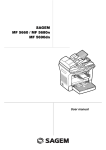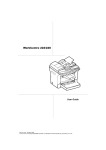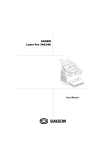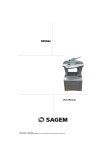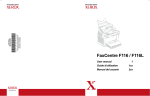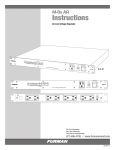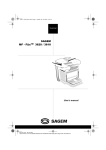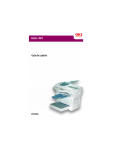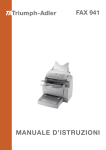Download OKI MFP B4520
Transcript
2COUVGB.fm Page 3 Mercredi, 22. septembre 2004 11:57 11 WELCOME You have just acquired a new generation communications terminal from OKI and we congratulate you on your choice.This multi-function terminal is capable of faxing, printing and scanning and furthermore, can be used for Internet communications. Your terminal will meet all your professional requirements. This User's Manual presents the model in the range: Model Equipment B 4520 MFP • • • • • Duplex unit scanner colour 33.6 kbps fax and 56 kbps data modem 20 ppm Black & White laser printer Emission / reception of SMS Companion Suite Pro kit PC B 4540 MFP • • • • • Duplex unit scanner colour 33.6 kbps fax and 56 kbps data modem 20 ppm Black & White laser printer Emission / reception of SMS LAN 10/100 Base T It combines power, user-friendliness and simplicity thanks to its navigator, its multitask access and its direct access directory. Providing access to the Internet, your terminal lets you, depending on model: • send and receive faxes to E-mails thanks to the F@x to E-mail function, • send and receive E-mails, • send SMS's. Denpending on model, you can also print to PCL® 6 and SGScript 3 formats (emulation of Postscript® level 3 language). We strongly encourage you to spend a little time reading this Manual, so that you can use the numerous features of your terminal in the best possible manner. List of accessories1 The following additional accessories are proposed for the B 4520 / B 4540 MFP range: • 500-page paper tray. • Duplex-unit (model B4540) • Companion Suite Pro kit PC (model B4540). Consumables To refer to the last page of this user manual for the references. 1. The list of accessories is subject to change without prior notice. Contents CONTENTS 1 INSTALLATION 1-1 Installing your terminal 1-1 Installation requirements Operational precautions Unpacking the box Unpacking the additional paper tray (depending on model or option) Unpacking the duplex-unit (depending on model or option) Description Installing the removeable parts 1-1 1-2 1-4 1-5 1-6 1-7 1-8 Installing the scanner paper tray 1-8 Installing the printer output stacker 1-9 Installing the printer paper tray 1-10 Loading paper 1-11 Adjusting the original document output tray 1-13 Loading paper in manual mode 1-13 Installing the second paper tray (depending on model or option) 1-15 Installing the Duplex-unit (depending on model or option) 1-16 Connections 1-19 Telephone and LAN connection 1-20 Power line connection and switch on 1-20 2 GETTING STARTED Navigation methods 2-1 2-1 2-1 2-1 2-2 2-3 2-3 2-3 2-4 2-5 Presentation The navigator Moving within the menus The display screen Access to functions Menu-driven access Direct access by number Guide to function list 3 SETTING YOUR MACHINE Main settings Before transmission Date/Time Your fax number/your name Type of network Geographical settings Local prefix Transmission report Document feed type Economy period 3-1 3-1 3-2 3-2 3-2 3-2 3-2 3-3 3-3 3-4 3-4 -I- Date en cours : 31 mars 2004 \\Sct01002\BE31-DOC\DOC 31 - En cours\Travaux en cours\Fax\MFF\MFF 251 444 159A_LU MFF SMS Sagem GB version 2\MFF 251 444 159_MFF SMS Sagem GB version 2TDM.fm Contents Before reception Fax answering machine Reception without paper Number of copies Relay broadcast Fax or PC reception (depending on model) Duplex printing (depending on model) Technical parameters Local Area Network (LAN) settings (depending on model) Local network settings Automatic configuration Manual configuration IEEE address (or Ethernet address) or MAC address Netbios names Message service and the Internet Initialisation parameters Access to connection and message service parameters Access to servers parameters Settings Standard settings Mail sorting Internet Connection Immediate connection to the Internet Programmed connection Deactivating the Internet function The SMS service SMS Parameters Sending an SMS Erase an SMS SMS Reception SMS Server 4 DIRECTORY Creating subscribers record Adding a record Creating subscribers lists Adding a list Adding or deleting a number from the list Consulting a record or a list Modifying a record or a list Deleting a record or a list Printing the directory Importing a directory The file structure Procedure Exporting a directory 3-5 3-5 3-5 3-6 3-6 3-7 3-7 3-8 3-11 3-11 3-11 3-11 3-12 3-12 3-12 3-13 3-13 3-13 3-15 3-16 3-17 3-18 3-18 3-19 3-19 3-19 3-19 3-20 3-21 3-21 3-22 4-1 4-2 4-2 4-3 4-4 4-5 4-5 4-5 4-6 4-6 4-6 4-6 4-8 4-8 -II- Date en cours : 31 mars 2004 \\Sct01002\BE31-DOC\DOC 31 - En cours\Travaux en cours\Fax\MFF\MFF 251 444 159A_LU MFF SMS Sagem GB version 2\MFF 251 444 159_MFF SMS Sagem GB version 2TDM.fm Contents 5 OPERATION Sending Document depositing From the flat scanner Choosing the resolution/contrast Resolution Contrast Dialling From the directory Using the last number dialled key Transmission over the Public Switched Telephone Network (PSTN) 5-1 5-1 5-1 5-2 5-2 5-2 5-3 5-3 5-3 5-4 5-5 5-5 5-5 5-6 Transmission over the Internet 5-7 Sending a black and white document to an E-Mail address 5-7 Sending a colour document to an E-mail address 5-7 Sending a typed message to an E-Mail address 5-8 Scan to FTP 5-9 Simply put the file in an FTP server : 5-10 Multi-contact sending. 5-10 Transmission waiting queue 5-11 Immediately perform transmission from the waiting queue 5-11 Consult or modify the waiting queue 5-12 Deleting a transmission on hold 5-12 Printing a document in waiting or in deposit 5-12 Print the waiting queue 5-12 Cancelling a transmission in progress 5-12 Reception 5-13 Reception over the Public Switched Telephone Network (PSTN) 5-13 Reception over the Internet 5-13 Copying 5-14 Local copy 5-14 Standard copy 5-14 Duplex photocopies (depending on model) 5-14 "Sophisticated" copy 5-15 Specific copy settings 5-16 Scanner settings 5-16 Other functions 5-18 Logs 5-18 Printing the functions list 5-18 Printing the machine settings 5-19 Font printing 5-19 Counters 5-19 Deposit and polling 5-20 Lock 5-21 Entering the locking code 5-21 Locking the keyboard 5-21 Immediate transmission Delayed transmission Transmission with auto redial -III- Date en cours : 31 mars 2004 \\Sct01002\BE31-DOC\DOC 31 - En cours\Travaux en cours\Fax\MFF\MFF 251 444 159A_LU MFF SMS Sagem GB version 2\MFF 251 444 159_MFF SMS Sagem GB version 2TDM.fm Contents Locking the numbers Locking the Internet settings Locking the SMS service Scan to PC (depends on model) Mail box (MBX FAX) MBX management Creating an MBX Modifying the features of a MBX Printing the contents of a MBX Deleting a MBX Printing the MBX list MBX deposit in your fax MBX deposit in a remote fax MBX polling from a remote fax 6 MAINTENANCE Maintenance General Replacing the consumables (toner and drum ) Replacing cartridges Cleaning Cleaning the scanner’s reading devices Cleaning the printer Servicing Scanner calibration Incidents Communication errors Transmission from the feeder Transmission from memory Communication error codes Printer errors Error messages Printer paper jam Paper jam at the feeders and trays Scanner incidents Scanner paper jam Miscellaneous incidents Machine packing and transportation Characteristics Unit characteristics 7 SAFETY 5-22 5-22 5-22 5-23 5-24 5-24 5-24 5-25 5-25 5-25 5-25 5-25 5-26 5-26 6-1 6-1 6-1 6-1 6-2 6-14 6-14 6-15 6-17 6-17 6-17 6-17 6-17 6-17 6-18 6-20 6-20 6-21 6-23 6-24 6-24 6-26 6-27 6-28 6-28 7-1 -IV- Date en cours : 31 mars 2004 \\Sct01002\BE31-DOC\DOC 31 - En cours\Travaux en cours\Fax\MFF\MFF 251 444 159A_LU MFF SMS Sagem GB version 2\MFF 251 444 159_MFF SMS Sagem GB version 2TDM.fm Console 1. Key : stops current printing 2. Key : help in terminal use. 3. Key : local photocopy. * Flashing : non-printed document(s) in memory or being received * Out : reception impossible. 18. Digital keyboard. 19. Alphabetical keyboard. 20. Key Í : deletes the character to the left of the cursor. 21. Key : input or line feed. 4. Key : reduce or enlarge. 5. Key PC : scan to PC / scan to FTP. 6. Key : scan to e-mail (sending of Internet fax). 22. Key : access to special characters : Shift. 23. Key 24. Key : send fax . 25. Key OK : validates displayed selection. 7. Key : double sided printing 8. Key : selection of colour mode. 9. Key : scan resolution. 10. Key : contrast setting. 11. Scan resolution (Fine (Fin), SFine (Super Fin), Photo). 26. Key : access to menu and browsing in menus downwards. 27. Key C : return to previous menu and correction of text. 12. Icon "Line" : * On : communication in progress. * Falshing : communication setting up. 13. Icon : color mode selected. 28. Key : browsing in menus upwards. 29. Key : stops current operation. 30. Key : access to directory and quick dial numbers. 14. Recto/Verso print indicated : * On : duplex mode activated * Out : printing mode deactivated. 15. Indicator reserve "Toner" : On : end of toner, Flashing : near the end of toner. 16. Indicator printer paper jam 31. Key line manual connection, listen for tone during fax sending 32. Key : multiple contact sending (fax, e-mail or SMS). 33. Key : sending of an SMS (Short Message Service). . 17. Icon fax reception icon reception : * On : reception possible. 11 1 2 3 4 6 5 7 8 9 13 12 10 15 14 16 21 17 19 18 20 PRINT COPY SCAN Fine Sfine Photo COM 32 33 26 28 30 31 29 1 27 1 1 24 25 23 22 This unit has been designed in accordance with European standards I-CTR37 and CTR21, it is designed for connection to the Public Switched Telephone Network (PSTN). In case of any problems, first contact your Supplier. The mark CE attests that the products comply with the essential requirements of Directive R&TTE 1999/05/EC. For user safety, in accordance with Directives 73/23/EC. For electromagnetic interference, in accordance with Directive 89/336/EC. The manufacturer declares that the products are manufactured in accordance with ANNEX II of Directive R&TTE 1999/5/EC. Date en cours : 31 mars 2004 \\Sct01002\BE31-DOC\DOC 31 - En cours\Travaux en cours\Fax\MFF\MFF 251 444 159A_LU MFF SMS Sagem GB version 2\Légende.fm 1 INSTALLATION INSTALLING YOUR TERMINAL INSTALLATION REQUIREMENTS A proper location helps to ensure that your printer provides you with the long service life for which it is designed. Double-check to make sure that the location you select has the following characteristics. • Choose a location that is well ventilated. • Make sure that you do not block the aeration grill located on the left side of the terminal. When installing the terminal close to a wall, make sure that the distance between the wall and the rear. • Left hand side of the terminal is at least 25 centimetres, to make opening of the cover easier and so as not to block the aeration grill of the terminal. 1-1 Date en cours : 31 mars 2004 \\Sct01002\BE31-DOC\DOC 31 - En cours\Travaux en cours\Fax\MFF\MFF 251 444 159A_LU MFF SMS Sagem GB version 2\Installation GB.fm Installation • Make sure there is no chance of ammonia or other organic gasses being generated in the area. • The grounded power outlet (refer to the safety instructions in the Safety section) you plan to connect to for power should be nearby and not obstructed. • Make sure that the printer is not exposed to direct sunlight. • Avoid areas in the direct airflow of air conditioners, heaters, or ventilators and areas subject to temperature and humidity extremes. • Choose a sturdy, level surface where the printer will not be exposed to strong vibration. • Keep the printer away from any objects that might block its heat vents. • Do not locate the printer near curtains or other combustible objects. • Choose an area where there is no possibility of the printer being splashed with water or other liquids. • Make sure that the surrounding area is clean, dry, and free of dust. Operational precautions Note the following important precautions whenever using the printer. Operating Environment The following describes the operating environment required when using the printer: • Temperature: 10°C to 35°C (50°F to 95°F) with fluctuation of 10°C (18°F) per hour. • Humidity: 20% to 80% (no condensation) with fluctuation of 20% per hour. Terminal The following describes precautions for using the terminal. • Never turn the terminal off or open any of its covers during a print operation. • Never place flammable gasses, liquids or objects that generate magnetic forces near the terminal. • When unplugging the power cord, always grasp the plug and never pull on the cord. A damaged cord creates the danger of fire or electrical shock. • Never touch the power cord when your hands are wet. Doing so creates the danger of electrical shock. • Always unplug the power cord before moving the terminal. Failure to do so can damage the power cord, creating the danger of fire or electrical shock. • Always unplug the power cord if you do not plan to use the terminal for a long time. • Never try to remove any secured panel or cover. The terminal contains high-voltage circuit which creates the danger of electrical shock when exposed. • Never try to modify the terminal. Doing so creates the danger of fire or electrical shock. • Never place any heavy objects on the power cord, pull on it or bend it. Doing so creates the danger of fire or electrical shock. • Always make sure the terminal is not placed on the electrical cord or the communications cables of any other electrical equipment. Also make sure that cords and cables do not get into the terminal’s mechanism. Any of these conditions create the danger of malfunction and fire. • Always take care that paper clips, staples, or other small pieces of metal do not get into the terminal through its vents or other openings. Such objects create the danger of fire or electrical shock. 1-2 Date en cours : 31 mars 2004 \\Sct01002\BE31-DOC\DOC 31 - En cours\Travaux en cours\Fax\MFF\MFF 251 444 159A_LU MFF SMS Sagem GB version 2\Installation GB.fm Installation • Do not allow water or other liquids to spill on or near the terminal. Fire or electrical shock can occur should water or liquid come into contact with the terminal. • Should liquid or any piece of metal accidently get inside the printer, immediately turn it off, unplug the power cord, and contact your dealer. Failure to take this immediate action creates the danger of fire or electrical shock. • Whenever the terminal emits unusually high amounts of heat, smoke, an unusual odor, or noise, immediately turn it off, unplug it, and contact your dealer. Failure to take this immediate action creates the danger of fire or electrical shock. • Paper for printer: do not use paper previously printed by your terminal or any other printer: the ink or toner deposited on that paper might damage the printing system of your terminal. Caution - Be sure to locate the terminal in a well-ventilated location. A minimal amount of ozone is generated during normal operation of this terminal. Because of this, an unpleasant odor may result when the printer is used for extensive printing in a poorly ventilated area. For a comfortable, healthy, and safe operation, be sure to locate the terminal in a well-ventilated area. 1-3 Date en cours : 31 mars 2004 \\Sct01002\BE31-DOC\DOC 31 - En cours\Travaux en cours\Fax\MFF\MFF 251 444 159A_LU MFF SMS Sagem GB version 2\Installation GB.fm Installation UNPACKING THE BOX Take the protection profiles, the packing material and the machine out of the shipping box. Check that the following parts are in the box. Terminal Output tray printer Mains power cord (model depending on country) Document feeder CD-ROM User guide CD-ROM Kit PC (depending on model) CD-ROM Kit LAN (depending on model) Phone cord (model depending on country) Installation guide Safety booklet Warranty booklet Printer paper tray Cardboard box 1-4 Date en cours : 22 septembre 2004 \\Sct01002\be31-doc\DOC 31 - En cours\Travaux en cours\Fax\MFF\LU 251 730 274A B4520_B4540 MFP MFF OKI GB\Installation GB.fm Installation UNPACKING THE ADDITIONAL PAPER TRAY (OPTION) Remove the plastic bags and check for the parts illustrated below. Paper tray Mechanical unit paper tray Cardboard box Installing the additional paper tray (refer to paragraph Description, page 1-7) 1-5 Date en cours : 22 septembre 2004 \\Sct01002\be31-doc\DOC 31 - En cours\Travaux en cours\Fax\MFF\LU 251 730 274A B4520_B4540 MFP MFF OKI GB\Installation GB.fm Installation UNPACKING THE DUPLEX-UNIT (DEPENDING ON MODEL OR OPTION) Remove the plastic bags and check for the parts illustrated below. Installation guide Duplex-unit Cardboard box Installing the Duplex-unit (refer to paragraph Installing the Duplex-unit (depending on model or option), page 1-16). 1-6 Date en cours : 31 mars 2004 \\Sct01002\BE31-DOC\DOC 31 - En cours\Travaux en cours\Fax\MFF\MFF 251 444 159A_LU MFF SMS Sagem GB version 2\Installation GB.fm Installation DESCRIPTION Document feed tray for scanning Adjustable paper guide Original document output stacker Access handle Flatbed scanner Scroll scanner (ADF) Chip card reader Console Printer output stacker Printer Manual paper feed tray Second paper tray (optional) (500 pages) Printer paper feed tray Parallel PC port (depending on model) USB Port LAN cable socket (depending on model) Telephone cable socket On/Off button Power socket Toner drum/cartridge (pre-installed in printer) Mains lead (depending on country) Telephone lead (depending on country) 1-7 Date en cours : 31 mars 2004 \\Sct01002\BE31-DOC\DOC 31 - En cours\Travaux en cours\Fax\MFF\MFF 251 444 159A_LU MFF SMS Sagem GB version 2\Installation GB.fm Installation INSTALLING THE REMOVEABLE PARTS This section details the installation of the terminal’s removable parts. INSTALLING THE SCANNER PAPER TRAY Secure the document feeder by fitting the two clips (B) in the notches (A) provided for this purpose. A B 1-8 Date en cours : 31 mars 2004 \\Sct01002\BE31-DOC\DOC 31 - En cours\Travaux en cours\Fax\MFF\MFF 251 444 159A_LU MFF SMS Sagem GB version 2\Installation GB.fm Installation INSTALLING THE PRINTER OUTPUT STACKER Insert the two clips (B) of the stacker into the notches (A) provided for this purpose. A B 1-9 Date en cours : 31 mars 2004 \\Sct01002\BE31-DOC\DOC 31 - En cours\Travaux en cours\Fax\MFF\MFF 251 444 159A_LU MFF SMS Sagem GB version 2\Installation GB.fm Installation INSTALLING THE PRINTER PAPER TRAY Laying the tray with the left and right clips to the printer, slowly press the tray until it has dicked against the bottom of the notches (as shown in the drawing). 1-10 Date en cours : 31 mars 2004 \\Sct01002\BE31-DOC\DOC 31 - En cours\Travaux en cours\Fax\MFF\MFF 251 444 159A_LU MFF SMS Sagem GB version 2\Installation GB.fm Installation LOADING PAPER Remove the cover from the printer paper tray. Press the paper size guide inside the tray on the right, in order to push both paper size guides to the left or to the right. Put a stack of paper into the tray (do not put in more than 250 pages). In case of letterhead paper, be sure to place the paper printed side up. Secure the stack of paper by pushing the paper size guides against the right and left edges of the stack. 1-11 Date en cours : 31 mars 2004 \\Sct01002\BE31-DOC\DOC 31 - En cours\Travaux en cours\Fax\MFF\MFF 251 444 159A_LU MFF SMS Sagem GB version 2\Installation GB.fm Installation Caution - Do not add paper to the tray whilst the machine is printing Paper useable in the printer : Printer paper tray 60 to 90 g/m2 Manual feed 60 to 160 g/m2 Replace the printer paper tray cover. 1-12 Date en cours : 31 mars 2004 \\Sct01002\BE31-DOC\DOC 31 - En cours\Travaux en cours\Fax\MFF\MFF 251 444 159A_LU MFF SMS Sagem GB version 2\Installation GB.fm Installation ADJUSTING THE ORIGINAL DOCUMENT OUTPUT TRAY Depending on the size of paper to scan, A4 or LGAL (LEGAL) adjust the supply stop. LOADING PAPER IN MANUAL MODE When printing on special paper, such as 60 to 160 g/m2 maximum color paper or transparent file (laserprinter compatible), you should load the paper manually, up to 10 sheets maximum. Insert your sheet of paper or film between the two feed pawls 1 and 2 located on the paper tray cover until it stops in the printer. 1-13 Date en cours : 31 mars 2004 \\Sct01002\BE31-DOC\DOC 31 - En cours\Travaux en cours\Fax\MFF\MFF 251 444 159A_LU MFF SMS Sagem GB version 2\Installation GB.fm Installation Adjust to the size of the paper or film using the paper size guide 1 or 2. 1 2 1-14 Date en cours : 31 mars 2004 \\Sct01002\BE31-DOC\DOC 31 - En cours\Travaux en cours\Fax\MFF\MFF 251 444 159A_LU MFF SMS Sagem GB version 2\Installation GB.fm Installation INSTALLING THE SECOND PAPER TRAY (OPTION) 1. Remove the second paper cassette unit and tray 2 from their packaging, including the protective tape used to hold the various components in place. 2. Position the printer above the additional paper tray unit. Align the coupling pins of the additional paper tray unit with the corresponding notches in the bottom of the printer. 3. Remove the paper tray cover. 4. Press the support plate located on the paper tray until it locks into position. 5. Put a stack of 500 paper sheets, maximum, into the paper tray, making sure to always position the paper so that the up-side, when the paper is packed, is always facing up. 6. Put the cover back onto the tray, and insert the paper tray into the additional paper unit. 1-15 Date en cours : 22 septembre 2004 \\Sct01002\be31-doc\DOC 31 - En cours\Travaux en cours\Fax\MFF\LU 251 730 274A B4520_B4540 MFP MFF OKI GB\Installation GB.fm Installation Remark : always get hold of the paper tray with both hands when removing it or putting it back into the additional paper unit. INSTALLING THE DUPLEX-UNIT (DEPENDING ON MODEL OR OPTION) After installation and connection, the duplex-unit will enable you to print, receive faxes or to receive local photocopies in mode. Switch off your terminal and pull out the mains plug. Take the duplex unit out of its box and remove the protective film. A B C Remove the connector cover (C) to obtain access to the connector. Clip the connector of the flat cable (E) of the duplex unit in the connector (D) located at the bottom left hand side of the terminal. 1-16 Date en cours : 31 mars 2004 \\Sct01002\BE31-DOC\DOC 31 - En cours\Travaux en cours\Fax\MFF\MFF 251 444 159A_LU MFF SMS Sagem GB version 2\Installation GB.fm Installation Insert the two plastic clips (B) in the two slots (A) provided for this purpose. B E Hold the module in its housing, tip the access door to the two blue-coloured locking clips backwards. 1-17 Date en cours : 31 mars 2004 \\Sct01002\BE31-DOC\DOC 31 - En cours\Travaux en cours\Fax\MFF\MFF 251 444 159A_LU MFF SMS Sagem GB version 2\Installation GB.fm Installation Hold the duplex unit in position and press the two blue coloured clips firmly, one after the other, (A) while rotating them ¼ of a turn clockwise, to lock the duplex unit to the back of your terminal. A Once the module is locked in position, close the door. The module is now ready to operate. Reconnect the mains plug and power the terminal using the mains switch located on the left hand side. 1-18 Date en cours : 31 mars 2004 \\Sct01002\BE31-DOC\DOC 31 - En cours\Travaux en cours\Fax\MFF\MFF 251 444 159A_LU MFF SMS Sagem GB version 2\Installation GB.fm Installation CONNECTIONS A B C D G F E Make sure the y g On/Off switch is in position o (Off). A : Parallel port (depending on model) B : USB Port C : LAN socket (depending on model) D : Telephone line socket E : Mains plug F : Mains line (model depending on country) G : Mains power cord (model depending on country) 1-19 Date en cours : 31 mars 2004 \\Sct01002\BE31-DOC\DOC 31 - En cours\Travaux en cours\Fax\MFF\MFF 251 444 159A_LU MFF SMS Sagem GB version 2\Installation GB.fm Installation TELEPHONE AND LAN CONNECTION Plug the end of the telephone line (F) into the terminal socket (D) and the other end into the wall telephone socket. LAN connection (depending on model). Plug end of the LAN cord (as provided by your network administrator) into the socket (C) of your terminal and the other end into your local network port dedicated to your terminal. POWER LINE CONNECTION AND SWITCH ON Caution - Refer to safety procedures in the chapter on Safety. Plug the end of the mains power cord (G) into the socket (E) of the terminal and the other end in the wall outlet. Set the On/Off switch to position "I" (On). After a few seconds, when the printer has warmed up, the date and time will appear. To adjust the language and time of your terminal, refer to paragraph Setting your machine, page 3-1. 1-20 Date en cours : 31 mars 2004 \\Sct01002\BE31-DOC\DOC 31 - En cours\Travaux en cours\Fax\MFF\MFF 251 444 159A_LU MFF SMS Sagem GB version 2\Installation GB.fm 2 GETTING STARTED NAVIGATION METHODS PRESENTATION The navigator gives you access to the menus visible on screen. The navigator This navigator has 5 keys and allows you to move within the menus available on your machine. 2-1 Date en cours : 7 décembre 2004 \\Sct01002\Be31-doc\DOC 31 - En cours\Travaux en cours\Fax\MFF\MFF 251 730 274A _LU OKI B4520-B4540 MFP_GB\PriseEnMains GB.fm Getting started Moving within the menus Function Use key Symbol used Enter the main menu or select the next line in a menu. Enter the main menu or select the previous line in a menu. Confirm entry and go to the following menu. OK Return to the previous menu. C Confirm and exit from the current menu. Exit without confirming from the current menu. Moving within a data entry field To Use key Symbol used Move to the right. Move to the left. 2-2 Date en cours : 7 décembre 2004 \\Sct01002\Be31-doc\DOC 31 - En cours\Travaux en cours\Fax\MFF\MFF 251 730 274A _LU OKI B4520-B4540 MFP_GB\PriseEnMains GB.fm Getting started To Use key Symbol used Confirm your entry. OK Delete a character by moving the cursor to the left. C Confirm your entry and return to the initial screen. The display screen The screen has two lines of 16 characters. The cursor shows the line you selected. 1 DIRECTORY 2 SETUP For menus with more than two choices, use the arrows next (hidden) lines of the menu (3,4, etc.). ACCESS or of the navigator to obtain the TO FUNCTIONS Access to functions may be achieved in two ways. • Menu-driven access. • Direct function access. Menu-driven access You can print the guide to find out the number of a function by pressing scrolling through the menus, as indicated below. Press the the key or by key, the functions menu appear. 1 DIRECTORY 2 SETUP 2-3 Date en cours : 7 décembre 2004 \\Sct01002\Be31-doc\DOC 31 - En cours\Travaux en cours\Fax\MFF\MFF 251 730 274A _LU OKI B4520-B4540 MFP_GB\PriseEnMains GB.fm Getting started Use the or navigator arrows to move the cursor 4 SMS SERVICE 5 PRINT in front of the required function. Validate your choice by pressing OK. When in the selected menu, use the or navigator arrows to move the cursor in front of the required sub-function. 51 FUNCTIONS LIST 52 LOGS Validate your choice by pressing OK. Caution - The Duplex version cannot be used to print the guide. Therefore it can only be printed on one side. Direct access by number You may print the functions list (M 51 OK) to find out the number of a function. From the stand-by mode: Press the M key, enter the number of the required function and validate your choice by pressing OK. 2-4 Date en cours : 7 décembre 2004 \\Sct01002\Be31-doc\DOC 31 - En cours\Travaux en cours\Fax\MFF\MFF 251 730 274A _LU OKI B4520-B4540 MFP_GB\PriseEnMains GB.fm Getting started GUIDE TO FUNCTION LIST MAIN MENU 1: DIRECTORY Functions 11 OK 12 OK 13 OK 14 OK 15 OK 16 OK 161 OK 162 OK 17 OK 18 OK - - Function description NEW CONTACT NEW LIST MODIFY CANCEL PRINT SAVE /LOAD SAVE LOAD IMPORTATION EXPORTATION Enter a new contact in the directory Enter a relay broadcast list Modify a record or a list Delete a record or a list Print the directory Store the directory on a chip card Save the directory to a chip card Load the directory from a chip card Enable directory importation by e-mailA Export the directory by e-mailA Page p. 4-2 p. 4-4 p. 4-5 p. 4-6 p. 4-6 p. 4-8 p. 4-8 A.Inaccessible if Menu 91 SUPPLIER is on WITHOUT ACCESS MAIN MENU 2: SETUP Functions 21 OK 22 OK 23 OK 231 OK 232 OK 233 OK 24 OK 241 OK 242 OK 243 OK 244 OK 25 OK 251 OK 2511 OK 252 OK 2521 OK 2522 OK 253 OK 2531 OK 2532 OK 2533 OK 2534 OK 2535 OK 2536 OK 2537 OK 29 OK - - - - DATE /TIME NUMBER / NAME SEND SEND REPORT MEMORY SEND. ECO PER. RECEPTION REC. PAPER NBR OF COPIES PC RECEPT. D UPLEX NETWORKS TEL. NETWORK NETWORK TYPE PREFIX SIZE NUMBER PREFIX SETTING LOCAL NETWORK CONFIGURATION IP ADRESSE SUBNET MASK. GATEWAY IEEE ADRESSE NETBIOS 1 NETBIOS 2 TECHNICALS Function description Enter the date and the time Enter your name and your number Transmission settings Choose to print the communication report Send from feeder or memory Set the economy period Reception settings Accept reception without paper Number of copies of received documents Choice for PC reception Received fax printing in Recto /Verso mode Setting networks Ajust tel. network settings Selection of network type Activate the dialling prefix Minimum size number to be send with prefix Setting dialling prefix LAN prameters settings (depending of model) Sélect configuration mode Fax IP address Subnet mask Gateway #1 address Fax IEEE address NetBIOS name 1 NetBIOS name 2 Technicals parameters Page p. 3-2 p. 3-2 p. 3-4 p. 3-4 p. 3-4 p. 3-6 p. 3-6 p. 3-7 p. 3-7 p. 3-2 p. 3-3 p. 3-3 p. 3-3 p. 3-11 p. 3-12 p. 3-12 p. 3-12 p. 3-12 p. 3-12 p. 3-12 p. 3-8 2-5 Date en cours : 7 décembre 2004 \\Sct01002\Be31-doc\DOC 31 - En cours\Travaux en cours\Fax\MFF\MFF 251 730 274A _LU OKI B4520-B4540 MFP_GB\PriseEnMains GB.fm Getting started MAIN MENU 2: SETUP Functions 20 OK 201 OK 202 OK 203 OK - Function description GEOGRAPHICAL COUNTRY NETWORK LANGUAGE Geographical settings Choice of country and language Choice of country Choice of language Page p. 3-2 p. 3-2 p. 3-3 p. 3-3 MAIN MENU 3: FAX Functions 31 OK 32 OK 33 OK 34 OK 35 OK 36 OK 37 OK 38 OK 39 OK 391 OK 392 OK 393 OK - Function description TRANSMISSION ECO TRANS. POLLING RX POLLING TX MBX SENDING MBX POLLING BROADCAST FAX ANSW. REROUTING ACTIVATION Single- and multiple-address transmission Send a document during the economy period Polling request Deposit a document Send to a mailbox Poll a mailbox Broadcast transmission Control of fax answering machine Rerouting of received messages Rerouting activation Choice your destination Printing activation of rerouting fax DESTINATION COPY Page p. 5-5 p. 3-4 p. 5-20 p. 5-20 p. 5-26 p. 5-26 p. 3-6 p. 3-5 p. 5-6 p. 5-6 p. 5-7 p. 5-7 MAIN MENU 4: SMS SERVICE Functions 41 OK 42 OK 43 OK 431 OK 432 OK 433 OK 44 OK 441 OK 442 OK 443 OK 45 OK 451 OK 452 OK 453 OK 454 OK 46 OK 461 OK 4611 OK 4612 OK 462 OK 4621 OK - - - - SEND SMS READ SMS DELETE SMS SELECTION SMS READ ALL PRINT SMS SELECTION NEW ALL PARAMETERS AUTO PRINT SMS BEEP SENDER NAME TERM. ADDR. SERVER SMS CENTRE 1 SEND NO RECEIVE NO SMS CENTRE 2 RECEIVE NO Function description Send SMS Read SMS received Delete SMS received Select SMS to delete Delete all SMS read Delete all the SMS read in memory Printing SMS received Select SMS message to print Print new SMS messages Print all SMS messages received SMS service / SMS parameters Automatically print SMS received Beep on SMS reception mode Choose to show/hide sender name Terminal address SMS servers settings Number of main SMS centre Transmission number Reception number Number of secondary SMS centre Reception number Page p. 3-20 p. 3-21 p. 3-21 p. 3-21 p. 3-21 p. 3-21 p. 3-22 p. 3-19 p. 3-19 p. 3-20 p. 3-20 p. 3-20 p. 3-22 p. 3-22 p. 3-22 p. 3-22 p. 3-22 p. 3-22 2-6 Date en cours : 7 décembre 2004 \\Sct01002\Be31-doc\DOC 31 - En cours\Travaux en cours\Fax\MFF\MFF 251 730 274A _LU OKI B4520-B4540 MFP_GB\PriseEnMains GB.fm Getting started MAIN MENU 5: PRINT Functions 51 OK 52 OK 53 OK 54 OK 55 OK 56 OK 57 OK 58 OK - Function description FUNCTIONS LIST LOGS DIRECTORY SETUP COMMANDS LISTE MBX PCL FONTS SGSCRIPT FONTS Function list printing Print TX and RX logs Print the directory User parameters printing Commands list printing (see 65 OK) Mbx list printing (see 75 OK) Internal PCL fonts printing Internal SG Script fonts printing Page p. 5-18 p. 5-18 p. 4-6 p. 5-19 p. 5-19 p. 5-19 MAIN MENU 6: COMMANDS Functions 61 OK 62 OK 63 OK 64 OK 65 OK - Function description PERFORM MODIFY CANCEL PRINT PRINT LIST Perform a command Update of command Delete a command Printing of a document in wait queue Printing of the command list Page p. 5-11 p. 5-12 p. 5-12 p. 5-12 p. 5-12 MAIN MENU 7: MAILBOXES Functions 71 OK 72 OK 73 OK 74 OK 75 OK - CREATE MBX DEPOSIT MBX PRINT MBX DELETE MBX PRT MBX LIST Function description Page Creating and modification of a Mailbox Storing a document in a Mailbox Print content of a Mailbox Delete an empty Mailbox Print list of Mailbox p. 5-24 p. 5-25 p. 5-25 p. 5-25 p. 5-25 MAIN MENU 8: ADVANCED FCT Functions 80 OK 81 OK 811 OK 812 OK 813 OK 814 OK 815 OK 82 OK 821 OK 822 OK 823 OK 824 OK 825 OK 826 OK 84 OK 841 OK - - - CALIBRATION LOCK LOCKING CODE LOCK KEYBD. LOCK NUMBER LOCK PARAMETERS LOCK SMS COUNTERS SENT PAGES RECEIVED PG SCANNED PAGE DUPLEX SCAN PRINTED PG PRINTED SHT COPY RESOLUTION Function description Scanner calibration Activate an access limitation lock Locking code Activate keyboard lock Activate dialling lock Activate Internet settings lock Activate SMS lock See the activity counters Printed pages counter Local copies counter Sent pages counter Received pages counter Printed pages counter Printed sheets counter CIS scanner settings Resolution type choice Page p. 6-17 p. 5-21 p. 5-21 p. 5-21 p. 5-22 p. 5-22 p. 5-22 p. 5-19 p. 5-19 p. 5-19 p. 5-19 p. 5-19 p. 5-19 p. 5-19 p. 5-15 p. 5-16 2-7 Date en cours : 7 décembre 2004 \\Sct01002\Be31-doc\DOC 31 - En cours\Travaux en cours\Fax\MFF\MFF 251 730 274A _LU OKI B4520-B4540 MFP_GB\PriseEnMains GB.fm Getting started MAIN MENU 8: ADVANCED FCT Functions 842 OK 843 OK 844 OK 845 OK 846 OK 847 OK 85 OK 851 OK 852 OK 853 OK 854 OK 855 OK 856 OK 86 OK - - ZOOMING ASSEMBLED O RIGIN CONTRAST LUMINOSITY BINDING SCAN . & PRINT PAPER PAPER TRAY PAPER SAVE S.F MARGINS FLATBED MARG PRINTER MARG CONSUMABLES Function description Zoom setting Assembled or not copy choice Origin setting Contrast setting Luminosity setting Binding type choice Réglages imprimante Type of paper choice Paper tray choice Paper save activation mode Set margins Sheet-feed scanner margins setting Printer margins setting Consumables status Page p. 5-16 p. 5-16 p. 5-16 p. 5-16 p. 5-17 p. 5-17 p. 5-17 p. 5-17 p. 5-17 p. 5-17 p. 5-17 p. 5-17 p. 5-18 p. 6-1 MAIN MENU 9: INTERNET Functions Function description Page - SUPPLIER INIT. PROVIDER CONNECTION CALL NUMB. IDENTIFIER PASSWORD MESS. SERV IDENTIFIER PASSWORD E-MAIL ADR SERVERS SMTP POP3 DNS 1 DNS 2 SMTPAUTHENT. ACTIVATION IMMED ACCES Choix du fournisseur d’accès Initialisationof your Provider A ISP parameters ISP call numberl ISP identifier ISP password Message service parameters Message service identifier Message service password Message service e-mail address SMTP, POP3 and DNS parameters SMTP server POP3 server Primary DNS Primary DNS SMTP authentification access parameters SMTP authentification activation Immediat access to ISPA 94 OK 941 OK 942 OK 943 OK 944 OK 945 OK - SETTINGS 95 OK - CONNEC. TYPE SEND TYPE PERIOD D EPOSIT NOTI PRINT E-MAIL Internet settinsA Select connection type Select transmission type Select the period of connection Select to print a deposit notice Print Internet settings Send an E-MailA p. 3-16 p. 3-16 p. 3-16 p. 3-16 p. 3-17 p. 5-8 96 OK 97 OK - TRI MAILS Select the reception type A p. 3-17 - MAINTENANCE 91 OK 92 OK 921 OK 9211 OK 9212 OK 9213 OK 922 OK 9221 OK 9222 OK 9233 OK 923 OK 9231 OK 9232 OK 9233 OK 9234 OK 924 OK 9241 OK - 93 OK - p. 3-13 p. 3-13 p. 3-13 p. 3-13 p. 3-13 p. 3-13 p. 3-13 p. 3-13 p. 3-14 p. 3-18 2-8 Date en cours : 7 décembre 2004 \\Sct01002\Be31-doc\DOC 31 - En cours\Travaux en cours\Fax\MFF\MFF 251 730 274A _LU OKI B4520-B4540 MFP_GB\PriseEnMains GB.fm Getting started MAIN MENU 9: INTERNET Functions 972 OK 973 OK 974 OK CALL NUMB. I DENTIFIER PASSWORD Function description Page Supplier’s dial-up number Supplier’s identifer Supplier’s password A.These menus will appear only with valid ISPN setting 2-9 Date en cours : 7 décembre 2004 \\Sct01002\Be31-doc\DOC 31 - En cours\Travaux en cours\Fax\MFF\MFF 251 730 274A _LU OKI B4520-B4540 MFP_GB\PriseEnMains GB.fm Getting started 2-10 Date en cours : 7 décembre 2004 \\Sct01002\Be31-doc\DOC 31 - En cours\Travaux en cours\Fax\MFF\MFF 251 730 274A _LU OKI B4520-B4540 MFP_GB\PriseEnMains GB.fm 3 SETTING YOUR MACHINE MAIN SETTINGS At machine powerup, the screen displays: FRI 31 DEC 23:59 PLEASE WAIT Fine Sfine Photo You have to set the date and time, telephone network, language parameter and verify the other parameters listed below. 3-1 Date en cours : 31 mars 2004 \\Sct01002\BE31-DOC\DOC 31 - En cours\Travaux en cours\Fax\MFF\MFF 251 444 159A_LU MFF SMS Sagem GB version 2\Configuration GB.fm Setting your machine BEFORE TRANSMISSION Date/Time At any moment you may change the date and time on your fax machine. To change the date and time: 21 OK - SETUP / DATE/TIME Enter the numbers of the required time and date one after another, (for example November 8 2004 at 9h33, press 0 8 1 1 0 4 0 9 3 3) and press OK to confirm. Your fax number/your name Your fax will print out your fax number on each document it transmits if you save this number and if the machine is set to SENDING HEADER (refer to paragraph Technical parameters, page 3-8). To save your fax number and your name: 22 OK - SETUP / NUMBER / NAME Enter your fax number (20 digits max.) and press OK to confirm. Enter your name (20 characters max) then press OK to confirm. Type of network You may connect your fax to either a PSTN or private network such as private automatic branch exchange (PABX). You must select the network which is the most convenient. To select the type of network: 251 OK - SETUP / NETWORKS / TEL. NETWORK Select option PABX or PSTN then confirm your choice with OK. Geographical settings These settings will enable you to use your machine in different preset countries using different languages. Country By choosing a country, you initialise: • the settings for the public telephone network, • the language by default. To select the country: 201 OK - SETUP / GEOGRAPHICAL / COUNTRY Select the required option and press the OK key to confirm. 3-2 Date en cours : 31 mars 2004 \\Sct01002\BE31-DOC\DOC 31 - En cours\Travaux en cours\Fax\MFF\MFF 251 444 159A_LU MFF SMS Sagem GB version 2\Configuration GB.fm Setting your machine Network This setting enables you to individually set the type of public telephone network so that your machine can communicate over the public network of the country you have chosen in compliance with the applicable standards. Remark : these settings are different from the NETWORK TYPE (p. 2-5), which allows you to choose between public and private network. To select the network: 202 OK - SETUP / GEOGRAPHICAL / NETWORK Select the required option and press the OK key to confirm. Language This setting enables you to choose a language other than that imposed by the COUNTRY setting. To select the language: 203 OK - SETUP / GEOGRAPHICAL / LANGUAGE Select the required option and press the OK key to confirm. Local prefix This function is used when your fax is installed with a private network, behind a company’s PABX. It allows you to program an additional automatic local prefix (to be defined), enabling you to automatically exit the company’s telephone network system, but only under certain conditions: • the company’s internal numbers, where a prefix is not required, must be short numbers less than the minimal size (to be defined, for example France has 10 digits), • the outside numbers requiring a prefix, must be long numbers greater or equal to the minimal size (to be defined, for example France has 10 digits). Programming your fax with the local prefix consists of two steps: • defining the minimal size (or equal) of the company’s outside numbers, • defining the outgoing local prefix of the company’s telephone network. This prefix will automatically be added as soon as an external number is dialled. Caution - If you define a local prefix, do not add it to the numbers stored in the directory, it will be automatically dialled with each number. Defining the minimal size and the local prefix 252 OK - SETUP / NETWORKS / PREFIX You can change the default value for the minimal size of the company’s outside numbers and validate with OK. The minimal size will range between 1 and 30. Enter the outgoing local prefix of the company’s telephone network (maximum 5 characters) and validate with OK. Transmission report You may print a transmission report for all communications over the telephone network (STN). 3-3 Date en cours : 31 mars 2004 \\Sct01002\BE31-DOC\DOC 31 - En cours\Travaux en cours\Fax\MFF\MFF 251 444 159A_LU MFF SMS Sagem GB version 2\Configuration GB.fm Setting your machine You may choose between more than one criteria for printing reports: • WITH: a report is given when the transmission was properly performed or when it is completely abandoned (but there is only one report per request), • WITHOUT: no transmission report, however, your fax will note all transmissions that took place in its log (refer to paragraph Logs, page 5-18), • ALWAYS: a report is printed with each transmission, • ON ERROR: a report is printed only if the transmission failed or is abandoned. With each transmission report from memory, a reduced version of the first page is automatically reproduced. To select the report type: 231 OK - SETUP / SEND / SEND REPORT Select the required option WITH, WITHOUT, ALWAYS or ON ERROR and confirm your choice with OK. Document feed type You may choose the way you want to feed your documents: • from memory, transmission will take place only after memory storage of the document and dialling. It allows you to get your originals back quickly to free up the machine. • from the feeder of the sheet-feed scanner (refer to paragraph Document depositing, page 5-1), transmission will occur after dialling. It allows transmission of larger documents. To select the way you want to feed your documents: 232 OK - SETUP / SEND / MEMORY SEND. Remark : Select the option MEMORY or FEEDER and validate your choice with OK. in feeder mode, the reduced image will not appear on the transmission report. Economy period This function allows you to defer a fax transmission to "off-peak hours" and thus reduce the cost of your communications.The economy period, via the telephone network (at off-peak hours), is preset by default from 7.00 pm to 7.30 am. Nevertheless you may change this time slot. Modifying the economy period: 233 OK - SETUP / SEND / ECO PER. Enter the hours of the new economy period and confirm your selection with the key OK. Using the economy period: 32 OK - FAX / ECO TRANS. Enter the call number and confirm with OK. 3-4 Date en cours : 31 mars 2004 \\Sct01002\BE31-DOC\DOC 31 - En cours\Travaux en cours\Fax\MFF\MFF 251 444 159A_LU MFF SMS Sagem GB version 2\Configuration GB.fm Setting your machine BEFORE RECEPTION Fax answering machine The Fax answering machine allows you to keep confidential documents in storage and to avoid printing them as you receive them. The "Fax Messages" indicator light lets you know the state of your Fax answering machine: • Light on: the answering machine is on. • Blinking: your fax has documents in storage or is in the process of receiving faxes. • Light off: memory full, the terminal cannot receive any more documents. You can assure document confidentiality by using the 4 digit access code. Once saved, you will require this access code for: • printing fax messages in memory, • activate or deactivate the fax answering machine. Saving an access code 383 OK - FAX / FAX ANSW. / ANSWER CODE Enter the code (4 digits) and confirm with OK. Activating or deactivating the answering machine 382 OK - FAX / FAX ANSW. / ACTIVATION If you saved an access code for your fax answering machine, enter it and validate with OK. Select the required option WITH or WITHOUT answering machine and confirm you choice with OK. Print fax messages stored in the memory 381 OK - FAX / FAX ANSW. / PRINT If you have defined an access code for your fax answering machine, enter it and press OK. Documents received and stored in the memory are printed. Reception without paper Your fax offers you the possibility to either accept or refuse document reception if your printer is unavailable (no paper...). If your fax printer is unavailable, you may choose between two modes of reception: • reception mode WITHOUT PAPER, your fax saves the incoming messages in the memory, • reception mode WITH PAPER, your fax refuses all incoming subscribers. 3-5 Date en cours : 31 mars 2004 \\Sct01002\BE31-DOC\DOC 31 - En cours\Travaux en cours\Fax\MFF\MFF 251 444 159A_LU MFF SMS Sagem GB version 2\Configuration GB.fm Setting your machine To select the reception mode: 241 OK - SETUP / RECEPTION / REC. PAPER Remark : Select the option WITH PAPER or WITHOUT PAPER and confirm your choice with OK. Paper out is indicated by a beep and a message on the screen. Received faxes are then stored in memory (icon "Fax messages" flashing) to be printed as soon as you add paper into the feeder. Number of copies You may print incoming documents more than once (1 to 99). To set the number of each document received: 242 OK - SETUP / RECEPTION / NBR OF COPIES Enter the wanted number of copies and confirm with OK. At each document reception, your fax will print the number of copies requested. Relay broadcast Your fax machine (initiator) can relay a document, in other words, transmit a document to your subscribers via a remote fax and with a precise relay list. To do this the initiator fax and the remote fax must both have the relay function. To relay you need to supply the remote fax with the document and the relay list number. The remote fax will then transmit this document to all subscribers on the list. Once the relay is activated by your fax and as soon as the document is received by the remote fax, the document is printed before relaying to all subcribers on the list. To activate relay from your fax machine: Insert the document to relay (refer to paragraph Document depositing, page 5-1). Select Enter the remote fax number where you will relay to or choose your dialling mode (refer to paragraph Dialling, page 5-3) and press OK. Enter the relay list number used by the remote fax and press OK. You may enter the time you wish to transmit the document next to the current time and press OK. If you wish to modify the document feed type, select one of the options FEEDER or MEMORY , then press OK. If you wish, you may enter the number of pages of your documents before transmitting. Activate relay by pressing key 37 OK- FAX / BROADCAST. . The document in the feeder will be relayed either immediately or at a later time (according to your choice) to the remote fax which will relay the document. 3-6 Date en cours : 31 mars 2004 \\Sct01002\BE31-DOC\DOC 31 - En cours\Travaux en cours\Fax\MFF\MFF 251 444 159A_LU MFF SMS Sagem GB version 2\Configuration GB.fm Setting your machine Fax or PC reception (depending on model) 243 OK - SETUP / RECEPTION / PC RECEPT. This menu, combined with a software program installed on your PC (supplied or on option depending on model) will enable you to select the machine you wish to receive the documents on: • fax. • PC. • PC if available, fax otherwise. For more details, please refer to the instruction manual provided with the software kit. DUPLEX PRINTING (DEPENDING ON MODEL) This function is only available if you have previously installed the duplex module and the additional paper tray at the back of your terminal. After installing the Duplex module at the back of your multi-function terminal, you can print faxes received in two ways: • SINGLE SIDED • DOUBLE SIDED All faxes received are printed according to the mode selected from the menu, no matter how the duplex key is set. To select the fax print mode : 244 OK - SETUP / RECEPTION / DUPLEX Select the required option SINGLE SIDED or DOUBLE SIDED and validate your choice with the OK key. 3-7 Date en cours : 31 mars 2004 \\Sct01002\BE31-DOC\DOC 31 - En cours\Travaux en cours\Fax\MFF\MFF 251 444 159A_LU MFF SMS Sagem GB version 2\Configuration GB.fm Setting your machine TECHNICAL PARAMETERS As delivered your fax is preset by default. However, you may adjust it to meet your requirements by resetting the technical parameters. To set the technical parameters: 29 OK - SETUP / TECHNICALS Select the desired parameter and confirm with OK. With the keys press OK. Parameter or , modify the parameter settings by following the table below and Setting Signification 1 - SCANNING MODE 1 - NORMAL 2 - FINE 3 - SFINE 4 - PHOTO Default value of the scan mode resolution for the documents to be transmitted. 2 - TX HEADER 1 - WITH 2 - WITHOUT If this parameter is on, your header will appear on all documents sent to your subscribers with your name, number, date and number of pages. Warning: If you send a fax from the document loader, the transmission header will not appear on the document your correspondent receives. 1 - 33600 2 - 14400 3 - 12000 4 - 9600 5 - 7200 6 - 4800 7 - 2400 Transmission speed for outgoing documents. For a quality telephone line (compatible, no echo), communications occur at maximum speed. 4 - ECHO PROTECT 1 - WITH 2 - WITHOUT If this parameter is on, the on-line echo will be reduced during long distance calls. 6 - EPT MODE 1 - WITH 2 - WITHOUT For some long distance calls (satellite), the on-line echo may disturb the call. 7 - COM. DISPLAY 1 - SPEED 2 - PAGE NUMBER Choice between transmission speed displayed or number of the page in progress. 8 - ECO ENERGY 1 - WITHOUT 2 - DELAY 5 MIN 3 - DELAY 15 MIN 4 - DELAY 30 MIN 5 - STDBY PERIOD Choosing the printer standby delay: the printer will switch to standby after a delay (in minutes) of NON-operation or during the period of time of your choice. 10 - RX HEADER 1 - WITH 2 - WITHOUT If this parameter is on, all documents received by your fax will include the subscriber’s header with his name, number (if available) fax print date and the page number. 3 - TX SPEED However, it may be necessary to restrict the transmission speed for some calls. 3-8 Date en cours : 31 mars 2004 \\Sct01002\BE31-DOC\DOC 31 - En cours\Travaux en cours\Fax\MFF\MFF 251 444 159A_LU MFF SMS Sagem GB version 2\Configuration GB.fm Setting your machine Parameter Setting Signification 1 - 33600 2 - 14400 3 - 9600 4 - 4800 5 - 2400 Transmission speed for incoming documents. For a quality telephone line (compatible, no echo), communications occur at maximum speed. 12 - RINGS 2 TO 9 Number of rings to automatically start your machine. 20 - E.C.M. 1 - WITH 2 - WITHOUT This parameter helps correct the calls made on 06:01 TO 21:59 This parameter lets you modify the period when the fax connects automatically to the Internet. 11 - RX SPEED 70 - NET VALID However, it may be necessary to restrict the transmission speed for some calls. disturbed telephone lines. It is used when the lines are weak or too noisy. Transmission times may be longer. This menu is available only if the connection type is set to PERIODIC ( 941). 71 - NET ACTIVE 7 DAYS / WEEK MON TO FRI This parameter lets you select the days of the week when the fax connects automatically to the Internet. This menu is available only if the connection type is set to PERIODIC ( 941). 1 - 56000 2 - 33600 3 - 14400 4 - 12000 5 - 9600 6 - 7200 7 - 4800 8 - 2400 9 - 1200 0 - 600 Choice of maximum Internet transmission speed. 73 IMPROVE REP @ 1 - WITH 2 - WITHOUT This parameter lets you automatically register the Internet address of your subscribers fax during a call (if available). 74 - ERASE MAILBOX 1 - WITH When the fax machine receives an e-mail with an attachment and cannot open it, it erases the message from the ISP MBX, prints and transmits with a notice of uncomprehension to the message sender. 2 - WITHOUT At E-mail reception, the fax does not destroy the MBX message, it prints a notice of uncomprehension asking you to recuperate this message with your computer equipment. This parameter is useful only if you have PC equipment. The memory capacity is limited, you need to empty your MBX or else new messages may not be received. 1 - WITH 2 - WITHOUT Editing YES / NO and printing the received Internet documents. 72 - MODEM SPEED 75 - TEXT ATTACHM. For a quality telephone line (compatible, no echo), communications occur at the maximum speed. However, it may be necessary to restrict the transmission speed for some Internet calls (bad line or bad ISP settings). 3-9 Date en cours : 31 mars 2004 \\Sct01002\BE31-DOC\DOC 31 - En cours\Travaux en cours\Fax\MFF\MFF 251 444 159A_LU MFF SMS Sagem GB version 2\Configuration GB.fm Setting your machine Parameter 76 - ATTACHMENT FORMAT Setting 1 - IMAGE 2 - PDF Signification Default format of document sent on the Internet : PDF : monochrome or colour IMAGE : monochrome (TIFF) or colour (JPEG) 77 - LAN SPEED AUTO 100 FULL 100 HALF 10 FULL 10 HALF To define the communication speed of the peripheral units in relation to the implemented Local Area Network (LAN). 80 - TONER SAVE 1 - WITH 2 - WHITHOUT Makes printing lighter to save toner cartridge ink 90 - RAW PORT 9100 RAW network print port connection 91 - PRINTER ERROR TIMEOUT 30 mn Time-out before document being printed is deleted following a print error in PC print mode 92 - PRINTER WAIT TIMEOUT 15 seconds Wait time-out for data from PC before the task is deleted in PC print 93 - REPALACE FORMAT 1 - NO 2 - Letter / A4 Page format change 94 - PRINTER CLASS PCL / PC KIT PC KIT ONLY Printing in PCL-/Postscript Mode Printing in GDI mode Your terminal is now configured. 3-10 Date en cours : 31 mars 2004 \\Sct01002\BE31-DOC\DOC 31 - En cours\Travaux en cours\Fax\MFF\MFF 251 444 159A_LU MFF SMS Sagem GB version 2\Configuration GB.fm Setting your machine LOCAL AREA NETWORK (LAN) SETTINGS (DEPENDING ON MODEL) Your terminal is a new generation machine that will be part of your local network just like a PC. Its built-in local network access card will enable you to send documents through an SMTP/POP3 local message server (internally or externally, depending on the settings of your message server). To benefit from all the available network options, you should make the following settings, described in the sections below: • local network settings, to introduce your fax machine into your local network. • message service settings, for all your faxes and E-mails to be automatically managed by your message server. Caution - Although rather simple, network settings sometimes require a sound knowledge of your own computer configuration. If that is administrated by anyone in your company, we recommend you ask that person for the settings described below. LOCAL NETWORK SETTINGS Automatic configuration We recommend that you carry out a manual configuration of your terminal. The automatic configuration of the local network settings may be considered, if your local network features a DHCP or BOOTP server that can dynamically assign addresses to the peripheral devices present on the LAN. To automatically configure the local network settings: 2531 OK - SETUP / NETWORKS / LOCAL NETWORK / CONFIGURATION Choose AUTOMATIC and press OK to confirm. The terminal scans the local network for a DHCP or BOOTP server that can assign it its settings dynamically (the message SELF-CONF is displayed). Once the message SELF-CONF has disappeared, check for the IP Address, Sub-network mask and Gateway address. If these are missing, you should carry out a manual configuration (see below). Manual configuration To configure your terminal manually, you should obtain the usual information used to set a peripheral device (IP address, sub-network mask, network and gateway address). To configure the local network setting manually: 2531 OK - SETUP / NETWORKS / LOCAL NETWORK / CONFIGURATION Choose MANUAL and press OK to confirm. 3-11 Date en cours : 31 mars 2004 \\Sct01002\BE31-DOC\DOC 31 - En cours\Travaux en cours\Fax\MFF\MFF 251 444 159A_LU MFF SMS Sagem GB version 2\Configuration GB.fm Setting your machine IP address 2532 OK - SETUP / NETWORKS / LOCAL NETWORK / IP ADRESSE Enter the IP address of your terminal and press OK to confirm. Sub-network mask 2533 OK - SETUP / NETWORKS / LOCAL NETWORK / SUBNET MASK. Enter the sub-network mask of your terminal and press OK to confirm. Gateway address 2534 OK - SETUP / NETWORKS / LOCAL NETWORK / GATEWAY Enter the IP address of the network gateway and press OK to confirm. IEEE address (or Ethernet address) or MAC address 2535 OK - SETUP / NETWORKS / LOCAL NETWORK / IEEE ADRESSE The Ethernet card of your terminal already has an unmodifiable, yet consultable, IEEE address. Netbios names These names, which can be used with the network options, are used to identify your terminal machine from a PC connected to a local network (for instance with the name "IMP-NETWORK-1" 2536 OK - SETUP / NETWORKS / LOCAL NETWORK / NETBIOS 1 2537 OK - SETUP / NETWORKS / LOCAL NETWORK / NETBIOS 2 Enter the selected name (15 characters max) and press OK to confirm. MESSAGE SERVICE AND THE INTERNET Your terminal lets you send and receive documents and E-mails from subscribers throughout the world over the Internet. An E-mail is an electronic message sent over the Internet, to an E-mail address (which is a personal Internet mailbox). Access to the Internet is possible thanks to an Internet service provider (ISP). The provider puts at your disposal a server, or computer system which allows you to connect to the Internet and your mailbox through your telephone line. Before worldwide transmission, you must: • take out an Internet subscription from an Internet Service Provider (ISP), • check that all initialisation parameters correspond to those provided by your ISP, • perform the proper settings, if needed, for the Internet connection. You may then connect yourself to the Internet via your ISP to send and receive fax-Internet or E-mails. Both operations will be performed during an Internet connection. 3-12 Date en cours : 31 mars 2004 \\Sct01002\BE31-DOC\DOC 31 - En cours\Travaux en cours\Fax\MFF\MFF 251 444 159A_LU MFF SMS Sagem GB version 2\Configuration GB.fm Setting your machine INITIALISATION PARAMETERS You must define or, at least check all parameters needed to identify yourself with the Internet. Your ISP will provide you with these parameters as soon as you are registered with them. The parameters are divided in three categories: • connection, allows you to identify the dial up number, the connection identifier and the connection password, • message service, allows you to define the message service identifier, the message service password and the E-Mail address, • servers, allows you to identify the name of the OP address of Internet SMTP providers (send) and POP3 (MBX reception) and the address of DNS 1 and DNS 2 servers. The server address is made up of 4 groups of 3 digits maximum, separated by dots. • SMTP Authentification, used to activate the authentification protocol when the SMTP server used requests this to end e-mails. Access to connection and message service parameters 91 OK - INTERNET / SUPPLIER Select the Internet provider from the list NO ACCESS, PROVIDER_1, PROVIDER_2, PROVIDER_3, PROVIDER_4, PROVIDER_5, PROVIDER_6 or LOCAL NETWORK, and press OK. Choosing NO ACCESS disables access to Internet functions. OK. 92 OK - INTERNET / INIT. PROVIDER 921 OK - INTERNET / INIT. PROVIDER / CONNECTION Enter the CALL NUMB., press OK. Enter connection IDENTIFIER1, press OK. Enter connection PASSWORD, press OK. 922 OK - INTERNET / INIT. PROVIDER / MESS. SERV Enter Email IDENTIFIER, press OK. Enter Email PASSWORD, press OK. Enter E-MAIL ADR, press OK. Access to servers parameters 923 OK - INTERNET / INIT. PROVIDER / SERVERS 1. Enter SMTP, press OK. Enter POP3, press OK. Enter DNS 1 (primary), press OK. If the identifier has more than 16 characters, the text will automatically slide over to the left. 3-13 Date en cours : 31 mars 2004 \\Sct01002\BE31-DOC\DOC 31 - En cours\Travaux en cours\Fax\MFF\MFF 251 444 159A_LU MFF SMS Sagem GB version 2\Configuration GB.fm Setting your machine Enter DNS 2 (secondary), press OK. Access to the authentification SMTP parameters 924 OK - INTERNET / INIT. PROVIDER / SMTPAUTHENT. In the ACTIVATION menu, select WITH to activate SMTP authentification then validate with OK key. In the PARAMETERS menu, select ID.MESS.SERV to keep the same identification parameters as in the messaging service or AUTHENT. SPEC. to define other identification parameters, then validate with Access to SMTP authentification parameters by pressing OK key. When you select AUTHENT. SPEC, carry out the two following operations Enter the IDENTIFIER then validate with OK key. Enter the PASSWORD then validate with OK key. Sample Internet settings for the terminal (56 kbps modem) Your access provider should give you the following information: CALL NUMBER: 08 60 00 10 00 CONNECTION IDENTIFIER: [email protected] CONNECTION PASSWORD: ***** MESSAGE SERVICE IDENTIFER: demo jt12 MESSAGE SERVICE PASSWORD: ***** E-MAIL ADDRESS: [email protected] SERVER: SMTP mail.gofornet.com POP mail.gofornet.com DNS 1 103.195.014.001 DNS 2 103.195.014.002 Non-functional data given by way of example. You should then complete the following MENUS on your fax machine: 91 SUPPLIER PROVIDER 1 CONNECTION 9211 CALL NUMB. 0860001000 3-14 Date en cours : 31 mars 2004 \\Sct01002\BE31-DOC\DOC 31 - En cours\Travaux en cours\Fax\MFF\MFF 251 444 159A_LU MFF SMS Sagem GB version 2\Configuration GB.fm Setting your machine 9212 IDENTIFIER [email protected] 9213 PASSWORD ***** MESSAGE SERVICE 9221 EMAIL ID demo jt 12 9222 EMAIL PASSWORD ***** 9223 E-MAIL ADR [email protected] SERVERS 9231 SMTP mail.gofornet.com 9232 POP3 mail.gofornet.com 9233 DNS 1 103.195.014.001 9234 DNS 2 103.195.014.002 SMTP AUTHENT. 9241 ACTIVATION With or Without Your terminal is now configured. SETTINGS The settings are divided into several categories: • the standard settings define the connection type and frequency to the Internet as well as the transmission type for your documents, • the E-mail sorting defines treatment for all stored E-mail messages received. 3-15 Date en cours : 31 mars 2004 \\Sct01002\BE31-DOC\DOC 31 - En cours\Travaux en cours\Fax\MFF\MFF 251 444 159A_LU MFF SMS Sagem GB version 2\Configuration GB.fm Setting your machine Standard settings Your machine has two types of settings that let you define: • The type and frequency of the connection to your ISP. SET TIMES an Internet connection is established every day at 9:00 am, 12:30 am and 5:00 pmA PERIODIC an Internet connection is established every 3 hours1. (default value) ON DEMAND an Internet connection is established at your request by IMMED. ACCESS (refer to paragraph Internet Connection, page 3-18) A. To avoid Internet access saturation, the automatic connection will occur in reality 12 minutes, give or take, around the requested time. • Type of transmission over the Internet. IMMEDIATE document transmission will occur immediately at each transmission request DURING CONNECTIONS transmissions will only occur at programmed connections SET TIMES or PERIODIC TYPE At any moment you may print the settings of your machine to know their status. Selecting the connection type 941 OK - INTERNET / SETTINGS / CONNEC. TYPE Select one of the connection options among SET TIMES, PERIODIC or ON DEMAND and press OK to confirm. Selecting the transmission type 942 OK - INTERNET / SETTINGS / SEND TYPE Select one of the send options IMMEDIATE or DURING CNX then press OK to validate. Changing the connection period (PERIODIC type) 943 OK - INTERNET / SETTINGS / PERIOD With the PERIODIC mode, enter the new connection period by means of the numerical keypad (between 00:01 am and 11:59 pm) and press OK to confirm. An Internet connection will be established every three hours (default value). Selecting the print mode for the deposit notice 944 OK - INTERNET / SETTINGS / DEPOSIT NOTI Select one of the deposit notice options WITH, WITHOUT, ALWAYS or ON ERROR and press OK to confirm. 3-16 Date en cours : 31 mars 2004 \\Sct01002\BE31-DOC\DOC 31 - En cours\Travaux en cours\Fax\MFF\MFF 251 444 159A_LU MFF SMS Sagem GB version 2\Configuration GB.fm Setting your machine Printing the Internet settings 945 OK - INTERNET / SETTINGS / PRINT The Internet settings are printed. These settings may also be printed together with all the other settings of your machine (refer to paragraph Printing the machine settings, page 5-19). Mail sorting This function lets you choose the mode for all Internet documents stored in your mail box. You have three choices: • F@X ONLY, lets you poll and print E-Mails in your machine. • PC ONLY, lets you keep your E-Mails in you mailbox for later use with a computer (no E-Mail poll), • SHARE PC lets you: - if your PC and fax have two different addresses, transfer all mails or only those with attachments to a PC, - if your PC and fax share the same address, use the fax as a printer for E-Mails for the PC. 96 OK - INTERNET / TRI MAILS F@X Only mode Select option F@X ONLY and press OK to confirm. All E-Mails are polled and printed. PC Only mode Select option PC ONLY and press OK to confirm. The E-mails are neither polled nor printed and they may be used with a computer. At each connection, the number of E-mails in your mailbox is displayed on the screen. Share PC mode Select option SHARE PC and press OK to confirm. You may choose to transfer your E-mails to a PC or use the fax as an E-mail printer. To transfer the E-Mails to a PC: Select option WITH PC TRANS. and press OK to confirm. Enter the E-Mail address of the computer you wish to transfer your E-Mail and press OK to confirm. Select your option from the table below and press OK to confirm. Menu SEND ALL MAILS Description All E-Mails are sent to the PC. 3-17 Date en cours : 31 mars 2004 \\Sct01002\BE31-DOC\DOC 31 - En cours\Travaux en cours\Fax\MFF\MFF 251 444 159A_LU MFF SMS Sagem GB version 2\Configuration GB.fm Setting your machine Menu Description UNUSABLE ATTAC The fax machine polls and prints the usable E-mails and transfers to the PC mailbox all the E-mails containing attachments it cannot use. To use the fax as an E-Mail printer: Select option W/O PC TRANS and press OK to confirm. Select your option from the table below and validate with OK. Menu Description DELETE MAILS The E-mails opened and read by the fax (w/o attachment) are erased after the fax has printed. SAVE MAILS The E-mails opened and read by the fax are not erased. At each connection, the number of E-mails still present in your mailbox are displayed on the screen. INTERNET CONNECTION An Internet connection is made with an ISP. It allows both document sending and reception while connected. A connection takes place the following way: • Send to one or more of your subscriber’s Internet mailboxes, all fax-Internet documents waiting for transmission. If you are sending to a computer, the transmitted fax will be received as an attachment to an E-Mail. • Reception of all fax-Internet and E-Mails deposited in your personal Internet mailbox. You may connect either immediately or automatically depending on the time periods defined. The triggering of a programmed Internet connection depends on the standard settings of your machine. Immediate connection to the Internet There are two methods to immediately connect to the Internet: Access through the menu: 93 OK - INTERNET / IMMED ACCES Direct access: Press the key twice. 3-18 Date en cours : 31 mars 2004 \\Sct01002\BE31-DOC\DOC 31 - En cours\Travaux en cours\Fax\MFF\MFF 251 444 159A_LU MFF SMS Sagem GB version 2\Configuration GB.fm Setting your machine Programmed connection An automatic connection to the Internet depends on how your machine is programmed and more particularly on the standard settings (refer to paragraph Standard settings, page 3-16). DEACTIVATING THE INTERNET FUNCTION If you do not wish to use the Internet functions: 91 OK - INTERNET / SUPPLIER Select NO ACCESS in the ISP list and confirm with OK. THE SMS SERVICE Thanks to the e button you can send an SMS to subscribers all over the world. An SMS (Short Message Service) is a service which permits short written messages to be sent to mobile phones or other SMS-compatible devices. The number of characters you can send per message is dependent upon the service provider and the country you are sending your SMS from (e.g. Germany 160 characters, Italy 640 characters). The SMS service is dependent upon the country and the service provider. Caution: There is a special scale of charges for the SMS service. SMS PARAMETERS This menu is used to set several options: • automatic SMS print on reception, • beep activated during SMS reception, • send your details activated, • the address of your terminal. The address is only modified if several terminals are installed on your line. It is used to differentiate between two machines during SMS reception. When you want a contact to send SMSs to the terminal you choose, you must send him your line number and the destination terminal address. If your contact does not add the address of the terminal, the SMS will be received in the terminal with address 0. 45 OK - SMS SERVICE / PARAMETERS Automatic print of SMS received.. 451 OK - SMS SERVICE / PARAMETERS / AUTO PRINT Select the option WITH or WITHOUT automatic print, then validate with OK key. 3-19 Date en cours : 31 mars 2004 \\Sct01002\BE31-DOC\DOC 31 - En cours\Travaux en cours\Fax\MFF\MFF 251 444 159A_LU MFF SMS Sagem GB version 2\Configuration GB.fm Setting your machine Beep activated on SMS reception 452 OK - SMS SERVICE / PARAMETERS / SMS BEEP Select the option WITH or WITHOUT BEEP on reception, then validate with OK key. Presentation of SMS sender 453 OK - SMS SERVICE / PARAMETERS / SENDER NAME Select the option WITH or WITHOUT presentation of the sender, then validate with OK key. Terminal address 454 OK - SMS SERVICE / PARAMETERS / TERM. ADDR. Enter the terminal number, then validate with OK key. SENDING AN SMS To send an SMS to any SMS-compatible devices: Press the Write your SMS by means of the Qwerty keypad key To do so, you have a true editor at your disposal: • for the upper case letters, use the Ï • to move inside the data entry field, use the or keys • to move in the text from one word to another, press the CTRL key and one of the navigator keys • to go to the next line, use the key • to delete a character (by moving the cursor to the left), use the Í or C key Pres the key to confirm your entry Dial the number of the recipient (mobile phone or any other SMS-compatible device) in one of the following ways: • dial the number by means of the numerical keypad • enter the first letters of the recipient name • press the key until the required name appears (names are classified in alphabetical order) • Press the . key to send the SMS. Your SMS may be sent to only one person or to several people. To send an SMS: • to only one person, press the key to confirm • to several people: - press the key and enter the next person's name, - repeat the operations as many times as required (10 persons max.). Press the confirm. key to SENDING SMS is displayed as the SMS is being sent. 3-20 Date en cours : 31 mars 2004 \\Sct01002\BE31-DOC\DOC 31 - En cours\Travaux en cours\Fax\MFF\MFF 251 444 159A_LU MFF SMS Sagem GB version 2\Configuration GB.fm Setting your machine • If SMS appears, then the SMS has been put on hold and a further attempt will take place a couple of minutes later. To immediately execute or cancel transmission, refer to paragraph Transmission waiting queue, page 5-11. • To check the SMS has been sent properly, you may print the transmission/reception log ( 52 OK - PRINT /LOGS, p. 2-7). ERASE AN SMS Proceed as follows to erase an SMS: 43 OK - SMS SERVICE / DELETE SMS Select the messages to erase. 431 OK - SMS SERVICE / DELETE SMS / SELECTION Select SELECTION using keys Select a message using keys Erase messages already read 432 OK - SMS SERVICE / DELETE SMS / SMS READ Select MESSAGES READ using keys Confirm with OK key. Erase all messages from memory. and and and validate with OK key. and validate with OK key. and and validate with OK key. 433 OK - SMS SERVICE / DELETE SMS / ALL Select ALL using keys Confirm with OK key. Select ALL using keys Confirm with OK key. and and validate with OK key. and and validate with OK key. SMS RECEPTION SMS messages received are automatically printed (you can modify this setting with 451 OK Auto print). If you disable automatic printing, the messages are automatically stored in the memory. SMS read Access by menus: 42 OK - SMS SERVICE / READ SMS • Direct access 3-21 Date en cours : 31 mars 2004 \\Sct01002\BE31-DOC\DOC 31 - En cours\Travaux en cours\Fax\MFF\MFF 251 444 159A_LU MFF SMS Sagem GB version 2\Configuration GB.fm Setting your machine Press key Select READ SMS using keys Select a message using keys Scroll messages using keys . and and and and validate with OK key. and validate with OK key. . Print an SMS Access by menus: 44 OK - SMS SERVICE / PRINT SMS • Direct access • Select PRINT SMS using keys and and validate with OK key. • Select SELECTION (to choose messages to print), NEW (to print all unread messages) or ALL (to print all messages in memory) using keys and and validate with OK key. Confirm with OK key. SMS SERVER This menu is used to set the transmission and reception numbers of your SMS centers. They will be provided by your access provider. You can define two SMS centres, one main and one secondary. The secondary centre may only be used for SMS reception. Access to server mode 46 OK - SMS SERVICE / SERVER Define SMS centre numbers 1 461 OK - SMS SERVICE / SERVER / SMS CENTRE 1 Define send number 4611 OK - SMS SERVICE / SERVER / SMS CENTRE 1 / SEND NO Enter the send number of your main SMS centre, then validate with OK key Define reception number 4612 OK - SMS SERVICE / SERVER / SMS CENTRE 1 / RECEIVE NO Enter the reception number of your main SMS centre, then validate with OK key. Define SMS 2 Centre numbers 462 OK - SMS SERVICE / SERVER / SMS CENTRE 2 Define reception number 4621 OK - SMS SERVICE / SERVER / SMS CENTRE 1 / RECEIVE NO Enter the reception number of your secondary SMS centre, then validate with OK key. 3-22 Date en cours : 31 mars 2004 \\Sct01002\BE31-DOC\DOC 31 - En cours\Travaux en cours\Fax\MFF\MFF 251 444 159A_LU MFF SMS Sagem GB version 2\Configuration GB.fm 4 DIRECTORY Your fax lets you create a directory by memorising subscriber records and subscriber lists. • Your machine can store up to 500 subscriber records with names and phone numbers. • You may also group several names to build a subscriber list with up to 32 subscriber lists. A subscriber list is made from the subscriber records already stored. For all subscriber records or subscriber lists you may: • create • consult • modify contents • delete • print the directory You may save and if needed load your directory. To proceed, you need to contact your reseller and purchase the optional "Directory card". This gives you access to functions 161 and 162 (refer to paragraph Guide to function list, page 2-5). To proceed, you need to contact your reseller and purchase the optional kit "save". 4-1 Date en cours : 31 mars 2004 \\Sct01002\BE31-DOC\DOC 31 - En cours\Travaux en cours\Fax\MFF\MFF 251 444 159A_LU MFF SMS Sagem GB version 2\Répertoire GB.fm Directory CREATING SUBSCRIBERS RECORD For each contact record, complete the fields listed below. Only fields with the Name and Telephone number have to be completed: • Contact NAME, • TEL and fax number of contact, • E-mail address, example: [email protected], or • FTP address, example: 134.1.22.9 Remark : If you have not entered an e-mail address, then you have the possibility of entering an FTP address (for archiving purposes). • FORMAT: by default, the attachment is PDF or Image (.tiff or .jpeg) • RECORD NUMBER: this number is automatically allocated by the fax (you can, none the less, modify it). It gives you quick access to the directory, • RATE send fax you can choose for each contact the minimum send rate for faxes you send to him. Available rates are 2400, 4800, 7200, 9600, 12000, 14400 and 33600 bits per second. The maximum speed can be used if the telephone line is of good quality, meaning appropriate, without echo. Remark : If a contact has the two fields TEL and E-MAIL completed, the validation key ( the document is sent by telephone network or via the internet. or ) will define whether ADDING A RECORD 11 OK - DIRECTORY / NEW CONTACT Your fax has just created a new record, fill in it by first entering your subscriber’s name then validate with OK. To associate an e-mail address : Remark : you can stop the list creation at any time by pressing number1 . Enter the person’s fax Enter the E-Mail address of your subscriber and press OK to confirm. Your subscriber’s ID number will automatically appear on the screen, if you wish to modify this number you may do so by choosing another free number and validate with OK. Select the option WITH assigned key if you want to assign a letter (shortcut key) to your subscriber. The first available letter appears by default. If you want to change it, scroll the letters by menas of the or keys, and press OK to confirm. If need be, select the appropriate transmission speed to send your faxes, and confirm your choice by pressing the OK key. 1. and press OK to confirm. If your machine is connected to a PABX, you may need to insert a pause for dial tone (symbolised by the sign / in the number) except if a local prefix is already programmed (see § Local Prefix) 4-2 Date en cours : 31 mars 2004 \\Sct01002\BE31-DOC\DOC 31 - En cours\Travaux en cours\Fax\MFF\MFF 251 444 159A_LU MFF SMS Sagem GB version 2\Répertoire GB.fm Directory To associate an FTP address : Do not enter the e-mail address. Enter the FTP address of the contact, then validate with OK key (for example: 134.1.22.9). Enter the FTP user name (for example: Durand). Enter the PASSWORD of the FTP user. If necessary, enter the file destination directory (when this field is not completed, the files are stored directly under the root) of the FTP server (for example: server name / Durand). Define the attachment format (Image or PDF) OK. A number allocated to your contact will be automatically displayed on the screen. If you do not want to use this number, it can be modified by entering another number, then validating with OK key. Select the option WITH the associated key if you want to associate a letter (shortcut key) with your contact. The first letter free is displayed by default. If you want to modify this, scroll through the alphabet by using keys 6 or 5, then validate your choice with the OK key Select, if necessary, the appropriate send rate for a fax intended for your contact, then validate your choice with the OK key. CREATING SUBSCRIBERS LISTS A subscriber list is made from the subscriber records already stored. For each list fill in the following lines: • NAME of the list • NUMBER ASSIGNED to the list, this number is automatically assigned by the fax. It allows quick access to the answering machine • LIST COMPOSITION, its lists the ID numbers assigned to the subscribers records included in the list • LIST NUMBER, a number lets you identify the list filed under (L) A list may include both fax and internet subscribers. The same subscriber may be included in different lists. Caution - It is impossible to add one subscriber list to another subscriber list. 4-3 Date en cours : 31 mars 2004 \\Sct01002\BE31-DOC\DOC 31 - En cours\Travaux en cours\Fax\MFF\MFF 251 444 159A_LU MFF SMS Sagem GB version 2\Répertoire GB.fm Directory ADDING A LIST To add a list: 12 OK - DIRECTORY / NEW LIST Remark : Your fax machine has just created a new list, fill it in by first entering the name of this list then confirm with OK. You can stop a list or record creation at any time by pressing . Also, you do not have to complete all the list characteristics as you create it; you can save the list as it is by pressing . The empty field ENTER ABR. NUM. appears, you must fill in the ID numbers assigned to the subscriber records included in this list. There are three ways detailed in the table below, to choose and add one or more subscribers to your list. Then confirm your choice by pressing OK. From ... Procedure With the alphanumeric keypad enter the first letters of your subscriber’s name and continue until the whole name is displayed on the screen. Enter directly the subscriber’s ID number. Press key subscriber’s name subscriber’s ID number subscribers directory Remark : or then select by means of the keys . For every subscriber included in the list repeat the above step then validate with OK. you can stop record creation at any time by pressing . The list ID number will automatically appear on the screen, if you wish to modify this number you may do so by choosing another free number and validate with OK. Press to confirm your entry. 4-4 Date en cours : 31 mars 2004 \\Sct01002\BE31-DOC\DOC 31 - En cours\Travaux en cours\Fax\MFF\MFF 251 444 159A_LU MFF SMS Sagem GB version 2\Répertoire GB.fm Directory ADDING OR DELETING A NUMBER FROM THE LIST 13 OK - DIRECTORY / MODIFY Select the subscriber list (L) by means of the with OK. Press OK to display the ENTER ABR. NUM. field, and add or delete the subscriber as shown in the table hereafter: To ... keys and validate your choice Procedure Enter the subscriber ID number you wish to add and confirm with OK. Repeat this step for each added subscriber you want to add. Place the keys Press key C to delete the number assigned to the list. Repeat these 2 steps for each subscriber you wish to delete from the list. add delete or Confirm the new list by pressing key or , on the number you wish to delete. . CONSULTING A RECORD OR A LIST Press key . The directory appears in alphabetical order. Select the subscriber record or subscriber list (L) you wish to consult. MODIFYING A RECORD OR A LIST 13 OK - DIRECTORY / MODIFY The directory appears in alphabetical order. Remark : Use the or to confirm. Modify the line or lines in the subscriber record or subscriber list and confirm each modification with OK. keys to select the subscriber list (L) you wish to modify and press OK You may confirm your modification by pressing to modify the following lines. key , but you will exit the menu and may not be able 4-5 Date en cours : 31 mars 2004 \\Sct01002\BE31-DOC\DOC 31 - En cours\Travaux en cours\Fax\MFF\MFF 251 444 159A_LU MFF SMS Sagem GB version 2\Répertoire GB.fm Directory DELETING A RECORD OR A LIST 14 OK - DIRECTORY / CANCEL The directory appears in alphabetical order. Use the or keys to select the subscriber record or subscribers list (L) you wish to delete and confirm with OK. Press again OK to confirm your deleting. The record or list is deleted from the directory. PRINTING THE DIRECTORY You may print all the numbers stored in the directory, including all the existing subscriber records or subscriber lists (or 53 OK). To print the directory: 15 OK - DIRECTORY / PRINT The directory is printed in alphabetical order. IMPORTING A DIRECTORY You can import an existing directory of contacts into your fax machine as an electronic file. This file must be in a specific format and must not comprise more than 500 entries. The process of importing a directory uses electronic mail as the transfer mechanism. The electronic file containing the directory is received and processed as an e-mail attachment. Caution - Importing a new directory completely overwrites any existing directory entries. THE FILE STRUCTURE The electronic file containing the data in the directory must be structured into lines or records each comprising five fields separated from one another by a unique character (a tab stop, a comma or a semi-colon). The lines themselves are separated by a line break (carriage return). Fields Name Contents A unique identifier in your directory, up to 20 characters long. This field is mandatory; the name should not include the field separator character. 4-6 Date en cours : 31 mars 2004 \\Sct01002\BE31-DOC\DOC 31 - En cours\Travaux en cours\Fax\MFF\MFF 251 444 159A_LU MFF SMS Sagem GB version 2\Répertoire GB.fm Directory Your contacts’ fax number, without spaces or dots, can be up to 30 characters Fax number long (including any * and # characters). This field may be left empty, for instance, in the case of contacts to whom you only send e-mails. E-mail address Shortcut key Your contacts’ e-mail address. Can be up to 80 characters long, but must not comprise the field separator character. Any other characters may be used in this field, which can also be left blank. A capital letter (A to Z), unique to the directory, which is associated with a specific contact and enables quick selection. As with the two previous fields, this field can be left blank. The fax transmit speed over the PSTN. If you do not specify a value, the default speed is the maximum speed. This field may be left blank if all your fax transmissions are handled by a fax server. Speed Caution - You must enter a value for at least one of the Fax number or E-mail address fields. To enter a blank line, key in four field separator characters in a row. For example: Smith;0123456789;[email protected];J;8 Jones;01987654321;;@;8 O'Connor;0123469874;[email protected];U;8 Remark : @ alone is the indication that no associated key is assigned to the entry. The rate is coded on a number, see the following board: Rate code number 600 7 1200 6 2400 5 4800 4 7200 3 9600 2 12000 1 14400 0 33600 8 Caution - You must always enter the field separator character, even if one or more of the fields are left blank. In the example above, which uses a semi-colon as a separator, the entry for « Jones » lacks both E-mail address and shortcut key. 4-7 Date en cours : 31 mars 2004 \\Sct01002\BE31-DOC\DOC 31 - En cours\Travaux en cours\Fax\MFF\MFF 251 444 159A_LU MFF SMS Sagem GB version 2\Répertoire GB.fm Directory PROCEDURE To import a directory: 17 OK - DIRECTORY / IMPORTATION Select WITH to authorise the importation of a directory. Create your directory on a PC in a file whose structure corresponds to that set out above. In order to be recognised as a directory, the file name must include the word directory and must have a .csv extension. For example: smithdirectory01.csv, jonesdirectory.csv, or simply directory.csv. Create an e-mail addressed to your fax E-mail address, attach the file to it, and send your message via your mail server. Your fax will receive the e-mail containing the directory when it connects to the mail server, and will automatically import the attached file into its directory. Repeat the procedure as many times as required, for instance to update all the LAN faxes on your network with the same directory. Caution - Importing a new directory completely overwrites any existing directory entries on the fax machine. Once your fax machine has a complete directory, we advise you to disable importing in order to protect the data already on the fax. To disable importing: 17 OK - DIRECTORY / IMPORTATION Select WITHOUT to prevent users from importing a directory. EXPORTING A DIRECTORY You may also export a directory from a fax machine as a text file, and send it to any mail client (be it PC or fax based), in the form of an e-mail attachment entitled directoryxxx.csv. To export the directory: 18 OK - DIRECTORY / EXPORTATION Key in the e-mail address of the PC or other fax machine to which you want to export the directory. You may export a directory to several fax machines simultaneously (refer to paragraph Dialling, page 5-3). Confirm by pressing OK. Repeat the procedure as many times as required, for instance to update all your fax machines or send the same file to several PC users on your local network. 4-8 Date en cours : 31 mars 2004 \\Sct01002\BE31-DOC\DOC 31 - En cours\Travaux en cours\Fax\MFF\MFF 251 444 159A_LU MFF SMS Sagem GB version 2\Répertoire GB.fm 5 OPERATION SENDING Faxes sent over the telephone network are sent from the feeder or the memory. Documents sent over the Internet are first memorised and sent at the time of Internet connection. Over the telephone network: all fax transmissions are in black and white. Over the Internet: you can send black and white documents (TIFF format) or colour documents (JPEG format). DOCUMENT DEPOSITING From the automatic feeder tray Paper guides Place your original documents in the document feeder: - face printed on the top, - first page under the stack. Set the paper guide to the document width. Once the operation is over, take your original documents back from the document exit tray.. If you put the documents to send upside down, the contact will receive a blank page. Remark : Since the addressee’s number is generally on the document to be transmitted, you may also dial before positioning the document. 5-1 Date en cours : 31 mars 2004 \\Sct01002\BE31-DOC\DOC 31 - En cours\Travaux en cours\Fax\MFF\MFF 251 444 159A_LU MFF SMS Sagem GB version 2\Utilisation GB.fm Operation From the flat scanner Using the handle, lift up the document feeder tray. Put your document, with the printed face down on the scanner window. The scanner origin is located at your end, to the left, as shown opposite. Once the operation is complete, lift the document feeder tray and recover your document. Using the handle, lift up the document feeder tray. Put your document, with the printed face down on the scanner window. The scanner origin is located at your end, to the left, as shown opposite. Once the operation is complete, lift the document feeder tray and recover your document. Scanner origin CHOOSING THE RESOLUTION/CONTRAST Resolution You have 4 modes for document transmission. The mode choice depends on the type of document to be transmitted: • Normal mode, to be used for good quality documents, without drawings or small details • Fine mode, symbolised by Fine at the bottom of the display screen. To be used for documents with drawings or small characters • Super Fine mode, symbolised by SFine at the bottom of the display screen. To be used for documents with very fine or small character drawings • Photo mode symbolised by Photo at the bottom of the display screen. To be used for photographic documents To select the resolution mode: Press key as many times as necessary to select the required mode. A shows the current mode. icon on the screen 5-2 Date en cours : 31 mars 2004 \\Sct01002\BE31-DOC\DOC 31 - En cours\Travaux en cours\Fax\MFF\MFF 251 444 159A_LU MFF SMS Sagem GB version 2\Utilisation GB.fm Operation Contrast You can set the contrast if your document is too light or too dark. If the document is light, you must raise the contrast and if it is dark, you must reduce it. To set the contrast: Press as many times as necessary to choose the desired contrast, as shown by the position of a cursor. DIALLING From the directory Dialling alphabetically Enter the first letter of your subscriber’s name with the alphanumeric keypad, then add the remaining letters until your subscriber’s name is complete. Assigned number dialling Press key Your fax lists the subscribers records and lists in the Directory in alphabetical order, then use keys or of the navigator to scroll all subscribers for choice, and choose the required subscriber or subscriber list. or Press key Then press the letter assigned to the subscriber (refer to paragraph Adding a record, page 4-2) The screen displays the corresponding name. or Enter the subscriber or subscriber list assigned number. The screen displays the name of the subscriber or subscriber list assigned to this number 5-3 Date en cours : 31 mars 2004 \\Sct01002\BE31-DOC\DOC 31 - En cours\Travaux en cours\Fax\MFF\MFF 251 444 159A_LU MFF SMS Sagem GB version 2\Utilisation GB.fm Operation Using the last number dialled key You can redial one number among the ten last numbers you just dialled before. For a fax number (Tel in the Directory) Press the key If the redial list is empty the display will show : TO: You may enter the call number of the subscriber using the key block or the directory. Confirm with the When the redial list is not empty the display will show: key to send the fax copy. REDIAL ↑↓ TO : _ Using the keys or within the navigator you can scroll through the numbers already available in the Redial-list. You may select a call number or eventually enter the number via the the numerical key pad or using the directory. Confirm the number with the key to send the fax copy. For an Internet transmission Press the key. If the redial list is empty the display will show: TYPE ADDRESS: _ You may enter the e-mail address of the subscriber using the alphanumerical keys or the directory. Confirm the entry with the key to send the message. If the redial list contains call numbers the display will show: REDIAL ↑↓ TO : _ Using the keys or within the navigator you can scroll through the e-mail addresses allready available in the Redial-listing. You may select the e-mail address or eventually enter the e-mail address using the alphanumerical keys or the directory. Confirm the address with the key to send the message. 5-4 Date en cours : 31 mars 2004 \\Sct01002\BE31-DOC\DOC 31 - En cours\Travaux en cours\Fax\MFF\MFF 251 444 159A_LU MFF SMS Sagem GB version 2\Utilisation GB.fm Operation To multiple numbers You may dial to send a document simultaneously to multiple call numbers. Caution - This may be achieved only if the machine is parametered to send from the memory (refer to paragraph Document feed type, page 3-4). Enter the fax or E-mail address, or use the Directory (refer to above paragraphs). Press key Repeat this last step for all subscribers or subscriber lists (maximum 10 subscribers or subscriber lists). Press OK, and enter the number of the second subscriber or second subscriber list , or to confirm the last addressee depending on the required operation. TRANSMISSION OVER THE PUBLIC SWITCHED TELEPHONE NETWORK (PSTN) Immediate transmission Position the document (refer to paragraph Document depositing, page 5-1). Enter the fax number or choose your dialling mode (refer to paragraph Dialling, page 5-3) then press . The "Line" icon flashes during the call phase, it stays lit when both faxes are in communication. At the end of transmission the initial screen is displayed. Delayed transmission This function allows you to transmit a document at a later time. To program a postponed transmission you need to identify the subscriber number, transmission time, feeder type and number of pages. To delay the transmission time of your document : Select Position the document (refer to paragraph Document depositing, page 5-1) 31 OK - FAX / TRANSMISSION Enter the subscriber number you wish to program at a different time or choose your dialling mode (refer to paragraph Dialling, page 5-3) and confirm with OK. Next to the current time, enter the new time and confirm with OK. Choose the required IMAGE or PDF format. Choose SCAN B & W or COLOR SCAN. Adjust the contrast and confirm by pressing the OK key. 5-5 Date en cours : 31 mars 2004 \\Sct01002\BE31-DOC\DOC 31 - En cours\Travaux en cours\Fax\MFF\MFF 251 444 159A_LU MFF SMS Sagem GB version 2\Utilisation GB.fm Operation Select the feed type, FEEDER or MEMORY and confirm with OK (refer to paragraph Document feed type, page 3-4). You may enter the number of pages before transmission and confirm with OK. Confirm postponed transmission by pressing key . Your document is stored and will be sent at the new time. Remark : When sending in "Deferred Send" mode, make sure that the document in the feeder tray or on the scanner window is located in the right direction. Transmission with auto redial This function allows you to monitor the dialling operation during a fax transmission. In this case, the maximum transmission rate will be 14400 bps. This function allows for example: • to hear if the subscriber’s fax is engaged and if so, choose the moment when the line is clear to start the document transmission. • to control the communication progress in case of uncertain numbers, etc. To take the line manually: Place the document in the fax feeder. Press If necessary, set the sound level with navigator If not already done, enter the subscriber number (or refer to paragraph Using the last number dialled key, page 5-4 to call back the last subscriber). . or keys. As soon as you hear the remote fax tone, the line is clear and you can start the transmission. Press to start the document transmission. If your machine is set in order to print a transmission report (refer to paragraph Main settings, page 3-1), the reduced copy of the document first page will not be printed and it notifies you that the communication is manual. Rerouting This function is used to reroute faxes received to a directory contact. To use this function, you have to perform two operations: set the rerouting address of the fax and activate rerouting. Activate rerouting 391 OK - FAX / REROUTING / ACTIVATION Remark : Using the keys Confirm with the OK key. or within the navigator select option >>3911 WITH. If the function WITHOUT is selected the menus 392 and 393 will not be included in the functions overview, when it is printed out. 5-6 Date en cours : 31 mars 2004 \\Sct01002\BE31-DOC\DOC 31 - En cours\Travaux en cours\Fax\MFF\MFF 251 444 159A_LU MFF SMS Sagem GB version 2\Utilisation GB.fm Operation Set the re-direction contact 392 OK - FAX / REROUTING / DESTINATION Remark : Using the keys or within the navigator select the subscriber from the directory (If the directory is empty the display will show DIRECTORY EMPTY). Enter the number of the subscriber manually or store the name and related number in the directory. (refer to paragraph Creating subscribers record, page 4-2). You may forward a fax to the e-mail address of the subscriber stored in your directory if the fax is not available. The Fax will then be sent as an attachment in the pre-defined file format (p. 3-10 for the configuration of the attachment files format). 393 OK - FAX / REROUTING / COPY Using the keys or within the navigator select the COPY option (local printout of the information relayed to your system) either WITH or WITHOUT. Confirm with the OK key. Caution - E-mails can only be relayed to e-mail addresses. The configuration of landlines does not provide for relaying to fax machines. TRANSMISSION OVER THE INTERNET Sending a black and white document to an E-Mail address Position the document (refer to paragraph Document depositing, page 5-1). Press the key and enter the recipient’s E-mail address or choose your dialling mode (refer to paragraph Dialling, page 5-3). Adjust the contrast and the resolution if necessary (refer to paragraph Choosing the resolution/contrast, page 5-2). Press the key. If your contact has a PC, he will receive an E-mail to which your fax is attached in monochrome PDF or TIFF format, depending on the format choice you made. If your subscriber has an Internet fax, he will receive a paper fax. Sending a colour document to an E-mail address Position the document (refer to paragraph Document depositing, page 5-1). Press the key and enter the addressee’s E-mail address or choose your dialling mode (refer to paragraph Dialling, page 5-3). Adjust the contrast and the resolution if necessary (refer to paragraph Choosing the resolution/contrast, page 5-2). 5-7 Date en cours : 31 mars 2004 \\Sct01002\BE31-DOC\DOC 31 - En cours\Travaux en cours\Fax\MFF\MFF 251 444 159A_LU MFF SMS Sagem GB version 2\Utilisation GB.fm Operation Press the key. The document is scanned and memorised, it will be sent at the time of Internet connection. If your contact has a PC, he will receive an E-mail to which your fax is attached in colour PDF or TIFF format, depending on the format choice you made. If your subscriber has an Internet fax, he will receive a paper fax. Sending a typed message to an E-Mail address You can send a typed message to an E-mail mailbox. You can also add an attachment to this keypad message (the attachment is a scanned paper document). Access through the menu. 95 OK - INTERNET / E-MAIL Direct access. Press key . Then, to send to E-mail address. Enter the addressee’s E-mail address or choose your dialling mode (refer to paragraph Dialling, page 5-3). Enter the address of who you want to receive a copy of the document (CC:), and press OK to confirm. Enter the object for mail (80 characters max.) and press OK. Enter the text with the alphabetical keypad (100 lines of 80 characters) and confirm with OK. To go to the next line, use key . Then, you can choose between two options: Send the typed mail directly. Press OK, the mail is memorised and will be sent at the next Internet connection, validate by pressing the Your subscriber will receive an E-mail. key. 5-8 Date en cours : 31 mars 2004 \\Sct01002\BE31-DOC\DOC 31 - En cours\Travaux en cours\Fax\MFF\MFF 251 444 159A_LU MFF SMS Sagem GB version 2\Utilisation GB.fm Operation Add an attachment (scanned document) to your mail: Select the scanner to use to scan your document. SCANNER ADF (scroll scanner) or FLAT SCANNER (refer to paragraph Description, page 1-7). Validate with OK key. Select B&W SCAN to send a black and white document or COLOR SCAN to send a color document, and validate with OK key (this setting can be changed at any time during the send procedure, using the colour key). Enter the name of the attachment and validate with OK key. If necessary, change the attachment format: PDF or IMAGE and validate with OK key. If you have started to scan with the flat scanner, the unit will scan the other pages. Put your second page to scan, select NEXT and validate with OK. Press key @. Set contrast and resolution if necessary (refer to paragraph Choosing the resolution/ contrast, page 5-2). Press key The document is scanned and the mail sent to memory. It will be sent during the next connection to the Internet. Your contact will receive an E-mail with an attachment. . Scan to FTP The scan to FTP function enables you to put your TIFF, JPEG and PDF files in an FTP server, for example, for archiving. To connect to the FTP server, you must know the name of the FTP user and the PASSWORD. When sending files, the machine connects to the FTP server using the defined connection parameters. 5-9 Date en cours : 31 mars 2004 \\Sct01002\BE31-DOC\DOC 31 - En cours\Travaux en cours\Fax\MFF\MFF 251 444 159A_LU MFF SMS Sagem GB version 2\Utilisation GB.fm Operation Simply put the file in an FTP server : Put the document in one of the scanners (refer to the Positioning the document paragraph, page 5-1). Press key PC. A choice screen is displayed. Select Scan to FTP with keys Enter the FTP address of the server or select it from the directory by pressing the Enter the name of the FTP user (operation prohibited when the address is in the directory). Enter the password of the FTP user (operation not necessary when the address is selected in the directory). Select the scanner to use to scan the document, SCANNER ADF (scroll scanner) or FLAT SCANNER. Validate with OK key. Select B&W SCAN to send a document in black and white or COLOR SCAN to send a document in colour. Validate with OK key (this setting may be changed at any time during the send procedure with the colour key). Enter the name of the attachment and validate with OK key. If necessary, change the attachment format: PDF or IMAGE et validate with OK key. If you have started to scan with the flat scanner, the unit will scan the other pages. Put your second page to scan, select NEXT and validate with OK. or then press OK key. key. Multi-contact sending. Multi-contact sending is not possible with the key dedicated to this function. To make this type of send, you have to create a group containing exclusively the FTP addresses. Then carry out the same operations as for sending to one address, except that you select an FTP address group in the directory, and not a single address. 5-10 Date en cours : 31 mars 2004 \\Sct01002\BE31-DOC\DOC 31 - En cours\Travaux en cours\Fax\MFF\MFF 251 444 159A_LU MFF SMS Sagem GB version 2\Utilisation GB.fm Operation TRANSMISSION WAITING QUEUE This function lets you obtain a recap of all documents queuing, for transmission, including those in deposit or in delayed transmission, etc. It allows you to: • consult or modify the waiting queue. In this waiting queue the documents are coded the following way: Order number in the queue / document status / subscriber’s telephone number. Documents may have the following status: - TX: transmission - REL: relay - DOC: in deposit - POL: polling - MBX: send to mailbox - PMB: mailbox polling - TR: ongoing commands - CNX: Internet connection - NET: Internet transmission - SMS: SMS transmission • immediately perform a transmission from the waiting queue • print a document in storage, waiting to be transmitted or in deposit • print the waiting queue, to get the status of each document in the queue, by either: - queue order number - document name or number - scheduled transmission time (fax) - operation type regarding the document: transmission from memory, delayed transmission, deposit - number of pages of the document - document size (percentage of space stored in memory) • cancel a transmission request in the waiting queue. Immediately perform transmission from the waiting queue 61 OK - COMMANDS / PERFORM Select the document in the waiting queue and confirm your choice with OK or immediately perform the selected transmission. to 5-11 Date en cours : 31 mars 2004 \\Sct01002\BE31-DOC\DOC 31 - En cours\Travaux en cours\Fax\MFF\MFF 251 444 159A_LU MFF SMS Sagem GB version 2\Utilisation GB.fm Operation Consult or modify the waiting queue 62 OK - COMMANDS / MODIFY In the waiting queue select the required document and confirm your choice with OK. You may now modify the parameters of the given document then confirm your modifications by pressing key . Deleting a transmission on hold 63 OK - COMMANDS / CANCEL In the waiting queue select the desired document and confirm your choice with OK. Printing a document in waiting or in deposit 64 OK - COMMANDS / PRINT In the waiting queue select the desired document and confirm your choice with OK. Print the waiting queue 65 OK - COMMANDS / PRINT LIST A document called ** COMMAND LIST ** is printed. CANCELLING A TRANSMISSION IN PROGRESS Cancelling a transmission in progress is possible whatever the type of transmission but varies depending on whether the transmission is a single call number or a multi-call number. • For a single call number from the memory, the document is erased from the memory. • For a multi-call number, only the call number in progress at the time of the cancellation is erased from the transmission queue. To cancel transmission in progress Press key . A message will ask you to confirm cancellation by pressing the key Press key a second time. to confirm cancellation in progress. If your machine is set to print a transmission report (refer to paragraph Transmission report, page 3-3), it will print that the communication was cancelled by the user. 5-12 Date en cours : 31 mars 2004 \\Sct01002\BE31-DOC\DOC 31 - En cours\Travaux en cours\Fax\MFF\MFF 251 444 159A_LU MFF SMS Sagem GB version 2\Utilisation GB.fm Operation RECEPTION Document reception over the Internet is automatic at each Internet connection. Reception of all documents over the telephone network is done one at a time at fax reception. RECEPTION OVER THE PUBLIC SWITCHED TELEPHONE NETWORK (PSTN) Fax reception depends on the parameter settings of your machine. RECEPTION OVER THE INTERNET Whatever the document received, reception is automatic at each Internet connection. Incoming documents other than fax files (Word process file, CAD, etc.) may not be opened by your fax. However, you may keep this (or these) document(s) in your Internet mailbox until it is automatically converted by the F@X to Fax service, if you have a subscription or until computer use or automatic transfer (refer to paragraph Mail sorting, page 3-17). 5-13 Date en cours : 31 mars 2004 \\Sct01002\BE31-DOC\DOC 31 - En cours\Travaux en cours\Fax\MFF\MFF 251 444 159A_LU MFF SMS Sagem GB version 2\Utilisation GB.fm Operation COPYING Your fax offers to print out one more copies of one or more pages. If the duplex module (depends on model) is installed on your terminal, you can make duplex mode photocopies. LOCAL COPY Standard copy Position the document (refer to paragraph Document depositing, page 5-1). Press key twice. Duplex photocopies (depending on model) This function is available for photocopying if you have previously installed the duplex module and an additional paper tray at the rear of your terminal. This duplex module only works with A4 (210 x 297 mm) format paper. Press once,the When the duplex mode is activated, a pictogram is shown on the screen. The internal memories of your terminal can be printed one side only, except in PAPER SAVE mode. The features available are described in the following table : key . ORIGINAL FORMAT ➨ FINAL FORMAT DUPLEX/DUPLEX ➨ DUPLEX/DUPLEX ONE SIDE ➨ DUPLEX/DUPLEX DUPLEX/DUPLEX ➨ ONE SIDE ONE SIDE ➨ ONE SIDE 5-14 Date en cours : 31 mars 2004 \\Sct01002\BE31-DOC\DOC 31 - En cours\Travaux en cours\Fax\MFF\MFF 251 444 159A_LU MFF SMS Sagem GB version 2\Utilisation GB.fm Operation "Sophisticated" copy Position the document (refer to paragraph Document depositing, page 5-1). Press key Enter the required number of copies and confirm with the OK key. Using the keys . or select the scan modes1 DUPLEX->DUPLEX (Front/Rear) or SIDE->DUPLEX or DUPLEX->SIDE or SIDE->SIDE and confirm with the OK key. If you have selected for printing the mode DUPLEX, select with the keys or LONG BORDER or SHORT BORDER and confirm with the OK key. Using the keys or select the resolution: ULTRA FAST, FAST, QUALITY or PHOTO and confirm with the OK key. Using the keys or select the degree of contrast and confirm with the OK key. Using the keys or select the degree of brightness and confirm with the OK key. Select the collation mode COPY ASSEMBLED or NOT ASSEMBLED and confirm with the OK key. Using the keys or or the numeric key pad or eventually the key dedicated for zoom set up the degree of zoom between 25% TO 400% and confirm with the OK key. Using the keys or or the numerical key pad select the required base values and confirm with the OK key. Using the keys or with the OK key. Using the keys or select the required paper tray, AUTOMATIC TRAY, UPPER TRAY or LOWER TRAY and confirm with the OK key. 1. select the type of paper NORMAL PAPER or THICK and confirm If you have previously installed the duplex module at the back of your terminal 5-15 Date en cours : 31 mars 2004 \\Sct01002\BE31-DOC\DOC 31 - En cours\Travaux en cours\Fax\MFF\MFF 251 444 159A_LU MFF SMS Sagem GB version 2\Utilisation GB.fm Operation SPECIFIC COPY SETTINGS When the copy quality is no longer satisfactory, you can perform a calibration. To do so, refer to paragraph Scanner calibration, page 6-17. Moreover, a high number of controls let you improve the copy quality. Scanner settings 841 OK - ADVANCED FCT / COPY / RESOLUTION The Resolution parameter adjusts the photocopying resolution. Select High Speed, Quality or Photo resolution using keys or , then validate the choice with the OK key. 842 OK - ADVANCED FCT / COPY / ZOOMING The zoom setting is used to reduce or enlarge part of the document by choosing the original and the zoom value to apply to the document, 25 to 400 %. Enter the zoom value required using the keys of the digital key pad. Validate the choice with the OK key. 843 OK - ADVANCED FCT / COPY / ASSEMBLED The ASSEMBLED parameter is used to define the choice of your printer outputs; either assembled or not assembled. Validate the choice with the OK key. 844 OK - ADVANCED FCT / COPY / ORIGIN If you wish, you can change the origin of the scanner. By entering new values of X and Y given in mm (X < 210 and Y < 286), you will move the scanning zone as shown on the figure below. y x END OF SHEET TOP OF SHEET scanned area Top view: scanned side down Select the X and Y coordinates with keys Set the required coordinates with the numeric keypad or Confirm your setting by pressing key OK. or . or . 845 OK - ADVANCED FCT / COPY / CONTRAST The CONTRAST parameter is used to select the photocopy contrast. Adjust the contrast using and , then validate the choice with the OK key. keys You can also directly adjust the desired contrast using the key, press this key several times until the 845. required adjustment is obtained without using 5-16 Date en cours : 31 mars 2004 \\Sct01002\BE31-DOC\DOC 31 - En cours\Travaux en cours\Fax\MFF\MFF 251 444 159A_LU MFF SMS Sagem GB version 2\Utilisation GB.fm Operation 846 OK - ADVANCED FCT / COPY / LUMINOSITY The LUMINOSITY parameter is used to make your original document lighter or darker. Adjust the and , then validate the choice with the OK key. brightness required using keys 847 OK - ADVANCED FCT / COPY / BINDING The BINDING parameter is used to choose the long or short side according to the type of binding of your document. Make your choice using keys and , then validate the choice with the OK key. All settings made using this menu become default settings of the machine. 85 OK - ADVANCED FCT / SCAN. & PRINT Use keys or of the browser to scroll the setting described below that you want to modify. Validate your setting by pressing the OK key. 851 OK - ADVANCED FCT / SCAN. & PRINT / PAPER Select NORMAL or THICK paper using keys and . Validate your setting by pressing the OK key. 1) When THICK paper type is selected, the print speed is slowed down. 2) Use the manual feeder for paper with a weight greater than 90 g/m2. 852 OK - ADVANCED FCT / SCAN. & PRINT / PAPER TRAY Select the paper tray that you want to use; AUTOMATIC, LOWER or UPPER using keys . Validate by pressing the OK key. and 853 OK - ADVANCED FCT / SCAN. & PRINT / PAPER SAVE This function prints all your documents duplex. This function requires the prior installation on the rear of your machine of the duplex module and the additional paper tray(option or depending on model). Select WITH or WITHOUT using keys and . Validate by pressing the OK key. 854 OK - ADVANCED FCT / SCAN. & PRINT / S.F MARGINS If you want to offset the side margins of your document to the left or to the right when scanning with your scroll scanner. Adjust the offset of the left/right margins (in 0.5mm steps mm) using keys and . Validate by pressing the OK key. 855 OK - ADVANCED FCT / SCAN. & PRINT / FLATBED MARG If you want to offset the side margins of your document to the left or to the right when scanning with your flat scanner: Adjust the offset of the left/right margins (in 0.5mm steps mm) using keys and . Validate by pressing the OK key. 5-17 Date en cours : 31 mars 2004 \\Sct01002\BE31-DOC\DOC 31 - En cours\Travaux en cours\Fax\MFF\MFF 251 444 159A_LU MFF SMS Sagem GB version 2\Utilisation GB.fm Operation 856 OK - ADVANCED FCT / SCAN. & PRINT / PRINTER MARG If you want to offset the side margins of your document to the left or to the right. Adjust the offset of the left/right margins (in 0.5mm steps mm) using keys and . Validate by pressing the OK key. OTHER FUNCTIONS LOGS The incoming and outgoing logs list the last 30 transmissions (incoming and outgoing) made by your machine. An automatic print out will take place after every 30 transmissions. However, you may request a print out at any time. Each log (incoming or outgoing) contains a table with the following information: • date and time of the incoming or outgoing document • subscriber’s number or E-mail address • transmission mode (Norm, Fine, SFine or Photo) • number of pages sent or received • call duration • incoming or outgoing results: noted CORRECT if properly transmitted or information codes for special calls (polling, manual subscribers, etc.) • reason for call error (example: your subscriber does not answer) To print the logs: 52 OK - PRINT / LOGS The incoming and outgoing logs are printed on the same page. PRINTING THE FUNCTIONS LIST You may print the functions list of your fax machine at any time. To print the functions list: 51 OK - PRINT / FUNCTIONS LIST 5-18 Date en cours : 31 mars 2004 \\Sct01002\BE31-DOC\DOC 31 - En cours\Travaux en cours\Fax\MFF\MFF 251 444 159A_LU MFF SMS Sagem GB version 2\Utilisation GB.fm Operation PRINTING THE MACHINE SETTINGS At any moment, you may print the list of your fax’s parameter settings to control any changes possibly made to the default parameters. Printing the machine settings: 54 OK - PRINT / SETUP Your fax prints the list of stored parameters. FONT PRINTING You can print the list of fonts installed on your terminal at any time. To print PCL fonts: 57 OK - PRINT / PCL FONTS To print SG Script fonts: 58 OK - PRINT / SGSCRIPT FONTS Your fax prints the list of fonts. COUNTERS At any time, you may consult the activity counters of your machine. To get access to the counters of the machine: 82 OK - ADVANCED FCT / COUNTERS These counters indicate the number of: • transmitted pages 821 OK - ADVANCED FCT / COUNTERS / SENT PAGES • received pages 822 OK - ADVANCED FCT / COUNTERS / RECEIVED PG • scanned pages 823 OK - ADVANCED FCT / COUNTERS / SCANNED PAGE • scanned sheets 824 OK - ADVANCED FCT / COUNTERS / DUPLEX SCAN • printed pages 825 OK - ADVANCED FCT / COUNTERS / PRINTED PG • printed sheets 826 OK - ADVANCED FCT / COUNTERS / PRINTED SHT 5-19 Date en cours : 31 mars 2004 \\Sct01002\BE31-DOC\DOC 31 - En cours\Travaux en cours\Fax\MFF\MFF 251 444 159A_LU MFF SMS Sagem GB version 2\Utilisation GB.fm Operation DEPOSIT AND POLLING You may deposit a document in your fax and keep it available to one or more subscribers who can obtain a fax of this document by calling your fax with the POLL function. Setting the machine for document deposits, you must define the type: • SIMPLE- it may be polled only once from the memory or feeder • MULTIPLE- it may be polled as many times as necessary from the memory Setting the machine for polled documents, you must define the poll number, then depending on the type of poll you may: • launch an immediate poll • program a delayed poll with a chosen time • launch a multi-poll, either immediately or later. Placing a document in deposit Insert the document to deposit in the feeder. Select Choose the type, according to the table below: 34 OK - FAX / POLLING TX and confirm with OK. Menu SIMPLE MULTIPLE Procedure Select FEEDER or MEMORY If necessary, adjust the contrast and confirm with OK Enter the number of pages that you wish to deposit If necessary, adjust the contrast and confirm with OK Enter the number of pages that you wish to deposit Confirm deposit by pressing the OK key. Polling a deposited document 33 OK - FAX / POLLING RX Remark : Enter the number of the party whose document you want to poll or choose your dialing mode (refer to paragraph Dialling, page 5-3). you can poll several documents using the key. 5-20 Date en cours : 31 mars 2004 \\Sct01002\BE31-DOC\DOC 31 - En cours\Travaux en cours\Fax\MFF\MFF 251 444 159A_LU MFF SMS Sagem GB version 2\Utilisation GB.fm Operation Depending on the type of poll you should: Choice Procedure Immediate poll Press Delayed poll Press OK Next to the current time, enter the time you wish to poll the document and press LOCK There are restrictions to the use of your fax: • To lock the printing of received documents (refer to paragraph Fax answering machine, page 3-5) • locking the keyboard • locking the numbers • locking the Internet settings • locking the access to the SMS transmission function Entering the locking code The operator access parameters are confidential; they are protected by a four-digit interlock code that the authorised operators must know. To access the locking code: 811 OK - ADVANCED FCT / LOCK / LOCKING CODE Remark : Enter your four-digit interlock code on the keypad. Confirm by pressing OK. Confirm the interlock code by entering the code one more time. Press OK to confirm. when a code is already registered, the machine asks you to give the former code before allowing you to modify it. Locking the keyboard This function allows you to prevent access to non-authorised persons. An access code must be entered each time a person wants to use the machine. To access the keypad unlocking menu: 812 OK - ADVANCED FCT / LOCK / LOCK KEYBD. Enter the four-digit interlock code. 5-21 Date en cours : 31 mars 2004 \\Sct01002\BE31-DOC\DOC 31 - En cours\Travaux en cours\Fax\MFF\MFF 251 444 159A_LU MFF SMS Sagem GB version 2\Utilisation GB.fm Operation Remark : Press key OK to confirm. With keys Press key OK to confirm. or of the navigator, select the option WITH. after each operation, the machine interlocks automatically. Locking the numbers This function locks dialling and the numerical keypad is disabled. Transmissions are only possible from numbers included in the directory. You can still send mails by typing in the addressee’s address (if this has no numbers in it). To access the number interlocking option: 813 OK - ADVANCED FCT / LOCK / LOCK NUMBER Enter the four-digit interlock code with the keypad. Press key OK to confirm. With keys Press key OK to confirm. or of the navigator, select the option DIRECT ONLY. Locking the Internet settings This function prevents access to all the Internet settings of menu 9. As a matter of fact, any untoward change to these settings might result in repeated connection failures. You can still send documents to an E-mail address ( 95) and get connected ( 93). To access the Internet settings locking menu: 814 OK - ADVANCED FCT / LOCK / LOCK PARAMETERS Enter the four-digit locking code with the numerical keypad. Press OK to confirm. With keys Press OK to confirm. or , select the option WITH. Locking the SMS service This function prevents access to the SMS service. To access the SMS service locking menu: 815 OK - ADVANCED FCT / LOCK / LOCK SMS Enter the four-digit locking code with the numerical keypad. Press key OK to confirm. With keys Press key OK to confirm. or , select the option WITH. 5-22 Date en cours : 31 mars 2004 \\Sct01002\BE31-DOC\DOC 31 - En cours\Travaux en cours\Fax\MFF\MFF 251 444 159A_LU MFF SMS Sagem GB version 2\Utilisation GB.fm Operation SCAN TO PC (DEPENDS ON MODEL) Remark : your machine is provided with a Scan to PC key. This key activates, first of all, the SCAN -TO - PC, function, which associated with the Companion Suite Pro kit makes it possible to send an opening notice of a scan function of a PC connected to your machine. For more information, refer to the User Manual provided with your PC Kit (Companion Suite Pro). 5-23 Date en cours : 31 mars 2004 \\Sct01002\BE31-DOC\DOC 31 - En cours\Travaux en cours\Fax\MFF\MFF 251 444 159A_LU MFF SMS Sagem GB version 2\Utilisation GB.fm Operation MAIL BOX (MBX FAX) There are 32 mailboxes (MBX), enabling you to transmit documents in complete confidence using an access code (named code MBX), to all subscribers equipped with a fax compatible to yours. MBX 00 is public. It is handled directly by the terminal to record the messages of the fax TAD as soon as this is put into service. MBX’s 01 to 31 are private. Each is password-protected. They can be used to receive documents confidentially. The use and access to MBX 01 - 31 are conditioned by the initialisation, defined by a MBX code (if needed) and a mnenonic (its S.I.D.). Later you may: • modify the features of an MBX • print the contents of an MBX, only possible if the MBX contains one or more documents (with a star next to the MBX). When the contents of an MBX have been printed it becomes empty • delete an MBX, only if the MBX is initialised and empty • print the the list of your fax machine’s MBX’s You may receive and send through an MBX in complete confidentiality. The deposit a document into your MBX, the access code is not needed. All documents deposited in a MBX are added to the ones already present. In polling, the MBX are only accessible with an MBX code. You may perform MBX deposits or polls by: • depositing a document in a fax MBX • transmit to deposit a document in a remote fax MBX • perform document poll from a remote fax. MBX MANAGEMENT Creating an MBX 71 OK - MAILBOXES / CREATE MBX Select a free MBX out of the 31 MBX or directly enter the number of a free MBX and confirm with OK. Select option MAILBOX CODE and press OK. Value 0000 is always displayed. Enter the code of your choice, if needed, and press OK. Select option MAILBOX NAME and press OK. Enter this MBX ’s S.I.D. (20 characters max.) and press OK. The MBX is initialised. If you wish to initialise another, press C and repeat the same procedure. To exit the MBX, press . 5-24 Date en cours : 31 mars 2004 \\Sct01002\BE31-DOC\DOC 31 - En cours\Travaux en cours\Fax\MFF\MFF 251 444 159A_LU MFF SMS Sagem GB version 2\Utilisation GB.fm Operation Modifying the features of a MBX 71 OK - MAILBOXES / CREATE MBX Select a free MBX out of the 31 MBX, or enter the number of a free MBX directly (1-31). Enter the code of this MBX, if there is one, and confirm with OK. Select the menu MAILBOX CODE or MAILBOX NAME, then confirm your choice with OK. Perform data modification of the menu and confirm with OK. If needed, repeat the last two steps for the other menu. Printing the contents of a MBX 73 OK - MAILBOXES / PRINT MBX Select a free MBX out of the 31 MBX, or enter the number of a free MBX directly (1-31). Enter the code of the MBX, if there is one, and confirm with OK. All documents found in the MBX are printed and the MBX is emptied. Deleting a MBX Before deleting an MBX, you need to make sure it is empty, by printing its content. 74 OK - MAILBOXES / DELETE MBX Select a free MBX out of the 31 MBX, or enter the number of a free MBX directly (1-31) Enter the code of the MBX, if there is one, and confirm with OK The MBX is deleted and will appear as a free MBX in the list. Press to confirm MBX deletion Printing the MBX list 75 OK - MAILBOXES / PRT MBX LIST The list gives the status of each MBX. MBX deposit in your fax Insert the document in the fax machine’s feeder. Select Select a free MBX out of the 31 MBX, or enter the number of a free MBX directly (1-31). 72 OK - MAILBOXES / DEPOSIT MBX and confirm with OK. The document is placed in the feeder and saved in the selected MBX. 5-25 Date en cours : 31 mars 2004 \\Sct01002\BE31-DOC\DOC 31 - En cours\Travaux en cours\Fax\MFF\MFF 251 444 159A_LU MFF SMS Sagem GB version 2\Utilisation GB.fm Operation MBX deposit in a remote fax Insert the document in the fax machine’s feeder. Select Enter your subscriber’s number for MBX deposit or choose your dialling mode (refer to paragraph Dialling, page 5-3) and validate with OK. Enter the subscriber’s MBX number and confirm with OK. If you wish to delay transmission, enter the new transmission time next to the current time and press OKIf you wish to modify the document feed type, select one of the options FEEDER or MEMORY, and press OK. If you wish, you may enter the number of pages of your document before transmitting. Confirm the transmission request to a remote MBX fax by pressing key 35 OK - FAX / MBX SENDING and confirm with OK. . In the case of an immediate transmission, the document is sent immediately. If the document is set for a postponed transmission the document will be stored in the memory and sent at the requested time. MBX polling from a remote fax 36 OK - FAX / MBX POLLING Enter your subscriber’s number for MBX deposit or choose your dialling mode (refer to paragraph Dialling, page 5-3) and validate OK. Enter the subscriber MBX number and press OK. Enter this MBX access code and press OK. If you wish to delay the poll time, enter the departure time next to the current time. Confirm the MBX poll request by pressing key . . As soon as the remote fax is subscribed, either immediately or later, the document(s) in the remote fax MBX are receveid in your fax. Remark : please check for remote fax compatibility. 5-26 Date en cours : 31 mars 2004 \\Sct01002\BE31-DOC\DOC 31 - En cours\Travaux en cours\Fax\MFF\MFF 251 444 159A_LU MFF SMS Sagem GB version 2\Utilisation GB.fm 6 MAINTENANCE MAINTENANCE GENERAL To ensure the best operating conditions for your fax, it is recommended that you regularly clean the inside. For normal usage, please respect the following rules: • Never leave the cover open unless required. • Protect the machine from direct sunlight. • Do not attempt to oil the machine. • Always gently close the cover and avoid vibrations. • Do not open the cover while printing. • Never try to dismantle the machine. • Do not use paper that has stayed in the paper tray for a long time. Look at the safety rules in the Safety chapter at the end of this user manual. REPLACING THE CONSUMABLES (TONER AND DRUM ) To check the remaining capacities of the consumables: 86 OK - ADVANCED FCT / CONSUMABLES The toner cartridge and the drum cartridge come with a chip card. 6-1 Date en cours : 31 mars 2004 \\Sct01002\BE31-DOC\DOC 31 - En cours\Travaux en cours\Fax\MFF\MFF 251 444 159A_LU MFF SMS Sagem GB version 2\Maintenance GB.fm Maintenance After replacing a consumable item in the printer, you need to inform the machine about its features. For this purpose, the chip card supplied with each toner cartridge must be read by the machine each time a new consumable item is installed. Replacing cartridges Replacing the toner cartridge To replace the toner cartridge, proceed as shown below. When the display shows: CHANGE TONER <OK> TO CONFIRM 1 - Open the printer cover. 6-2 Date en cours : 31 mars 2004 \\Sct01002\BE31-DOC\DOC 31 - En cours\Travaux en cours\Fax\MFF\MFF 251 444 159A_LU MFF SMS Sagem GB version 2\Maintenance GB.fm Maintenance Caution - The fusing unit located inside the printer may become very hot during operation. To avoid injury - do not touch. 2 - Remove the drum/toner cartridge assembly. Caution - In order to protect the environment, do not throw away the used toner cartridge. Used cartridges should be disposed of in accordance with local regulations concerning waste materials. 3 - Unlock the toner cartridge by turning the blue locking clip as shown in the illustration below. 6-3 Date en cours : 31 mars 2004 \\Sct01002\BE31-DOC\DOC 31 - En cours\Travaux en cours\Fax\MFF\MFF 251 444 159A_LU MFF SMS Sagem GB version 2\Maintenance GB.fm Maintenance 4 - Separate the drum cartridge from the toner cartridge. Drum cartridge Toner cartridge 5 - Remove the new toner cartridge from its box, holding it firmly in both hands. 6-4 Date en cours : 31 mars 2004 \\Sct01002\BE31-DOC\DOC 31 - En cours\Travaux en cours\Fax\MFF\MFF 251 444 159A_LU MFF SMS Sagem GB version 2\Maintenance GB.fm Maintenance 6 - Shake the toner cartridges alternately in the directions shown by the arrows in the illustration below. 7 - Remove the protective plastic strip from the cartridge as shown below.. 6-5 Date en cours : 31 mars 2004 \\Sct01002\BE31-DOC\DOC 31 - En cours\Travaux en cours\Fax\MFF\MFF 251 444 159A_LU MFF SMS Sagem GB version 2\Maintenance GB.fm Maintenance 8 - Insert the new toner cartridge in the drum cartridge until locked in place. Make sure not to touch the green coloured drum roller located under the fold away flap of the drum cartridge, which could cause deterioration to the print quality of your faxes and your local photocopies. Do not touch the metal parts located on the side of the toner/drum cartridge set as shown below, to prevent causing damage due to possible static electricity discharges.Make sure not to touch the black coloured development roller located in front of the toner cartridge, which would cause downgrading to the print quality of your faxes and your local photocopies. Caution - Make sure not to touch the green coloured drum roller located under the fold away flap of the drum cartridge, which could cause deterioration to the print quality of your faxes and your local photocopies. Caution - Do not touch the metal parts located on the side of the toner/drum cartridge set as shown below, to prevent causing damage due to possible static electricity discharges. Drum roller Caution - Make sure not to touch the black colored development roller located in front of the toner cartridge, which would cause downgrading to the print quality of your faxes and your local photocopies. 6-6 Date en cours : 31 mars 2004 \\Sct01002\BE31-DOC\DOC 31 - En cours\Travaux en cours\Fax\MFF\MFF 251 444 159A_LU MFF SMS Sagem GB version 2\Maintenance GB.fm Maintenance 9 - Insert the toner/drum cartridge in the printer as shown below. 10 - Close the printer cover pressing it carefully but firmly until it clicks into position. Press OK on the scanner keypad. The display shows: TUE 02 APR 13:39 INSERT GAUGE CARD 6-7 Date en cours : 31 mars 2004 \\Sct01002\BE31-DOC\DOC 31 - En cours\Travaux en cours\Fax\MFF\MFF 251 444 159A_LU MFF SMS Sagem GB version 2\Maintenance GB.fm Maintenance Insert chip card (supplied with the toner cartridge) into the card reader ensuring that the chip is entered as shown in the drawing below. Green arrow The following is displayed on the scanner control panel screen: CHANGE TONER ? YES= OK - NO= C Press OK. Once the chip card has been read, the display shows: TONER OK REMOVE CARD Remove the card. Caution - If the following is displayed, check that you have inserted the chip card the right way up: CANNOT READ CARD REMOVE CARD 6-8 Date en cours : 31 mars 2004 \\Sct01002\BE31-DOC\DOC 31 - En cours\Travaux en cours\Fax\MFF\MFF 251 444 159A_LU MFF SMS Sagem GB version 2\Maintenance GB.fm Maintenance Replacing the drum cartridge To replace the drum cartridge, proceed as shown below: When the display shows: CHANGE DRUM <OK> TO CONFIRM 1 - Open the printer cover. 6-9 Date en cours : 31 mars 2004 \\Sct01002\BE31-DOC\DOC 31 - En cours\Travaux en cours\Fax\MFF\MFF 251 444 159A_LU MFF SMS Sagem GB version 2\Maintenance GB.fm Maintenance 2 - Remove the former toner/drum cartridge set. To preserve the environment, do not throw the spent drum cartridge into the dustbin. Dispose of the drum cartridge according to the local regulations in force.. Caution - The fusing unit located inside and at the bottom of the printer may become burning hot when the machine operates. Avoid touching it; you could hurt yourself. 3 - Unlock the toner cartridge by turning the blue locking clip in the direction shown in the illustration below. 6-10 Date en cours : 31 mars 2004 \\Sct01002\BE31-DOC\DOC 31 - En cours\Travaux en cours\Fax\MFF\MFF 251 444 159A_LU MFF SMS Sagem GB version 2\Maintenance GB.fm Maintenance 4 - Separate the drum cartridge from the toner cartridge. 5 - Remove the new drum cartridge from its box, holding it firmly in both hands. Caution - Make sure not to touch the green coloured drum roller located under the fold away flap of the drum cartridge, which could cause deterioration to the print quality of your faxes and your local photocopies. Caution - Do not touch the metal parts located on the side of the toner/drum cartridge set as shown below, to prevent causing damage due to possible static electricity discharges. Drum roller Caution - Make sure not to touch the black colored development roller located in front of the toner cartridge, which would cause downgrading to the print quality of your faxes and your local photocopies. Development roller 6-11 Date en cours : 31 mars 2004 \\Sct01002\BE31-DOC\DOC 31 - En cours\Travaux en cours\Fax\MFF\MFF 251 444 159A_LU MFF SMS Sagem GB version 2\Maintenance GB.fm Maintenance 6 - Insert the new toner cartridge in the drum cartridge until locked in place. 7 - Insert the toner/drum cartridge in the printer as shown below. 6-12 Date en cours : 31 mars 2004 \\Sct01002\BE31-DOC\DOC 31 - En cours\Travaux en cours\Fax\MFF\MFF 251 444 159A_LU MFF SMS Sagem GB version 2\Maintenance GB.fm Maintenance 8 - Close the printer cover pressing it carefully but firmly until it clicks into position. Press the OK key on the scanner control panel. The display shows: TUE 02 APR 13:39 INSERT GAUGE CARD Insert the gauge card (supplied with the drum cartridge) into the card reader ensuring that the chip is entered as shown in the drawing below. Green arrow 6-13 Date en cours : 31 mars 2004 \\Sct01002\BE31-DOC\DOC 31 - En cours\Travaux en cours\Fax\MFF\MFF 251 444 159A_LU MFF SMS Sagem GB version 2\Maintenance GB.fm Maintenance The following is displayed on the scanner control panel screen: CHANGE DRUM ? YES= OK - NO= C Press OK. Once the chip card has been read, the display shows: DRUM OK REMOVE CARD Remove the card. Caution - If the following is displayed, check that you have inserted the chip card the right way up: CANNOT READ CARD REMOVE CARD CLEANING Cleaning the scanner’s reading devices When one or more vertical lines appear on transmitted copies or faxes, follow these steps : Open the scanner cover by pushing it backwards until held vertically in position. 6-14 Date en cours : 31 mars 2004 \\Sct01002\BE31-DOC\DOC 31 - En cours\Travaux en cours\Fax\MFF\MFF 251 444 159A_LU MFF SMS Sagem GB version 2\Maintenance GB.fm Maintenance Clean the two transparent scanning windows with a soft, lint-free cloth, dampened with alcohol. Close the scanner cover. Make a copy to check that the symptoms have been cleared. Cleaning the printer Dust, dirt and paper debris on the outer surfaces and inside the printer can interfere with printer performance. Clean the printer regularly. Caution - Use a soft cloth to clean the printer. Never use abrasive or corrosive detergents. The fusing unit can become very hot during operation. To avoid injury - do not touch. Wait for at least 10 minutes after the printer has been turned off and make sure that the fusing unit has cooled before cleaning the interior of the printer. Cleaning the outside of the printer Clean the outside of the printer with a smooth duster. 6-15 Date en cours : 31 mars 2004 \\Sct01002\BE31-DOC\DOC 31 - En cours\Travaux en cours\Fax\MFF\MFF 251 444 159A_LU MFF SMS Sagem GB version 2\Maintenance GB.fm Maintenance Cleaning the paper feed roller 1 - Turn off the printer and unplug the power cord. 2 - Remove the drum/toner cartridge set from the machine. 4 - Use a soft cloth to clean the paper feed roller. 5 - Put the drum/tone cartridge set back in place and refer to the Replacing Cartridges paragraph, page 6-2. 6 - Close the printer cover, connect the power lead and power the machine using the switch located on the front left hand side. Caution - The fusing unit located inside the printer above the paper supply roller may become burning hot during machine operation. Avoid touching it ; you could hurt yourself. 6-16 Date en cours : 31 mars 2004 \\Sct01002\BE31-DOC\DOC 31 - En cours\Travaux en cours\Fax\MFF\MFF 251 444 159A_LU MFF SMS Sagem GB version 2\Maintenance GB.fm Maintenance SERVICING For guaranteed performance of your terminal, some maintenance work (replacing the fusing unit and the transfer roll) has to be done on the printer approximatly every 50,000 printed pages. Please contact your supplier for this operation. SCANNER CALIBRATION You can perform this operation when the quality of photocopied documents is no longer satisfactory. 80 OK - ADVANCED FCT / CALIBRATION Confirm your choice by pressing the OK key. INCIDENTS COMMUNICATION ERRORS If the communication fails, the fax advises you of an automatic retry later. Example of what is displayed: Current time - - - - - - - - - - - - - - - - - - - - - - - - - - - - - - - - - FRI 11 SEP 20:13 Time of next try - - - - - - - - - - - - - - - - - - - - - - - - - - - - - - - 0142685014 20:18 Transmission from the feeder You have the choice between: • waiting until the transmission takes place at the given time • restarting the transmission immediately by pressing • abandoning transmission by pressing . To eject the document, press again. Transmission from memory You have the choice between: • waiting until the transmission takes place at the given time 6-17 Date en cours : 31 mars 2004 \\Sct01002\BE31-DOC\DOC 31 - En cours\Travaux en cours\Fax\MFF\MFF 251 444 159A_LU MFF SMS Sagem GB version 2\Maintenance GB.fm Maintenance • restarting the transmission using the transmission queue refer to paragraph Immediately perform transmission from the waiting queue, page 5-11). In this case, for a document composed of several pages, the transmission will take place from the page where the error occurred • abandoning the transmission by deleting the corresponding command in the transmission line (refer to paragraph Deleting a transmission on hold, page 5-12). The terminal makes at most 5 automatic redials. The non-transmitted document is automatically deleted from the memory and a transmission report is then printed together with an error code and the cause for transmission failure (see the communication error codes). Communication error codes The communication error codes appear in the logs and transmission reports. General codes Code 01 - Busy or no fax answer This code appears after 6 unsatisfactory attempts. Call later. Code 03 - User break A communication has been stopped by the user pressing the key. Code 04 - Non programmed number A number saved as a one-touch key or abbreviated number is not valid-check it. (Example: a delayed transmission was programmed with a one-touch key and this key has been deleted in the meantime). Code 05 - Scanning default An incident occurred with the scanner, for example, the sheet is jammed. Code 06 - Printer default An incident occurred in the printer: no paper, paper jam, opened cover... In the reception mode, this incident appears only if the reception parameter is switched to WITHOUT PAPER (refer to paragraph Reception without paper, page 3-5). Code 07 - Disconnected The link has been cut (bad line). Check the number and try again. Code 08 - Quality The document you sent was not well received. Contact your subscriber to see if you need to send again. Code 0A - No document to be polled You tried to poll a document from a subscriber who had not prepared his document (no deposit) or the password entered was incorrect. Code 0B - Wrong number of pages There is a difference between the number of pages indicated during preparation for the transmission and the number of pages sent- check the number of pages in the document. Code 0C - Received document error Ask the subscriber who called you to check the length of his document (it may be too long to be completely received). Code 0D - Transmission failed Ask the sender to resend the document. 6-18 Date en cours : 31 mars 2004 \\Sct01002\BE31-DOC\DOC 31 - En cours\Travaux en cours\Fax\MFF\MFF 251 444 159A_LU MFF SMS Sagem GB version 2\Maintenance GB.fm Maintenance Code 13 - Memory full Your fax can no longer receive since its memory is full. There are too many received unprinted documents or too many documents in the transmission line. Print the received documents and delete or transmit immediately the documents in the transmission line. Code 14 - Memory full Received document memory full. Code 15 - Unknown mailbox number You wish to deposit a document in a subscriber’s mailbox. The mailbox number does not exist. Code 16 - No Relay Bcst list Nr x You requested a document relay from a remote fax but the fax has not programmed the list of subscribers requested. Code 17 - Unknown mailbox number You wish to recover a document from a subscriber’s mailbox. The mailbox number does not exist. Code 18 - Relay Bcst impossible You requested a document relay from a remote fax which does not have the relay broadcast function. Code 19 - Subscriber has stopped The communication has been stopped by your subscriber. (Example: a fax wanted to poll your fax but there is no document deposited). Code 1A - Disconnected The transmission has not started. The telephone line is busy. Code 1B - Transmission failed During transmission: start again. During reception: ask your subscriber to resend the document. Internet codes Codes 40 and 41 - No reply from supplier The modem cannot connect to the Internet service provider. If this error always occurs, check the supplier’s dial-up number. Code 42 - Cannot access supplier The service provider refuses the connection, the service is temporarily unavailable. If this error always occurs, check the Internet connection parameters. Code 43 - Xmission server unavailable Cannot connect to the SMTP server for sending mail, the service is temporarily unavailable. If the error always occurs, check the Internet e-mail and server parameters. Code 44 - Reception server unavailable Cannot connect to the POP3 server for mail reception, the service is temporarily unavailable. If the error always occurs, check the Internet e-mail and server parameters. Code 45 - Supplier disconnected The service is temporarily unavailable; try again later. 6-19 Date en cours : 31 mars 2004 \\Sct01002\BE31-DOC\DOC 31 - En cours\Travaux en cours\Fax\MFF\MFF 251 444 159A_LU MFF SMS Sagem GB version 2\Maintenance GB.fm Maintenance Code 46 - Xmission server disconnect The SMTP server for sending mail is disconnected. The service is temporarily unavailable- try again later. Code 47 - Reception server disconnect The POP3 server for mail reception is disconnected. The service is temporarily unavailable- try again later. Code 48 - Disconnection from Internet The service is temporarily unavailable- try again later. Code 49 - Cannot connect to Internet Check the call number and eventually the associated prefix of the machine. To check the Internet parameters, print them by pressing in turn the keys , 9, 4, 5 and OK. PRINTER ERRORS Error messages If the printer has one of the problems described below, the signal "On" flashes red, and you can’t use your machine temporarily. The corresponding message is displayed on the screen. Message Action CHANGE TONER <OK> TO CONFIRM Replace the toner cartridge. CHANGE DRUM <OK> TO CONFIRM Replace the drum cartridge. CLOSE FRONT COVE Close the front cover of the printer. DRUM NEAR END The drum is nearly worn out (10% use left). TONER NEAR END The toner cartridge is nearly worn out (10% capacity left). PAPER EMPTY Install the paper tray. Proceed as indicated Replacing the toner cartridge, page 6-2. Proceed as indicated Replacing the drum cartridge, page 6-9. Fill the tray with paper in the required size. PAPER JAM INSIDE Open the tray. Remove the jammed sheet. PAPER JAM EXTERNAL TRAY Open the cover. Remove the jammed sheet from the print outlet. 6-20 Date en cours : 31 mars 2004 \\Sct01002\BE31-DOC\DOC 31 - En cours\Travaux en cours\Fax\MFF\MFF 251 444 159A_LU MFF SMS Sagem GB version 2\Maintenance GB.fm Maintenance Message Action PAPER JAM INTERNAL TRAY Open the cover. PRINTER ERROR XX Disconnect and reconnect the terminal. Remove the jammed sheet from between the tray and the fusing unit. If the problem persists, contact your supplier. PAPER SIZE ERROR Check paper size (A4 / LETTER / ...). PAPER JAM UPPER RV MODULE Paper jam in top part of duplex module. Open the top access door of the module and remove the jammed sheet. PAPER JAM LOWER RV MODULE Paper jam in bottom part of duplex module. Open the bottom access door of the module and remove the jammed sheet. CHECK PAPER TYPE Verify that the paper type used complies with manufacturer data (refer to Characteristics paragraph, page 6-28). PAPER JAM INSIDE Verify the paper size of the duplex module and check that it corresponds effectively to manufacturer data (refer to Characteristics paragraph, page 6-28). Printer paper jam Inside the printer Use the following procedure to remove any sheets of paper jammed inside the printer. Caution - The fusing unit inside the printer can become very hot during operation. To avoid injury - do not touch. Open the front cover of the printer. Remove the toner/drum cartridge set from inside the printer. Remove any jammed sheets. 6-21 Date en cours : 31 mars 2004 \\Sct01002\BE31-DOC\DOC 31 - En cours\Travaux en cours\Fax\MFF\MFF 251 444 159A_LU MFF SMS Sagem GB version 2\Maintenance GB.fm Maintenance Open the rear cover of the printer until locked behind lug A. Remove any jammed sheets. A Reinstall the drum/toner cartridge set (refer to Replacing Cartridges paragraph, page 6-2). Correctly close the front and rear covers of the printer. 6-22 Date en cours : 31 mars 2004 \\Sct01002\BE31-DOC\DOC 31 - En cours\Travaux en cours\Fax\MFF\MFF 251 444 159A_LU MFF SMS Sagem GB version 2\Maintenance GB.fm Maintenance Paper jam at the feeders and trays The figures below show different type of paper jam you might experience when using your machine. Remove any stuck sheets as shown by the arrow depending on where the paper jam occurs. At the printer output stacker At the paper tray At the manual feed tray 6-23 Date en cours : 31 mars 2004 \\Sct01002\BE31-DOC\DOC 31 - En cours\Travaux en cours\Fax\MFF\MFF 251 444 159A_LU MFF SMS Sagem GB version 2\Maintenance GB.fm Maintenance Second cassette SCANNER INCIDENTS Scanner paper jam When a paper jam occurs, the following message appears on the control panel screen REMOVE DOCUMENT. If jams often occur in a specific part of the unit, the latter needs to be checked, cleaned or repaired. 6-24 Date en cours : 31 mars 2004 \\Sct01002\BE31-DOC\DOC 31 - En cours\Travaux en cours\Fax\MFF\MFF 251 444 159A_LU MFF SMS Sagem GB version 2\Maintenance GB.fm Maintenance Open the scanner cover. Remove the jammed paper (A) without tearing it. A Then, close the scanner cover. 6-25 Date en cours : 31 mars 2004 \\Sct01002\BE31-DOC\DOC 31 - En cours\Travaux en cours\Fax\MFF\MFF 251 444 159A_LU MFF SMS Sagem GB version 2\Maintenance GB.fm Maintenance MISCELLANEOUS INCIDENTS At switch-on nothing appears on screen Check that the mains cable is plugged in, and check the mains plug if necessary. The fax does not detect the presence of your inserted document. The message READY does not appear on the screen. At the start and during scanning, REMOVE DOCUMENT appears on the screen. Remove the document or press key . Check the thickness of the document (50 sheets of paper of 80 g/m2). Iron out the sheets if needed. Help the sheets along. The fax machine does not receive any faxes Check that the telephone line cable is correctly plugged in and that there is a tone signal on the telephone line by means of the key. You receive a blank page Make a photocopy of a document ; if it is correct then your fax is functioning normally. Call back the subscriber and have him resend the document. It was probably sent with the sheet inserted backwards. You cannot send a fax Check that the telephone line cable is correctly plugged in. Check the tone by pressing the key. Check the prefix is correctly programmed and used. 6-26 Date en cours : 31 mars 2004 \\Sct01002\BE31-DOC\DOC 31 - En cours\Travaux en cours\Fax\MFF\MFF 251 444 159A_LU MFF SMS Sagem GB version 2\Maintenance GB.fm Maintenance MACHINE PACKING AND TRANSPORTATION Always use the original package when transporting the machine. Failure to do so could void the warranty. 1 - Disconnect the machine from the telephone network (depends on model) and the mains plug. 2 - Remove the connection lead to the telephone line(depends on model) and the mains lead, the document feeder tray, the printer output tray and the paper tray; pack in the original boxes. 3 - Put the machine in a plastic bag and put it in its original box with all the original wedges. 4 - Add all documentation (printer documents and miscellaneous CD Roms (depending on model) in the box. 5 - Correctly close the box with tape. 6-27 Date en cours : 31 mars 2004 \\Sct01002\BE31-DOC\DOC 31 - En cours\Travaux en cours\Fax\MFF\MFF 251 444 159A_LU MFF SMS Sagem GB version 2\Maintenance GB.fm Maintenance CHARACTERISTICS Device type: Office colour fax machine, fast operation with all Group 3 devices according to ITU-T recommendations. UNIT CHARACTERISTICS Dimensions: Width: 440 mm Depth: 460 mm (without duplex option) Height: 460 mm (without stackers and 500 sheets paper feed tray) 14 kg 220-240 V - 50-60 Hz - 4.5 A - standby mode: less than 15 W - wait mode: less than 75 W - operation: 580 W (during copy) (850 W peak) - operation: +10°C to 35°C (50 to 95°F) with a maximum difference of 10°C per hour. Weight: Electric power supply: Power consumption (max. values): Operating temperature: - storage: +0°C to 40°C (32 to 104°F) with a maximum difference of 10°C per hour. Operation or storage: 20% to 80% RH (without condensation) with a maximum difference of 20% per hour. Width: 216 mm max. Height: 297 mm Thickness: 0.05 to 0.15 mm Max capacity : sheet stack height 3 mm (ie a normal capacity of 30 pages (80 g/m2)) A4 size Legal size Plain paper (copier type (80 g/m2)) 250 pages max. (80 g/m2) Second paper tray : 500 pages (80 g/m2) In accordance with UIT-T recommendations for group 3 copiers. To all public switched telephone networks (or equivalent) Scanner : 300 dpi CIS optronics reading Laser printing process 600 x 600 dpi For group 3 : 33600/14400/12000/9600/7200/4800/ 2400 bps Operating humidity: Original document size: Document feeder: Reception size: (A4 size) and Legal: Reception paper: Paper tray capacity: Second paper tray (option): Transmission procedures: Possible phone line connections: Scanned image resolution: Reading system: Print type: Printer resolution: Communication rate: 6-28 Date en cours : 31 mars 2004 \\Sct01002\BE31-DOC\DOC 31 - En cours\Travaux en cours\Fax\MFF\MFF 251 444 159A_LU MFF SMS Sagem GB version 2\Maintenance GB.fm Maintenance The effective transmission time for an A4 page ranges between a few seconds to approximately one minute (depending on line quality, modem bit rate, the amount of information on the original document and the resolution)(*). (*) Not taking into account the exchange initialisation procedure. Internet : general characteristics TCP/IP/PPP Protocols Protocols SMTP/POP3/MIME protocols for electronic mail V90Modem ( up to 56 kbps/s) Image : TIFF-F for black/white documents and JPEG for color documents File format: - PDF : monochrome et color - PCL® 6 Emulation (A) SG Script (PostScript® level 2 language emulation and PostScript® level 3 language emulation with configuration file)(B) Specifications may change for improvement without prior notice. A. B. PCL is a registered trademark by Hewlett Packard. PostScript is a registered trademark by Adobe Systems Incorporated. 6-29 Date en cours : 31 mars 2004 \\Sct01002\BE31-DOC\DOC 31 - En cours\Travaux en cours\Fax\MFF\MFF 251 444 159A_LU MFF SMS Sagem GB version 2\Maintenance GB.fm Safety 7 SAFETY ! SAFETY WARNING Before powering on your unit, make sure the mains outlet it is connected to meets the requirements printed on the warning label on your unit, or on the separate power supply (depending on the model). This unit must not be installed on the floor. If your unit works with a separate Power Supply, use only the one delivered with your unit; never use another power supply. If your unit works with a battery, replace it only with the same type of battery or an equivalent type recommended by the manufacturer. Warning: incorrect replacement of the battery may cause an explosion. Replace only with the same or equivalent type recommended by the manufacturer. Dispose of used batteries according to the manufacturer’s instructions. Used batteries must be disposed of following the manufacturer’s instructions. Depending on the model, the unit’s mains plug may be the only way to disconnect the unit from the power network. Therefore you must respect the following: • Your unit must be connected to a mains outlet located nearby. • The mains outlet must remain easily accessible. Your unit is delivered with a power cord including a plug which, depending on the model, may be: • • without earth (the symbol on the warning label). with earth (no symbol on the warning label). It is imperative that a power plug with an earth be connected to a wall outlet with an earth. The European version of this unit includes the 336/CEE and 93/68/CEE directives. ! APPAREIL A RAYONNEMENT LASER DE CLASSE 1 CLASS 1 LASER PRODUCT LASER KLASSE 1 APPARECCHIO LASER DI CLASSE 1 PRODUCTO LASER DE CLASE 1 APARELHO A LASER DE CLASSE 1 If the machine is powered when you remove the upper cover, be careful with the two following dangers: • Laser beam interception by human eye can produce irremediable injuries. • Human contact with parts electrically powered can produce a very dangerous electric shock. 7-1 Date en cours : 31 mars 2004 stamp, following the 73/23/CEE, 89/ 3 COUVGB.fm Page 1 Jeudi, 16. septembre 2004 4:55 16 CONSUMABLE REFERENCES B4520-B4540-MFP- 6KTONER: 09004168 B4520-B4540-MFP- 12KTONER: 09004169 B4520-B4540-MFP- EP-CART: 09004170 CONSUMABLE Toner cartridge: CHARACTERISTICS The standard toner cartridge can produce up to 6,000 pages (when printing on A4 paper with a 5% max. black and white ratio). The initial toner cartridge can produce up to 2,000 pages (when printing on A4 paper with a 5% max. black-and-white ratio). The service life of the toner cartridge mainly depends on the type of printed document and the average number of pages per print operation). Drum cartridge: The standard drum cartridge can produce up to 20,000 pages. The initial drum cartridge that comes with the printer can produce up to 4,000 pages. Various factors may influence the effective service life of the drum cartridge, namely the environment (temperature, humidity), the average number of pages per print operation, the type of paper used, etc. Date en cours : 16 septembre 2004 \\Sct01002\BE31-DOC\DOC 31 - En cours\Travaux en cours\Fax\MFF\LU 251 730 274A B4520_B4540 MFP MFF OKI GB\Couvertures\3 COUVGB.fm DATA SUBJECT TO CHANGE WITHOUT NOTICE *251730274-A* DATA SUBJECT TO CHANGE WITHOUT NOTICE *251730274-A*