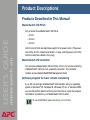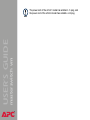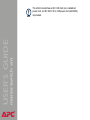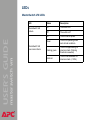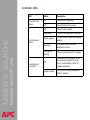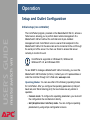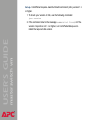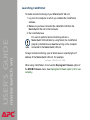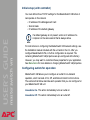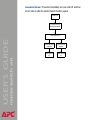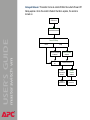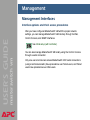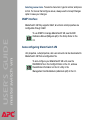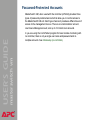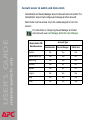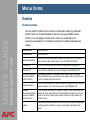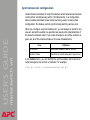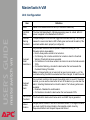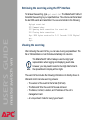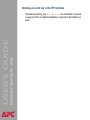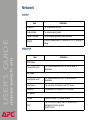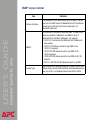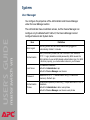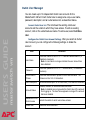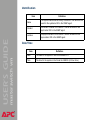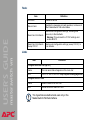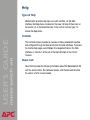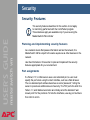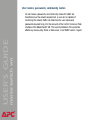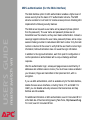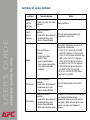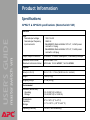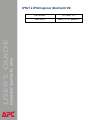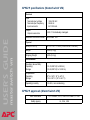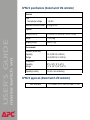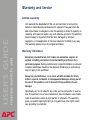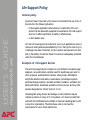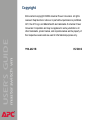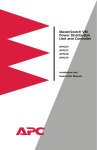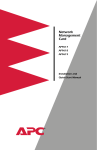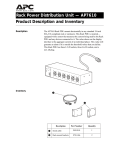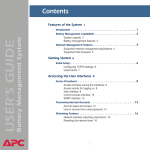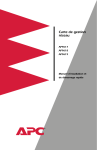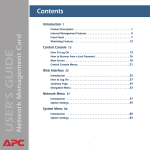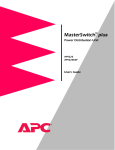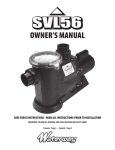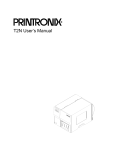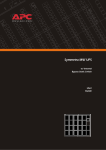Download APC Switched Rack PDU AP9224103
Transcript
Product Descriptions Products Described in This Manual MasterSwitch VM PDUs APC provides three MasterSwitch VM PDUs: • AP9228 • AP9229 AP9227 and AP9228 are identical except for their power cords. (The power cord of the AP9227 model has a NEMA 5-15 plug, and the power cord of the AP9228 model has a NEMA L5-20 plug.) masterswitch vm USER’S GUIDE • AP9227 MasterSwitch VM controller APC provides a MasterSwitch VM controller, AP9224, for remote monitoring of MasterSwitch VM units over a network connection. The controller contains a pre-installed Web/SNMP Management Card. Software program for basic remote monitoring If you did not purchase a MasterSwitch VM controller, and your operating system is Windows® 95, Windows 98, Windows NT 4.0, or Windows 2000, you can still perform basic monitoring over the internet, using the program Com2Telnet, provided on your MasterSwitch VM CD-ROM. To use Com2Telnet, see Initial setup (no controller). ® MasterSwitch VM AP9227 and AP9228 ➋ ➑ ➌ ➊ ➍ ➎ ➏ masterswitch vm USER’S GUIDE ➐ Always-on outlet: Provides continuous power to outlets. Switched outlet: Provides individually managed power control to outlets. Outlet status LED: Indicates the state of the switched outlet. (See MasterSwitch VM Outlets.) Outlet label: Identifies the outlet by number. Overcurrent alarm silence button: Silences the audible alarm. Overcurrent audible alarm: Alerts you to an overload on the unit. Overcurrent alarm LED: Indicates an overload on the unit. (See MasterSwitch VM Overcurrent Alarm.) Modular ports (RJ11): Connects a unit to the controller, another unit, or (with Com2Telnet and the 940-0144 cable instead of a controller) to a local server. ® The power cord of the AP9227 model has a NEMA 5-15 plug, and the power cord of the AP9228 model has a NEMA L5-20 plug. masterswitch vm USER’S GUIDE Note ® AP9229 ➏ ➊ ➎ ➍ ➌ masterswitch vm USER’S GUIDE ➋ Switched outlet: Provides individually managed power control to outlets. Outlet status LED: Indicates the state of the switched outlet. (See MasterSwitch VM Outlets) Overcurrent alarm silence button: Silences the audible alarm. Overcurrent audible alarm: Alerts you to an overload on the MasterSwitch VM unit. Overcurrent alarm LED: Indicates an overload on the MasterSwitch VM unit. (See MasterSwitch VM Overcurrent Alarm). Modular ports (RJ11): Connects a unit to the controller, another unit, or (with Com2Telnet and the 940-0144 cable instead of a controller) to a local server. ® masterswitch vm USER’S GUIDE Note ® The AP9229 model has an IEC C20 inlet, but no attached power cord. An IEC 320 C19 to C20 power cord (960-0025) is provided. MasterSwitch VM Controller AP9224 Front View ➊ ➌ ➏ ➍ ➎ masterswitch vm USER’S GUIDE Rear View ➐ ➋ Status LED: Indicates whether the controller is receiving power. (See Controller Front Status.) Configuration Port: Connects the unit to a serial port on a device running appropriate terminal emulation software to access the Control Console Modular Port (RJ11): Connects the unit to a MasterSwitch VM. Reset Button: Re-initializes the network interface without affecting outlet state. 10Base-T network port: Connects the unit to an Ethernet LAN for configuration or remote access control. Status LED: Indicates the status of the management card. (See Controller Rear Status.) ® Link-RX/TX LED: Indicates the status of the Ethernet LAN connection.(See Controller Rear Link-RX/TX.) LEDs LED Status Description MasterSwitch VM Outlets On The outlet is on. Off The outlet is off. Off The unit has no power. Green The unit is operating under normal load conditions. Flashing green The unit is approaching its maximum load. (Warning threshold exceeded) Solid red The unit has exceeded its maximum load. (>100%). MasterSwitch VM Overcurrent Alarm masterswitch vm USER’S GUIDE MasterSwitch VM LEDs ® LED Status Description Controller Front Status On The controller has power. Off The controller has no power. Off The unit has no power. Solid green The unit has valid network settings. Flashing green The unit does not have valid network settings. Solid Red A hardware failure has been detected in the unit. Blinking Red (slowly) The unit is making BOOTP requests. Off The device which connects the unit to the network (whether a router, hub, or concentrator) is off or not operating correctly. Flashing Green The unit is receiving data packets from the network. Controller Rear Status masterswitch vm USER’S GUIDE Controller LEDs Controller Rear Link-RX/TX ® Operation Setup and Outlet Configuration The Com2Telnet program, provided on the MasterSwitch VM CD, acts as a Telnet server, allowing you to perform basic remote management of a MasterSwitch VM unit without the controller and its pre-installed management card. Com2Telnet runs on a server that is adjacent to the MasterSwitch VM unit in the same rack and is connected to the unit through the serial port of the server. You then use Telnet to access that server remotely to monitor the unit. masterswitch vm USER’S GUIDE Initial setup (no controller) Com2Telnet is supported on Windows 95, Windows 98, Windows NT 4.0, and Windows 2000. Note To use SNMP to manage a MasterSwitch VM unit remotely, you need the MasterSwitch VM Controller (AP9224). Contact your APC representative or order the controller through APC's Web site, www.apc.com. Operating Modes. You can use either of the following operating modes for Com2Telnet. After you configure the operating parameters (COM port, baud rate, and Telnet listening port), the two modes are very similar in operation. • Console mode. To configure the operating parameters, you must edit the configuration file com2telnet.ini directly. • GUI (Graphical User Interface) mode. You can configure operating parameters by using simple configuration screens. ® Set-up. Com2Telnet requires Java Runtime Environment (JRE), version 1.3 or higher. 1. To check your version of JRE, use the following command: java -version masterswitch vm USER’S GUIDE 2. If the command returns the message command not found, or if the version it reports is not 1.3 or higher, run Com2TelnetSetup.exe to install the required JRE version. ® Launching Com2Telnet To enable remote monitoring of your MasterSwitch VM unit: 1. Log on to the computer on which you installed the Com2Telnet software. 2. Make sure you have connected the cable 940-0144 from the MasterSwitch VM unit to that computer. Note For users to perform remote monitoring without a MasterSwitch VM controller by using Telnet, the Com2Telnet program (com2telnet.exe) must be running on the computer connected to the MasterSwitch VM unit. To begin remote monitoring, open a Telnet session, specifying the IP address of the MasterSwitch VM unit. For example: masterswitch vm USER’S GUIDE 3. Run com2telnet.exe. telnet 159.215.12.144 When using Com2Telnet, do not use the Reprogram Firmware option of the MSVM Firmware menu. See Reprogram Firmware option (not for use remotely) ® Reprogram Firmware option (not for use remotely) Caution masterswitch vm USER’S GUIDE The Com2Telnet program uses the firmware of the MasterSwitch VM unit itself for its menu options. The Reprogram Firmware option of the MSVM Firmware menu puts the MasterSwitch VM unit into download mode, ready to accept a firmware upgrade. Do not use the Reprogram Firmware option when accessing Com2Telnet remotely through Telnet. To download firmware to the MasterSwitch VM unit, access this menu option only through a terminal emulation program such as Hyperterminal from the local computer that is connected to the unit by a direct serial connection, with baud rate set to 19200. If you choose this option through Com2Telnet, the MasterSwitch VM unit switches to download mode, and only someone with direct access to the unit locally can take the unit out of download mode (by pressing its Reset button). You can obtain MasterSwitch VM firmware upgrades, when available, from the Software Downloads page of the APC Web site (www.apc.com). The latest firmware for the Web/SNMP Management Card (which is preinstalled in the MasterSwitch VM controller) is also on the Software Downloads page. See the Management Card Addendum (addendum.pdf) on the MasterSwitch VM CD-ROM for instructions on downloading management card firmware. ® Initial setup (with controller) You must define three TCP/IP settings for the MasterSwitch VM before it can operate on the network. • IP address of the Management Card • Subnet mask If a default gateway is not present, enter an IP address of a computer on the same subnet that is always active. Note For instructions on configuring the MasterSwitch VM network settings, see the installation manual included with the unit and on the CD. After you configure MasterSwitch VM, no further configuration is required. The remaining MasterSwitch VM properties are pre-configured at the factory. However, you may want to customize these properties for your application. See Menu Items for more details on changing MasterSwitch VM properties. masterswitch vm USER’S GUIDE • IP address of the default gateway Configuring outlets for operation MasterSwitch VM allows you to configure an outlet for on-demand operation, which consists of On, Off, and Reboot Outlet Control Actions. The sections that follow describe each operation that you can configure for your MasterSwitch VM unit. Immediate On. This action immediately turns an outlet on. Immediate Off. This action immediately turns an outlet off. ® Immediate Reboot. This action immediately turns an outlet off, and then turns it back on after the outlet’s Reboot Duration expires. Outlet is on Immediate Reboot command is issued masterswitch vm USER’S GUIDE Outlet is turned off ® Cancel command is issued Reboot Duration expires Outlet remains off Outlet is turned on Delayed On. This action turns on an outlet according to its Power On Delay. Outlet is off Delayed On command is issued Never masterswitch vm USER’S GUIDE Power On Delay ® Delay Cancel command is issued Power On Delay expires Outlet remains off Outlet is turned on Delayed Off. This action turns off an outlet according to its Power Off Delay. . Outlet is on Delayed Off command is issued Never masterswitch vm USER’S GUIDE Power Off Delay ® Delay Cancel command is issued Power Off Delay expires Outlet remains on Outlet is turned off Delayed Reboot. This action turns an outlet off after the outlet’s Power Off Delay expires. Once the outlet’s Reboot Duration expires, the outlet is turned on. Outlet is on Power Off Delay Never masterswitch vm USER’S GUIDE Delayed Reboot command is issued ® Delay Cancel command is issued Power Off Delay expires Outlet remains on Outlet is turned off Cancel command is issued Reboot Duration expires Outlet remains off Outlet is turned on Sequenced Reboot: This action is available only through Master Outlet Control. Initiating this action immediately powers off all outlets. Each outlet will wait the longest Reboot Duration time (in seconds) in the set of outlets on a MasterSwitch VM unit, plus its own Power On Delay. When these two delays expire, the outlet will be turned on. Outlet is on Outlet is turned off Longest Reboot Duration expires masterswitch vm USER’S GUIDE Sequenced Reboot command is issued Power On Delay Never ® Delay Cancel command is issued Power On Delay expires Outlet remains off Outlet is turned on Delayed Sequenced Reboot. This action is available only through Master Outlet Control. Initiating this action turns off outlets after their Power Off Delay expires. Once all the outlets on the unit are turned off, each outlet will wait the longest Reboot Duration time in the set of outlets, plus its own Power On Delay. When these two delays expire, the outlet will be turned on. . Outlet is on Power Off Delay Never masterswitch vm USER’S GUIDE Delayed Sequenced Reboot command is issued Delay Cancel command is issued Power Off Delay expires Outlet remains on Outlet is turned off Longest Reboot Duration expires Power On Delay Delay Never Cancel command is issued Outlet remains off ® Power On Delay expires Outlet is turned on Current sensing Each MasterSwitch VM unit is equipped with a sensor that measures the total current being used by the unit and devices connected to the unit. The current measurement is displayed on the first screen when you log on and is used to generate alarms that you define. The values displayed are: • The aggregate current of Amps Consumed ( Number ) X 100 Branch Circuit Rating In the Unit Configuration section of the MasterSwitch VM menu, you can define Overload Outlet Restrictions, conditions that generate an Overload Audible Alarm, and the Low Current Threshold. (See Unit Configuration for a detailed description of the items listed in the menu.) masterswitch vm USER’S GUIDE • A percentage of the branch circuit rating, which is derived using the following formula: ® Overload Outlet Restrictions Outlet Restrictions prevents users from turning on outlets when the current sensor detects an overload condition. The following restrictions can be set for each unit: • None: Outlets always turn on. • On Overload: Outlets do not turn on when the full load percentage exceeds 100%. Overload Audible Alarm You can customize the Overload Audible Alarm so that it never sounds, it sounds when the load exceeds 100%, or it sounds when the load exceeds its Overload Warning Threshold. The value for the Overload Warning Threshold can be set at a value that you determine based on the needs of your system. If the Overload Audible Alarm is set to On Overload Warning and the load exceeds the Overload Warning Threshold, the Overload Warning LED flashes green and the alarm sounds. masterswitch vm USER’S GUIDE • On Warning: Outlets do not turn on when the Overload Warning Threshold has been exceeded. Low Current Threshold In addition to monitoring for overload conditions, the current sensor monitors for low-current conditions. If current drops below the Low Current Threshold that you have defined, the unit generates an SNMP trap to alert the host computer. This item is available only in the Web/SNMP interface. Note ® Management Management Interfaces After you have configured MasterSwitch VM with the proper network settings, you can manage MasterSwitch VM remotely through its Web, Control Console, and SNMP interfaces. See Initial setup (with controller). You can also manage MasterSwitch VM locally using the Control Console through a serial connection. masterswitch vm USER’S GUIDE Interface options and their access precedence Only one user at a time can access MasterSwitch VM. Serial connections (using a terminal emulator) have precedence over Telnet users, and Telnet users have precedence over Web users. ® Web interface To access and log on to the MasterSwitch VM unit’s Web interface, perform these steps: 1. In the URL Location field, do one of the following: If the MasterSwitch VM unit’s Web port is set to the default value of 80, type http:// followed by the MasterSwitch VM unit’s IP address. For example: If the MasterSwitch VM Web port is set to a value other than 80, type http:// followed by the System IP address (the IP address of the MasterSwitch VM unit), followed by a colon and the configured Web Port value (8000 in the following example): http://170.241.17.51:8000 You can also enter the DNS name. (This requires a DNS server entry for the MasterSwitch VM unit.) For example: masterswitch vm USER’S GUIDE http://170.241.17.51. http://MasterSwitchVM25 2. Respond to the username and password prompts. The default Administrator user name and password are both apc, all lowercase. To change the user name, password, and time-out values in the System menu, see User Manager and Outlet User Manager. Note ® Some Web interface features (data verification and MD5 authentication) require that you enable JavaScript and/or Java. In order for MD5 to function properly you must also have cookies enabled on your Web browser. Control Console interface You can manage MasterSwitch VM through the Control Console remotely by using Telnet or locally through a serial connection. Telnet. To access the MasterSwitch VM unit’s Control Console using Telnet, at the Windows command prompt (MS-DOS prompt), enter telnet and the IP address of the unit. For example: Serial connection. To access the Control Console using a serial connection: 1. Use the supplied configuration cable (940-0144) to connect your serial port to the configuration port on the MasterSwitch VM controller. 2. Set the terminal port for the following communication settings: masterswitch vm USER’S GUIDE telnet 159.215.12.144 Baud Rate 2400 Data Bits 8 Stop Bits 1 Parity None Handshaking None Local Echo Off Terminal Type ANSI (VT100) Logging on. Use the default values for Administrator name and password: both apc, all lowercase. To change the username, password and time-out values through the System menu, see User Manager. ® Selecting menu items. To select a menu item, type its number, and press ENTER. For menus that configure values, always use the Accept Changes option to save your changes. SNMP interface To use SNMP to manage MasterSwitch VM, see the MIB Reference Manual (Mibguide.pdf) in the Snmp folder on the CD. Auto-configuring MasterSwitch VM Unit properties, outlet properties, and user accounts can be downloaded to MasterSwitch VM from a configuration file. masterswitch vm USER’S GUIDE MasterSwitch VM fully supports SNMP; all unit and outlet properties are configurable through SNMP. To auto-configure your MasterSwitch VM units, see the README.txt file in the ConfigUtil folder on the CD, and see the additional information on the I2C utility in the Management Card Addendum (addendum.pdf) on the CD. ® Password-Protected Accounts In you are using the Com2Telnet program for basic remote monitoring with no controller, there is only a single user name and password and no multiple accounts. See Initial setup (no controller). masterswitch vm USER’S GUIDE MasterSwitch VM, when used with the controller (AP9224) provides three types of password-protected accounts that allow you to control access to the MasterSwitch VM unit. Each type of account provides a different level of access to the management menus. There is one Administrator account, one Device Manager account, and up to 16 Outlet User accounts. ® Account access to outlets and menu items Administrator and Device Manager accounts have access to all outlets. The Administrator account can configure and manage all other accounts. Each Outlet User has access only to the outlets assigned to his or her account. MasterSwitch VM Main Menu Items masterswitch vm USER’S GUIDE For instructions on configuring Device Manager and Outlet User accounts, see User Manager and Outlet User Manager. ® Account Type Administrator Device Manager Outlet User Outlets Yes Yes Yes MasterSwitch VM Yes Yes No Event Log Yes Yes No Network Yes No No System Yes No No Logout Yes Yes Yes Help Yes Yes Yes Links Yes Yes Yes Menu Items Outlets You can perform Outlet Control Actions on individual outlets (by Individual Outlet Control) or on all accessible outlets as a group (by Master Outlet Control). You can apply a Control Action only to an outlet that is not executing a command. If a command is pending, the State is displayed as orange. . masterswitch vm USER’S GUIDE Control actions ® Immediate On Turns outlet on. Immediate Off Turns outlet off. Immediate Reboot Turns off the outlet immediately, waits the outlet’s Reboot Duration time, and turns the outlet back on. See Immediate Reboot. Delayed On Turns on the outlet after its Power On Delay. See Delayed On. Delayed Off Turns off the outlet after its Power Off Delay. See Delayed Off. Sequenced Reboot (only with Master Outlet Control) Immediately powers off all outlets. Each outlet waits the longest Reboot Duration time in seconds of any outlet in the set, plus its own Power On Delay and then turns on. Delayed Reboot Turns off an outlet after the outlet’s Power Off Delay. After the outlet’s Reboot Duration, the outlet is turned on. See Delayed Off. Delayed Sequenced Reboot (only with Master Outlet Control) Turns off each outlet after its Power Off Delay. When the outlets are turned off, each outlet waits the longest Reboot Duration time of any outlet in the set of outlets, plus its own Power On Delay, before the outlet turns on. Cancel Cancel all pending commands to the outlets. Outlet state is displayed in orange with an asterisk (*) when a command is pending for an outlet. Synchronized set configuration When you configure a synchronization set, you can assign an outlet to only one set, and all the outlets in a specified set assume the characteristics of the lowest numbered outlet. If you make changes to any of the outlets in a given set, all of the outlets will take on the new characteristics. Item Definition Set Number Identifies a specific set of outlets. Member Outlets Identifies the outlets assigned to a given set. In the Outlets menu, you can identify the synchronization set to which an outlet belongs by the number in brackets. For example: masterswitch vm USER’S GUIDE Outlets that are members of a synchronization set will all execute the same control action simultaneously (within 16 milliseconds). In a configuration where multiple redundant power cords are being used in a daisy-chain configuration, this feature permits synchronized switching across units. (unit #: outlet # [synchronization set #]) ® MasterSwitch VM Unit Configuration masterswitch vm USER’S GUIDE Item ® Definition Name Name of the MasterSwitch VM unit (23 characters maximum) Cold Start Delay The time that MasterSwitch VM delays applying power to outlets, after AC power is applied to the MasterSwitch VM unit. Overload Warning Threshold The percentage of a full load that triggers an overload warning. The warning causes the overcurrent alarm LED to flash green and sound the alarm (if the overload audible alarm property is configured). Overload Outlet Restrictions Any overload conditions that will prevent outlets from turning on. The following actions are available: • None—Always allow outlets to be turned on. • On Warning—Do not allow outlets to be turned on when the Overload Warning Threshold has been exceeded. • On Overload—Do not allow outlets to be turned on when the load exceeds 100%. • On Overload Warning—Sounds the alarm when the load exceeds the Overload Warning Threshold. Note: A changed setting is not used until an event occurs again, e.g. if the overload warning threshold is exceeded and then changed, no alarm sounds. Overload Audible Alarm Any overload conditions that causes the audible alarm to sound. If the alarm sounds, you can use the mute button to turn off the alarm or you can clear the alarm. Selecting Disabled will not clear the alarm. The following actions are available: • Disabled—Disables the audible alarm. • On Overload—Sounds the alarm when the load exceeds 100%. Low Current Threshold The threshold for load current below which an SNMP trap is generated. Reboot Duration Longest reboot duration in the set of accessible outlets. To change this value, you must modify the reboot duration of accessible outlets. Used by Sequenced Reboot and Delayed Sequenced Reboot. Outlet Configuration masterswitch vm USER’S GUIDE Item Definition Outlet Identifies each outlet, the unit to which the outlet is connected, and the synchronization set to which it belongs. This information appears in the following form: unit #:outlet # [synchronization set #] Name Identifies each outlet (23 characters maximum). Power On Delay The time that the outlet waits before turning on after the command is issued. Used by Delayed On, Sequenced Reboot, and Delayed Sequenced Reboot. Power Off Delay The time that the outlet waits before turning off after the command is issued. Used by Delayed Off, Delayed Reboot, and Delayed Sequenced Reboot. Reboot Duration The time that the outlet remains off during a reboot. Used by Immediate Reboot and Delayed Reboot. Outlet Configuration: Links Item ® Definition Outlet Identifies each outlet, the unit to which the outlet is connected, and the synchronization set to which it belongs. This information appears in the following form: unit #:outlet # [synchronization set #] Name Identifies the outlet (23 characters maximum). Link Defines HTTP links to relevant Web sites. Event Log The log in the Web and Control Console interfaces The event log displays the MasterSwitch VM unit’s last 300 events. To view the event log, select the Event Log menu in the Web interface or press CTRL + L in the Control Console. Accessing the event log using FTP You can retrieve the event log using client side FTP. 1. From an MS-DOS prompt, type ftp card-ip, where card-ip is the IP address of your MasterSwitch VM unit.) 2. After logging into the unit's FTP server, type dir. ftp>dir masterswitch vm USER’S GUIDE The log contains the date of occurrence (in DD/MM/YYYY format), the time of occurrence (in HH:MM:SS format), and a description for each event. You see a listing similar to the following: 200 Command okay. 150 Opening data connection for /. --wx-wx-wx 1 apc apc 262144 Mar 23 2002 aos303.bin --wx-wx-wx 1 apc apc 458752 Mar 23 2002 ms220.bin -r--r--r-- 1 apc apc 4096 Mar 29 2002 event.txt 226 Closing data connection. ftp: 194 bytes received in 0.00 Seconds 194000.00 Kbytes/sec. ftp> ® Retrieving the event log using the FTP interface ftp>get event.txt 200 Command okay. 150 Opening data connection for event.txt 226 Closing data connection. ftp: 3694 bytes received in 0.11 Seconds 33.58 Kbytes/ sec. ftp> Viewing the event log After retrieving the event.txt file, you can view it using a spreadsheet. The file is TAB-delimited so it will format automatically into columns. masterswitch vm USER’S GUIDE To retrieve the event log, type get event.txt. The MasterSwitch VM unit transmits the event log to your specified drive. The unit ensures that at least the last 300 events are transmitted. You see a list similar to the following: Note The MasterSwitch VM unit always uses four-digit year representation when logging and displaying event data. However, you may need to select a four-digit date format in the spreadsheet to display all four digits. The event.txt file includes the following information not directly shown in Web and control console event log screens: • The version of the event.txt file format (first field). • The Date and Time the event.txt file was retrieved. • The Name, Contact, Location, and IP address of the unit’s management card. • An unique Event Code for every type of event. ® Deleting an event log in the FTP interface masterswitch vm USER’S GUIDE To delete the event log, type del event.txt. No confirmation is required. A new event.txt file is created immediately in response to the Deleted Log event. ® Network TCP/IP Definition System IP The IP address of the unit. Subnet Mask The network subnet mask. Default Gateway The local default gateway (router address). BOOTP Enables or disables BOOTP requests for TCP/IP settings at startup. TFTP/FTP Item masterswitch vm USER’S GUIDE Item Definition TFTP Client Remote Server IP The network address of the TFTP server used for downloads. FTP Client Remote Server IP The network address of the FTP server used for downloads. User Name The user name for access to the FTP server. Password The password for access to the FTP server. FTP Server ® Access Enable or Disable FTP server access. Port The TCP/IP port on which the FTP server for the Management Card is located. Default Port: 21 Telnet/Web Item Definition Access Enables or Disables Telnet Access. Port The TCP/IP port where the Telnet server for the MasterSwitch VM unit is located. Default Port: 23 Web masterswitch vm USER’S GUIDE Telnet Access Enables or Disables Web Access. Port The TCP/IP port where the Web server for the MasterSwitch VM unit is located. Default Port: 80 SNMP Item ® Definition SNMP Access Enables or disables SNMP access. Access Control Controls access to each of the four SNMP channels. Trap Receiver Defines the NMSs (up to four) to which traps are sent. SNMP: Access Control masterswitch vm USER’S GUIDE Item ® Definition Community Name The password that the NMS (identified by the NMS IP option) must use for SNMP access to MasterSwitch VM. The allowed access type is defined by the Access Type option (15 characters maximum) NMS IP Limits access to the NMS or NMSs specified. You specify the value as a specific IP address for one NMS or as an IP address filter for multiple IP addresses. For example: • 159.215.12.1 allows only the NMS with that IP address to have access. • 159.215.12.255 allows access for any NMS on the 159.215.12 segment. • 159.215.255.255 allows access for any NMS on the 159.215 segment. • 159.255.255.255 allows access for any NMS on the 159 segment. • 0.0.0.0 or 255.255.255.255 allows access for any NMS. Access Type Defines whether an NMS (identified by the NMS IP option) has Write access (can use GETs and SETs), has Read access (can use only GETs), or is Disabled (cannot use GETs or SETs). SNMP: Trap Receiver masterswitch vm USER’S GUIDE Item ® Definition Community Name The password that the unit uses when it sends traps to the NMS identified by the Receiver NMS IP option (15 character maximum). Receiver NMS IP The IP address of the NMS that will receive traps sent by the unit. (To send no traps to any NMS, set 0.0.0.0 as the Trap Receiver IP.) Trap Generation Enables or disables the ability of the unit to send traps to the NMS identified by the Receiver NMS IP option. Authentication Traps Enables or disables the ability of the unit to send authentication traps to the NMS identified by the Receiver NMS IP. System User Manager You configure the properties of the Administrator and Device Manager under the User Manager section. Item masterswitch vm USER’S GUIDE The Administrator has unrestricted access, but the Device Manager can configure only the MasterSwitch VM unit; the Device Manager cannot configure Network and System items. ® Definition Auto Logout How long a user can be inactive before being logged off automatically. Default: 3 minutes Authentication Basic (the default) causes the Web Interface to use standard HTTP 1.1 login (base64 encoded passwords); MD5 causes the Web Interface to use an MD5-based authentication login. For MD5 to function properly, you must enable cookies in your browser. User Name 10 characters maximum. Default for Administrator: apc Default for Device Manager user: device Password Password for HTTP 1.1 authentication only (10 characters maximum). Default: apc Authentication Phrase Authentication phrase (for MD5 only). The phrase must be 15 to 32 characters. Default for Administrator: admin user phrase Default for Device Manager user: device user phrase Outlet User Manager You can create up to 16 independent Outlet User accounts for the MasterSwitch VM unit. Each Outlet User is assigned a unique user name, password, description, and an outlet access list, as described below. Current Outlet User List. The list shows the existing outlet user Configure the Outlet User Account Settings. After you select an Outlet User Account, you can configure the following settings or delete the account. Item masterswitch vm USER’S GUIDE accounts and the outlets to which they have access. To edit an existing account, click on the underlined user name. To add a user, select Add New User. ® Definition User Name Outlet user name for both HTTP 1.1 and MD5 authentication (10 characters maximum). Note: A User Name in orange indicates the user account has been disabled. Password Outlet user password for HTTP 1.1 authentication (10 characters maximum) Authentication Phrase Outlet user authentication phrase for MD5 authentication. The phrase must be 15 to 32 characters. User Description Identification/description of the outlet user ( 30 characters maximum) Account Status Enables, disables, or deletes an outlet’s account. Note: A disabled account prevents the Outlet User of the account from logging on. The User Name appears in orange if the account has been disabled. MasterSwitch VM Outlet Access Selects the outlets to which users have access. Delete User Deletes an outlet’s account. Identification Definition Name The system name used to identify the device. This name will be used for the sysName OID in the SNMP agent. Contact he contact or owner of the device. This will be used for the sysContact OID in the SNMP agent Location he physical location of the device. This will be used for the sysLocation OID in the SNMP agent. Date/Time Item masterswitch vm USER’S GUIDE Item ® Definition Date The date for the system in the format MM/DD/YY Time The time for the system in the format HH:MM:SS (24 hour time). File Transfer Item Definition Remote TFTP Server IP The IP address of the remote TFTP server defined in the Network menu’s TFTP/FTP settings TFTP: Remote Server IP Remote FTP Server IP The IP address of the remote FTP server defined in the Network menu’s TFTP/FTP settings FTP: Remote Server IP Remote FTP Server User Name Remote FTP Server Password masterswitch vm USER’S GUIDE Describe the Current Transfer Settings The user name of the FTP server defined in the Network menu’s TFTP/FTP settings. FTP Client: User Name The password of the FTP server defined in the Network menu’s TFTP/FTP settings. FTP Client: Password Configure the Name of the File to Download Filename The name of the file to be downloaded Initiate the File Transfer ® Result of Last File Transfer Displays the result of the last file transfer Initiate File Transfer Via Allows you to choose whether the file will be transferred using TFTP or FTP. Tools Definition No Action Causes no action Reboot Card Restarts the management card operation, but does not affect MasterSwitch VM outlet states. Reset Card to Defaults Restores all configuration settings, including user accounts, to their defaults. Warning: This will reset the TCP/IP settings and enable BOOTP. Reset Card to Defaults Except TCP/IP Restores all configuration settings (except TCP/IP) to their defaults. Links masterswitch vm USER’S GUIDE Item Item Definition Configure each User Link (up to 3) Name The link name that will appear on the menu bar. URL The HTTP link in URL form: http://mysite.com/mypage.com Configure the APC Links Name View the name of an APC link URL Define the URL of each APC link The hyperlinks are defined and used only in the MasterSwitch VM Web interface. Note ® Help Types of Help MasterSwitch provides help menus on each interface. On the Web interface, the Help menu is located on the lower, left side of the screen or as a button (?) on the black title bars. In the Control Console, type ? to access the Help menu. The Contents screen provides an overview of many parameters reported and configured through the Web and Control Console interfaces. To access the internal help pages, select Help in the navigation frame in the Web interface, or click the ? at the end of the black title bars in the Control Console. masterswitch vm USER’S GUIDE Contents About Card About Card provides the following information about the MasterSwitch VM unit: the serial number, the hardware revision, and the date and time that the version of APC OS was loaded. ® Security Security Features Planning and implementing security features As a network device that passes information across the network, the MasterSwitch VM is subject to the same exposure as other devices on the network. masterswitch vm USER’S GUIDE Note The security features described in this section do not apply to monitoring performed with the Com2Telnet program. These features apply are available only if you are using the MasterSwitch VM controller Use the information in this section to plan and implement the security features appropriate for your environment. Port assignments If a Telnet, FTP, or Web server uses a non-standard port, a user must specify the port when using the client interface, such as a Web browser. The non-standard port address becomes an extra “password,” hiding the server to provide an additional level of security. The TCP ports for which the Telnet, FTP, and Web servers listen are initially set at the standard “well known ports” for the protocols. To hide the interfaces, use any port numbers from 5000 to 65535. ® User names, passwords, community names masterswitch vm USER’S GUIDE All user names, passwords, and community names for SNMP are transferred over the network as plain text. A user who is capable of monitoring the network traffic can determine the user names and passwords required to log in to the accounts of the Control Console or Web interface of the MasterSwitch VM. This security limitation of the protocols affects any device using Telnet, a Web server, or an SNMP version 1 agent. ® Authentication Authentication versus encryption To ensure that data and communication between the MasterSwitch VM and the client interfaces, such as Telnet and the Web browser, cannot be captured, you can provide a greater level of security by enabling MD5 authentication (for the Web interface). masterswitch vm USER’S GUIDE The MasterSwitch VM controls access by providing basic authentication through user names, passwords, and IP addresses, but provides no type of encryption. These basic security features are sufficient for most environments, in which sensitive data is not being transferred. ® MD5 authentication (for the Web interface) The Web server requests a user name and a password phrase (distinct from the password). The user name and password phrase are not transmitted over the network, as they are in basic authentication. Instead, a Java login applet combines the user name, password phrase, and a unique session challenge number to calculate an MD5 hash number. Only the hash number is returned to the server to verify that the user has the correct login information; MD5 authentication does not reveal the login information. In addition to the login authentication, each form post for configuration or control operations is authenticated with a unique challenge and hash response. masterswitch vm USER’S GUIDE The Web interface option for MD5 authentication enables a higher level of access security than the basic HTTP authentication scheme. The MD5 scheme is similar to CHAP and PAP remote access protocols. Enabling MD5 implements the following security features: After the authentication login, subsequent page access is restricted by IP addresses and a hidden session cookie. (You must have cookies enabled in your browser.) Pages are transmitted in their plain-text form, with no encryption. If you use MD5 authentication, which is available only for the Web interface, disable the less secure interfaces, including Telnet, FTP, and SNMP. For SNMP, you can disable write-only access so that read access and trap facilities are still available. For additional information on MD5 authentication, see RFC document #1321 at the Web site of the Internet Engineering Task Force, http://www.ietf.org. For CHAP, see RFC document #1994. ® Summary of access methods masterswitch vm USER’S GUIDE Interface ® Security Access Notes Serial Control Console Access is by user name and password. Always enabled. Telnet Control Console These methods are available: • User name and password • Selectable server port • Server Enable/Disable The user name and password are transmitted as plain text. SNMP These methods are available: • Community Name • NMS IP filters • Agent Enable/Disable • Four access communities with read/write/disable capability. The NMS IP filters allow access from designated IP addresses. • 159.215.12.1 allows only the NMS with that IP address to have access. • 159.215.12.255 allows access for any NMS on the 159.215.12 segment. • 159.215.255.255 allows access for any NMS on the 159.215 segment. • 159.255.255.255 allows access for any NMS on the 159 segment. • 0.0.0.0 or 255.255.255.255 allows access for any NMS. FTP Server These methods are available: • User name and password • Selectable server port • Server Enable/Disable Only the Administrator account has access Web Server These methods are available: • User name and password • Selectable server port • Server Enable/Disable • MD5 Authentication option In basic HTTP authentication mode, the user name and password are transmitted base-64 encoded (with no encryption). MD5 authentication mode uses a user name and password phrase. Product Information Specifications AP9227 & AP9228 specifications (MasterSwitch VM) Input Nominal input voltage Nominal input frequency Input connector masterswitch vm USER’S GUIDE Electrical 100–115 VAC 50/60 Hz For AP9227: Attached NEMA 10 ft SJT, 14 AWG power cord with 5-15 plug. For AP9228: Attached NEMA 12 ft SJT, 12 AWG power cord with L5-20 plug. Output: output connectors 16 NEMA 5-15 outlets: 8 always-on, 8 individually managed. Quiescent current draw: Maximum total current draw: Without loads: 0.5 A With loads: 12A for AP9227, 16A for AP9228 Physical Size (H × W × D) 63.0 × 1.75 × 1.75 in (160.02 × 4.45 × 4.45 cm) Weight 7.8 lb (3.5 kg) Shipping Weight 11.4 lb (5.2 kg) Environmental ® Elevation (above MSL): Operating Storage 0 to 10,000 ft (0 to 3000 m) 0 to 50,000 ft (0 to 15 000 m) Temperature: Operating Storage 32° to 104° F (0° to 40° C) –13° to 149° F (– 25° C to 65° C) Operating Humidity 0 to 95%, non-condensing masterswitch vm USER’S GUIDE AP9227 & AP9228 approvals (MasterSwitch VM) ® EMC verification FCC Class A, VCCI Safety Agency AP9227: UL, cUL. AP9228: UL AP9229 specifications (MasterSwitch VM) Electrical 100–230 VAC 50/60 Hz IEC C20 inlet. Output: Output connectors 8 IEC C13 individually managed. Maximum total current draw: With loads: 16A Physical masterswitch vm USER’S GUIDE Input Nominal input voltage Nominal input frequency Input connector Size (H × W × D) 47.0 × 1.75 × 1.75 in (119.38 × 4.45 × 4.45 cm) Weight 6.0 lb (2.3 kg) Shipping Weight 8.0 lb (3.6 kg) Environmental Elevation (above MSL): Operating Storage 0 to 10,000 ft (0 to 3000 m) 0 to 50,000 ft (0 to 15 000 m) Temperature: Operating Storage 32° to 104° F (0° to 40° C) -13 to 149° F (-25° to 65° C) Operating humidity 0 to 95%, non-condensing AP9229 approvals (MasterSwitch VM) ® EMC verification FCC Class A, VCCI, CISPR 22 Class A, C-Tick Safety agency UL, CSA, VDE AP9224 specifications (MasterSwitch VM controller) Electrical Input Nominal input voltage Maximum total current draw: 24 VDC 0.1 A @ 24 VDC Size (H × W × D) 1.73 × 5.53 × 6.75 in (4.39 × 14.0 × 17.3 cm) Weight 1.7 lb (.8 kg) Shipping Weight 4.6 lb (2.1 kg) Environmental masterswitch vm USER’S GUIDE Physical Elevation (above MSL): Operating Storage 0 to 10,000 ft (0 to 3000 m) 0 to 50,000 ft (0 to 15 000 m) Temperature: Operating Storage 32° to 104° F (0° to 40° C) -13° to 149° F (-25° to 65° C) Operating humidity 0 to 95%, non-condensing AP9224 approvals (MasterSwitch VM controller) EMC verification ® FCC Class A, VCCI, CISPR 22 Class A, C-Tick Warranty and Service Limited warranty defects in materials and workmanship for a period of two years from the date of purchase. Its obligation under this warranty is limited to repairing or replacing, at its own sole option, any such defective products. This warranty does not apply to equipment that has been damaged by accident, negligence, or misapplication or has been altered or modified in any way. This warranty applies only to the original purchaser. Warranty limitations Except as provided herein, APC makes no warranties, express or implied, including warranties of merchantability and fitness for a particular purpose. Some jurisdictions do not permit limitation or exclusion of implied warranties; therefore, the aforesaid limitation(s) or exclusion(s) may not apply to the purchaser. masterswitch vm USER’S GUIDE APC warrants the MasterSwitch VM unit and controller to be free from Except as provided above, in no event will APC be liable for direct, indirect, special, incidental, or consequential damages arising out of the use of this product, even if advised of the possibility of such damage. Specifically, APC is not liable for any costs, such as lost profits or revenue, loss of equipment, loss of use of equipment, loss of software, loss of data, costs of substitutes, claims by third parties, or otherwise. This warranty gives you specific legal rights and you may also have other rights, which vary according to jurisdiction. ® Obtaining service To obtain support for problems with your MasterSwitch VM unit and controller: 0 1. Note the serial number and date of purchase. 3. If you must return the product, the technician will give you a return material authorization (RMA) number. If the warranty expired, you will be charged for repair or replacement. 4. Pack the unit carefully. The warranty does not cover damage sustained in transit. Enclose a letter with your name, address, RMA number and daytime phone number; a copy of the sales receipt; and a check as payment, if applicable. masterswitch vm USER’S GUIDE 2. Contact Customer Support at a phone number on the back cover of this document. A technician will try to help you solve the problem by phone. 5. Mark the RMA number clearly on the outside of the shipping carton. 6. Ship by insured, prepaid carrier to the address provided by the Customer Support technician. ® Life-Support Policy General policy American Power Conversion (APC) does not recommend the use of any of its products in the following situations: • I n direct patient care. APC will not knowingly sell its products for use in such applications unless it receives in writing assurances satisfactory to APC that (a) the risks of injury or damage have been minimized, (b) the customer assumes all such risks, and (c) the liability of American Power Conversion is adequately protected under the circumstances. masterswitch vm USER’S GUIDE • In life-support applications where failure or malfunction of the APC product can be reasonably expected to cause failure of the life-support device or to affect significantly its safety or effectiveness. a Examples of life-support devices The term life-support device includes but is not limited to neonatal oxygen analyzers, nerve stimulators (whether used for anesthesia, pain relief, or other purposes), autotransfusion devices, blood pumps, defibrillators, arrhythmia detectors and alarms, pacemakers, hemodialysis systems, peritoneal dialysis systems, neonatal ventilator incubators, ventilators (for adults and infants), anesthesia ventilators, infusion pumps, and any other devices designated as “critical” by the U.S. FDA. Hospital-grade wiring devices and leakage current protection may be ordered as options on many APC UPS systems. APC does not claim that units with this modifications are certified or listed as hospital-grade by APC or any other organization. Therefore these units do not meet the requirements for use in direct patient care. a ® APC Worldwide Customer Support Connect to localized APC Web sites for specific countries, each of which provides customer support information. – www.apc.com/support/ Global support with FAQs, knowledge base, and e-support. • Contact an APC Customer Support center by telephone or e-mail. – Regional centers: masterswitch vm USER’S GUIDE Customer support for this or any other APC product is available at no charge in any of the following ways: • Visit the APC Web site to find answers to frequently asked questions (FAQs), to access documents in the APC Knowledge Base, and to submit customer support requests. – www.apc.com (Corporate Headquarters) APC headquarters U.S., Canada (1)(800)800-4272 (toll free) Latin America (1)(401)789-5735 (USA) Europe, Middle East, Africa (353)(91)702020 (Ireland) Japan (03)5434-2021 Guidance 3 – Local, country-specific centers: go to www.apc.com/support/ contact for contact information. Contact the APC representative or other distributor from whom you purchased your APC product for information on how to obtain local customer support. ® Copyright 990-6021B masterswitch vm USER’S GUIDE Entire contents copyright © 2002 American Power Conversion. All rights reserved. Reproduction in whole or in part without permission is prohibited. APC, the APC logo, and MasterSwitch are trademarks of American Power Conversion Corporation and may be registered in some jurisdictions. All other trademarks, product names, and corporate names are the property of their respective owners and are used for informational purposes only. ® 05/2002