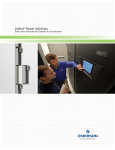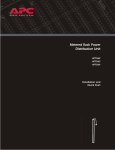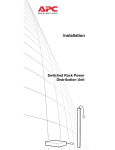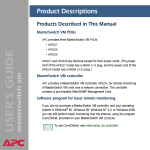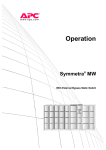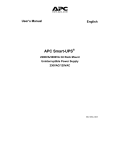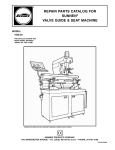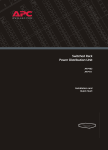Download American Power Conversion Bypass Static Switch User Manual
Transcript
Symmetra MW UPS w/ Internal Bypass Static Switch User Guide Contents Safety ......................................................................1 IMPORTANT SAFETY INSTRUCTIONS - SAVE THESE INSTRUCTIONS . . . . . . . . . . . . . . . . . . . . . . . . . . 1 Symbols used in this guide . . . . . . . . . . . . . . . . . . . . . . . . . 1 User Safety . . . . . . . . . . . . . . . . . . . . . . . . . . . . . . . . . . . . 2 UPS Display..............................................................3 Display Symbols and Buttons. . . . . . . . . . . . . . . . . . . . . . . . . . . 3 Navigation symbols . . . . . . . . . . . . . . . . . . . . . . . . . . . . . . 3 Screen symbols . . . . . . . . . . . . . . . . . . . . . . . . . . . . . . . . . 3 Buttons . . . . . . . . . . . . . . . . . . . . . . . . . . . . . . . . . . . . . . 4 UPS Summary Screen . . . . . . . . . . . . . . . . . . . . . . . . . . . . . . . . . 5 Input Summary Screens . . . . . . . . . . . . . . . . . . . . . . . . . . . . . . . 6 Output Summary Screens . . . . . . . . . . . . . . . . . . . . . . . . . . . . . 7 Bypass Summary Screens . . . . . . . . . . . . . . . . . . . . . . . . . . . . . . 8 Battery Summary Screens . . . . . . . . . . . . . . . . . . . . . . . . . . . . . 9 Operation Screen . . . . . . . . . . . . . . . . . . . . . . . . . . . . . . . . . . 10 UPS Start-Up Screen. . . . . . . . . . . . . . . . . . . . . . . . . . . . . . . . . 11 UPS Shutdown screen . . . . . . . . . . . . . . . . . . . . . . . . . . . . . . . 12 Online to Static Bypass Screen. . . . . . . . . . . . . . . . . . . . . . . . . 13 Static Bypass to Online Screen. . . . . . . . . . . . . . . . . . . . . . . . . 14 Network Configuration Screens . . . . . . . . . . . . . . . . . . . . . . . . 15 Network Settings screen . . . . . . . . . . . . . . . . . . . . . . . . . . 15 E-mail Settings screen . . . . . . . . . . . . . . . . . . . . . . . . . . . 16 SNMP Settings screen . . . . . . . . . . . . . . . . . . . . . . . . . . . . 17 Remote Monitoring Service Settings screen . . . . . . . . . . . . . 18 APC ISX Manager Settings screen . . . . . . . . . . . . . . . . . . . . 19 Symmetra® MW with Internal Bypass Static Switch - User Guide - 990-1756A-001 i User Configuration Screens . . . . . . . . . . . . . . . . . . . . . . . . . . . 20 Touch-Screen Settings screen . . . . . . . . . . . . . . . . . . . . . . 20 Password Settings screen . . . . . . . . . . . . . . . . . . . . . . . . . 21 Modbus Settings screen . . . . . . . . . . . . . . . . . . . . . . . . . . 21 Regional Settings screen . . . . . . . . . . . . . . . . . . . . . . . . . 22 Battery Test screen . . . . . . . . . . . . . . . . . . . . . . . . . . . . . 22 Event Log Screen . . . . . . . . . . . . . . . . . . . . . . . . . . . . . . . . . . . 24 Predictive Maintenance Screens . . . . . . . . . . . . . . . . . . . . . . . . 25 Inverter DC Capacitors screen . . . . . . . . . . . . . . . . . . . . . . 25 Inverter AC Capacitors screen . . . . . . . . . . . . . . . . . . . . . . 26 Top Fans screen . . . . . . . . . . . . . . . . . . . . . . . . . . . . . . . 27 Inverter Fans screen . . . . . . . . . . . . . . . . . . . . . . . . . . . . 28 Main Static Switch Fans screen . . . . . . . . . . . . . . . . . . . . . 29 Operation Modes................................................... 31 On-line Operation . . . . . . . . . . . . . . . . . . . . . . . . . . . . . . . . . . 31 Battery Operation . . . . . . . . . . . . . . . . . . . . . . . . . . . . . . . . . . 32 Bypass Operation . . . . . . . . . . . . . . . . . . . . . . . . . . . . . . . . . . 33 Manual Bypass Operation . . . . . . . . . . . . . . . . . . . . . . . . . . . . 34 System Start-Up from Manual Bypass Operation . . . . . . . . . . . . 35 System Start-Up from Manual Bypass to Online Operation of single mains/utility system - Step-by-Step . . . . . . . . . . . . . . 36 System Start-Up from Manual Bypass to Online Operation of dual mains/utility system - Step-by-Step . . . . . . . . . . . . . . . . 36 System Shutdown from Online to Manual Bypass Operation . . 37 System Shutdown from Online to Manual Bypass Operation of single mains/utility systems - Step-by-Step . . . . . . . . . . . . . . 38 System Shutdown from Online to Manual Bypass Operation of dual mains/utility systems - Step-by-Step . . . . . . . . . . . . . . . 38 Transfer from Online to Static Bypass Operation . . . . . . . . . . . 39 Transfer from Static Bypass to Online Operation . . . . . . . . . . . 40 ii Symmetra® MW with Internal Bypass Static Switch - User Guide - 990-1756A-001 Alarms/Troubleshooting .........................................41 Alarm Types . . . . . . . . . . . . . . . . . . . . . . . . . . . . . . . . . . . . . . 41 Info . . . . . . . . . . . . . . . . . . . . . . . . . . . . . . . . . . . . . . . . 41 Warning . . . . . . . . . . . . . . . . . . . . . . . . . . . . . . . . . . . . 41 Severe . . . . . . . . . . . . . . . . . . . . . . . . . . . . . . . . . . . . . . 41 View active alarms . . . . . . . . . . . . . . . . . . . . . . . . . . . . . . 42 APC Symmetra MW Remote Display ........................43 Starting web-based remote session . . . . . . . . . . . . . . . . . . . 44 Warranty ...............................................................45 Factory Warranty . . . . . . . . . . . . . . . . . . . . . . . . . . . . . . . . . . 45 Life Support Policy. . . . . . . . . . . . . . . . . . . . . . . . . . . . . . . . . . 46 Appendix A ............................................................47 Air Filter Exchange . . . . . . . . . . . . . . . . . . . . . . . . . . . . . . . . . 47 Symmetra® MW with Internal Bypass Static Switch - User Guide - 990-1756A-001 iii Safety IMPORTANT SAFETY INSTRUCTIONS - SAVE THESE INSTRUCTIONS This guide contains important instructions that should be followed when handling the UPS, Battery Enclosures, and Batteries. Symbols used in this guide WARNING! Indicates an electrical hazard, which, if not avoided, could result in injury or death. CAUTION! Indicates a hazard, which, if not avoided, could result in injury or death. Indicates important information. Note Indicates that more information is available on this subject in a different section of this manual. Indicates that more information is available on the same subject in a different manual. See also Symmetra® MW with Internal Bypass Static Switch - User Guide - 990-1756A-001 1 Safety: IMPORTANT SAFETY INSTRUCTIONS - SAVE THESE INSTRUCTIONS User Safety WARNING! User functions: For safety reasons the user may only - Remove the finishing panels for air filter exchange - Operate the UPS display. WARNING! The UPS can be powered from more than one source. CAUTION! The system is equipped with an optional auto-start function, enabling the system to start without any warning when power is applied. Note 2 Typically, the UPS installation will be connected to an EPO (Emergency Power Off) button located on a wall near the entrance to the room. If activated, the EPO switches off power to the UPS, disconnects the UPS output, and switches off power to the entire room. This action will disconnect support to the load if the UPS is online. Symmetra® MW with Internal Bypass Static Switch - User Guide - 990-1756A-001 UPS Display Display Symbols and Buttons Navigation symbols Home: Press to go to the UPS Summary screen. Back: Press to go to previous screen. Help: Press to access further details on current screen. Page Up: Press to go to previous screen on same subject (only visible when there are more screens on the same subject). Page Down: Press to go to next screen on same subject (only visible when there are more screens on the same subject). Password logout: Press to log out from password protected screens. Screen symbols ~ Delta Inverter ~ Main Inverter Symmetra® MW with Internal Bypass Static Switch - User Guide - 990-1756A-001 3 UPS Display: Display Symbols and Buttons Buttons Press this button to switch ON the module. OFF EMO 4 Press this button to switch OFF the module. EMO (Emergency Module OFF) button: Use in emergency situations to shut down the UPS. When the EMO button is engaged on the UPS, AC and DC input and output are disabled. Symmetra® MW with Internal Bypass Static Switch - User Guide - 990-1756A-001 UPS Summary Screen The LCD touch-screen UPS display is the user interface. It is used to configure the UPS, monitor the system, and change the settings. The display also provides the user with audible and visual alarms. The UPS display is organized hierarchically and the UPS Summary screen is the apex of the hierarchy. To navigate to the UPS Summary screen, touch the house icon in the upper right corner of the screen. The UPS Summary screen gives access to additional screens as shown below. Normal Normal UPS Summary ~ ~ Operation/Configuration Normal Bypass Summary Normal Input Summary Normal Operation/ Configuration Normal Battery Summary Normal Output Summary The screens on the following pages are examples only. All values are not shown. Note Symmetra® MW with Internal Bypass Static Switch - User Guide - 990-1756A-001 5 Input Summary Screens The three Input Summary screens provide input-specific status of voltage, power, current, frequency, etc. Normal Normal UPS Summary 0:00 AM Q2 ~ ~ Q7 Q8 Normal Normal Input Summary Current A 5.40 PM Frequency Hz Total Power kW kVA Voltage V 587 607 495 55.0 522 540 440 54.0 456 472 365 53.0 391 405 330 326 337 275 262 270 220 196 202 165 130 135 110 52.0 51.0 50.0 65 0 67 13 13 13 L1 L2 L3 0 49.0 48.0 47.0 55 259 264 263 0 The black bars represent real-time data. Yellow triangles represent the maximum values recorded to date and blue triangles represent the minimum values recorded to date. These values will be reset when the input statistics are reset 46.0 450 453 45.0 259 L1-2 L2-3 L3-1 Page 1 of 3 Normal Normal Normal Input Summary Output Normal Normal Input Summary 5.40 PM 0:00 AM Refresh Data Current Current high THD THD high THD low Crest factor Crest factor high 22.6 90.2 17.4 77.8 4.0 1.0 2.24 2.17 4.9 1.0 2.27 2.2 242.5 Voltage 260.2 Voltage high 199.8 Voltage low 3.1 THD 3.0 THD high 0.0 Voltage tolerance Waveform tolerance Tolerance conditions 247.7 265.1 206.3 4.0 3.9 0.0 12.4 72.4 6.1 5.9 1.0 2.37 2.3 A A % % % Active power Active power high Apparent power Apparent power high Power factor Total active power Total apparent power 252.7 270.1 211.5 5.0 4.9 0.0 10 10 V V V % % % % % Frequency Frequency high Frequency low Tolerance 410 700 320 700 1.0 410 700 320 700 1.0 402 kW 701 kW 312 kVA 702 kVA 1.0 700 kW 518 kVA Voltage 5.40 PM Current 200.0 0.0 47.9 54.1 45.9 2.0 Hz Hz Hz % Temperature Mains SSW Mains SSW high 129 127 -200.0 o F F o Page 2 of 3 6 0.0 5.0 10.0 Time (ms) 15.0 Symmetra® MW with Internal Bypass Static Switch - User Guide - 990-1756A-001 Page 3 of 3 Output Summary Screens The three Output Summary screens provide output-specific status of voltage, power, current, frequency, etc. Normal Normal UPS Summary 0:00 AM Q2 ~ ~ Q7 Q8 Normal Normal Output Summary Current A 5.40 PM Frequency Hz Total Power kW kVA Voltage V 587 607 495 55.0 522 540 440 54.0 456 472 365 53.0 391 405 330 326 337 275 262 270 220 196 202 165 130 135 110 65 67 55 The black bars represent real-time data. Yellow triangles represent the maximum values recorded to date and blue triangles represent the minimum values recorded to date. These values will be reset when the output statistics are reset 52.0 51.0 50.0 0 13 13 13 L1 L2 L3 0 259 264 263 0 49.0 48.0 47.0 46.0 450 453 259 45.0 L1-2 L2-3 L3-1 Page 1 of 3 Normal Normal Normal Normal Normal Output Summary Output Summary 5.40 PM 0:00 AM Refresh Data L1 L2 L3 57.0 60.0 20.0 59.4 3.9 3.8 2.1 2.03 59.0 63.0 19.5 59.9 4.8 4.7 2.13 2.06 62.0 66.0 20.0 60.4 5.8 5.7 2.23 2.16 L1-2 L2-3 L3-1 220.5 Voltage 260.0 Voltage high 200.0 Voltage low THD 2.7 THD high Voltage tolerance Waveform tolerance Tolerance conditions 221.0 261.0 201.0 222.0 262.0 202.0 4.8 4.6 5 6 29 Current Current high Peak current Peak current high THD THD high Crest factor Crest factor high 3.6 A A A A % % Active power Active power high Apparent power Apparent power high Power factor Total active power Total apparent power L1 L2 380 700 700 690 0.92 381 701 692 682 0.81 Voltage 5.40 PM Current L3 382 kW 702 kW 694 kVA 684 kVA 0.82 200 kW 150 kVA 200.0 0.0 V V V % % % % Frequency Frequency high Frequency low Tolerance 51.4 54.2 45.8 2.0 Hz Hz Hz % 78.0 76.0 142.0 250.0 % % % % -200.0 Load Load Load high Total load Total load high 60.0 58.0 68.0 66.0 0.0 5.0 10.0 Time (ms) 15.0 Page 2 of 3 Symmetra® MW with Internal Bypass Static Switch - User Guide - 990-1756A-001 Page 3 of 3 7 Bypass Summary Screens The two Bypass Summary screens provide status of voltage, power, current, frequency, etc. Normal Normal Bypass Summary 0:00 AM Q2 ~ ~ Q7 Q8 Normal Normal Bypass Summary The black bars represent real-time data. Yellow triangles represent the maximum values recorded to date and blue triangles represent the minimum values recorded to date. These values will be reset when the bypass statistics are reset Current A 5.40 PM Total Power kW kVA Voltage V Frequency Hz 110 336 127 80.0 88 236 112 57.8 86 207 108 55.6 73 177 84 61 140 70 49 110 56 40.9 37 90 42 46.7 24 59 12 0 61 63 L1 L2 L3 0 51.0 20 30 59 53.3 44.4 14 200 203 205 0 42.2 83 118 40.0 51,8 L1-2 L2-3 L3-1 Page 1 of 2 Ready Normal Normal BypassOutput Summary Current Current high Peak Current Peak Current high Crest factor Crest factor high 200.0 500.0 200.0 300.0 0.0 0.0 200.0 500.0 200.0 300.0 0.0 0.0 200.0 500.0 200.0 300.0 0.0 0.0 A A A A Voltage Voltage high Voltage low THD xxx.0 490.0 470.0 5.0 xxx.0 490.0 470.0 5.0 xxx.0 490.0 470.0 5.0 V V V % Load Load Load high Total load Total load high L1 L2 L3 10.0 99.0 10.0 99.0 10.0 99.0 0.0 0.0 % % % % Power factor Active power Active power high Apparent power Apparent power high Total active power Total active power high Total apparent power Total apparent power high Frequency Frequency high Frequency low 2.07 PM 0:00 AM 0.5 100 200 200 200 0.5 100 200 200 200 0.5 100 200 200 200 200 200 200 0 kW kW kW kW kW kW kW kW kW 60.0 61.0 59.0 Hz Hz Hz 68 68 ¡F ¡F Temperature Mains SSW Mains SSW High Page 2 of 2 8 Symmetra® MW with Internal Bypass Static Switch - User Guide - 990-1756A-001 Battery Summary Screens The three Battery Summary screens provide battery-specific status of voltage, current, run-time remaining, temperature, power, etc. Normal Normal UPS Summary 0:00 AM Q2 ~ ~ Q7 Q8 Normal Normal Battery Summary Current A Voltage V Runtime remaining 495 200 20 5.40 PM 32 37 -160 440 12 m 0 s 385 -340 The black bars represent real-time data. Yellow triangles represent the maximum values recorded to date and blue triangles represent the minimum values recorded to date. These values will be reset when the battery statistics are reset 330 -520 275 -700 220 -880 165 -1060 110 -1240 55 -1420 -1600 0 Batt 1 Batt 2 435 435 Batt 1 Batt 2 Page 1 of 3 The curve shows the battery Normal Normal Normal Normal Normal Normal BatteryOutput Summary Battery Summary 5.40 PM 2.08 PM 0:00 AM Voltage and Current Refresh Data 440.0 450.0 420.0 57.2 119.5 V V V A A 451.0 460.0 420.0 51.5 120.0 V V V A A 370 320 460 475 V V V V Statistics Battery charge Time on battery Runtime remaining Total time on battery Total # of times on battery Floating 0 s 300 m 0 s 0 m 0 Charge Boost charge Auto boost charge Nominal charge Boost charge Estimated charge time Estimated charge % Batt 1 charge current high Batt 2 charge current high false false 420 450 65 100 -90.0 -90.0 100.0 V V m % A A Temperature Battery 1 Voltage Voltage high Voltage low Current Current high discharge Battery 2 Voltage Voltage high Voltage low Current Current high discharge Settings Min. voltage: warning Min. voltage: shutdown Max voltage: warning Max voltage: shutdown Temperature Battery Max battery Battery high Battery low 100 86 104 86 o F F F F o o o Power Battery power Battery power high discharge Battery power high charge 0 0 0 50.0 0.0 kW kW kW 0.0 50.0 100.0 Time (hours) Page 2 of 3 Symmetra® MW with Internal Bypass Static Switch - User Guide - 990-1756A-001 Page 3 of 3 9 Operation Screen The Operation screen permits system operation and monitoring, and provides the ability to change display settings (as illustrated in the following menus). Push the Operation/Configuration button to open the Operation screen. Normal Normal UPS Summary 0:00 AM Q2 ~ ~ Q7 Q8 The Operation screen leads to the following screens: – UPS Start-Up screen – UPS Shutdown screen – Online to Static Bypass screen – Static Bypass to Online screen – Network Configuration screens – User Configuration screens – View Event Log screen – Predictive Maintenance screens Normal Normal Operation Online Startup Transfer from manual bypass to online Shutdown Transfer from online to manual bypass Static Bypass Static Bypass Online 5.40 PM Transfer from online to static bypass Transfer from static bypass to online Network Configuration User Configuration View Event Log Predictive Maintenance 10 Symmetra® MW with Internal Bypass Static Switch - User Guide - 990-1756A-001 UPS Start-Up Screen From the UPS Start-Up screen, the power flow can be transferred from Manual Bypass to Online Operation. Manual bypass/Off Normal UPS Startup Close Q1 Close breaker Q5 Charge DC Capacitors Close battery breakers Q7 and Q8 Close breaker Q2 Initiate transfer to static bypass Open breaker Q3 Push UPS "ON" button 5.40 PM Display will be off until Q1 closed SSW input Initiate Charge Connect battery UPS output Initiate transfer Manual bypass UPS will power up The UPS Start-Up screen shows a list of actions, which need to be completed in order to start up the UPS from Manual Bypass Operation. The actions are initially indicated in red to show that they have not yet been completed. A yellow bar will highlight the actions in the order in which they need to be completed. As actions are completed they will change to green. The Start-Up procedure is described in “System Start-Up from Manual Bypass Operation” . Symmetra® MW with Internal Bypass Static Switch - User Guide - 990-1756A-001 11 UPS Shutdown screen Normal Normal UPS Shutdown Initiate transfer to static bypass Close breaker Q3 Open breaker Q5 Push UPS "OFF" button Open breaker Q2 Open battery breakers Q7 and Q8 Open breaker Q1 5.40 PM Initiate transfer Load will be on manual bypass SSW input UPS power down UPS output Isolate UPS from battery UPS input The UPS Shutdown screen shows a list of actions, which need to be completed in order to shut down the UPS. The actions are initially indicated in red to show that they have not yet been completed. A yellow bar will highlight the actions in the order in which they need to be completed. As actions are completed they will change to green. The Start-Up procedure is described in “System Shutdown from Online to Manual Bypass Operation” . 12 Symmetra® MW with Internal Bypass Static Switch - User Guide - 990-1756A-001 Online to Static Bypass Screen From the Online to Static Bypass screen, the power flow can be transferred from Online to Static Bypass Operation. Normal Normal Online to Static Bypass Initiate transfer to static bypass 0:00 AM Initiate transfer In static bypass the load is powered directly by utility power. There will be no UPS backup. Symmetra® MW with Internal Bypass Static Switch - User Guide - 990-1756A-001 13 Static Bypass to Online Screen From the Static Bypass to Online screen, the power flow can be transferred from Static Bypass to Online Operation. Static Bypass Normal Static Bypass to Online Initiate transfer to online 14 0:00 AM Initiate transfer Symmetra® MW with Internal Bypass Static Switch - User Guide - 990-1756A-001 Network Configuration Screens There are five Network Configuration screens that will be described below: • Network Settings screen • E-mail Settings screen • SNMP Settings screen • Remote Monitoring Service Settings screen • APC ISX Manager Settings screen Network Settings screen All network settings information must be provided before any network functions can be used. Normal Normal Network Configuration 5.39 PM Network Settings Enable network IP Settings Host Name Settings IP address xxx.xxx.xxx.xxx Hostname UPS1 Subnet mask xxx.xxx.xxx.x Domain name company.com Gateway xxx.xxx.xxx.x DNS Settings SMTP Settings Primary DNS server xxx.xxx.xxx.xxx From address [email protected] Secondary DNS server xxx.xxx.xxx.xxx SMTP server company.com Apply Changes Page 1 of 5 • Enable Network: Use the checkbox to connect or disconnect the UPS from the network. IP Settings. • IP address: The static IP address. • Subnet Mask: The subnet mask for the network segment that the UPS is on. • Gateway: The network gateway for the segment that the UPS is on. DNS Settings. • Primary DNS server: The IP address of the DNS server to be used by the UPS (optional). • Secondary DNS server: The IP address of a DNS server to use if the primary server is not available (optional). Symmetra® MW with Internal Bypass Static Switch - User Guide - 990-1756A-001 15 UPS Display: Network Configuration Screens Host Name Settings. • Host name: The network host name for the system. This uniquely identifies the system on the network. Standard letters (a-z and A-Z), digits (1-9) and hyphen (-) can be used. • Domain name: The DNS network domain that the UPS is on. Standard letters (a-z and A-Z), digits (1-9) and hyphen (-) can be used. SMTP Settings. • From address: The from address to be used when sending e-mails. • SMTP server: The SMTP server responsible for sending e-mails. • Select the Apply Changes button when all information has been entered. E-mail Settings screen Network Settings information must be configured prior to enabling e-mail. Note From the E-mail Settings screen, configure the e-mail recipients to be notified of alarms, which may occur on the system. The severity of the alarms may be informational, warning or severe and can be specified for each E-mail recipient. Up to 25 e-mail recipients can be entered. Normal Normal Network Configuration 5.34 PM E-mail Settings 1 of 25 addresses E-mail Recipient(s) Severity Informational Warning Add new Severe Send Test E-mail Page 2 of 5 • Enable E-mail: Enable the e-mail notifications by selecting this checkbox. • To add a new e-mail recipient, touch the Add New button, type in the e-mail address and specify the minimum severity of alarm. • To edit or delete an e-mail recipient, select the recipient as they appear in the recipient list. Choose to either update or delete the recipient. 16 Symmetra® MW with Internal Bypass Static Switch - User Guide - 990-1756A-001 UPS Display: Network Configuration Screens • Apply Changes: Select this button after all changes have been made. All entries will appear in red until Apply Changes is pressed. • Send Test E-mail: When this button is pressed, a test E-mail is sent to all configured E-mail recipients. This button can be used to validate the e-mail settings. SNMP Settings screen The UPS can be set to send SNMP traps if UPS alarm conditions occur, and when the conditions return to normal afterwards. Each trap contains a description of the alarm condition. Up to 10 Trap Receivers can be entered. The Trap Receiver must have the APC PowerNet MIB (version 3.6.1 or later). The latest version of the PowerNet MIB can be downloaded from www.apc.com. Network Settings must be configured prior to configuring the SNMP Settings. Note Normal Normal Network Configuration 5.34 PM SNMP Settings Enable SNMP 1 of 10 trap receivers Trap Receiver(s) Severity xxx.xxx.xxx.xx Informational Add new Send Test SNMP Page 3 of 5 • Enable SNMP: Enable the SNMP functionality by selecting this checkbox. • To add a new Trap Receiver, touch the Add New button, type in the address and specify the minimum severity of alarm. • To edit or delete a Trap Receiver, select the recipient as they appear in the recipient list. Choose to either update or delete the Trap receiver. • Apply Changes: Select this button after all changes have been made. All entries will appear in red until Apply Changes is pressed. • Send Test SNMP: When this button is pressed, a test trap is sent to all configured Trap Receivers. This button can be used to validate SNMP settings. Symmetra® MW with Internal Bypass Static Switch - User Guide - 990-1756A-001 17 UPS Display: Network Configuration Screens Remote Monitoring Service Settings screen Network settings must be configured before the remote monitoring feature can be used. Note The APC Remote Monitoring Service (RMS) is an APC professional service which securely monitors customer’s power systems and surrounding environment from a remote 24×7 operation center, responding to events according to a pre-defined customer escalation procedure. Visit rms.apc.com to learn more about this service. Normal Normal Network Configuration 5.39 PM Remote Monitoring Service Settings Enable APC RMS Use proxy Proxy server address Proxy server port xxxx Use authentication Proxy server login Proxy server password Page 4 of 5 • Enable APC RMS: Select this checkbox to start using the service. Once selected, information about your UPS will periodically be sent to APC’s Remote Monitoring Service. The APC Remote Monitoring Service uses HTTP protocol to post information to its database. If a proxy server is used as Internet connection method, then the required proxy server port settings must be specified (a proxy server acts as an agent between a workstation user or other networked device and the Internet so that the security, administrative control and caching service can be regulated). • Use Proxy: Select this checkbox if the Internet connection method uses a HTTP proxy server to connect to the Internet. • Proxy server address: Enter the fully qualified IP address or fully qualified domain name of the proxy server. If you do not know the server address or port number, contact your network administrator. • Proxy server port: Enter the port number of the proxy server. • Use authentication: Select this checkbox if the proxy server requires a login. Then specify a Proxy server login (user name) and a Proxy server password. • 18 Symmetra® MW with Internal Bypass Static Switch - User Guide - 990-1756A-001 UPS Display: Network Configuration Screens APC ISX Manager Settings screen Normal Normal Network Configuration 5.34 PM APC ISX Manager Settings Enable ISX Manager Discovery Community Name xxxxxx System Location xxxxxx System Contact xxxxx Apply Changes Page 5 of 5 The following settings have to be configured for the Symmetra MW to be discovered by the APC ISX Manager: • Community name: Select the Enable ISX manager discovery check-box • System Location (optional) • System Contact (optional) System Contact (optional) By default the community string is set to public. Note Select the Apply Changes button after the APC ISX Manager screen has been completed. Note Symmetra® MW with Internal Bypass Static Switch - User Guide - 990-1756A-001 19 User Configuration Screens There are five User Configuration screens: • Touch-Screen Settings screen • Password Settings screen • Modbus Settings screen • Regional Settings screen • Battery Test screen Touch-Screen Settings screen The Touch-Screen Settings screen is used to customize the brightness, contrast and backlight of the display. Normal Normal User Configuration 2:27 PM Touch-Screen Settings Brightness 100 % 100% 0 Contrast 35% 100% 0 Backlight mode Backlight timeout (minutes) Always on 5 Page 1 of 5 • Brightness: Put the finger on the indicator and slide to the left or right to the desired setting. • Contrast: Put the finger on the indicator and slide to the left or right to the desired setting. • Backlight mode: The backlight mode’s default setting is that the light goes off after 5 minutes of inactivity. • Backlight timeout (minutes): The display backlight can be set to be always on or to turn off after a certain period of screen inactivity. 20 Symmetra® MW with Internal Bypass Static Switch - User Guide - 990-1756A-001 UPS Display: User Configuration Screens Password Settings screen Some of the UPS Display screens (primarily configuration screens) are protected by a password. On installation the password is set to “apc.” For security reasons, it is recommended to change the password. Normal Normal User Configuration 5.39 PM Password Settings Enter current password xxxx Enter new password xxxxxxxx Re- enter new password xxxxxxxx Apply Changes Page 2 of 5 • Enter current password: Enter the current password. • Enter new password: Enter the new password. • Re-enter the new password: Re-enter the password to validate the password. If you forget the password, contact your APC service representative who will be able to help you. Note Modbus Settings screen The Modbus Settings screen allows monitoring of the UPS system by a Building Management System (BMS). Normal Normal User Configuration 5.39 PM Modbus Settings BMS modbus RTU address xxxx Communication Settings Baud rate xxxx Parity xxxx Apply Changes Page 3 of 5 Symmetra® MW with Internal Bypass Static Switch - User Guide - 990-1756A-001 21 UPS Display: User Configuration Screens • BMS modbus RTU address: The modbus slave address of the UPS device. • Baud rate • Parity Regional Settings screen Normal Normal User Configuration 5.39 PM Regional Settings Temperature unit xxxx Date format MM_DD_YYYY Apply Changes Page 4 of 5 • Temperature unit: Select Celsius or Fahrenheit. • Date format: Select the preferred date format. • Apply Changes: Press the Apply Changes button when selections have been made. Battery Test screen From the Battery Test screen two different battery tests can be performed and the battery monitor can be reset. Normal Normal User Configuration 5.39 PM Battery Test Battery monitor test xxxx Battery capacity test xxxx Battery monitor reset Reset Apply Changes Page 5 of 5 22 Symmetra® MW with Internal Bypass Static Switch - User Guide - 990-1756A-001 UPS Display: User Configuration Screens • Battery monitor test: Setting this value to True results in an automatic battery monitor test being performed at regular intervals specified by the Service Engineer. The three options are: – Auto battery test - every (N) week(s). – Auto battery test - on one day of the week. – Auto battery test - at a specific time of the day. • Battery capacity test: Setting this value to True results in the batteries being discharged until a Battery Low Voltage Level is reached. This test can only be performed manually. The test is used to cycle the batteries in order to calibrate the backup time with the current load and battery modules installed. • Battery monitor reset: In the event of a weak battery or another battery problem, use this button to reset the battery monitor. Symmetra® MW with Internal Bypass Static Switch - User Guide - 990-1756A-001 23 Event Log Screen The Event Log screen contains a detailed record of the system’s last 1024 events. This includes operation mode changes, system alarms, etc. Normal Alarm: Severe Alarm: Severe Event EventLog Log Refresh E- mail Event Log 242 event(s) downloaded No. Severity 1 2 3 4 5 6 7 8 9 10 11 12 13 14 15 Severe Severe Severe Severe Severe Severe Severe Severe Severe Severe Severe Severe Severe Severe Severe Event Description Param Data Date & Time Bypass fast error detected Bypass input frequency fault Bypass static switch temperature fault Bypass static switch fault Bypass static switch backfeed protect on Bypass static switch thyristor fault Bypass static switch fuse blown Bypass static switch fan fault Bypass isolation transformer temp. high Bypass voltage low Bypass synchonization error MC isolated SELV PSU fault ABUS terminator fault Discharging batteries Section is disabled 1 1 1 1 1 1 1 1 1 1 1 1 1 1 1 01–27–2004 03–01–2004 06–02–2004 12–02–2004 06–27–2004 06–27–2004 06–27–2004 03–17–2004 04–14–2004 05–15–2004 06–30–2004 07–17–2004 08–13–2004 09–10–2004 10–27–2004 0 0 11:00:41.0 11:10:41.0 11:14:41.0 11:30:47.0 11:40:45.0 13:00:50.0 14:24:10.0 15:24:11.0 17:24:12.0 18:24:10.0 19:24:02.0 20:30:10.0 13:24:15.0 13:24:15.0 13:24:15.0 • Refresh: Select the Refresh button to update the Event Log. • Stop (only visible during update): Select this button to stop the event log downloading. • E-mail Event Log: Press this button to e-mail the event log to a specific e-mail address. Enter in the e-mail address and press the Send button. 24 Symmetra® MW with Internal Bypass Static Switch - User Guide - 990-1756A-001 Predictive Maintenance Screens The Predictive Maintenance screens display the stress status and the Expected Remaining Lifetime (ERL) of the critical components of the Symmetra MW UPS system. There are five Predictive Maintenance screens: • Inverter DC Capacitors screen • Inverter AC Capacitors screen • Top Fans screen • Inverter Fans screen • Main Static Switch Fans screen Inverter DC Capacitors screen The Inverter DC Capacitor screen displays the actual status and Expected Remaining Lifetime (ERL) of the Inverter DC Capacitors. It is possible to sort the data on the screen by touching any of the column labels. Normal Normal Predictive Maintenance 5.39 PM Inverter DC Capacitors Type Stress Status 1 OK0046 DC Cap Normal 120 2 OK0046 DC Cap Normal 120 3 OK0046 DC Cap Normal 120 4 OK0046 DC Cap Normal 120 5 OK0046 DC Cap Normal 120 6 OK0046 DC Cap Normal 120 7 OK0046 DC Cap Normal 120 8 OK0046 DC Cap Normal 120 9 OK0046 DC Cap Normal 120 10 OK0046 DC Cap Normal 120 11 OK0046 DC Cap Normal 120 12 OK0046 DC Cap Normal 120 Number ERL (months)* * ERL - Expected Remaining Lifetime Page 1 of 5 • Stress Status: States the actual status of the Inverter DC Capacitors. The possible values are: – Normal (displaying in green) – Stressed (displaying in yellow) – Major Stress (displaying in red) • ERL (months): Predicts the expected remaining lifetime of the particular component. Symmetra® MW with Internal Bypass Static Switch - User Guide - 990-1756A-001 25 UPS Display: Predictive Maintenance Screens Inverter AC Capacitors screen The Inverter AC Capacitor screen displays the actual status and Expected Remaining Lifetime (ERL) of the Inverter AC Capacitors. It is possible to sort the data on the screen by touching either of the column labels. Normal Normal Predictive Maintenance 5.39 PM Inverter AC Capacitors Type Stress Status 1 OK0046 AC Cap Normal 120 2 OK0046 AC Cap Normal 120 3 OK0046 AC Cap Normal 120 4 OK0046 AC Cap Normal 120 5 OK0046 AC Cap Normal 120 6 OK0046 AC Cap Normal 120 7 OK0046 AC Cap Normal 120 8 OK0046 AC Cap Normal 120 9 OK0046 AC Cap Normal 120 10 OK0046 AC Cap Normal 120 11 OK0046 AC Cap Normal 120 12 OK0046 AC Cap Normal 120 Number ERL (months)* * ERL - Expected Remaining Lifetime Page 2 of 5 • Stress Status: States the actual status of the Inverter AC Capacitors. The possible values are: – Normal (displaying in green) – Stressed (displaying in yellow) – Major Stress (displaying in red) • ERL (months): Predicts the expected remaining lifetime of the particular component. 26 Symmetra® MW with Internal Bypass Static Switch - User Guide - 990-1756A-001 UPS Display: Predictive Maintenance Screens Top Fans screen The Top Fans screen displays the actual status and Expected Remaining Lifetime (ERL) of the Top Fans. It is possible to sort the data on the screen by touching either of the column labels. Normal Normal Predictive Maintenance 5.39 PM Top Fans Type Stress Status 1 490-00XX Top fan xxxx Normal 120 2 490-00XX Top fan xxxx Normal 120 3 490-00XX Top fan xxxx Normal 120 4 490-00XX Top fan xxxx Normal 120 5 490-00XX Top fan xxxx Normal 120 6 490-00XX Top fan xxxx Normal 120 7 490-00XX Top fan xxxx Normal 120 8 490-00XX Top fan xxxx Normal 120 9 490-00XX Top fan xxxx Normal 120 10 490-00XX Top fan xxxx Normal 120 11 490-00XX Top fan xxxx Normal 120 12 490-00XX Top fan xxxx Normal 120 Number ERL (months)* * ERL - Expected Remaining Lifetime Page 3 of 5 • Stress Status: States the actual status of the Top Fans. The possible values are: – Normal (displaying in green) – Stressed (displaying in yellow) – Major Stress (displaying in red) • ERL (months): Predicts the expected remaining lifetime of the particular component. Symmetra® MW with Internal Bypass Static Switch - User Guide - 990-1756A-001 27 UPS Display: Predictive Maintenance Screens Inverter Fans screen The Inverter Fans screen displays the actual status and Expected Remaining Lifetime (ERL) of the Inverter Fans. It is possible to sort the data on the screen by touching either of the column labels. Normal Normal Predictive Maintenance 5.39 PM Inverter Fans Type Stress Status 1 490-0039 PM Fan Normal 120 2 490-0039 PM Fan Normal 120 3 490-0039 PM Fan Normal 120 4 490-0039 PM Fan Normal 120 5 490-0039 PM Fan Normal 120 6 490-0039 PM Fan Normal 120 7 490-0039 PM Fan Normal 120 8 490-0039 PM Fan Normal 120 9 490-0039 PM Fan Normal 120 10 490-0039 PM Fan Normal 120 11 490-0039 PM Fan Normal 120 12 490-0039 PM Fan Normal 120 Number ERL (months)* * ERL - Expected Remaining Lifetime Page 4 of 5 • Stress Status: States the actual status of the Inverter Fans. The possible values are: – Normal (displaying in green) – Stressed (displaying in yellow) – Major Stress (displaying in red) • ERL (months): Predicts the expected remaining lifetime of the particular component. 28 Symmetra® MW with Internal Bypass Static Switch - User Guide - 990-1756A-001 UPS Display: Predictive Maintenance Screens Main Static Switch Fans screen The Main Static Switch Fans screen displays the actual status and Expected Remaining Lifetime (ERL) of the Main Static Switch Fans. It is possible to sort the data on the screen by touching either of the column labels. Normal Normal Predictive Maintenance 5.39 PM Main Static Switch Fans Type Stress Status 1 490-00XX SSW Fan xxx Normal 120 2 490-00XX SSW Fan xxx Normal 120 3 490-00XX SSW Fan xxx Normal 120 4 490-00XX SSW Fan xxx Normal 120 5 490-00XX SSW Fan xxx Normal 120 6 490-00XX SSW Fan xxx Normal 120 7 490-00XX SSW Fan xxx Normal 120 8 490-00XX SSW Fan xxx Normal 120 9 490-00XX SSW Fan xxx Normal 120 10 490-00XX SSW Fan xxx Normal 120 11 490-00XX SSW Fan xxx Normal 120 12 490-00XX SSW Fan xxx Normal 120 Number ERL (months)* * ERL - Expected Remaining Lifetime Page 5 of 5 • Stress Status: States the actual status of the Main Static Switch Fans. The possible values are: – Normal (displaying in green) – Stressed (displaying in yellow) – Major Stress (displaying in red) • ERL (months): Predicts the expected remaining lifetime of the particular component. Symmetra® MW with Internal Bypass Static Switch - User Guide - 990-1756A-001 29 Operation Modes On-line Operation During on-line operation, the critical load is supported by the inverters. The main inverter controls the output voltage and the delta inverter controls the input current. The delta inverter also provides battery-charging current. While the UPS is running in this mode, a single-line diagram will appear on the screen. The green line indicates the power flow from the utility supply through the UPS to the load. CAUTION! Do not open Q2 when the UPS is in on-line operation, as this action may result in a load drop or a failure of the UPS to support the load. Bypass Static Switch Delta inverter Main inverter Battery Breaker Identification Q1 UPS input breaker Q5 Static bypass input breaker Q2 UPS output breaker Q7 Battery breaker 1 Q3 Manual bypass breaker Q8 Battery breaker 2 Only operate a breaker when the associated breaker lamp is on. Note Symmetra® MW with Internal Bypass Static Switch - User Guide - 990-1756A-001 31 Battery Operation During battery operation, the load is supported by the inverters. The inverters are supplied by battery power, ensuring uninterrupted support to the load. While the UPS is running in battery operation, a single-line diagram will appear on the screen with a green line indicating the power flow from the batteries through the main inverter to the load for as long as the batteries are energized. CAUTION! Do not open Q2, Q7 or Q8 when the UPS is in battery operation, as this action may result in a load drop or a failure of the UPS to support the load. Bypass Static Switch Delta inverter Main inverter Battery Breaker Identification Q1 UPS input breaker Q5 Static bypass input breaker Q2 UPS output breaker Q7 Battery breaker 1 Q3 Manual bypass breaker Q8 Battery breaker 2 Only operate a breaker when the associated breaker lamp is on. Note 32 Symmetra® MW with Internal Bypass Static Switch - User Guide - 990-1756A-001 Bypass Operation During bypass operation, the critical load is supplied directly by utility power. A single-line diagram will appear on the screen with an orange line indicating the power flow through the Bypass SSW to the load. CAUTION! Do not open Q2 or Q5 when the UPS is in bypass operation, as this action may result in a load drop or a failure of the UPS to support the load. Bypass Static Switch Delta inverter Main inverter Battery Breaker Identification Q1 UPS input breaker Q5 Static bypass input breaker Q2 UPS output breaker Q7 Battery breaker 1 Q3 Manual bypass breaker Q8 Battery breaker 2 Only operate a breaker when the associated breaker lamp is on. Note Symmetra® MW with Internal Bypass Static Switch - User Guide - 990-1756A-001 33 Manual Bypass Operation During manual bypass operation, the critical load is supplied directly by utility power, making it possible to isolate the UPS and the Bypass Static Switch for maintenance. Battery power is not available as an alternate power source while the system is running in manual bypass operation. Note A single-line diagram will appear on the screen, with an orange line indicating the power flow from the utility to the load via the Q3 breaker. CAUTION! Do not open Q3 when the UPS is in manual bypass operation, as this action may result in a load drop or a failure of the UPS to support the load. Bypass Static Switch Delta inverter Main inverter Battery Breaker Identification Q1 UPS input breaker Q5 Static bypass input breaker Q2 UPS output breaker Q7 Battery breaker 1 Q3 Manual bypass breaker Q8 Battery breaker 2 Only operate a breaker when the associated breaker lamp is on. Note 34 Symmetra® MW with Internal Bypass Static Switch - User Guide - 990-1756A-001 System Start-Up from Manual Bypass Operation If the UPS has been operating in manual bypass operation and no power is connected to the UPS, the UPS display will be inactive. To re-start the system from manual bypass and achieve on-line operation, close Q1 in the external maintenance bypass panel. This will power up the internal power supply. Wait for the display to become active and follow the screen-prompted instructions. CAUTION! Follow these instructions carefully. Failure to do so could result in equipment damage. Manual bypass/Off Normal UPS Summary 0:00 AM Q2 ~ ~ Q7 Q8 Select Operation/ Configuration Manual Bypass/Off Normal Operation Select Start-up 5.40 PM Startup Transfer from manual bypass to online Shutdown Transfer from online to manual bypass Online Static Bypass Static Bypass Online Transfer from online to static bypass Transfer from static bypass to online Network Configuration User Configuration View Event Log Predictive Maintenance Follow the start-up instructions on the screen. Manual bypass/Off Normal UPS Startup Close Q1 Close breaker Q5 Charge DC Capacitors Close battery breakers Q7 and Q8 Close breaker Q2 Initiate transfer to static bypass Open breaker Q3 Push UPS "ON" button 5.40 PM Display will be off until Q1 closed SSW input Initiate Charge Connect battery UPS output Initiate transfer Manual bypass UPS will power up Active commands initially appear in red. Once a command has been carried out successfully, its text will change to green. Important: After pressing “Initiate charge” in step 2, wait until the green lights go on alongside battery breakers Q7 and Q8 on front of the Battery Breaker Box before closing the breakers. Symmetra® MW with Internal Bypass Static Switch - User Guide - 990-1756A-001 35 Operation Modes: System Start-Up from Manual Bypass Operation System Start-Up from Manual Bypass to Online Operation of single mains/utility system - Step-by-Step 1. Close Q1 in the external maintenance bypass panel to power up the internal power supply. Wait for the display to become active. 2. Press Operation/Configuration on the UPS Summary screen on the UPS display. 3. Press Startup on Operation screen. 4. Press “Initiate Charge” on the UPS display to initiate the charging of the UPS DC capacitors. 5. When the green lights H7 and H8 are illuminated, close battery breakers Q7 and Q8 to connect the battery system. 6. Close Q2 breaker. 7. Press “Initiate Transfer” on the UPS display to transfer to Static Bypass Operation. 8. Open maintenance bypass breaker Q3. 9. Push ON button on the UPS to transfer to Online Operation System Start-Up from Manual Bypass to Online Operation of dual mains/utility system - Step-by-Step 1. Close Q1 and Q5 in the external maintenance bypass panel to power up the internal power supply. Wait for the display to become active. 2. Press Operation/Configuration on the UPS Summary screen on the UPS display. 3. Press Startup on Operation screen. 4. Press “Initiate Charge” on the UPS display to initiate the charging of the UPS DC capacitors. 5. When the green lights H7 and H8 are illuminated, close battery breakers Q7 and Q8 to connect the battery system. 6. Close Q2 breaker. 7. Press “Initiate Transfer” on the UPS display to transfer to Static Bypass Operation. 8. Open maintenance bypass breaker Q3. 9. Push ON button on the UPS to transfer to Online Operation 36 Symmetra® MW with Internal Bypass Static Switch - User Guide - 990-1756A-001 System Shutdown from Online to Manual Bypass Operation To shut down the UPS (transfer from on-line operation to manual bypass operation), follow the screen-prompted instructions as illustrated. CAUTION! Do not open Q3 when the UPS is in manual bypass operation, as this action may result in a load drop or a failure of the UPS to support the load. Normal Normal UPS Summary 0:00 AM Q2 ~ ~ Q7 Q8 Select Operation/ Configuration Normal Normal Operation Online Startup Transfer from manual bypass to online Shutdown Transfer from online to manual bypass Static Bypass Static Bypass Select Shutdown 5.40 PM Online Transfer from online to static bypass Transfer from static bypass to online Network Configuration User Configuration View Event Log Predictive Maintenance Normal Normal UPS Shutdown Follow the shut-down instructions on the screen. Initiate transfer to static bypass Close breaker Q3 Open breaker Q5 Push UPS "OFF" button Open breaker Q2 Open battery breakers Q7 and Q8 Open breaker Q1 5.40 PM Initiate transfer All instructions initially appear in red. Once a command has been carried out successfully, its text will change to green. Load will be on manual bypass SSW input UPS power down UPS output Isolate UPS from battery UPS input Symmetra® MW with Internal Bypass Static Switch - User Guide - 990-1756A-001 37 Operation Modes: System Shutdown from Online to Manual Bypass Operation System Shutdown from Online to Manual Bypass Operation of single mains/utility systems - Step-by-Step 1. Press Operation/Configuration on the UPS Summary screen. 2. Select Shutdown on the Operation screen. 3. Press “Initiate Transfer” to initiate the transfer to Static Bypass Operation. 4. Ensure that the green H3 light is illuminated and close the Q3 maintenance bypass breaker. 5. Push OFF button on UPS display to power down the UPS. 6. Ensure that the H2 light is illuminated, indicating that it is safe to operate the Q2 breaker, and open the Q2 breaker. 7. Ensure that the green H7 and H8 lights are illuminated, and open Q7 and Q8 breakers to isolate the UPS from battery power. 8. Open the Q1 breaker. System Shutdown from Online to Manual Bypass Operation of dual mains/utility systems - Step-by-Step 1. Press Operation/Configuration on the UPS Summary screen. 2. Select Shutdown on the Operation screen. 3. Press “Initiate Transfer” to initiate the transfer to Static Bypass Operation. 4. Ensure that the green H3 light is illuminated and close the Q3 maintenance bypass breaker. 5. Open the Q5 static input switch breaker. 6. Push OFF button on UPS display to power down the UPS. 7. Ensure that the H2 light is illuminated, indicating that it is safe to operate the Q2 breaker, and open the Q2 breaker. 8. Ensure that the green H7 and H8 lights are illuminated, and open Q7 and Q8 breakers to isolate the UPS from battery power. 9. Open the Q1 breaker. 38 Symmetra® MW with Internal Bypass Static Switch - User Guide - 990-1756A-001 Transfer from Online to Static Bypass Operation Follow the below procedure to transfer from Online to Static Bypass Operation: Normal Normal UPS Summary 0:00 AM Q2 ~ ~ Q7 Q8 Select Operation/Configuration on UPS Summary screen Normal Normal Operation Select Online -> Static Bypass on Operation screen Online 5.40 PM Startup Transfer from manual bypass to online Shutdown Transfer from online to manual bypass Static Bypass Static Bypass Online Transfer from online to static bypass Transfer from static bypass to online Network Configuration User Configuration View Event Log Predictive Maintenance Normal Normal Online to Static Bypass Press Initiate transfer to Online -> on Online to Static Bypass screen Initiate transfer to static bypass 0:00 AM Initiate transfer In static bypass the load is powered directly by utility power. There will be no UPS backup. Symmetra® MW with Internal Bypass Static Switch - User Guide - 990-1756A-001 39 Transfer from Static Bypass to Online Operation Follow the below procedure to transfer from Static Bypass to Online Operation: Static Bypass Normal UPS Summary 0:00 AM Q2 ~ ~ Q7 Q8 Select Operation/Configuration on UPS Summary screen Static Bypass Normal Operation Online Startup Transfer from manual bypass to online Shutdown Transfer from online to manual bypass Static Bypass Static Bypass Select Static Bypass -> Online on Operation screen 5.40 PM Online Transfer from online to static bypass Transfer from static bypass to online Network Configuration User Configuration View Event Log Predictive Maintenance Static Bypass Normal Static Bypass to Online Press Initiate transfer -> on Static Bypass to Online screen 40 Initiate transfer to online 0:00 AM Initiate transfer Symmetra® MW with Internal Bypass Static Switch - User Guide - 990-1756A-001 Alarms/Troubleshooting Alarm Types The color of the top of the screen switches from blue to red when an alarm situation occurs and the alarm symbol is shown at the top of the screen. Alarm button. Pressing the alarm button will take the user to a screen showing all active alarms and how each alarm should be addressed. The 3 different alarm levels are described below. Hitting the alarm symbol or any other display button will automatically silence the alarm. Info Normal 3:51 PM Informational Alarm. No immediate need to take action. Check the cause of the alarm at next maintenance visit. Warning Normal Warning Alarm. Example: The UPS system may have gone into bypass. The load remains supported, but action must be taken. Call Technical Support. The area in the right side of the top screen alternates between blue and red. Severe Normal 3:51 PM Severe Alarm. Take immediate action. Call Technical Support. The red area of the top of the screen alternates between blue and red. Symmetra® MW with Internal Bypass Static Switch - User Guide - 990-1756A-001 41 Alarms/Troubleshooting: Alarm Types View active alarms Normal Alarm: Severe Active Alarms Event Log No. Severity 1 2 3 4 Warning Warning Severe Severe 3:51 PM Refresh Event Description Suggested Action Date & Time Mains static switch fan comm. fault Battery temperature high Bypass unavailable Output off Call APC for service Check temperature in the battery room Call APC for service No output from UPS 06-11-2003 15:45 06-11-2003 15:45 06-11-2003 15:44 06-11-2003 15:44 Q2 ~ ~ Q7 Q8 Press the red triangular alarm symbol to view active alarms. Only active alarms will appear on the screen. Pressing the alarm symbol will also mute audible alarms. Previous alarms are stored in the Event Log, which contains a detailed record of the system’s last 1024 events. In the Active Alarms list, the user can see which actions to take to solve the problem. Note 42 Symmetra® MW with Internal Bypass Static Switch - User Guide - 990-1756A-001 APC Symmetra MW Remote Display The read-only display screens can be accessed via an Internet Browser by typing the IP address of the Symmetra MW display into the browser’s address field. The remote display feature provides a subset of the Symmetra MW display screens. Configuration of the Symmetra MW or the display through the remote display is not supported. The remote display feature requires Microsoft Internet Explorer 6 SP1 or greater. For best results we recommend that the Sun JVM version 1.4.2_05 or greater be installed. This is available from Sun’s website. The Netscape browser is not supported. The following screens can be accessed during a remote session: • UPS Summary screen • Active alarms screen • Event log screen • Input Summary screens • Output Summary screens • Battery Summary screens • Bypass Summary screens • Operation/configuration must be done at the UPS. Note The event log screen can be accessed through the Operation screen. Only the 50 most recent events in the Event Log screen can be downloaded. Note Network settings must be configured before the remote display feature can be used. Note Symmetra® MW with Internal Bypass Static Switch - User Guide - 990-1756A-001 43 APC Symmetra MW Remote Display: Starting web-based remote session • Start the web-based remote session by entering the IP address of the APC Symmetra MW UPS in the web browser address field. After a few seconds, a new window will open and display the below screen: XXX.XXX.XXX.XX • After a few seconds, the UPS display is shown on the screen. • Use the mouse to touch the buttons to see other screens. • Close the window or the web browser to end the remote session. For security reasons, there is a time limit of 30 minutes for a remote session. The connection will be disconnected after 30 minutes and reconnection is required. Note Only one remote session at a time is allowed. Note 44 Symmetra® MW with Internal Bypass Static Switch - User Guide - 990-1756A-001 Warranty Factory Warranty APC warrants that the unit, when properly installed and commissioned by APC or APC authorized service personnel, shall be free from defects in materials and workmanship for a period of (1) year from the date of installation or maximum 18 months after manufacturing. In the event that the unit fails to meet the foregoing warranty, APC shall for a period of one (1) year repair or replace any defective parts, without charge for on-site labor and travel if trained & authorized APC personnel has conducted start-up of the unit. An APC Start-Up Service must be performed/completed by APC or by service personnel authorized by APC. If not, the on-site factory warranty will be voided and replacement of defective parts only will be covered. APC shall have no liability and no obligation to repair the installed unit if non-authorized APC personnel performed the start-up and such start-up caused the unit to be defective. APC shall not be liable under the warranty if its testing and examination disclose that the alleged defect in the product does not exist or was caused by purchaser’s or any third person’s misuse, negligence, improper installation or testing, unauthorized attempts to repair or modify, or any other cause beyond the range of the intended use, or by accident, fire, lightning or other hazard. There are no warranties, expressed or implied, by operation of law or otherwise, of products sold, serviced or furnished under this agreement or in connection herewithin. APC disclaims all implied warranties of merchantability, satisfaction and fitness for a particular purpose. APC’s express warranties will not be enlarged, diminished, or affected by and no obligation or liability will arise out of, APC rendering of technical or other advice or service in connection with the products. The foregoing warranties and remedies are exclusive and in lieu of all other warranties and remedies. The warranties set forth above, constitute APC’s sole liability and purchaser’s exclusive remedy for any breach of such warranties. APC’s warranties apply only to purchaser and are not extended to any third parties. In no event shall APC, its officers, directors, affiliates or employees be liable for any form of indirect, special, consequential or punitive damages, arising out of the use, service or installation, of the products, whether such damages arise in contract or tort, irrespective of fault, negligence or strict liability or whether APC has been advised in advance of the possibility of such damages. Symmetra® MW with Internal Bypass Static Switch - User Guide - 990-1756A-001 45 Life Support Policy As a general policy, American Power Conversion Corporation and its affiliates and subsidiaries worldwide (APC) do not recommend the use of any of its products in life support applications where failure or malfunction of the APC product can be reasonably expected to cause failure of the life support device or to significantly affect its safety or effectiveness. APC does not recommend the use of any of its products in direct patient care. APC will not knowingly sell its products for use in such applications. Examples of devices considered to be life support devices are neonatal oxygen analysers, nerve stimulators (whether used for anesthesia, pain relief, or other purposes), autotransfusion devices, blood pumps, defibrillators, arrhythmia detectors and alarms, pacemakers, hemodialysis systems, peritoneal dialysis systems, neonatal ventilator incubators, ventilators for both adults and infants, anesthesia ventilators, infusion pumps, and any other device designated as “critical” by the U.S.F.D.A. 46 Symmetra® MW with Internal Bypass Static Switch - User Guide - 990-1756A-001 Appendix A Air Filter Exchange Check air filters at regular intervals (every 3 months under normal working conditions) for accumulated dust on the surface facing the finishing panels. Change all filters at the same time. Pull lower part of top finishing panel free of the UPS. Lift finishing panel free of the dead front panel and remove. Follow this procedure to remove the next finishing panel down, until all panels in one row have been removed. Use the same procedure for the next row of panels until all panels have been removed from the UPS system. Symmetra® MW with Internal Bypass Static Switch - User Guide - 990-1756A-001 47 Appendix A: Air Filter Exchange Note the orientation of the filter. Note Remove air filters and install new filters. Refit finishing panels in reverse order. 48 Symmetra® MW with Internal Bypass Static Switch - User Guide - 990-1756A-001 APC Worldwide Customer Support Customer support for this or any other APC product is available at no charge in any of the following ways: • Visit the APC Web site to access documents in the APC Knowledge Base and to submit customer support requests. – www.apc.com (Corporate Headquarters) Connect to localized APC Web sites for specific countries, each of which provides customer support information. – www.apc.com/support/ Global support searching APC Knowledge Base and using e-support. • Contact an APC Customer Support center by telephone or e-mail. – Regional centers: Direct InfraStruXure Customer Support Line (1)(877)537-0607 (toll free) APC headquarters U.S., Canada (1)(800)800-4272 (toll free) Latin America (1)(401)789-5735 (USA) Europe, Middle East, Africa (353)(91)702000 (Ireland) Japan (0) 35434-2021 Australia, New Zealand, South Pacific area (61) (2) 9955 9366 (Australia) – Local, country-specific centers: go to www.apc.com/support/contact for contact information. Contact the APC representative or other distributor from whom you purchased your APC product for information on how to obtain local customer support. Entire contents © 2005 American Power Conversion. All rights reserved. Reproduction in whole or in part without permission is prohibited. APC, the APC logo, and Symmetra are trademarks of American Power Conversion Corporation and may be registered in some jurisdictions. All other trademarks, product names, and corporate names are the property of their respective owners and are used for informational purposes only. 990-1756A-001 *990-1756A-001* 07/2005