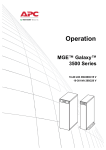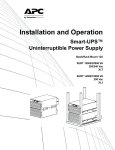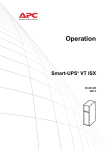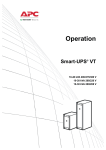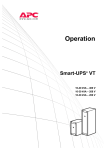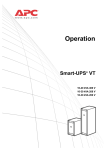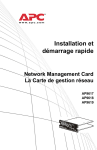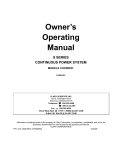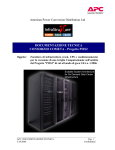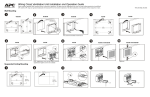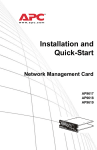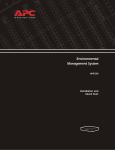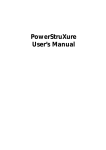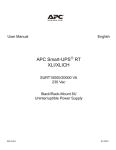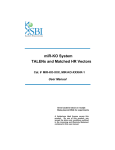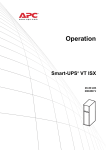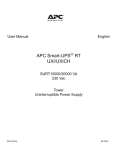Download APC Smart-UPS VT rack mounted 30kVA 400V
Transcript
Operation Smart-UPS® VT ISX 20-30 kVA 208/480 V About this Manual This manual is intended for the users of the Smart-UPS® VT ISX. It refers to important safety warnings and instructions, gives an introduction to the display interface, and provides information on operation, load connection, parts replacement, troubleshooting and restart. Companion manuals: For additional information about the Smart-UPS® VT ISX, refer to the companion manuals • Safety – part no. 990-2822 • Receiving and Unpacking – part no. 990-2821 • Installation – part no. 990-2812. How to find updates to this manual You can check for updates to this manual on the APC Web site (www.apc.com). 1 Smart-UPS® VT ISX 20-30 kVA, 208/220/480V Operation Contents Safety ................................................................................ 1 Overview........................................................................... 2 System Overview. . . . . . . . . . . . . . . . . . . . . . . . . . . . . . . . . . . . . . . . . .2 System Components. . . . . . . . . . . . . . . . . . . . . . . . . . . . . . . . . . . . . . .3 Opening front and rear doors . . . . . . . . . . . . . . . . . . . . . . . 3 User interface area (front) . . . . . . . . . . . . . . . . . . . . . . . . . . 4 Battery Module . . . . . . . . . . . . . . . . . . . . . . . . . . . . . . . . . 4 User interface area (rear) . . . . . . . . . . . . . . . . . . . . . . . . . . . 5 Display Overview. . . . . . . . . . . . . . . . . . . . . . . . . . . . . . . . . . . . . . . . . .6 Menu tree . . . . . . . . . . . . . . . . . . . . . . . . . . . . . . . . . . . . . 7 Basic display navigation principles . . . . . . . . . . . . . . . . . . . . 8 Control functions . . . . . . . . . . . . . . . . . . . . . . . . . . . . . . . . 8 Status views . . . . . . . . . . . . . . . . . . . . . . . . . . . . . . . . . . . 9 Clock set-up . . . . . . . . . . . . . . . . . . . . . . . . . . . . . . . . . . 10 Logging . . . . . . . . . . . . . . . . . . . . . . . . . . . . . . . . . . . . . 10 Alarm threshold . . . . . . . . . . . . . . . . . . . . . . . . . . . . . . . 11 Display setup . . . . . . . . . . . . . . . . . . . . . . . . . . . . . . . . . 11 Diagnostics screen . . . . . . . . . . . . . . . . . . . . . . . . . . . . . 12 Operation........................................................................ 14 Operation Modes . . . . . . . . . . . . . . . . . . . . . . . . . . . . . . . . . . . . . . . . .14 Normal operation . . . . . . . . . . . . . . . . . . . . . . . . . . . . . . . 14 Battery operation . . . . . . . . . . . . . . . . . . . . . . . . . . . . . . . 14 Bypass operation (or static bypass operation) . . . . . . . . . . . 14 Mechanical bypass . . . . . . . . . . . . . . . . . . . . . . . . . . . . . 14 Operation Procedures. . . . . . . . . . . . . . . . . . . . . . . . . . . . . . . . . . . . .15 Turn into mechanical bypass using the Mechanical Bypass Lever 15 Turn into normal operation (from mechanical bypass operation) 16 990-2819A Smart-UPS® VT ISX 20-30 kVA, 208/220/480V Operation i Configuration ................................................................. 17 Connection of Load to the PDU. . . . . . . . . . . . . . . . . . . . . . . . . . . . . 17 Connecting the load to the PDUs . . . . . . . . . . . . . . . . . . . . 17 Disconnecting the load from the PDU(s) . . . . . . . . . . . . . . . 18 PDU output breaker ratings . . . . . . . . . . . . . . . . . . . . . . . . 19 Parts Replacement . . . . . . . . . . . . . . . . . . . . . . . . . . . . . . . . . . . . . . . 20 How to determine if you need a replacement part . . . . . . . . . 20 How to return parts to APC . . . . . . . . . . . . . . . . . . . . . . . . 20 How to remove Battery Modules . . . . . . . . . . . . . . . . . . . . . 21 How to install Battery Modules . . . . . . . . . . . . . . . . . . . . . 22 How to replace a Network Management Card . . . . . . . . . . . . 23 Troubleshooting ............................................................ 24 Display messages . . . . . . . . . . . . . . . . . . . . . . . . . . . . . . 24 Restart ............................................................................ 27 Power application . . . . . . . . . . . . . . . . . . . . . . . . . . . . . . 27 Voltage confirmation . . . . . . . . . . . . . . . . . . . . . . . . . . . . 28 ii Smart-UPS® VT ISX 20-30 kVA, 208/220/480V Operation Safety Warning All safety instructions in Safety Sheet 990-2822 shall be read, understood and followed prior to handling/using the system. Failure to do so could result in equipment damage, serious injury, or death. Smart-UPS® VT ISX 20-30 kVA, 208/220/480V Operation 1 Overview System Overview LOAD ON ON-BA ON-BATT TT BYPASS BYPASS FAUL AULT ESC ? UPS without isolation/stepdown transformer and PDU HUB BE BE Y / L 20 A 120 20 V 8 20 V 8 Y 3 fl 3 fl HUB HUB BE BE / L 20 A 120 20 V 8 Y 2 UPS with isolation/step-down transformer and PDU 20 V 8 Y UPS (rear view) 3 fl 3 fl HUB / L 20 A 120 BE BE Y / L 20 A 120 20 V 8 20 V 8 Y 3 fl 3 fl HUB / L 20 A 120 UPS with isolation/step-down transformer and PDU / L 20 A 120 UPS (front view) HUB UPS without isolation/stepdown transformer and PDU Smart-UPS® VT ISX 20-30 kVA, 208/220/480V Operation System Components Opening front and rear doors The UPS has a lock mechanism on the front and rear doors. The key is provided with the manual for the Network Management Card. To open the front door, pull out the lower end of the handle and turn it clockwise to a horizontal position to open the front door. To open the rear door, pull out the lower end of the handle and turn it counterclockwise to a horizontal position to open the rear door. Smart-UPS® VT ISX 20-30 kVA, 208/220/480V Operation 3 Overview – System Components User interface area (front) ! Output Pwr Zone Probe 10/100Base-T Reset 10/100 AP9619 Network Management Card EM ! Output Pwr Zone Probe 10/100Base-T Reset 10/100 AP9619 Network Management Card EM Serial: Model: BATTERY UNIT Serial: Model: BATTERY UNIT Serial: Model: BATTERY UNIT Serial: Model: BATTERY UNIT Serial: Model: BATTERY UNIT Serial: Model: BATTERY UNIT Serial: Model: BATTERY UNIT Serial: Model: BATTERY UNIT Serial: Model: BATTERY UNIT Serial: Model: BATTERY UNIT Serial: Model: BATTERY UNIT Serial: Model: BATTERY UNIT Network Management Card with Temperature Sensor: used for remote system control and monitoring, e-mail notifications etc. For configuration and use, refer to the separate user manual – Network Management Card with Environmental Monitor – shipped with the UPS. Computer-interface port for the connection of computers with APC Powerchute® software. Mechanical Bypass Lever: used to bypass the upstream mains power around the UPS to support the load directly = internal mechanical bypass operation. Service port (for APC maintenance personnel only). Display port for the connection of display communication cable. Documentation storage. Power Module. Battery Units. Battery Module One Battery Module consists of 4 Battery Units. Serial: Model: BATT ERY UNIT Serial: Model: BATT ERY UNIT Serial: Model: BATT ERY UNIT Serial: Model: BATT ERY UNIT 4 x 50 lb / 4 x 24 kg 4 Smart-UPS® VT ISX 20-30 kVA, 208/220/480V Operation Overview – System Components User interface area (rear) The Power Distribution Unit is installed behind the rear cover of the UPS. Smart-UPS® VT ISX 20-30 kVA, 208/220/480V Operation 5 Display Overview The four LEDs to the left of the display indicate the operational status of the UPS. The five navigation keys to the right are used to select and open menu items, to access information, change system parameters, and to launch context-sensitive help. LOAD ON ON BATT BYPASS ESC Chrg 100% Load 000% 120Vin 000Vout 60Hz Runtime: 00hr 30m ? FAULT LOAD ON When the green LED is on, the UPS provides power to the load equipment. ON BATT When the yellow LED is on, power to the load flows from the batteries to the Power Module. BYPASS When the yellow LED is on, power to the load is supplied through the static bypass switch or mechanical bypass. FAULT When the red LED is on, a fault condition exists. LCD Screen Displays alarms, status data, instructional help, and configuration items. UP and DOWN navigation keys Selects menu items and accesses information. HELP key Launches context-sensitive help. ENTER key Opens menu items and enters input changes to system parameters. ESC key Returns to previous screen displayed. Caution 6 The display provides access to more functions than described in this manual. Those functions should not be accessed without the assistance of APC Customer Support in order to avoid unwanted load impacts. For APC World-wide Customer Support, refer to rear cover of this manual. Smart-UPS® VT ISX 20-30 kVA, 208/220/480V Operation Overview – Display Overview Menu tree The menu tree provides a quick overview of the user interface functions. Control Turn load on/off UPS into bypass Status Vin Vbyp Vout Iin lbyp Iout kVA & kW Frequencies Load & Bat Overview Chrg xxx% Load xxx% xxxVin Runtime Batteries Alarm thresholds Main Menu Control Display Status Diags Setup Help Logging Clock Setup Settings Alarms View log Logging Logging Beeper setup View statistics Display Display setup Diags Diagnostics Contrast Language Faults and Diagnostics If you get beyond the functions described in the menu tree, do not proceed (not user functions). Press ESC to go back. Note Smart-UPS® VT ISX 20-30 kVA, 208/220/480V Operation 7 Overview – Display Overview Basic display navigation principles All illustrated display screens are examples only! Note On the display, press ESC until you get to the Overview Screen, which provides you with basic system status information. Press UP, DOWN arrows to navigate the selector arrow and view all sub-menu screens. Chrg 100% Load 000% 120Vin 000Vout 60Hz Runtime: 0hr 0m Overview Screen Press ENTER to open the Main Menu screen. From here, you command, configure, and monitor the system. Control Status Setup Logging Display Diags Help Main Menu Control functions From the Control screen on the Main Menu, you can select the following functions: • Switch Load OFF/ON • Switch the UPS into Bypass/out of Bypass Control Status Setup Logging Display Diags Help Main Menu Warning Disconnecting the UPS output to the load, does NOT de-energize the UPS! Always follow the Total-Power-OFF procedure if you need to de-energize the UPS in emergency situations! Switch load OFF (disconnect the UPS output to the load equipment): • From the Main Menu, select Control and press ENTER • Use UP/DOWN key to navigate to Turn Load Off, and press ENTER • Select YES, Turn Load Off 8 Smart-UPS® VT ISX 20-30 kVA, 208/220/480V Operation Overview – Display Overview Switch load ON: • From the Main Menu, select Control and press ENTER • Use UP/DOWN key to navigate to Turn Load On, and press ENTER • Select YES, Turn Load On Switch into bypass: • From the Main Menu, select Control and press ENTER • Use UP/DOWN key to navigate to UPS into Bypass and press ENTER • Use UP/DOWN key to navigate to YES, UPS into bypass, and press ENTER Switch out of bypass: • From the Main Menu, select Control and press ENTER • Select UPS out of Bypass and press ENTER • Use UP/DOWN key to navigate to YES, UPS out of Byp, and press ENTER Status views Select Status on the Main Menu to view the status on the following parameters Control Status Setup Logging Display Diags Help Main Menu Voltage on all phases. Utility voltage (V), bypass voltage (V), and output voltage (V) for each phase. Current on all phases. Utility current (A), bypass current (A), and output current (A) for each phase. kVA and kW. Apparent power (kVA) and real power (kW) generated by the UPS to the load. Frequencies. Utility frequency, bypass frequency and output frequency in Hertz (Hz). Load and batteries. Load: Percentage of the load in relation to the total UPS capacity. Bat Voltage: shows either the positive or negative half of the battery voltage (the lower value of the two will appear). Bat Cap: Percentage charge on the batteries in relation to the total battery capacity. Runtime: The predicted runtime at the current load. Batteries. Bat AmpHr: Battery capacity, including both external and internal batteries. UPS Temp: The highest external battery temperature. Smart-UPS® VT ISX 20-30 kVA, 208/220/480V Operation 9 Overview – Display Overview Alarm thresholds. Load: An alarm will be set when the load is above the threshold level. Runtime: An alarm will be set when the runtime is below the threshold level. Clock set-up From the Setup screen on the Main Menu, you can change the date and the clock setting. From the Settings screen, select Clock, and press ENTER. A date and a time line will appear. Control Status Setup Logging Display Diags Help Main Menu Time. The clock function is used to time-stamp events in the event log. To avoid inaccuracies, change the clocksetting at e.g. daylight-saving time. Date • To change the date, press ENTER (the day field will become active). Press the UP/DOWN arrow to select the desired date. • To change the month and the year, follow the same procedures. • Press ENTER to confirm the new settings, or ESC to cancel. Time • To change the time, press ENTER (the hour field will become active). Press the UP/DOWN arrow to select the desired time. • Follow the same procedure to change the minute and the second fields. • Press ENTER to save, or ESC to cancel. Press ESC to return to the Main Menu. Logging From the logging screen on the Main Menu, you can view the 100 most recent UPS log events, and view the logged details of the events, such as date and time of occurrence, and event number. Control Status Setup Logging Display Diags Help Main Menu • From the Main Menu, select Logging • Select View Log • Press ESC to return to Main Menu Example: 10 Smart-UPS® VT ISX 20-30 kVA, 208/220/480V Operation Overview – Display Overview 24-Sep 15:06:48 #15 Mains out of Range On Line =================== Logging Screen (example) The top line indicates date, time and event number. Lines 2, 3 and 4 are part of the event list. To view the entire list, use UP/DOWN arrows to navigate. For a detailed description of a particular event, position the arrow, and press ENTER. View Statistics (submenu under Logging). From the Logging screen on the Main Menu, you can view the statistics on operation mode changes, inverter time, duration of battery operation. Control Status Setup Logging Display Diags Help Main Menu • From the Main Menu, select Logging • Select View Statistics • Press ESC to return to Main Menu Alarm threshold If the load level exceeds the preprogrammed threshold, the UPS will display a warning. Example: Alarm Thresholds Load: 20.0 kVA Runtime: 0 hr 0 min Alarm Threshold Screen To change the Alarm Thresholds, • Select Setup from the Main Menu • Select Alarms from the Setup Menu • Press ESC to return to the Main Menu Display setup From the Display setup screen, you can select your display Language, Contrast and Beeper functions. Display setup Language: English Contrast: 0 Beeper Setup Display Setup Menu Smart-UPS® VT ISX 20-30 kVA, 208/220/480V Operation 11 Overview – Display Overview Language selection. From the Main Menu, select Display Setup. To change the language, select Language, and press ENTER. The Language line is now active. Use the UP/DOWN arrows to select the desired language. Press ENTER to confirm your selection. Contrast setting. From the Display Setup Menu, select Contrast. To change the contrast, select Contrast, and press ENTER. Use the UP/DOWN arrows to select the contrast level - the lower the number, the darker the contrast. Select ENTER to confirm the setting. Beeper setup. Beeper setup Beep at: PwrFail+30 Vol: Low Key Click: Off Beeper Setup Menu From the Beeper Setup Menu, select Beeper Setup. To change the beeper setup, select Beep at and press ENTER. You now have the following options: • Never: If you select this setting, the Beeper will be active at internal UPS errors only. • PwrFail+30: If you select this setting, the Beeper will be active at Internal UPS errors and at main or bypass errors. The Beeper will only sound if the fault has been present for more than 30 seconds. • PwrFail: If you select this setting, the Beeper will be active at Internal UPS errors and at main or bypass errors. The Beeper will sound immediately the error is occurring. • Low Batt: If you select this setting, the Beeper will be active at internal UPS errors and at main or bypass errors and at power failures and at low battery level (if the UPS runs in battery operation). Press ENTER to confirm your setting, or ESC to cancel. Vol: The default setting is low. This setting can be changed to medium, high, or Off. Press ENTER to confirm your setting, or ESC to cancel. Key Click: The default Key Click function is set to Off. Select On if you want to change this setting to On. Press ENTER to confirm your setting, or ESC to cancel. Press ESC to return to previous screen. Diagnostics screen From the Diags screen on the Main Menu, you can view the information given on failures for use in troubleshooting. Control Status Setup Logging Display Diags Help Main Menu • From the Main Menu, select Diags, and press ENTER • Use UP/DOWN arrow to select Fault and Diagnostics and press ENTER 12 Smart-UPS® VT ISX 20-30 kVA, 208/220/480V Operation Overview – Display Overview For more details on Fault and Diagnostics screens, see the Troubleshooting section. Note Smart-UPS® VT ISX 20-30 kVA, 208/220/480V Operation 13 Operation Operation Modes The UPS has four different operation modes. If the installation includes a Maintenance Bypass Panel, bypass mode and test mode will also be available. Normal operation During normal operation, the UPS converts utility power to conditioned power for the connected load. Battery operation During battery operation, the UPS provides power to the connected load from its internal and (if applicable) external batteries for a finite period. The UPS transfers to battery operation if the supply of utility power fails, or is outside pre-defined limits. Bypass operation (or static bypass operation) Static bypass operation can either be obtained by user request or automatically, as the UPS will switch into bypass operation if both the normal and battery operation modes are unavailable. During static bypass operation, the utility power is sent through internal Radio Frequency Interference (RFI) filters to the connected load, bypassing the internal power converters. The UPS transfers to bypass operation following a command received via the display, or after a short or heavy overload on the output of the UPS. Battery back-up is not available in bypass operation. Mechanical bypass In mechanical bypass, utility power is sent directly to the connected load through a mechanical breaker, bypassing all internal UPS functions and filters. Mechanical bypass is obtained by the operation of the mechanical bypass lever located behind the front cover. Mechanical bypass is a feature designed to keep the load supplied with utility power at maintenance of the power sections of the UPS. All major maintenance operations can be performed with the UPS running in mechanical bypass, and with the load being supplied directly with unconditioned utility power. 14 Smart-UPS® VT ISX 20-30 kVA, 208/220/480V Operation Operation Procedures Turn into mechanical bypass using the Mechanical Bypass Lever The load is not protected by the UPS when the internal mechanical bypass system is active, and, the power is not conditioned. Caution If the UPS is running and controllable through the display, carry out steps 1 through 6. If not, go directly to step 4. Note Control Status Setup Logging Display Diags Help Main Menu From the Main Menu, select Control and press ENTER. Use UP/DOWN key to navigate to UPS into Bypass and press ENTER. Use UP/DOWN key to navigate to YES, confirm UPS into bypass, and press ENTER. Open the UPS front door. ! Output Pwr Zone Probe 10/100Base-T Reset 10/100 AP9619 Network Management Card EM Turn the Mechanical Bypass Lever upwards to activate the internal mechanical bypass switch. The load will now be supported directly by utility power. Smart-UPS® VT ISX 20-30 kVA, 208/220/480V Operation 15 Operation – Operation Procedures Turn into normal operation (from mechanical bypass operation) Never attempt to switch back the UPS into normal operation till you have verified that there are no internal UPS faults. If in doubt, always call APC Customer Support (see rear cover of this manual) before returning to normal operation. Caution Verify the presence of utility supply. UPS will start up and perform self test (see Restart Procedure). Ensure no alarm messages appear in the display and select “YES” when “Apply load” appears in the display. The UPS will automatically turn into static bypass. Verify UPS is in static bypass. Green and yellow LEDs are ON. Turn the Mechanical Bypass Lever downwards into horizontal position. Close the front door. Verify UPS is in normal operation. Yellow LED turns OFF and green LED remains ON. 16 Smart-UPS® VT ISX 20-30 kVA, 208/220/480V Operation Configuration Connection of Load to the PDU The Power Distribution Unit (PDU) at the rear of the UPS has six 3-phased breaker sets. The top 4pole breaker set operates as a unit and protects any 3-phased equipment that may be connected to the PDU. This breaker unit will switch ON/OFF all 3 phases when operated (may supply several loads). Each of the 5 other breaker sets protects the 3-phased outlets beneath the actual breaker set. Connecting the load to the PDUs Connect the load evenly between the 3 phases to avoid overloading the PDU. The total output capacity of the PDU is approximately twice the output capability of the UPS. This means that UPS would be over-loaded if all PDU outlets were loaded to their rating. Load status on the individual phases can be found through the UPS display or Note through the web interface. Equipment connected to the 3-phased output may require overcurrent protection with a lower rating than the 3-phased output. Note For 3-phased output, the highest current may be in the Neutral conductor at non-linear loads (up to 173%). Note Smart-UPS® VT ISX 20-30 kVA, 208/220/480V Operation 17 Configuration – Connection of Load to the PDU Set the applicable breaker to the OFF position. Insert the plug from the load into the outlet. Secure the plug by turning it clockwise approximately 30°. Set the applicable breaker to the ON position to supply the load. Disconnecting the load from the PDU(s) To disconnect the load, set the applicable breaker, or breaker unit, to the OFF position. 18 Smart-UPS® VT ISX 20-30 kVA, 208/220/480V Operation Configuration – Connection of Load to the PDU PDU output breaker ratings Nominal rating of breaker Rear of unit Ambient temperature in front of unit ºC 20 50 63 Free exhaust 20 17 42.5 53.55 Free exhaust 30 16 40.0 50.40 Free exhaust 40 15 37.5 47.25 Hot aisle exhaust 25 16 40.0 50.40 Smart-UPS® VT ISX 20-30 kVA, 208/220/480V Operation 19 Parts Replacement Read the Safety sheet prior to replacing parts (available in the Documentation Storage Area). Warning How to determine if you need a replacement part To determine if you need a replacement part, contact APC Customer Support and follow the procedure below so that the APC Customer Support representative can assist you promptly. 1. In the event of a module failure the display interface my show additional “fault list” screens. Press any key to scroll through the these fault lists, record the information, an provide it to the representative. 2. Write down the serial number of the unit so that you will have it easily accessible when you contact APC Customer Support. 3. If possible call APC Customer Support from a telephone that is within reach of the UPS display interface so that you can gather an report additional information to the representative. 4. Be prepared to provide at detailed description of the problem. A representative will help you solve the problem over the telephone, if possible, or will assign a return material authorization (RMA) number to you. If a module is returned to APC, this RMA number must be clearly printed on the outside of the package. 5. If the unit is within the warranty period, repairs or replacements will be performed free charge. If it is not within the warranty period, there will be a charge. 6. If the unit is covered by an APC Service Contract, have the contract available to provide information to the representative. How to return parts to APC Call APC Customer support to obtain an RMA number. To return a failed module to APC, pack the module in the original shipping materials, and return it by insured, prepaid carrier. The APC Customer Support representative will provide the destination address. If you no longer have the original shipping materials, ask the representative about obtaining a new set. Pack the module properly to avoid damage in transit. Never use styrofoam beads or other loose packaging materials when shipping a module. The module may settle in transit and become damaged. Enclose a letter in the package with your name, RMA number, address, a copy of the sales receipt, description of the problem, a phone number, and a check as payment (if necessary). Damages sustained in transit are not covered under warranty. Note 20 Smart-UPS® VT ISX 20-30 kVA, 208/220/480V Operation Configuration – Parts Replacement Battery Module APC Part No. 1 Battery Module (4 batteries) SYBT4 Network Management Card and Temperature/humidity Sensor APC Part No. Network Management Card with temperature sensor AP9619 Temperature/humidity Sensor AP9512THBLK How to remove Battery Modules Use two people to lift components weighing between 40 – 70 lb / 18 – 32 kg. Follow the below procedures if you need to change or add a Battery Module, e.g. if you receive a display message reporting a bad battery, or if you need to add batteries for increased runtime. When removing Battery Modules, start from the highest level and work down. Note Smart-UPS® VT ISX 20-30 kVA, 208/220/480V Operation 21 Configuration – Parts Replacement ! Output Pwr Zone Probe 10/100Base-T Reset 10/100 AP9619 Network Management Card EM Serial: Model: BATTERY UNIT Serial: Model: BATTERY UNIT Serial: Model: Serial: Model: BATTERY UNIT BATTERY UNIT Serial: Model: BATTERY UNIT Serial: Model: BATTERY UNIT Serial: Model: BATTERY UNIT Serial: Model: BATTERY UNIT Serial: Model: BATTERY UNIT Serial: Model: BATTERY UNIT Serial: Model: BATTERY UNIT Serial: Model: BATTERY UNIT Serial: Model: BATTERY UNIT Serial: Model: BATTERY UNIT Serial: Model: BATTERY UNIT Serial: Model: BATTERY UNIT Serial: Model: BATTERY UNIT Serial: Model: BATTERY UNIT Serial: Model: BATTERY UNIT Serial: Model: BATTERY UNIT Serial: Model: BATTERY UNIT Holding the battery handle, gently push the battery unit upwards and pull it halfway out of the Enclosure. A lock mechanism prevents it from being pulled all the way out. To release the battery from the lock mechanism, one person gently pushes the battery upwards again and pulls it out, while the other person supports the battery. How to install Battery Modules If additional batteries are needed for extra run-time, or if you install battery replacement modules, follow this procedure: Caution 22 Wait until the system is ready to be powered up before installing Battery Modules in the UPS. Failure to do so can result in a deep discharge of the batteries and cause permanent damage (the time from the battery installation time till the UPS is powered up should not exceed 72 hours or 3 days. Smart-UPS® VT ISX 20-30 kVA, 208/220/480V Operation Configuration – Parts Replacement Serial: Model: BATTERY UNIT Serial: Model: BATTERY UNIT Install batteries in the lowest available bay. Position the battery to slide in between the grooves and push completely into the UPS to ensure connection. If a problem is reported, ensure that the modules in question are correctly installed. If the problem persists, refer to the Troubleshooting section. Allow for a 24-hour recharging period of the batteries after system start-up / battery replacement for battery monitoring data to become fully reliable. Note How to replace a Network Management Card ! Output Pwr Zone Probe 10/100Base-T Reset 10/100 AP9619 Network Management Card EM ! Output Pwr Zone Probe 10/100Base-T Serial: Model: BATTERY UNIT Serial: Model: BATTERY UNIT Serial: Model: BATTERY UNIT Serial: Model: BATTERY UNIT Reset 10/100 AP9619 Network Management Card EM Serial: Model: BATTERY UNIT Serial: Model: BATTERY UNIT Serial: Model: BATTERY UNIT Serial: Model: BATTERY UNIT Serial: Model: BATTERY UNIT Serial: Model: BATTERY UNIT Serial: Model: BATTERY UNIT Serial: Model: BATTERY UNIT Loosen the 2 torx screws (one each side of the card). Carefully pull out the card. Install the new card. Reattach the two torx screws. Smart-UPS® VT ISX 20-30 kVA, 208/220/480V Operation 23 Troubleshooting This section lists the status and alarm messages that the UPS might display. The messages are listed in alphabetical order, and a suggested corrective action is listed with each alarm message to help you troubleshoot problems. Display messages 24 Display message Meaning Corrective action Automatic Self Test Started. The UPS has started pre-programmed battery test. No corrective action necessary. Batt Temperature Exceeded Upper Limit. The temperature of one or more battery units has exceeded system specifications. Contact APC Customer Support. See rear cover. Battery over-voltage warning. The battery voltage is too high and the charger has been deactivated. Contact APC Customer Support. See rear cover. Bypass Not Available Input Freq/Volt Out Of Range. The frequency or voltage is out of acceptable range for bypass. This message occurs when the UPS is online, and indicates that the bypass mode may not be available if required. Correct the input voltage to provide acceptable voltage or frequency. Discharged Battery. The UPS is in battery operation and the battery charge is low. Note: Runtime is limited in duration. No corrective action necessary. Shut down the system and the load equipment or restore incoming voltage. Emergency PSU Fault. Redundant Emergency Power Supply Unit (PSU) is not working. The UPS will continue to work normally, but the PSU should be replaced. Contact APC Customer Support. See rear cover. EPO Activated. Emergency Power Off Switch has been activated. Deactivate Emergency Power Off Switch. Fan fault. A fan has failed. Contact APC Customer Support. See rear cover. Int. Mech. Bypass Switch Closed. The internal mechanical switchgear is closed. No corrective action necessary. The UPS is in internal mechanical bypass operation. Int. Mech. Bypass Switch Open. The internal mechanical switchgear is open. No corrective action necessary. Low-Battery. The UPS is in battery operation and the battery charge is low. Note: Runtime is limited in duration. Shut down the system and the load equipment or restore incoming voltage. Smart-UPS® VT ISX 20-30 kVA, 208/220/480V Operation Troubleshooting – Parts Replacement Display message Meaning Corrective action Load Is No Longer Above Alarm Threshold. The load previously exceeded the alarm threshold and the situation has been corrected either because the load decreased or the threshold was increased. No corrective action necessary. Load Power Is Above Alarm Limit. The load has exceeded the userspecified load alarm threshold. Option 1: Use the display interface to raise the alarm threshold. Option 2: Reduce the load. Mains Not Available. Input Freq/Volt Out of Range. The frequency or voltage is out of acceptable range for normal operation. Correct the input voltage to provide acceptable voltage or frequency. Min Runtime Restored. The system runtime dropped below the configured minimum and has been restored. Additional Battery Modules were installed, the existing Battery Modules were recharged, the load was reduced, or the threshold was decreased. No corrective action necessary. No Batteries Are Connected. No battery power is available. Check that batteries are inserted properly. Number of Battery Modules Decreased. One or more battery modules were removed. No corrective action necessary. Number of Battery Modules Increased. One or more battery modules were added. No corrective action necessary. Replace Batt(s). One or more Battery Modules need replacement (only applicable with internal batteries). Refer to Module Replacement section for procedures. Runtime Is Below Alarm Threshold. The predicted runtime is lower than the user-specified minimum runtime alarm threshold. Either the battery capacity has decreased, or the load has increased. Option 1: Allow the battery modules to recharge. Option 2: If possible, increase the number of battery modules. Option 3: Reduce load. Option 4: Decrease alarm threshold. Contact APC Customer Support. See rear cover. Site Wiring Fault. Wrong phase rotation on the input side. The UPS will continue to supply conditioned power, but bypass is unavailable. An electrician should check that the UPS has been wired properly. Shutdown Due To Low Battery. The UPS was in Battery Operation and shut down the load when no more battery power was available. No corrective action necessary. Note: If the problem reoccurs, consider increasing the battery capacity. Static Bypass Switch Fault. The Static Bypass Switch has failed. Contact APC Customer Support. See rear cover. Smart-UPS® VT ISX 20-30 kVA, 208/220/480V Operation 25 Troubleshooting – Parts Replacement Display message Meaning Corrective action System Failure Detected by Surveillance. The system has detected an internal error. Check for other alarms and contact APC customer support if problem persists. System Start Up Configuration Failed. System configuration error. Unable to determine system voltage and/or Enclosure size. Check for other alarms and contact APC customer support if problem persists. System Not Synchronized to Bypass. System cannot synchronize to bypass. Mode may not be available. Option 1: Decrease the input frequency sensitivity. Contact APC Customer Support (see rear cover). Option 2: Correct the bypass input voltage to provide acceptable voltage on frequency. UPS In Bypass Due To Fault. The UPS has transferred to Bypass Mode because a fault has occurred. Contact APC Customer Support (see rear cover). UPS In Bypass Due To Overload. The load exceeded the power capacity. The UPS has switched to Bypass Mode. Decrease the load. UPS Is Overloaded. The load exceeded the system power capacity. Option 1: Decrease the load. Option 2: Check the load distribution on the 3 phases via the display. If the load is unevenly distributed, adjust the load distribution. Weak Batt(s) Detected. Reduced Runtime. One or more weak batteries detected. Replace the weak batteries. XR Battery Breaker Open, or Fuse Blown. The external DC disconnect switch tripped. Battery power is not available or the runtime is lower than expected. Activate the external DC Disconnect Switch or replace blown fuse in XR Enclosure (only applicable if your installation includes an XR Enclosure). If a problem persists, note UPS model #, serial #, and date purchased before calling APC Customer Support (Type label located on rear cover, bottom section). 26 Smart-UPS® VT ISX 20-30 kVA, 208/220/480V Operation Restart Start-up is included with the UPS, and the start-up procedure described here is only applicable if the UPS requires a subsequent start-up. Note Power application Only trained personnel familiar with the construction and the equipment may carry out the restart procedure. Warning Set the utility breaker to the ON position. If your installation includes a Battery Enclosure with a DC disconnect switch, set the DC disconnect switch to the ON position. Wait approximately 30 seconds for the system to boot up and carry out self test. Note After system boot-up, the display will automatically prompt you on how to confirm/select voltage and frequency as shown in the following. Smart-UPS® VT ISX 20-30 kVA, 208/220/480V Operation 27 Restart – Parts Replacement Voltage confirmation At the restart, the display will prompt you through the following screens: Confirm Voltage Use 208V Yes, use 208V No, select another When the Confirm Voltage prompt appears on the screen, select desired voltage and press ENTER. Apply load? Yes No When the prompt Apply load appears, select Yes if you want the UPS to provide a load output now. (If you do not want a UPS load output at this point, select No). Chrg xxx% |||||||||| Load xxx% |||||||||| xxx Vin xxxVout xxHz Runtime: xxhr xxmin Status screen LOAD ON LED is now lit, and the display will show the Confirm Menu Screen. The UPS is now ready to support the load. Note Auto-detection on frequency – if a problem occurs call APC Customer Support. Note • Reinstall cable landing cover plates. • For any optional equipment, refer to product-specific manuals. 28 Smart-UPS® VT ISX 20-30 kVA, 208/220/480V Operation Restart – Parts Replacement Smart-UPS® VT ISX 20-30 kVA, 208/220/480V Operation 29 APC Worldwide Customer Support Customer support for this or any other APC product is available at no charge in any of the following ways: • Visit the APC Web site to access documents in the APC Knowledge Base and to submit customer support requests. – www.apc.com (Corporate Headquarters) Connect to localized APC Web sites for specific countries, each of which provides customer support information. – www.apc.com/support/ Global support searching APC Knowledge Base and using e-support. • Contact an APC Customer Support center by telephone or e-mail. – Regional centers: Direct InfraStruXure Customer Support Line (1)(877)537-0607 (toll free) APC headquarters U.S., Canada (1)(800)800-4272 (toll free) Latin America (1)(401)789-5735 (USA) Europe, Middle East, Africa (353)(91)702000 (Ireland) Japan (0) 35434-2021 Australia, New Zealand, South Pacific area (61) (2) 9955 9366 (Australia) – Local, country-specific centers: go to www.apc.com/support/contact for contact information. Contact the APC representative or other distributor from whom you purchased your APC product for information on how to obtain local customer support. Entire contents copyright 2006 American Power Conversion Corporation. All rights reserved. Reproduction in whole or in part without permission is prohibited. APC, the APC logo, the PowerChute and Smart-UPS VT are trademarks of American Power Conversion Corporation. All other trademarks, product names, and corporate names are the property of their respective owners and are used for informational purposes only. 990-2819A *990-2819A* 03/2006