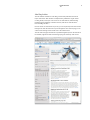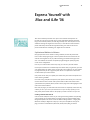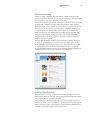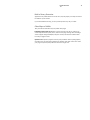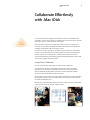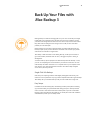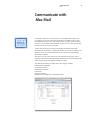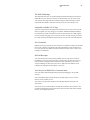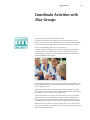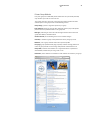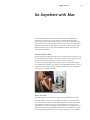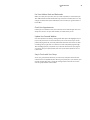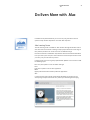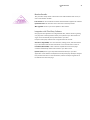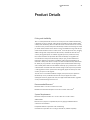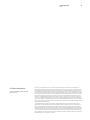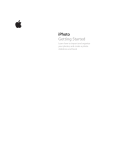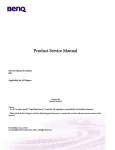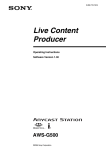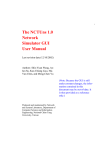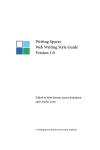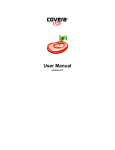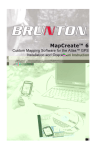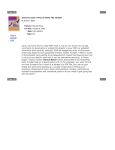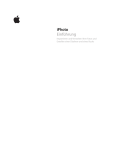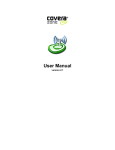Download Apple .Mac 4.0 Family Pack
Transcript
.Mac Product Overview January 2006 Product Overview .Mac Contents Page 4 Introduction Page 6 New in .Mac .Mac Photocasting iWeb Publishing, Blogging, and Podcasting Online Slideshow Viewer High-Capacity Storage and Data Transfer Options iDisk Access Through a Browser .Mac Blog Articles Page 10 Express Yourself with .Mac and iLife ’06 Sophisticated Websites in Minutes One-Click Blog Publishing Rich Media Podcasting Stunning Online Slideshows Built-in Privacy Protection Other Ways to Publish Page 16 Share Photo Albums with .Mac Photocasting Page 17 Collaborate E∂ortlessly with .Mac iDisk Using iDisk to Collaborate Drag-and-Drop File Transfers Online and Oπine Flexibility Using Your iDisk Through a Browser Page 19 Back Up Your Files with .Mac Backup 3 Single-Click iLife Backups Easy Setups Customized Plans Backing Up to iDisk Automatic Scheduled Backups Incremental Backups Easy Restore Options Page 22 Communicate with .Mac Mail The IMAP Advantage Integration with Mac OS X Tiger Virus Protection Ad-Free Messages Your Passport to World-Class Communication 2 Product Overview .Mac Page 24 Coordinate Activities with .Mac Groups Private Group Website Unique Group Email Address Easy Member Management Group Calendar Photo and Movie Sharing iDisk File Sharing Page 27 Stay in Sync with .Mac Sync Page 28 Go Anywhere with .Mac Send and Receive Mail Access Your Files Use Your Address Book and Bookmarks Check Your Appointments Update Your Personal Website Stay in Touch with Your Group Page 30 Become a .Mac Family Separate Accounts for Five Family Members Shared iDisk Folder for Easy Collaboration Upgrade Your Account Page 31 Do Even More with .Mac .Mac Learning Center Member Benefits Integration with Third-Party Software Page 33 Product Details 3 Product Overview .Mac 4 Introduction Your life. On the Internet. .Mac is a membership-based service that combines the simplicity of the Mac with the power of the Internet.1 By extending the reach of iLife applications, Mac OS X, and popular third-party software, .Mac lets you discover a better way to experience the web. Expand Your World with .Mac .Mac is the gateway to the kind of Internet experience you expect from Apple—both easy and elegant. The heart of .Mac is personal storage space on Apple’s secure servers. This storage works behind the scenes with Mac OS X to let you extend your digital life to the Internet with drag-and-drop ease. Use .Mac for everything from world-class email to a new world of sharing, self-expression, and convenience—even when you’re away from your Mac. Here are some of the things you can do with .Mac: Express yourself with iLife ’06 web publishing, blogging, and podcasting Create a beautiful website, intriguing blog, or rich media podcast in minutes using iLife ’06, and publish to .Mac with a single click.2 Drag an iPhoto album to iWeb to create a stunning web page, including a link to a dramatic new online slideshow viewer. Create blogs as easily as email and build rich media podcasts in minutes; .Mac and iLife work together to create RSS feeds and subscription links. .Mac and iLife ’06 are the perfect combination for expressing yourself on the web. Share photo albums automatically with friends and family Make it easy for your friends and family members to view and use your photos in their own iPhoto libraries. Just select an album in iPhoto 6 and click the Photocast button at the bottom of the iPhoto window.2 Then invite your friends and family to subscribe; all they have to do is click a link to see your album appear in their iPhoto 6 libraries or a photo-compatible RSS reader on a Mac or PC. iPhoto 6 users receive updates right in their libraries anytime you add, delete, or edit photos in your Photocast album. Exchange documents and collaborate Easily collaborate on projects by storing files on iDisk, your personal storage space on Apple servers. You and your friends or colleagues can use your iDisk to share files and exchange updated versions, from anywhere and at any time. You can also copy important files to your iDisk so that you can use them from any computer. When you’re away from your Mac, upload and download files by accessing your iDisk through .Mac at www.mac.com.3 Back up your photos, music, and more with a single click Archive your photos and music by setting up an automatic backup in a single step. Select preset backup plans for your important documents with one click, or set up your own plans in minutes using QuickPicks or a Spotlight search in Mac OS X Tiger. Product Overview .Mac 5 Your automatic backups can be made to a hard drive, iPod, CDs, or DVDs; or you can back up to your iDisk. After you’ve set up a schedule, you’ll never have to worry about forgetting a backup again. Do even more with .Mac .Mac includes a host of other services that let you communicate, coordinate, and manage your digital life. Use .Mac Mail to enjoy the same world-class, ad-free email service whether you’re using Mac OS X Mail on your desktop or accessing email through a browser. Organize club, team, or class activities in minutes with .Mac Groups. Sync your contacts and other personal data among multiple Mac computers with .Mac Sync. And enjoy a variety of member benefits, including new in-depth articles on the welcome page, exclusive discounts, and tutorials in the Learning Center. .Mac Services at a Glance You can extend your Mac experience to the Internet through easy-to-use .Mac services. iLife Media Publishing Express yourself on the web with .Mac and iLife ’06. Create a sophisticated website, blog, or podcast with ease, then publish to .Mac with a single click. Photocasting Deliver photos automatically to your family and friends through iPhoto 6 and .Mac. Albums appear in their iPhoto 6 libraries and update dynamically.2 iDisk .Mac iDisk makes it easy to exchange files with friends or centralize your documents so that you can access them anywhere, at any time. Backup 3 Protect your precious memories with this powerful upgrade to .Mac Backup. Scheduled automatic backups are as easy as 1-2-3. Mail .Mac Mail is ad-free and elegant. Use your account through Mac OS X Mail or through .Mac Mail on the web. Virus protection is built in. Groups Communicate, coordinate, and collaborate with group members in minutes. .Mac Groups includes a group email address, website, and iDisk. Sync .Mac Sync keeps up-to-date information at your fingertips, whether you use multiple Mac computers or you’re on the road without your Mac. Family Pack Enjoy separate .Mac accounts, including private email accounts, websites, iDisk storage, and .Mac Sync. Share files through a family iDisk folder. Learning Center The Learning Center o∂ers step-by-step tutorials on the applications you use most, including iLife, iWork, Mac OS X, and .Mac. Member Benefits Exclusive member benefits include free software downloads as well as special product discounts— all available through Member Central. Product Overview .Mac 6 New in .Mac .Mac provides individuals and families with the Internet experience they’ve come to expect from Apple. .Mac now works seamlessly with iLife ’06 to open a new world of personal expression on the web—including one-click publishing of websites, blogs, rich media podcasts, and slideshows. New storage and data transfer options increase capacity for enthusiastic users of these new publishing tools. .Mac also lets you deliver photos to friends, family, and colleagues automatically through Photocasting.2 Refinements to the .Mac site make it easier than ever to use .Mac services when you’re away from your Mac. A new editorial format on the .Mac welcome page features in-depth information about the web and .Mac. .Mac Photocasting iLife ’06 o∂ers a wide range of creative ways to use and share digital photos. Now .Mac makes it easy for your family and friends to view your photo albums right in their iPhoto 6 libraries, and even include your full-resolution photos in their iPhoto books, cards, calendars, web pages, and more. Photocasting lets you deliver your photos automatically using iPhoto 6; just select your album and click the Photocast button. Then .Mac works behind the scenes to make the photos appear in the iPhoto 6 library of anyone who subscribes to your album. .Mac and iLife ’06 Photocasting features include: • Single-click album publishing. Select the album you want to share in iPhoto 6, then click the Photocast button. You can elect to send a notification email about your Photocast or include the URL as a link in one of your web pages. • Flexible subscription options. Anyone can subscribe to your Photocast by clicking a link in a notification email or on a web page. iLife ’06 users see your album appear in their iPhoto 6 libraries. Other users, including Windows users, can access your album by using a standard photo-compatible RSS reader. Mac users who don’t have iLife ’06 can subscribe through the RSS reader in the Safari browser. • Automatic updates. Every time you update your album, your changes automatically appear in the iPhoto 6 libraries of your subscribers. • Password protection. If you want to be sure that only the people you designate can access your photos, you can easily protect your Photocast with a password. Password protection is particularly useful if you are including a subscription link on a website. For more information about Photocasting, see “Share Photo Albums with .Mac Photocasting” on page 16. Product Overview .Mac 7 iWeb Publishing, Blogging, and Podcasting Web publishing has become as elegant as it is easy with iLife ’06 and .Mac. This exciting new approach to creating media-rich websites includes the following features: • Drag-and-drop web page authoring. Use iWeb in iLife ’06 to create beautiful mediarich web pages using Apple-designed templates. You can include text, photos, movies, and links, as well as blogs and rich media podcasts you’ve created with iLife ’06. iWeb manages your site by adding links to each page in a navigation bar. • Single-click publishing through .Mac. When you’ve finished creating your site, publish your pages to .Mac with a single click. It’s that easy. • Blogging as easy as email. Use iWeb to create and manage attractive blogs, with point-and-click management of entries and automatic archiving. .Mac works with iWeb to create subscription links and automatically manage RSS feeds for your blog. • Rich media podcasting with ease. Use GarageBand 3 to create a podcast of any type, ranging from a simple audio recording to a podcast including photos and chapter markers. Or use iMovie HD 6 to create a video podcast.2 Send your podcast to iWeb, then publish to .Mac with a single click, complete with subscription links and RSS feeds. • Sites for .Mac Groups. Easily add websites created with iLife ’06 and .Mac to the “Our pages” section of any group page. You can create a website for each one of your groups if you like. • Announcement email. Let your friends and family know the minute you publish a new version of your website, blog, or podcast. When you publish your pages, click the notification button to have Mac OS X Mail create an email message with the announcement and link to your site. • Password protection. Keep any site private by setting a password. You can easily change the password whenever you want. • Ad-free pages. Web pages hosted on .Mac show no one’s content but your own. All .Mac services, including websites, are ad-free. For more information about iWeb publishing, blogging, and podcasting, see “Express Yourself with .Mac and iLife ’06” on page 10. Online Slideshow Viewer iLife ’06 includes an exciting new way to publish slideshows on the web. Just send one of your iPhoto albums to iWeb, choose a template, then publish your page to .Mac with a single click. iWeb photo pages include a “start slideshow” button that links to a sophisticated new slideshow viewer. The viewer takes advantage of a leading-edge web technology known as AJAX to produce a seamless viewing experience on the web. The new .Mac slideshow viewer o∂ers the following advantages: • Elegant background. Your slides will look stunning against the viewer’s dramatic black background, complete with a reflection e∂ect at the bottom of the slide. • Automatic playback. The slideshow plays automatically when it opens. You can use convenient controls at the bottom of the screen to pause the presentation or to step forward and backward through the slides. Product Overview .Mac 8 • Thumbnail navigation. Scroll through the thumbnails at the top of the screen, then click a thumbnail to jump to the slide you want to see. • Slides-only view. The controls disappear until the cursor is moved to the top or bottom of the screen. For more information about web-based slideshows, including the new viewer, see “Express Yourself with .Mac and iLife ’06” on page 10. High-Capacity Storage and Data Transfer Options A .Mac membership includes two allocations: online storage and data transfer. The online storage allocation is used for your iDisk and Mail, as well as behind-the-scenes storage for web pages, blogs, podcasts, and Photocasts. The data transfer allocation refers to the amount of data that is uploaded to or downloaded from your online storage on a monthly basis.4 An individual .Mac membership includes 1GB of storage and 10GB of data transfer per month. These allocations should be ample for individuals who share media with family and friends; however, a member who enthusiastically uses web publishing, blogging, and podcasting to reach a broader audience is likely to require more capacity. .Mac o∂ers two upgrade packages designed for the needs of members who need more capacity for their popular blogs, podcasts, and websites: • Add 1GB of storage to your account and increase your data transfer allocation to 25GB per month. • Increase your storage to 4GB, with a monthly data transfer allocation of 250GB.5 For more information about upgrade plans and pricing, see “Product Details” on page 33. iDisk Access Through a Browser Now you can use a supported browser on any computer to upload and download files between your iDisk and a hard drive.3 This means that you no longer have to access, download, or install an iDisk utility when you are away from your Mac, even if you’re using a PC. Product Overview .Mac .Mac Blog Articles The .Mac website now features “.Mac Blog,” a brand-new publication focused on topics of interest to .Mac members. In-depth articles, published as regular entries in a blog format, cover topics such as how to use Safari and RSS, understanding Photocasting, the advantage of modern browsers, and how to make the move from HomePage to iWeb. Previous entries are archived for easy access; you can request topics for future articles through a link. View the articles at any time through the .Mac welcome page, or subscribe to them through an RSS reader such as the Safari browser. The .Mac welcome page also features an updated navigation pane on the left side of the window, organized to o∂er convenient groupings of commonly used services. 9 Product Overview .Mac 10 Express Yourself with .Mac and iLife ’06 .Mac works seamlessly with iLife ’06 to open a new world of self-expression on the web. You can use iLife ’06 and .Mac to create sophisticated websites, attractive blogs, and rich media podcasts, all with drag-and-drop ease. Show o∂ your iLife ’06 slideshows through an elegant new web viewer, or share albums of full-resolution photos with family and friends through Photocasting. .Mac and iLife ’06 are the perfect combination for extending your digital life to the Internet. Sophisticated Websites in Minutes Many people would never consider creating a website, because they don’t know how to create and program pages or how to publish them to the Internet. iLife ’06 and .Mac work together to let you publish stunning, personalized web pages with ease—and without the need for complicated programming, file upload programs, or web server management. Here are just a small number of the many ways you can use a personal website: • You and your friends have a wonderful day at the beach. After you get home, you load your digital photos into iPhoto, select your favorites, and put them up on your website on pages that look just like a gorgeous photo album or scrapbook. Your friends can see them before you meet for dinner. • Your parents live far away. You update your website every few weeks with photos and movies of their grandkids. • You create a blog, complete with pictures, that captures all the fun of your recent class reunion. Add even more interest with a podcast that includes audio reminiscences synchronized with yearbook photos; include a movie page with video highlights of the main events of the weekend. Best of all, the pages you make with iLife ’06 and .Mac are completely ad-free. The only content you see is your own. If you want to be sure your site stays private, you can easily add a password and send it to the people you want to invite to see your site. Creating a website with iLife ’06 iLife ’06 includes iWeb, the easiest way to create great-looking websites incorporating your iLife media. To get started, make a web page using one of the beautiful Appledesigned templates. Just choose one of the attractive design themes—ranging from Watercolor to Baby to Night Life to Day Trip—then pick a template for the type of page you want to create: Welcome, About Me, Photos, Movie, Blog, or Podcast. Product Overview .Mac 11 Now the fun begins. Use the template as is or personalize it. Drag photos from the iLife Media Browser and type your own content into the text placeholders. Or customize your page to your heart’s content by adding text, photos, lists, links to other web pages and sites, links to the iTunes Music Store, and feeds for iPhoto Photocasts, all with drag-and-drop ease. The dynamic graphics canvas in iWeb lets you see your page exactly as it will look, even while you’re making changes. Publishing a website with .Mac When you have just the look you want, one click publishes your site to .Mac. You’re done! You can publish your pages as a stand-alone site or add a set of pages directly to one of your .Mac groups. After you publish your pages, you can notify your friends, family, or colleagues in minutes. Mac OS X Mail opens a new message containing your announcement and a link to your site. All you have to do is drag contacts or groups from your Address Book to the To field and click Send. Managing multiple sites Once you discover how easy it is to create a personal website, you won’t want to stop with one. Use one site for pictures of the kids, another one for showing o∂ your new house, and a third site for pictures from your family reunion. Create a separate site for your small business or your resume. Add or remove sites as often as you want; change pages in your sites whenever you’re in the mood. One-Click Blog Publishing A weblog, or blog for short, is an online journal. The author, or blogger, creates a series of entries, with an entry for a given date including text about a topic or topics of interest; some bloggers include links to other websites as part of their narrative. A blog entry can also include photos or even a movie. Although blogs are commonly used as a form of journalism, they can be the perfect vehicle for expressing your opinions, sharing your expertise, or keeping family and friends up to date about the events in your life. Product Overview .Mac 12 These are some examples of blogs you might want to create: • You are passionately interested in food. You publish a blog that includes entries about restaurants you love, new dishes you’ve tried, and recipes you’ve created, complete with photos of the finished product. • You spend a month exploring the back roads of the American Southwest and use a blog to keep your family and friends up to date on your adventures. • You are actively involved as a volunteer for a charitable organization and use your personal blog to air your views about why the cause is important. No matter what inspires you to publish a blog, iLife ’06 makes it easy to assemble beautiful, media-rich blog pages. Use iWeb to select a blog template, create an entry, and add links, graphics, photos, movies, and sound. When you’ve finished composing your entry, publish your blog to .Mac with a single click. Adding new entries to your blog is as easy as creating new email messages in Mail. View a list of entries at the top of the window while you compose or edit an entry in the lower pane. You can manage your blog by adding or deleting entries from the list with the click of a button. iWeb creates a summary page for your blog that displays the title, a text summary, and a photo from each blog entry. You can set the number of entries that appear on the summary page, with the older entries automatically added to an archive page. Your family and friends can subscribe to your blog through Safari or through another RSS reader. Because .Mac updates the RSS feed every time you publish your blog, subscribers will see a notification whenever you post new entries. Product Overview .Mac 13 Rich Media Podcasting A podcast is a form of broadcast that is distributed as a digital media file. You can subscribe to a podcast from a link on a web page or a listing in the iTunes Music Store, then play it on your computer or download it to your iPod. Podcasts can range from a simple audio recording to a photo podcast that synchronizes still images with a soundtrack to a video podcast that includes a chapter menu for skipping to specific sections. Podcasts can also include links to any web page. iLife ’06 allows you to create the full range of podcasts right in GarageBand and iMovie HD. A single click sends your podcast to iWeb, which creates a new podcast episode (similar to a blog entry). From iWeb, publish your podcast to .Mac with a click. This makes your podcast available through your website; .Mac automatically handles subscription links and RSS feeds. You can also submit your podcast to be listed in the iTunes Music Store if you like. An annual .Mac membership includes a generous allocation of 10GB of data transfer per month, so you shouldn’t have to worry about having enough capacity for your friends and family to download your podcasts. If your show becomes wildly popular, you can upgrade your data transfer allocation and online storage in a single step. The increased storage will let you archive your most popular podcasts, keeping them available for years to come. For more information, visit www.mac.com. Stunning Online Slideshows .Mac now includes an exciting new way to view slideshows through a browser. The .Mac slideshow viewer sets your slides against a dramatic black background, complete with a reflection e∂ect at the bottom of the slide. The slideshow plays automatically when it opens. Use the convenient controls at the bottom of the viewer to pause the slideshow or to step forward and back through the slides. If you want to jump to a particular slide, scroll through the thumbnail views at the top of the screen, then click the slide you want to see. Product Overview .Mac 14 The .Mac slideshow viewer makes it easy to enjoy the slides, because the controls are on the screen only when you want to use them. The thumbnails and arrows appear when your cursor moves over a control zone at the top or bottom of the screen and disappear when the cursor moves away. A button that plays a set of photos in the .Mac slideshow viewer appears on every photo page published through iWeb. The new viewer also plays slideshows created automatically through .Mac Groups. For more information, see “Coordinate Activities with .Mac Groups” on page 24. Product Overview .Mac 15 Built-in Privacy Protection Apple does not publish directories of .Mac sites; only the people you notify will receive the address of your website. If you want additional security, you can password-protect any site you create. Other Ways to Publish .Mac provides two alternative ways to publish web pages: • Publishing without iLife ’06. Members who do not have iLife ’06 can continue to create and publish basic photo, movie, and text web pages through .Mac HomePage. Select an Apple-designed template, add your content, and click the Publish button to send your pages to .Mac. • Aperture users. Aperture, Apple’s all-in-one post-production tool for photographers, includes easy-to-use web page templates for portfolios and client review sites. Create your pages in Aperture, then publish to .Mac with a single click. Product Overview .Mac 16 Share Photo Albums with .Mac Photocasting Sharing photos means much more than just looking at prints. You may want to send your photos to your family and friends in digital form so that they can view them in slideshows or use them in projects like iPhoto books and calendars. It can be di∑cult to send an album’s worth of large digital photos in an email. If you send images on a CD, you have to burn a new disc every time you make changes to an album. .Mac breaks through these barriers with an entirely new concept— Photocasting.2 Photocasting automatically delivers any album in your iPhoto 6 library to your family and friends. Whenever you add, delete, or change photos in your album, the updates appear on their computers—all thanks to .Mac. Publish an album in iPhoto 6 as a Photocast with a single click. Although you have to be a .Mac member to publish a Photocast, anyone can subscribe; subscribers simply click a link in a notification email or on a web page. iPhoto 6 users who subscribe to a Photocast will see the album in their library, right next to their other albums. Windows users and other Mac users can subscribe to a Photocast by using any photo-compatible RSS reader. You can protect your shared albums with a password if you wish. When you set up a Photocast, you select the resolution of the images you want to deliver, all the way up to full resolution. Full-resolution photos delivered in a Photocast can be used to create the full range of iPhoto 6 projects—including slideshows, screen savers, desktop pictures, custom photo books, cards, calendars, and more. Product Overview .Mac 17 Collaborate E∂ortlessly with .Mac iDisk In a world that relies increasingly on the Internet, it’s common to collaborate with people who are not in the same place—whether they’re across town, on the opposite end of the country, or on the other side of the world. iDisk is personal storage space on Apple servers that you can access anytime you are online. Use your iDisk to exchange media files and documents with friends and colleagues, especially files that are too large to email. Of course, you can also store files on your iDisk for your exclusive use; only the files you put in your Public folder will be visible to people who access your iDisk. There’s plenty of room for your important files—individual .Mac members have 1GB of storage shared between iDisk and Mail; Family Pack memberships have a total of 2GB. You can easily upgrade storage up to 4GB.5 Using iDisk to Collaborate Here are some examples of how iDisk can make it easy to collaborate: • A percussionist in Toronto is contributing drum tracks to a CD; the rest of the musicians are in Paris. The Paris artists load their music files onto the Canadian’s iDisk; he downloads the files, adds the percussion tracks, and puts the updated version back in his Public folder. No one has to travel. • The president of a local club uses her iDisk to store photos for the quarterly newsletter. By giving other people access to the Public folder on her iDisk, she can let them see her photos and add their own. • Members of an extended family who live all over the country use iDisk to trade photos, movies, and documents as they plan a family reunion. Product Overview .Mac 18 Drag-and-Drop File Transfers It’s easy to open an iDisk—your own iDisk or a friend’s—using the Go menu in the Mac OS X Finder. After you’ve accessed the iDisk you want, an iDisk window appears on your desktop. Transfer files by dragging them into the folder you want. Create folders, move files, and delete items just as if you were working on your own hard drive. The Public folder on your iDisk is the perfect way to share large files with other people. If you want additional security for your files, just set a password to protect your Public folder. PC users with Windows XP can access an iDisk in the same way they access a network drive by downloading a free utility from .Mac. Online and Oπine Flexibility If you want to use your iDisk when you’re oπine, set up iDisk syncing in Mac OS X System Preferences. A copy of your iDisk will appear on your desktop. Just use the copy in the same way you’d use your iDisk online. Your iDisk will be updated on .Mac automatically the next time you go online, or if you prefer, you can activate the syncing manually whenever it’s convenient. iDisk syncing is a great way to work when you’re modifying large files. Work very quickly on your hard drive, then sync the copy with your .Mac iDisk when you’re ready. This saves file transfer time while you’re working. Using Your iDisk Through a Browser If you’re away from your Mac, you can easily use a supported browser on either a Mac or a PC to upload files to your iDisk or download them to a hard drive.3 .Mac Groups now includes a Group iDisk link on the group page. Members can click the link to use the iDisk browser interface for uploading or downloading files, whether they are at work, at home, or on the road. Product Overview .Mac 19 Back Up Your Files with .Mac Backup 3 Making backups is a little like changing the oil in your car. It seems like just enough trouble that you’re inclined to put it o∂; then, when you have a problem, you kick yourself for not having taken the time to do it. It’s far too easy to erase a file accidentally, make and save changes to the wrong version of a file, or have some other problem you can’t anticipate. Regular backups are even more important when your iPhoto and iMovie files are the only copies of your precious memories. You’ll want to be sure that your photos and movies are archived on a regular basis. .Mac Backup 3 takes the hassle out of making backups, so that you won’t have to go to extra trouble, remember when to do it, or struggle to replace a missing or damaged file. You don’t need any special equipment to make backups with .Mac Backup—in fact, you can use everything from CDs and DVDs to your iDisk or an iPod. You can even make backups to another hard drive or to a separate area on your computer’s hard drive. Back up your most important files on iDisk to store them safely on Apple’s secure servers, far from your Mac. Single-Click iLife Backups Now that you’re capturing memories with digital photographs and movies, you’ll want to be sure to protect the only copy of these important files with regular backups. .Mac Backup lets you schedule backups of all your iLife media with a single click. Easy Setups In addition to the iLife backup plan, .Mac Backup provides preset plans for backing up your home folder, your personal data and settings, and your iTunes purchased music. One click is all it takes to add each of these plans to your list of scheduled backups; choose the plans that work best for you. Preset plans come with schedules and destinations, which you can modify at will. Product Overview .Mac 20 Customized Plans If you want to go beyond the preset backup plans, it’s easy to customize a preset plan or create your own from scratch. You can create as many di∂erent plans as you want. Each backup plan consists of the following: • A list of files you want to protect • A destination for copying the files (such as a hard drive, CDs or DVDs, iDisk, and so on) • A schedule for the automatic backup Choosing files for backup protection When you create a backup plan, you can select files in one of four ways: • QuickPicks, which let you select files by document type—for example, all of your Pages files, Keynote files, or Mail messages • Traditional file and folder navigation • Dragging files from the desktop • Spotlight searches (Tiger users only) Flexible choices for schedules and destinations Set a schedule and destination for each backup plan you create. For example, you may want to back up work files every day to your iPod, but back up your photos once a month to a DVD. Or you may want to back up your important financial files weekly to your iDisk and monthly to an external hard drive. You can easily monitor and modify any plan using a window that summarizes all of your plans, including files, destinations, and schedules. This window also shows the status of recent backups, as well as the time your next backup is scheduled to run. Product Overview .Mac 21 Backing Up to iDisk It’s always a good idea to keep a separate copy of your most important files at a location that is far from your home or o∑ce. That way, if something happens to your local backup, you’ll still have a safe copy in another place. One of the easiest ways to create an o∂site backup is to back up files to your iDisk. .Mac Backup 3 allows you to back up more than one Mac to your iDisk, so you can protect your important files no matter which computer they’re on. Use Spotlight in Mac OS X Tiger to find the specific files and versions that you can’t a∂ord to lose. Automatic Scheduled Backups The heart of .Mac Backup is the ability to schedule backups to occur automatically to a variety of destinations. If it’s time for a backup and you’re already connected to the device you need, the backup runs automatically. If you need to insert a CD or DVD or attach an external device, .Mac Backup prompts you. It’s that easy. If your computer is asleep or turned o∂ when a backup is scheduled, an alert gives you the option of making the backup immediately when you return to the computer or waiting until the next scheduled backup. Incremental Backups .Mac Backup 3 has made backing up faster and more e∑cient than ever through the use of incremental backups. The first backup session makes a copy of all the files you want to protect. Then, each time you back up after that, the software finds and copies only the files that have changed since the previous backup. This saves time and media costs when you’re making regular backups. Easy Restore Options Restore options in .Mac Backup 3 make it both easy and accurate to replace a damaged or missing file. You can go back through multiple backups to find just the version you need, then select the item you want to restore. You can restore the item to its original location, or select a new destination if you want to compare the restored copy with a version you already have. Selecting a new destination is also useful if your computer has been lost or stolen and you have to move the most recent copy of your files to a new computer. If you restore a set of files to its original location, you can elect to restore just the files that are missing or to also replace the existing items by restoring all the files. Product Overview .Mac 22 Communicate with .Mac Mail Some email accounts can be accessed only on your desktop; others require you to use a browser, so you can’t read or write email when you’re oπine. Some ISPs o∂er both desktop and web access to email, but they erase your mail from the server after you open it on your desktop. This means that you can’t see any of your previous email when you access your account on the web. A .Mac email account gives you the best of desktop- and browser-based email. .Mac Mail stores all your mail in a single place; whether you use Mac OS X Mail on your desktop or access your email through .Mac online, you’ll have the same messages, attachments, and folders. Now there’s even more room to store your mail. Individual accounts have 1GB of storage to share between .Mac Mail and iDisk, while Family Pack memberships include 2GB of shared storage, with upgrades available up to 4GB.5 .Mac o∂ers all the features you expect from a mail program, including: • • • • • • Flexible folder management An online spell checker Photo and text signatures Email aliases Auto-reply handling Messages of up to 10MB each, including attachments Product Overview .Mac 23 The IMAP Advantage .Mac Mail streamlines your use of mail through the Internet Message Access Protocol (IMAP). Because your .Mac mail is stored in a central location, you can access it from your own Mac or through a browser without having to transfer messages or attachments between computers. .Mac Mail even lets you access your email from a PC. Integration with Mac OS X Tiger Tiger users enjoy seamless integration with .Mac Mail. If you set up your .Mac account when you register your copy of Tiger, your computer automatically finds and displays the email from your .Mac account the first time you open the Mac OS X Mail program. If you are already using Tiger, you can easily set up your .Mac Mail account; just choose File > New Account in the Mail menu, then type in your .Mac user name and password. Virus Protection Whether you’re using .Mac Mail on your own Mac or on another computer, you shouldn’t have to worry about virus protection. .Mac Mail automatically screens messages sent to or from your Mac.com address to help ensure that you won’t receive a virus in your messages or attachments. Ad-Free Messages Your .Mac Mail account is always ad-free, whether you are using Mac OS X Mail on the desktop or accessing your account from a web browser. You won’t have to worry that your email is being scanned for keywords or other information to be used to sell you something. You won’t even see a .Mac or Apple line at the bottom of your messages; the only signature that appears is your own. Your Passport to World-Class Communication Your .Mac identity o∂ers advantages that go well beyond logging in to your Mail account: • Your email address always remains the same, no matter where you live or which Internet service provider you use. • Your .Mac ID is your passport to Apple’s iChat AV application for text, audio, and video chats.6 You can also use your .Mac identity as an Apple ID. This makes it easy to make 1-Click purchases through iPhoto and the iTunes Music Store, purchase items from the Apple Store, or use the Apple Support site. Product Overview .Mac 24 Coordinate Activities with .Mac Groups .Mac lets you organize groups with elegance and ease. Everyone is busy, and face-to-face meetings can be hard to schedule. If you’re a member of a team, club, or other organization, you can use .Mac to take the burden out of communicating and collaborating with the other members of your group. Here are some examples of ways you can use .Mac Groups: • You’re the coach of your daughter’s soccer team. You post announcements about schedule changes to a private group site, as well as a calendar showing all the practices, games, and parties for the season. Parents who have taken photos share pictures of highlights from the games. • You’re taking an evening class for fun. You and your fellow class members plan study sessions, organize field trips, and consult about homework without talking on the phone or getting in the car. • You often plan parties, vacations, and special events with your family. You quickly share options for a summer beach house, including photos and links to area information, so that everyone can agree on which house to rent. Any .Mac member can set up a group. As a matter of fact, you can set up as many groups as you want—the only limitation is the amount of your available storage. Each group requires a minimum donation of 30MB of storage from the owner; you can configure how much space to use for group messages and group iDisk storage. Whether you’re a group owner or a regular member, links to all your groups appear on your .Mac main page for convenient, one-click access. And as with all .Mac features, .Mac Groups is completely ad-free. Product Overview .Mac 25 Private Group Website Every .Mac group has a dedicated private website. The site is password-protected; only members you invite can access the site. The control center of a .Mac group is the group page, which includes the name and description of the group as well as the following sections: • Group image, a photo or logo that represents your group • Play slideshow, which uses the new .Mac slideshow viewer to play all the photos placed in the Group Slideshow folder in the group iDisk • Messages, containing an archive of all the messages that have been sent to the group email address, with attachments • Announcements, for late-breaking news such as schedule changes • Calendar, a calendar of group events published to .Mac by the group owner • Members, a list of group members with links to personal profiles • Our pages, group-published web pages, especially useful for sharing photos and movies of group activities as well as blogs and podcasts created with iLife ’06 • Group iDisk, a link that lets members use a supported browser to upload and download files, whether they are using a Mac or a PC • Other links, where members can add links to other websites of interest to your group Product Overview .Mac 26 Unique Group Email Address Each group has a unique group email address. Any message you send to the group email address reaches all the current members of the group; members don’t have to maintain group lists in their personal Address Books when members join or leave the group. Email from senders who are not group members is automatically screened out, so you won’t have to worry about receiving spam. The Messages section of the group website includes an archive of messages sent to the group email address—including attachments. Members can choose whether to receive messages through their personal email accounts or just go to the website to look for updates. Tiger users can set up a Smart Mailbox to collect all email from the group in one place. Easy Member Management When you set up a group, you can invite members to join in minutes. .Mac Groups is integrated with your .Mac Address Book, which is synced to the Mac OS X Address Book on your desktop—all you have to do is select the names you want. You can invite both Mac and Windows users to join. If you want, you can allow the members of your group to invite people to join. However, no membership becomes active until you, as the group owner, approve the candidate. Group Calendar You can use iCal to publish a calendar or set of calendars to the group website. Group members can subscribe to the calendar through iCal to have it appear along with their other calendars. Calendar events can also be viewed on the group website. Photo and Movie Sharing One of the advantages of a group site is that it provides a central location for everyone to share photos and movies from group events. You can use all the features of iWeb or .Mac HomePage to make beautiful pages for your group site. Members put photos and movies in the group iDisk folder; anyone in the group can then create pages and publish them to the group site. Members can also share photos and movies from their personal web pages, which they can post to the site through the Other Links section. iDisk File Sharing Group members who are .Mac members have a folder on their personal iDisk that is designated for sharing files with the group. They can transfer media files and documents just by dragging them into the group folder on the desktop; there’s no need to open another member’s iDisk. Group members who are not .Mac members can access the group folder on the iDisk by clicking the Group iDisk link on the group page. Product Overview .Mac 27 Stay in Sync with .Mac Sync Many people use more than one Mac. You may have an iMac in the family room and an iBook for personal projects; or a PowerBook at home and a Power Mac G5 in the o∑ce. .Mac Sync bridges the gap between the flexibility you need to use multiple computers and the consistency you want when you access your personal data. .Mac Sync captures all the information you rely on when you use your Mac and stores it on .Mac. Your Mac OS X Address Book contacts, iCal calendars, Safari bookmarks, keychains (passwords), and Mail accounts, rules, signatures, and Smart Mailboxes can be synced automatically to all your Mac computers. Use the .Mac pane in System Preferences on each of your Mac computers to select the items you want to sync to .Mac. Set a schedule for automatic syncing or sync manually if you prefer. Mac OS X Panther users can set .Mac to synchronize: • Safari bookmarks • Mac OS X Address Book contacts • iCal calendars With Mac OS X Tiger, you can also synchronize: • Keychains (passwords) • Mail accounts, rules, signatures, and Smart Mailboxes With .Mac Sync, your most important data is always available and up to date, whether you’re moving between Mac computers at home, a Mac at home and a Mac at the o∑ce, or a desktop Mac and a PowerBook for the road. Product Overview .Mac 28 Go Anywhere with .Mac It’s not unusual for people to have a Mac at home and a PC at the o∑ce; use a computer at a friend’s house; or spend time on a shared computer at an o∑ce, Internet cafe, or service bureau almost anywhere in the world. The challenge comes when you want access to the information you use every day, like your email, contact information, and bookmarks. .Mac makes it easy to work on any computer with an Internet connection, with a newly redesigned interface that puts the services you use most at your fingertips. Send and Receive Mail Because .Mac Mail uses IMAP, your mail is kept in a single location. You have access to the same folders and message archives whether you are using Mac OS X Mail on your own Mac or accessing your email from a browser on another computer. If you send or receive messages while you’re away from your Mac, they will appear in your folders the next time you use Mail on your desktop. With .Mac Mail, you don’t need to worry about having messages scattered in di∂erent locations or remember to forward mail to yourself for archiving. Access Your Files Store important files on your iDisk, then access them from anywhere at any time. .Mac iDisk makes it as simple to use and update your files as it is to work with files on your hard drive. Just open your iDisk and drag files into your iDisk folders. When you’re away from your Mac, you can use a supported browser on a Mac or PC to upload files to your iDisk or download them to a hard drive.3 If you regularly work at another location, install the iDisk Utility for Windows XP or use the Mac OS X Finder to access your iDisk and drag files just as if you were working on your own desktop. Product Overview .Mac 29 Use Your Address Book and Bookmarks When you’re away from your Mac, .Mac Sync makes it possible to view and edit your .Mac Address Book and Safari bookmarks using a browser on another Mac or PC. Any changes you make online will be reflected on your Mac when you get back home or to the o∑ce. Check Your Appointments Publish your iCal calendars to .Mac, then view them on the web through .Mac. You’ll always have access to an up-to-date schedule, no matter where you are. Update Your Personal Website One of the pleasures of traveling is taking photos that capture the highlights of your trip. You may not have access to iLife ‘06 when you’re on the road, but you can still publish web pages that let your family and friends back home share in the fun, without waiting until you get back. Use a browser to create and publish pages through .Mac HomePage; just put your photos on your iDisk to select them for your pages. If you want to send just a quick update, select one of your favorite photos to use in a custom iCard. Stay in Touch with Your Group Access your group website whenever you want on any computer with an Internet connection and a compatible browser. Receive group email just as you would on your own Mac through .Mac Mail, or check the message board on the site. You can also view the group calendar on the website. Product Overview .Mac 30 Become a .Mac Family If you’ve ever found your bookmarks cluttered with your teenage son’s online game sites or your iDisk filling up with files your daughter is using for a college filmmaking class, you’ll understand the value of separate .Mac accounts. However, you may be reluctant to buy individual accounts for all the members of your family. The .Mac Family Pack provides the perfect mix of privacy and family sharing—at an attractive price. Here are some examples of how families can enjoy .Mac: • You, your spouse, your game-playing teenager, and your filmmaking daughter use completely separate .Mac accounts for less than half the price of four individual memberships. Each person has total flexibility to use .Mac services, without interfering with the resources or settings of the other family members. • You’re pulling together photos and remembrances for your parents’ 50th wedding anniversary celebration. Because a Shared folder for the family appears on each person’s iDisk, your family members can add their own contributions in minutes. Separate Accounts for Five Family Members You and up to four family members will have separate .Mac accounts, each with a private email address. Because each account also has separate iDisk storage, every family member can enjoy his or her own personal website; sync bookmarks and contacts; back up important files; and start a group. The .Mac Family Pack includes a main account and four sub-accounts. The main account has 1GB of storage shared between Mail and iDisk. Each sub-account has 250MB of storage, for a total of 2GB for the five accounts. Storage can be flexibly allocated between Mail and iDisk in each of the five accounts. Shared iDisk Folder for Easy Collaboration For times when togetherness is welcome, a Shared folder on each family member’s iDisk lets you share photos, movies, documents, and other files with drag-and-drop ease. Upgrade Your Account Individual members can now easily upgrade to a Family Pack membership, with the upgrade price prorated on a daily basis. For example, members who are six months into an individual membership will pay only 50 percent of the Family Pack upgrade cost; the upgrade does not change the expiration date of the account.7 Product Overview .Mac 31 Do Even More with .Mac In addition to the powerful features you can use every day, .Mac o∂ers a host of options to help members expand the use of their Mac computers. .Mac Learning Center The .Mac Learning Center is available to .Mac members through the Member Central area of the .Mac site. It features a catalog of step-by-step tutorials for a wide range of Mac products; members can use the courses at no additional charge. Each tutorial includes a combination of QuickTime videos and text-based information to let you learn at your own pace. Some tutorials also come with practice files so that you can try out your new skills as you learn. Learning Center courses are regularly expanded and updated. Current courses include the following topics: • • • • • • Mac OS X, with separate courses on Panther and Tiger iPod iLife, with a separate course for each application iWork Apple professional audio and video production applications .Mac Use the Learning Center tutorials to take better advantage of a product you are already using or explore the features of a product you are thinking about buying. Product Overview .Mac 32 Member Benefits .Mac provides a steady stream of discounts for Mac-related software and services, as well as other member benefits: • Free software. Go to .Mac Member Central for free downloads of popular Mac software. • Special discounts. .Mac members receive discounts on selected products. • .Mac upgrades. Receive a year of free updates to .Mac features. Integration with Third-Party Software Many popular Mac applications are integrated with .Mac, and the number is growing every day. Most of these applications allow you to publish to your .Mac website in a single click or automatically back up information to your iDisk. Examples of third-party software that is integrated with .Mac include: • The Sims 2 (Aspyr Media). Save Sims characters, clothing, houses, and entire families to your iDisk Public folder to share with friends. A “Save to iDisk” feature is built in. • Contribute (Macromedia). Create content for sophisticated custom web pages. Contribute automatically detects and connects to your .Mac account. • Quicken (Intuit). Back up your important financial data directly to your iDisk. Apple o∂ers a .Mac Software Development Kit to help third-party developers integrate their products with .Mac. For more information, click the Developer Program link at the bottom of the main .Mac page. Product Overview .Mac 33 Product Details Pricing and Availability .Mac is a subscription-based service. The U.S. retail price of an individual membership is $99.95 for one year; it includes 1GB of storage and 10GB per month of data transfer.4 A Family Pack membership, which includes one master account and four sub-accounts, is $179.95 for one year. The Family Pack membership includes 1GB of storage and 10GB per month of data transfer for the master account, and 250MB of storage with 3GB per month of data transfer for the four sub-accounts.7 A free 60-day trial of .Mac, including 50MB of storage and 1GB per month of data transfer, is available at www.mac.com.8 A variety of upgrade options are available. Upgrade prices are prorated on a daily basis and do not a∂ect the expiration date of the membership. An upgrade from an individual to a Family Pack membership is $80 per year, prorated. Individual or Family Pack members can purchase an additional 1GB of storage (2GB total for an individual or Family Pack master account) and a total of 25GB of monthly data transfer for $49.95 per year, prorated. A second upgrade option includes 4GB of total storage and a monthly data transfer limit of 250GB for $99.95 per year, prorated.5 The current combined total of available .Mac Mail and iDisk storage is 4GB. If you have purchased a 1GB upgrade and wish to purchase the 3GB upgrade, Apple will refund your credit card for your previous 1GB upgrade. The .Mac service is available worldwide in English, French, German, and Japanese.9 Memberships can be purchased from www.mac.com, the Apple Store online (www.apple.com/store), Apple retail stores, and Apple Authorized Resellers. Upgrades can be purchased through www.mac.com. Recommended Browsers3 • Macintosh: Safari 1.2 or later or Firefox 1.0.4 or later • Windows: Microsoft Internet Explorer 6.0 or later or Firefox 1.0.4 or later10 System Requirements • Macintosh computer with Mac OS X v10.3.9 or Mac OS X v10.4.4 or later11 • 128MB of RAM • Internet access (requires a compatible ISP; fees may apply); broadband Internet connection recommended • Compatible hardware required for video conferencing • Some features require Mac OS X v10.4 Tiger and iLife ’06, available separately Product Overview .Mac For More Information For more information about .Mac, visit www.mac.com. 34 1The .Mac service is available to persons age 13 and older. Annual membership fee and Internet access required. Terms and conditions apply. For details, see www.mac.com/1/membership_terms.html. 2Mac OS X v10.4.4 or later is recommended for iLife ‘06 and is required for iPhoto Photocasts, iMovie HD themes, and iChat recording in GarageBand. 3iDisk browser access requires one of the following browsers: Firefox 1.0.4 or later, Safari 2.0.2 or later (requires Mac OS X v10.4 or later), or Internet Explorer 6.0 or later. 4Data transfer rates are metered bimonthly. 5To use iDisk syncing when the storage capacity is greater than 2GB, Mac OS X v10.4 or later is required and iDisk storage must be set to less than 3920MB in the .Mac iDisk preferences. If you use Mac OS X v10.3 Panther and purchase the 3GB storage upgrade, you will not be able to use the Mac OS X local iDisk feature if your iDisk storage is set to 2GB or more. 6Compatible hardware required for video conferencing. 7Prices are Apple Store prices as of January 10, 2006, do not include taxes or shipping, are subject to change, and are listed in U.S. dollars. 8Free trial program subject to terms and conditions. 9Vertical text not supported. 10Microsoft Windows XP users can access iDisk and all web-based services. 11Mac OS X v10.4.4 or later required for Mac-to-Mac syncing of keychains, Mail preferences, Mail accounts, Mail rules, and Smart Mailboxes; Spotlight searching in Backup 3 software; and Photocasting. © 2006 Apple Computer, Inc. All rights reserved. Apple, the Apple logo, iBook, iCal, iLife, iMac, iMovie, iPhoto, iPod, iTunes, Mac, Macintosh, Mac OS, Panther, PowerBook, Power Mac, and QuickTime are trademarks of Apple Computer, Inc., registered in the U.S. and other countries. Aperture, Finder, GarageBand, iChat, iWeb, iWork, Keynote, Pages, Safari, Spotlight, and Tiger are trademarks of Apple Computer, Inc. Apple Store, iTunes Music Store, and Mac.com are service marks of Apple Computer, Inc., registered in the U.S. and other countries. .Mac is a service mark of Apple Computer, Inc. 1-Click is a registered trademark of Amazon.com, Inc. in the U.S. and other countries. Other product and company names mentioned herein may be trademarks of their respective companies. Product specifications are subject to change without notice. This material is provided for information purposes only; Apple assumes no liability related to its use. January 2006 L314894A