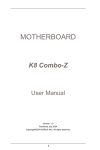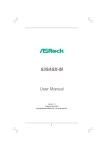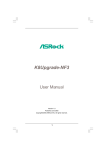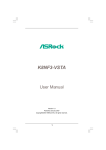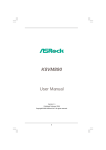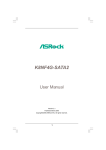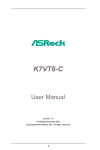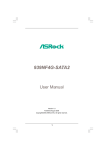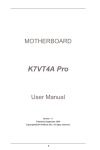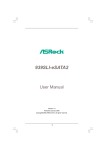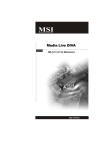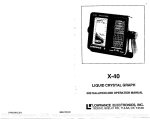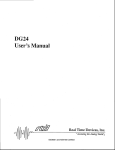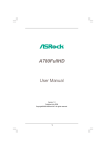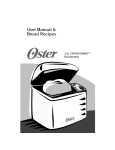Download Asrock K7NF2-raid
Transcript
K7NF2-RAID User Manual Version 1.0 Published March 2005 Copyright©2005 ASRock INC. All rights reserved. 1 Copyright Notice: No part of this manual may be reproduced, transcribed, transmitted, or translated in any language, in any form or by any means, except duplication of documentation by the purchaser for backup purpose, without written consent of ASRock Inc. Products and corporate nam es appearing in this manual may or may not be registered trademarks or copyrights of their respective companies, and are used only for identification or explanation and to the owners’ benefit, without intent to infringe. Disclaimer: Specifications and information contained in this manual are furnished for informational use only and subject to change without notice, and should not be constructed as a commitment by ASRock. ASRock assumes no responsibility for any errors or omissions that may appear in this manual. W ith respect to the contents of this manual, ASRock does not provide warranty of any kind, either expressed or implied, including but not limited to the implied warranties or conditions of merchantability or fitness for a particular purpose. In no event shall ASRock, its directors, officers, employees, or agents be liable for any indirect, special, incidental, or consequential damages (including damagesfor loss of profits, loss of business, loss of data, interruption of business and the like), even if ASRock has been advised of the possibility of such damages arising from any defect or error in the manual or product. This device complies with Part 15 of the FCC Rules. Operation is subject to the following two conditions: (1) this device may not cause harmful interference, and (2) this device must accept any interference received, including interference that may cause undesired operation. ASRock W ebsite: http://www.asrock.com 2 Contents 1 Introduction ................................................... 5 1.1 Package Contents .......................................................... 1.2 Specifications ................................................................ 1.3 Motherboard Layout ...................................................... 1.4 ASRock I/O PlusT M .......................................................... 5 6 8 9 2 Installation ...................................................... 10 2.1 Screw Holes ................................................................. 2.2 Pre-installation Precautions ........................................... 2.3 CPU Installation .............................................................. 2.4 Installation of CPU Fan and Heatsink ............................ 2.5 Installation of Memory Modules (DIMM) ......................... 2.6 Expansion Slots (PCI and A G P Slots) ........................... 2.7 Jumpers Setup .............................................................. 2.8 Connectors .................................................................... 2.9 Serial ATA (SATA) Hard Disks Installation / RAID Configurations ...................................................... 2.10 Installing Windows 2000 / XP With RAID Functions ..... 2.11 Installing W indows 2000 / XP W ithout RAID Functions. 2.12 Installing W indows 98 SE / ME on SATA HDD ............... 10 10 11 11 12 13 14 16 19 20 21 21 3 BIOS S ETUP UTILITY ........................................... 22 SETUP 3.1 3.2 3.3 3.4 3.5 3.6 3.7 Introduction .................................................................... 3.1.1 BIOS Menu Bar .................................................... 3.1.2 Navigation Keys ................................................... Main Screen ................................................................... Advanced Screen ......................................................... 3.3.1 CPU Configuration ................................................. 3.3.2 Chipset Configuration .......................................... 3.3.3 ACPI Configuration ............................................... 3.3.4 IDE Configuration ................................................. 3.3.5 PCIPnP Configuration ........................................... 3.3.6 Floppy Configuration ........................................... 3.3.7 Super IO Configuration ........................................ 3.3.8 USB Configuration ............................................... Hardware Health Event Monitoring Screen .................. Boot Screen ................................................................... 3.5.1 Boot Setting Configuration .................................... Security Screen ............................................................ Exit Screen .................................................................... 22 22 23 23 23 24 25 27 28 30 30 31 32 33 33 34 34 35 3 4 Software Support ........................................... 36 4.1 Install Operating System ............................................... 4.2 Support CD Information ................................................. 4.2.1 Running Support CD ............................................... 4.2.2 Drivers Menu .......................................................... 4.2.3 Utilities Menu ........................................................... 4.2.4 ContactInformation ................................................ 4 36 36 36 36 36 36 Chapter 1 Introduction Thank you for purchasing ASRock K7NF2-RAID motherboard, a reliable motherboard produced under ASRock’s consistently stringent quality control. It delivers excellent performance with robust design conforming to ASRock’s commitment to quality and endurance. Chapter 1 and 2 of this manual contain introduction of the motherboard and step-bystep installation guide. Chapter 3 and 4 contain basic BIOS setup and support CD information. More information of advanced BIOS setup is offered on page 23 for advanced users’ reference. Because the motherboard specifications and the BIOS software might be updated, the content of this manual will be subject to change without notice. In case any modifications of this manual occur, the updated version will be available on ASRock website without further notice. You may find the latest memory and CPU support lists on ASRock website as well. ASRock website http://www.asrock.com 1.1 Package Contents ASRock K7NF2-RAID Motherboard (ATX Form Factor: 12.0-in x 7.8-in, 30.5 cm x 19.8 cm) ASRock K7NF2-RAID Quick Installation Guide ASRock K7NF2-RAID Support CD One 80-conductor Ultra ATA 66/100/133 IDE Ribbon Cable One Ribbon Cable for a 3.5-in Floppy Drive One Serial ATA (SATA) Cables One Serial ATA (SATA) HDD Power Cable (Optional) One ASRock I/O PlusT M Shield One G ame Port Bracket (Optional) 5 1.2 Specifications Platform: CPU: ATX Form Factor (12.0-in x 7.8-in, 30.5-cm x 19.8-cm) Supports Socket A (462 pins)for A M D AthlonTM /AthlonTM X P / SempronTM /DuronT M processor Chipsets: North Bridge: nVidia nForce 2 Ultra 400, FSB @ 400/333/266/200 MHz, AGP 8X; South Bridge: MCP-RAID, supports USB 2.0, ATA 133, SATA 1.5Gb/s Memory: 3 D DR DIMM slots: D DR1, D DR2, and D DR3 PC2100 (DDR266) / PC2700 (DDR333) / PC3200 (DDR400) for 3 D DR DIMM slots, Max. 3GB; IDE: IDE1: ATA 133 / Ultra D M A Mode 6; IDE2: ATA 133 / Ultra D M A Mode 6; Supports up to 4 IDE devices Serial ATA: 2 SATA connectors, support up to 2 SATA devices at1.5Gb/s data transfer rate (Not Support “Hot Plug” function) Floppy Port: Supports up to 2 floppy disk drives Audio: 5.1 channels AC’97 Audio LAN: Speed: 802.3u (10/100 Ethernet), supports Wake-On-LAN Hardware Monitor: CPU temperature sensing; Chassis temperature sensing; CPU overheat shutdown to protect CPU life (ASRock U-COP)(see CAUTION 1) ; CPU fan tachometer; Chassis fan tachometer; Voltage monitoring: +12V, +5V, +3.3V,Vcore PCI slots: 5 slots with PCI Specification 2.3 AGP slot: 1 A G P slot, supports 1.5V,A G P 8X card (see CAUTION 2) USB 2.0: 8 USB 2.0 ports: includes 6 default USB 2.0 ports on the rear panel, plus two headers to support 2 additional USB 2.0 ports (see CAUTION 3) ASRock I/O PlusT M: 1 PS/2 keyboard port, 1 PS/2 mouse port; 1 serial port: COM1; 1 parallel port: ECP/EPP support; 1 RJ 45 port; 6 default USB 2.0 ports; Audio Jack: Line Out / Line In / Microphone 6 BIOS: AMI legal BIOS; Supports “Plug and Play”; ACPI 1.1 compliance wake up events; SMBIOS 2.3.1 support; CPU frequency stepless control (only for advanced users’ reference, see CAUTION 4) Microsoft® Windows® 98 SE / ME / 2000 / XP compliant OS: CAUTION! 1. While CPU overheat is detected, the system will automatically shutdown. Please check if the CPU fan on the motherboard functions properly before you resume the system. Toimprove heat dissipation, rem ember to spray thermal grease between the CPU and the heatsink when you install the PC 2. system. Do NOT insert a 3.3V AGP card into the AGP slot of K7NF2-RAID 3. motherboard! It may cause permanent damage! Power Management for USB 2.0 works fine under Microsoft® Windows® XP SP1/2000 SP4. It may not work properly under Microsoft® Windows® 98/ME. 4. Although K7NF2-RAID offers stepless control, it is not recommended to perform over clocking. Frequencies other than the recommended CPU bus frequencies may cause the instability of the system or damage the CPU. The CPU host frequency of this motherboard is determined by the jumpersetting. You must set the FSB jumper according to your A M D CPU before you use the “Manual” option as the FSB setting in BIOS setup to perform over clocking. Please check page 24 for details. 7 1.3 Motherboard Layout 1 2 4 3 6 5 19.8cm (7.8-in) PS2_USB_PWR1 1 FID0 CPU_FAN1 30 USB 2.0 T: USB2 B: USB3 29 28 27 1 1 USB45E FSB_SEL0 FSB_SEL1 1 Shared USB 2.0 T: USB4 B: USB5 DDR400 ia 2 id e 0 nV orc 40 t a e F n ltr ips U h C USB 2.0 Top: T: USB0 RJ-45 B: USB1 Bottom: Mic In Top: Line In Center: Line Out 30.5cm (12.0-in) Dual Channel FID1 FID2 FID3 FID4 DDR1 (64/72 bit, 184-pin module) COM1 PARALLEL PORT PS2 Keyboard 1 DDR3 (64/72 bit, 184-pin module) 1 1 1 1 DDR2 (64/72 bit, 184-pin module) PS2 Mouse ATXPWR1 26 CLRCMOS2 K7NF2-RAID 25 CMOS Battery 7 1.5V_AGP1 LAN PHY PCI 1 MCP-RAID Chipset Super I/O AGP 8X 9 USB2.0 23 10 PCI 3 4Mb BIOS ATA133 IDE1 22 8 SATA1 PCI 2 SATA2 24 SATA AUDIO CODEC IDE2 PCI 4 5.1CH 11 12 CHA_FAN1 21 20 PCI 5 AUDIO1 GAME1 1 JR1 JL1 8 1 17 18 PS2_USB_PWR1 Jumper FID Jumpers (FID0, FID1, FID2, FID3, FID4) CPU Socket North Bridge Controller CPU Fan Connector (CPU_FAN1) 184-pin DDR DIMM Slots (DDR1- 3) AGP Slot (AGP1) Secondary Serial ATA Connector (SATA2) Primary Serial ATA Connector (SATA1) South Bridge Controller Primary IDE Connector (IDE1, Blue) Secondary IDE Connector (IDE2, Black) Chassis Fan Connector (CHA_FAN1) System Panel Connector (PANEL1) Chassis Speaker Connector (SPEAKER 1) IR1 USB67 1 1 19 1 2 3 4 5 6 7 8 9 10 11 12 13 14 15 FLOPPY1 16 17 18 19 20 21 22 23 24 25 26 27 28 29 30 PLED PWRBTN SPEAKER1 1 16 15 1 HDLED 13 PANEL 1 RST 14 Infrared Module Connector (IR1) USB 2.0 Header (USB67, Blue) Floppy Connector (FLOPPY1) Game Connector (GAME1) JR1 / JL1 Jumpers Front Panel Audio Connector (AUDIO1) Flash Memory PCI Slots (PCI1- 5) Clear CMOS Jumper (CLRCMOS2) Internal Audio Connector: AUX1 (White) Internal Audio Connector: CD1 (Black) ATX Power Connector (AT X P WR1) Shared USB 2.0 Header (USB45E, Blue) FSB Select Jumper (FSB_SEL1) FSB Select Jumper (FSB_SEL0) 1.4 ASRock I/O Plus T M 1 2 3 4 5 11 1 2 3 4 5 6 10 Parallel Port RJ-45 Port Line In (Light Blue) Line Out (Lime) Microphone (Pink) USB 2.0 Ports (USB45) 9 8 7 8 9 10 11 7 6 USB 2.0 Ports (USB01) USB 2.0 Ports (USB23) Serial Port: COM1 PS/2 Keyboard Port (Purple) PS/2 Mouse Port (Green) 9 Chapter 2 Installation K7NF2-RAID isan ATX form factor (12.0-in x 7.8-in, 30.5-cm x 19.8-cm) motherboard. Before you install the motherboard, study the configuration of your chassis to ensure that the motherboard fits into it. Make sure to unplug the power cord before installing or removing the motherboard. Failure to do so may cause physical injuries to you and damages to motherboard components. 2.1 Screw Holes Place screws into the holes indicated by circles to secure the motherboard to the chassis. Do not over-tighten the screws! Doing so may damage the motherboard. 2.2 Pre-installation Precautions Take note of the following precautions before you install motherboard components or change any motherboard settings. 1. 2. 3. 4. Unplug the power cord from the wall socket before touching any component. To avoid damaging the motherboard components due to static electricity,NEVER place your motherboard directly on the carpet or the like. Also rem ember to use a grounded wrist strap or touch a safety grounded object before you handle components. Hold components by the edges and do not touch the ICs. Whenever you uninstall any component, place it on a grounded antistatic pad or in the bag that comes with the component. Before you install or remove any component, ensure that the power is switched off or the power cord is detached from the power supply. Failure to do so may cause severe damage to the motherboard, peripherals, and/or components. 10 2.3 CPU Installation Step 1. Step 2. Step 3. o Unlock the socket by lifting the lever up to a 90 angle. Position the CPU directly above the socket such that its marked corner matches the base of the socket lever. Carefully insert the CPU into the socket until it fits in place. The CPU fits only in one correct orientation. DO N O Tforce the CPU into the socket to avoid bending of the pins. Step 4. When the CPU is in place, pressitfirmly on the socket while you push down the socket lever to secure the CPU. The lever clicks on the side tab to indicate that it is locked. Step 1 Step 2, 3 Step 4 2.4 Installation of CPU Fan and Heatsink A M D AthlonTM /AthlonTM XP/ SempronT M /DuronT M family CPUs with a speed of 600 MHz and higher require larger heatsink and cooling fan. Thermal grease between the CPU and the heatsink is also needed to improve heat transfer. M ake sure that the CPU and the heatsink are securely fastened and in good contact with each other.Then connect the CPU fan to the CPU_FA N connec tor (CPU_FAN1, see page 8, No. 5). For proper installation, please kindly refer to the instruction manuals of the CPU fan and heatsink vendors. 11 2.5 Installation of Memory Modules (DIMM) K7NF2-RAID motherboard provides three 184-pin D DR (Double Data Rate) DIMM slots, and supports Dual Channel Memory Technology.To enable Dual-Channel mode, you need to install 2 D I M Ms into D DR1 and D DR3 slots. Although this chipset can work on the Dual-Channel mode with 2 different modules, we recommend users to use two identical (the same brand, speed, size and chiptype) memory modules in the D DR DIMM slots for optimized performance. If you install only one memory module, please install it on D DR1 first. If you install 2 memory modules, please install them on D DR1 and DDR3. Installing a DIMM Please make sure to disconnect power supply before adding or removing DIMMs or the system components. Step 1. Step 2. Unlock a DIMM slot by pressing the retaining clips outward. Align a DIMM on the slot such that the notch on the DIMM matches the break on the slot. notch break notch break The DIMM only fits in one correct orientation. It will cause permanent damage to the motherboard and the DIMM if you force the DIMM into the slot at incorrect orientation. Step 3. 12 Firmly insert the DIMM into the slot until the retaining clips at both ends fully snap back in place and the DIMM is properly seated. 2.6 Expansion Slots (PCI and AGP Slots) There are 5 PCI slots and 1 A G P slot on K7NF2-RAID motherboard. PCI slots: PCI slots are used to install expansion cards that have the 32-bit PCI interface. AGP slot: The A G P slot is used to install an A G P graphics card. Please do N O T insert a 3.3V A G P card into the A G P slot of K7NF2-RAID motherboard! It may cause permanent damage! For the voltage information of your VG A card, please check with the VG A card vendors. Installing an expansion card Step 1. Step 2. Step 3. Step 4. Step 5. Step 6. Before installing the expansion card, please make sure that the power supply is switched off or the power cord is unplugged. Please read the documentation of the expansion card and make necessary hardware settings for the card before you start the installation. Remove the system unit cover (if your motherboard is already installed in a chassis). Remove the bracket facing the slot that you intend to use. Keep the screws for later use. Align the card connector with the slot and press firmly until the card is completely seated on the slot. Fasten the card to the chassis with screws. Replace the system cover. 13 2.7 Jumpers Setup The illustration shows how jumpers are setup. When the jumper cap is placed on pins, the jumper is “Short”. If no jumper cap is placed on pins, the jumper is “Open”. The illustration shows a 3-pin jumper whose pin1 and pin2 are “Short” when jumper cap is placed on these 2 pins. Jumper Setting FSB_SEL0 (see p.8 item 30) FSB_SEL1 (see p.8 item 29) 2_3 1_2 2_3 FSB_SEL0 FSB_SEL0 FSB_SEL0 FSB_SEL01 FSB_SEL1 FSB_SEL1 FSB 266MHz FSB 200MHz 1_2 FSB_SEL0 2_3 1_2 2_3 FSB 333MHz 1_2 FSB_SEL1 FSB 400MHz Note: The setting of the CPU front side bus frequency of this motherboard is by means of the adjustment of jumper-setting. You must set the FSB jumper according to your A M D CPU before you use the “Manual” option as the FSB setting in BIOS setup to perform over clocking. Please follow the figures above to set the CPU front side bus frequency. 1_2 PS2_USB_PWR1 (see p.8 item 1) 2_3 +5V +5VSB Short pin2, pin3 to enable +5VSB (standby) for PS/2 or USB wake up events. Note: To select +5VSB, it requires 2 Amp and higher standby current provided by power supply. JR1(see p.8 item 20) JR1 JL1(see p.8 item 20) JL1 Note: If the jumpers JL1 and JR1 are short, both front panel and rear panel audio connectors can work at the same time. Clear CMOS Jumper (CLRCMOS2) 2-pin jumper (see p.8 item 24) Note: CLRCMOS2 allows you to clear the data in CMOS. The data in CMOS includes system setup information such as system password, date, time, and system setup parameters. To clear and reset the system parameters to default setup, please turn off the computer and unplug the power cord from the power supply. After waiting for 15 seconds, use a jumper cap to short 2 pins on CLRCMOS2 for 5 seconds. However,please do not clear the CMOS right after you update the BIOS. If you need to clear the CMOS when you just finish updating the BIOS, you must boot up the system first, and then shut it down before you do the clear-CMOS action. 14 FID Jumpers (FID0, FID1, FID2, FID3, FID4) (see p.8 item 2) 1 FID0 1 FID1 1 FID2 1 FID3 1 FID4 Note: The set of FID jumpers are only for advanced users to adjust the multiplier of CPU. Please follow the table below to adjust the multiplier of CPU. However, the system will work well without the adjustment of multiplier.You do not have to adjust the multiplier for normal usage. Multiplier 5x FID0 2-3 FID1 2-3 FID2 1-2 FID3 2-3 FID4 2-3 5.5x 6x 1-2 2-3 2-3 1-2 1-2 1-2 2-3 2-3 2-3 2-3 6.5x 7x 1-2 2-3 1-2 2-3 1-2 2-3 2-3 1-2 2-3 2-3 7.5x 8x 1-2 2-3 2-3 1-2 2-3 2-3 1-2 1-2 2-3 2-3 8.5x 9x 1-2 2-3 1-2 2-3 2-3 1-2 1-2 1-2 2-3 2-3 9.5x 10x 1-2 2-3 2-3 1-2 1-2 1-2 1-2 1-2 2-3 2-3 10.5x 11x 1-2 2-3 1-2 2-3 1-2 2-3 1-2 2-3 2-3 2-3 11.5x 12x 1-2 2-3 2-3 1-2 2-3 2-3 2-3 2-3 2-3 2-3 12.5x 13x 1-2 2-3 1-2 2-3 2-3 1-2 2-3 2-3 2-3 1-2 13.5x 14x 1-2 2-3 2-3 1-2 1-2 1-2 2-3 2-3 1-2 1-2 15x 16x 2-3 2-3 2-3 1-2 2-3 2-3 1-2 1-2 1-2 1-2 16.5x 17x 1-2 2-3 1-2 2-3 2-3 1-2 1-2 1-2 1-2 1-2 18x 19x 1-2 1-2 2-3 2-3 1-2 2-3 1-2 2-3 1-2 1-2 20x 21x 1-2 1-2 1-2 1-2 2-3 1-2 2-3 2-3 1-2 1-2 22x 23x 1-2 2-3 2-3 1-2 2-3 1-2 1-2 1-2 1-2 1-2 24x 1-2 1-2 1-2 1-2 1-2 For example, “Athlon XP 2000+” is an 1666MHz CPU: 12.5 (Multiplier) X 133MHz (External frequency) = 1666MHz FID jumpers setting: 1 FID0 1 FID1 1 FID2 1 FID3 1 FID4 The jumper caps are not provided by ASRock. Please understand that ASRock does not guarantee and support the adjustment of multiplier. These jumpers setting may not apply to all multiplier-locked or even some unlocked A M D CPU. Frequencies other than the recommended CPU bus frequencies may cause the instability of the system or damage the CPU. 15 2.8 Connectors Connectors are N O T jumpers. DO N O T place jumper caps over these connectors. Placing jumper caps over the connectors will cause permanent damage of the motherboard! FD D Connector (33-pin FLOPPY1) Pin1 (see p.8 item 18) FLOPPY1 the red-striped side to Pin1 Note: Make sure the red-striped side of the cable is plugged into Pin1 side of the connector. Primary IDE Connector (Blue) Secondary IDE Connector (Black) (39-pin IDE1, see p.8 item 11) (39-pin IDE2, see p.8 item 12) PIN1 IDE1 PIN1 IDE2 connect the black end connect the blue end to the IDE devices to the motherboard 80-conductor ATA 66/100/133 cable Note: If you use only one IDE device on this motherboard, please set the IDE device as “Master”. Please refer to the instruction of your IDE device vendor for the details. Besides, to optimize compatibility and performance, please connect your hard disk drive to the primary IDE connector (IDE1, blue) and CD-ROM to the secondary IDE connector (IDE2, black). Serial ATA Connectors (SATA1: see p.8 item 9) SATA2 (SATA2: see p.8 item 8) SATA1 Serial ATA (SATA) Data Cable 16 These two Serial ATA (SATA) connectors support SATA data cables for internal storage devices. The current SATA interface allows up to 1.5 Gb/s data transfer rate. Either end of the SATA data cable can be connected to the SATA hard disk or the SATA connector on the motherboard. Serial ATA (SATA) Power Cable (Optional) connect to the SATA HDD power connector connect to the power supply USB_PWR P-7 P+7 GND DUMMY USB 2.0 Connector (9-pin USB67) (see p.8 item 17) 1 GND P+6 P-6 USB_PWR Shared USB 2.0 Connector 1 USB_PWR (9-pin USB45) (see p.8 item 28) USB_PWR P-4 P+4 GND P-5 P+5 GND DUMMY IRTX +5V DUMMY Infrared Module Connector (5-pin IR1) 1 (see p.8 item 16) Please connect the black end of S ATA power cable to the power connector on each drive. Then connect the white end of SATA power cable to the power connector of the power supply. ASRock I/O PlusT M provides you 6 default USB 2.0 ports on the rear panel. If the rear USB ports are not sufficient, this USB 2.0 connector (USB67) is available to support 2 additional USB 2.0 ports. This USB45 connector is shared with the USB 2.0 ports 4,5 on ASRock I/O PlusT M. When using the front panel USB ports by attaching the front panel USB cable to this connector (USB45), the USB ports 4,5 on ASRock I/O PlusT M will not be able to function. This connector supports an optional wireless transmitting and receiving infrared module. GND IRRX Internal Audio Connectors CD-R GND GND CD-L (4-pin CD1, 4-pin AUX1) (CD1: see p.8 item 26) AUX-R GND GND AUX-L (AUX1: see p.8 item 25) Front Panel Audio Connector CD1 AUX1 GND +5VA BACKOUT-R BACKOUT-L (9-pin AUDIO1) (see p.8 item 21) 1 AUD-OUT-L GND AUD-OUT-R MIC-POWER MIC These connectors allow you to receive stereo audio input from sound sources such as a CD-ROM, DVD-ROM, TV tuner card, or MPEG card. This is an interface for front panel audio cable that allows convenient connection and control of audio devices. 17 PLED+ PLEDPWRBTN# GND System Panel Connector (9-pin PANEL1) (see p.8 item 14) This connector accommodates several system front panel functions. 1 DUMMY RESET# GND HDLEDHDLED+ Chassis Speaker Connector This connector allows you to attach to an external speaker. 1 SPEAKER DUMMY DUMMY +5V (4-pin SPEAKER 1) (see p.8 item 15) Chassis Fan Connector GND +12V CHA_FAN_SPEED (3-pin CHA_FAN1) (see p.8 item 13) CPU Fan Connector (3-pin CPU_FAN1) Connect the fan cable to the connector matching the black wire to the ground pin. Connect the fan cable to the connector matching the black wire to the ground pin. GND +12V CPU_FAN_SPEED (see p.8 item 5) ATX Power Connector Connect an ATX power supply to the connector. (20-pin AT X P WR1) (see p.8 item 27) +5V JBB1 JBX MIDI_OUT JBY JBB2 MIDI_IN G ame Connector (15-pin GAME1) (see p.8 item 19) Connect a G ame cable to this connector if the G ame port bracket is installed. 1 +5V JAB2 JAY GND GND JAX JAB1 +5V G ame cable with the G ame port bracket (Optional) connect tothe G ame connector 18 2.9 Serial A TA (SA TA) Hard Disks Installation AT (SAT This motherboard supports Serial ATA (SATA) hard disks and RAID functions. This section will guide you to install the SATA hard disks. STEP 1: Install the SATA hard disks into the drive bays of your chassis. STEP 2: Connect the SATA power cable to the SATA hard disk. STEP 3: Connect one end of the SATA data cable to the motherboard’s SATA connector. STEP 4: Connect the other end of the SATA data cable to the SATA hard disk. 19 2.10 Installing Windows 2000 / Windows XP With RAID Functions If you want to install W indows 2000 or W indows XP on your SATA HDDs with RAID functions, please follow the below steps. STEP 1: Make a SATA Driver Diskette. A. Insert the ASRock Support CD into your optical drive to boot your system. B. During POST at the beginning of system boot-up, press <F11> key,and then a window for boot devices selection appears. Please select CDROM as the boot device. C. When you see the message on the screen, “Do you want to generate Serial ATA driver diskette [YN]?”, press <Y>. D. Then you will see these messages, Please insert a diskette into the floppy drive. W A RNING! Formatting the floppy diskette will lose ALL data in it! Start to format and copy files [YN]? Please insert a floppy diskette into the floppy drive, and press <Y>. E. The system will start to format the floppy diskette and copy SATA drivers into the floppy diskette. STEP 2: Set Up BIOS. A. Enter BIOS SETUP UTILITY ¡÷Advanced screen ¡÷IDE Configuration. B. Set the “SATA Operation Mode” option from [non-RAID] to [RAID]. STEP 3: Use “RAID BIOS Setting Utility” to set RAID configuration. Before you start to configure the RAID function, you need to check the installation guide in the Support CD for proper configuration. Please refer to the document in the Support CD, “Guide to SATA Hard Disks Installation and RAID Configuration”, which is located in the folder at the following path: .. \ RAID BIOS Setting Utility After step1, 2, 3, you can start to install Windows 2000 / Windows XP. NOTE. If you install Windows 2000 / Windows XP on IDE HDDs and want to manage (create, convert, delete, or rebuild) RAID functions, you still need to set up “RAID Operation Mode” to [RAID] first. Then, please set the RAID configura -tion by using “RAID Utility for Windows” in Windows environment. Please refer to the document in the Support CD, “Guide to nVidia RAID Utility for Windows”, which is located in the folder at the following path: .. \ RAID Utility for Windows 20 2.11 Installing Windows 2000 / Windows XP Without RAID Functions If you just want to install W indows 2000 or W indows XP on your SATA HDDs without RAID functions, you don’t have to make a SATA driver diskette. Besides, there is no need for you to change the BIOS setting. You can start to install W indows 2000 or windows XP on your system directly. 2.12 Installing W indows 98 SE / W indows ME on SA TA HDD Windows Windows SAT If you want to install W indows 98 SE / W indows ME on SATA HDD, it must be installed on SATA 1 in order to finish the OS installation process. After finishing the installation of W indows 98 SE / W indows ME, please install W indows SE 98 / W indows ME registry patch file provided in the support CD, which is located in the folder at the following patch: ..\ Nvidia SATA patch for W in98/ME Then the SATA HDD can be used in SATA 1 or SATA 2 port. Windows 98 SE / Windows ME does not support RAID function. 21 Chapter 3 BIOS SETUP UTILITY 3.1 Introduction This section explains how to use the BIOS SETUP UTILITY to configure your system. The Flash Memory on the motherboard stores the BIOS SETUP UTILITY.You may run the BIOS SETUP UTILITY when you start up the computer. Please press <F2> during the Power-On-Self-Test (POST) to enter the BIOS SETUP UTILITY, otherwise, POST will continue with its test routines. If you wish to enter the BIOS SETUP UTILITY after POST, restart the system by pressing <Ctl> + <Alt> + <Delete>, or by pressing the reset button on the system chassis. You may also restart by turning the system offand then back on. Because the BIOS software is constantly being updated, the following BIOS setup screens and descriptions are for reference purpose only,and they may not exactly match what you see on your screen. 3.1.1 BIOS Menu Bar The top of the Main Advanced PCIPnP Boot screen has a menu bar with the following selections: To set up the system time/date information To set up the advanced BIOS features To set up the PCI features To set up the default system device to locate and load the Operating System Security To set up the security features Chipset To set up the chipset features Exit To exit the current screen or the BIOS SETUP UTILITY Use < > key or < > key to choose among the selections on the menu bar, and then press <Enter> to get into the sub screen. 22 3.1.2 Navigation Keys Please check the following table for the function description of each navigation key. Navigation Key(s) / / +/<Enter> <F1> <F10> <ESC> 3.2 Function Description Moves cursor left or right to select Screens Moves cursor up or down to select items To change option for the selected item s To bring up the selected screen To display the General Help Screen To save changes and exit the BIOS SETUP UTILITY To jump to the Exit Screen or exit the current screen Main Screen When you enter the BIOS SETUP UTILITY, the Main screen will appear and display the system overview Advanced Main BIOS SETUP UTILITY H/W Monitor Boot Security System Overview System Time System Date [17:00:09] [Thu 03/10/2005] : BIOS Version Processor Type : Processor Speed : : L1 Cache Size : L2 Cache Size Total Memory DDR 1 DDR 2 DDR 3 Exit Use [Enter], [TAB] or [SHIFT-TAB] to select a field. Use [+] or [-] to configure system Time. K7NF2-RAID BIOS P1.0 AMD Athlon(tm)64 Processor 3200+ 2000 MHz 128KB 1024KB : 512MB Dual-Channel Memory Mode : 256MB/166MHz (DDR333) : None : 256MB/166MHz (DDR333) +Tab F1 F10 ESC Select Screen Select Item Change Field Select Field General Help Save and Exit Exit v02.54 (C) Copyright 1985-2003. American Megatrends, Inc. System Time [Hour:Minute:Second] Use this item to specify the system time. System Date [Day Month/Date/Year] Use this item to specify the system date. 3.3 Advanced Screen In this section, you may set the configurations for the following items: CPU Configuration, IDE Configuration, Floppy Configuration, SuperIO Configuration, Hardware Health Configuration, ACPI Configuration, and USB Configuration. 23 Main Advanced BIOS SETUP UTILITY H/W Monitor Boot Security Exit Options for CPU Advanced Settings WARNING : Setting wrong values in below sections may cause system to malfunction. CPU Configuration Chipset Configuration ACPI Configuration IDE Configuration PCIPnP Configuration Floppy Configuration SuperIO Configuration USB Configuration Enter F1 F10 ESC Select Screen Select Item Go to Sub Screen General Help Save and Exit Exit v02.54 (C) Copyright 1985-2003. American Megatrends, Inc. Setting wrong values in this section may cause the system to malfunction. 3.3.1 CPU Configuration Main Advanced BIOS SETUP UTILITY H/W Monitor Boot Security Select how to set the CPU host frequency. CPU Configuration CPU Host Frequency Actual Frequency (Mhz) Boot Failure Guard FSB Spread Spectrum AGP Spread Spectrum Exit [Auto] [200] [Enabled] [Auto] [Auto] +F1 F10 ESC Select Screen Select Item Change Option General Help Save and Exit Exit v02.54 (C) Copyright 1985-2003. American Megatrends, Inc. CPU Host Frequency This item shows current CPU host frequency of the installed motherboard. Boot Failure Guard Enable or disable the feature of Boot Failure Guard. Spread Spectrum This item should always be [Auto] for better system stability. 24 3.3.2 Chipset Configuration Main Advanced BIOS SETUP UTILITY H/W Monitor Boot Security Chipset Settings Memory Clock Flexibility Option VCORE Voltage DRAM Voltage CAS# Latency DRAM Timing TRAS TRCD TRP [Auto] [Enabled] [Auto] [Auto] [Auto] [Auto] [6] [3] [2] Onboard LAN AC97 Audio AGP Aperture Size AGP Data Rate AGP Fast Write AGP Size Band Primary Graphics Adapter [Enabled] [Auto] [64MB] [4X] [Enabled] [Enabled] [AGP] Exit Memory Clock can be set by the code using AUTO, or you can set one of the standard values. Enter F1 F10 ESC Select Screen Select Item Go to Sub Screen General Help Save and Exit Exit v02.54 (C) Copyright 1985-2003. American Megatrends, Inc. Memory Clock This item can be set by the code using [Auto]. You can set one of the standard values as listed: [133 MHz (DDR266)], [166 MHz (DDR333)], [200 MHz (DDR400)]. Flexibility Option The default value of this option is [Disabled]. It will allow better tolerance for memory compatibility when it is set to [Enabled]. VCORE Voltage Use this to adjust the valuesfor VCORE Voltage. Configuration options: [Auto], [High], and [Normal]. D RAM Voltage Use this to adjust the valuesfor D RAM Voltage. Configuration options: [Auto], [High], and [Normal]. CAS Latency (CL) Use this item to adjust the means of memory accessing. Configuration options: [Auto], [2.0], [3.0], and [2.5]. DRAM Timing Use this to adjust the valuesfor D RAM Timing. Configuration options: [Auto], and [Normal]. TRCD Use this to adjust TRCD values. Configuration options: [Auto], [2CLK], [3CLK], [4CLK], [5CLK], [6CLK], and [7CLK]. TRAS Use this to adjust TRAS values. Configuration options: [Auto], [2CLK], [3CLK], [4CLK], [5CLK], [6CLK], [7CLK], [8CLK], [9CLK], [10CLK], [11CLK], [12CLK], [13CLK], [14CLK], and [15CLK]. TRP Use this to adjust TRP values. Configuration options: [Auto], [2CLK], [3CLK], [4CLK], [5CLK], [6CLK], and [7CLK]. 25 OnBoard LAN Use this item to enable or disable the onboard LAN device. OnBoard AC’97 Audio Select [Disabled], [Auto] or [Enabled] for the onboard AC’97 Audio feature. AGP Aperture Size It refers to a section of the PCI memory address range used for graphics memory. It is recommended to leave this field at the default value unless the installed A G P card’s specifications requires other sizes. AGP Data Rate Use this item to adjust the A G P Data Rate. Configuration options: [4X], [2X], [1X]. A G P Fast W rite Use this item to enable or disable the feature of A G P fast write protocol support. AGP Side Band Use this item to enable or disable the A G P Side Band. Primary Graphics Adapter This item will switch the PCI Bus scanning order while searching for video card. It allows you to select the type of Primary VG A in case of multiple video controllers. 26 3.3.3 ACPI Configuration Main Advanced BIOS SETUP UTILITY H/W Monitor Boot ACPI Settings Suspend To RAM [Disabled] Restore on AC / Power Loss Ring-In Power On PCI Devices Power On PS / 2 Keyboard Power On RTC Alarm Power On [Power Off] [Disabled] [Disabled] [Disabled] [Disabled] Security Exit Select auto-detect or disable the STR feature. +F1 F10 ESC Select Screen Select Item Change Option General Help Save and Exit Exit v02.54 (C) Copyright 1985-2003. American Megatrends, Inc. Suspend to RAM Use this item to select whether to auto-detect or disable the Suspend-toRAM feature. Select [Auto] will enable this feature if the OS supports it. Restore on AC/Power Loss Use this item to set the power state after an unexpected AC/power loss. If [Power Off] is selected, the AC/power remains off when the power recovers. If [Power On] is selected, the AC/power resumes and the system starts to boot up when the power recovers. Ring-In Power On Use this item to enable or disable Ring-In signals to turn on the system from the power-soft-off mode. PCI Devices Power On Use this item to enable or disable PCI devices to turn on the system from the power-soft-off mode. PS/2 Keyboard Power On Use this item to enable or disable PS/2 keyboard to turn on the system from the power-soft-off mode. RTC Alarm Power On Use this item to enable or disable RTC (Real Time Clock) to power on the system. 27 3.3.4 IDE Configuration Main Advanced BIOS SETUP UTILITY H/W Monitor Boot IDE Configuration [Both] [Both] [non-RAID] OnBoard IDE Controller OnBoard SATA Controller SATA Operation Mode Primary IDE Master Primary IDE Slave Secondary IDE Master Secondary IDE Slave SATA 1 SATA 2 Security Exit Use this item to adjust SATA Operation Mode. The default value of this option is [non-RAID]. If you want to operate RAID function on SATA HDDs, please select [RAID]. [Disabled] [Disabled] [Disabled] [Disabled] [Disabled] [Disabled] +F1 F10 ESC Select Screen Select Item Change Option General Help Save and Exit Exit v02.54 (C) Copyright 1985-2003. American Megatrends, Inc. OnBoard IDE Controller Use this item to enable or disable the OnBoard IDE Controller. OnBoard SATA Controller Use this item to enable or disable the OnBoard SATA Controller. S ATA Operation Mode Use this item to adjust SATA Operation Mode. The default value of this option is [non-RAID]. If you want to operate RAID function on SATA HDDs, please select [RAID]. IDE Device Configuration You may set the IDE configuration for the device that you specify.W e will use the “Primary IDE Master” as the example in the following instruction, which can be applied to the configurations of “Primary IDE Slave”, “Secondary IDE Master”, and “Secondary IDE Slave” as well. Main Advanced BIOS SETUP UTILITY H/W Monitor Boot Security Primary IDE Master Device Exit Select the type of device connected to the system. :Not Detected Type LBA/Large Mode Block (Multi-Sector Transfer) PIO Mode DMA Mode S.M.A.R.T. 32Bit Data Transfer [Auto] [Auto] [Auto] [Auto] [Auto] [Disabled] [Disabled] +F1 F10 ESC Select Screen Select Item Change Option General Help Save and Exit Exit v02.54 (C) Copyright 1985-2003. American Megatrends, Inc. 28 TYPE Use this item to configure the type of the IDE device that you specify. Configuration options: [Not Installed], [Auto], [CD/DVD], and [ARMD]. Before you attempt to configure a hard disk drive, make sure you have the correct configuration information supplied by the drive manufacturer.The system may fail to recognize the installed disk due to the incorrect settings. [Auto]: Select [Auto] to automatically detect the hard disk drive. If autodetection is successful, the BIOS SETUP UTILITY will automatically fill in the correct values for the remaining fields on this submenu. The auto-detection may fail if the hard disk is too old or too new. If the hard disk was already formatted on an older system, the BIOS SETUP UTILITY may detect incorrect parameters. In those cases, select [User] to manually enter the IDE hard disk drive parameters. After entering the hard disk information into BIOS, use a disk utility, such as FDISK, to partition and format the new IDE hard disk drives. This is necessary so that you can write or read data from the hard disk. Make sure to set the partition of the Primary IDE hard disk drives to active. [CD/DVD]: This is used for IDE CD/DVD drives. [ARMD]: This is used for IDE A R M D (ATAPI Removable Media Device), such as MO. LBA/Large Mode Use this item to select the LBA/Large mode for a hard disk > 512 MB under DOS and W indows; for Netware and UNIX user, select [Disabled] to disable the LBA/Large mode. Block (Multi-Sector Transfer) The default value of this item is [Auto]. If this feature is enabled, it will enhance hard disk performance by reading or writing more data during each transfer. PIO Mode Use this item to set the PIO mode to enhance hard disk performance by optimizing the hard disk timing. 29 DMA Mode D M A capability allows the improved transfer-speed and data-integrity for compatible IDE devices. S.M.A.R.T. Use this item to enable or disable the S.M.A.R.T. (Self-Monitoring, Analysis, and Reporting Technology) feature. Configuration options: [Disabled], [Auto], [Enabled]. 32 Bit Data Transfer Use this item to enable 32-bit access to maximize the IDE hard disk data transfer rate. 3.3.5 PCIPnP Configuration BIOS SETUP UTILITY Advanced PCI / PnP Configuration WARNING: Setting wrong values in below actions may cause system to malfunction. PCI Latency Timer PCI IDE BusMaster Value in units of PCI clocks for PCI device latency timer register. [32] [Enabled] +F1 F9 F10 ESC Select Screen Select Item Change Option General Help Load Defaults Save and Exit Exit v02.54 (C) Copyright 1985-2003, American Megatrends, Inc. PCI Latency Timer The default value is 32. It is recommended to keep the default value unless the installed PCI expansion cards’ specifications require other settings. PCI IDE BusMaster Use this item to enable or disable the PCI IDE BusMaster feature. 3.3.6 Floppy Configuration In this section, you may configure the type of your floppy drive. Advanced Main BIOS SETUP UTILITY H/W Monitor Boot Floppy Configuration Floppy A Floppy B [1.44 MB 31 2"] [Disabled] Security Select the type of floppy drive connected to the system. +F1 F10 ESC 30 Exit Select Screen Select Item Change Option General Help Save and Exit Exit v02.54 (C) Copyright 1985-2003. American Megatrends, Inc. 3.3.7 Super IO Configuration Main Advanced BIOS SETUP UTILITY H/W Monitor Boot Security Configure Super IO Chipset OnBoard Floppy Controller Serial Port Address Infrared Port Address Parallel Port Address Parallel Port Mode EPP Version ECP Mode DMA Channel Parallel Port IRQ OnBoard Game Port OnBoard MIDI Port [Enabled] [3F8 / IRQ4] [Disabled] [370] [ECP + EPP] [1.9] [DMA3] [IRQ7] [Enabled] [Disabled] Exit Allow BIOS to Enable or Disable Floppy Controller. +F1 F10 ESC Select Screen Select Item Change Option General Help Save and Exit Exit v02.54 (C) Copyright 1985-2003. American Megatrends, Inc. OnBoard Floppy Controller Use this item to enable or disable floppy drive controller. Serial Port Address Use this item to set the address for the onboard serial port or disable it. Configuration options: [Disabled], [3F8 / IRQ4], [2F8 / IRQ3], [3E8 / IRQ4], [2E8 / IRQ3]. Infrared Port Address Use this item to set the address for the onboard infrared port or disable it. Configuration options: [Disabled], [2F8 / IRQ3], and [2E8 / IRQ3]. Parallel Port Address Use this item to set the address for the onboard parallel port or disable it. Configuration options: [Disabled], [378], and [278]. Parallel Port Mode Use this item to set the operation mode of the parallel port. The default value is [ECP+EPP]. If this option is set to [ECP+EPP], it will show the EPP version in the following item, “EPP Version”. Configuration options: [Normal], [Bi-Directional], and [ECP+EPP]. E P P Version Use this item to set the EPP version. Configuration options: [1.9] and [1.7]. ECP Mode DMA Channel Use this item to set the ECP mode D M A channel. Configuration options: [DMA0], [DMA1], and [DMA3]. Parallel Port IRQ Use this item to set the IRQ for the parallel port. Configuration options: [IRQ5] and [IRQ7]. OnBoard G ame Port Use this item to enable the G ame Port or disableit. OnBoard MIDI Port Use this itme to select the address for the MIDI Port or disable it. Configuration options: [Disabled], [300], and [330]. 31 3.3.8 USB Configuration Main Advanced BIOS SETUP UTILITY H/W Monitor Boot Security USB Configuration To enable or disable the onboard USB controllers. USB Devices Enabled : None USB Controller USB 2.0 Support Legacy USB Support Exit [Enabled] [Enabled] [Disabled] +F1 F10 ESC Select Screen Select Item Change Option General Help Save and Exit Exit v02.54 (C) Copyright 1985-2003. American Megatrends, Inc. USB Controller Use this item to enable or disable the use of USB controller. USB 2.0 Support Use this item to enable or disable the USB 2.0 support. Legacy USB Support Use this item to enable or disable the support to emulate legacy I/O devices such as mouse, keyboard,... etc. Or you may select [Auto] so that the system will start to auto-detect. 32 3.4 Hardware Health Event Monitoring Screen In this section, it allows you to monitor the status of the hardware on your system, including the parameters of the CPU temperature, motherboard temperature, CPU fan speed, chassis fan speed, and the critical voltage. Main Advanced BIOS SETUP UTILITY Boot Security H/W Monitor Exit Hardware Health Event Monitoring CPU Temperature M/B Temperature : 44 C/111 F : 34 C/93 F CPU Fan Speed Chassis Fan Speed : 4722 RPM : N/A Vcore + 3.30V + 5.00V + 12.00V : 1.677 V : 3.290 V : 4.850 V : 11.767 V +F1 F10 ESC Select Screen Select Item Change Option General Help Save and Exit Exit v02.54 (C) Copyright 1985-2003. American Megatrends, Inc. Setting wrong values in this section may cause the system to malfunction. 3.5 Boot Screen In this section, it will display the available devices on your system for you to configure the boot settings and the boot priority. Main Advanced BIOS SETUP UTILITY H/W Monitor Security Boot Boot Settings Boot Settings Configuration 1st Boot Device 2nd Boot Device 3rd Boot Device Hard Disk Drives Removable Drives CD / DVD Drives Exit Configure Settings during System Boot. [HDD:3M-HDS722580VL] [CD/DVD:SM-LTN526D] [1st FLOPPY DRIVE] Enter F1 F10 ESC Select Screen Select Item Go to Sub Screen General Help Save and Exit Exit v02.54 (C) Copyright 1985-2003. American Megatrends, Inc. 33 3.5.1 Boot Settings Configuration Main Advanced BIOS SETUP UTILITY H/W Monitor Security Boot Boot Settings Configuration Boot From Network Bootup Num-Lock [Disabled] [On] Exit To enable or disable to boot from network feature. +F1 F10 ESC Select Screen Select Item Change Option General Help Save and Exit Exit v02.54 (C) Copyright 1985-2003. American Megatrends, Inc. Boot From Network Use this item to enable or disable the Boot From Network feature. Boot Up Num-Lock Ifthisitem is set to [On], it will automatically activate the Numeric Lock function after boot-up. 3.6 Security Screen In this section, you may set or change the supervisor/user password for the system in this section. For the user password, you may also clearit. Main Advanced BIOS SETUP UTILITY Security H/W Monitor Boot Security Settings Supervisor Password User Password Exit Install or Change the password. : Not Installed : Not Installed Change Supervisor Password Change User Password Clear User Password Enter F1 F10 ESC Select Screen Select Item Change General Help Save and Exit Exit v02.54 (C) Copyright 1985-2003. American Megatrends, Inc. 34 3.7 Exit Screen Main Advanced Exit Options Save Changes and Exit Discard Changes and Exit Discard Changes BIOS SETUP UTILITY H/W Monitor Boot Security Exit Exit system setup after saving the changes. F10 key can be used for this operation. Load Optimal Defaults Enter F1 F10 ESC Select Screen Select Item Go to Sub Screen General Help Save and Exit Exit v02.54 (C) Copyright 1985-2003. American Megatrends, Inc. Save Changes and Exit When you select this option, it will pop-out the following message, “Save configuration changes and exit setup?” Select [OK] to save the changes and exit the BIOS SETUP UTILITY. Discard Changes and Exit When you select this option, it will pop-out the following message, “Discard changes and exit setup?” Select [OK] to exit the BIOS SETUP UTILITY without saving any changes. Discard Changes When you select this option, it will pop-out the following message, “Discard changes?” Select [OK] to discard all changes. Load Optimal Defaults When you select this option, it will pop-out the following message, “Load optimal defaults?” Select [OK] to load the default values for all the setup configurations. 35 Chapter 4 Software Suppor t Support 4.1 Install Operating System This motherboard supports various Microsoft® Windows® operating systems: 98 SE / ME / 2000 / XP. Because motherboard settings and hardware options vary, use the setup procedures in this chapter for general reference only. Refer to your OS documentation for more information. 4.2 Support CD Information The Support CD that came with the motherboard contains necessary drivers and useful utilities that enhance the motherboard features. 4.2.1 Running The Support CD To begin using the support CD, insert the CD into your CD-ROM drive. The CD automatically displays the Main Menu if “AUTORUN” is enabled in your computer. If the Main Menu did not appear automatically, locate and double click on the file “ASSETUP.EXE” from the BIN folder in the Support CD to display the menus. 4.2.2 Drivers Menu The Drivers Menu shows the available devices drivers if the system detects installed devices. Please install the necessary drivers to activate the devices. 4.2.3 Utilities Menu The Utilities Menu shows the applications software that the motherboard supports. Click on a specific item then follow the installation wizard to install it. 4.2.4 Contact Information If you need to contact ASRock or want to know more about ASRock, welcome to visit ASRock’s website at http://www.asrock.com; or you may contact your dealer for further information. 36