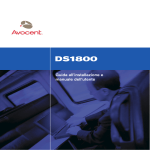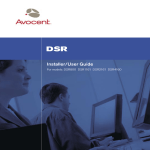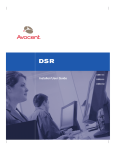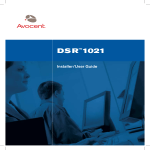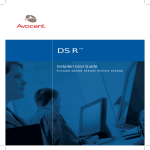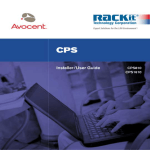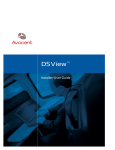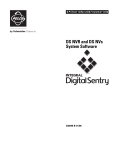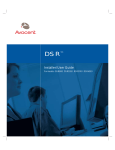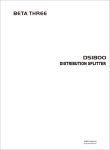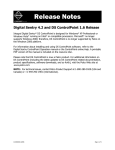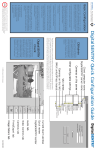Download Avocent DS Series DS1800 Digital KVM switch
Transcript
DS1800 Installer/User Guide i INSTRUCTIONS The exclamation point within an equilateral triangle is intended to alert the user to the presence of important operating and maintenance (servicing) instructions in the literature accompanying the appliance. DANGEROUS VOLTAGE The lightning flash with arrowhead symbol, within an equilateral triangle, is intended to alert the user to the presence of uninsulated “dangerous voltage” within the product’s enclosure that may be of sufficient magnitude to constitute a risk of electric shock to persons. POWER ON This symbol indicates the principle on/off switch is in the on position. POWER OFF This symbol indicates the principle on/off switch is in the off position. PROTECTIVE GROUNDING TERMINAL A terminal which must be connected to earth ground prior to making any other connections to the equipment. DS1800 Installer/User Guide Avocent, the Avocent logo and “The Power of Being There” are trademarks of Avocent Corporation. AutoView is a trademark of Cybex Computer Products Corporation. All other marks are trademarks or registered trademarks of their respective owners. © 2001 Avocent Corporation. All rights reserved. USA Notification Warning: Changes or modifications to this unit not expressly approved by the party responsible for compliance could void the user's authority to operate the equipment. Note: This equipment has been tested and found to comply with the limits for a Class A digital device, pursuant to Part 15 of the FCC Rules. These limits are designed to provide reasonable protection against harmful interference when the equipment is operated in a commercial environment. This equipment generates, uses and can radiate radio frequency energy and, if not installed and used in accordance with the instruction manual, may cause harmful interference to radio communications. Operation of this equipment in a residential area is likely to cause harmful interference in which case the user will be required to correct the interference at his own expense. Canadian Notification This digital apparatus does not exceed the Class A limits for radio noise emissions from digital apparatus set out in the Radio Interference Regulations of the Canadian Department of Communications. Le présent appareil numérique n’émet pas de bruits radioélectriques dépassant les limites applicables aux appareils numériques de la classe A prescrites dans le Règlement sur le brouillage radioélectrique édicté par le Ministère des Communications du Canada. Japanese Notification Agency Approvals UL 1950, CSA C22. 2 No. 950, EN60950, IEC 950 FCC part 15A, EN55022, EN55024, EN61000-3-2, EN61000-3-3 Republic of Korea EMI Standard Certificate Number: E-F900-01-2012 (A) DS1800 Installer/User Guide Contents Chapter 1 - Introduction/Product Overview DS1800 Overview/Features . . . . . . . . . . . . . . . . . . . . . 1 Safety Precautions . . . . . . . . . . . . . . . . . . . . . . . . . . . . . 2 Chapter 2 - Installing the DS1800 Getting Started. . . . . . . . . . . . . . . . . . . . . . . . . . . . . . . . . Verification of Connections. . . . . . . . . . . . . . . . . . . . . . Setting up your Network . . . . . . . . . . . . . . . . . . . . . . . . Installing the DS1800 Unit . . . . . . . . . . . . . . . . . . . . . . 7 8 8 8 Chapter 3 - Operations Power Up and LEDs. . . . . . . . . . . . . . . . . . . . . . . . . . . 15 Terminal Operations . . . . . . . . . . . . . . . . . . . . . . . . . . 16 Terminal Applications Commands . . . . . . . . . . . . . . 16 Appendices A: Flash Upgrades . . . . . . . . . . . . . . . . . . . . . . . . . . . . B: Technical Specifications . . . . . . . . . . . . . . . . . . . . . C: Technical Support . . . . . . . . . . . . . . . . . . . . . . . . . . D: TCP Ports . . . . . . . . . . . . . . . . . . . . . . . . . . . . . . . . . 21 22 24 25 1 Product Overview Contents DS1800 Overview - Features . . . . . . . . . . . . . . . . . . . 1 Safety Precautions . . . . . . . . . . . . . . . . . . . . . . . . . . . 2 Chapter 1: Product Overview 1 Chapter 1: Introduction/Product Overview DS1800 Overview/Features Overview The DS1800 digital solution provides secure, non-blocked KVM connections to virtually any number of servers using a standard LAN connection. Operators can connect to servers no matter where they are located with performance that meets the requirements of both local and remote operators. Because the DS1800 leverages industry standard LAN equipment, complex wired configurations are no longer necessary. All of the analog KVM signals are converted in real time to digital form and transported using standard Ethernet protocols. This design allows for your future growth needs without complex re-configuration. Connect servers to the DS1800 or to an attached switch Computers can be connected directly to the DS1800 or to attached AutoView 200/400 and OutLook KVM switches for a single additional tier of attached servers. The total number of concurrent users in the system is limited only by the number of available network ports. Access the DS1800 via network connection No special software or drivers are required on the attached, or Host, computers. Users access the DS1800 and all attached systems via Ethernet from a PC running the DSView software program. This software resides on the user PC. User PCs can be located anywhere a valid network connection exists. The DS1800 can be configured on a separate network “out of band” of your data network, allowing access to your servers even if your applications network is down. 2 DS1800 Installer/User Guide Safety Precautions To avoid potential video and/or keyboard problems when using Avocent products: • If the building has 3-phase AC power, ensure that the computer and monitor are on the same phase. For best results, they should be on the same circuit. • Use only Avocent-supplied cable to connect computers and KVM switches. Avocent warranties do not apply to damage resulting from usersupplied cable. To avoid potentially fatal shock hazard and possible damage to equipment, please observe the following precautions: • Do not use a 2-wire extension cord in any Avocent product configuration. • Test AC outlets at computer and monitor for proper polarity and grounding. • Use only with grounded outlets at both the computer and monitor. When using a backup power supply (UPS), power the computer, the monitor and the DS1800 unit off the supply. Note: The AC inlet is the main disconnect. DC installation safety considerations As a safety precaution, install this product in an area with limited or controlled access. A readily accessible disconnect device that is suitably approved and rated shall be incorporated in the field wiring. Connect field wiring from the 48-VDC power source to the screw terminals marked “+” and “-” on the rear panel of the unit. Connect field wiring from earth ground to the screw terminal marked with the ground symbol. Terminals will accommodate wiring from 26 to 12 AWG (up to 2.5-mm2 maximum cross section). Strip each wire, insert it in the square opening in the terminal block and tighten the screw above it to a maximum of 70 ounce-inches (0.5 Nm) using either a flat or Phillips-head driver. Chapter 1: Product Overview 3 Rack mount safety considerations • Elevated Ambient Temperature: If installed in a closed rack assembly, the operation temperature of the rack environment may be greater than room ambient. Use care not to exceed the rated maximum ambient temperature of the unit. • Reduced Air Flow: Installation of the equipment in a rack should be such that the amount of air flow required for safe operation of the equipment is not compromised. • Mechanical Loading: Mounting of the equipment in the rack should be such that a hazardous condition is not achieved due to uneven mechanical loading. • Circuit Overloading: Consideration should be given to the connection of the equipment to the supply circuit and the effect that overloading of circuits might have on overcurrent protection and supply wiring. Consider equipment nameplate ratings for maximum current. • Reliable Earthing: Reliable earthing of rack mounted equipment should be maintained. Pay particular attention to supply connections other than direct connections to the branch circuit (for example. use of power strips). 2 Installing the DS1800 Contents Getting Started . . . . . . . . . . . . . . . . . . . . . . . . . . . . . . 7 Verification of Connections . . . . . . . . . . . . . . . . . . . . 8 Setting Up your Network . . . . . . . . . . . . . . . . . . . . . . 8 Installing the DS1800 Unit . . . . . . . . . . . . . . . . . . . . 8 Chapter 2: Installing the DS1800 7 Chapter 2: Installing the DS1800 The DS1800 system requires that the DSView, DSAdmin and DSAuthentication Service software be installed prior to use. DSView is the application which allows a user to view and control a server attached to the DS1800 system. DSAdmin is used to configure and maintain the system. DSAuthentication is a Windows NT or 2000 service used to prevent unauthorized access to the DS1800 system. For more information on these programs, see your DSView Installer/User Guide. The DS1800 system uses Ethernet networking infrastructure and TCP/IP protocol to transmit keyboard, video and mouse information between operators and connected computers. Although 10BaseT Ethernet may be used, Avocent recommends a dedicated, switched 100BaseT network. Getting Started Before installing the DS1800 system, refer to the list below to ensure that you have all items that shipped with the DS1800 as well as all other items necessary for proper installation. Supplied with the DS1800 Your DS1800 ships with the following items: • The DS1800 unit • A local country power cord (not included in DC version) • Rack mounting brackets • Null modem cable • DS1800 and DSView User Documentation and Software CD • DS1800 Quick Install Needed for installation • Computer interface cables for each computer you plan to attach to the DS1800 system. These cables will be single-sheath and are available with PS/2, USB and Sun interfaces. These cables vary in length and are purchased separately from Avocent. • DSAuthentication, DSAdmin and DSView software. All are available on the included CD and through download from Avocent. 8 DS1800 Installer/User Guide Verification of Ethernet/Computer Connections The front panel of the DS1800 features two LEDs describing the Ethernet connection. The top LED is the Link indicator. It will illuminate when a valid connection to the network is established and blink when there is activity on the port. The lower amber LED, labeled 100Mbps, will indicate that you are communicating at the 100BaseTspeed. Additionally, there are two LEDs above each port number on the front of your unit: one green and one amber. The green LED will illuminate when the attached system or switch is powered. The amber LED will illuminate when that computer or a computer attached to that switch is being accessed by the DSView client. Setting up Your Network The DS1800 system uses IP addresses to uniquely identify the DSAuthentication Service, the DS1800 units and the computers running DSView. The DS1800 supports both BootP and static IP addressing. Avocent recommends that IP addresses be reserved for each unit and that they remain static while the DS1800 units are connected to the network. For additional information on how the DS1800 uses the TCP protocol, see Appendix D. Installing the DS1800 Unit 1. Remove the DS1800 unit from the packing material. 2. Connect a terminal or PC running terminal emulation software (such as Hyperterminal) to the terminal port on the front panel of the DS1800 using the supplied null-modem cable. The terminal should be set to 9600 baud, 8 bits, 1 stop bit, no parity, no flow control. 3. Plug the supplied power cord into the back of the DS1800 unit and then into an appropriate power source. 4. When the power is switched on, the Power indicator on the front of the unit will blink for approximately 30 seconds while performing a self-test. Approximately 10 seconds after it stops blinking, press the Enter key to access the main menu. Chapter 2: Installing the DS1800 9 Terminal applications 1. You will see the Terminal Applications menu with seven options. Select Option 1, Network Configuration. This will activate the Network Configuration menu. 2. Select Option 1 to set your network speed. When possible, you should set your connection manually without relying on the auto negotiate feature. Once you enter your selection, you will be returned to the Network Configuration menu. 3. Select Option 2 and specify if you are using a static or BootP IP address. Avocent recommends using a static IP address for ease of configuration. If you are using a BootP address, please configure your BootP server to provide an IP address to the DS1800 and proceed to step 5. 4. Select options 3-5 in turn to finish configuring your DS1800 for IP Address, Netmask and Default Gateway. Once this is completed, enter 0 in the Network Configuration menu to return to the main menu. 5. Before a PC running Windows NT or 2000 can be connected to the DS1800, an adjustment to mouse acceleration must be made. Follow the steps below. NOTE: It is highly recommended that all Windows systems attached to the DS1800 use the default Windows PS/2 mouse driver. For Windows NT (using default drivers): a. From the desktop, go to Start - Settings - Control Panel - Mouse. b. Click on the Motion tab. c. Set the pointer speed to slow. This will also need to be done for any NT user account that will be accessing the NT system through the DS1800. For Windows 2000: a. From the desktop, go to Start - Settings - Control Panel - Mouse. b. Click on the Motion tab. c. Set the acceleration setting to none, and the speed setting to the default of 50%. 10 DS1800 Installer/User Guide For Sun: a. From the common desktop environment, go to Desktop Controls - Mouse Style Manager. b. Set the mouse acceleration to 1.0. 6. Begin connecting servers directly to the DS1800 and/or connected KVM switches. You can have any mix of computers and switches connected to one DS1800 unit. NOTE : The DS1800 supports specific AutoView and OutLook switches. Contact Avocent technical support or your reseller for details. To connect a user interface cable to a server: Locate the user interface cables that you purchased with your DS1800 unit. Ensure that the cable is compatible with the computer you are connecting. Connect this cable to the keyboard, monitor and mouse ports on the first computer you will be attaching to this DS1800 unit. Repeat this step for all computers you wish to attach. To connect a user interface cable to a KVM switch: Plug the keyboard, video and mouse connectors on your computer interface cable into the user keyboard, monitor and mouse ports on the rear panel of your switch. Repeat this step for each KVM switch in your system. 7. Attach the DB25 connector on the remaining end of the computer interface cable to the DS1800 rear panel in an available computer port. Repeat this step for each computer interface cable in the system. NOTE: The DS1800 and all attached computers should be powered down before servicing the unit. Always disconnect the power cord from the wall outlet. Chapter 2: Installing the DS1800 11 8. Connect your network cable from the LAN port on the rear of the DS1800 to your network. 9. Power the DS1800 via the power switch on the rear of the unit, then power all attached systems. NOTE: Your software registration key will be necessary for all installations. Internet Explorer 5.0 or higher must be installed on all systems running DS1800 software. Once you have completed installation of your DS1800 hardware, you will need to install the software that will allow you to access attached computers. You can find software installation instructions in your DSView Installer/User Guide. 3 Operations Contents Power up and LEDs . . . . . . . . . . . . . . . . . . . . . . . . 15 Terminal Operations . . . . . . . . . . . . . . . . . . . . . . . . 16 Terminal Applications Commands . . . . . . . . . . . . 16 Chapter 3: Operations 15 Chapter 3: Operations Throughout this chapter and the rest of the manual, the following naming conventions will be used: Host PC - A computer that is attached to the DS1800 and controlled through the DSView software Node - A Host PC Port - One of the eight PC/KVM Switch interfaces on the DS1800 Remote PC - The computer running DSView Session - The process of accessing and controlling a single Host PC connected to a DS1800 unit from a PC running DSView. More than one session at a time may be launched and active using DSView. Power Up and LEDs The DS1800 should be powered up before any attached servers or switches. Indicator lights on the front of the unit will illuminate to indicate the status and activity of each port and a green LED labeled Power will show that the unit is receiving power. There are two LEDs above each port number on the front of your unit: one green and one amber. The green LED will illuminate when the attached system or switch is powered. The amber LED will illuminate when that computer or a computer attached to that switch is being accessed by a DSView client. There are also LEDs on the DS1800 front panel to indicate the status of your LAN connection. If you are successfully linked to the network, the green LED labeled Link will be lit and an amber LED labeled 10/100 will indicate that you are communicating at the proper speed. This LED will blink if there is activity on the associated DS1800 unit. Finally, you will find a 9-pin serial connector labeled Terminal on the right end of the front panel of the DS1800. This is used to configure the DS1800 and will be discussed further in Chapter 4. Once the DS1800 is configured and powered, users may connect to attached systems through the DSView software. For more information on DSView, see the DSView Installer/User Guide. 16 DS1800 Installer/User Guide Terminal Operations Each individual DS1800 may be configured at the unit level through the Terminal port on the front of the unit. All terminal commands are accessed through a terminal or PC running terminal emulation software. Accessing the Terminal Menu 1. Connect a terminal or PC running terminal emulation software (such as Hyperterminal) to the Terminal port on the front panel of the DS1800 using the supplied null-modem cable. The terminal should be set to 9600 baud, 8 bits, 1 stop bit, no parity and no flow control. The terminal may be connected at any time, even when the unit is powered. 2. Press any key to access the main menu. Terminal Applications Menu Commands The Terminal Applications menu of the DS1800 features seven selections: Network Configuration, Security Configuration, Firmware Management, Enable Debug Messages, Set/Change Password, Configure Sun Keyboard Layout Code and Exit. Each are discussed below. Network configuration The DS1800 is configured for network access through this option. When it is selected, you will have access to the addressing that allows the DS1800 to be positioned in your network. Security configuration This menu option allows you to configure DS1800 authentication security. When it is selected, you will be given two menu options: Reset Authentication Tokens and Authentication Server Connection Status. The DS1800 operates in one of two modes: All or Secure. This setting is controlled from the Security menu on the DS1800 console port. In the default All mode, the DS1800 allows any authentication server to initiate a session between the DS1800 and DSView. In Secure mode, only one specific authentication server is allowed to initiate this session; other authentication servers are locked out. NOTE: In secure mode the ability to select a backup authentication server through DSView is eliminated. Chapter 3: Operations 17 When a DS1800 is added to the database with DSAdmin, the appropriate Authentication Token is added to the DS1800 automatically. If DSAuthentication cannot contact the DS1800 to add the token, an error message is displayed and the DS1800 is not added to the database. When the last reference to a DS1800 is removed from the database, the Authentication Token is removed from the DS1800, which allows the DS1800 to be moved from one authentication server to another. The Authentication Token can also be removed from the Security menu on the DS1800 console port via the Reset Authentication Tokens option. When the DS1800 is in All mode, DSAdmin displays a warning message when the DS1800 is added to the database, stating that the token could not be installed. If you intend to operate in All mode you may safely ignore this warning. Otherwise, you may wish to change the security settings on the console port of the DS1800. Firmware management menu This menu option allows you to access two commands: Flash Download and Toggle Boot Firmware. The Flash Download selection allows you to upgrade your DS1800 firmware with upgrades available from Avocent. You may use the Toggle Boot Firmware command to switch from your current firmware back to the original factory firmware installed on your DS1800 unit. For more information on Flash upgrading your DS1800 see Appendix C: Flash Upgrading. Enable debug messages menu This menu option allows you to configure the DS1800 to display messages regarding the status of the DS1800 unit. Once you select the level of detail you wish to receive, the DS1800 will begin to display information on your terminal screen. When you are finished viewing, press any key to exit this mode. Set/change password The DS1800 can be set to a secure mode where the Terminal menu cannot be accessed without first entering a password. To activate security: 1. Select the Set/Change Password menu option. You will be prompted to decide if you wish to continue. Enter a Y. 2. Enter a password for this DS1800 unit and press Enter. This password may be up to 14 characters long. 18 DS1800 Installer/User Guide 3. You will be prompted to re-enter the password. Once you complete this step, security will be active and you will not be able to access DS1800 Terminal Operations without the password. To change the password: Select the Set/Change Password menu option. You will be prompted to enter the old password and a new one. Re-enter the new password to verify. CAUTION : This password places your DS1800 terminal in a secure mode. This password should be guarded like any network password and care should be taken to avoid forgetting or misplacing it. There are no means for recovering a lost password. Configure Sun keyboard layout code The DS1800 provides support for Sun keyboard layouts for various countries. Selecting this menu item will allow you to configure each Sun computer individually. To do this: 1. Select the Configure Sun Keyboard Layout Code option. You will be prompted for which channel to modify. Select the channel that your Sun computer is attached to and press Enter. 2. A list of supported country code layouts will appear. Select the appropriate layout and press Enter. Repeat this process for every Sun computer in your DS1800 system. Exit This menu selection will return you to the ready prompt. Appendices Contents A: FLASH Upgrades . . . . . . . . . . . . . . . . . . . . . . . . 21 B: Technical Specifications . . . . . . . . . . . . . . . . . . . 22 C: Technical Support . . . . . . . . . . . . . . . . . . . . . . . . 24 D: TCP Ports . . . . . . . . . . . . . . . . . . . . . . . . . . . . . . 25 Chapter 4: Appendices 21 Appendix A: FLASH Upgrades The DS1800 FLASH upgrade feature allows you to update your unit with the latest firmware available. To perform this update, you will first need a Trivial FTP (TFTP) server. If you do not have a TFTP server, there are several shareware programs that you can download. You can find a freeware TFTP server at http://klever.net/kin/canned/PumpKIN.exe Next you will need to download the latest FLASH firmware from Avocent at http://register.avocent.com. Save the FLASH upgrade file to the appropriate directory on the TFTP server. Once this is complete, the following steps will upload the new FLASH file: 1. Connect a terminal or PC running terminal emulation software (such as Hyperterminal) to the Terminal port on the front panel of the DS1800 using the supplied null-modem cable. The terminal should be set to 9600 baud, 8 bits, 1 stop bit, no parity, no flow control. 2. If the DS1800 is not on, turn it on now. After approximately 10 seconds, press any key to access the main menu. 3. You will see the Terminal Applications menu with six options. Select Option 2, Firmware Management. (Please note: the current version of your firmware will be displayed on the Firmware Management screen.) 4. Select Option 1, FLASH Download. 5. Enter the IP Address of your TFTP server and press Enter. 6. Enter the name of the file that you downloaded from the Avocent site. 7. Confirm the TFTP download by entering a Y or yes and pressing Enter. 8. The DS1800 will verify that the file you downloaded is valid. Next, you will be prompted to confirm the upgrade. Enter a Y or yes and press Enter to confirm. 9. The DS1800 will begin the FLASH upgrade process. On-screen indicators will display the upgrade progress. When the upload is complete, the DS1800 will reset and upgrade the internal subsystems. WARNING: Do not cycle power to the DS1800 during this process. A loss of power will render the DS1800 inoperable and require the unit be returned to the factory for repair. 10. Once the upgrade is complete, a verification message will appear on screen. 22 DS1800 Installer/User Guide Appendix B: Technical Specifications Product Specifications Dimensions Height 1.75 4.45 Width 17.00 43.18 Depth 11.00 in 27.94c Weight 8lbs (3.6kg) without cables Input Power Requirements Power Consumption 27 watts AC-input power 40W maximum Maximum AC-input (AC Version) 100 to 240 VAC wide input Maximum DC-input (DC Version) 36 to 75 VDC wide input AC-input current rating 2A AC-input cable 18 AWG three-wire cable, with a three lead IEC-320 receptacle on the power supply end and a country dependant plug on the power resource end Frequency 50/60 Hz Auto Sensing Temperature Operating Temp 32 to 104 degrees Fahrenheit (0 to 40 degrees Celsius) operating; -4 to 149 degrees Fahrenheit (-20 to 65 degrees Celsius) nonoperating Heat Dissipation 92 Btu/hr Airflow 8 cfm Humidity 10 to 90% noncondensing Server Ports Number 8 Types PS/2 Keyboard, PS/2 Mouse, SXGA Video USB Keyboard, USB Mouse, SXGA Video Sun Keyboard, Sun Mouse, SXGA Video Sun Keyboard, Sun Mouse, 13W3 Video Sun USB Keyboard, USB Mouse, 13W3 Video Connectors 25-pin D with locking thumb screws Chapter 4: Appendices 23 Sync Types Separate horizontal and vertical composite Plug and Play DDC2B Video Resolution Maximum 1280 x 1024 @ 75Hz Agency Approvals UL 1950, CSA C22.2, EN60950, FCC part 15A, EN55022, EN55024, EN61000-3-2, EN61000-3-3, Republic of Korea EMI Standard Certificate Number: E-F900-01-2012 (A) Console Port Number 1 Type Serial RS232 Connectors DB9 Male Network Connection Number 1 Type Ethernet: IEEE 8023, 10 Base-T, Fast Ethernet: IEEE 802.3U, 100BaseT Connector RJ45 User Consoles Type PC running Windows NT, 2000, 95/98, Operating Systems with the DSView application Minimum Configuration- 300MHz Pentium III with 64Mb RAM, 100BaseT NIC, XGA Video Recommended Configuration- 450MHz Pentium III with 128Mb Ram, 100BaseT NIC, SXGA Video 24 DS1800 Installer/User Guide Appendix C: Technical Support Our Technical Support staff is ready to assist you with any installation or operating issues you encounter with your Avocent product. If an issue should develop, follow the steps below for the fastest possible service: 1. Check the pertinent section of the manual to see if the issue can be resolved by following the procedures outlined. 2. Check our web site at www.avocent.com/support and look at the searchable knowledge base or use the on-line service request. 3. Call Avocent Technical Support for assistance. To expedite assistance, have this manual available, along with a copy of your invoice giving the date of purchase. DS1800 Technical Support is available 24 hours a day, seven days a week at (256) 430-4000. You may also call toll free at (888) 793-8763. Chapter 4: Appendices 25 Appendix D: TCP Ports When the DSView client is started, the Node Manager will become active. Node Manager will try to establish a SSPI Messenger Class session using TCP/IP over port 2068 to the DSAuthentication Server (Avocent Service). First, Node Manager will use the current NT/2000 cached credentials to establish the session. If the cached credentials have DSAuth Server the proper permissions, the browse list is returned from the DSAuthentication Server Avocent Avocent Authentication Service over TCP/IP port 2068. Note Service TCP/IP Port 8191 that the DSView client caches this list. Using the refresh DS1800 TCP/IP option will update the list Port 2068 TCP/IP from the DSAuthentication Port 8192 Server. If the session is refused using the cached creDSView DSAdmin Client Client dentials, a popup dialog box will prompt for the proper username and password. Remote User After the browse list is returned to Node Manager, the user can double-click on a specific port to initiate a KVM session with that port on the DS1800. The DSView client contacts the DSAuthentication Server, which checks the permissions on the port again. If the user has permissions to the port selected, the DSAuthentication Server will establish a connection to the DS1800 using TCP/IP port 8191. The DSAuthentication Server then tells the DS1800 to listen to port 8192 for a DSView connection. For debugging purposes, the details of this connection can been seen by using the console port to place the DS1800 into debug mode. DSAuth Server TCP/IP Avocent Authentication Service Avocent Service Port 8191 DS1800 TCP/IP TCP/IP Port 2068 Port 8192 DSView Client Remote User DSAdmin Client 26 DS1800 Installer/User Guide The DSView client establishes a TCP/IP session with the DS1800 over the TCP/IP port 8192. The DS1800 verifies with the DSAuthentication Server that the calling DSView client DSAuth Server has permission to have a KVM session with the selected port. Then the conAvocent nection between the DS1800 and the Avocent Authentication Service Service TCP/IP DSAuthentication Server is closed. All Port 8191 communication between the DS1800 DS1800 TCP/IP Port 2068 and the DSView client takes place over TCP/IP Port 8192 TCP/IP port 8192 until the DSView DSView DSAdmin client closes the session. Client Client Remote User If the DSView user wishes to establish a session with another DS1800 port, the same process is used. DSAuth Server TCP/IP Avocent Authentication Service Avocent Service Port 8191 DS1800 TCP/IP Port 2068 TCP/IP TCP/IP Port 2068 TCP/IP Port 8190 Port 8192 TCP/IP DS1800 Port 8192 DSView Client Remote User DSAdmin Client Chapter 4: Appendices DSAdmin functions similarly to the DSView client. It establishes a connection using TCP/IP port 2068, and uses the same process for authentication and return of the browse list. Changes made to the browse list through DSAdmin are transmitted back to the DSAuthentication Server using TCP/IP port 8190. After the changes are made, DSAdmin refreshes its browse list view over the TCP/IP port 2068 connection. DSAuth Server Avocent Authentication Service TCP/IP Port 2068 When the backup Authentication Service is active, it communicates with the primary Avocent Authentication Service via TCP port 8193. Changes to the topology are copied to and from the primary over this port. DSView Client Remote User Full Diagram DSAuth Server TCP/IP Avocent Authentication Service Avocent Service Port 8191 DS1800 TCP/IP Port 2068 TCP/IP Port 8192 TCP/IP DS1800 Port 8192 DSView Client Remote User 27 DSAdmin Client Avocent Service TCP/IP Port 8190 DSAdmin Client LIMITED WARRANTY Avocent Corporation warrants to the original retail purchaser that this product is and will be free from defects in materials and workmanship for a period of 12 months from the date of purchase. Additionally, all Avocent products carry an unconditional thirty-day satisfaction guarantee. If, for any reason, you are dissatisfied with the performance of this product, you may return it to the point of purchase for a refund of the purchase price (excluding shipping charges). This guarantee does not apply to special order products, and may not be available through all resellers. During the warranty period, purchaser must promptly call Avocent for a RETURN MATERIALS AUTHORIZATION (RMA) number. Make sure that the RMA number appears on the packing slip, proof of purchase, AND ON THE OUTSIDE OF EACH SHIPPING CARTON. Unauthorized returns or collect shipments will be refused. Ship prepaid to: Avocent Corporation 4991 Corporate Drive Huntsville, AL 35805 U.S.A. Telephone: (256) 430-4000 The above limited warranty is voided by occurrence of any of the following events, upon which the product is provided as is, with all faults, and with all disclaimers of warranty identified below: 1. 2. 3. 4. 5. 6. 7. 8. If non-Avocent approved cabling is attached to the product. Poorly constructed and miswired cabling can diminish video quality and damage equipment. Avocent manufactured cabling is built to high quality standards utilizing overall braided shield to comply with FCC emission standards, and each cable is individually tested under load. If defect or malfunction was caused by abuse, mishandling, unauthorized repair, or use other than intended. If unauthorized modifications were made to product. If unreported damages occurred in any shipment of the product. If damages were due to or caused by equipment or software not provided by Avocent. If the product is used with non-grounded or incorrectly polarized AC power. If the product is used in contradiction to any instruction provided by any User Guide or Instruction Sheet provided to you or with the product. If the product is damaged due to power surges, water exposure or act of God including lightning. EXCEPT AS SPECIFICALLY PROVIDED ABOVE AND TO THE MAXIMUM EXTENT ALLOWED BY LAW, AVOCENT CORPORATION DISCLAIMS ALL WARRANTIES AND CONDITIONS WHETHER EXPRESS, IMPLIED, OR STATUTORY AS TO ANY MATTER WHATSOEVER INCLUDING, WITHOUT LIMITATION, TITLE, NON-INFRINGEMENT, CONDITION, MERCHANTABILITY OR FITNESS FOR ANY PARTICULAR OR INTENDED PURPOSE. EXCEPT AS EXPRESSLY PROVIDED ABOVE AND TO THE MAXIMUM EXTENT ALLOWED BY LAW, AVOCENT CORPORATION SHALL NOT BE LIABLE FOR ANY SPECIAL, INDIRECT OR CONSEQUENTIAL DAMAGES (INCLUDING WITHOUT LIMITATION, LOSS OF PROFIT, LOSS OF BUSINESS, LOSS OF INFORMATION, FINANCIAL LOSS, PERSONAL INJURY, LOSS OF PRIVACY OR NEGLIGENCE) WHICH MAY BE CAUSED BY OR RELATED TO, DIRECTLY OR INDIRECTLY, THE USE OF A PRODUCT OR SERVICE, THE INABILITY TO USE A PRODUCT OR SERVICE, INADEQUACY OF A PRODUCT OR SERVICE FOR ANY PURPOSE OR USE THEREOF OR BY ANY DEFECT OR DEFICIENCY THEREIN EVEN IF AVOCENT CORPORATION OR AN AUTHORIZED AVOCENT DEALER HAS BEEN ADVISED OF THE POSSIBILITY OF SUCH DAMAGES OR LOSSES. ©2001 Avocent Corporation. All rights reserved. For Technical Support: Email: [email protected] www.avocent.com Avocent Corporation 4991 Corporate Drive Huntsville, Alabama 35805-6201 USA Tel: +1 256 430 4000 Fax: +1 256 430 4031 Avocent International Ltd. Avocent House, Shannon Free Zone Shannon, County Clare, Ireland Tel: +353 61 715 292 Fax: +353 61 471 871 Avocent Asia Pacific Singapore Branch Office 100 Tras Street, #15-01/2 Amara Corporate Tower Singapore 079027 Tel: +65 227 3773 Fax: +65 223 9155 Avocent Germany Gottlieb-Daimler - Straße 2-4 D-33803 Steinhagen Germany Tel: +49 5204 9134 0 Fax: +49 5204 9134 99 Avocent Canada 50 Mural Street, Unit 5 Richmond Hill, Ontario L4B 1E4 Canada Tel: +1 877 992 9239 Fax: +1 877 524 2985 590-220-001 Rev B