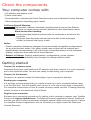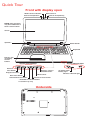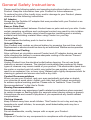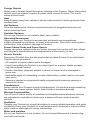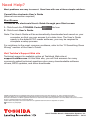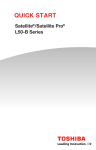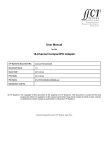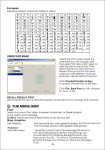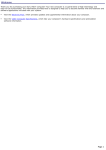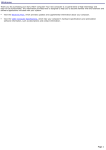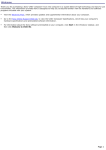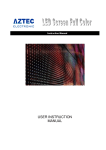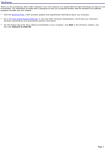Download Toshiba Satellite C55-B5272
Transcript
QUICK START Satellite®/Satellite Pro® C50-B Series Check the components Your computer comes with: • AC adaptor and adaptor cord • Power cord/cable • Documentation, including this Quick Start document and a Standard Limited Warranty • Other components, depending upon model California Prop 65 Warning This product contains chemicals, including lead, known to the State of California to cause cancer and birth defects or other reproductive harm. Wash hands after handling. • Avoid prolonged physical contact with the underside or surface of the computer. •C omputer base and palm rest can become hot! Avoid prolonged contact to prevent heat injury to skin. Notice •Certain computer chassis are designed to accommodate all possible configurations for an entire product series. Your select model may not have all the features and specifications corresponding to all of the icons or switches shown on the computer chassis, unless you have selected all those features. • Subject to Change. Product specifications, configurations, prices, system/ component/options availability are all subject to change without notice. Getting started Connect to a power source Assemble the power cord/cable and AC adaptor and then connect it to your computer and a live electrical outlet. You are now ready to start using your computer. Connect to the Internet Connect to a network to take full advantage of your computer’s features. Backup your computer It is strongly recommended that you create a back up of your computer before using it for the first time. This will enable you to return it to its out-of-box state, if necessary. For complete instructions on how to create recovery media, see the “Creating recovery media” section in the electronic User’s Guide. Register your computer Enhance your ownership experience by taking a few minutes to register your Toshiba Product at register.toshiba.com. Completing Product registration allows Toshiba to provide you with Product information updates, special offers and promotions. Failure to complete Product registration will not diminish your rights under the Standard Limited Warranty. Quick Tour Front with display open Web Camera indicator* Web Camera* Internal microphone* Internal microphone*** NOTE: Your computer may be enabled with a touch screen feature. Screen Speakers Power button Keyboard Primary and secondary control buttons System indicator lights System control buttons Previous track button Wireless antenna ON/OFF button Play/pause button Next track button Volume decrease button Mute button Volume increase button * Available on certain models. ** Location may vary. Underside AC power light/ Battery light Wireless indicator light Front with display closed Memory card reader Back Left side Network port DC-IN Microphone/headphone jack USB port Optical disc drive* *Available on certain models. Right side HDMI™ Out port* USB port USB 3.0 port* *Available on certain models. RGB (Monitor) port* Cooling vents Security lock slot Navigation The Start screen contains tiles that are shortcuts to your apps and programs. Keyboard shortcuts +D To go to the Desktop or select the Desktop tile Toggles between the Start screen and the last opened app +C To reveal the charms Mouse navigation Search – Allows you to locate items (apps, photos, music, documents) on your computer Share – Allows you to share items (links, photos, and more) Move your pointer to the upper-right corner of the screen to reveal the charms. Start – Takes you to the Start screen or, if you’re already on the Start screen, returns you to your last app Devices – Allows you to manage your hardware Settings – Allows you to access your computer’s settings (volume, brightness, connecting to the internet, and more) Internet connectivity 1. Move your pointer over the upper or lower right corner of the screen. When the Windows® charms appear, click/touch the Settings charm. 3. E nter the network 2. Click/touch the security key (if Wi-Fi® icon. applicable). Click/ The Networks screen touch Next. Your appears. Select your computer should be network. Click/touch connected. Connect. Turn off your computer Move your pointer to the upper-right corner of the screen or swipe in from the right edge to reveal the charms. Click/touch the Settings Select Power charm. then Sleep/Shut down/Restart. General Safety Instructions Please read the following safety and operating instructions before using your Product. Keep the information near your Product for future reference. To reduce the risk of fire, bodily injury and/or damage to your Product, please observe all of the following instructions: AC Adaptor Always use the Toshiba AC adaptor that was provided with your Product or as specified by Toshiba. Base or Palm Rest Avoid extended contact between Product base or palm rest and your skin. Under certain operating conditions such prolonged contact may result in skin irritation and/or heat injury. Consider using a hard computer insulating pad or similarly suitable hard insulating material when using Product on your lap. Battery Pack Do not expose the battery pack to heat or shock. (Internal) Battery Your Product may contain an internal battery for powering the real-time clock. Replacement or service should be done by an authorized Toshiba service provider. Circulation and Cooling Allow sufficient air circulation around Product and AC adaptor during use and while charging the battery to ensure adequate cooling of the device. Prevent direct exposure to heat sources. Cleaning Unplug Product from the electrical outlet before cleaning. Do not use liquid cleaners or aerosol cleaners. The injected combustible gas produced by these types of cleaners may remain inside of your product. The electrostatic spark from the motor or contact point of switch may ignite the gas residue, which could result in an explosion, fire, or burn injury. Instead use a lightly dampened cloth for cleaning in general and remove dust with a dry cloth. Comfort Recommendations When you use your Product, rest your eyes periodically and relax or stretch your muscles to avoid strain. Adjust your chair, feet and Product accordingly to achieve optimal working posture. Please refer to Toshiba’s “User Comfort Recommendations” in the User’s Guide. Viewing Recommendations Some individuals may experience health-related complications when exposed to certain images or flashing lights (for example when playing videos or games). Discontinue use and consult a physician if you experience any health-related complications. Choking Hazards Keep Product away from small children. This Product is not a toy and may be hazardous to small children, for example, small detachable parts may be a choking hazard. Disassembly Do not disassemble, modify, tamper with or repair your Product. Disposal Dispose of Product or any components in compliance with all applicable laws. Foreign Objects Never push a foreign object through an opening in the Product. Never allow metal objects (such as screws, staples, or paper clips) to enter Product. This could cause a short circuit. Heat Keep Product away from radiators, stoves, heat sources or other equipment that produce heat. Hot Surfaces Allow the equipment’s internal components and hot-pluggable drives to cool before touching them. Unstable Surfaces Do not use Product on an unstable table, cart or stand. Operating Environment Never expose your Product to excess heat, extremely low temperatures, sudden temperature variations, or dusty environments. This could cause system malfunction, loss of data or damage to Product. Power Cables/Cords and Power Source Always use power cables/cords and power sources that comply with the voltage and frequency specifications and requirements of the country of use. Service Provider Disconnect Product from the electrical outlet and take Product to an authorized Toshiba service provider if: • AC adaptor or power cable/cord is damaged. • Liquid has spilled into Product or an object (such as a screw, staple or paper clip) has entered Product. • Product has been dropped, subject to shock or impact and/or damaged in some way. • Noticeable signs of overheating, smoke, deformation, cracks, leaks or unusual odor occur. • Service is needed on component inside compartments requiring opening or removal of covers. Thunderstorm Never operate your Product during a thunderstorm. An electrical surge caused by the storm may cause system failure, loss of data or hardware damage. Wireless Functionalities Turn off your Product and/or all wireless functionalities where electronic devices are regulated or controlled or when near a person with any medical electric devices. Ventilation Operate your Product on a hard flat surface to ensure reliable operation and good ventilation. Using your Product on a soft surface such as carpet or sofa can block slots, vents or openings and cause overheating. Water and moisture Do not use Product in a wet location. Do not connect/disconnect a power plug/ cord with wet hands. Need Help? Most problems are easy to correct. Save time with one of these simple solutions. Consult the electronic User’s Guide (Internet connection required) Start Screen To access the electronic User’s Guide through your Start screen 1. C lick/touch the TOSHIBA Central tile/icon 2. Click/touch User’s Guide Note: The User’s Guide will be automatically downloaded and saved on your computer so that you can access it at a later time. The User’s Guide opens in the default PDF reader software; you may be required to complete a setup process. For solutions to the most common problems, refer to the “If Something Goes Wrong” section of the User’s Guide. Visit Toshiba’s Support Web site Technical support is available online at Toshiba’s Web site at support.toshiba.com. At this Web site, you will find answers for many commonly asked technical questions plus many downloadable software drivers, BIOS updates, and other downloads. Satellite and Satellite Pro are registered trademarks of Toshiba America Information Systems, Inc. and/or Toshiba Corporation. HDMI, the HDMI Logo and High-Definition Multimedia Interface are trademarks or registered trademarks of HDMI Licensing, LLC. Microsoft and Windows are either registered trademarks or trademarks of Microsoft Corporation in the United States and/or other countries. Wi-Fi is a registered trademark of the Wi-Fi Alliance. All other brand and product names are trademarks or registered trademarks of their respective companies. Printed on recycled paper ©2015 Toshiba America Information Systems, Inc. GMA501305012 • 04/15