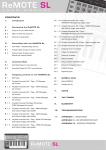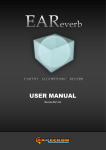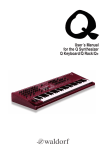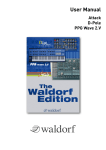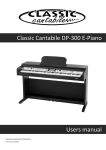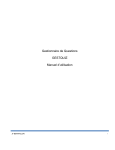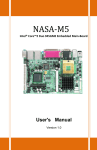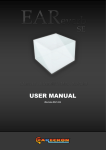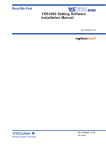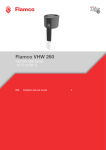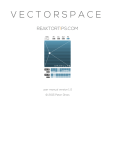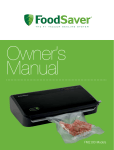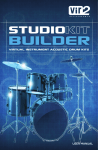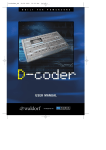Download D-Pole Manual
Transcript
D-Pole Waldorf Music will not be liable for any erroneous information contained in this manual. The contents of this manual may be updated at any time without prior notice. We have made every effort to ensure that the information herein is accurate and that the manual contains no contradictory information. Waldorf accepts no liabilities in regard to this manual other than those required by local law. This manual or any portion of it, may not be reproduced in any form without the manufacturer's written consent. All product and company names are ™ or trademarks of their respective owners. Waldorf-Music, Germany 2006 www.waldorfmusic.de Waldorf Programming: Wolfram Franke, Stefan Stenzel Graphic Design: Wolfram Franke Manual: Holger "Tsching" Steinbrink 2 Bedienhandbuch D-Pole Content Introduction.......................................................4 The Filter block ...............................................14 System Requirements for Windows...................5 The Amplifier block (Amp)...............................15 Installation under Windows...............................5 The Sample Rate dial ......................................16 System Requirements for Mac OS.....................5 The Oscillator block (Osc)...............................17 Installation under Mac OS .................................6 The Delay block ..............................................18 Using the D-Pole under a VST or AudioUnit host...................................................................6 The Tempo dial ...............................................19 Audio Routing of the D-Pole........................6 Selecting and Playing Programs...................7 Storing Banks and Programs.........................7 Importing VST or AudioUnit Presets unto the corresponding plug-in format.........7 The Envelope Follower block (Env).................20 The LFO block.................................................20 A few ideas .....................................................22 MIDI Functions ..................................................7 Appendix ........................................................24 Controlling the D-Pole through the Novation Remote SL.........................................................8 MIDI Controller List .........................................24 The Controls .....................................................8 Controller Settings for the Novation RemoteSL .......................................................................25 Dials................................................................8 Displays..........................................................8 Switches..........................................................8 Help ................................................................8 Technical Hints..............................................8 Quick Start ........................................................9 How a filter works............................................12 Stop band and Pass band............................12 Center, Corner and Cutoff frequency........12 Slope .............................................................12 Feedback ......................................................13 Filter types....................................................13 Bedienhandbuch 3 Waldorf D-Pole Waldorf D-Pole Filter Module Introduction We have taken great care to make D-Pole simple-to-use and give it an outstanding sound. Please take the time to read this short user manual to make the most of its functions. The Waldorf D-Pole is based on the filter algorithm used in the Waldorf Microwave II. This filter algorithm makes D-Pole behave and sound like an analog filter. In other words, although D-Pole is a piece of software that runs on your computer, you will hardly ever get the idea that it is in fact a digital filter. You can of course use D-Pole to achieve effects that analog filters cannot create. When developing D-Pole we decided not to suppress these digital side effects, as they add nicely to the versatility of D-Pole. D-Pole ’s filter algorithm can create resonance until self-oscillation! Just feed it a short audio signal and the filter will oscillate “forever” (or until you decrease resonance). In contrast to the Microwave II filters, D-Pole does not allow for a feedback of more than 100%, as this would not be a useful feature for a constantly operating software plug-in. Another D-Pole component is its amplifier. It has the obligatory volume and panning controls and additionally offers you an overdrive effect. D-Pole features a control that lets you reduce the sample rate used to read the input signal. This allows for interesting digital effects. There is a modulatable ring modulator that you can use to mix up the frequency ranges of the signal in- and output. D-Pole’s stereo delay provides the necessary impression of space and can also be used for Karplus/Strong type synthesis. Another D-Pole highlight is its integrated LFO. It can be started in sync to the audio signal and offers a maximum frequency of more than 7000 Hz. This probably makes it the fastest LFO currently available in a digital system. Last but not least: the envelope follower. It is rarely found in modern systems although its function is simple and efficient. We felt that it was our duty to revive it in D-Pole. Have fun using the Waldorf D-Pole. Your Waldorf Team Bedienhandbuch 4 Waldorf D-Pole System Requirements for Windows In order to be able to use the D-Pole, you will need at least: A PC with a Pentium III / AMD Athlon 600 processor or better 64 MB free RAM Windows 2000 / XP VST 2.0 compatible host application such as Cubase VST 3.7 or higher, Cubase SX / SL / SE or Nuendo 1.5 or higher. This must be correctly installed on your computer. w Please also observe the system requirements of your host application! Installation under Windows Proceed as follows to install the D-Pole: 1. Start your computer and launch your operating system. 2. Insert the D-Pole CD-ROM into your CD-ROM drive. If you have enabled the Autostart function in Windows, the Installer will start automatically and you can proceed with Step 6 below. If not, please proceed as follows: 3. Launch the Explorer or open the “My Computer” window. 4. Double click on the icon for the CD-ROM drive that holds the D-Pole -CD-ROM. 5. Double click on the D-Pole Installer icon. This launches a special installation program. 6. Follow the on-screen instructions The D-Pole CD-ROM is your verification that you have purchased the program. Please store it in a safe place. If you lose it, you have lost the Program. w Please note the “Read Me!” and “Important Changes” text files on the D-Pole CDROM, which contain additional information and/or any changes. System Requirements for Mac OS In order to be able to use the D-Pole, you will need at least: Macintosh with 400 MHz G4 PowerPC processor or better Mac OS X 10.3.9 or newer 128 MB free RAM or Macintosh with 1.5 GHz Intel CoreSolo processor or better Mac OS X 10.4 or newer 128 MB of free RAM. A VST 2.0 compatible host application such as Cubase SX / SL / SE or Nuendo. This must be correctly installed on your computer. Bedienhandbuch 5 Waldorf D-Pole or An AudioUnit 2.0 compatible host application such as Apple Logic or GarageBand. This must be correctly installed on your computer. w Please also observe the system requirements of your host application! Installation under Mac OS Proceed as follows to install the D-Pole: 1. Quit all other applications so that you return to the Finder. Disable any system activity monitoring software or extension, in particular anti-virus software. Then insert the D-Pole CD into your computer’s CD-ROM drive. 2. If you need to, double click on the D-Pole icon to open the CD window. 3. Double click on the D-Pole Installer icon to load the installation software. Follow the instructions on the screen. The D-Pole CD-ROM is your verification that you have purchased the program. Please store it in a safe place. If you lose it, you have lost the program. w Please note the “Read Me!” and “Important Changes” text files on the D-Pole CDROM, which contain additional information and/or any changes. Using the D-Pole under a VST or AudioUnit host For users of VST or AudioUnit (Macintosh only) compatible host applications, Waldorf offers the D-Pole as a completely plug-in-based effect that fully utilizes Steinberg's VST and Apple's AudioUnit interface technology. The D-Pole should be used as a so-called Insert Effect. Using this routing, the input signal will be replaced fully by the processed signal, which is what you generally want when using a filter effect. You can also use the D-Pole as a sum effect. Don’t use the D-Pole as a Send Effect unless you want to achieve a certain result. A Send Effect doesn’t replace the input signal with the processed signal, it only mixes the processed signal onto the input signal. This reduces the strength of the filter effect and unwanted phase interferences will happen. If you wish to use it in a VST or AudioUnit compatible host application, please consult its documentation to find out what you have to do to set up the plug-in. Audio Routing of the D-Pole The D-Pole processes mono and stereo audio signals. When using a mono routing, the Panning control doesn’t affect the audio signal. If wanted, you can transform the tracks processed by the D-Pole into an audio file. To do this, simply use the “Export Audio” function of your host application. Please find more information in the corresponding documentation. w To get the most out of the D-Pole, please make sure that you use the latest software version of your host application. Bedienhandbuch 6 Waldorf D-Pole Selecting and Playing Programs A Bank of the VST version of the D-Pole consists of 16 Programs. The AudioUnit version offers 1 Program. „Banks“ are not supported there. The D-Pole comes with several presets created by renowned sound designers. You can load complete banks or single programs through the respective menus of the host application. For information on loading, please read the corresponding manual section of your host application. Storing Banks and Programs The D-Pole offers saving of single programs and whole banks of 16 programs. The AudioUnit version on the Macintosh only offers saving of single programs. Programs and banks are saved through the menus of the host application. Please read the corresponding manual section of your host application. When you save your song or project file, the following information is saved with it: The number of D-Pole modules used in the Song Which Banks and Programs were used Even the changed settings of edited Programs are stored w If you wish to use the edited version of a program in another song, then you must save it manually before. Importing VST or AudioUnit Presets into the corresponding plug-in format (Macintosh only) VST and AudioUnit use different formats to save the plug-in data. If you had created a program in a VST host and want to use it in an AudioUnit host (or vice versa), please proceed as follows: Save the program in the original host as a single Preset or Program. In VST hosts, those files typically have the suffix „fxp“, in AudioUnit hosts they are called „aupreset“. Quit that host and start the other host that supports the corresponding plug-in format. Open an instance of the plug-in. Shift+Click on the D-Pole logo. Select the file to import from the Open dialog. Confirm the selection with OK. The Preset or Program is loaded and can be used as usual. MIDI Functions Although the D-Pole is an effect plug-in and doesn’t offer note input over MIDI, it can be controlled by means of MIDI controllers. You can remote-control the D-Pole controls using an external MIDI Controller device (fader box) or a Master keyboard. MIDI Controller data can of course also be created Bedienhandbuch 7 Waldorf D-Pole graphically or numerically in respective editors of the host. A table listing the available MIDI Controllers can be found on page 24 of this manual. Controlling the D-Pole through the Novation RemoteSL Certain parameters of the PPG Wave 2.V can be controlled through the Novation RemoteSL. The RemoteSL offers 24 encoders, potentiometers and sliders that can be mapped on up to 72 different parameters. The PPG Wave 2.V is 8 times multi-timbral which means that it has far more than these 72 parameters. Therefore, we limited control to the parameters of MIDI Channel 1. The parameter list can be found on page 25 of this manual. The Controls Using D-Pole’s controls is simple. There are three types: dials, displays and switches. Dials To set a value, click on the dial, hold down the mouse button and drag around the dial in a circle w The greater the radius, the finer the value resolution. Displays The displays also allow to set a parameter value. Click and hold the mouse button on the display and drag the mouse up or down. Pressing Shift while holding the mouse button allows finer adjustment. Switches In D-Pole switches are represented by “LEDs”. If a function is active, its “LED” will be lit and all others within the function block will be dark. To activate a function, click on its “LED” or the function title next to the “LED”. Help If you click on the D-Pole logo, a help window appears where all D-Pole parameters are explained in short. This does not replace the user manual but you can use it as a quick reference. Technical Hints The combination D-Pole/Audio sequencer software is subject to certain system limitations: Data is transferred between D-Pole and the audio software in the form of data blocks. Block size and transfer speed depend on a number of factors, e.g. hardware type and ASIO driver used, as well as processor speed and current processor/system workload. Under certain circumstances (slow data transfer) fast value changes might therefore result in noticeable clicks in the audio signal. If this happens, please try to avoid extreme value changes, if possible. As they are scaled by the sample rate, the D-Pole parameters Filter Cutoff, Sample Rate, Osc Frequency and LFO Speed do have different maximum frequencies, Bedienhandbuch 8 Waldorf D-Pole depending on the currently set sample rate. Therefore the maximum values stated in this manual are only approximate figures. This does of course not impede functionality, as the value ranges for all sample rates represent the possible limits. Quick Start When you have set up D-Pole as a Channel, Insert or Master effect, read the following section to find out what you can do with it. We recommend that you use a drum loop and try out the methods described in this section to get an idea of how D-Pole works and sounds. Load the audio file and start playback. D-Pole should be set to neutral settings, thus set Cutoff to its highest value, Resonance to 0, Panning to Centre etc. D-Pole automatically gets these default settings when you select it in the Effect pop-up menu. The D-Pole controls are arranged in logical blocks, familiar from many synthesizers. The blocks Filter, Delay and Amp represent the signal flow while Osc, LFO and Env represent the modulation sources for the other blocks. The Sample Rate control is an exception, as it doesn’t belong to any block. The Filter Turn Cutoff down to approx. 2000.The filter lets the signal sound muffled. Slowly turn the Resonance dial to a value of approx. 65. Note the feedback that occurs near the cutoff frequency. Change the Slope parameter from 12dB per octave to 24dB per octave, and vice versa. You can hear the damping effect change. Check out the available filter types (Low, Band and High Pass as well as Notch and Resonator) and find out how they work. Experiment with Cutoff and Resonance to get an idea of how they influence the respective sound spectrum. When done, switch back to Low Pass and set Cutoff and Resonance back to their original settings. The Amplifier Turn D-Pole’s Volume dial down to -12dB, to prevent that your ears hurt when you make the next step. Slowly turn up Overdrive until you reach a value of ca. 30dB. The more you turn the dial, the greater the distortion. Setting Overdrive to a value higher than 30 dB is not useful when applied to a drum loop, but might well apply when you process guitars or voices. You can use the Panning control to move the stereo position of the processed signal. Check this out, then set it back to “Center”. The Sample Rate We assume that you use your host software with a sample rate setting of 44,1 kHz or 48 kHz. You can use the Sample Rate parameter to give your audio material an additional edge. Slowly turn the dial down to ca. 800 Hz and listen to the increasingly “digital” character of the signal. Bedienhandbuch 9 Waldorf D-Pole The Oscillator D-Pole’s oscillator is exclusively used to ring modulate the filter input and output signals. Turn the Ring Mod dial to a value of 100. Use the Osc Frequency dial to change the oscillator frequency. Note how the audio material is shifted within the frequency range. By using the Routing switch you determine whether ring modulation takes place before the signal passes the filter, or afterwards. If you have made a dynamic filter setting with a high resonance value, check out using ring modulation after the filter. Use the Shape switches to check out the various oscillator waveforms. When done, set the Ring Mod dial back to 0. Tempo, Tempo Using the Tempo dial you can match D-Pole’s delay and LFO to the current song tempo. The Tempo dial setting does not have an immediate impact on the current LFO and delay settings. Instead, it works as a sort of quantization setting that becomes active as soon as you change LFO speed or delay time. You should therefore make a tempo setting, before you check out the following blocks Delay and LFO: If your host software is compatible to VST 2.0, the D-pole is able to receive tempo information from your host. Delay time and LFO speed can be synced automatically to the tempo. If the D-pole receives tempo information from the host software, it is synced automatically. Please set the Tempo dial to a value unequal to „off“. The Delay In the Amp block set the Delay Mix control to 50:50. Switch Delay-Routing to Normal by clicking on the “Normal” LED in the Delay block. Turn the Delay Time dial until it shows 1/4. Now you will hear an echo in 4/4 rhythm. Check out other settings, e.g. 1/8, 1/8. (dotted eighth note) or 1/2. Try out an extremely short delay time, e.g. 0.5ms. You will clearly notice a comb filter effect. You can control its intensity by changing the Feedback value and its brilliance by using the Damping parameter. Set Delay Time back to e.g. 1/4. Set Panning fully left and switch Delay Routing to Crossed. This will give you a pingpong Delay. Der LFO, set to a slow speed Set LFO Speed to 1/4. Set the Cutoff Mod dial to the left or to the right, e.g. to a setting of 5%. You will hear a slight filter modulation. Turn the Pan Mod control fully to the right (100%). This will result in a strong panorama modulation. Bedienhandbuch 10 Waldorf D-Pole Stop your host application and jump to the left Locator position. Activate the Reset switch to the right of D-Pole’s LFO block and wait for ca. 2 seconds, then your start host application again. The LFO will now run with a time signature of 4/4 and in sync to the rhythm. One way to use this feature in a piece of music is to leave a two second pause, if you want the LFO to be in sync with the beat. Check out the various LFO shapes, but remember to stop your host application and wait for two seconds after having selected a new shape, to make sure that the LFO always runs in sync to your host application playback. In the Osc block turn up the Ring Mod control. In the LFO block turn the Osc Mod control right or left and notice how the LFO changes the pitch of the oscillator. Der LFO, set to a fast speed In the following section we will make a more extreme use of the LFO, and you will see how thrilling high LFO speeds can be. Set Panning Mod and Osc Mod to 0. Set Ring Mod in the Osc block to 0. Activate the Free switch to the right of the LFO block. This makes sense, as – when set to high speeds – it is impossible to find the start of the LFO cycle, anyway. In addition, each Reset would need valuable processor power, which you don’t want to waste. Set LFO Shape to Sine or Triangle. Set Cutoff Mod to approx. 20% to 40%. Slowly turn the LFO Speed dial to the right until its display changes from bpm to Hertz. Carry on turning up to ca. 3000 Hz. Surprised? You probably expected something, but not this effect, did you? Slowly turn the Cutoff dial and observe how the timbre of the drum loop changes. Check out various filter types and Resonance settings. The Envelope Follower In the Env block set the Decay control to a value between 90 and 98 to get a relatively long Decay phase. Turn the Cutoff Mod dial in the Env block slowly to the right and notice how the filter characteristics change if the audio material contains volume peaks. Adjust Decay according to your preference. The settings may vary, depending on the audio material used. If set to very short Decay time, the filter can easily start to flutter, as the Envelope Follower starts to interpret the original signal waveforms as changes in volume. This can especially occur with drum loops that contain a very deep bass drum. If you experience this, turn the Decay dial to the right until fluttering stops. Bedienhandbuch 11 Waldorf D-Pole How a filter works What is a filter? In general a filter is used to dampen certain parts of the frequency range of an audio signal. If you send recorded audio through a filter, certain parts of the original signal are removed. Depending on the filter type used, it might be the high or the low frequencies, both, or the medium frequencies that are removed from the original signal. As a result, the processed signal will sound more muffled or thinner, more hollow or have its emphasis on the mid frequencies. The illustration below shows you how a Low Pass filter works. Stop band and Pass band The frequency range that is dampened by the filter is called Stop band, as it is stopped by the filter. The frequency range that passes the filter without being changed or hindered is called Pass Band. A filter can have one or several Stop and Pass Bands, and this is where the various filter types differ from each other. Center, Corner and Cutoff frequency The frequency at which the filter starts to set in is called Cutoff or Corner frequency. This marks the borderline between the unfiltered and the filtered parts of the complete signal range. But in certain filter types this frequency can lie somewhere inside or outside the Pass Band. In these cases it is called Center frequency. Slope The intensity with which the Stop band frequencies are dampened is called Slope. This is generally shown as dB per octave and indicates the number of dB by which the input signal is dampened one octave away from the Cutoff frequency. For a standard Low Pass filter 24 dB per octave is a common setting. This means that one octave above the Cutoff frequency the input signal will be dampened by 24 dB. Two octaves above Cutoff frequency the signal is dampened by 48 dB, three octaves above Cutoff frequency it’s dampened by 72 dB, etc. Another common Slope setting is 12 dB per octave. A filter with this Slope setting has a more subtle effect, and is therefore better suited to process pad sounds. Bedienhandbuch 12 Waldorf D-Pole Feedback A good filter has a built-in feedback feature. This allows you to feed the filtered signal back into the filter circuitry. As a result the frequency range around the cutoff frequency will be emphasized. Depending on the settings, the emphasis can be so strong that the filter itself starts to oscillate. Extreme settings can cause the filter to carry on oscillating, even when there is no input signal anymore. This behavior is called self-oscillation. Feedback strength can be adjusted by changing a parameter often called Resonance (mostly in synthesizers), Quality or Emphasis (in Equalizers), depending on the type of filter used. Filter types There are a number of different filter types. D-Pole features most of them. Many filter type names indicate the frequency range that passes the filter unchanged. The following list describes the types available in D-Pole, and what you can do with the Cutoff parameter : Low Pass: All frequencies above the Cutoff frequency are filtered. Turn Cutoff down to filter high frequencies. The sound sounds increasingly muffled. Turn Cutoff up to let high frequencies pass through. The sound becomes more brilliant. Band Pass: All frequencies below and above the Cutoff frequency are filtered. Turn Cutoff down to let lower frequencies pass while higher frequencies are filtered. The sound gets a bulbous character. Turn Cutoff up to let higher frequencies pass while lower frequencies are filtered. The sound becomes squeaky. High Pass: All frequencies below the Cutoff frequency are filtered. Turn Cutoff down to let lower frequencies pass. The sound becomes fuller. Turn Cutoff up to filter lower frequencies. The sound becomes thinner. Notch: Signal parts near the Cutoff frequency are filtered while signal parts with other frequencies pass unchanged. This filter’s name originates from the notch that it creates in the frequency range. Other commonly used names for it are Band Reject or Band Stop filter. Turn Cutoff down to filter lower frequencies while others pass through. Turn Cutoff up to filter higher frequencies while others pass through. The resulting sound resembles a slight Phaser or Flanger effect. Resonator: This isn’t really a filter because the signal passes the filter unchanged. It however creates a feedback at the Cutoff frequency that can be controlled with the Resonance parameter. Bedienhandbuch 13 Waldorf D-Pole The Filter block D-Pole’s Filter block covers the frequency range between DC and frequencies higher than 17000 Hz. It offers Resonance until selfoscillation, different filter types and a selectable Slope. Here’s a description of its parameters: 0 Hz... > 17000 Hz Cutoff Cutoff controls the Cutoff frequency of the filter. Turn Cutoff to the left to lower the Cutoff frequency. Turn Cutoff to the right to increase the Cutoff frequency. Depending on the filter type, certain frequencies above or below the Cutoff frequency are filtered. Find information on which frequencies are filtered in the table above. 0%...100% Resonance Resonance controls the emphasis of signals around the Cutoff frequency. Lower Resonance values will result in no or a slight emphasis on the signal around the Cutoff frequency Higher Resonance values will result in a strong emphasis on those frequencies. Extremely high Resonance settings will cause the filter to self-oscillate and create a sine wave tone. Please note that – if Resonance is set to a value of 100% – this tone can easily cause clipping. Should this happen to you, lower Resonance to 99% or adjust the output volume in the Amplifier block. Low, High, Band, Notch, Resonator Type Use this parameter to select the filter type. This determines which frequencies may pass through the filter unchanged and which are filtered out. Click on an “LED” or its name to select one of the following filter types: Low: All frequencies above the Cutoff frequency are filtered. Band: All frequencies above and below the Cutoff frequency are filtered. High: All frequencies below the Cutoff frequency are filtered. Notch: All frequencies near the Cutoff frequency are filtered. Other frequencies remain unchanged. Resonator: All frequencies may pass the filter. At Cutoff frequency, a feedback is being created that you can control by changing the Resonance parameter. 12dB, 24dB Slope This determines the filter slope and can be set to 12 dB or 24 dB per octave: Click on an “LED” or its name to select the desired value : Bedienhandbuch 14 Waldorf D-Pole 12dB: The filter works with a Slope setting of 12dB per octave. This means that a Low Pass filter dampens signal parts one octave above the Cutoff frequency by 12 dB, signal parts two octaves above the Cutoff frequency by 24 dB, and so on. 24dB: The filter works with a Slope setting of 24 dB per octave. Signal parts two octaves above the Cutoff frequency are thus dampened by 48 dB. The Amplifier block (Amp) You can use the Amplifier block of D-Pole to distort the filter output signal with an overdrive effect, lower the output volume, position the signal in the stereo panorama, and determine the mix of original and delayed signal. By using the Routing function (“Active” or “Bypass”, to the right in the picture) you can also select whether the blocks Filter, Delay and Modulations are used or bypassed. 0dB...52dB Overdrive Overdrive controls the degree of distortion applied to the filter output signal. Turn Overdrive to the left to reduce distortion. At 0 dB the filter output signal is not distorted. Turn Overdrive to the right to get a stronger distortion effect. When you make an Overdrive setting the function will first amplify the filter output signal to 0 dB, before it enters saturation. This alone can significantly increase signal volume. You should therefore lower Volume before you make an Overdrive setting, as this will prevent possible damage resulting from excessive volume. -∞ dB...0 dB Volume Volume controls D-Pole’s output volume. Turn Volume to the left to lower output volume. If the dial is in the extreme left position, the signal is muted completely. Turn Volume to the right to increase output volume.If the dial is in the extreme right position, signal volume is not dampened at all. w Please note that the Volume control only adjusts the output volume. If the filter sounds distorted although Overdrive is turned off, try lowering the filter input volume by adjusting the gain control in the host application’s channel window. 100:0...Center...0:100 Panning Panning controls the stereo position i.e. the balance of the output signal. When used as a Channel effect: If you use D-Pole as a Channel effect, it is fed with a monophonic input signal. You can use the Panning dial to position this monophonic signal anywhere in the stereo spectrum. Bedienhandbuch 15 Waldorf D-Pole Turn the Panning dial to the left to position the filter output signal on the left side of the stereo spectrum. Turn the Panning dial to the right to position the filter output signal on the right side of the stereo spectrum. Turn the Panning dial to a middle position to place the filter output signal in the middle of the stereo spectrum. When used as a Master effect: If you use D-Pole as Master effect it is fed with a stereophonic input signal. Panning is used to control the balance of the output signal. This means that it controls the left and right output volumes. Turn the Panning dial to the left to reduce volume on the right channel of the filter output signal and slightly increase volume on the left channel. Turn the Panning dial to the right to reduce volume on the left channel of the filter output signal and slightly increase volume on the right channel. Turn the Panning dial to a middle position to get an even volume on both channels carrying the filter output signal. Bypass, Active Bypass and Active By clicking on one of these “LEDs” you determine the signal flow: Active: The audio signal is routed through D-Pole’s filter and through its amplifier. All D-Pole parameters are active. Bypass: Only Volume and Panning are active. The blocks Filter, Ring Modulator, Overdrive and Delay are bypassed and do not change the signal. This is also true for the LFO and the Envelope Follower. Volume and Panning are still active to make sure that the signal’s volume and stereo position remain intact. This is handy for quick A/B comparisons between the filtered and non-filtered signal. The Sample Rate dial Use this control to set the sample rate used to read out the input signal. Possible settings range from 1 Hz to the current sample rate (e.g. 44100 Hz). Turn the Sample Rate dial to the left to reduce the sample rate. Turn the Sample Rate dial to the right to increase the sample rate. This control is usually set to the current sample rate, which makes sure that all samples that come in as the input signal are passed on to the filter. Setting lower values has the effect that only certain samples are selected and kept for a certain time, before another sample is being selected from the input signal. This results in a “trashy” filter signal sound, not unlike that of the first samplers that were released in the beginning of the 80s. If you set the Sample Rate dial to half of the originally used sample rate (e.g. to 22050 if the original sample rate was 44100 Hz), only every other sample is being selected and Bedienhandbuch 16 Waldorf D-Pole held. A setting of 1 Hz means that only one sample is being selected per second and held for one second. This will of course not sound like much, apart from the occasional crackle in your loudspeaker. But if you turn up filter Resonance, the crackle will turn into a sine shape tone, as the filter will oscillate for a certain time. You can create very nice effects if you use this in connection with the Delay parameter The Oscillator block (Osc) D-Pole has its own rudimentary oscillator which can exclusively be used for ring modulation. Same as every synthesizer oscillator it can be set to a pitch and a waveform and its pitch can additionally be modulated by the LFO. A few words about Ring Modulation A Ring Modulator creates an output signal from two input signals. The pitch of the output signal is calculated on the basis of the sum of and the difference between the input signals. When fed with two sinus signals of 100 Hz and 150 Hz the Ring Modulator will create two signals, one with a frequency of 250 Hz (100 +150) and one with a frequency of 50 Hz (150 - 100). Signals with a rich harmonic content will cause the Ring Modulator to create a correspondingly complex signal. 0 Hz...>7000 Hz Frequency Use Frequency to determine the pitch of the oscillator. Turn the Frequency dial to the left to lower the oscillator pitch. Turn the Frequency dial to the right to increase the oscillator pitch. w You should not set Oscillator Frequency to 0 Hz, as the ring modulation might mute the signal. Sine, Triangle, Saw Shape By changing the Shape setting you determine the oscillator waveform. The waveforms Sine, Triangle and Saw are available. Click on one of the “LEDs” to select the desired waveform. Sine: The oscillator creates a sine waveform. The resulting ring modulation effect only carries the harmonics of the audio signal. Triangle: The oscillator creates a triangular waveform. Ring modulation is being slightly enriched by the harmonics of the triangular waveform. Saw: The oscillator oscillates in a sawtooth shape with a downward slope. Ring modulation receives additional strong harmonics from the sawtooth waveform. w Please note that a slight temporal synchronization sets in, when the oscillator waveforms Triangle and Saw are used. Bedienhandbuch 17 Waldorf D-Pole Pre, Post Routing Routing determines, whether ring modulation sets in before (“Pre”) or after (“Post”) the filter. Click on an “LED”, to make the desired setting. Pre: Ring modulation sets in before the filter. Before it reaches the filter, the audio signal is routed from the Sample Rate reduction output to the oscillator for ring modulation. The modulated signal is then fed back into the signal flow before the filter. As a result, the ring modulation effect does not change if you select another filter setting. Post: Ring modulation sets in after the filter. The audio signal passes through the Sample Rate reduction and the filter, before the filtered signal is routed to the oscillator for ring modulation. The ring modulation largely depends on the selected filter settings. You can achieve very nice effects by setting Resonance to a relatively high value. 0%...100% Ring Mod This is where you control the ring modulation signal strength. Turn the Ring Mod dial to the left to lower the volume of the ring modulated signal. Turn the Ring Mod dial to the right to increase the volume of the ring modulated signal. The Delay block 0ms...2000ms Time This parameter controls the delay time. Additionally you can select a pop-up menu with often used measure units. Turn the Time dial to the left to get a short delay time. Turn the Time dial to the right to get a longer delay time. Click on the display of the Time dial to select a pop-up menu with often used measure units and choose the desired value. The pop-up menu is only available if Tempo is set to a value unequal to „off“. What is displayed in the Delay Time value field above the dial and how it is quantized depends on the current Tempo setting in D-Pole. Values ranging from 1/ 64th triplet up to the maximum Delay Time of two seconds are displayed in bars or beats. Shorter values, typical for Karplus & Strong effects, are displayed in milliseconds. If you need to make your settings more freely, set Tempo to 0. -100%...100% Feedback This parameter controls feedback strength of the Delay. Bedienhandbuch 18 Waldorf D-Pole Turn the Feedback dial to the right to get a strong positive feedback. Turn the Feedback dial to the left to get a strong negative feedback. Turn the Feedback dial to a middle position to reduce feedback. If it is set to 0%, Delay does not have a feedback. -100%...+100% Damping Damping controls the filtering of the Delay Feedback. Turn the Damping dial to the right to dampen the high frequencies within the feedback. Now Damping works as a Low Pass filter. Turn the Damping dial to the left to dampen the low frequencies within the feedback. Now Damping works as a High Pass filter. Turn the Damping dial to a middle position to get a weak damping effect. If this is set to 0%, no frequency range within the feedback is dampened. The filter type used here is a Single-pole filter with a variable slope. It is therefore the degree of Damping instead of the filter frequency that is changed. Normal, Crossed Normal and Crossed This is where you determine the operation method used by the Delay Feedback. Click the appropriate “LED” to set the desired Delay type. Normal: Feedback is not being mirrored in the stereo spectrum. A signal on the left side is thus transferred into the left Feedback loop. Crossed: Feedback is being mirrored in the stereo spectrum. A signal on the left side is thus transferred into the right Feedback loop, and vice versa. This creates a ping- pong Delay. w Use the Panning or Pan Mod dials to move the signal away from the stereo centre. If you don’t do this, you will not be able to listen to the effect and the Delay will be monophonic. The Tempo dial This dial is used as a sort of Quantization control. Based on what you set here, the parameters LFO Speed and Delay Time are tempo-quantized. Adjustment values are 0 and a range from 30 to 300 bpm. If your host software is compatible to VST 2.0, the D-pole is able to receive tempo information from your host. Delay time and LFO speed can be synced automatically to the tempo. If the D-pole receives tempo information from the host software, it is synced automatically. Please set the Tempo dial to a value unequal to „off“. If you use a host software without the required specification you can select the tempo manually: Turn the Tempo dial to the left to set a slow tempo. If you set Tempo to 0, LFO Speed and Delay Time are untarnished. Turn the Tempo dial to the right to set a fast tempo. Bedienhandbuch 19 Waldorf D-Pole Changing the tempo with this dial has no immediate effect on the LFO Speed or Delay Time settings. The Tempo setting works like a Quantize value for these parameters. As soon as you directly change the LFO Speed or Delay Time settings, you will find that only even multiples of the Tempo value can be set. Quantized values are 64th triplets to several bars (LFO Speed), and up to the maximum Delay Time (Delay Time). The Envelope Follower block (Env) 0...99.99999 Decay You can use this dial to control the Decay rate of the Envelope Follower. Turn the Decay dial to the right to increase the duration of the Envelope. Turn the Decay dial to the left to decrease the duration of the Envelope. Envelope is an exponential function. Its value display does therefore not show degrees, milliseconds, etc. The nature of the input signal can drastically change the behavior of the Envelope Follower. With certain material you will find the most interesting settings in the lower range of the Decay rates, with other material you might find them between 99.0 and 99.99999. Experiment to find out which settings are best for your material. -400%...0%...+400% Cutoff Mod This parameter controls the degree to which the Envelope Follower modulates the filter cutoff. Turn the dial to the left to get a negative Cutoff Modulation.The higher the Envelope Follower deflection, the lower the Cutoff Frequency. Turn the dial to a middle position to decrease Cutoff Modulation. At a setting of 0% the Envelope Follower stops to modulate the filter Cutoff. Turn the dial to the right to get a positive Cutoff Modulation.The higher the Envelope Follower deflection, the higher the Cutoff Frequency. We have given this parameter its wide value range of -400% to 400% to make sure that a high Cutoff Modulation can also be achieved when you work with a weak signal level. When set to 100% and a Cutoff frequency of 0 Hz, the Envelope Follower will modulate Cutoff to its maximum frequency as soon as the input level reaches 0 dB. The LFO block D-Pole’s LFO has a maximum frequency of more than 7000 Hz. It can modulate the filter and the signal’s stereo position. Its three different waveforms can be synced to the audio signal. Bedienhandbuch 20 Waldorf D-Pole 0 Hz...>7000 Hz Speed This controls the LFO speed. Additionally you can select a pop-up menu with often used measure units. Turn the Speed dial to the left to get a slowly oscillating LFO.If you turn the dial to the extreme left, the LFO will stop to oscillate. Turn the Speed dial to the right to get a fast oscillating LFO.At values above 20 Hz the LFO enters the audio range, and the filter or Panning modulation changes from a periodic loop to an audible tone. Click on the display of the Speed dial to select a pop-up menu with often used measure units and choose the desired value. The pop-up menu is only available if Tempo is set to a value unequal to „off“. Slow LFO speeds are displayed and quantized as bars/beats, fast LFO speeds are displayed in Hz. The tempo for slow speeds must be set with the Tempo dial. w Please note that Speed can only display the exact frequency in Hz when the LFO Shape is set to Sine. If the waveforms Triangle or Saw are used, slight deviations in LFO speed can occur. These LFO waveforms do need a slight synchronization to the sample frequency to keep aliasing noise as low as possible. Aliasing will occur and can be used to create interesting effects, if Speed is set to extremely high values. Sine, Triangle, Saw Shape Click on one of the “LEDs” to select the desired LFO waveform. Sine: The LFO oscillates in sine shape. Triangle: The LFO oscillates in a triangle shape. Saw: The LFO oscillates in a saw tooth shape with a downward slope, i.e. it has a strong attack and a soft release. w Please note that the LFO waveforms Triangle and Saw are slightly quantized. -100%...0%...+100% Cutoff Mod Using the Cutoff Mod dial you control the degree to which filter Cutoff is modulated by the LFO. Turn the Cutoff Mod dial to the left to get a reversed Cutoff Modulation, i.e. if the LFO rises, Cutoff is reduced and vice versa. Turn the Cutoff Mod dial to a middle position to decrease Cutoff Modulation. At a setting of 0% the LFO stops to modulate the filter cutoff. Turn the Cutoff Mod dial to the right to get a positive Cutoff Modulation, i.e. if the LFO rises, Cutoff is increased and vice versa. -100%...+100% Pan Mod Pan Mod controls the degree to which the stereo position is modulated by the LFO Bedienhandbuch 21 Waldorf D-Pole Turn the Pan Mod dial to the left to get a reversed modulation of the stereo position, i.e. if the LFO rises, the output signal moves to the left of the stereo spectrum. Turn the Pan Mod dial to a middle position to diminish its influence on the signal’s stereo position. When set to 0%, the LFO stops to modulate the stereo position. Turn the Pan Mod dial to the right to get a positive modulation of the stereo position, i.e. if the LFO rises, the output signal moves to the right of the stereo spectrum. Please note that Pan Mod is added to the current setting of the Panning value. If you set Panning to 100:0 (fully left) and Pan Mod to 100% (fully positive), the maximum modulation will only move the signal to the center of the stereo field. The modulation will only be heard in part, as during the rest of the time the LFO will try to modulate the signal to a “full left” position although it is already there. Positioning the signal in one corner and have it run to the middle every now and then might however be exactly what you want. If this is the case, choose this setting. -100%...+100% Osc Mod Osc Mod controls the degree to which the oscillator pitch is being modulated by the LFO. Turn the Osc Mod dial to the left to get a reversed oscillator pitch modulation, i.e. if the LFO rises, the oscillator is tuned to a lower pitch. Turn the Osc Mod dial to a middle position to decrease oscillator pitch modulation. If this is set to 0% the LFO doesn’t change the oscillator pitch. Turn the Osc Mod dial to the right to get a positive oscillator pitch modulation, i.e. if the LFO rises, the oscillator is tuned to a higher pitch. Free, Reset Free and Reset By clicking on one of these two “LEDs” you determine whether the LFO is reset to its phase start after a two second pause in the signal flow, or not. Click Reset to activate the Reset function, or Free to deactivate†it.If Reset is active, the LFO is reset to its phase start, as soon as a two second pause occurs in the signal flow. You might wish to sync a drum loop to D-Pole’s LFO (which might e.g. be set to a sawtooth shape that controls Panning). Do this: Make the necessary settings in D-Pole, activate Reset, and create a pause of at least 2 seconds before the drum loop starts in your project, to give the LFO the chance to reset. As an alternative, activate two filters and spread the drum loop onto two different channels, each feeding one filter. This way, the filter on the channel that is currently silent gets the chance to reset its LFO. A few ideas D-Pole’s filter has the capability to self-oscillate, but it needs any short signal as a trigger. Set Resonance to 100 and send a short audio signal to D-Pole. The filter will now oscillate with the selected cutoff frequency until you lower resonance. Bedienhandbuch 22 Waldorf D-Pole Try ring modulation with the LFO. Let the filter self-oscillate and modulate the cutoff frequency with the LFO. You can also use the LFO as a simple oscillator. Set Cutoff to 0, Resonance to 100 and PanMod to 100. If D-Pole gets a signal, it will be completely filtered out, but the filter itself will produce steady DC which you can hear via the panning modulation which fades it in and out on each channel. Using the Delay you can create an effect that is similar to Karplus & Strong synthesis. Use an extremely short Delay Time and a relatively high Feedback setting. Then try dampening the high or low frequencies. The signal will sound robot-like. Bedienhandbuch 23 Waldorf D-Pole Appendix MIDI Controller List Please keep in mind: All parameters can be adjusted via standard MIDI Controllers. Therefore your host software must be compatible to VST 2.0 (e.g. Cubase VST Mac from version 4.1 or Cubase VST PC from version 3.7). Users of a Waldorf Microwave XT synthesizer can control all D-Pole parameters instantly from the front panel. D-Pole MIDI CC Parameter Waldorf Microwave XT Cutoff 50 Cutoff Resonance 56 Resonance Overdrive 14 Filter Env. Attack Volume 57 Amp Volume Panning 58 Amp Env. Velocity DelayMix 53 Filter Env. Velocity OscFrequency 35 Osc 1 Detune OscRingMod 47 Ringmod Level DelayFeedback 17 Filter Env. Release DelayDamping 18 Amp Env. Attack Tempo 5 Glide Time EnvCutoffMod 52 Filter Env. Amount LFOSpeed 24 LFO 1 Speed LFOCutoffMod 19 Amp Env. Decay LFOPanMod 20 Amp Env. Sustain LFOOscMod 21 Amp Env. Release SampleRate 51 Keytrack DelayTime 16 Filter Env. Sustain EnvDecay 15 Filter Env. Decay Slope 41 Osc 2 Sync Type 54 Filter 1 Type OscShape 71 Wave 1 Startwave OscRouting 73 Wave 1 Env. Amount DelayCross 88 Bedienhandbuch 24 Waldorf D-Pole LFOShape 87 LFOReset 86 Bypass 85 Controller Settings for the Novation RemoteSL RemoteSL Regler Dial 1 Dial 2 Dial 3 Dial 4 Dial 5 Dial 6 Page 1 Dial 6 Page 2 und 3 Dial 7 Page 1 Dial 7 Page 2 und 3 Dial 8 Page 1 Dial 8 Page 2 und 3 Pot 1 Pot 2 Pot 3 Pot 4 Pot 5 Pot 6 Pot 7 Pot 8 Slider 1 Slider 2 Slider 3 Slider 4 Slider 5 Slider 6 Slider 7 Slider 8 Bedienhandbuch D-Pole-Parameter Cutoff Resonance Slope Type Overdrive Volume Bypass Panning LFO Reset Delay Mix Delay Cross Samplerate Osc Frequency Osc Shape Osc Routing Delay Time Delay Feedback Delay Damp Delay Cross Tempo Env Decay Env CutoffMod LFO Speed LFO Shape LFO CutoffMod LFO PanMod LFO OscMod 25 Waldorf