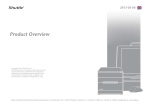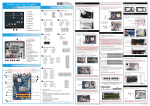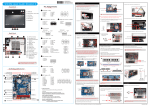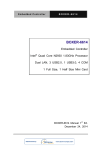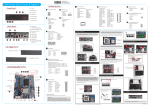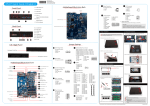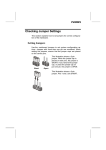Transcript
62R-SX79R0-0601 SX79R5 English.Spanish.Korean. Traditional Chinese.Japanese. French. German Quick Guide SX79R5 Quick Guide【 English 】 J1 F1. 5.25” Bay F3 F1 S/PDIF OutPut Connector (JP3) 1=Ground 2=VCC 3=SPDIFO F2. 3.5” Bay F3. Eject Button F4 F5. Power Switch & Power LED J3 F6. HDD LED F6 F5 COM Header (COM1) 1=DCD 3=TXD 5=Ground 7=RTS 9=Ring F7. USB3.0 Ports F8. USB2.0 Port F9. Mic In J4 2=RXD 4=DTR 6=DSR 8=CTS 10=NA 2. Slide the cover backwards and upwards. Please do not apply excess amount of thermal paste. 1 2 3 4 1=+HD_LED 3=-HD_LED 5=RST_SW 7=GND 9=NULL 10. Connect the fan connector. Serial ATA Power Cable 3. Unfasten the rack mount screws and remove the rack. 10 8 6 4 2 J5 Back Panel AUX IN Connector (CN1) J7 B6. eSATA & USB2.0 Ports B7. Clear CMOS Button B10. Surround-Back (L/R) Port B4 B10 B8 B9 J8 eSATA Power Port The maximum size acceptable for display card is 267mm x 98mm x 18mm C. Memory module Installation 1=5V 2=3.3V 3=12V 4=GND 2=5V_USB 4=USB B6=USB B+ 8=GND 10=NULL 1. Unlock the DIMM latch. 2. Align the memory module's cutout with the DIMM slot notch. Slide the memory module into the DIMM slot. Fan Connector B11. Center / Bass Port J9 B12. Line-In Port 1 3 2 4 LPC Header (JP1) 1=+12V 5=CLK_48M 9=LAD3 13=Ring 17=LAD0 B14. Wireless LAN Perforation (Optional) PCI Express x16 slots A DDR3 memory module has a cutout, so it can only fit in one direction. 10 8 6 4 2 B13. LAN & USB2.0 Ports B7 1. Unfasten expansion slot bracket screws. Remove the back panel bracket and put the bracket aside. 1. Unfasten the ICE fan thumbscrews on the back of the chassis. FAN1/ FAN2 B9. Side Surround (L/R) Port B12 B11 F. Accessories Installation B. CPU and ICE Installation 9 7 5 3 1 B8. Front-Out (L/R) Port B5 B6 PWM_CTRL USB Header (USB1,USB2,USB3) 1=5V_USB 3=USB A- 5=USB A+ 7=GND 9=NA B5. eSATA Power Port B13 Ground +12V Serial ATA Cable 11. Fasten the Smart Fan to the chassis with the 4 thumbscrews. CPU Fan Connectors 4 3 2 1 B4. USB3.0 Ports B3 2 2. Unfasten the four ICE module attachment screws and unplug the fan connector. B3. SPDIF Out Port B2 J6 SPEED_SENSE B2. Serial Port Perforation B1 4 Serial ATA Cable Fan Connector 10 8 6 4 2 1=AUX-IN – Left 2=Ground 3=Ground 4=AUX-IN – Right B1. AC Power Socket B14 3 Serial ATA Power Cable F11.USB2.0 Port & Fast Charger F8 F9 F10 F11 1 5. Connect the Serial ATA and power cables to the optical drive. 9 7 5 3 1 F10.Headphone F7 4. Connect the Serial ATA and power cables to the HDD. 9.Screw the ICE module to the mainboard. Note to press down on the opposite diagonal corner while tightening each screw. 1 2=PWR_LED 4=GND 6=PWR_SW 8=GND 10=NA Connect the Serial ATA Cable to motherboard. 8. Tear off the protective membrane from the bottom of ICE module. Remove the protective socket mylar from the CPU socket. 2 5 Power Header (JP4) 9 7 5 3 1 Thermal Paste application area 1. Unscrew 3 thumbscrews of the chassis cover. CIR Header (JP5) 1=5V 2=NA 3=Ground 4=GPIO1 5=GPIO2 1 2 3 F4. Open Door F2 J2 3. Place the rack in the chassis and refasten the rack. For safety reasons, please ensure that the power cord is disconnected before opening the case. Jumper Settings Front Panel A. Begin Installation 3=5VSB 7=SIO_RST 11=-12V 15=SIO_PME 19=GND 2=5V 6=CLK_33M 10=LAD2 14=LDRQ0 18=+3.3V 4=SERIRQ 8=LFRAME 12=3VSB 16=LAD1 20=NA 3. Remove the ICE module from the chassis and put it aside. This 2011 pin socket is fragile and easily damaged. Always use extreme care when installing a CPU and limit the number of times that you remove or change the CPU. Before installing the CPU, make sure to turn off the computer and unplug the power cord from the power outlet to prevent damage to the CPU. 1 2. Install the PCI Express x16 card into the PCI Express x16 slot. 3. Secure the bracket. DDR3 240-pin 1.5V Notch Latch Follow the steps below to correctly install the CPU into the motherboard CPU socket. 4. First, release retention tab at A and B location, then lift up the metal plate on top of CPU socket. Remove the protective membrane 11 12 13 14 15 16 17 18 19 20 72*2=144 pin Card PCB Cutout 5mm 14.6mm Latch 20mm 48*2=96 pin Chassis Cover 3 2 B Motherboard Illustration 1 J10 USB Center/Bass/ Surround-Back/ Side Surround Ports J11 Front Audio Header-JP2 J5 J6 AUX IN Connector-CN1 CPU Fan connector-FAN1 J7 USB Header-USB1 X79 Chipset J10 USB3.0 Header-JP6 Clear CMOS Button eSATA & 2x USB 2.0 Ports eSATA Power Port J8 USB 3.0 Ports USB HeaderJ7 USB2,USB3 SPDIF-Out Connector J1 -SPDIF1 COM Connector-COM1 J3 Fan connector-FAN2 Mini PCIe slot with mSATA support 2x 240 pins DDR3 DIMM Slots J4 Power Header-JP4 7 8 9 10 3=A_RX_P 7=Ground 11=B_Data_P 15=B_TX_N 19=5VCC 2=A_RX_N 6=A_TX_P 10=OC 14=B_TX_P 18=B_RX_N 8 7 6 1=MIC_L 3=MIC_R 5=LINE_R 7=sense 9=LINE_L J6 ATX Power Connector -ATX1,ATX2 G. Complete 1. Replace the cover and refasten the thumbscrews. 4=Ground 8=A_Data_N 12=B_Data_N 16=Ground 20=NA 5 4 3 2 1 2=GND 4=Front_Detect 6=Mic_detect 8=NA 10=Line_Detect Metal load plate DO NOT touch socket contacts. To protect the CPU socket, always replace the protective socket cover when the CPU is not installed. 5. Orientate the CPU and socket, aligning the yellow triangle on the corner of the CPU with the triangle on the socket or you may align the CPU notches with the socket alignment keys. Make sure the CPU is perfectly horizontal, insert the CPU into the socket. Triangle Pin1 Marking on the CPU D. Mini PCIe card Installation 2011 CPU Incorrectly replacing the battery may damage this computer. Replace only with the same or equivalent as recommended by Shuttle. Disposal of used batteries according to the manufacturer's instructions. Please load the optimized BIOS values. 1. Take out the eSATA to SATA Cable and External SATA Power Cable from the accessory box. 10 8 6 4 2 Read the following precautions before setting up a Shuttle XPC. 2. Complete. H. Install eSATA HDD Metal load plate Safety Information Repeat to install additional memory modules if required. 1. Install the Mini PCIe card into the Mini PCIe slot / mSATA Slot and affix it with screws. 9 7 5 3 1 CAUTION Mini PCIe Slot 2x 240 pins DDR3 DIMM Slots 6 Front Audio Header (JP2) J11 PCI Express x16 Slots LGA 2011 5 3.0 Header (JP6) 10 9 2.0 Serial ATA-SATA 3,4 3.0 Serial ATA-SATA 1,2 4 11 12 13 14 15 16 17 18 19 20 CIR Header-JP5 J2 LPC Header-JP1 J9 3 1=5VCC 5=A_TX_N 9=A_Data_P 13=Ground 17=B_RX_P 2x LAN & 4x USB 2.0 Ports Front-Out/Line-In Ports 2 3. Check that the latches are closed, and the memory module is firmly installed. A E. Peripheral Installation Please be aware of the CPU orientation, DO NOT force the CPU into the socket of prevent bending the pins on the socket and damaging the CPU! 6. Close the metal load plate, lower the CPU socket lever and lock in place. 2. Plug the eSATA to SATA cable to the eSATA port and plug the External SATA Power Cable to the eSATA power port. 3. Connect the eSATA to SATA Cable and External SATA Power Cable to the HDD. 1. Loosen the purse lock and separate the Serial ATA and power cables. eSATA port eSATA power port 2. Place the HDD and optical drive in the rack and secure with screws from the side. 7. Spread thermal paste evenly on the CPU surface. Laser compliance statement The optical disc drive in this PC is a laser product. The drive's classification label is located on the drive. Serial ATA ODD Metal load plate External SATA Power Cable CLASS 1 LASER PRODUCT EAUTION INVISIBLE LASER RADIATION WHEN OPEN. AVOID EXPOSURE TO BEAM. eSATA to SATA Cable Retention tab Load lever LThe product’s color and specification will depend upon the actually shipping product. Serial ATA HDD 53R-SX79R3-2001