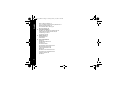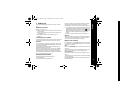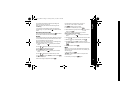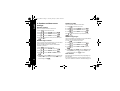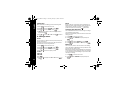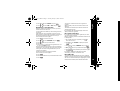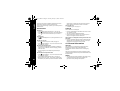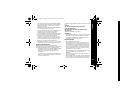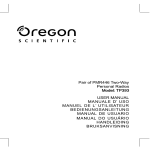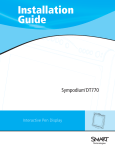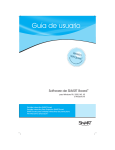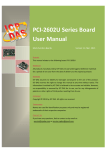Download Motorola D201
Transcript
Allegro_CID.book Page 1 Tuesday, January 15, 2008 3:07 PM Motorola D200 series Digital Cordless Phone Allegro_CID.book Page 2 Tuesday, January 15, 2008 3:07 PM Welcome… Introducing your Digital Cordless Telephone • Caller ID to see who's calling before you pick up the phone • 40 Number calls log • 50 Names and numbers phonebook • 10 Last numbers redial What's in the box: • Handset • Base • 2 x NiMH rechargeable batteries (1.2V 550mAh) • Power supply • Telephone line cord In multi handset packs, you will find one or more charging cradles, additional handsets, additional power supply units and additional rechargeable batteries. IMPORTANT This equipment is not designed for making emergency calls when the power fails. Alternative arrangements should be made for access to emergency services. • 10 Handset ringer melodies to choose from In this guide you will find all the information you need, explained simply to help you get the most from your phone. 1. 2. 3. 4. 5. 6. 7. Setting up 3 Finding a location 3 Connecting your phone 3 Preparing the handsets 3 Battery low warning 3 Setting the date and time 4 Connecting the telephone line cord 4 Your Handset 4 Controls & Functions 4 Your base 5 Your handset display 6 Quick Guide 7 Using your phone 8 Make a call 8 Adjust the earpiece/receiver volume during a call 8 Preparatory dialling (pre-dial) 8 Handset range 8 Hands free mode 8 Call timer 8 Receive a call 8 Receiving internal calls 9 Redial 9 Mute 9 Finding/paging handsets 10 Keypad lock 10 Using the phonebook 10 Store a phonebook name/number 10 View and dial a phonebook entry 11 Edit a phonebook name/number 11 Delete a phonebook name/number 11 Phonebook status 11 8. Handset and base menu settings 12 Handset earpiece 12 Handset ringer volume 12 Handset speaker 12 Press or to select the volume you want, then press to confirm. 12 Handset ringer type 12 Auto answer 12 Alarm 13 Handset Label 13 Base ringer volume 13 Base ringer type 13 Call barring 14 9. Settings menu 14 Tones 14 Flash 14 Changing the flash time 14 Dial mode 14 Registering a new handset 15 De-register a handset 15 Base PIN code 15 Selecting a base 16 Resetting your phone 16 10. Default settings 16 11. Network services 17 Caller ID 17 Calls log 17 View the calls log 17 English Allegro_CID.book Page 1 Tuesday, January 15, 2008 3:07 PM 1 English Allegro_CID.book Page 2 Tuesday, January 15, 2008 3:07 PM 2 Dial a calls log number 17 Copy a calls log number to the phonebook 17 Delete calls log entries 18 View details of the calls log 18 Message Waiting 18 12. Using extra handsets 18 Register your handset to another base 19 Call another handset (internal call) 19 Transferring a call 19 Conference call 19 13. Simple solutions 19 Handset/Base 20 Caller ID 20 14. General information 20 Safety 20 Replaceable batteries 21 Cleaning 21 Environmental 21 Product disposal instructions 22 Warranty Information 22 Technical Information 22 R&TTE 23 Declaration of Conformance 23 Connecting to a switchboard 23 Inserting a pause 23 Recall 23 1. Setting up Follow these simple steps to prepare your phone ready for use. Finding a location Make sure your phone is: • Within 1.8 metres of a power and phone socket so that the cords will reach. • At least 1 metre away from other electrical appliances, to avoid interference. • Not located in humid or damp conditions, e.g. in a bathroom. Connecting your phone Connect the base power supply into the socket on the back of the base. Plug the other end into the mains power socket. WARNING Use only the power supply that came with your phone. Only use the power supply TEN PAO G060040D25, 6V DC (center plus mark) 400mA 2.4VA . Using another power supply could seriously damage your phone and invalidate your warranty. Do not connect the telephone line cord until your handset is fully charged. This will prevent the risk of the phone being answered before the batteries are charged. Answering the phone before the batteries are fully charged may prevent them from reaching their optimum capacity. Preparing the handsets Installing and charging the handset batteries 1. On the handset: Remove the battery compartment cover. Press down on the semi-circle indent and slide the cover off. Connect the supplied batteries with the correct polarity. Slide the battery cover back until it clicks securely into place. 2. To charge the battery, place the handset on the base. The charging light in the base illuminates. When the handset is fully charged all the bars of the battery symbol will be filled. If the charging light does not come on, reposition the handset in the base, ensuring that the charging points contact. You must charge each handset for 16-20 hours before use. English Allegro_CID.book Page 3 Tuesday, January 15, 2008 3:07 PM WARNING Under no circumstances should non-rechargeable batteries be used. Only use the supplied batteries or you will invalidate your guarantee and may damage the telephone. Battery low warning If the empty battery symbol is displayed on the handset, or if you hear the low battery tone during a call, you will need to recharge your handset. NOTE If you set the "BATTERY LOW" tone to off, the low battery tone will not sound. We recommend that you place the handset back on the base between use to ensure that it is always fully charged. Battery Performance The handset may become warm during charging, but this is normal. The handset will give 10 hours talk time and 170 hours standby time on a full charge. New NiMH batteries do not reach its full capacity until they has been fully charged. 3 English Allegro_CID.book Page 4 Tuesday, January 15, 2008 3:07 PM Over time, as the batteries wear out, the charge capacity will reduce, so reducing the talk/standby time of the handset. Eventually the batteries will need to be replaced. 2. Your Handset Setting the date and time Handset Controls & Functions The phone uses the 12 or 24 hour clock. In standby mode: 1. Press Speaker (back) Up/down . Earpiece/Receiver 2. Press or to select "HS SETTINGS" and press . 3. Press or to select "DATE & TIME" and press . 4. Press or to select "DATE FORMAT" and press 5. Press or to select "MM - DD" or "DD - MM" and press 6. Press or until "TIME FORMAT" is displayed and press Menu/OK . Display . Hook . 7. Press Cancel or to select "24 - HOUR" or "12 - HOUR" and press or until "SET TIME" is displayed and press Speaker/Pause . 8. Press 9. Enter Hour and Minute using the keypad, and press Phonebook . Connecting the telephone line cord 4 Intercom . Connect the telephone line cord into the TEL LINE socket on the back of the base. Connect the telephone line cord adapter to the other end and plug into the telephone wall socket. Only use the telephone line cord supplied or your phone may not work correctly. Setup is now complete. You can make and receive calls on your phone. Redial/Flash Temporary Tone #/Lock Microphone Cancel • Use to delete incorrect digits or letters. • Press to go back to the previous menu • Press and hold to turn off the snooze temporarily. • Press to mute the conversation. Hook • Press to make and receive calls. • Press to end calls. Down • Press during a call to decrease the earpiece volume. • Use to scroll through the phonebook, menu, redial list, or caller ID log. • Press to decrease the handset ringer volume when the phone rings. Phonebook • Use to access the phonebook list. Up • Press during a call to increase the earpiece volume. • Use to scroll through the phonebook, menu, redial list, or caller ID log. • Press to increase the handset ringer volume when the phone rings Redial / Flash (recall) • Use to access the redial list and menu options. • Press and hold for flash function. Menu/OK • Press to access the menus. • Press to confirm a setting. • Press and hold to power on/off the handset. • Use with # to switch the handset keypad lock On/Off. Intercom • Use when making internal calls, conference calls or for transferring calls (if you have more than one handset registered to your base). #/Lock • Use with Menu/OK key to switch the handset keypad lock On or Off. * (Temporary Tone) • When the dial mode is pulse, press and hold to switch to tone temporarily. • Use to set up the conference call. Speaker/Pause • Used for hands free mode. • Press and hold to enter a pause. English Allegro_CID.book Page 5 Tuesday, January 15, 2008 3:07 PM 3. Your base Find handset • Press to make the handset ring. 5 Allegro_CID.book Page 6 Tuesday, January 15, 2008 3:07 PM 4. Your handset display English Base The following figure shows the layout of icons on your handset display. Symbol Explanation Menu Indicates more characters to display to the left Indicates more characters to display to the right LED Lens Find Handset Indicates new CID & CID full (flashing) Displayed when viewing the phonebook list or in the phonebook menu. Flashes when the phonebook is full. Always displayed when your handset is on, shows the battery status. Displayed when you have subscribed to a message waiting service and you have a new message waiting. Remains steady when the line is in use. External call in progress Internal call in progress 6 Symbol Explanation Function Button press Indicates the alarm has been set. Preparatory call Enter number, Always displayed when your handset is on. If it flashes and you hear a warning tone during a call if the handset moves out of range, you will need to move closer to the base for clearer reception. Displayed when the keypad has been locked. Talk by speaker phone Adjust earpiece volume End a call During a call, Receive a call Phone rings, Standby Display Once charged, your handset display will be as below, displaying the handset name and number, and time. This is referred to as 'standby mode'. For example: Redial 5. Quick Guide Button press or or or . . to display , select "PHONEBOOK", , select "ADD ENTRY", enter name, , enter number, , Select tone, . Handset ringer melody Make a call , then number, Store phonebook number You can personalise your handset with your name (see page 13). Function or place handset on base. During a call, a call press 0 0 -- 0 0 1 . . Mute Dial phonebook number H S or or Make internal call English Allegro_CID.book Page 7 Tuesday, January 15, 2008 3:07 PM , then . . To resume again. or , , or , select "HS SETTINGS", . Select "RING SETUP", . Select "INT RING" or "EXT RING", . Select "MELODY", , and select a melody. . , enter internal handset number. , enter number. 7 English Allegro_CID.book Page 8 Tuesday, January 15, 2008 3:07 PM 6. Using your phone Hands free mode Press . The symbol is displayed. When you hear the dial tone, dial the number you want. The number is shown in the display. After a short delay the call timer will start timing the call. You can use hands free mode to talk to your caller without holding the handset to your ear. You can speak into the handset microphone and listen over the loudspeaker. Hands free also enables other people in the room to listen in to the conversation. During a call: Adjust the earpiece/receiver volume during a call 1. Press mode. 2. Press Press Call timer Make a call or to adjust the volume. There are five levels. Preparatory dialling (pre-dial) 1. In standby mode, enter the number to be dialled. The number is displayed. You can enter numbers up to 32 digits. Press any incorrect digits. Press and hold 2. Press to delete to delete all digits. to dial the displayed number. Handset range The handset range is up to 300 metres outdoors and up to 50 metres indoors (in ideal conditions). If the handset is too far away from the base, during standby, “Searching” appears and the symbol will flash. During a call you will hear a warning tone and the call is terminated. You will need to mover closer to the base for clearer reception and to avoid being disconnected. symbol is displayed while in hands free again to go back to the normal talk mode. When you make or receive a call, a short while after the line is connected the call timer will show the duration of the call in the display in hours, minutes and seconds. End a call Press . Or Place the handset back on the base. Receive a call When you receive a call the handset and base will ring. The icon will flash in the handset display. If you have subscribed to a caller ID service through your network supplier, the caller's number will be displayed (if available). If you store the number and name in the phonebook and the number matches with that of the Caller ID, the Caller name will appear and private ring will sound (if available). See page 17 and 20 for further information on caller ID. 1. Press 8 . The or to answer the call. Allegro_CID.book Page 9 Tuesday, January 15, 2008 3:07 PM Or simply lift the handset from the base (providing auto answer is set to On, see page 12). After a short delay the call timer will start timing the call. Call Waiting If you subscribe to Call Waiting and the call waiting tone sounds during a call, press and hold to switch between callers. Press If you receive a call from another handset, the icon and the internal caller's handset number will be displayed. Redial 2. Press 2. Press Mute to display any of the last 10 numbers called. 3. Press to dial the displayed number. Store a redial number to the phonebook 1. In standby mode, press to display the last number called. 2. Press or Enter a name using the keypad and press . or to display any of the last 10 numbers called. 3. With the number you want displayed, press . 4. Press or to select "DELETE" to delete the number selected or "DELETE ALL" to delete all numbers in the list. Press . 5. "CONFIRM ?" appears. Press . When on a call you can mute the handset microphone and speak privately to someone in the same room, without your caller hearing you. to display the redial number you want. 3. Press , then select "ADD TO PB", and then press 4. "NAME ?" is displayed. . 6. Select distinctive ring if required. Press or to select a ringer. Press . You will hear a beep to confirm the entry is stored. Deleting numbers from the redial list 1. In standby mode, press to display the last number called. Your handset saves the last 10 numbers called into a redial list. You can select and redial any number from the list at a later time. Each handset has its own redial list. Numbers stored in the redial list can be up to 32 digits long. Redial any of the last 10 numbers called 1. In standby mode, press to display the last number called. or to delete an incorrect letter. 5. The number is displayed again, press Receiving internal calls English For information on entering names, see page 10. You can enter a name of up to 12 characters. . 1. During a call, press . "CALL MUTED" is displayed while mute is on and your caller cannot hear you. 2. To resume your call, press again. 9 English Allegro_CID.book Page 10 Tuesday, January 15, 2008 3:07 PM Finding/paging handsets You can use the Find Handset button on the base to locate a missing handset or page the user (paging calls cannot be answered by a handset). Press on the base. Any handsets registered to your base will ring. To stop the paging ring: Press on the handset or press on the base again. If you do not stop the paging ring, it will stop automatically after 60 seconds. Keypad lock The keypad lock helps prevent accidental dialling when you are carrying the handset around and can also be used to stop younger children dialling out accidentally. Switch the keypad lock ON: Press and . symbol appears. Switch the keypad lock OFF: Press and standby mode. to unlock the keypad and return to 7. Using the phonebook You can store your 50 frequently used names and numbers in the phonebook for easy dialling. Press to exit the phonebook menu and return to standby at any time. Store a phonebook name/number Phonebook entries are stored alphabetically. 10 1. Press . 2. Press or Press . to select "PHONEBOOK". 3. Select "ADD ENTRY". Press . 4. "NAME ?" appears. Enter name using the keypad, then press . Stored names can be up to 12 letters long. Press to delete an incorrect letter. Entering names For example, to enter the name JOHN: For J, press once. For O, press three times. For H, press twice. For N, press twice. To enter a space, press . 5. "NUMBERS ?" is displayed. Enter the number. Press Stored numbers can be up to 20 digits long. Press to delete an incorrect digit. Press to confirm the number. . 6. "MELODY 1" is displayed. Press or to select a type and press . The phonebook entry is now stored. Entering a pause in a stored number You may need to enter a pause in some international or charge card numbers or if you are connected to a switchboard. When storing a number, at the point where you want a pause, press and hold . A P will be shown in the display. View and dial a phonebook entry 1. Press , and the first alphabetical entry is displayed. 2. Press or to scroll through the entries and display the entry you want. Or Search alphabetically for the entry. To search alphabetically Enter the first letter of the name you want using the keypad. E.g. for HELEN, press twice, then use the exact entry you want. 3. Press Or or to display 6. Press repeatedly to delete any incorrect letters, then enter the correct letters using the keypad and press . 7. The number is displayed. Press repeatedly to delete any incorrect digits, and enter the correct number using the keypad and press . 8. Select a melody type and press . Delete a phonebook name/number 1. Press . 2. Press or Press . 3. Press to dial the number. to select "PHONEBOOK". or to select "DELETE ENTRY" or "DELETE ALL". Press . Edit a phonebook name/number 4. If you select "DELETE ENTRY", press or to display the name for the entry you want (or search alphabetically). Press . 1. Press 5. "CONFIRM ?" is displayed. Press Press to exit and return to standby. . 2. Press or Press . 3. Press or to select "PHONEBOOK". to select "CHANGE ENTRY". Press to access the phonebook menu. . Phonebook status . 4. Press or to display the name for the entry you want (or search alphabetically). 5. Press English Allegro_CID.book Page 11 Tuesday, January 15, 2008 3:07 PM This allows you to show how many entries are stored in the phonebook. 1. Press 2. Press . or to select "PHONEBOOK". Press 3. Press or to select "PB STATUS". Press phonebook status is displayed. . . The 11 English Allegro_CID.book Page 12 Tuesday, January 15, 2008 3:07 PM 8. Handset and base menu settings Handset speaker There are 5 speaker volumes to choose from. 1. Press Handset earpiece or to select "HS SETTINGS" and press 3. Press or to select "AUDIO SETUP" and press . 4. Press or to select "SPEAKER V." and press . Press There are 5 earpiece volumes to choose from. 1. Press to access the main menu. 2. Press or to select "HS SETTINGS" and press 3. Press or to select "AUDIO SETUP" and press 4. Press or to select "EARPIECE V" and press 5. Press . or to select the volume you want, then press to confirm. Handset ringer volume to access the main menu. or to select "HS SETTINGS" and press 3. Press or to select "RING SETUP" and press . or to select "INT RING" or "EXT RING" and press . . 12 . . Handset ringer type There are 10 handset ringer melodies. You can select different ring tones for external calls and internal calls. to access the main menu. 2. Press or to select "HS SETTINGS" and press 3. Press or to select "RING SETUP" and press or to select "INT RING" or "EXT RING" and press 4. Press . . . 2. Press 4. Press . or to select the volume you want, then press to confirm. 1. Press There are 5 ringer volumes to choose from. You can also select volume Off if you do not want to be disturbed. You can set a different ringer volume for each handset registered to your base. 1. Press to access the main menu. 2. Press 5. Press or to select "VOLUME" and press . Select the volume you want (you will hear a sample of each as you scroll through). Press . 5. Press or to select "MELODY" and press . Select the melody you want (you will hear a sample of each as you scroll through), then press to confirm. Auto answer Auto answer lets you answer the phone just by picking it up from the cradle. If you switch auto answer off, you have to press to answer a call, even if a handset is on the base. The default setting is On. Allegro_CID.book Page 13 Tuesday, January 15, 2008 3:07 PM to access the main menu. 2. Press or to select "HS SETTINGS" and press 3. Press or to select "AUTO ANSWER". Press 4. Press or to select "ON" or "OFF". Press . . 3. Press 1. Press to select "HS SETTINGS" and press or to select "ALARM". Press . . 4. Press or to select "ON" or "OFF". Press . 5. Enter time for the alarm using the number keypad. 6. Press 7. Press to select "HS LABEL". Press . . . There are 5 volume levels to choose from or you can select volume Off. to access the main menu. or to select "HS SETTINGS" and press or Base ringer volume Your phone allows you to set an alarm. 2. Press or 3. Press 4. Enter the name using the number keypad. Press . Alarm 1. Press 2. Press English 1. Press . or to select "SNOOZE ON" or "SNOOZE OFF". Press to confirm. to access the main menu. 2. Press or to select "BS SETTINGS" and press 3. Press or to select "RING SETUP" and press . 4. Press or until "BS VOLUME" is displayed and press . . 5. Press or to select the volume you want (you will hear a sample of each as you scroll through), and press to confirm. Base ringer type There are 5 base ringer melodies to choose from. The appears, showing that the alarm is set to on. When the reminder occurs, your phone will ring. To stop the alarm tone, press any key on the handset. To turn off the snooze temporarily, press and hold . 1. Press to access the main menu. 2. Press or to select "BS SETTINGS" and press 3. Press or to select "RING SETUP" and press . Handset Label 4. Press or to select "BS MELODY" and press . You can change the name your phone displays on the screen. If you have more than one handset, you can use the name to identify your handset. 5. Press or to select the melody you want. You will hear a sample of each as you scroll through the melodies. 1. Press 6. With the ringer melody you want displayed, press confirm your selection. to access the main menu. . to 13 English Allegro_CID.book Page 14 Tuesday, January 15, 2008 3:07 PM Call barring Flash When switched on, Call Barring prevents calls being made. Recall is used when connected to certain switchboards, for transferring calls to another extension number, and for some network services. Contact your network or switchboard provider for advice on how to use the (flash) button. 1. Press 2. Press to access the main menu. or to select "HS SETTINGS". Press . Changing the flash time 3. Press or to select "BARRING". Press . 4. "PIN ?" is displayed. Enter the PIN code using the number keypad. Press . 5. Press or to select "ON" or "OFF". Press to confirm. 1. Press 9. Settings menu You can switch on or off the tones for key touch, battery low, and out-of-range alarm. For example, when the key tone is set to ON, you will hear a tone each time you press a keypad button. to access the main menu. 2. Press or to select "HS SETTINGS". Press . 3. Press or to select "TONE SETUP". Press . 4. Press or "KEY TONE" "BATTERY LOW" "RANGE ALARM" Press 14 or until "BS SETTINGS" is displayed and press 3. Press or to select "FLASH TIME" and press 4. Press or to select "SHORT" or "LONG" and press . to select the option you want . Dial mode 1. Press to access the main menu. 2. Press to display either "ON" or "OFF". Press . You can set your phone to use either Tone or Pulse dialling. The pre-set setting is TONE dialling, where you will hear a tone beep each time you dial a number. Most modern exchanges and switchboards use Tone dialling, so you should not need to change this setting. Only change it if your switchboard uses Pulse dialling or if you cannot make a call using Tone dialling. . 5. Press or confirm. to access the main menu. 2. Press Tones 1. Press You can select the flash time from short or long according to your switchboard requirements. Consult your switchboard provider for advice if unsure which setting you need. to or . until "BS SETTINGS" is displayed and press Allegro_CID.book Page 15 Tuesday, January 15, 2008 3:07 PM or to select "DIAL MODE" and press 4. Press or to select "TONE" or "PULSE" and press . . Registering a new handset When you register a new handset to your base, you will be asked to enter the base PIN code. The pre-set PIN code is 0000. If you wish to change this code, see page 15. Each handset can only be registered to one base at a time. Before registering, make sure the new handset is fully charged and that you have the base and handset in front of you. On the handset you want to register: 1. Press 2. Press to access the main menu. or to select "REGISTRATION" and press . You will hear a confirmation tone when registration is complete. When in standby mode, the new handset number will be displayed. The handset will automatically be allocated with the next available handset number. If the registration fails, the handset display returns to the display of before the registration. De-register a handset If you have more than one handset registered to your base, you can de-register a handset. Before de-registering, make sure all handsets and the base are in standby mode. 1. On a handset not to be de-registered, press access the main menu. 3. Press or to select your base number. On your base: 4. Press and hold until you hear the registration tone. You are now in 'subscription mode'. If the base already has the maximum number of handsets (5) registered to it, you will hear the reject tone and you will need to de-register one of the existing handsets before you can register the new handset. See the next section for de-registering handsets. On the handset you want to register: 2. Press 5. Press . 6. Enter the base PIN code. The pre-set base PIN code is 0000. Base PIN code 7. Press . English 3. Press to or until "BS SETTINGS" is displayed and press or to display "TERMINATE HS" and press . 3. Press 4. "PIN ?" is displayed. Enter your PIN code and press . . 5. Press or to display the handset you want to de-register and press . If the handset has been de-registered from the base successfully, you will hear a confirmation tone. You need to enter the base PIN code when you are registering handsets. For security reasons you may wish to change the PIN code. You can choose a PIN code up to 4 digits long. If you reset the base from the handset, the base PIN code will be 0000. 15 English Allegro_CID.book Page 16 Tuesday, January 15, 2008 3:07 PM Always keep a record of your base PIN code. Note your PIN code and keep it in a safe place. If you change the PIN code you will need to use the new code for any handset registered to your base. 1. Press 1. Press 2. Press or to select "BS SETTINGS" and press 3. Press or to select "BS DEFAULT" and press 2. Press to access the main menu. or to select "BS SETTINGS" and press . 5. "NEW PIN" appears. Enter a new PIN code and press . 6. "CONFIRM ?" appears. Re enter new PIN code. Press . Selecting a base You can register a handset to up to 4 bases, e.g. one at work and one at home, and switch between them. Once your handset is registered with other bases, you can specify the base you want to use. to access the main menu. 2. Press or to select "HS SETTINGS". Press . 3. Press or to select "SELECT BASE". Press . 4. Press or to select the base number. Press . Resetting your phone 16 to access the main menu. . . 4. "PIN ?" appears. Enter your PIN code. Press . The base will reset and the handset will return to standby mode. For the handset: 3. Press or to select "MODIFY PIN" and press . 4. Enter the current PIN code using the number keypad . 1. Press For the base: If you reset your phone, both the base and handset will return to their pre-set (default) settings. If you have more than one handset registered to your base and you complete the following procedure, only the handset you reset and the base will go back to the default settings. 1. Press to access the main menu. 2. Press or to select "HS SETTINGS" and press 3. Press or to select "HS DEFAULT" and press 4. "PIN ?" appears. Enter your PIN code. Press The handset will reset and the handset will beep. 10. Default settings Ringer Volume Earpiece Volume Speaker Volume Base Ringer Type Internal/External Ringer Type Alarm Tone 2 3 3 1 1 OFF Key Tone Battery Low Range Alarm ON ON ON . . . Auto Answer Language Dial Mode Flash Time Base PIN If the caller has withheld their number, "WITHHELD NUM" will be displayed or, if the number is unavailable the display will show "UNAVAILABLE". You will not be able to dial back an entry with one of these messages. When the calls log is full, a new call will replace the oldest call. ON ENGLISH TONE SHORT 0000 View the calls log 11. Network services 1. Press To use caller ID or any other services detailed in this section, you must first contact your network provider and subscribe to the relevant service. 2. Press or to select "CID BOOK" and press . The latest calls log entry is displayed (or "EMPTY" if there are no entries). Caller ID With caller ID the caller's number is shown in the handset display as you receive an incoming call so you can see who is calling before you pick up the phone. Only the first 12 digits of the number are displayed. If the number has more than 12 digits you will see the symbol. If your caller's number is stored in the phonebook and an exact number match is found, the caller's name will be displayed instead of the number. Only the first 12 letters of the caller's name are displayed , select "CID BOOK" and press when the phone is in standby mode. Use or to scroll. The calls log stores details of the last 40 incoming calls. It can store numbers up to 20 digits long and names up to 12 characters long. When you have new calls, the number of message appears in the display. to access the main menu. 3. Press or to scroll through the calls log. 4. Press Or or to continue viewing other calls log entries. Press to exit and return to standby. Dial a calls log number 1. Press to access the main menu. 2. Press or to select "CID BOOK" and press calls log entry is displayed. 3. Press Calls log To view the Calls log, press English Allegro_CID.book Page 17 Tuesday, January 15, 2008 3:07 PM 4. Press or . The latest to scroll and display the entry you want. to dial the entry displayed. Copy a calls log number to the phonebook 1. Press to access the main menu. 2. Press or to select "CID BOOK" and press calls log entry is displayed. . The latest 17 English Allegro_CID.book Page 18 Tuesday, January 15, 2008 3:07 PM 3. Press or to scroll to the number you want. Press 2. Press or to select "CID BOOK" and press calls log entry is. or to select "ADD TO PB". Press 3. Press or to scroll through the calls log. Press 4. Press or to select "DETAILS". . 4. Press . 5. Enter a name using the keypad and press to confirm. If you enter a name that is already stored in the phonebook, you will be prompted to enter another name. 6. The number is displayed. To confirm and save the entry to the phonebook, press . If necessary, you can edit the number, using to delete any incorrect digits and entering new ones using the keypad. 7. Press or to select a distinctive ring. Press The entry is now saved in the phonebook. . Delete calls log entries 1. Press 2. Press or to select "CID BOOK" and press calls log entry is displayed. . The latest 3. Press or to scroll to the entry you want. If you want to delete all calls log, skip this step. 4. Press 5. Press 6. Press . or to select "DELETE ?" or "DELETE ALL ?". . 7. "CONFIRM ?" is displayed. Press . View details of the calls log 18 1. Press to access the main menu. . Press . The date and time of the call will be displayed. Message Waiting If you have subscribed to a message waiting service through your network provider, and you have a message waiting in your mailbox, the symbol will be displayed on the handset. To listen to your waiting messages, you should call your voice mailbox as instructed by your network provider. When you have listened to your messages, the no longer be displayed. to access the main menu. . The latest symbol will 12. Using extra handsets If you purchased a multi-pack, all your handsets come preregistered to the base. Your phone is GAP compatible, which means you can register other DECT (Digitally enhanced cordless telephone) GAP compatible handsets to your base and register your handset to other GAP compatible bases. You can use a total of 5 handsets with your base. Your handset can only be used with one base at any time. To register a handset to your base, see page 15. To de-register a handset from your base, see page 15. If you already have 5 handsets registered to your base and you want to register a new handset, you will first need to deregister one of your existing handsets, see 'De-registering a handset', page 15. With more than one handset you can make internal calls, transfer calls and hold conference calls. 3. When the called handset answers, press or place the handset backs on the base to transfer the call. Register your handset to another base You can hold a 3-way conversation (conference call) between your handset, an external caller and another internal handset user. During an external call: 1. Press . The external caller is put on-hold. 2. Enter the number of the handset you want to have a conference call with using the number keypad. The called handset will ring. Follow the procedure for registering shown in the other manufacturer's user guide. Call another handset (internal call) 1. Press . The symbol and are displayed and you will hear the internal call dialling tone. 2. Enter the number of the handset you want to call using the number keypad. Answer an external call while on an internal call During an internal call, if an external caller is trying to get through, you will hear a series of short beeps to alert you to the call. If you have caller ID, the caller's information will also be displayed. 1. To end the internal call, press 2. Press . to take the external call. Transferring a call You can transfer an external caller from your handset to another internal handset. During an external call: 1. Press . The external caller is put on-hold. 2. Enter the number of the handset you want to have a conference call with using the number keypad. If the called handset does not answer, press the external caller. to return to Conference call English Allegro_CID.book Page 19 Tuesday, January 15, 2008 3:07 PM 3. When the called handset answers, press on the initiating handset to start your conference call. 4. Any handset can press conference call. at any time to leave the 13. Simple solutions The most common problems often have the simplest solutions. We hope that you will not experience any problems with your product, but in the event that you do, this section hopes to overcome any problems quickly and with minimum effort. Firstly, check that: • the telephone line cord is correctly connected. • the mains power cord is correctly connected and switched on. • the batteries is charged and not in need of replacing. 19 English Allegro_CID.book Page 20 Tuesday, January 15, 2008 3:07 PM If you have more than one handset registered to your base remember to check the connections of these too. If you are still experiencing a problem, you are likely to find a solution below. equipment if it is placed too close. We recommend you leave a distance of at least one metre to avoid this. Cannot make a call • Is Call Barring set? - see page 14. Handset/Base Caller ID No dial tone • Is the handset registered to the base? – see page 15. Caller's details are not displayed • Have you subscribed to a caller ID service? If not, contact your network provider. • The caller may have withheld their details. • Let the phone ring a couple of times as there may be a delay in receiving the caller ID information. Caller's name is not displayed even though it is stored in the phonebook • Have you stored the telephone number with the full STD (dialling) code in the phonebook? The name will only be displayed if an exact number match is found. • Is the symbol flashing and can you hear a beep during a call? – if so, move closer to the base as you are out of range. Cannot dial out • Is symbol displayed? - if so, the keypad lock is on, see page 10. Handset does not ring • The ringer volume may be set to off, see page 12. • Is the symbol flashing? - if so, move closer to the base as you are out of range. Handset is not charging properly • Check that the charge light is on and that the handset is sitting correctly in the base. Clean the charging contacts with a dry cloth. • Are you using the power adaptor supplied with your phone? Handset will not link up with the base 20 • Is the symbol flashing? - if so, move closer to the base as you are out of range. • Is the handset registered to the base? - see page 15. • Buzzing noise on my radio, TV, computer or hearing aid? Sometimes your phone may interfere with other electrical 14. General information IMPORTANT This equipment is not designed for making emergency telephone calls when the power fails. Alternative arrangements should be made for access to emergency services. This product is intended for connection to analogue public switched telephone networks and private switchboards in the European Union. Safety • Only use the power supply suitable for this model. Using an unauthorised power supply will invalidate your guarantee and may damage the telephone. • Use only the approved rechargeable batteries supplied. • Do not open the handset (except to replace the handset batteries) or the base. This could expose you to high voltages or other risks. • Radio signal transmitted between the handset and base may cause interference to hearing aids. • It is recommended that advice from a qualified expert be sought before using this product in the vicinity of emergency/intensive care medical equipment. • It is recommended that if you have a pacemaker fitted you check with a medical expert before using this product. • Your product may interfere with other electrical equipment, e.g. TV and radio sets, clock/alarms and computers if placed too close. It is recommended that you place your product at least one metre away from such appliances to minimise any risk of interference. • Never dispose of batteries in a fire. There is a serious risk of explosion and/or the release of highly toxic chemicals. Replaceable batteries If equipment is provided with a replaceable battery, replacement by an incorrect type could result in an explosion (e.g. with some lithium batteries). The following applies: – if the battery is placed in an OPERATOR ACCESS AREA, there shall be a marking close to the battery or a statement in both the operating and the servicing instructions; – if the battery is placed elsewhere in the equipment, there shall be a marking close to the battery or a statement in the servicing instructions. This marking or statement shall include the following or similar text: CAUTION RISK OF EXPLOSION IF BATTERY IS REPLACED BY AN INCORRECT TYPE. DISPOSE OF USED BATTERIES ACCORDING TO THE INSTRUCTIONS. Compliance is checked by inspection. English Allegro_CID.book Page 21 Tuesday, January 15, 2008 3:07 PM Cleaning • Clean the handset and base (or charger) with a damp (not wet) cloth, or an anti-static wipe. Never use household polish as this will damage the product. Never use a dry cloth as this may cause a static shock. Environmental • Do not expose to direct sunlight. • The handset may become warm when the batteries are being charged or during prolonged periods of use. This is normal. However, we recommend that to avoid damage you do not place the product on antique/veneered wood. • Do not stand your product on carpets or other surfaces which generate fibres, or place it in locations preventing the free flow of air over its surfaces. • Do not submerge any part of your product in water and do not use it in damp or humid conditions, such as bathrooms. • Do not expose your product to fire, explosive or other hazardous conditions. • There is a slight chance your phone could be damaged by an electrical storm. We recommend that you unplug the power and telephone line cord during an electrical storm. 21 English Allegro_CID.book Page 22 Tuesday, January 15, 2008 3:07 PM Product disposal instructions The symbol shown here and on the product means that the product is classed as Electrical or Electronic Equipment and should not be disposed with other household or commercial waste at the end of its working life. The Waste of Electrical and Electronic Equipment (WEEE) Directive (2002/96/EC) has been put in place to recycle products using best available recovery and recycling techniques to minimize the impact on the environment, treat any hazardous substances and avoid the increasing landfill. Product disposal instructions for residential users When you have no further use for it, please remove any batteries and dispose of them and the product per your local authority's recyclingprocesses. For more information please contact your local authority or the retailer where the product was purchased. Product disposal instructions for business users Business users should contact their suppliers and check the terms and conditions of the purchase contract and ensure that this product is not mixed with other commercial waste for disposal. Warranty Information 22 The authorized Motorola dealer or retailer where you purchased your Motorola product will honour a warranty claim and/or provide warranty service. Please return your telephone to your dealer or retailer to claim your warranty service. Do not return your telephone to Motorola. In order to be eligible to receive warranty service, you must present your receipt of purchase or a comparable substitute proof of purchase bearing the date of purchase. The telephone should also clearly display the serial number. The warranty will not apply if the type or serial numbers on the product have been altered, deleted, removed, or made illegible. What Is Not Covered By The Warranty • Defects or damage resulting from use of the Product in other than its normal and customary manner or by not following the instructions in this user manual. • Defects or damage from misuse, accident or neglect. • Defects of damage from improper testing, operation, maintenance, adjustment, or any alteration or modification of any kind. • Products disassembled or repaired in such a manner as to adversely affect performance or prevent adequate inspection and testing to verify any warranty claim. • Defects or damage due to range. • Defects or damage due to moisture, liquid or spills. • All plastic surfaces and all other externally exposed parts that are scratched or damaged due to normal use. • Products rented on a temporary basis. • Periodic maintenance and repair or replacement of parts due to normal usage, wear and tear. Technical Information How many telephones can I have? All items of telephone equipment have a Ringer Equivalence Number (REN), which is used to calculate the number of items which may be connected to any one telephone line. Your telephone has a REN of 1. A total REN of 4 is allowed. If the total REN of 4 is exceeded, the telephones may not ring. With different telephone types there is no guarantee of ringing, even when the REN is less than 4. Any additional handsets and chargers that you register have a REN of 0. R&TTE This equipment complies with the essential requirements for the Radio Equipment and Telecommunications Terminal Equipment Directive1999/5/EC, including compliance with ICNIRP standard electromagnetic energy exposure. Recall You may need to use the recall function if you are connected to a switchboard/PBX (Private Branch Exchange). Contact your PBX supplier for further information. English Allegro_CID.book Page 23 Tuesday, January 15, 2008 3:07 PM Declaration of Conformance Hereby, Motorola declares that this telephone is in compliance with the essential requirements and other relevant provisions of Directive 1999/5/EC. The Declaration of Conformance for this telephone is published on the website: http://www.motorola.com/eu/ radios/technicaldocumentation Connecting to a switchboard This product is intended for use within the European Union for connection to the public telephone network and compatible switchboards, which support tone and pulse dialling and timed break recall. If in doubt please consult your service provider. Inserting a pause With some switchboards, after dialling the access code you may have to wait for a moment while the switchboard picks up an outside line so you will need to enter a pause in the dialling sequence. Press and hold Spkr/Pause button to insert a pause (P) before entering the telephone number. You may also need to enter a pause when storing international numbers or charge card numbers. 23 English Allegro_CID.book Page 24 Tuesday, January 15, 2008 3:07 PM 24 English Allegro_CID.book Page 25 Tuesday, January 15, 2008 3:07 PM 25 Back-Cover.fm Page 26 Tuesday, January 15, 2008 4:55 PM , the Stylised M Logo and all other trademarks indicated as such herein are trademarks of Motorola, Inc. ® Reg. U.S. Pat. & Tm. Off. © Motorola, Inc. 2008 Printed in P.R.C Part Number: 6864308V01 *6864308V01* UCZZ01912ZZ(0) *6864308V01*