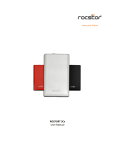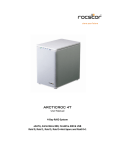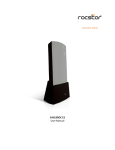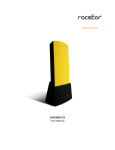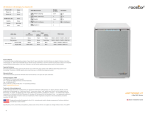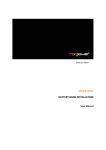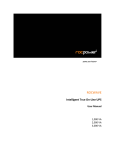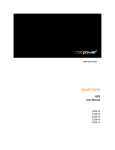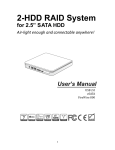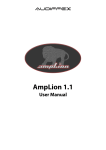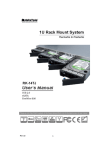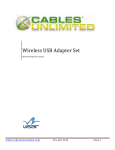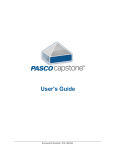Download Rocstor BIGROC 5c
Transcript
store your future
BIGROC 5C
User Manual
4-Bay RAID - 1U Rack Mount System
eSATA, 2xFireWire 800, FireWire 400 & USB 3.0
TABLE OF CONTENTS
IMPORTANT NOTICES .................................................................................................................5
SAFETY NOTICES ..........................................................................................................................5
GENERAL NOTICES........................................................................................................................5
CAPACITY DISCLAIMER...................................................................................................................5
CARE AND HANDLING ....................................................................................................................5
PRECAUTIONS FOR THE RAID SYSTEM …………………………………….…………………………..…….…….…..6
GENERAL .....................................................................................................................................8
INTRODUCTION ............................................................................................................................8
BOX CONTENT .............................................................................................................................9
SPECIAL FEATURES......................................................................................................................10
MINIMUM SYSYTEM REQUIREMENTS ..............................................................................................11
CONNECTORS ............................................................................................................................12
SYSTEM VIEWS .........................................................................................................................14
CONNECTING THE BIGROC RAID SYSTEM TO A COMPUTER .....................................................15
CONNECTING MULTIPLE DEVICES ...................................................................................................16
SAFE REMOVAL OF THE RAID SAYSTEM ...........................................................................................17
RAID MODES.............................................................................................................................18
RAID MODE COMPARISON LIST ....................................................................................................18
NUMBER OF DISKS SUPPORTING EACH RAID MODE ...........................................................................18
RAID 0 (STRIPING) ....................................................................................................................19
RAID 1 (MIRRORING).................................................................................................................20
SPAN .....................................................................................................................................21
RAID 5 ....................................................................................... ERROR! BOOKMARK NOT DEFINED.2
RAID 10 (1+0).........................................................................................................................23
JBOD .....................................................................................................................................24
POWER ON / OFF LED ..............................................................................................................25
RAID ALERT LED ......................................................................................................................25
HARD DISK DRIVE LED ...............................................................................................................26
EXTERNAL BOOTUP (PC AND MAC) ...............................................................................................27
DISK VOLUM OVER 2TB ..............................................................................................................28
GLOSSORY ................................................................................................................................29
eSATA PCI EXPRESS CARD INSTALLATION .................................................................................30
SYSTEM REQUIREMENTS ..............................................................................................................30
HARDWARE INSTALLATION............................................................................................................30
DRIVER INSTALLATION .................................................................................................................30
BIGROC 5C – 4Bay RAID - 1U Rack Mount System - User Manual Page | 2
VERIFY DRIVER INSTALLATION .......................................................................................................31
QUESTIONS & ANSWERS CONCERNING RAID SYSTEMS ...........................................................33
SPECIFICATIONS........................................................................................................................36
PARTITIONING AND FORMATTING THE BIGROC 4-BAY DRIVE ON A MAC OS ..........................37
INSTRUCTIONS FOR PARTITIONING AND FORMATING FAT 32 TO HFS+ (MAC)..........................................38
PARTITIONING AND FORMATTING THE BIGROC 4-BAY DRIVE ON A WINDOWS OS .................47
INSTRUCTIONS FOR PARTITIONING AND FORMATING FAT 32 TO HFS+ ...................................................50
KNOWLEDGE BASE ...................................................................................................................57
INTRODUCTION TO FORMATTING ............................................................................................61
LIMITED WARRANTY ................................................................................................................63
TECHNICAL SUPPORT................................................................................................................67
TRADEMARKS ACKNOWLEDGEMENTS .....................................................................................68
COPYRIGHTS .............................................................................................................................68
CONTACT INFORMATION .........................................................................................................69
BIGROC 5C – 4Bay RAID - 1U Rack Mount System - User Manual
Page | 3
NOTES:
BIGROC 5C – 4Bay RAID - 1U Rack Mount System - User Manual
Page | 4
IMPORTANT NOTICES
Safety Notices
• The warranty is void if an unauthorized person attempts and/or repairs the hard disk drive.
• Read all Manuals and instructions carefully before using the device.
• Do not spill any liquid or insert any object into the device.
• Use the device within the specifications indicated, including but not limited to: power
requirements, temperature, humidity, sunlight and magnetism from other devices such as
computers and televisions.
• Please visit the Rocstor website, www.rocstor.com for further information concerning
specifications and use of the device.
General Notices
• Consistently make multiple backup copies of your data for your protection. Hard disk drives
are subject to failure at any time.
• Rocstorage, Inc. shall not be held liable for loss of data or the restoration or recovery of
data on the device. Please view complete Limited Warranty Information in this manual or
on the Rocstor website (www.rocstor.com) for further details.
Capacity Disclaimer
Actual accessible hard drive capacity will indicate up to 10% lower than stated under different
Operating Systems and formatting.
The storage volume is measured in total bytes before formatting. References to round
numbers of gigabytes or terabytes are an approximation only. For example, a disk drive labeled
as having 500GB (gigabytes) has space for approximately 500,000,000,000 bytes before
formatting. After formatting, the drive capacity is reduced by about 5% to 10% depending on
the operating system and formatting used.
Care and Handling
The following instructions concern the proper care and handling of the Bigroc 4-Bay RAID.
Please take a moment to review these instructions.
•
As with any storage solution, it is recommended that all data be backed up regularly.
•
Ensure that you follow the proper removal procedure to disconnect the RAID.
•
Do not move or disconnect this device from your computer while it is reading or writing
data. This may cause damage to the RAID.
•
Do not place this device near a heat source or expose it to direct flame.
•
Do not place the device near any equipment generating strong electromagnetic fields.
BIGROC 5C – 4Bay RAID - 1U Rack Mount System - User Manual
Page | 5
Exposure to strong electromagnetic fields may cause the device to malfunction or data to
be corrupted.
•
Do not drop or cause shock to your RAID.
•
Do not spill any liquid or insert any object into the device.
•
Do not attempt to disassemble and service the Rocpro drive during the warranty period.
•
Please read the Safety Notices and Limited Warranty information in this Manual and on the
Rocstor website (www.rocstor.com) for further details.
PRECAUTIONS FOR THE RAID SYSTEM
The main circuit board of the RAID System is susceptible to static electricity. Proper
grounding is required to prevent electrical damage to the RAID System unit or other connected
devices, including the host computer. Always place the RAID System unit on a smooth surface
and avoid all dramatic movement, vibration and percussion.
•
Any loss, corruption, or destruction of data is the sole responsibility of the owner/user(s).
Under no circumstances will the manufacturer be held liable for the recovery, restoration,
loss … of any data.
•
Installation of RAID MASTER Software in the host computer is required for proper
operation.
•
Do NOT allow water to enter the RAID System unit.
•
Installation of additional equipment in the host computer may be required. Visit our
website to download the latest product information updates.
•
Do NOT attempt to service this unit yourself. Disassembling the RAID System’s inner parts
will expose you to dangerous voltages or other hazards.
•
Do NOT block the ventilation. Proper airflow is required to ensure reliable operation and to
prevent overheating.
•
Do unplug the RAID System unit from the electrical outlet when not in use to provide an
ecological friendly environment.
•
Use only the power supply cable provided with the RAID System unit.
BIGROC 5C – 4Bay RAID - 1U Rack Mount System - User Manual
Page | 6
Please thoroughly read and follow the instructions provided in this manual. Failure to
do so may result in damage to the RAID System, and any or all of the connected
devices.
BIGROC 5C – 4Bay RAID - 1U Rack Mount System - User Manual
Page | 7
GENERAL
Introduction
Bigroc 5C
4 - Bay Desktop RAID
2xFireWire 800, FireWire 400, eSATA and USB 3.0 (USB 2.0 & 1.1)
The new Bigroc 4-Bay RAID system provides massive storage capacity and advanced RAID
configuration in a compact storage device. The Bigroc delivers extraordinary performance and
reliability for both Mac and PC users. Specifically designed for demanding audio/video
professionals, the new Bigroc contains fast SATA high capacity 3.5” drives in heat dissipating
aluminum case. Silent fans assure quiet operation while providing maximum airflow for cooling
purposes. The tray-less function ensures swift and simple hot-swapping.
Provides JBOD, RAID 0 (Striping), RAID 1 (Mirroring), Span, Clone, RAID 5, RAID 10 (1+0) and
optional Hot-Spare for effective storage management. Supports Automatic Rebuild in Raid
1+HotSpare, Clone + Hot-Spare, and RAID 5+HotSpare.
Choose Rocstor drives and store your future.
BIGROC 5C – 4Bay RAID - 1U Rack Mount System - User Manual
Page | 8
BOX CONTENTS
•
•
•
•
•
•
•
4-Bay RAID 1U Rack Mount System
USB 3.0 cable,
6-pin to6-pin FireWire 400 (1394a) cable
9-pin to 9-pin FireWire 800 (1394b) cable
eSATA cable
US power cable
Quick Start Guide
Please keep (store) all package contents and packaging material during the limited warranty
period.
BIGROC 5C – 4Bay RAID - 1U Rack Mount System - User Manual
Page | 9
SPECIAL FEATURES
•
•
•
•
•
•
•
•
•
Supports current SATA II compliant HDDs, fully backward compatible with SATA 1.0 and
SATA 1.0a compliant HDDs
Connects flexibly via an eSATA, USB 3.0 (2.0), 1394a or 1394b port
Provides JBOD, RAID 0 (Striping), RAID 1 (Mirroring), Span, Clone, RAID 5, RAID 10 (1+0)
Supports Automatic Rebuild in Raid 1+HotSpare, Clone + Hot-Spare, and RAID 5+HotSpare.
Configures RAID modes via switches; no IT expertise required.
Monitors system status via LED indicators
Features a tray-less function and user-friendly design enables effortless HDD hot-swapping
Maximizes airflow with silent fans and mechanical designs
Supports hot-plug and HDD hot-swap
Supports both online and offline rebuild
Any loss, corruption, or destruction of data is the sole responsibility of the user of the
RAID System. Under no circumstances will the manufacturer be held liable for the
recovery or restoration of any data.
BIGROC 5C – 4Bay RAID - 1U Rack Mount System - User Manual
Page | 10
MINIMUM SYSTEM REQUIREMENTS
Mac Users:
Window Users:
Hardware: eSATA* or FireWire* (400 or
800) or USB 2.0 port(s.)
Hardware: eSATA* or FireWire* (400 or
800) or USB 2.0 port(s.)
Mac: PowerPC or Intel processor running
Mac OS 10.5 and later
Operating Systems: Microsoft Windows
XP, 2003, Vista, Widows 7, 8
RAM: 1 GB RAM
CPU: 266 MHz (Vista 800 MHz)
RAM: 1 GB RAM
3.5” SATA compatible hard drive is required for the RAID System unit. Once the HDDs
are formatted, the actual available storage capacity can vary depending on the
selected operating environment (normally 5-10 % less).
* Many computers do not come with factory installed FireWire 800 or eSATA ports. Therefore,
you may need to purchase a PCI, PCI-X or PCI-Express card to use these ports. Rocstor offers a
variety of accessories to work with PC Windows or Mac based Computers. Please visit us at
www.ROCSTOR.com
BIGROC 5C – 4Bay RAID - 1U Rack Mount System - User Manual
Page | 11
CONNECTORS
•
•
•
•
FireWire 800 (IEEE 1394b) port x2
FireWire 400 (IEEE 1394a) port x1
USB 3.0 port x1
eSATA port x1
SYSTEM VIEWS
Front View
The status indication of each LED indicator is listed under the LED INDICATORS section below.
Rear View
BIGROC 5C – 4Bay RAID - 1U Rack Mount System - User Manual
Page | 12
INSERTING/REPLACING THE HARD DRIVES IN THE RAID SYSTEM
Place the system with its front view facing you. Open the front panel door.
Insert the hard drive(s) as indicated in the image below:
BIGROC 5C – 4Bay RAID - 1U Rack Mount System - User Manual
Page | 13
Closing the front panel:
To remove the hard drive(s) simple pull the lever above the hard drive slot; the hard drive will
slide out and ready to be removed.
IMPORTANT NOTE: all hard drives installed MUST be RAID compatible hard drives, with
same capacities and speeds of 7,200 R.P.M. or higher and preferably from the same
manufacturer of hard drives.
BIGROC 5C – 4Bay RAID - 1U Rack Mount System - User Manual
Page | 14
CONNECTING THE RAID SYSTEM TO A COMPUTER
Complete the following steps to connect the RAID System to a host computer.
The RAID System should only be connected to a host computer via one interface only.
Connect the AC/DC power adapter.
Insert both ends of the USB 2.0, eSATA, FireWire 400, or Fire Wire 800 cable(s) into the
corresponding port of the RAID System and the host. Use only ONE connection cable.
BIGROC 5C – 4Bay RAID - 1U Rack Mount System - User Manual
Page | 15
You are now ready to begin using your RAID System!
Due to compatibility issues, if you use the eSATA interface to do the data transfer, the
Silicon Image eSATA host controller is highly recommended.
Connecting Multiple Devices
Using FireWire 400 or 800, you can connect other computer hardware or digital devices to your
RAID System. This connection is called “Daisy chain.” Items which may be connected might be
such as digital video camera, another HD or DVD writer. However, you must use the same
interface in order for Daisy Chain to work. The computer will not recognize the different
interfaces if they are all used at the same time. In addition, if a mix of connections is used, the
resulting speed will be limited to the lowest one available.
When only one of the FireWire connectors is plugged in, the other FireWire connector
will be viewed as a “daisy chain” port. When only one of the USB or eSATA connectors
is plugged in, the connector will be viewed as it’s originate port, either USB or eSATA
respectively.
BIGROC 5C – 4Bay RAID - 1U Rack Mount System - User Manual
Page | 16
SAFE REMOVAL OF THE RAID SYSTEM
Safe removal of the RAID System from the host controller is highly recommended, especially
when switching interfaces. In order to safely remove your RAID System from the host
controller, you would need to eject the device on your host controller system.
If using a MAC System, safe removal of the RAID System from the host for all
interfaces is necessary.
If using a PC System, safe removal of the RAID System from the host depends on the
interface. Most current USB and FireWire host controllers handle USB and FireWire
devices as external devices; thus, it is highly recommended that the RAID System be
safely removed from the host if you are using either one of the interfaces. However, if you are
using the eSATA interface, safe removal of the RAID System from the host is unnecessary
because most hosts do not support it.
BIGROC 5C – 4Bay RAID - 1U Rack Mount System - User Manual
Page | 17
RAID MODES
A Redundant Array of Independent (or Inexpensive) Disks (RAID) is a system that utilizes
multiple hard drives to share or replicate data among the disks. The benefit, depending on the
selected RAID Mode (combinations of disks), is one or more of the following: increased data
integrity, fault-tolerance, and throughput or capacity when compared to single drives.
Deleting the current partition prior to changing RAID modes is highly recommended.
Identical RAID Compatible hard drives with the same capacity and speeds (Not less
than 7,200rpm - from the same manufacturer is recommended) must be utilized.
RAID Mode Comparison List
RAID mode
RAID 0 (Striping)
RAID 1 (Mirroring)
RAID 5
RAID 1+0 (10)
Size
Safe
Fast
NUMBER OF DISKS SUPPORTING EACH RAID MODE
RAID Modes
Number of Disk in RAID
RAID 0 (Striping)
2 to 4
RAID 1 (Mirroring)
2
2 to 4
2 to 4
3 or 4
4
1 to 4
Span
Clone
RAID 5
RAID 1+0
JBOD
BIGROC 5C – 4Bay RAID - 1U Rack Mount System - User Manual
Page | 18
RAID 0 (Striping)
RAID 0 (Striping) is a performance-oriented, non-redundant data
mapping technique. It combines multiple hard drives into a single
logical unit. Instead of seeing several different hard drives, the
operating system sees only one large drive. Striping splits data
evenly across two or more disks simultaneously, dramatically
increasing performance.
Striping can be implemented in disks of differing sizes, but the storage space added to the array
by each disk is limited to the size of the smallest disk. Although Striping is an easily
implemented simple configuration, Striping should never be used for mission critical
applications. The speed of operation is excellent in comparison to other RAID modes.
In Striping mode, it is not possible to see the HDDs as more than one unit. If you
choose to insert all 4 HDDs, it will still be viewed as one single storage unit. When you
choose to insert only two HDDs, there is not limitation on the order of drive insertion or
the slot number.
In Striping mode, if one disk in the RAID System fails, all data in installed disks will be
lost.
When operating under Striping mode, it is not recommended to do HDD Hot Swap. Any
attempt to do so may result in complete loss of all data.
Always maintain a Backup of your files/data
BIGROC 5C – 4Bay RAID - 1U Rack Mount System - User Manual
Page | 19
RAID 1 (Mirroring)
RAID 1 (Mirroring) consists of at least two drives storing duplicate
copies of the same data. In this mode, the data is simultaneously
written to two disks. Thus, the storage capacity of a two-disk array
is combined into a single disk and the capacity is limited to the size
of the smallest disk. The speed of operation is slower in
comparison to other RAID modes.
During rebuild, the first HDD inserted into one of the HDD slots is recognized by the RAID
System as the source HDD. To rebuild existing data from a source HDD to a backup HDD (target
HDD), the source HDD must first be inserted into one of the HDD slots. After the host detects
the source HDD, the target HDD should then be inserted in one of the other HDD slot. The RAID
System will then recognize the target HDD and the rebuild process will begin when the HDD LED
starts blinking.
In Mirroring mode, only 2 HDDs are allowed for the function to perform properly.
There is no limitation on the order of insertion or the slot number. However, if all 4
HDDs are inserted, the RAID System can only do Mirroring in the HDDs positioned in
HDD 1 and HDD 2. It is not possible to process two sets of HDDs at the same time.
In Mirroring mode, if one of the disks fails, either source or backup, the data is still
available. However, if the source disk fails during the rebuild process, the data in both
disks will be lost.
It is NOT recommended to do Hot Swap for the source disk during the rebuild process
because the data in both disks will be lost.
BIGROC 5C – 4Bay RAID - 1U Rack Mount System - User Manual
Page | 20
SPAN (combine Mode)
Spanning provides another maximum capacity solution, which
some call it as “Large”. Spanning combines multiple hard drives
into a single logical unit. Unlike Striping, Spanning writes data to
the first physical drive until it reaches full capacity. When the
first disk reaches full capacity, data is written to the second
physical disk. Spanning provides the maximum possible storage
capacity, but does not increase performance.
BIGROC 5C – 4Bay RAID - 1U Rack Mount System - User Manual
Page | 21
RAID 5
RAID 5 uses block-level striping with parity data distributed across all
member disks. It is also called Parity RAID. Every time a block is
written to a disk in a RAID 5 disk array, a parity block is generated
within the same stripe. A block is composed of many consecutive
sectors on a disk. A series of blocks (a block from each of the disks in
an array) is collectively called a "stripe." The parity information inside
the parity block is not the identical copy of the source data. It is generated via parity
calculation. RAID 5 mode provides decent data protection and fault tolerance. The speed of
operation is average in comparison to other RAID modes.
Three or four disks are supported by RAID 5. The storage capacity will become all disks
in total, minus 1. The capacity is limited to the size of the smallest disks.
If one of the disks fails, the data can be reconstructed through parity calculation once
the broken disk is replaced with a new one.
BIGROC 5C – 4Bay RAID - 1U Rack Mount System - User Manual
Page | 22
RAID 10 (1+0)
In RAID 1+0, the data is first mirrored and then striped. Under this
RAID Mode, it provides another way to achieve higher
performance and data security, while increasing complexity.
It is usually called “a mirror of stripes.” RAID 1+0 mode provides
excellent data protection and fault tolerance. The speed of
operation is fast in comparison to other RAID modes (except RAID
0).
The key difference between RAID 1+0 and RAID 1+0 is that RAID 1+0 creates a striped set from
a series of mirrored drives. In a failed disk situation, RAID 1+0 performs better because all the
remaining disks can continue to be used. The array can sustain multiple drive losses as long as
none of the mirror set loses all of its drives.
Under the RAID 1+0 Mode, 4 HDDs in an array are required. However, the storage
capacity is only 2 HDDs and is limited to size of the smallest HDD.
In RAID 10 (1+0) mode, if any 2 of the 4 disks fail at the same time, the data can still be
reconstructed when they are replaced with new HDDs. However, if both failed disks
are in either HDD slots 2 & 3 or 1 & 4, the data will be lost.
BIGROC 5C – 4Bay RAID - 1U Rack Mount System - User Manual
Page | 23
JBOD (JUST A BUNCH OF DISKS)
Just a Bunch of Disks (JBOD) refers to a group of hard drives. In JBOD,
the number of logical drives is equal to the number of physical drives.
This mode allows the RAID System to operate as a multi-disk storage
enclosure, but provides no data redundancy.
Under the RAID MASTER, JBOD Mode is not listed as an option
and the hard drives can be operated as JBOD simply in its
original “unreleased” format.
HOT SWAP
Hard Drive Hot Swap refers to the ability to add or remove a device from the host computer
without powering off the device; the system will automatically recognize the change after the
Hot Swapping is completed.
Striping, Span and JBOD modes: it is not recommended to perform Hot Swapping when the
hard drive is transferring data. Any attempt to do so may result in complete loss of all data.
Under RAID 1, Clone, RAID 5, or RAID 1+0, any attempt of Hot Swapping may terminate the
data transfer when using the USB2.0 connection. Please resume the data transfer without Hot
Swapping.
BIGROC 5C – 4Bay RAID - 1U Rack Mount System - User Manual
Page | 24
POWER On/Off LED x 1
Indicators
Power on
Power off
Color
Blue
None
RAID ALERT LED x 1
Indicators
Healthy
Rebuild
Broken or
Degrade
Fan Error
Color
None
Blink Red
Red
Flash Red
BIGROC 5C – 4Bay RAID - 1U Rack Mount System - User Manual
Page | 25
Hard Disk Drive LED x 4
There are 2 LED lights for each Hard Disk Drive slot. The left LED indicates “Connection/Access”
and the right one indicates “Health”.
The Connection/Access LED is only one-color (white). When the hard drive is connected, the
white LED will be on. When hard drive is healthy and not being accessed, white LED color will
be on. When the hard drive is being accessed, the white LED will flash.
The Health LED is only one color (red). The red color is for Health condition of the hard drive.
When the hard drive is not healthy, the red LED will be on.
HDD (1, 2, 3, 4)
Indicator
Left
(Connection/Access)
Right
(Health)
Disk Not Detected
Disk Detected
Disk Not Healthy
Data Access
Source
Disk
Disk
Target
Rebuild
Disk
RAID
Alert
None
White
White
Flash White
None
None
Red
None
Flash White
None
Flash White
Blink
Red
RAID mode
All modes
All modes
All modes
All modes
RAID 1, RAID 5, RAID
1+0, Clone
Blink Red
BIGROC 5C – 4Bay RAID - 1U Rack Mount System - User Manual
Page | 26
EXTERNAL BOOTUP
External Bootup may be required if the user has two different operating systems set up in both
the host computer and the RAID System.
PC
The External Bootup with different interface:
OS \ Interfaces
Windows
DOS
Linux
USB 2.0
No
Yes
No
FireWire
No
No
No
eSATA
Yes
Yes
Yes
MAC
The External Bootup varies with different platform and interfaces:
eSATA
Platform \ Interfaces
USB 2.0
FireWire
Mac driver
Built-in
No driver
Built-in
Power PC CPU
(G4 or Later)
No
No
Yes
No
CoreDuo
Yes
No
Yes
No
Core2Duo
Or Later
Yes
Yes
Yes
No
Intelbased CPU
BIGROC 5C – 4Bay RAID - 1U Rack Mount System - User Manual
Page | 27
DISK VOLUME OVER 2TB
The 2+TB hard drive support is determined by the chipset used in the device and the operating
system itself. The RAID System supports and recognizes 2+TB hard drives, but the actual 2+TB
support will vary depending on the different operating systems used.
Windows
Linux
Mac
OS
Windows 2000, XP, or older
Windows XP 64-bit, Windows 2003 32bit/64-bit (SP1 and SP2)
Windows Vista, Windows 2008 32-bit/64-bit
Linux 32-bit/64-bit
Mac OS 9/10.1/10.2
Mac OS 10.3/10.4/10.5
USB
No
FireWire
No
eSATA
No
Yes
No
Yes
Yes
Yes*
No
Yes
Yes
No
No
Yes
Yes
Yes*
No
Yes
* Depends on the Linux version. Please see the chart below:
Linux OS
Linux Fedora Core 8 / 32-bit
Linux Fedora Core 8 / 64-bit
Linux Fedora 10 / 64-bit
USB
No
No
Yes
eSATA
Yes
Yes
Yes
BIGROC 5C – 4Bay RAID - 1U Rack Mount System - User Manual
Page | 28
GLOSSARY
EXTERNAL BOOTUP
External Bootup may be required if the user has two different operating systems set up in both
the host computer and the RAID System.
PC
The External Bootup with different interface:
OS \ Interfaces
Windows
DOS
Linux
USB 2.0
No
Yes
No
FireWire
No
No
No
eSATA
Yes
Yes
Yes
MAC
The External Bootup varies with different platform and interfaces:
Platform \ Interfaces
Power PC CPU
(G4 or Later)
Intel-based CPU
eSATA
Mac driver
No driver builtbuilt-in
in
USB 2.0
FireWire
No
No
Yes
No
Yes
No
Yes
No
If the computer does not come with eSATA interface and an optional eSATA card is
added; it is highly recommended you choose a card that comes with a built-in drive
and operating system.
Disk Volume Over 2TB
The 2+TB HDD support is determined by the chipset used in the device and the operating
system itself. The RAID System supports and recognizes 2+TB HDDs, but the actual 2+TB
support will vary depending on the different operating systems used.
Windows
Linux
Mac
OS
Windows 2000, XP, or older
Windows XP 64-bit, Windows 2003 32bit/64-bit (SP1 and SP2)
Windows Vista, Windows 2008 32-bit/64-bit
Linux 32-bit/64-bit
Mac OS 9/10.1/10.2
Mac OS 10.3/10.4/10.5
USB
No
FireWire
No
eSATA
No
Yes
No
Yes
Yes
No
No
Yes
Yes
No
No
Yes
Yes
No
No
Yes
BIGROC 5C – 4Bay RAID - 1U Rack Mount System - User Manual
Page | 29
ESATA PCI EXPRESS CARD INSTALLATION
Complete the steps provided in this section to install the eSATA PCI Express Card to use with
the RAID System. The eSATA PCI Express Card provides a host computer with two Windows and
Mac compatible eSATA ports.
System Requirements Windows 2000 or later 32-bit/64-bit OS
• Mac OS 10.4.x or later
• An available PCI-Express slot
• CD-ROM or DVD-ROM drive
Hardware Installation
1. Power “off” and unplug your computer.
2. Remove the housing of your computer and locate an available PCI-Express slot on your
motherboard.
3. Insert the card in the available PCI-Express slot. Ensure that the card is firmly seated in the
slot.
4. Replace the housing of your computer.
System
Frame
Screw
PCI-Express
Card
Mounting
Bracket
Driver Installation
Follow the provided prompts to complete the driver installation.
In the Windows system, the “Add New Hardware Wizard” will open automatically. Insert the
installation CD included in the package, navigate to and open the installation file.
For Mac OS, insert the installation CD and locate the Mac driver installation file. Follow the
provided prompts to complete the driver installation.
BIGROC 5C – 4Bay RAID - 1U Rack Mount System - User Manual
Page | 30
Please refer to User’s Manual for eSATA Host Card on our website.
Verify Driver Installation
Mac OS:
If a driver installation failure error message appears after restarting the computer,
follow the recommendations provided in the error message.
Windows OS:
1. Right-click the My Computer icon on your desktop and choose Manage from the pop-up
menu.
2. Double-click Device Manager.
3. Double-click SCSI and RAID controllers.
4. Verify that the SiI 3132 SATALink Controller appears, as shown below.
BIGROC 5C – 4Bay RAID - 1U Rack Mount System - User Manual
Page | 31
Windows 2003 and XP:
Windows 2000:
BIGROC 5C – 4Bay RAID - 1U Rack Mount System - User Manual
Page | 32
QUESTIONS & ANSWERS CONCERNING RAID SYSTEMS
Selecting the Proper RAID Mode
Q: How do I choose the proper RAID mode for my RAID System based on the tasks I need to
perform?
A: This RAID System is considered a “Mass Storage” device; which means its capacity size is
sufficient for data management; the different RAID mode settings can help the user to
administer the enormous data storage from the combined capacities of the hard drives. It is
highly recommended to choose the RAID mode based on the essential factor (use) to complete
your task. The most common three factors are capacity size, speed, and data protection. For
example, if using the RAID System to simply watch movies (films) for enjoyment, the RAID 0
mode is perfect because it can maintain a decent speed and still have a large storage capacity.
However, if the use requires you to process large files and to have a high volume of data access
such as for a graphic designer or movie (film) editing, it’ll be more efficient to choose RAID 5
has the ability to do hard drive hot-swap without affecting the data itself, combine with a
higher level of data protection. Lastly, if the work requires instant and continuous backup of
data (such as for a writer or editor,) then RAID 1+0 would be the best choice since it can
provide both data protection and speed with less storage capacity.
Hard Disk Drive (HDD) Capacity
Q: All my HDDs are at least 1 TB or above. Will the RAID be able to support the gigantic storage
capacity?
A: Yes, the Bigroc 4-Bay RAID will be able to support any HDDs over 1 TB size capacity.
However, older host systems cannot support over 2TB of total capacity. Newer systems such as
the Mac OS 10.3 and newer, and PC Windows Vista or newer can handle HDDs over 1 TB. In
addition, based on the host system you have, there may be limitations on the port connections
when the storage size is over 2TB. Please see the chart below.
OS
Windows 2000, XP, or older
Windows XP 64-bit, Windows 2003 32Windows bit/64-bit (SP1 and SP2)
Windows 7, Vista, Windows 2008 32-bit/64bit
Linux
Linux 32-bit/64-bit
Mac OS 9/10.1/10.2
Mac
Mac OS 10.3/10.4/10.5
* Depends on the Linux version. Please see the chart below:
USB
No
FireWire
No
eSATA
No
Yes
No
Yes
Yes
Yes
Yes
Yes*
No
Yes
No
No
Yes
Yes*
No
Yes
BIGROC 5C – 4Bay RAID - 1U Rack Mount System - User Manual
Page | 33
Linux OS
Linux Fedora Core 8 / 32-bit
Linux Fedora Core 8 / 64-bit
Linux Fedora 10 / 64-bit
USB
No
No
Yes
eSATA
Yes
Yes
Yes
Discrepancy in Reported and Actual Size Capacity
Q: I have a 750GB HDD, why does the RAID only recognize the HDD available space as less than
750GB?
A: Many customers are confused by their host system when it reports a discrepancy between
reported capacity and actual capacity. Several factors can come into play when your host
system views and reports the capacity of a hard drive. There are actually two different
numbering systems used to express units of storage capacity:
Binary: provides that a kilobyte is equal to 1024 bytes; and
Decimal: provides that a kilobyte is equal to 1000 bytes.
Capacity Disclaimer
Actual accessible hard drive capacity will indicate up to 10% lower than stated under different
Operating Systems and formatting.
The storage volume is measured in total bytes before formatting. References to round
numbers of gigabytes or terabytes are an approximation only. For example, a disk drive labeled
as having 500GB (gigabytes) has space for approximately 500,000,000,000 bytes before
formatting. After formatting, the drive capacity is reduced by about 5% to 10% depending on
the operating system and formatting used.
Q: I would like to format my hard drives with the FAT (a.k.a. File Allocation Table) format, which
can be read and written by both Mac and PC. Is there any limitation on its capacity?
A: Yes, please check the table below for reference.
File System NTFS
FAT32
Capacity
Limitation
Vista: 16384TB
XP: 2TB
Windows: 32GB
Mac: 2TB
FAT (Format by
Win2000 / WinXP)
4GB
FAT16
2GB
BIGROC 5C – 4Bay RAID - 1U Rack Mount System - User Manual
Page | 34
RAID 0
Q: If I have 4 HDDs, can I create two sets of storage units by using RAID 0 Mode?
A: The Bigroc 4-Bay is designed to support 4 HDDs, but it cannot create or support two sets of
storage units under RAID 0 mode.
Rebuild
Q: Does the RAID have to be connected to the host computer when it is in Rebuild Mode?
A: No. The RAID can support off-line Rebuild, which means it can perform the Rebuild function
without being connected to a host computer.
Q: I replaced a hard drive with the new one when the RAID System is rebuilding and a warning
notice of “the device is not safely removed” pops out. What should I do?
A: This only occurs when the RAID System is connected under the USB 2.0 interface. Please
ignore the warning and continue the rebuilding process.
BIGROC 5C – 4Bay RAID - 1U Rack Mount System - User Manual
Page | 35
SPECIFICATIONS
Model Name
Connector
HDD Support
RAID Level
Data Transfer Speed
LED Indicators
Power Supply
FAN
Dimension
Weight (without HDD)
Bigroc 5C 4-Bay
eSATA x 1, USB 2.0 x 1, 1394a x 1, FireWire 800 (1394b) x 2
3.5” SATA HDD*
*Identical HDD recommended – same manufacturer, capacity and
RPM
RAID 0 (Striping), RAID 1 (Mirroring), RAID 5, RAID 5+HotSpare,
RAID 1+0,JBOD
eSATA: up to 3,000Mbit/sec
USB 3.0: up to 5,000Mbit/sec
FireWire 400 (1394a): up to 400Mbit/sec
FireWire 800 (1394b): up to 800Mbit/sec
Power / Connection / Health / Access / Rebuild / RAID Alert
Input: 220 / 110 Manual switch
Dimension: 40 x 40 x 10 mm x 3
11.9 x 17.3 x 1.7 inches – 440 x 302 x 53.5 mm
10LB (4.5 KGS) without hard drives
BIGROC 5C – 4Bay RAID - 1U Rack Mount System - User Manual
Page | 36
PARTITIONING AND FORMATTING THE BIGROC 4-BAY DRIVE ON A MAC OS
All Rocstor drives are factory formatted with HFS+, unless otherwise stated on the retail box.
WARNING: Initializing, Formatting, Configuring or Partitioning the Bigroc 4-Bay RAID
will destroy all of its data. To protect your data, back it up before initializing,
formatting, configuring or partitioning this device.
IMPORTANT NOTES:
1.
2.
3.
4.
5.
All programs should be closed before beginning.
Connect the Bigroc 4-Bay RAID to your computer using the appropriate cable(s).
“Click” means left click. “Right Click” will be so labeled.
Some computes are set so a single “click will perform the task, such as opening a window.
Depending on your mouse setting, you may have to double click to get to the next window.
If a single click does not open the next window, please double click.
ALL RAID UNITS ARE SHIPPED FROM THE FACTORY CONFIGURED: RAID 0 (STRIPING).
INSTRUCTIONS FOR PARTITIONING AND FORMATIING
1.
2.
3.
4.
Connect the Bigroc 4-Bay RAID to the computer via a port.
Turn ON the Bigroc 4-Bay RAID.
Reconfigure the Bigroc 4-Bay for a specific RAID mode
Reformat the Bigroc 4-Bay RAID by following these instructions:
a) Initialize
BIGROC 5C – 4Bay RAID - 1U Rack Mount System - User Manual
Page | 37
INSTRUCTIONS FOR PARTITIONING AND FORMATTING FROM FAT32 to HFS+:
“Mac”
1.
2.
Connect the Rocstor drive to the computer via a port.
The drive will appear as an icon on the Desktop on the middle right side (figure 1.0 below)
the icon will represent the method of connection (USB or FireWire).
Figure 1.0
USB Connection
FireWire Connection
Figure 1.1
Figure 1.2
BIGROC 5C – 4Bay RAID - 1U Rack Mount System - User Manual
Page | 38
Note: If the Hard Drive is connected via USB port, the desktop would indicate the USB (figure
1.1) if it is connected via FireWire port, it would then indicate FireWire as (figure 1.2) on the
“Macintosh HD” icon. The same procedures would also apply to the following steps.
3.
Once the icon appears on the “Desktop” click on the “Macintosh HD” icon (figure 2.0)
Figure 2.0
BIGROC 5C – 4Bay RAID - 1U Rack Mount System - User Manual
Page | 39
4.
5.
In the “Macintosh HD” menu, click on the “Applications” icon.
In the “Applications” menu, click on the “Utilities” icon (figure 3.0.)
Figure 3.0
BIGROC 5C – 4Bay RAID - 1U Rack Mount System - User Manual
Page | 40
6.
In the “Utilities” menu, click on the “Disk Utility” icon (figure 4.0.)
Figure 4.0
BIGROC 5C – 4Bay RAID - 1U Rack Mount System - User Manual
Page | 41
7.
On the left side of the “Disk Utility” menu is a list of available drives (figure 5.0.) One will
show as Rocstor drive. Click on the icon showing the disk capacity (figure 5.1.)
Figure 5.0
Figure 5.1
BIGROC 5C – 4Bay RAID - 1U Rack Mount System - User Manual
Page | 42
8.
9.
10.
11.
You are now in the Rocstor menu. Click on the “Partition” tab and then click the
“Current” tab under “Volume Scheme.” A drop down “Partition” menu will appear.
In the “Partition” menu, you may select any number of partitions available under
“Volume Scheme.”
If you are using Panther proceed to #13 below.
If you are using Tiger, Leopard, Snow Leopard or Lion click on Options on the lower center
of the window. Select the Partition Scheme for your Rocstor drive. Suggest you select
“Apple Partition Map” for Tiger, Leopard, Snow Leopard and GUID partition table for
Lion, (figure 6.0) and then click OK.
Figure 6.0
BIGROC 5C – 4Bay RAID - 1U Rack Mount System - User Manual
Page | 43
12.
Volume Information: select a name for your drive (figure 7.0.)
Figure 7.0
13.
Format: Click on either the “Format” area or the Blue up/down arrows. Select Mac OS
extended (journal).
BIGROC 5C – 4Bay RAID - 1U Rack Mount System - User Manual
Page | 44
14.
After selecting the type of format, click the “Apply” tab in the lower right of the screen,
(figure 7.1.) On the next screen, Partition Disk, click “Partition” (figure 8.0)
Figure 7.1
Figure 8.0
BIGROC 5C – 4Bay RAID - 1U Rack Mount System - User Manual
Page | 45
15.
The drive will begin to format (figure 8.1) and upon completion; the same icon that first
appeared on the Desktop will reappear with your designed name on the Desktop (figure
9.0)
Figure 8.1
Figure 9.0
16.
You can now Exit or close to return to the desktop.
BIGROC 5C – 4Bay RAID - 1U Rack Mount System - User Manual
Page | 46
PARTITIONING AND FORMATTING THE BIGROC DRIVE ON WINDOWS 2000, XP AND VISTA
and Windows 7
All Rocstor drives are factory formatted with FAT32, unless otherwise stated on the retail box.
WARNING: Formatting and Partitioning the Bigroc Drive will destroy all of its data. To protect
your data, back it up before formatting or partitioning this device.
IMPORTANT NOTES:
1.
2.
3.
4.
5.
6.
7.
8.
All programs should be closed before beginning.
Connect the Rocstor hard disk drive to your computer using the appropriate cables.
Turn ON the Rocstor hard disk drive.
The initial goal is to reach the Control Panel. If you know how to get there, skip this section
and go directly to Instruction 1 (Instructions for Partitioning and Formatting from FAT 32 to
NTFS.) A fast way of reaching “Disk Management” is to right click “My Computer” icon and
left click on “Manage” in the drop down menu. The next window is “Computer
Management.”
In the left menu, click “Disk Management.”
The ultimate goal is to reach Disk Management. If you know how to get there, skip this
section and go directly to Instruction 4 (Instructions for Partitioning and Formatting from
FAT 32 to NTFS).
Due to different views that are possible on Windows operating systems (2000, XP, Vista,
Windows 7), we will provide various ways of reaching the Control Panel.
“Click” means left click. “Right Click” will be so labeled.
Some computers are set so a single “click” will perform the task, such as opening a window.
Depending on your mouse setting, you may have to double click to get to the next window.
If a single click does not open the next window, please double click.
BIGROC 5C – 4Bay RAID - 1U Rack Mount System - User Manual
Page | 47
DIFFERENT WAYS TO GET TO THE CONTROL PANEL:
(You may use any one of the following methods)
1. If the icon “My Computer” shows on your desktop, click or double click on the icon. Under
“Other Places” click on “Control Panel.”
Under Windows XP
under Vista/Windows 7 OS
2. If the icon “My Computer” does not show on your desktop, click on the Start icon on the
lower left of your screen. If the Control Panel link is displayed, click on the Control Panel
link.
BIGROC 5C – 4Bay RAID - 1U Rack Mount System - User Manual
Page | 48
3. If the icon “My Computer” does not show on your desktop, click on the Start icon on the
lower left of your screen. If the Control Panel link is not displayed, click on the Settings link
and then click on the Control Panel link.
4. Click on the Start icon on the lower left of your screen. Click on Run. Delete anything
listed in the Open window. Type the following: compmgmt.msc and then click OK. Skip to
INSTRUCTION # 4 (Instructions for Partitioning and Formatting from FAT 32 to NTFS {page
24}).
BIGROC 5C – 4Bay RAID - 1U Rack Mount System - User Manual
Page | 49
INSTRUCTIONS UPON REACHING CONTROL PANEL
a. After reaching the Control Panel, click on Administrative Tools.
b. After reaching Administrative Tools, click on Computer Management.
c. After reaching Computer Management, click on Disk Management.
BIGROC 5C – 4Bay RAID - 1U Rack Mount System - User Manual
Page | 50
INSTRUCTIONS FOR PARTITIONING AND FORMATTING FROM FAT32 to NTFS
1. In the “Disk Management” window, right click the Rocstor drive in the upper portion of the
menu to highlight it. In the drop down menu, select “Delete Partition.”
WARNING: Formatting and Partitioning the Bigroc Drive will destroy all of its data. To protect
your data, back it up before formatting or partitioning this device.
2. The next window is “Delete primary partition.” Click on Yes.
3. At this point the Rocstor drive will not show up on the “Disk Management Volume”
window in the upper menu.
BIGROC 5C – 4Bay RAID - 1U Rack Mount System - User Manual
Page | 51
4. The Rocstor drive will show up in the lower menu as an “Unallocated” disk.
5. Right click anywhere in the “Unallocated” disk area in the lower menu.
6. Click on “New Partition.”
7. You are taken to “Welcome to the New Partition Wizard.” Click “Next”.
8. Click on “Primary partition” (it should be selected as the default partition). Click “Next”.
BIGROC 5C – 4Bay RAID - 1U Rack Mount System - User Manual
Page | 52
9. Under “Specific Partition Size,” click Next to accept the default setting, which is the
maximum size allowed.
10. Under “Assign Drive Letter or Path,” accept the default letter and click “Next”.
BIGROC 5C – 4Bay RAID - 1U Rack Mount System - User Manual
Page | 53
11. In the “Format Partition,” accept the default setting.
12. The “Volume label” can be changed to any name up to 11 characters.
13. Suggest that “Quick Format” be selected and then click “Next”.
BIGROC 5C – 4Bay RAID - 1U Rack Mount System - User Manual
Page | 54
14. You now reached the “Completing the New Partition Wizard” screen. It displays the
various settings you previously selected. If you are satisfied with your selections, click
“Finish” to complete the new formatting. At this time the Rocstor disk drive is being
formatted, which may take a few minutes.
15. You will return automatically to the “Disk Management” window and will see the newly
formatted Rocstor disk on the screen with the name you selected. If no new name was
entered in the “Volume label,” the Rocstor drive will show up as “New Volume.” To
BIGROC 5C – 4Bay RAID - 1U Rack Mount System - User Manual
Page | 55
rename the volume at this time, right click “New Volume” and click “Properties.” You can
now change the volume name up to 11 characters. Click OK.
16. You can also change the name at any time in the future by reaching the “Properties” menu
of the Rocstor drive.
17. You can now Exit or close to return to the desktop.
BIGROC 5C – 4Bay RAID - 1U Rack Mount System - User Manual
Page | 56
KNOWLEDGE BASE
Introductions: Interfaces (ports) and Cables
FireWire is Apple Inc.’s brand name for the IEEE 1394
interface (although the 1394 standard also defines a
backplane interface). FireWire is also known as i.LINK
(Sony’s name) and DV (Panasonic’s name, not to be
confused with DV camcorder tapes). It is a serial bus
interface standard for high-speed communications and
isochronous real-time data transfer, frequently used in a
personal computer and digital audio / digital video
devices.
Standards and versions
FireWire 400 (IEEE 1394) 6-Pin connector can transfer data between
devices at 100, 200, or 400 Mbits/s half-duplex data rates (the actual
transfer rates are 98.304, 196.608, and 393.216 Mbits/s, i.e. 12.288,
24.576 and 49.152 megabytes per second respectively). These different
transfer modes are commonly referred to as S100, S200, and S400.
Cable length is limited to 14.8 ft (4.5 meters), although up to 16 cables can be daisy-chained
using active repeaters, external hubs, or internal hubs often present in FireWire equipment.
The S400 standard limits any configuration's maximum cable length to 230Ft (72 meters.) The
6-pin connector is commonly found on desktop computers and can supply the connected
device with power.
The 6-pin powered connector adds power output to support external devices.
Typically a device can pull about 7 to 8 watts from the port. However, the
voltage varies significantly from different devices. Voltage is specified as
unregulated and should nominally be about 25 volts (range 24 to 30). Apple's
implementation on laptops is typically related to battery power and can be as
low as 9 V but more likely about 12 V.
FireWire 400 (IEEE 1394a)
1394a also standardized the 4 pin connector already widely in use. The 4-pin version is used on
many consumer devices such as camcorders, some laptops and other small FireWire devices.
Though fully data compatible with 6-pin interfaces, it lacks power connectors.
BIGROC 5C – 4Bay RAID - 1U Rack Mount System - User Manual
Page | 57
FireWire 800 (IEEE 1394b) 9-pin FireWire 800/3200 (IEEE 1394b) connector
was introduced commercially by Apple in 2003. This newer 1394 specification
(1394b) and corresponding products allow a transfer rate of 786.432
Mbits/sec full-duplex via a new encoding scheme termed beta mode. It is
backwards compatible to the slower rates and 6-pin connectors of FireWire
400. However, while the IEEE 1394a and IEEE 1394b standards are
compatible, the FireWire 800's connector is different from FireWire 400's
connector, making the two cables incompatible. An adapter or adapter cable,
purchased from a local electronics store allows the connection of older
devices to the newer port.
The full IEEE 1394b specification supports data rates up to 3200 Mbits/sec over beta-mode
optical connections up to 320 Ft (100 meters) in length.
Universal Serial Bus (USB) is a serial bus standard to interface devices. USB was
designed to allow peripherals to be connected using a single standardized
interface socket and to improve Plug-and-play capabilities by allowing devices to
be connected and disconnected without rebooting the computer (hot-swapping).
Other convenient features include providing power to low-consumption devices
without the need for an external power supply and allowing many devices to be
used without requiring manufacturer specific, individual device drivers to be
installed.
USB can connect computer peripherals such as external hard drives storage
devices, keyboards, PDAs, scanners, digital cameras, printers, personal media
players and flash drives. For many of those devices USB has become the
standard connection method.
BIGROC 5C – 4Bay RAID - 1U Rack Mount System - User Manual
Page | 58
USB supports three data transfer rates:
•
•
•
USB 2.0: A Hi-Speed rate of 480 Mbits/s (60 MB/s). All Rocstor devices are integrated with
USB 2.0, Hi-Speed.
USB 1.1: A Full Speed rate of 12 Mbits/s (1.5 MB/s). All USB Hubs support Full Speed.
USB 1.0: A Low Speed rate of 1.5 Mbits/s (187 KB/s)
Serial Advanced Technology Attachment (SATA) is a computer bus primarily designed for
transfer of data between a computer and storage devices (like hard disk drives or optical
drives).
The main benefits are faster transfers, ability to remove or add devices while operating (hotswapping), thinner cables that let air cooling work more efficiently, and more reliable operation
with tighter data integrity checks than the older Parallel ATA interface.
SATA 1.5 GB/s and SATA 3 GB/s
SATA is designed to be backward and forward compatible with future revisions of the SATA
standard.
External SATA
Maximum cable length is 6.6 Ft (2 meters). USB and FireWire allow longer distances.
This table shows the real speed of SATA 1.5 Gbits/s and SATA 3 GB/s:
Frequency
Bits/clock
8b10b encoding
Bits/Byte
Real speed
SATA 1.5 Gbits/s
1500 MHz
1
80%
8
150 MB/s
SATA 3 Gbits/s
3000 MHz
1
80%
8
300 MB/s
BIGROC 5C – 4Bay RAID - 1U Rack Mount System - User Manual
Page | 59
SATA offers performance as high as 3.0 GB/sec per device with the current specification. It also
offers new features such as hot swapping.
Comparison Chart:
Raw
Bandwidth
Transfer
Speed
(Mbits/s)
(Mbits/s)
Max. Cable Length Feet (meters)
Power
Provided
SAS
3000
375
26 Ft (8 m)
No
4
eSATA
3000
375
6.5 Ft (2 m)
No
1 (15 W/ port multiplier)
SATA 300
3000
375
3.3 Ft (1 m)
No
1 per line
SATA 150
1500
187.5
3.3 Ft (1 m)
No
1 per line
PATA (133)
1064
133
18 inches (0.46 meters)
No
2
FireWire 3200
3144
393
100; (Cables available for 100m+)
12–25 V, 15 W
63
FireWire 800
786
98.25
100 [11] m
12–25 V, 15 W
63
FireWire 400
393
49.13
15 Ft (4.5 m)
12–25 V, 15 W
63
USB 2.0
480
60
5 [14] m
5 V, 2.5 W
127
USB 3.0
4800
600
TBD
5 V, 2.5 W
127
Ultra -320 SCSI
2560
320
39 Ft (12 m)
No
Fiber Channel
Over Copper
Cable
Device per channel
16
126
4000
400
39 Ft (12 m)
No
16777216 with switches
10520
2000
6.5- 164000 Ft (2–50000 m)
No
16777216 with switches
120000
12000
<32,800 Ft (<10000 m) Fiber
No
Many W/switched Fabric
Fiber Channel
Over Fiber
126
Infiniband
12x quad-rate
> 32 Ft (>10 m) Copper
1 with point to point
BIGROC 5C – 4Bay RAID - 1U Rack Mount System - User Manual
Page | 60
INTRODUCTION TO FORMATTING
File Allocation Table (FAT)
FAT is a file system developed by Microsoft for MS-DOS and is the primary file system for
consumer versions of Microsoft Windows.
The FAT file system is relatively uncomplicated and is supported by virtually all existing
operating systems for personal computers. This makes it an ideal format for hard drives and
other storage devices and a convenient way of sharing data between disparate operating
systems installed on the same computer (a dual boot environment).
FAT 32 is a disk formatting scheme which allows a maximum file size of 4 GB. Larger files
require another formatting type such as HFS+ or NTFS.
Microsoft’s Scan-Disk utility, included with Windows 95/98, places a volume limit of 127.53
gigabytes.
FAT 32 was introduced with Windows 95 OSR2. Windows 98 introduced a utility to convert
existing hard disks from FAT16 to FAT32 without loss of data. In the NT line, native support for
FAT32 arrived in Windows 2000.
Windows 2000 and Windows XP can read and write to FAT32 file systems of any size, but the
format program included in Windows 2000 and higher can only create FAT32 file systems of 32
GB or less. This limitation is by design and was imposed because many tasks on very large
FAT32 files become slow and inefficient when file systems exceed 32GB. This limitation can be
bypassed when using the Windows command line Format utility or by using third-party
formatting utilities.
The maximum possible size for a file on a FAT32 volume is 4 GB minus 1 byte. Video capture
and editing applications and some other software can easily exceed this limit.
Until mid-2006, those who run dual boot systems or who move external data drives between
computers with different operating systems had little choice but to stick with FAT32. Since
then, full support for NTFS has become available in Linux and many other operating systems by
installing the FUSE library (on Linux) together with the NTFS-3G application. Data exchange is
also possible between Windows and Linux by using the Linux-native ext2 or ext3 file systems
through the use of external drivers for Windows, such as ext2 IFS. However, Windows cannot
boot from ext2 or ext3 partitions.
BIGROC 5C – 4Bay RAID - 1U Rack Mount System - User Manual
Page | 61
HFS Plus or HFS+
This is a file system developed by Apple Inc. to replace their Hierarchical File System (HFS) as
the primary file system used in Macintosh computers (or other systems running Mac OS). It is
also one of the formats used by the iPod digital music player. HFS Plus is also referred to as Mac
OS Extended (or, erroneously, “HFS Extended”), where its predecessor, HFS is also referred to
as Mac OS Standard (or, erroneously, as “HFS Standard”). During development, Apple referred
to this file system with the codename Sequoia.
HFS Plus is an improved version of HFS, supporting much larger files (block addresses are 32-bit
length instead of 16-bit) and using Unicode (instead of Mac OS Roman or any of several other
character sets) for naming the items (files, folders). Names were normalized to a form very
nearly the same as NFD (there are some minor differences derived from the fact that the HFS
Plus format was finalized before Unicode had standardized the NFD format). HFS Plus permits
filenames up to 255 UTF-16 characters in length, and n-forked files similar to NTFS, though
almost no software takes advantage of forks other than the data fork and resource fork. HFS
Plus also uses a full 32-bit allocation mapping table, rather than HFS’s 16 bits. This was a serious
limitation of HFS, meaning that no disk could support more than 65,536 allocation blocks under
HFS. When disks were small, this was of little consequence, but as larger-capacity drives
became available, it meant that the smallest amount of space that any file could occupy (a
single allocation block) became excessively large, wasting significant amounts of space. For
example, on a 1 GB disk, the allocation block size under HFS is 16 KB, so even a 1 byte file would
take up 16 KB of disk space.
HFS Plus volumes are divided into sectors (called logical blocks in HFS), that are usually 512
bytes in size. These sectors are then grouped together into allocation blocks which can contain
one or more sectors. The number of allocation blocks depends on the total size of the volume.
HFS Plus uses a larger value to address allocation blocks than HFS, 32 bits rather than 16 bits.
This means it can access 4,294,967,296 (=232) allocation blocks rather than the 65,536 (=216)
allocation blocks available to HFS.
BIGROC 5C – 4Bay RAID - 1U Rack Mount System - User Manual
Page | 62
LIMITED WARRANTY
This Limited Warranty is provided by Rocstorage, Inc. (hereinafter: Rocstor) for all lines of
products.
General Terms
EXCEPT AS EXPRESSLY SET FORTH IN THIS LIMITED WARRANTY, ROCSTOR MAKES NO OTHER WARRANTIES OR
CONDITIONS, EXPRESS OR IMPLIED, INCLUDING ANY IMPLIED WARRANTIES OF MERCHANTABILITY AND FITNESS
FOR A PARCTICULAR PURPOSE. ROCSTOR EXPRESSLY DISCLAIMS ALL WARRANTIES AND CONDITIONS NOT STATED
IN THIS LIMITED WARRANTY. ANY IMPLIED WARRANTIES THAT MAY BE IMPOSED BY LAW ARE LIMITED IN
DURATION TO THE LIMITED WARRANTY PERIOD. SOME STATES OR COUNTRIES DO NOT ALLOW A LIMITATION ON
HOW LONG AN IMPLIED WARRANTY LASTS OR THE EXCLUSION OR LIMITATION OF INCIDENTAL OR
CONSEQUENTIAL DAMAGES FOR CONSUMER PRODUCTS. IN SUCH STATES OR COUNTRIES, SOME EXCLUSIONS OR
LIMITATIONS OF THIS LIMITED WARRANTY MAY NOT APPLY TO YOU.
This Limited Warranty applies to the Rocstor branded hardware products sold by or leased from Rocstorage, Inc.,
its worldwide subsidiaries, affiliates, authorized resellers, or country distributors (collectively referred to in this
Limited Warranty as “Rocstor“) with this Limited Warranty. This Limited Warranty is applicable in all countries and
may be enforced in any country where Rocstor or its authorized service providers offer warranty service subject to
the terms and conditions set forth in this Limited Warranty. However, warranty service availability and response
times may vary from country to country and may also be subject to registration requirements in the country of
purchase.
Rocstor warrants that the Rocstor hardware product and all the internal components of the product that you have
purchased or leased from Rocstor are free from defects in materials or workmanship under normal use during the
Limited Warranty Period. The Limited Warranty Period starts on the date of purchase or lease from Rocstor. Your
dated sales or delivery receipt, showing the date of purchase or lease of the product, is your proof of the purchase
or lease date. You may be required to provide proof of purchase or lease as a condition of receiving warranty
service. You are entitled to warranty service according to the terms and conditions of this document if a repair to
your Rocstor branded hardware is required within the Limited Warranty Period. This Limited Warranty extends
only to the original purchaser or lessee of this Rocstor branded product and is not transferable to anyone who
obtains ownership of the Rocstor branded product from the original purchaser or lessee.
Rocstor products are manufactured using new materials or new and used materials equivalent to new in
performance and reliability. Spare parts may be new or equivalent to new. Spare parts are warranted to be free
from defects in material or workmanship for thirty (30) days or for the remainder of the Limited Warranty Period
of the Rocstor hardware product in which they are installed, whichever is longer.
Rocstor’s Obligation under the Limited Warranty
During the Limited Warranty Period, Rocstor will repair or replace the defective component parts or the hardware
product. All component parts or hardware products removed under this Limited Warranty become the property of
Rocstor. The replacement part or product takes on either the Limited Warranty status of the removed part or
product or the thirty (30) day limited warranty of the spare part. In the unlikely event that your Rocstor product
has a recurring failure, Rocstor, at its discretion, may elect to provide you with a replacement unit of Rocstor‘s
choosing that is at least equivalent to your Rocstor branded product in hardware performance. Rocstor reserves
the right to elect, at its sole discretion, to give you a refund of your purchase price or lease payments (less interest)
instead of a replacement. This is your exclusive remedy for defective products. The original Limited Warranty
is not extended when the product, or a part of the product, is repaired or replaced during the
Limited Warranty period. Rocstor shall not be responsible or liable for backing up any data that is on a drive
being returned for service
BIGROC 5C – 4Bay RAID - 1U Rack Mount System - User Manual
Page | 63
YOU SHOULD MAKE PERIODIC BACKUP COPIES OF THE DATA STORED ON YOUR HARD DRIVE OR OTHER
STORAGE DEVICES AS A PRECAUTION AGAINST POSSIBLE FAILURES, ALTERATION, OR LOSS OF THE DATA.
BEFORE RETURNING ANY UNIT FOR SERVICE, BE SURE TO BACK UP DATA AND REMOVE ANY CONFIDENTIAL,
PROPRIETARY, OR PERSONAL INFORMATION. ROCSTOR IS NOT RESPONSIBLE FOR DAMAGE TO OR LOSS OF ANY
PROGRAMS, DATA, OR REMOVABLE STORAGE MEDIA. ROCSTOR IS NOT RESPONSIBLE FOR THE RESTORATION
OR REINSTALLATION OF ANY PROGRAMS OR DATA OTHER THAN SOFTWARE INSTALLED BY ROCSTOR WHEN THE
PRODUCT WAS MANUFACTURED.
Rocstor does not warrant that the operation of this product will be uninterrupted or error-free. Rocstor is not
responsible for damage that occurs as a result of your failure to follow the instructions that came with the Rocstor
branded product.
This Limited Warranty does not apply to expendable parts. This Limited Warranty does not
extend to any product from which the serial number has been removed or that has been
damaged or rendered defective (a) as a result of accident, misuse, abuse, or other external
causes; (b) by operation outside the usage parameters stated in the user documentation
that shipped with the product and/or posted on the Rocstor website; (c) by the use of parts
not manufactured or sold by Rocstor; (d) as a result of normal wear; or (e) by modification
or service by anyone other than (i) Rocstor, (ii) a Rocstor authorized service provider, or (iii)
your own installation of end-user replaceable Rocstor or Rocstor approved parts if available
for your product in the servicing country.
These terms and conditions constitute the complete and exclusive limited warranty agreement between Rocstor
and you regarding the Rocstor branded product you have purchased or leased. These terms and conditions
supersede any prior agreements or representations including representations made in Rocstor sales literature or
advice given to you by Rocstor or an agent or employee of Rocstor-that may have been made in connection with
your purchase or lease of the Rocstor branded product. No change to the conditions of this Limited Warranty is
valid unless it is made in writing and signed by an authorized representative of Rocstor.
Buyer’s Obligation under the Warranty
The person requesting coverage under this warranty shall prove that he or she is the original purchaser and
declares that the product has not been sold, leased, bartered or otherwise changed possession. The purchaser
shall frequently backup the Rocpro hard drive and backup the data immediately prior to returning the drive for
warranty service.
The buyer must notify Rocstor and show proof of notification, through any reasonable means of
communication. See full street address email address and toll free phone numbers below or updated contact
information are available on Rocstor.com website. The notification shall identify any defect, malfunction, or
nonconformity promptly upon discovery. Rocstor will acknowledge receipt of the communication and issue a
Return Merchandise Authorization (RMA) code. The buyer is obligated to securely and safely package(s) the
product, preferably in the original packing materials, WITH THE RMA number, and deliver it together with a copy
of the original purchase receipt and a description of the problem to the Rocstor home office. Buyer is
responsible for the product until it is received by Rocstor. It is recommended that the product be insured during
transportation by the sender. You must prepay any shipping charges, taxes, or duties associated with
transportation of the product. In addition, you are responsible for insuring any product shipped or returned for
service. You assume risk of loss during shipping.
BIGROC 5C – 4Bay RAID - 1U Rack Mount System - User Manual
Page | 64
Limitation of Damages (Liability)
IF YOUR ROCSTOR BRANDED HARDWARE PRODUCT FAILS TO WORK AS WARRANTED ABOVE, THE ORIGINAL
PURCHASER’S SOLE AND EXCLUSIVE REMEDY SHALL BE REPAIR OR REPLACEMENT. ROCSTOR‘S MAXIMUM
LIABILITY UNDER THIS LIMITED WARRANTY IS EXPRESSLY LIMITED TO THE LESSER OF THE PRICE YOU HAVE PAID
FOR THE PRODUCT OR THE COST OF REPAIR OR REPLACEMENT OF ANY ROCSTOR HARDWARE COMPONENTS THAT
MALFUNCTION IN CONDITIONS OF NORMAL USE. ROCSTOR IS NOT LIABILE FOR ANY DAMAGE TO ANY
OTHER PRODUCT CONNECTED TO A ROCSTOR PRODUCT.
Limitation on Consequential Damages
ROCSTOR IS NOT LIABLE FOR ANY DAMAGES CAUSED BY THE PRODUCT OR THE FAILURE OF THE PRODUCT TO
PERFORM, INCLUDING ANY LOST PROFITS OR SAVINGS OR SPECIAL, INCIDENTAL OR CONSEQUENTIAL DAMAGES.
ROCSTOR IS NOT LIABLE FOR ANY CLAIM MADE BY A THIRD PARTY OR MADE BY YOU FOR A THIRD PARTY. THIS
LIMITATION OF LIABILITY ALSO APPLIES WHETHER DAMAGES ARE SOUGHT OR A CLAIM IS MADE UNDER THIS
LIMITED WARRANTY OR AS A TORT CLAIM (INCLUDING NEGLIGENCE AND STRICT PRODUCT LIABILITY), A
CONTRACT CLAIM OR ANY OTHER CLAIM. THIS LIMITATION OF LIABILITY CANNOT BE WAIVED OR AMENDED BY
ANY PERSON. THIS LIMITATION OF LIABILITY WILL BE EFFECTIVE EVEN IF YOU HAVE ADVISED ROCSTOR OR AN
AUTHORIZED REPRESENTATIVE OF ROCSTOR OF THE POSSIBILITY OF ANY SUCH DAMAGES.
THIS LIMITED WARRANTY GIVES YOU SPECIFIC LEGAL RIGHTS. YOU MAY ALSO HAVE OTHER RIGHTS THAT MAY
VARY FROM STATE TO STATE OR FROM COUNTRY TO COUNTRY. YOU ARE ADVISED TO CONSULT APPLICABLE
STATE OR COUNTRY LAWS FOR A FULL DETERMINATION OF YOUR RIGHTS.
Disclaimer
We accept no liability for any loss of data, damages and the inability of Rocstor products to work with any third
party equipment. Nor can Rocstor accept any liability or responsibility for software or third party hardware
products.
Limited Warranty Period
The limited warranty period for the Bigroc 4-Bay RAID is one (1) Year Parts and Labor. This Limited Warranty
extends only to the original purchaser or lessee of this Rocstor branded product and is not transferable to anyone
who obtains ownership of the Rocstor branded product from the original purchaser or lessee.
Types of Limited Warranty Service
Your Rocstor Limited Warranty consists of repair or replacement of defective parts, including hard drives identified
by Rocstor Support Organization as “pre-failure.”
Carry-in Limited Warranty Service Available Monday - Friday
Under the terms of carry-in service, you may be required to deliver your Rocstor product to the Rocstor Service
Center or an authorized service location for warranty repair. You must prepay any shipping charges, taxes or duties
associated with transportation of the product. In addition, you are responsible for insuring any product shipped or
returned for service. You assume risk of loss during shipping.
YOU SHOULD MAKE PERIODIC BACKUP COPIES OF THE DATA STORED ON YOUR HARD DRIVE OR OTHER
STORAGE DEVICES AS A PRECAUTION AGAINST POSSIBLE FAILURES, ALTERATION OR LOSS OF THE DATA.
BEFORE RETURNING ANY UNIT FOR SERVICE, BE SURE TO BACK UP DATA AND REMOVE ANY CONFIDENTIAL,
PROPRIETARY OR PERSONAL INFORMATION. ROCSTORAGE IS NOT RESPONSIBLE FOR DAMAGE TO OR LOSS OF
ANY PROGRAMS, DATA OR REMOVABLE STORAGE MEDIA. ROCSTORAGE IS NOT RESPONSIBLE FOR THE
RESTORATION OR REINSTALLATION OF ANY PROGRAMS OR DATA OTHER THAN SOFTWARE INSTALLED BY
ROCSTORAGE WHEN THE PRODUCT WAS MANUFACTURED.
Rocstorage shall not be responsible or liable for backing up any data that is on a drive being returned for service.
BIGROC 5C – 4Bay RAID - 1U Rack Mount System - User Manual
Page | 65
Expect that all data on the drive will be destroyed and not retrievable when returned for warranty service.
Rocstor Replaceable Parts Program
Where available, the Rocstor Replaceable Parts program ships approved replacement parts directly to you to fulfill
your warranty. This will save considerable repair time. After you call the Rocstor Technical Support Center at
888.877.8777 a replaceable part can be sent directly to you. Once the part arrives, call the Rocstor Technical
Support Center. A technician will assist you over the phone to ensure that the installation is quick and easy.
Service Upgrades
Rocstor offers extra coverage for your product. For information on service upgrades, visit www.rocstor.com.
Service upgrades purchased in one country are not transferable to another country.
Capacity Disclaimer
Actual accessible hard drive capacity will indicate up to 10% lower than stated under different Operating Systems
and formatting.
The storage volume is measured in total bytes before formatting. References to round numbers of gigabytes or
terabytes are an approximation only. For example, a disk drive labeled as having 500GB (Gigabytes) has space for
approximately 500,000,000 bytes before formatting. After formatting, the drive capacity is reduced by about 5%
to 10% depending on the operating system and formatting used or “1GB = 1,000,000,000 bytes.
Options and Software
The Limited Warranty terms and conditions for Rocstor options are as indicated in the Limited Warranty applicable
to Rocstor options. ROCSTOR DOES NOT WARRANTY SOFTWARE PRODUCTS, INCLUDING ANY SOFTWARE
PRODUCTS OR THE OPERATING SYSTEM PREINSTALLED BY ROCSTOR. Rocstor‘s only obligations with respect to
software distributed by Rocstor under the Rocstor brand name are set forth in the applicable end-user license or
program license agreement. Non-Rocstor hardware and software products are provided “AS IS“ and without any
Warranty. However, non-Rocstor manufacturers, suppliers or publishers may provide their own warranties directly
to you.
The data stored in Rocstor and Rocsecure storage product lines are not guaranteed by Rocstor
(or the hard disk manufacturer.) We are not responsible for any loss of data. Always back up
data regularly
BIGROC 5C – 4Bay RAID - 1U Rack Mount System - User Manual
Page | 66
TECHNICAL SUPPORT
Software Technical Support
Software technical support is defined as assistance with questions and issues about the software that was either
preinstalled by Rocstor on the Rocstor branded product or that was included with the Rocstor branded product at
the time of your purchase or lease of the product. Technical support for software is available for the first ninety
(90) days from date of product purchase or lease. Your dated sales or delivery receipt, showing the date of
purchase or lease of the product, is your proof of the purchase or lease date. You may be required to provide proof
of purchase or lease as a condition of receiving software technical support. After the first ninety (90) days,
technical support for software that was either preinstalled by Rocstor on the Rocstor branded product or included
with the Rocstor branded product at the time of your purchase or lease of the product is available for a fee.
WARNING: The individual user should take care to determine prior to use whether this device is
suitable, adequate or safe for the use intended. Since individual applications are subject to
great variation, the manufacturer “Rocstor” makes no representation or warranty as to the
suitability or fitness of these devices for any specific application.
Technical Support
The Bigroc 4-Bay RAID is backed by free telephone technical support for two (2) years from the date of purchase.
Please register your product with Rocstor. To register, fill in the Limited Warranty Registration form in the Support
tab at www.rocstor.com.
Free telephone technical support is available weekdays from 9 AM until 6 PM Pacific Standard Time. Customers in
the United States and Canada can call toll-free: (888) 877-8777; all others must call (818) 449-2000.
When calling for support, please have the product’s serial number (printed on the label on the bottom of the drive)
and system hardware information available.
BIGROC 5C – 4Bay RAID - 1U Rack Mount System - User Manual
Page | 67
TRADEMARKS ACKNOWLEDGEMENTS
© 2012, Rocstorage, Inc; acknowledges the following trademarks for company names or
products mentioned within the Rocstor site, portal pages and Articles/text/manuals:
Rocstor, Rocsecure and Rocpower are registered trademarks of Rocstorage, Inc. Rocpro,
Rocport, Rocbit, Rocsafe … are the trademarks of Rocstorage, Inc. "store your future", "secure
your future" and “power your future” are the slogan marks of Rocstorage, Inc.
Apple, the Apple logo, Mac, Power Macintosh, FireWire, and Mac Pro, Leopard … are
trademarks of Apple Computer, Inc. in the United States and other countries.
Microsoft, MS-DOS, Windows CE, Windows NT, Windows 98, Soft Windows, Vista … are
registered trademarks of Microsoft Corporation in the United States and other countries.
Intel, Itanium, Pentium XXX, Celeron, and Xeon MMX … are registered U.S. trademarks of Intel
Corporation or its subsidiaries in the United States and other countries.
This product is (may also be) integrated with SATA hard drives from the following
manufactures: Seagate, Samsung, Western Digital, Hitachi, Toshiba, Fujitsu …
All other names are trademarks of their respective companies.
Rocstor wishes to acknowledge the use of tables, charts, graphs and texts from the Wikipedia
website. © 2000 - 2012
COPYRIGHTS
© 2013 Rocstorage, Inc. This Manual is protected by United States copyright law and may not
be reproduced, distributed, transmitted, displayed, published or broadcast without the prior
written permission of Rocstorage, Inc. You may not alter or remove any trademark, copyright or
other notice from copies of this Manual.
Assembled and integrated in U.S.A. using domestic and / or foreign
components.
BIGROC 5C – 4Bay RAID - 1U Rack Mount System - User Manual
Page | 68
CONTACT INFORMATION
Corporate Headquarters
8130 Remmet Avenue
Canoga Park, CA 91304-4129
Office: +1 (818) 449-2000
Fax: +1 (818) 884-8777
Email: [email protected]
Technical Support / RMA
Tel: (888) 877-7716 (USA and Canada)
Tel: +1 (818) 449-2000 (Domestic and Internationals)
Fax: +1 (818) 884-8777
Hours: 9:00 am - 5:00 pm PST
Mon - Fri (excluding holidays)
Email: [email protected]
Sales Info
Hours: 8:00 am - 5:00 pm PST
Mon - Fri (excluding holidays)
Email: [email protected]
Tel: (888) 877-7716
Fax: (818) 884-8777
Corporate, Government and Academic Customers
Our Corporate Sales Team's goal is to help our U.S.A. and Canadian customers find a
storage solution that best serves their needs. We will help you determine your best
purchasing options. For more information please contact the appropriate department
below or call us at +1 (888) 877-7716
General sales information: [email protected]
Corporate sales information: [email protected]
Educational sales information: [email protected]
Federal, State & Local government sales information:
[email protected]
Resellers/Business Development/OEM Partners
All Channel National and International Resellers, VARs, Consultants … contact Rocstor
Channel Sales:
In U.S., call: 888.877.7716
Out of USA call +1.818.449.2000
Email: [email protected]
Thank you for purchasing the Bigroc 5C 4-Bay RAID.
Ver.0301L
BIGROC 5C – 4Bay RAID - 1U Rack Mount System - User Manual
Page | 69