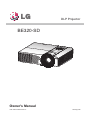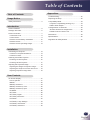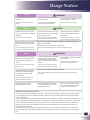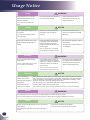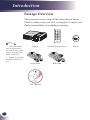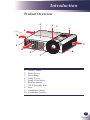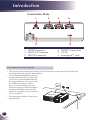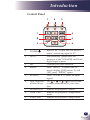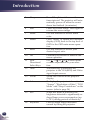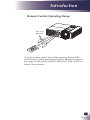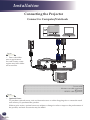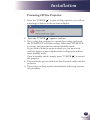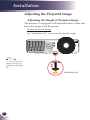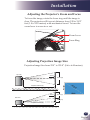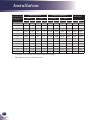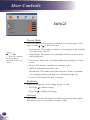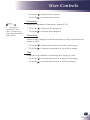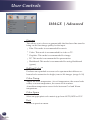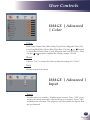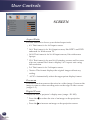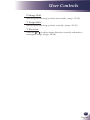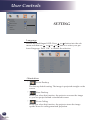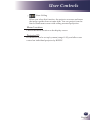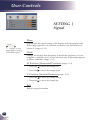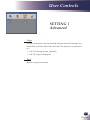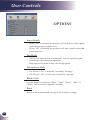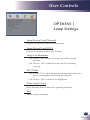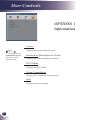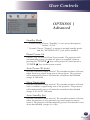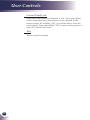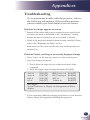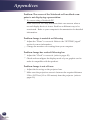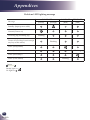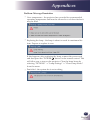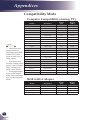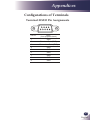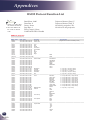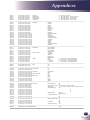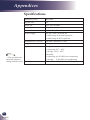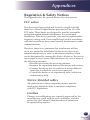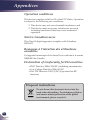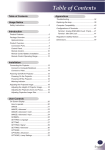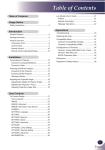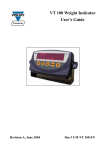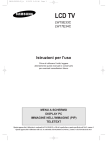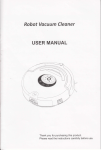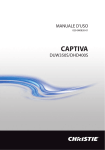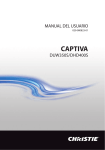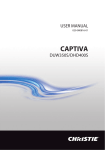Download LG BE320 data projector
Transcript
DLP Projector BE320-SD Owner's Manual P/N: SAC30190915 Rev. A www.lg.com Table of Contents Table of Contents Usage Notice Safety Instructions.................................................. 2 Introduction Product Features.................................................... 5 Package Overview.................................................. 6 Product Overview................................................... 7 Connection Ports................................................. 8 Control Panel....................................................... 9 Remote Control Battery Installation................... 10 Remote Control.................................................. 11 Remote Control Operating Range..................... 13 Appendices Troubleshooting.................................................... 37 Replacing the lamp............................................... 42 Compatibility Mode............................................... 44 Computer Compatibility (Analog, PC)................ 44 RGB to RCA adapter......................................... 44 Configurations of Terminals.................................. 45 Terminal: RS232 Pin Assignments.................... 45 RS232 Protocol Function List............................ 46 Dimensions........................................................... 49 Specifications....................................................... 50 Regulation & Safety Notices................................. 51 Installation Connecting the Projector...................................... 14 Connect to Computer/Notebook........................ 14 Connect to Video............................................... 15 Powering On/Off the Projector.............................. 16 Powering On the Projector................................. 16 Powering Off the Projector................................. 17 Adjusting the Projected Image.............................. 18 Adjusting the Height of Projector Image............ 18 Adjusting the Projector’s Zoom and Focus........ 19 Adjusting Projection Image Size........................ 19 User Controls On Screen Display................................................ 21 How to operate.................................................. 21 IMAGE............................................................... 22 IMAGE | Advanced............................................ 24 IMAGE | Advanced | Color................................. 25 IMAGE | Advanced | Input................................. 25 SCREEN............................................................ 26 SETTING........................................................... 28 SETTING | Signal.............................................. 30 SETTING | Advanced........................................ 31 OPTIONS........................................................... 32 OPTIONS | Lamp Settings................................. 33 OPTIONS | Information...................................... 34 OPTIONS | Advanced........................................ 35 English English Usage Notice Safety Instructions Please take note of the safety instructions to prevent any potential accident or misuse of the projector. Safety Instructions are given in two forms as detailed below. WARNING : The violation of this instruction may cause serious injuries and even death. NOTES : The violation of this instruction may cause injuries or damage to the projector. After reading this manual, keep it in the place that you can access easily. Indoor Installation Do not place the Projector in direct sunlight or near heat sources such as radiators, fires, stove etc. WARNING Do not place flammable materials in, on or near the projector Do not hang on the installed projector. This may cause a fire hazard! It may cause the projector to fall, causing injury or death. Do not place the projector close to sources of steam or oil such as a humidifier. Do not place the projector where it might be exposed to dust. This may cause a fire hazard ! Do not block the vents of the projector or restrict air-flow in any way. This would cause the internal temperature to increase and could cause a fire hazard or damage to the unit! This may create a fire hazard or an Do not use the projector in a damp place such as a bathroom where it is likely to get wet. Do not place the projector directly on a carpet, rug or place where ventilation is restricted. This may cause a fire or an electric shock hazard! This would cause its internal temperature to increase and might create a fire hazard or damage the unit. Indoor Installation When installing the projector on a table, be careful not to place it near the edge. The projector could fall causing injury and damage to the projector. Only use a suitable stand. Power Earth wire should be connected. Ensure that you connect the earth ground wire to prevent possible electric shock (i.e.a Projector with a three-prong grounded AC plug must be connected to a three-prong gronded AC outlet. If grounding methods are not possible, have a qualified electrician install a separate circuit breaker. Do not try to ground the unit by connecting it to telephone wires, lightening rods, or gas pipes. English This may cause a fire hazard or damage to the unit! electric shock hazard ! Ensure good ventilation around the projector. The distance between the projector and the wall should be more than 30cm/12 inches. An excessive increase in its internal temperature may cause a fire hazard or damage to the unit! NOTES Disconnect from the power supply and remove all connections before moving, or cleaning. Only use the projector on a level and stable surface. It may fall and cause injury and/or damage to the unit. WARNING The power cord should be inserted fully into the power outlet to avoid a fire hazard! This may cause a fire hazard or damage the unit. Do not place heavy objects on the power cord. This may cause a fire or an electric shock hazard ! Usage Notice Power WARNING Never touch the power plug with a wet hand Do not plug-in too many items into one power outlet. Prevent dust from collecting on the power plug pins or outlet. This may cause an electric shockhazard! It may result in overheating of the outlet and create a fire hazard! This may cause a fire hazard! Power NOTES Hold the plug firmly when unplugging. If you pull the cord, it may be damaged. Do not use if the power cord or the plug is damaged or any part of the power outlet is loose. Ensure the power cord does not come into contact with sharp or hot objects. This may cause a fire hazard ! This may cause a fire or an electricshock hazard or damage to the unit! This may cause a fire or an electricshock hazard or damage to the unit! Place the projector where people will not trip or tread on the power cord. Do not turn the projector On/Off by plugging-in or unplugging the power plug to the wall outlet. (Allow the unit to cool before removing power.) This may cause a fire or an electricshock hazard or damage to the unit! It may cause mechanical failure or could cause an electric shock. Using WARNING Do not place anything containing liquid on top of the projector such as flowerpot, cup, cosmetics or candle. In case of impact shock or damage to the projector switch it off and unplug it from the power outlet and contact an authorized service center. This may cause a fire hazard or damage to the unit! This may cause a fire or an electric shock hazard or damage to the unit! If water is spilt into the projector unplug it from the power supply immediately and consult your Service Agent. Dispose of used batteries carefully and safely. Do not allow any objects to fall into the projector. This may cause an electric shock hazard or damage to the unit! In the case of a battery being swallowed by a child please consult a doctor immediately. This may cause an electric shock hazard or damage to the unit! Do not remove any covers. High risk of Electric Shock! Don’t look directly into the lens when the projector is in use. Eye damage may occur! Do not touch metal parts during or soon after operation since the vents will remain very hot! CAUTION concerning the Power Cord It is recommend that most appliances be placed on a dedicated circuit; that is,a single outlet circuit which powers only that appliance and has no additional outlets or branch circuits. Check the specification page of this owner’s manual to be certain. Do not overload wall outlets. Overloaded wall outlets, loose or damaged wall outlets, extension cords, frayed power cords, or damaged or cracked wire insulation are dangerous. Any of these conditions could result in electric shock or fire. Periodically examine the cord of your appliance, and if its appearance indicates damage or deterioration, unplug it, discontinue use of the appliance, and have the cord replaced with an exact replacement part by an authorized service personnel. Protect the power cord from physical or mechanical abuse, such as being twisted, kinked, pinched, closed in a door, or walked upon. Pay particular attention to plugs, wall outlets, and the point where the cord exits the appliance. English English Usage Notice Using WARNING If the projector is in a room that experiences a gas leak, do not touch the projector. Don’t look at laser beam directly as it can cause eye damage! Always open the lens door or remove the lens cap when the projector lamp is on. It can cause a fire or a burn by a spark. Using NOTES Do not place heavy objects on top of projector. This may cause mechanical failure orpersonal injury! Do not use any sharp tools on the projector as this will damage the casing. Take care not to impact the lens particularly when moving the projector. Do not touch the lens of the projector. It is delicate and easily damaged. In the event that an image does not appear on the screen please switch it off and unplug it from the power outlet and contact your Service Agent. Do not drop the projector or allow impact shock. This may cause mechanical failure or personal injury! This may cause a fire or an electric shock hazard or damage to the unit! Cleaning WARNING Do not use water while cleaning the projector. This may cause damage to the projector or an electric shock hazard. In the unlikely event of smoke or a strange smell from the projector, switch it off , unplug it from the wall outlet and contact your dealer or service centre. Use an air spray or soft cloth that is moist with a neutral detergent and water for removing dust or stains on the projection lens. This may cause a fire or an electric shock hazard or damage to the unit! Cleaning Contact the Service Center once a year to clean the internal parts of the projector. Accumulated dust can cause mechanical failure. NOTES When cleaning the plastic parts such as projector case, unplug the power and wipe it with a soft cloth. Do not use cleanser, spray water or wipe with a wet cloth. Especially, never use cleanser (glass cleaner), automobile or industrial shiner, abrasive or wax, benzene, alcohol etc., which can damage the product. Use an air spray or soft cloth that is moist with a neutral detergent and water for removing dust or stains on the projection lens. It can cause fire, electric shock or product damage (deformation, corrosion and damage). Others WARNING Do not attempt to service the projector yourself. Contact your dealer or service center. This may cause damage to the projector and could give an electric Shock as well as invalidating the warranty! Others Be sure to unplug if the projector is not to be used for a long period. Accumulated dust may cause a fire hazard or damage to the unit! English NOTES Only use the specified type of battery. This could cause damage to the remote control. Introduction Product Features ■ SVGA (800x600) Native resolution ■ RGB monitor Loop Thru ■ BrilliantColorTM Technology ■ RS232C control ■ Rapid shutdown (works on standby mode > 0.5 W) This device meets the EMC requirements ments for home applicaces (Class B) and is intended for home usage. This device can be used in all regions. English English Introduction Package Overview Thisprojectorcomeswithalltheitemsshownbelow. Checktomakesureyourunitiscomplete.Contactyour dealerimmediatelyifanythingismissing. CR 202 5 Lithium Cell 3V N ot e Duetothedifferenceinapplications foreachcountry,some regionsmayhavedifferentaccessories. Projector WirelessRemoteControl PowerCable RGBCable Batteryisincluded insidetheremotecontrol. OWNER’S MANUAL PROJECTOR BE320-SD http://www.lg.com P/N 36.8PC01G001-A Copyright© 2012 LGE, All Rights Reserved. User’sManual 6 English Battery Introduction Product Overview 4 AirFlow 3 2 1 9 10 9 5 10 8 6 7 1. ControlPanel 2. ZoomLever 3. FocusRing 4. LampCover 5. LampCoveScrew 6. RemoteSensor 7. Tilt-AdjustableFeet 8. Lens 9. Ventilation(inlet) 10. Ventilation(outlet) 7 English English Introduction Connection Ports 1 2 5 1. VIDEOConnector 2. RGBOUTConnector 3. RGBINConnector 3 4 6 4. RS232CControlPort 5. ACIN 6. KensingtonTMLock KensingtonSecuritySystem ThisprojectorhasaKensingtonSecuritySystemConnectoronthebackpanel.Connectthe KensingtonSecuritySystemcableasbelow. Forthedetailedinstallationanduseof theKensingtonSecuritySystem,refer totheuser’sguideincludedwiththe KensingtonSecuritySystemset.And forfurtherinformation,contact http://www.kensington.com,the internethomepageoftheKensington companythatdealswithexpensive electronicequipmentsuchasnotebook PCsorprojectors. TheKensingtonSecuritySystemisan optionalitem. 8 English Introduction Control Panel 7 8 9 1 4 2 5 3 6 1 POWER Refertothe“PowerOn/OfftheProjector”sectiononpages16~17. 2 AUTO Automaticallysynchronizethe projectortotheVGA(RGB)andVideo signalinputsources. 3 OK Confirm your item selection. 4 MENU Press“MENU”tolaunchtheonscreendisplay(OSD)menu.Toexit OSD,press“MENU”again. 5 SOURCE Press“SOURCE”toselectaninput signal. 6 FourDirectionalSelectKeys Use or or or toselectitems ormakeadjustmentstoyourselection. 7 POWERLED Indicatetheprojector’sstatus. 8 TEMPLED Indicatetheprojector’stemperature status. 9 LAMPLED Indicatetheprojector’slampstatus. 9 English English Introduction 1 3V iu 3V m C el l Procedure 1.Removethebatteryholderbyholdingdowntheside release firmly and pulling out the battery holder. 2.InsertaCR2025coincellbatteryandalignthepolarity correctlyaccordingtothemarkinginthebatteryholder. Ensurethatthesidewitha“+”isfacingup. 3.Replacethebatteryholder. th Whenyouusethe remotecontrolfor the first time, there isaplasticsheet betweenthebattery anditscontact. Removethesheet beforeuse. 3 Li N ot e 2 Li th iu m M C el l 3V Li th iu m C el l Remote Control Battery Installation Warning:Toensuresafeoperation,pleaseobservethefollowingprecautions: ■UseCR2025typebattery. ■Avoidcontactwithwaterorliquid. ■Donotexposetheremotecontroltomoistureorheat. ■Donotdroptheremotecontrol. ■Ifthebatteryhasleakedintheremotecontrol,carefullywipethecasecleanandinstallnewbattery. ■Riskofanexplosionifbatteryisreplacedbyanincorrecttype. ■Disposeofusedbatteryaccordingtotheinstructions. 0 English Introduction Remote Control 1 2 3 4 5 6 7 8 9 10 11 N ot e You can only turn the projector on/off with POWER button on the projector. 12 13 14 15 16 You can operate all of the functions of the projector via the remote control. Make sure not to lose the remote control. 1 Infrared transmitter Sends signals to the projector. 2 RGB Press “RGB” to choose RGB connector. 3 Power Refer to the “Power On/Off the Projector” section. (refer to pages 16~17) 4 Video Press “Video” to choose VIDEO connector. 11 English English Introduction 12 English 5 Sleep Press “Sleep” to set the countdown timer interval. The projector will automatically power off when the countdown has finished. (in minutes) 6 Still Pause the screen image. Press again to resume the screen image. 7 Blank Use this function to choose blank color. 8 Menu Press “Menu” to launch the Onscreen display (OSD), back to the top level of OSD for the OSD main menu operation 9 Ratio Use this function to choose your desired aspect ratio. 10 OK Confirm your section of items in sub menu operation. 11 Four Directional Select Keys Use or or or to select items or make adjustments to your selection. 12 Auto Automatically synchronize the projector to the VGA(RGB) and Video signal input sources. 13 Zoom Zoom out or zoom in the projector display. 14 Info To display the projector information for “Source”, “Resolution or Video”, “ECO Mode” and “Sleep Countdown” on the screen. (refer to page 34) 15 Eco When Eco mode is activated, the brightness detected to significantly reduced lamp power consumption (up to 70%) during periods of inactivity. 16 Keystone Press to adjust image distortion caused by tilting the projector. Introduction Remote Control Operating Range 23.0’ (7m) Approx.15° Pointtheremotecontroltowardtheprojector(InfraredRemoteReceiver)whenpressinganybutton.Maximumoperatingrangefortheremotecontrolisabout23.0’(7m)and30°in frontoftheprojector. 3 English English Installation Connecting the Projector Connect to Computer/Notebook 3 4 N ot e 1 R Due to the difference in applications for each country, some regions may have different accessories. PS50426E 2 1............................................................................................................... Power cable 2...................................................................................Monitor out cable (optional) 3.................................................................................................................. RGB cable 4.......................................................................................... RS232C cable (optional) N ot e Optional Extras To purchase optional extras, visit an electronics store or online shopping site or contact the retail store where you purchased the product. Without prior notice, optional extras are subject to change in order to improve the performance of the product, and new accessories may be added. 14 English Installation Connect to Video DVDplayer,Set-topBox HDTVreceiver VideoOutput 4 N ot e 2 Duetothedifferenceinapplications foreachcountry,some regionsmayhavedifferentaccessories. 1 R PS50426E (*)Ifyouwant toconnecttheHDTV, itisrecommendedto buythe“RGBtoRCA adaptor”. 3 1............................................................................................................... Powercable 2..........................................................................Compositevideocable(optional) 3..................................................................... (*)RGBtoRCAadaptor(optional) 4........................................................................3RCAcomponentcable(optional) N ot e Optional Extras Topurchaseoptionalextras,visitanelectronicsstoreoronlineshoppingsiteorcontacttheretail storewhereyoupurchasedtheproduct. Withoutpriornotice,optionalextrasaresubjecttochangeinordertoimprovetheperformanceof theproduct,andnewaccessoriesmaybeadded. English English Installation Powering On/Off the Projector Powering On the Projector 1. Ensurethatthepowercableandsignalcablearesecurely connected.ThePOWERLEDwillturnorange. 2. Turnonthelampbypressing“POWER ”ontheremote controlorthecontrolpanel.ThePOWERLEDwill flash green. Whendisappearstartupscreen,thePOWERLEDwillturn green. 3. Turnonyoursource(computer,notebook,videoplayer, etc.)Theprojectorwilldetectyoursourceautomatically. Ifyouconnectmultiplesourcesatthesametime,pressthe “SOURCE”buttononthecontrolpaneltoswitchbetween inputs. XGA 6 English SVGA Installation Powering Off the Projector 1. Press the “POWER ” to turn off the projector, you will see a message as below on the on-screen display. 2. Press the “POWER ” again to confirm. 3. The cooling fan continues to operate for cooling cycle and the POWER LED will flash orange. When the POWER LED is orange, the projector has entered standby mode. If you wish to turn the projector back on, you must wait until the projector has completed the cooling cycle and has enter standby mode. Once in standby mode, simply press “POWER ” to restart the projector. 4. Disconnect the power cable from the electrical outlet and the projector. 5. Do not turn on the projector immediately following a power off procedure. 17 English English Installation Adjusting the Projected Image Adjusting the Height of Projector Image Theprojectorisequippedwithadjustablefeettoraiseand lower the image to fill the screen. Toraise/lowertheimage: Use“Adjustablefeet” to fine-tune the display angle. N ot e Youcanraisethe projectorfrontupby rotatingtheadjustable feet. Adjustablefeet 8 English Installation Adjusting the Projector’s Zoom and Focus Tofocustheimage,rotatethefocusringuntiltheimageis clear.Theprojectorwillfocusatdistancesfrom3.28to39.37 feet(1.0to12.0meters)withmechanicaltravel.Toturnthe zoomlevertozoominorout. ZoomLever FocusRing Adjusting Projection Image Size ProjectionImageSizefrom22.9”to255.0”(0.6to6.48meters). Top View Screen Screen (W) Height Projection Distance (D) Screen Side View Screen (H) Dia go na l Width Offset (Hd) Projection Distance (D) 9 English English Installation Diagonal length (inch) size of 4:3 Screen Screen Size W x H (meter) Projection Distance (D) (inch) (meter) Width Height Width Height wide tele wide tele (m) (feet) 30 0.610 0.457 24 18 1.183 1.301 3.880 4.268 0.069 0.225 40 0.813 0.610 32 24 1.577 1.735 5.173 5.691 0.091 0.300 60 1.219 0.914 48 36 2.365 2.602 7.760 8.536 0.137 0.450 70 1.422 1.067 56 42 2.759 3.035 9.053 9.959 0.160 0.525 80 1.626 1.219 64 48 3.154 3.469 10.347 11.381 0.183 0.600 90 1.829 1.372 72 54 3.548 3.903 11.640 12.804 0.206 0.675 100 2.032 1.524 80 60 3.942 4.336 12.933 14.227 0.229 0.750 120 2.438 1.829 96 72 4.731 5.204 15.520 17.072 0.274 0.900 150 3.048 2.286 120 90 5.913 6.504 19.400 21.340 0.343 1.125 180 3.658 2.743 144 108 7.096 7.805 23.280 25.608 0.411 1.350 250 5.080 3.810 200 150 9.855 10.841 32.333 35.567 0.572 1.875 300 6.096 4.572 240 180 11.826 13.009 38.800 42.680 0.686 2.250 Both side view and top view refer to the above table. This table is for user’s reference only. 20 English Offset (Hd) (feet) User Controls On Screen Display The Projector has multilingual On-screen Display menus that allow you to make image adjustments and change a variety of settings. The projector will automatically detect the source. How to operate 1. To open the OSD, press “MENU” on the Remote Control or Control Panel. 2. W hen OSD is displayed, use keys to select any item in the main menu. While making a selection on a particular page, press or 3. Use key to enter sub menu. keys to select the desired item in the sub menu and adjust the settings using key. 4. Select the next item to be adjusted in the sub menu and adjust as described above. 5. Press “OK” to confirm, and the screen will return to the sub menu. 6. To exit, press “MENU” repeat again. The OSD will be closed and the projector will automatically save the new settings. Main Menu Sub Menu Setting 21 English English User Controls IMAGE Picture Mode T here are many factory presets optimized for various types of images. Use the N ot e or to select the item. Presentation: This mode is suitable for showing in front of public High-Bright: This mode is recommended when you want maxi- When you change the items, the picture mode will be set “User1”. in connection to the PC. mum brightness. Classroom: This mode is recommended for projecting in a classroom. Movie: This mode is suitable for watching video. sRGB: Standardized accurate color. Blackboard: This mode should be selected to achieve optimum color settings when projecting onto a blackboard (green). User1/User2: Memorize user’s settings. Brightness Adjust the brightness of the image. (range: 0~100) Press the to darken image. Press the to lighten the image. Contrast The contrast controls the degree of difference between the lightest and darkest parts of the picture. (range: 0~100) 22 English User Controls Press the Press the N ot e to decrease the contrast. to increase the contrast. Sharpness Adjust the sharpness of the image. (range: 0~31) “Sharpness”, “Saturation” and “Hue” functions are only supported under Video mode. Press the Press the to decrease the sharpness. to increase the sharpness. Saturation Adjust a video image from black and white to fully saturated color. (range: 0~100) Press the Press the to decrease the amount of color in the image. to increase the amount of color in the image. Hue Adjust the color balance of red and green. (range: 0~100) Press the Press the to increase the amount of green in the image. to increase the amount of red in the image. 23 English English User Controls IMAGE | Advanced Gamma T his allows you to choose a gamma table that has been fine-tuned to bring out the best image quality for the input. Film: This mode is recommended for movie Video: This mode is recommended for video or TV. Graphics: This mode is recommended for image. PC: This mode is recommended for presentation. Blackboard: This mode is recommended for using blackboard (green). BrilliantColorTM Produces an expanded on-screen color spectrum that delivers enhanced color saturation for bright, true-to-life images. (range: 0~10) Color Temp. Adjust the color temperature. At cool temperature, the screen looks colder, at warm temperature, the screen looks warmer. At medium temperature screen looks between Cool and Warm temperature. Color Space S elect an appropriate color matrix type from AUTO, RGB or YUV. Exit 24 English Return to previous menu. User Controls IMAGE | Advanced | Color Color R ed Gain/Green Gain/Blue Gain/Cyan Gain/Magenta Gain/Yelor button low Gain/Red Bias/Green Bias/Blue Bias: Use the to select Red, Green, Blue, Cyan, Magenta and Yellow Colors. Then use the or button to adjust the setting. (range: -50~50) Reset Choose “Yes” to return the factory default settings for “Color”. Exit Return to previous menu. IMAGE | Advanced | Input Input Use this option to enable / disable input sources. Press “OK” to enter the sub menu and select which sources you require. Press “OK” to finalize the selection. The projector will not search for inputs that are not selected. 25 English English User Controls SCREEN Aspect Ratio Use this function to choose your desired aspect ratio. 4:3: This format is for 4×3 input sources. 16:9: This format is for 16×9 input sources, like HDTV and DVD enhanced for Wide screen TV. 16:10: This format is for 16×10 input sources, like widescreen laptops. 15:9: This format is for non-16×9, letterbox sources and for users who use external 16×9 lens to display 1.67:1 aspect ratio using full resolution. 5:4: This format is for 5×4 input sources. Native: This format displays the original image without any scaling. AUTO: Automatically selects the appropriate display format. Overscan Overscan function removes the noise in a video image. Overscan the image to remove video encoding noise on the edge of video source. (range: 0~3) Digital Zoom Adjust the size of projector’s display area. (range: -20~100) 26 English Press the to reduce the size of an image on the projection Press the to increase an image on the projection screen. screen. User Controls H Image Shift Shift the projected image position horizontally. (range: -50~50) V Image Shift Shift the projected image position vertically. (range: -50~50) V Keystone Press the or to adjust image distortion vertically and makes a rectangular image. (range: -40~40) 27 English English User Controls SETTING Language hoose the multilingual OSD. Press C or button into the sub menu and then use or or or button to select your preferred language. Press “OK” to finalize the selection. Orientation Rear-Desktop Front-Ceiling 28 English Front-Desktop he factory default setting. The image is projected straight on the T screen. hen you select this function, the projector reverses the image W so you can project behind a translucent screen. hen you select this function, the projector turns the image W upside down for ceiling-mounted projection. User Controls Rear-Ceiling hen you select this function, the projector reverses and turns W the image upside down at same time. You can project from behind a translucent screen with ceiling mounted projection. Menu Location Choose the menu location on the display screen. Projector ID ID definition can be set up by menu (range 0~99), and allow user control an individual projector by RS232C. 29 English English User Controls SETTING | Signal Phase Synchronize the signal timing of the display with the graphic card. If the image appears to be unstable or flickers, use this function to correct it. (range: 0~31) N ot e “Signal” is only supported in Analog VGA (RGB) signal. Clock Change the display data frequency to match the frequency of your computer’s graphic card. Use this function only if the image appears to flicker vertically. (range: -5~5) H. Position (Horizontal Position) (range: -5~5) Press the to move the image left. Press the to move the image right. V. Position (Vertical Position) (range: -5~5) Press the to move the image down. Press the to move the image up. Exit 30 English Return to previous menu. User Controls SETTING | Advanced Logo Use this function to set the desired startup screen. If changes are made they will take effect the next time the projector is powered on. On: LG startup screen. (default) Off: No logo is displayed. Exit Return to previous menu. 31 English English User Controls OPTIONS Input Search When “On” is selected, the projector will search for other signals if the current input signal is lost. When “Off” is selected, the projector will only search a specified connection port. Fan Mode AUTO: The built-in fans automatically run at a variable speed according to the internal temperature. High Speed: The built-in fans run at high speed. Information Hide On: Choose “On” to hide the “searching” message. Off: Choose “Off” to show the “searching” message. Blank Color Use this feature to display a “Black”, “Red”, “Green”, “Blue” or “White” screen when no signal is available. Reset 32 English Resets all adjustments and settings to their factory settings. User Controls OPTIONS | Lamp Settings Lamp Hours Used (Normal) Display the projection time of normal mode. Lamp Hours Used (ECO) Display the projection time of ECO mode. Lamp Life Reminder On: Choose “On” to show the lamp end of life warning message. Off: Choose “Off” to hide the lamp end of life warning message. ECO Mode On: Choose “On” to dim the projector lamp which will lower power consumption and extend the lamp life. Off: Choose “Off” to increase the brightness. Clear Lamp Hours Reset the lamp hour counter after replacing the lamp. Exit Return to previous menu. 33 English English User Controls OPTIONS | Information Source N ot e All functions in Information display the status of the projector only. Display the input connector type. Resolution (Resolution or Video) Display the current display resolution. ECO Mode Display the ECO mode. Sleep Countdown Display the countdown timer interval. Exit 34 English Return to previous menu. User Controls OPTIONS | Advanced Standby Mode Power-Saving: Choose “Standby” to save power dissipation further < 0.5 W. Normal: Choose “Normal” to return to normal standby mode and the “MONITOR OUT” port will be enabled. Direct Power On hoose “On” to activate Direct Power mode. The projector will C automatically power on when AC power is supplied, without pressing the “POWER ” key on the projector control panel or “POWER ” key on the remote control. Auto Power Off (min) Sets the countdown timer interval. The countdown timer will start, when there is no signal being sent to the projector. The projector will automatically power off when the countdown has finished. (range: 0~180 mim) Sleep Timer (min) Sets the countdown timer interval. The countdown timer will start, with or without a signal being sent to the projector. The projector will automatically power off when the countdown has finished. (range: 0, 30, 60, 90...360 mim) Auto Standby (hr) Sets the countdown timer interval. The countdown timer will start, when the projector is not operated via control panel or remote control. The projector will automatically power off when the countdown has finished. (range: 4, 6, 8 hr) 35 English English User Controls Control Panel Lock When the control panel lock function is “On”, the control panel will be locked however, the projector can be operated by the remote control. By selecting “Off”, you will be able to reuse the control panel. Press and hold the “OK” button on the projector to turn off “Control Panel Lock”. Exit 36 English Return to previous menu. Appendices Troubleshooting If you experience trouble with the projector, refer to the following information. If the problem persists, please contact your local dealer or service center. Problem: No image appears on screen Ensure all the cables and power connections are correctly and securely connected as described in the “Installation” section. Ensure the pins of connectors are not crooked or broken. Check if the projection lamp has been securely installed. Please refer to the “Replacing the lamp” section. Make sure you have removed the lens cap and the projector is switched on. Problem: Partial, scrolling or incorrectly displayed image Press “Auto” on the remote control or on the control panel. If you are using a Notebook: 1. First, follow the steps above to adjust resolution of the 2. Press the toggle output settings. Example: [Fn]+[F4] computer. Acer Asus Dell LG [Fn]+[F5] [Fn]+[F8] [Fn]+[F8] [Fn]+[F7] IBM/Lenovo HP/Compaq NEC Toshiba [Fn]+[F7] [Fn]+[F4] [Fn]+[F3] [Fn]+[F5] Mac Apple: System Preference Display Arrangement Mirror display If you experience difficulty hanging resolutions or your monitor freezes, restart all equipment including the projector. 37 English English Appendices Problem: The screen of the Notebook or PowerBook computer is not displaying a presentation If you are using a Notebook PC: Some Notebook PCs may deactivate their own screens when a second display device is in use. Each has a different way to be reactivated. Refer to your computer’s documentation for detailed information. Problem: Image is unstable or flickering Adjust the “Phase” to correct it. Refer to the “SETTING|signal” section for more information. Change the monitor color setting from your computer. Problem: Image has vertical flickering bar Adjust the “Clock” to correct it. (refer to pages 30) Check and reconfigure the display mode of your graphic card to make it compatible with the product. Problem: Image is out of focus Adjust the focus ing on the projector lens. Make sure the projection screen is between the required distance 3.28 to 39.37 feet (1.0 to 12.0 meters) from the projector. (refer to pages 19) 38 English Appendices Problem: The image is stretched when displaying 16:9 DVD The projector automatically detects 16:9 DVD and adjusts the aspect ratio by digitizing to full screen with 4:3 default setting. If the image is still stretched, you will also need to adjust the aspect ratio by referring to the following: Please select 4:3 aspect ratio type on your DVD player if you are playing a 16:9 DVD. If you can’t select 4:3 aspect ratio type on your DVD player, please select 4:3 aspect ratio in the on-screen menu. Problem: Image is too small or too large Move the projector closer to or further from the screen. Press “MENU” button on the remote control or projector panel, go to “SCREEN --> Aspect Ratio” and try the different settings. Problem: Image is reversed Select “SETTING -->Orientation” from the OSD and adjust the projection direction. Problem: Lamp burns out or makes a popping sound When the lamp reaches its end of life, it will burn out and may make a loud popping sound. If this happens, the projector will not turn on until the lamp module has been replaced. To replace the lamp, follow the procedures in the “Replacing the Lamp”. 39 English English Appendices Problem: LED lighting message Message POWER-LED (Green) (Orange) LAMP-LED TEMP-LED (Red) (Red) Standby (Input power cable) Normal (Power on) Powering up (Warming up) Power off (Cooling: It can’t accept any key at this status) Flashing Flashing Error (Lamp failed) Error (Fan lock) Flashing Error (Over temp.) Error (Color wheel) N ot e Steady light => No light => 40 English Flashing Appendices Problem: Message Reminders Over temperature - the projector has exceeded its recommended operating temperature and must be allowed to cool down before it may be used. Replacing the lamp - the lamp is about to reach its maximum lifetime. Prepare to replace it soon. If this happens, after replacing the lamp, connect the power cord and then press the “POWER ” button on the remote control. This will allow you to turn on the projector. Clear the lamp hours by selecting “OPTIONS” -> “Lamp Settings” -> “Clear Lamp Hours” from the menu. Fan failed - the system fan is not working. 41 English English Appendices Replacing the lamp Theprojectorwilldetectthelamplifeitself.Itwillshowyoua warningmessage Whenyouseethismessage,pleasecontactyourlocalreseller orservicecentertochangethelampassoonaspossible.Make suretheprojectorhasbeencooleddownforatleast45minutesbeforechangingthelamp. Warning:Lampcompartmentmaybehot!Allowittocool downbeforechangingthelamp! Warning:Toreducetheriskofpersonalinjury,donotdrop thelampmoduleortouchthelampbulb.Thebulbmayshatterandcauseinjuryifitisdropped. English Appendices 2 N ot e Thescrewsonthe lampcoverand thelampcannotbe removed. Donottouchthe glassareaofthe lamp.Handoilcan causethelampto shatter.Useadry clothtocleanthe lampmoduleifit wasaccidentally touched. 1 4 3 5 6 Lamp Replacing Procedure: 1. Switchoffthepowertotheprojectorbypressingthe“POWER ”. 2. Allowtheprojectortocooldownatleast45minutes. 3. Disconnectthepowercable. 4. Unscrewtheonescrewonthefrontcover. 5. Pushandslidethetopcoverandthenopenthetopcover. 6. Removethe2screwsfromthelampmoduleandpullupthelampbar. 7. Pulloutthelampmodulebyforce. 8. Installthenewlampmodulebyreversingtheprevioussteps. 9. Afterreplacingthelamp,turnonthepower,andselectthemenu-> [OPTIONS|LampSettings]->[ClearLampHours]toresetthelampusage hours.refertopage33. 3 English English Appendices Compatibility Mode Computer Compatibility (Analog, PC) Modes Resolution V-Sync (Hz) H-Sync (kHz) VGA 640 x 350 70 31.50 640 x 480 60 31.50 640 x 480 72 37.90 640 x 480 75 37.50 720 x 400 70 31.50 800 x 600 56 35.20 800 x 600 60 37.90 800 x 600 72 48.10 800 x 600 75 46.90 1024 x 768 60 48.40 1024 x 768 70 56.50 1024 x 768 75 60.00 1280 x 768 60 47.40 1280 x 720 60 45.00 1280 x 800 60 49.702 SVGA N ot e Please note that using resolutions other than native 800 x 600 (SVGA) may result in some loss of image clarity. If projector does not auto lock the input signal, ”Out of display range” message appears on the screen. If the input signal is not in the compatibility table, the image may not be displayed clearly. XGA WXGA SXGA SXGA+ UXGA English 75 67.50 60 63.98 1280 x 1024 75 79.98 1280 x 960 60 60.00 1400 x 1050 60 63.98 1680 x 1050 60 65.30 1600 x 1200 60 75.00 Resolution V-Sync (Hz) H-Sync (kHz) RGB to RCA adapter Modes 44 1152 x 864 1280 x 1024 480i 720 x 480 29.97 15.735 480p 720 x 480 59.94 31.469 576i 720 x 576 25 15.625 576p 720 x 576 50 31.250 Appendices Configurations of Terminals Terminal: RS232 Pin Assignments 9 5 Pin no. 8 4 7 3 6 2 1 Spec. (from projector back) GND Received Data (RXD) 3 Transmitted Data (TXD) GND GND 6 GND 7 GND 8 GND 9 GND English English Appendices RS232 Protocol Function List N ot e 1. There is a <CR> after all ASCII commands. 2. 0D is the HEX code for <CR> in ASCII code. Projector Return (Pass): P Projector Return (Fail): F XX=00-99, projector's ID, XX=00 is for all projectors Baud Rate : 9600 Data Bits: 8 Parity: None Stop Bits: 1 Flow Control: None UART16550 FIFO: Disable SEND to projector --------------------------------------------------------------------------------------------------------------------------------------------------------ASCII Code HEX Code Function ~XX00 ~XX00 0 7E 30 30 30 30 0 3 0D 7E 30 30 30 30 0 30 0D Power ON Power OFF ~XX0 ~XX0 ~XX0 0 ~XX0 ~XX06 ~XX07 ~XX08 ~XX09 ~XX0 ~XX ~XX 0 7E 30 30 30 3 0 3 0D 7E 30 30 30 3 0 3 0D 7E 30 30 30 3 0 30 0D 7E 30 30 30 3 0 3 0D 7E 30 30 30 36 0 3 0D 7E 30 30 30 37 0 3 0D 7E 30 30 30 38 0 3 0D 7E 30 30 30 39 0 3 0D 7E 30 30 3 30 0 3 0D 7E 30 30 3 3 0 3 0D 7E 30 30 3 3 0 3 30 0D Auto Still Unstill Zoom Plus Zoom Minus Up Down Left Right ~XX0 ~XX0 ~XX0 3 ~XX0 ~XX0 ~XX0 6 ~XX0 7 ~XX0 8 ~XX n ~XX n ~XX3 n ~XX n ~XX n 7E 30 30 3 30 0 3 0D 7E 30 30 3 30 0 3 0D 7E 30 30 3 30 0 33 0D 7E 30 30 3 30 0 3 0D 7E 30 30 3 30 0 3 0D 7E 30 30 3 30 0 36 0D 7E 30 30 3 30 0 37 0D 7E 30 30 3 30 0 38 0D 7E 30 30 3 3 0 a 0D 7E 30 30 3 3 0 a 0D 7E 30 30 3 33 0 a 0D 7E 30 30 3 3 0 a 0D 7E 30 30 3 3 0 a 0D Picture Mode ~XX n ~XX n ~XX6 n ~XX7 n ~XX8 n ~XX9 n ~XX30 n ~XX3 n ~XX3 n ~XX33 ~XX3 n ~XX3 ~XX3 ~XX3 3 ~XX3 ~XX3 ~XX36 ~XX36 ~XX36 3 ~XX37 ~XX37 ~XX37 3 7E 30 30 3 3 0 a 0D 7E 30 30 3 3 0 a 0D 7E 30 30 3 36 0 a 0D 7E 30 30 3 37 0 a 0D 7E 30 30 3 38 0 a 0D 7E 30 30 3 39 0 a 0D 7E 30 30 33 30 0 a 0D 7E 30 30 33 3 0 a 0D 7E 30 30 33 3 0 a 0D 7E 30 30 33 33 0 3 0D 7E 30 30 33 3 0 a 0D 7E 30 30 33 3 0 3 0D 7E 30 30 33 3 0 3 0D 7E 30 30 33 3 0 33 0D 7E 30 30 33 3 0 3 0D 7E 30 30 33 3 0 3 0D 7E 30 30 33 36 0 3 0D 7E 30 30 33 36 0 3 0D 7E 30 30 33 36 0 33 0D 7E 30 30 33 37 0 3 0D 7E 30 30 33 37 0 3 0D 7E 30 30 33 37 0 33 0D ~XX60 ~XX60 ~XX60 3 ~XX60 ~XX60 ~XX60 6 ~XX60 7 7E 30 30 36 30 0 3 0D 7E 30 30 36 30 0 3 0D 7E 30 30 36 30 0 33 0D 7E 30 30 36 30 0 3 0D 7E 30 30 36 30 0 3 0D 7E 30 30 36 30 0 36 0D 7E 30 30 36 30 0 37 0D Description (Support the command on standby mode) --------------------------------------------------------------------------------------------------------------------------------------------------------- RGB Video --------------------------------------------------------------------------------------------------------------------------------------------------------- Brightness Contrast Sharpness Saturation Hue Presentation High-Bright Classroom Movie sRGB Blackboard User User n = 0 (a=30) ~ 00 (a=3 30 30) n = 0 (a=30) ~ 00 (a=3 30 30) n = 0 (a=30) ~ 3 (a=33 3) n = 0 (a=30) ~ 00 (a=3 30 30) n = 0 (a=30) ~ 00 (a=3 30 30) --------------------------------------------------------------------------------------------------------------------------------------------------------Color BrilliantColorTM Gamma Color Temp. Color Space Red Gain Green Gain Blue Gain Red Bias Green Bias Blue Bias Cyan Gain Yellow Gain Magenta Gain Reset~ Film Video Graphics PC Blackboard Warm Medium Cool Auto RGB YUV n = -0 (a=D 3 30) ~ 0 (a=3 30) n = -0 (a=D 3 30) ~ 0 (a=3 30) n = -0 (a=D 3 30) ~ 0 (a=3 30) n = -0 (a=D 3 30) ~ 0 (a=3 30) n = -0 (a=D 3 30) ~ 0 (a=3 30) n = -0 (a=D 3 30) ~ 0 (a=3 30) n = -0 (a=D 3 30) ~ 0 (a=3 30) n = -0 (a=D 3 30) ~ 0 (a=3 30) n = -0 (a=D 3 30) ~ 0 (a=3 30) n = 0 (a=30) ~ 0 (a=3 30) --------------------------------------------------------------------------------------------------------------------------------------------------------- 46 English Aspect Ratio :3 6:9 6:l0 :9 : Native Auto Appendices ~XX6 n ~XX6 n ~XX63 n ~XX6 n ~XX66 n 7E 30 30 36 3 0 a 0D 7E 30 30 36 3 0 a 0D 7E 30 30 36 33 0 a 0D 7E 30 30 36 3 0 a 0D 7E 30 30 36 36 0 a 0D Overscan Digital Zoom H Image Shift V Image Shift V Keystone n = 0 (a=30) ~ 3 (a=33) n = -0 (a=D 3 30) ~ 00 (a=3 30 30) n = -0 (a=D 3 30) ~ +0 (a=3 30) n = -0 (a=D 3 30) ~ +0 (a=3 30) n = -0 (a=D 3 30) ~ 0 (a=3 30) ~XX70 ~XX70 ~XX70 3 ~XX70 ~XX70 ~XX70 6 ~XX70 7 ~XX70 8 ~XX70 9 ~XX70 0 ~XX70 ~XX70 ~XX70 13 ~XX70 ~XX70 ~XX70 6 ~XX70 7 ~XX70 8 ~XX70 9 ~XX70 0 7E 30 30 37 30 0 3 0D Language 7E 30 30 37 30 0 3 0D 7E 30 30 37 30 0 33 0D 7E 30 30 37 30 0 3 0D 7E 30 30 37 30 0 3 0D 7E 30 30 37 30 0 36 0D 7E 30 30 37 30 0 37 0D 7E 30 30 37 30 0 38 0D 7E 30 30 37 30 0 39 0D 7E 30 30 37 30 0 3 30 0D 7E 30 30 37 30 0 3 3 0D 7E 30 30 37 30 0 3 33 0D 7E 30 30 37 30 20 31 34 0D 7E 30 30 37 30 0 3 3 0D 7E 30 30 37 30 0 3 36 0D 7E 30 30 37 30 0 3 37 0D 7E 30 30 37 30 0 3 38 0D 7E 30 30 37 30 0 3 39 0D 7E 30 30 37 30 0 3 30 0D 7E 30 30 37 30 0 3 3 0D English German French Italian Spanish Portuguese Polish Russian Swedish Norwegian/Danish Greek Hungarian Czechoslovak Simplified Chinese Japanese Korean Turkish Arabic Traditional Chinese Indonesia ~XX7 ~XX7 ~XX7 3 ~XX7 ~XX7 ~XX7 ~XX7 3 ~XX7 ~XX7 ~XX73 n ~XX7 n ~XX7 n ~XX76 n 7E 30 30 37 3 0 3 0D 7E 30 30 37 3 0 3 0D 7E 30 30 37 3 0 33 0D 7E 30 30 37 3 0 3 0D 7E 30 30 37 3 0 3 0D 7E 30 30 37 3 0 3 0D 7E 30 30 37 3 0 33 0D 7E 30 30 37 3 0 3 0D 7E 30 30 37 3 0 3 0D 7E 30 30 37 33 0 a 0D 7E 30 30 37 3 0 a 0D 7E 30 30 37 3 0 a 0D 7E 30 30 37 36 0 a 0D Orientation Front-Desktop Rear-Desktop Front-Ceiling Rear-Ceiling Top Left Top Right Centre Bottom Left Bottom Right Clock Phase H. Position V. Position ~XX8 ~XX8 0 7E 30 30 38 3 0 3 0D 7E 30 30 38 3 0 33 0D Logo ~XX00 ~XX00 0 ~XX0 ~XX0 0 ~XX0 ~XX0 0 ~XX0 ~XX0 ~XX0 3 ~XX0 ~XX0 7E 30 30 3 30 30 0 3 0D 7E 30 30 3 30 30 0 30 0D 7E 30 30 3 30 3 0 3 0D 7E 30 30 3 30 3 0 30 0D 7E 30 30 3 30 3 0 3 0D 7E 30 30 3 30 3 0 30 0D 7E 30 30 3 30 3 0 3 0D 7E 30 30 3 30 3 0 3 0D 7E 30 30 3 30 3 0 33 0D 7E 30 30 3 30 3 0 3 0D 7E 30 30 3 30 3 0 3 0D ~XX0 ~XX0 0 ~XX06 n ~XX07 n ~XX3 0 ~XX3 ~XX3 ~XX3 3 ~XX ~XX 0 ~XX03 ~XX03 0 7E 30 30 3 30 3 0 3 0D Advanced 7E 30 30 3 30 3 0 30 0D 7E 30 30 3 30 36 0 a 0D 7E 30 30 3 30 37 0 a 0D 7E 30 30 3 3 33 0 30 0D 7E 30 30 3 3 33 0 3 0D 7E 30 30 3 3 33 0 3 0D 7E 30 30 3 3 33 0 33 0D 7E 30 30 3 3 3 0 3 0D 7E 30 30 3 3 3 0 30 0D 7E 30 30 3 30 33 0 3 0D 7E 30 30 3 30 33 0 30 0D ~XX09 ~XX09 ~0 ~XX0 ~XX0 0 ~XX 7E 30 30 3 30 39 0 3 0D 7E 30 30 3 30 39 0 30 0D 7E 30 30 3 3 30 0 3 0D 7E 30 30 3 3 30 0 30 0D 7E 30 30 3 3 3 0 3 0D ~XX112 1 7E 30 30 31 31 32 20 31 0D Reset ------------------------------------------------------------------------------------------------------------------------------------------------------------- ------------------------------------------------------------------------------------------------------------------------------------------------------------- Menu Location Signal n = - (a=D 3) ~ (a=3) By signal n = 0 (a=30) ~ 3 (a=33 3) By signal n = - (a=D 3) ~ (a=3) By timing n = - (a=D 3) ~ (a=3) By timing ------------------------------------------------------------------------------------------------------------------------------------------------------------On Off ------------------------------------------------------------------------------------------------------------------------------------------------------------Input Search Fan Mode Information Hide Blank Color On Off High Speed Auto On Off Blue Black Red Green White ------------------------------------------------------------------------------------------------------------------------------------------------------------Direct Power On Auto Power Off (min) Sleep (min) Auto Standby (hr) Standby Mode Control Panel Lock On Off n = 0 (a=30) ~ 80 (a=3 38 30) n = 0 , 30, 60 , 90.. 360 (a=30) ~ 360 (a=33 36 30) Off 6 8 Normal Power-Saving On Off ------------------------------------------------------------------------------------------------------------------------------------------------------------Lamp Life Reminder Eco Mode Clear Lamp Hours On Off Off On Yes ------------------------------------------------------------------------------------------------------------------------------------------------------------Yes 47 English English Appendices SEND from projector automatically ------------------------------------------------------------------------------------------------------------------------------------------------------------------ASCII Code HEX Code Function when Standby/Warming/Cooling/Out of Range/Lamp fail/ Fan Lock/Over Temperature/Lamp Hours Running Out Projector Return Description INFOn n : 0///3///6/7 = Standby/Warming/Cooling/Out of Range/Lamp fail/ Fan Lock/Over Temperature/Lamp Hours Running Out ------------------------------------------------------------------------------------------------------------------------------------------------------------------READ from projector ------------------------------------------------------------------------------------------------------------------------------------------------------------------ASCII Code HEX Code Function Projector Return Description ~XX 7E 30 30 3 3 3 0 3 0D Input Source Commands OKn ~XX ~XX3 7E 30 30 3 3 3 0 3 0D Software Version 7E 30 30 3 3 33 0 3 0D Picture Mode OKddd OKn ~XX ~XX ~XX6 ~XX7 ~XX8 ~XX9 7E 30 30 3 3 3 0 3 0D 7E 30 30 3 3 3 0 3 0D 7E 30 30 3 3 36 0 3 0D 7E 30 30 3 3 37 0 3 0D 7E 30 30 3 3 38 0 3 0D 7E 30 30 3 3 39 0 3 0D OKn OKn OKn OKn OKn OKn ~XX0 7E 30 30 3 3 30 0 3 0D Information OKabbbbccddde ~XX08 ~XX08 ~XX08 3 7E 30 30 3 30 38 0 3 0D Lamp Hours Used (Normal) 7E 30 30 3 30 38 0 3 0D Lamp Hours Used (Eco) 7E 30 30 3 30 38 0 33 0D Operating Hours OKbbbb OKbbbbb OKbbbbb Power State Brightness Contrast Aspect Ratio Color Temp. Orientation Mode n : 0//0 No Signal/RGB/Video ddd: FW version n : 0///3///6/7/8 = No Signal/ Presentation/ High-Bright/ Classroom/ Movie/ sRGB/ Blackboard/User/User/ n : 0/ = Off/On (Support the command on standby mode) n : 0///3///6 = :3/6:9/6:0/:9/:/Native/AUTO n : 0// = Warm/Medium/Cool n : 0///3 = Front-Desktop/ Rear-Desktop/ Front-Ceiling/ Rear-Ceiling a : 0/ = Off/On bbbb: LampHour cc: source 00/0/0 = No Signal/RGB/Video ddd: FW version e : Display mode 0///3///6/7/8 No Signal/ Presentation/ High-Bright / Classroom/ 0RYLHsRGB/ Blackboard/ User/ 8VHU 48 English bbbb: LampHour bbbb: LampHour bbbb: LampHour Appendices 206.00 2.7。 77.00 51.77 46.77 42.77 Lens center 9.00 19.00 Dimensions 96.15 29.00 9.00 6.5。 220.00 231.56 175.00 FOCUS 288.00 Screwholesforceilingmount Screw:M3 Depth:7.0mm 55.00 62.56 82.30 55.00 70.80 134.80 153.20 Unit: mm 9 English English Appendices Specifications Rsolution (Pixel) 800 x 600 Aspect ratio 4:3 Panel size 0.55” SVGA DMD Projection distance 1.0~12.0 m (Mechanical travel) Throw ratio 1.93~2.15, w/Zoom 1.1x Power supply AC 100 ~ 240 V @ 50/60 Hz • 180W Lamp @ Normal operation • 160W Lamp @ ECO operation Dimension (L x W x H) 220 mm x 288 mm x 77 mm Weight 2.2 kg Operation environment Temperature • Operating: 5°C ~ 40°C N ot e The specifications listed are subject to change without notice. Connection terminal 50 English • Storage: -20°C ~ 60°C Humidity • Operating: 10~85%RH, non-condensing • Storage: 5~95%RH, non-condensing Video, VGA-OUT, VGA-IN, RS232 (9pin) Appendices Regulation & Safety Notices This appendix lists the general notices of your projector. FCC notice This device has been tested and found to comply with the limits for a Class B digital device pursuant to Part 15 of the FCC rules. These limits are designed to provide reasonable protection against harmful interference in a residential installation. This device generates, uses and can radiate radio frequency energy and, if not installed and used in accordance with the instructions, may cause harmful interference to radio communications. However, there is no guarantee that interference will not occur in a particular installation. If this device does cause harmful interference to radio or television reception, which can be determined by turning the device off and on, the user is encouraged to try to correct the interference by one or more of the following measures: • Reorient or relocate the receiving antenna. • Increase the separation between the device and receiver. • Connect the device into an outlet on a circuit different from that to which the receiver is connected. • Consult the dealer or an experienced radio/television technician for help. Notice: Shielded cables All connections to other computing devices must be made using shielded cables to maintain compliance with FCC regulations. Caution Changes or modifications not expressly approved by the manufacturer could void the user’s authority, which is granted by the Federal Communications Commission, to operate this projector. 51 English English Appendices Operation conditions This device complies with Part 15 of the FCC Rules. Operation is subject to the following two conditions: 1.This device may not cause harmful interference and 2.This device must accept any interference received, including interference that may cause undesired operation. Notice: Canadian users This Class B digital apparatus complies with Canadian ICES-003. Remarque à l’intention des utilisateurs canadiens Cet appareil numerique de la classe B est conforme a la norme NMB-003 du Canada. Declaration of Conformity for EU countries • EMC Directive 2004/108/EC (including amendments) • Low Voltage Directive 2006/95/EC • R & TTE Directive 1999/5/EC (if product has RF function) Disposal instructions Do not throw this electronic device into the trash when discarding. To minimize pollution and ensure utmost protection of the global environment, please recycle it. 52 English