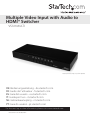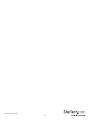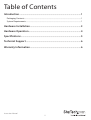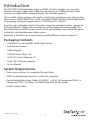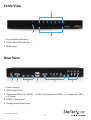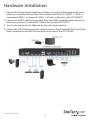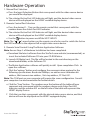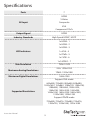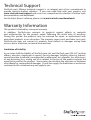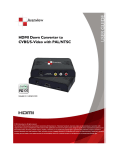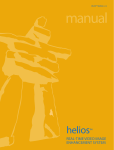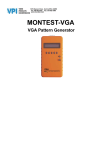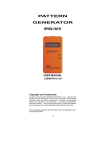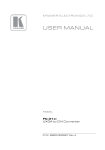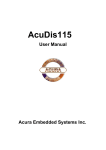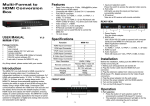Download StarTech.com Multiple Video Input with Audio to HDMI Scaler Switcher - HDMI / VGA / Component
Transcript
Multiple Video Input with Audio to HDMI® Switcher VS721MULTI *actual product may vary from photos DE: Bedienungsanleitung - de.startech.com FR: Guide de l'utilisateur - fr.startech.com ES: Guía del usuario - es.startech.com IT: Guida per l'uso - it.startech.com NL: Gebruiksaanwijzing - nl.startech.com PT: Guia do usuário - pt.startech.com For the most up-to-date information, please visit: www.startech.com Manual Revision: 07/03/2012 Instruction Manual 2 FCC Compliance Statement This equipment has been tested and found to comply with the limits for a Class B digital device, pursuant to part 15 of the FCC Rules. These limits are designed to provide reasonable protection against harmful interference in a residential installation. This equipment generates, uses and can radiate radio frequency energy and, if not installed and used in accordance with the instructions, may cause harmful interference to radio communications. However, there is no guarantee that interference will not occur in a particular installation. If this equipment does cause harmful interference to radio or television reception, which can be determined by turning the equipment off and on, the user is encouraged to try to correct the interference by one or more of the following measures: • Reorient or relocate the receiving antenna. • Increase the separation between the equipment and receiver. • Connect the equipment into an outlet on a circuit different from that to which the receiver is connected. • Consult the dealer or an experienced radio/TV technician for help. Use of Trademarks, Registered Trademarks, and other Protected Names and Symbols This manual may make reference to trademarks, registered trademarks, and other protected names and/or symbols of third-party companies not related in any way to StarTech.com. Where they occur these references are for illustrative purposes only and do not represent an endorsement of a product or service by StarTech.com, or an endorsement of the product(s) to which this manual applies by the third-party company in question. Regardless of any direct acknowledgement elsewhere in the body of this document, StarTech.com hereby acknowledges that all trademarks, registered trademarks, service marks, and other protected names and/or symbols contained in this manual and related documents are the property of their respective holders. Instruction Manual Table of Contents Introduction.............................................................................................1 Packaging Contents.................................................................................................................................. 1 System Requirements............................................................................................................................... 1 Hardware Installation.............................................................................3 Hardware Operation...............................................................................4 Specifications...........................................................................................5 Technical Support...................................................................................6 Warranty Information.............................................................................6 Instruction Manual i Introduction The VS721MULTI Multiple Video Input to HDMI® Switcher enables users to switch between the video signal (with audio) outputs from up to 7 different audio-video sources to a single HDMI-equipped display. The switcher supports This versatile scaler/switcher is the perfect solution for combining and scaling analog video sources (RGB/YPbPr/YCbCr) with your digital HDMI® display, eliminating the cost of upgrading individual components (i.e. DVD player, PC, VCR, etc.). An all-in-one multimedia solution, the video converter/switcher includes support for full high definition 1080p video resolution as well as digital and analog audio. Plus, the switch features RS232 remote serial control, and includes a convenient IR remote control for switching between video sources . Backed by a StarTech.com 2-year warranty and free lifetime technical support. Packaging Contents • 1x Multiple Format to HDMI® Audio Video Switch • 1x IR Remote Control • 1x Mounting Kit • 1x RS232 Serial Cable - 6 ft • 1x RS-232 Control Software CD • 1x NA / UK / EU Power Adapter • 1x User Manual System Requirements • Video source devices (i.e. computer, Blu-ray Player) • HDMI® enabled display device (i.e. television, projector) • Desired Audio Video Input Cables (3 x HDMI®, 1 x VGA, 1x Component YPbPr, 1 x Composite CVBS, 1 x S-Video, 1x 3.5MM audio VGA, 3x RCA audio) • HDMI® Output Cable Instruction Manual 1 Front View 2 3 1 1. Input Selection Buttons 2. Active Port LED Indicator 3. IR Receiver Rear View 1 2 3 4 3 5 1. Power Supply 2. RS232 Serial Port 3. Video Input Ports (3 x HDMI®, 1 x VGA, 1x Component YPbPr, 1 x Composite CVBS, 1 x S-Video) 4. HDMI® Output Port 5. Analog Audio input ports Instruction Manual 2 Hardware Installation 1. Connect the Desired Audio Video Input Cables (not included) from each video source device (i.e. computer, Blu-ray Player) to the Video Input Ports (3 x HDMI®, 1 x VGA, 1x Component YPbPr, 1 x Composite CVBS, 1 x S-Video) on the rear of the VS721MULTI. 2. Connect an HDMI® cable (not included) from the HDMI® enabled display device (i.e. television, projector) to the HDMI® Output Port on the VS721MULTI. 3. Turn on the display device, followed by the video source devices. 4. (Optional) For RS232 Remote Serial control, connect the included RS232 Serial Cable from a computer to the RS232 Serial port on the rear of the VS721MULTI. Instruction Manual 3 Hardware Operation 1. Manual Port Selection a. Press the Input Selection Button that corresponds with the video source device you would like displayed. b. The selected Active Port LED Indicator will light, and the desired video source device will be displayed on the HDMI® enabled display device. 2. Remote Control Port Selection a. Press the desired 1 - 7 key on the remote control that corresponds with the number above the Active Port LED Indicator. b. The selected Active Port LED Indicator will light, and the desired video source device will be displayed on the HDMI® enabled display device. c. Use the button to power on/off the VS721MULTI. Note: The “ ”, “ ” arrow buttons on the remote can also be used to switch the Active Port LED Indicator to the adjacent left or right video source device. 3. Remote Serial Control Using The Matrix Application Software Note: Ensure Step 4. of Hardware Installation has been completed. a. Download the latest software from the StarTech.com website (recommended), or insert the included Software CD into your CD-ROM drive. b. Launch AV Matrix(.msi). This file will be located in the root directory on the downloaded folder, or the Software CD. c. The Matrix Application software will quickly install. Upon completion Click to open the software. d. Click the “options” button and configure the communication protocol to the following specifications: Baud rate 9600bps, no odd or even calibration bit address, 8bit transmission address, 1bit stop address, PC Port 001. Note: The COM port on your computer will require the same configuration. Consult your computer user documentation for further details. e. Click the “Scan” button. The numbers near the bottom of the table will now represent and correspond with the numbers above each Active Port LED Indicator, and the number 001 on the left side of the table will represent the HDMI® display Device. f. Click the icon that corresponds with the desired video source device, and that device will now be displayed on the HDMI® equipped display. Instruction Manual 4 Specifications Ports 7 HDMI S-Video AV Input Composite VGA Component YCbCr Output Signal HDMI Industry Standards High Speed HDMI®, HDCP 1x HDMI - 1 1x HDMI - 2 1x HDMI - 3 LED Indicators 1x VGA - 4 1x YPbPr - 5 1x CVSB - 6 1x S-VIDEO - 7 Max Resolution 1920 x 1200 VGA: 1920x1200 Maximum Analog Resolutions YPbPr: 1920x1080 Maximum Digital Resolutions 1600x1200 Support VGA mode Supported Resolutions 640x480, 720x400, 800x600, 848x480, 1024x768, 1152x864, 1280x720, 1280x768, 1280x800, 1280x960, 1280x1024, 1360x768, 1400x1050, 1440x900, 1440x1050, 1600x1200, 1680x1050, 1920x1080, 1920x1200 Support YPbPR mode 720x480, 720x576, 720x480, 720x576, 1280x720, 1920x1080, 1920x1080 Instruction Manual 5 Technical Support StarTech.com’s lifetime technical support is an integral part of our commitment to provide industry-leading solutions. If you ever need help with your product, visit www.startech.com/support and access our comprehensive selection of online tools, documentation, and downloads. For the latest drivers/software, please visit www.startech.com/downloads Warranty Information This product is backed by a two year warranty. In addition, StarTech.com warrants its products against defects in materials and workmanship for the periods noted, following the initial date of purchase. During this period, the products may be returned for repair, or replacement with equivalent products at our discretion. The warranty covers parts and labor costs only. StarTech.com does not warrant its products from defects or damages arising from misuse, abuse, alteration, or normal wear and tear. Limitation of Liability In no event shall the liability of StarTech.com Ltd. and StarTech.com USA LLP (or their officers, directors, employees or agents) for any damages (whether direct or indirect, special, punitive, incidental, consequential, or otherwise), loss of profits, loss of business, or any pecuniary loss, arising out of or related to the use of the product exceed the actual price paid for the product. Some states do not allow the exclusion or limitation of incidental or consequential damages. If such laws apply, the limitations or exclusions contained in this statement may not apply to you. Instruction Manual 6 Hard-to-find made easy. At StarTech.com, that isn’t a slogan. It’s a promise. StarTech.com is your one-stop source for every connectivity part you need. From the latest technology to legacy products — and all the parts that bridge the old and new — we can help you find the parts that connect your solutions. We make it easy to locate the parts, and we quickly deliver them wherever they need to go. Just talk to one of our tech advisors or visit our website. You’ll be connected to the products you need in no time. Visit www.startech.com for complete information on all StarTech.com products and to access exclusive resources and time-saving tools. StarTech.com is an ISO 9001 Registered manufacturer of connectivity and technology parts. StarTech.com was founded in 1985 and has operations in the United States, Canada, the United Kingdom and Taiwan servicing a worldwide market.