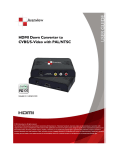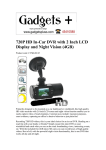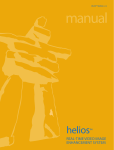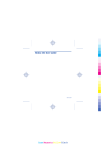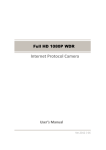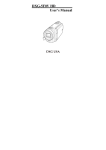Download GS3000AV USER MANUAL - Sunsky
Transcript
GS3000AV USER MANUAL Thanks for your choice of our car recorder! Besides general functions of ordinary car recorder, this device is characterized by three new primary features as follows: ( 1 ) External CVBS lens which can simultaneously photograph road conditions both before and behind the car as well as provide reliable and visual information -- road condition behind your car when you are backing off. (2)An GPS module which can completely record the travel route; with the help of a special software therein, drivers can connect it to Google map through Internet to display and trace back the travel route on a map while watching video on the computer. (3)Built-in gravity sensor which can record information in terms of gravity sensing as well as can automatically lock the current video record when the offset value thereof reaches a certain point coming to a conclusion of car abnormality; by means of a special software therein, drivers can not only see the change in gravity sensor data, but also trace back the car's gravity states during its driving process while watching the video on the computer. (4)Real-time continuous recording, not a second missing and making your evidence obtaining more reliable. (5)Proprietary encryption protecting function to protect your individual privacy. 1 (6)Built-in white LED to brighten a dark environment. To make this car recorder come to its maximum efficiency, please carefully read this manual before using (all designs and specifications with respect to this device and its attachment are subjected to change without notice). Contents Product structure……… …………………… …………………… …………3 Preparation for use of car recorder……… …… ……………………………3 Battery charging…………………………………………… …………………3 Preparation of memory card………………… ………………………………3 Lens location adjustment……… ………… ……………… …………………4 Start and stop……………………………………………… ………… ………4 General operations about car recorder………………………………………4 Operation mode shifting………………………………………………………4 Menu setting……………………………………………………………………4 Video recording…………… ………………… ………………………… ……5 Use of shortcut keys during recording………… …… ………………………5 Video reading and instruction with respect to AP software…… …… … … 5 Video file reading and playing ……………… ………………… ……………6 Video file storage ………………………………………………………………7 File deletion …………… ………………………………………………………7 File repairing……………………………………………………………………7 GPS location and its use ………… ……………………………………………7 Use of tool box …………………… ……………………………………………8 Technical specification …………………………………………………………9 List of attachments ……… …………………………………… ………………9 2 Product structure 1.Start key 2.Record (play) key 3.Navigation key 【menu key, mode key, left key, right key and OK key】 4.Emergency lock key 5.Reset key 6.Microphone 7.Operation indicator 8.Charging indicator 9.Display screen 10.GPRS support mount 11.DC_IN interface 12.AV IN interface 13.LED*2 14.Countersink 15.Lens 16.TF card trough 3 Preparation for use of car recorder Battery charging Charge the batteries by using the attached vehicle power. A green charging indicator is lighted during the charging process and is off after this process is completed. The whole charging process costs almost three hours. Preparation of Memory card(TF Card) Requirements for TF card: this device requires a TF card with a capacity above 4GB and a speed above CLASS6 level. As this device is designed to run with a proprietary file system, users will be prompted to format when first using a memory card thereon so that a proprietary file system can be established; however, formatting will permanently delete all data stored in this memory card, including protected video, which can not be recovered. So it is better to back up all of your important data before the formating. Note: A client AP software will be generated in the TF card after this formatting. Device orientation adjustment The device orientation has to be adjusted properly before use while the external rear lens can be either mounted inside or outside the car according to individual requirements so that satisfactory video recording effect can be obtained. 4 Start and stop 1.Manual starting: press down the start/stop button, a red starting indicator will be lighted, and after a tick, the device will be activated for video recording; if you want to stop it, just long press the power button. 2.Auto power-on: first connecting to the car power supply, and then booting the car, and the video recording will be automatically started after a lapse of time; when the car is shutdown, power will be turned off while the current video will be automatically stored within 30s thereafter. Note: when built-in power supply is used, a notice of low battery will be given at low battery state and then the video will be stored and the power is turned off automatically. Device reset When abnormalities occurs during improper operation, press down this reset button and the device can be restarted and returned o normal. General operation about car recorder Working mode shift This device has three working state: record state, preview state and repeat state; Under record state, press down the record button and the recording will be stopped while the current video files will be automatically stored and the current page will be shifted to preview state. Under the preview state, press the record button again to restart video recording and then stop it by another press thereon. Press down the repeat button under the preview state to shift to repeat state, wherein video files are arranged in chronological order while the page can be scrolled up and down by means of the up/down button and the current videos can be played by means of the record button; besides, files already locked can also be unlocked under this preview state. Menu setting Under the preview state, press down the MENU button and the device will display its system menu, wherein required setting item can be selected by pressing the 5 up/down button while your setting can be confirmed by pressing the OK button; users can exit this menu page with another click on the MENU button. Recording state: twin lens/front lens/rear lens; Frame rate:30FPS/15FPS/10FPS Time setting: press the left/right button to adjust working hours and the OK button to conform setting and exit; Formatting: press OK button to enter and then select YES or NO; Prompting sound: on/off Recording: on/off Language: English/Simplified Chinese/Korean/Russian Screen display setting: on/off Auto recording protection sensitivity: levels of low/general/high/off with respect to auto recording protection function; (this function can also realize the setting of a sensitivity value for the gravity sensor to start the automatical recording.) Frequency:50HZ/60HZ. Metering state: central area metering/average metering GPS time zone: GMT:+12:00~-12:00 (for the sake of accuracy, please refers to the time zone of your local area or your country.) Default setting; YES/NO (options for you restore the factory parameter setting.) Video recording Start/stop recording: recording can be automatically started when TF card is inserted into the device or with the start of the device; it can also be stopped by pressing down the recording button during the recording process and restarted by another press thereon. Front/back lens display shift Under the recording or preview state, switching between the front lens image (CH1, front) and the CVBS image (CH2, back) can be realized by pressing down the OK button. 6 Note: if the CVSB camera is not connected during the switching process, a notice of NO CVBS will be popped up; under the repeat state, switching between recorded files of the COMS (CH1, front) and the CVBS (CH2, back) can be realized by pressing the MODE button Use of shortcut keys during recording process: Left button: LED on/off Emergency button: manually lock and protect the current video under emergency situation. Right button: adjusting EV brightness value(-3~+3) MODE button: record on/off Video reading and instruction with respect to AP software This device does not support USB direct reading, reading video files stored in this device requires another device (such as card reader) supporting the TF card. When the TF card is first inserted into this device for formatting, a special software tool will be automatically generated in this memory card; only by this tool can the access to video files of this device can be accomplished. Note: (1)For the sake of convenience as well as to prevent damage of the software tool caused by memory card abnormalities, it is better to back and store this tool in your computer. (2)Computer operation system is limited to Windows 2000/XP/Vista/Windows 7. Instruction with respect to AP software When the virtual disk of TF card is opened on your personal computer , no video files are displayed except a DX2PLAYER software; only by this software can the video reading and relative functions can be realized. 7 Video file reading and playing Pressing , an option menu is popped out to open a specific file. By means of the Disk Option, all content stored in the specified TF card can be read. By means of the Archive Option, files stored in PC can be specified and imported for playing. By means of Archive Option, video files under specified PC folder can be imported into AP. By means of Password Option, encrypted TF card can be opened after password is put in. After the route is finally settled, press APPLY to return to AP for play. Pressing control can realize the control playing state which is respectively slow/stop/play (pause)/fast from left to right. Pressing control can realize the selection of twin-lens channels which are twin lens/front lens/back lens respectively. (it is limited to twin-lens 8 recording file) When playing videos, pressing can store the current frame as image. Video file archiving Checking the box before required video and then pressing can the specified video be stored in the specified site. Two types of archiving: archiving can be performed at the scale of either the whole video file or only a segment thereof. If the video is required to be stored as a whole, just press accomplished. and it can be If videos required to be stored are in groups, only check the box before the group No. can it be accomplished. File deletion: First checking before video files to be deleted and then pressing ,a message box containing option YES/CANCEL will be popped up and the selected video file can be deleted by clicking YES. 9 File repairing: When the current video file is damaged due to card problem or power failure during the recording process, pressing can repair it. GPS location and its use This application requires two preconditions, one of them is the successful location of GPS while the other is the availability of network in PC; after GPS has successfully locate your place, the space above AP will display the current longitude and latitude as well as the moving speed. Pressing can open or close the map. Under this mode, switching between ordinary map and 3D map can be realized by means of the option box map/satellite on the upper right corner; dragging onto the map can realize the photographing of street scenes (this function requires support of GOOGLE, for specific areas and countries please contact 10 GOOGLE.) GOOGLE global KML application: Pressing can download the GPS location data and save it as *.KML file. And by means of the Google Earth, (http://www.google.com/earth/index.html) This software can display the whole traveling route. Use of tool box: Pressing can enter the tool box, wherein utility functions of SD card formatting/uploading software to SD card/SD card speed test/map selection/AP language selection as well as user password setting, etc. are included. Password setting: for the sake of privacy, users can encrypt TF card so that videos contained therein can only be opened with the set password. 11 Product Characteristics -front/rear high-resolution lens; the rear lens can be arranged both inside the car or by the license plate so that video recording can be carried out in multiple directions in different locations. -Built-in 1/4 inch low-noise high-image-quality photosensitive component which can realize high-quality image capture in dark environment. -external one-channel low-noise high-photosensitivity rear lens which can record the traffic condition behind the vehicle simultaneously with the front lens. -built-in lithium cell which can realize charging function while recording -built-in microphone/loudspeaker -supporting high-capacity TF card -auto recording start function realized when the car is booted. -delayed start function to prevent the device from being damaged by the instantaneous pulse current caused during the car activation. -GPS scan location, displaying the whole travel route to hold a panoramic view. -Gravity SENSOR -Video encryption protecting users' privacy by setting a password. Technical specification LCD screen size Lens Language options Format of recorded video 1.5” front 110-degree high-resolution wide-angle lens + water-proof rear lens English/Simplified Chinese/Korean/Russian AVI 12 TF memory card TF trough microphone/loudsp eaker Built in Car supply DC 5.5V 1A input Battery Requirement Laid-in Li-polymer cell for system Windows 2000/XP/Vista/Windows 7 Note: Design and specification with respect to this product are subjected to change without notice. List of attachments 1. Car supply; 2. Car mount; 3. CVBS rear camera lens; 4. Instruction 13