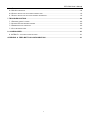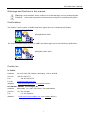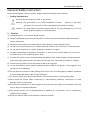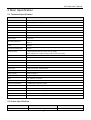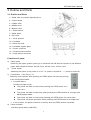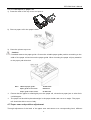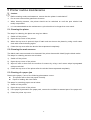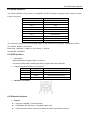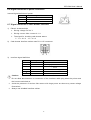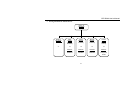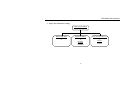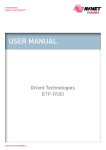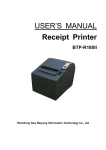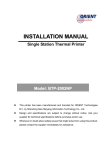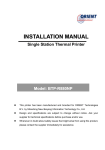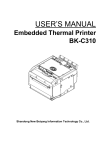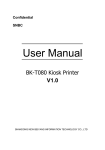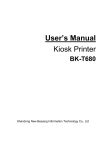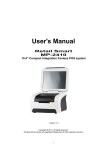Download Orient Technologies R580
Transcript
USER’S MANUAL Receipt Printer BTP-R580 Shandong New Beiyang Information Technology Co., Ltd. ORIENT Technologies bv BTP-R580 User’s Manual Content GENERAL SAFETY INSTRUCTION ........................................................................................... 3 1 INTRODUCTION ..................................................................................................................... 4 1.1 O UTLINE ............................................................................................................................. 4 1.2 M AIN F EATURES .................................................................................................................. 4 2 MAIN SPECIFICATION............................................................................................................ 5 2.1 T ECHNICAL S PECIFICATION ................................................................................................... 2.2 C UTTER S PECIFICATION ....................................................................................................... 2.3 PAPER S PECIFICATION ......................................................................................................... 2.3.1 Continuous paper ........................................................................................................ 2.3.2 Marked paper .............................................................................................................. 2.4 P RINT AND CUT POSITION ...................................................................................................... 2.4.1 Print position ............................................................................................................... 2.4.2 Cut position ................................................................................................................. 5 5 6 6 6 7 7 7 3 OUTLINE AND PARTS ............................................................................................................ 8 3.1 O UTLINE AND PARTS ............................................................................................................ 8 3.2 E RROR LED AND B UZZERS ................................................................................................... 9 4 INSTALLATION ......................................................................................................................10 4.1 U NPACKING ........................................................................................................................10 4.2 P RINTER INSTALLATION ........................................................................................................10 4.3 C ONNECTING THE P OWER A DAPTER .....................................................................................10 4.4 C ONNECTING INTERFACE CABLE ........................................................................................... 11 4.5 C ONNECTING THE C ASH D RAWER ......................................................................................... 11 4.6 PAPER ROLL LOADING .......................................................................................................... 11 4.6.1 Confirm the paper type ............................................................................................... 11 4.6.2 Load/replace a paper roll ............................................................................................12 4.7 PAPER NEAR END POSITION ADJUSTMENT ..............................................................................12 4.8 S WITCHING ON THE PRINTER AND PRINTING OF SELF - TEST .......................................................13 4.8.1 Switching on the printer ..............................................................................................13 4.8.2 Printing a self-test page..............................................................................................13 4.9 S ETTING OF PRINTER PARAMETERS AND CONFIGURATION ........................................................13 5 PRINTER ROUTINE MAINTENANCE .....................................................................................15 5.1 C LEANING THE PLATEN ........................................................................................................15 5.2 C LEANING THE MARK SENSORS ............................................................................................15 5.3 C LEARING OF A PAPER JAM ..................................................................................................15 6 INTERFACE SIGNAL .............................................................................................................16 6.1 PARALLEL INTERFACE ..........................................................................................................16 6.2 S ERIAL INTERFACE ..............................................................................................................17 6.3 USB INTERFACE .................................................................................................................17 1 BTP-R580 User’s Manual 6.4 E THERNET INTERFACE .........................................................................................................17 6.5 WLAN INTERFACE ..............................................................................................................18 6.6 S IGNAL DEFINITION OF POWER CONNECTOR ...........................................................................19 6.7 S IGNAL DEFINITION OF CASH DRAWER INTERFACE ...................................................................19 7 TROUBLESHOOTING ............................................................................................................20 7.1 P RINTER DOESN ’ T WORK .....................................................................................................20 7.2 A LARM LED AND BUZZER SOUND ..........................................................................................20 7.3 P ROBLEMS WITH PRINTING ...................................................................................................20 7.4 C UTTER RESETTING ............................................................................................................20 8. ACCESSORIES .....................................................................................................................21 8.1HERALD – KITCHEN ALARM SYSTEM .....................................................................................21 APPENDIX A: FEED BUTTON CONFIGURATION .....................................................................21 2 BTP-R580 User’s Manual Declarations If you need this manual, please comply with the Clause as below. If you disagree with it, please return this manual immediately. This manual contains the private confidential information belonging to ORIENT Technologies bv (hereinafter referred to as “ORIENT Technologies”) and Shandong New Beiyang Info-Tech Co., Ltd. (hereinafter referred to as SNBC). You must keep its relative content as the confidential information. If the users are commercial customers or entities, you should be aware to disclose it to those people with the confidential responsibility including your employees, agencies and partners. When you terminate the cooperation with ORIENT Technologies and SNBC or bring about your request, you have to stop using this manual and return it to ORIENT Technologies or SNBC, or destroy the confidential information. If any relative organ such as court, arbitrator or government authority requests you to disclose any confidential information of this manual, you must inform ORIENT Technologies or SNBC quickly and also agree that you shall cooperate or assist with ORIENT Technologies or SNBC reasonably during the negotiation. ORIENT Technologies or SNBC has the right to disclose its confidential information and does not be responsible for the loss or damages caused from the wrong usage or reference of this manual by users. Information in this document is subject to change without notice, which is only used for product maintenance or service relative to this manual. ORIENT Technologies and SNBC reserves the right to improve products as new technology, components, software, and firmware become available. If users need further data about the products, please feel free to contact ORIENT Technologies or SNBC. No part of this document may be reproduced or transmitted in any form or by any means, electronic or mechanical, for any purpose without the express written permission of ORIENT Technologies or SNBC. Copyright Copyright© 2008 by SNBC Printed in China Trademarks Our registered trademarks are 1 BTP-R580 User’s Manual Warnings and Cautions in this manual Warning: Items shall be strictly followed to avoid damages to body and equipment. Caution: Items with important information and prompts for operating the printer. Certifications The quality control system of SNBC has been approved of the following certification. (DNV)ISO9001:2000 The environmental control system of SNBC has been approved of the following certification. (DNV)ISO14001:2004 Contact us In CHINA: Address: No.169 Huoju Rd, Weihai, Shandong, China. 264209 Hot line: +86-631-5673777 Fax: +86-631-5673778 E-mail: [email protected] Website: www.newbeiyang.com (via Contact button) In EUROPE: ORIENT Technologies bv Address: Meerheide 115, 5521 DX Eersel, The Netherlands Hot line: +31-497-331080 Fax: Website: +31-497-386430 www.orient-technologies.com (via Contact button) 2 BTP-R580 User’s Manual General Safety Instruction Before installing and using the printer, please read the following items carefully: 1. Safety Instructions Caution: Do not touch the cutter of the printer. Heating: The print head is at a high temperature during printing or just after operation. Do not touch it and its peripherals for reasons of safety. Warning: The print head is an ESD-sensitive device. To avoid damage, do not touch either its printing parts or connecting parts. 2. Caution 1) Install the printer on a flat and stable surface. 2) Reserve adequate space around the printer so that convenient operation and maintenance can be performed. 3) Keep the printer away from water source, direct sunlight, strong light and heat. 4) Do not use or store the printer in a place exposed to heat or fire, moisture or other pollution. 5) Do not place the printer in a place exposed to vibration or impact. 6) No dew condensation is allowed to the printer. In case of such condensation, do not turn on the power until it has completely gone away. 7) Connect the power cord to an appropriate grounding outlet. Avoid sharing a single electrical outlet with large power motors and other devices that may cause the fluctuation in voltage. 8) Disconnect the power cord if the printer is idle for a long time. 9) Do not spill water or other electric substances (like metal) on the printer. If this happens, turn off the power immediately. 10) Do not allow the printer to start printing when there is no recording paper installed, otherwise the print head and platen roller will be damaged. 11) To ensure quality print and normal lifetime, use recommended or good quality paper. 12) Shut down the printer when connecting or disconnecting interface connectors to avoid damage to the control board. 13) Set the print darkness to a lower grade as long as the print quality is acceptable. This will help to keep the Printhead durable. 14) The printer should only be disassembled or repaired by a technician, who is certified by ORIENT Technologies. 15) Keep this manual safe and at hand for reference purpose. 3 BTP-R580 User’s Manual 1 Introduction 1.1 Outline The BTP-R580 is a high performance, high speed thermal printer. It can be widely used for real-time receipt printing applications, such as for POS systems, restaurant, bars, ATM etc. The BTP-R580 can be connected to host computers via a parallel interface, serial interface, USB interface, Ethernet interface or WLAN interface. The printer can also be connected with cash-drawers and the Herald kitchen alarm system. The BTP-R580 offers drivers under WINDOWS98/NT4.0/2000/XP/VISTA and special utility software to handle amongst others downloading of logos and fonts. 1.2 Main Features ◇ Full spill proof design (meets IPX1 standard) ◇ Low noise, high printing speed up to 230mm/s ◇ Easy paper loading ◇ Paper front exit and straight paper path for reliable printing ◇ Internal power supply ◇ Easy operation and maintenance ◇ Simple paper jam clearing ◇ Continuous paper or marked paper can be used ◇ Three different paper width ◇ Auto paper cutting ◇ Cash drawer control connector ◇ Choice from several interfaces (“daughter boards”) ◇ Optional HERALD kitchen alarm system 4 BTP-R580 User’s Manual 2 Main Specification 2.1 Technical Specification Item Parameter Print Method Direct Thermal Resolution 203DPI (H) ×203DPI (V) Print Width 80mm (Max.) Print Speed 230mm/s (Max.) Memory RAM: 2MB Drivers Windows drivers (WIN98/NT/2000/XP/Vista) Interface Optional Parallel(IEEE1248), Serial (RS232C/RS485), USB, Ethernet, WLAN Cash drawer 1~2 drives Barcode Supported UPC-A, UPC-E, EAN8, EAN13, CODABAR, CODE39, ITF, CODE128,CODE93, PDF417 Fonts Character Modification Image process FLASH: 2MB/4MB Font A: 12×24; Font B:9×17; GB2312; GB18030, Korean, Japanese, Traditional Chinese Rotate (0°, 90°, 180°, 270°), enlarges(1-6X), emphasize, underline, white/black reverse RAM bitmap download: buffer size is 12KB FLASH bitmap download: buffer size is 256KB Direct bitmap print: support bitmap and execute quick print Paper near end Optical sensor Paper end Optical sensor Label Optical sensor Top cover position Microswitch Print head temperature Thermistor Paper type Continuous paper, marked paper Paper width 82.5 ± 0.5mm, 80 ± 0.5mm, 57.5 ± 0.5mm Paper roll OD Ø100 mm (Max.) Paper cut Tear off, Full cut, Partial cut Input 100~240VAC, 50~60HZ Output 24V±5% DC, 2.3A Printer head lifetime ≥150Km(with reference paper) Cutter lifetime 2,000,000 cuts (Paper type:F240AC/F220-VP) Operation condition 5 ℃ ~45 ℃ , 20%~90% RH (40 ℃ ) Storage condition -40 ℃ ~60℃ , 20%~93%RH ( 40 ℃ ) Dimensions 147 (W) × 205 (D) × 147 (H) mm Weight Approx.1.6Kg 2.2 Cutter Specification Item Cutter type parameter Slide cutter (Guillotine type) 5 Note BTP-R580 User’s Manual Cutting time 600ms The time that one cut takes Cutting interval 2s Paper type 0.06~0.1mm 30 times/min. (Max.) Thermal paper or paper with the same thickness Operation voltage 24VDC Max. static curren 1.2A 2,000,000 cuts (reference paper thickness of 0.06 mm) Cutter lifetime z Full cut: z Partial cut: 2 mm paper left in middle 24VDC with Full or partial cuts Cut off the paper completely; 2.3 Paper Specification 2.3.1 Continuous paper z Paper type: Continuous thermal paper z Paper supply method: Paper roll z Paper width: 82.5±0.5mm,80±0.5mm, 57.5±0.5 mm z Paper thickness: 0.06mm-0.1mm z Thermal senstive layer: Outside z Paper roll specifications OD(MAX): ID(Min): ф100 mm ф15mm Caution: Do not paste the paper to the core. If the paper is contaminated by a chemical or oil, it may discolor or lose heat sensitivity at the polluted spot. Do not rub the paper surface strongly against hard objects, otherwise it may discolor. When the temperature goes up to 70 degrees centigrade, paper will discolor. Don’t use or store paper under high temperature, high humidity and strong light conditions. 2.3.2 Marked paper In marked paper mode, BTP-R580 determines the cut position and the initial printing position by referencing the position of the black mark. Black marked paper should meet the following requirement besides that of standard paper. z L1 Mark length: 3mm≤L 1 ≤10mm. z L2 Mark length: L 2 ≥12mm. z L3 Distance between marks: 20mm≤L 3 <500mm. z Mark position: Right, middle or left side on paper(80mm paper only) z Reflectivity: The reflectivity of the black mark must be less than 15% while the reflectivity of the paper itself exceeds 85%. There shall be no printed objects like text and images in the area between the black marks. 6 BTP-R580 User’s Manual Caution: The printer will measure the marks during the printing or feeding process. If the lengths of the mark (L1) is larger than the default value (default: 13mm), the printer will give a paper-end alarm. 2.4 Print and cut position 2.4.1 Print position z L1 Paper holder width: 83.5+0/-0.5mm z L2 Max Print width: 80mm z L3: Distance between left end of printhead and left side of paper z L4: Distance between right end of printhead and right side of paper holder(Fixed) 1.8±0.3mm z L5: Left margin (default:7mm) z L6: Print area width. Can set by command (See Programming manual), default is 64mm. z L7: Right margin (default: 9mm) holder(Fixed) 1.8±0.3mm 2.4.2 Cut position L1: about: 30mm L2: about: 11mm 7 BTP-R580 User’s Manual 3 Outline and Parts 3.1 Outline and Parts 1—Paper near end sensor adjusting lever 2 —Paper holder 3 —Platen roller 4—Middle cover 5—Bottom cover 6 — Power switch 7—Paper guide 8—Top cover 9 — Cover spanner 10—Printhead 11—Paper roll shaft 12—Printhead support plate 13 —Power connector 14 —Communicate interface 15 —Cash drawer connector Functions of parts: a) Paper guide Removing the paper guide or putting it in a different slot will allow the printer to use different paper widths listed as follows: 82.5±0.5 mm, 80.5±0.5 mm, 57.5±0.5 mm. b) Power switch Switching the power of the printer on or off. “O” power is turned off. “—” power is turned on. c) Feed button (See Fig 3.1-3) Switching on the printer while pressing the FEED button will start the printing of the configuration table。 ¾ In normal status: Continuous paper mode: z The printer will feed one line when pressing the FEED button for a short time. z The printer will feed continuously when pressing the FEED button for a longer time Marked paper mode: ¾ d) z The printer will feed one line when pressing the FEED button for a short time. z The printer will locate the marks when pressing the FEED button for a longer time. In error status, the printer will have no activity when the FEED button is pressed. Power Indicator Indicating power status (ON/OFF). 8 BTP-R580 User’s Manual e) Error indicator Indicating some error status. Under normal conditions, ERROR LED is always off. Under some error conditions(Cover Open、Cutter Error、Print head is overheating、Input voltage is abnormal), ERROR LED will flash. f) Paper indicator Indicating paper status. Under normal conditions, PAPER LED is always off. When the paper status changes (paper end or paper near end), PAPER LED will flash. g) Paper end sensor The paper-end sensor is used to detect whether the paper roll is out of paper. Notices: The paper guide is an indispensable part of the printer and should be kept with the printer. 3.2 Error LED and Buzzers 1) Error LED Led Status Description On Printer is powered on Off Printer is powered off Printer is in normal status (except paper end or paper near end) Power Indicator (Green) (POWER) Off Error Indicator (Red) (ERROR) Paper Indicator (Red) (PAPER) Flash Printer is in error status On Printer Paper is normal Flash Off Macro definition is running Printer is in normal status 2) Description of LED and Error Status Error information ERROR LED PAPER LED Buzzer Print head is overheating Six times Off Long-Short-Long Input voltage is abnormal Five times Off Short-Short-Long Cutter Error Four times Off Long-Short-Long Cover Is Open Three times Off Short-Long-Short Paper End Twice On Short-Short-Short Paper near end Off On Finding mark error or verify failed Flashing continuously Off Caution: The temperature of the print-head is detected by means of a thermistor sensor. If the temperature of the printhead becomes higher than 65 0 C, the protection circuit of the printer will force the printer to stop printing. 9 BTP-R580 User’s Manual 4 Installation 4.1 Unpacking Check whether all items, that are listed on the packing list are present and in a good condition. If any items are damaged or missing, please contact your dealer. 4.2 Printer installation 1) The printer should be installed on a flat and stable horizontal surface. 2) The printers should be away from any water source. 3) Do not place the printer on a surface exposed to vibration or risk from impact. 4) Ensure that the printers can be grounded safely. 5) During operation and maintenance of the printer there should be sufficient space around the printer in accordance with the dimensions as shown in fig. 4.2-1. 4.3 Connecting the Power Adapter 1) Ensure the printer power is turned off. 2)Insert the power cord into the power socket on the backside of the printer. 3)Fix the power cable cord in the printer with a clip as shown in Fig. 4.3-1. Caution: When connecting or disconnecting the power cord, always hold the plug and avoid dragging it by force. Do not pull on the power cord, otherwise the cord may be damaged or broken, causing a risk 10 BTP-R580 User’s Manual of fire or electric shock. Do not place the power cord near a heating device, otherwise, the cover of the cord may melt, causing a risk of fire or electric shock. If the printer is not in use for a long period, disconnect the power cord from the wall outlet for safety. 4.4 Connecting interface cable 1) Ensure the printer power is turned off. 2) Connect the suitable interface cable with the correct connector to the connector of the interface board of the printer plug screws (Serial interface) or clip springs (Parallel interface). 3) Connect the other end of the interface cable to the host. 4.5 Connecting the Cash Drawer 1)Ensure the printer power is turned off. 2) Insert the cash drawer cable into the cash drawer connector on the back of the printer. Caution: Cash drawer interface can be connected only with a cash drawer device (Do not connect a telephone line and so on). 4.6 Paper roll loading 4.6.1 Confirm the paper type After connecting of the printer to the mains voltage, with the host and, if applicable, to the cash drawer, the paper can be loaded and printed. 11 BTP-R580 User’s Manual 4.6.2 Load/replace a paper roll 1) Press the latch of the top cover and open it. 2) Place a paper roll in the paper holder. 3) Close the printer top cover. Caution: If needed remove the paper guide. Choose the suitable paper guide position according to the width of the paper roll and mount the paper guide. When inserting the paper roll pay attention to the paper path direction. Note: Without paper guide: 82.5±0.5mm. Paper guide in the slot A: 80±0.5mm Paper guide in the slot B: 57.5±0.5mm Ensure that the paper is rolled tightly onto the paper roll, otherwise a paper jam or other fault could happen. The paper roll should be placed straight in the paper holder and not at an angle. The paper roll should be able to move freely. 4.7 Paper near end position adjustment Through adjustment of the latch of the paper near end sensor to a corresponding level, different 12 BTP-R580 User’s Manual paper roll cores can be accommodated and also the remaining paper-end length can be approximated. Caution: The factory setting of the paper near end sensor is level 1. 1) When using different Diameter core shaft, C diameter may be different with the length of the remaining paper at the same level. 4.8 Switching on the printer and printing of self-test 4.8.1 Switching on the printer 1) Ensure that the printer is connected to the mains voltage and, if applicable, that the mains voltage is switched on. 2) Switch on the power of the printer. 4.8.2 Printing a self-test page 1) Confirm that the printer is connected to the mains voltage and that a paper roll is in the printer. 2) Confirm that the printer is switched off. 3) Press down the FEED button while switching on the printer, the printer will start printing the configuration sheet. At the end of the configuration sheet the followings text will appear: “Press feed key to continue” The printer is holding and waiting for the input while the PAPER LED is flashing. 4) Press down the FEED button shortly, the printer will print a character test page which is part of the self-test. 4.9 Setting of printer parameters and configuration The parameters of the printer can be set (configuring) in a detailed way by means of the utility software that is available from the reseller or from ORIENT Technologies by special request 13 BTP-R580 User’s Manual (website: www.orient-technologies.com. press button “Contact”). However, the majority of the parameters can also be set by using the special key-stroke procedures of the printer. These procedures are simple, do not involve a laptop but only the FEED button on the key-pad of the printer. The parameters that can be set by pressing the Feed button include: ¾ For the serial interface only: setting of baud rate, parity, data bits, stop bits, handshaking, buffer size and data receive error. ¾ For all interfaces: z setting of mechanism (mark sensor, cutter, buzzer, power adapter) z print setting (darkness, paper roll width, left margin, right margin, CR command, code page) z Paper sensor setting (paper low alarm, paper end stop) z Set default configuration To start the key-stroke procedure start the self-test procedure as described in chapter 4.8 steps 1 through 3. After the printer has stopped printing the configuration sheet, press and hold the FEED button until the printer starts printing. The printer will print first the Main Menu of the key-stroke procedure. A more detailed overview of all parameters can be found in Appendix A of this manual. 14 BTP-R580 User’s Manual 5 Printer routine maintenance Caution: Before starting routine maintenance, ensure that the printer is switched off. Do not use solvents like gasoline or acetone. When cleaning sensors, the printer should not be switched on until the pure alcohol has totally evaporated. It is recommended that the maintenance cycle should not be longer than one month. 5.1 Cleaning the platen The steps for cleaning the platen are as given below: 1) Switch off the printer. 2) Open the top cover of the printer. 3) When the top cover is opened, wipe off stain such as dust on the platen by using a soft cotton cloth with neutral cleaning agent. 4) Close the top cover after the alcohol has evaporated completely. 5.2 Cleaning the mark sensors The black mark sensors need to be cleaned if the printer has trouble identifying the black marks. The steps for cleaning sensors are as below: 1) Switch off the printer. 2) Open the top cover of the printer. 3) Wipe off stain or dust from the surface of sensors by using a soft cotton swipe impregnated with pure alcohol. 4) Close the top cover of the printer after the alcohol has evaporated completely. 5.3 Clearing of a paper jam Remove the paper, if one of the following phenomena occurs: z The printer fails to feed out paper normally. z Paper is feeding with load noise. The steps for removing paper are as below: 1) Switch off the printer. 2) Open the top cover of the printer. 3) If the paper is jammed in the paper path, remove the wrinkled or wasted part of the paper roll. 4) Close the printer top cover. 15 BTP-R580 User’s Manual 6 Interface signal 6.1 Parallel interface Parallel interface can work in IEEE 1284 compatible mode or half-byte mode, which is a 36 pin socket. The Interface is defined as below: Pin# Signal source Signal definition 1 H NStrobe 2 H Data 0 (Least Significant Bit) 3 H Data 1 4 H Data 2 5 H Data 3 6 H Data 4 7 H Data 5 8 H Data 6 9 H Data 7 (Most Significant Bit) 10 P NAck 11 P Busy 12 P Perror 13 P Select 14 H nAutoFd 15 Not defined 16 Logic Gnd 17 Chassis Gnd 18 P Peripheral Logic High 19 Signal Ground (nStrobe) 20 Signal Ground (Data 1) 21 Signal Ground (Data 2) 22 Signal Ground (Data 3) 23 Signal Ground (Data 4) 24 Signal Ground (Data 5) 25 Signal Ground (Data 6) 26 Signal Ground (Data 7) 27 Signal Ground (Data 8) 28 Signal Ground (PError, Select, and nAck) 29 Signal Ground 30 (Busy and nFault) Signal Ground (nAutoFd, nSelctIn, and nInit) 31 H NInit 32 P 33 NFault Not defined 34 Not defined 35 Not defined 36 H nSelectIn 16 BTP-R580 User’s Manual 6.2 Serial interface The serial interface of the printer is compatible with RS-232 and is equipped with a 25-pin female D type connector. PIN No. Signal definition PIN1 Frame Ground PIN2 TXD PIN 3 RXD PIN 4 DTR PIN 5 Not connected PIN6 DSR PIN 7 Signal Ground PIN 8~19 Not connected PIN 20 DTR PIN 21~25 Not connected The user may check the current setting status of the interface by printing a configuration table. The default setting is as follows: Baud rate: 19200bps, 8 data bit, none Parity, 1 stop bit Handshake: DTR/DSR 6.3 USB interface Parameters ¾ Data transmission: Support USB1.1 protocol Connector (Printer side): USB B type socket. Support and pass USB HUB Interface signal definition and functions ¾ ¾ Pin No. Signal Description 1 VBUS +5V 2 DATA- Printer data transmit line minus 3 DATA+ Printer data transmit line plus 4 GND Ground Interface connector 6.4 Ethernet interface ¾ Feature z Supports 10BASE-T communication z Compatible with Ethernet II standard frame type z LEDs indicate network connecting status and data transmission status. 17 BTP-R580 User’s Manual ¾ z Supports 9100 port print z Supports ASB(Auto status back) z Supports parameter configuration z Supports firmware program updated online z Supports printer status query and interface module maintenance based on HTTP. Interface signal definition The parameters of Ethernet interface socket match 10BASE-T standard of IEEE802.3. The interface signal is defined as below: Pin Signal name Description 1 TX+ Data sending+ 2 TX- Data sending- 3 RX+ 4 NC Data reception+ Reserve 5 NC Reserve 6 RX- Data reception- 7 NC Reserve 8 NC Reserve 6.5 WLAN interface ¾ ¾ Features z Supports 802.11b、802.11g communication z Supports 9100 port print and LPR print z Supports ASB (Auto Status Back) z Supports parameter configuration z Supports firmware program upgraded online z Supports HTTP Protocols are supported as below z IP z ARP z ICMP z TCP z UDP z DHCP z TFTP z HTTP WLAN interface uses wireless USB network card of which the main specification should be requested from the local distributor or manufacture. 18 BTP-R580 User’s Manual 6.6 Signal definition of power connector Internal signal definition of power Pin Signal name 1 E 2 L 3 N 6.7 Signal definition of cash drawer interface 1) Electric characteristics ¾ Driving voltage: DC 24 V ¾ Driving current: Max. current is 1 A ¾ The signal for checking cash drawer status: “L” = 0~0.5 V “H” = 3.3 V 2) Cash drawer interface socket uses RJ-11 6P connector. 3) Interface signal definition No. Signal 1 FG Functions Frame 2 3 DRAWER 1 4 VDR Driving signal of cash drawer1 Check signal for cash drawer status Cash drawer driving power 5 6 - NC GND Common port with circuit DRSW Caution: Do not allow disconnection or connection of the interface cable plug when the printer and the host are switched on. Avoid the presence of devices like motors with large power as these may cause voltage fluctuations. Always use shielded interface cables. 19 BTP-R580 User’s Manual 7 Troubleshooting Refer to this section if the printer has any problems. If the problem cannot be solved, please consult with ORIENT Technologies or your supplier.. 7.1 Printer doesn’t work Faults Possible reasons Power LED is off and the printer doesn’t work Solution Printer is off Connect the printer power Printer is off Turn on the printer Contact ORIENT supplier Circuit board is damaged or your 7.2 Alarm LED and buzzer sound Faults Paper LED on and buzzer sounds Paper LED on Alarm LED flashes and buzzer sounds Possible reasons Solution Paper end Replace with new paper roll Paper near end Replace with new paper roll Input voltage is abnormal Turn off the printer power and check The input voltage Print head is overheated Turn off the printer power and wait for the print head temperature recovered normally Cutter Error Cutter resetting(reference 7.4) Cover is Open Close the cover again Serious fault occurs Contact your dealer 7.3 Problems with printing Faults Possible reasons Solution Printout is light Print head is damaged Replace print head Printout is not clear or has dirt Print head or platen is dirty Paper cannot be fed out properly Paper jam Clean print head or platen Open top cover and check paper path to remove paper jam 7.4 Cutter resetting If the moving blade of the cutter does not return to its home-position, then the top cover should be opened and the printer should be switched on. This will force the moving blade to reset and return to its home-position. Please contact ORIENT Technologies or your supplier if the problem persists. 20 BTP-R580 User’s Manual 8. Accessories 8.1HERALD – kitchen alarm system 1) Functions The Herald is connected to the cash drawer connector of the printer. When the printer sends Cash drawer signal, the Herald will give sound and light signals. 2) Light and sound signal mode y There are three levels of light signals: First level: flash; Second level: always light; Third level: not light. y There are three levels of sound signals: First level: sound 1; Second level: sound 2; Third level: sound 3. 3)Supported firmware The firmware version supporting the Herald should be above FV1.000. All interfaces support this function. 4)External connection sketch map. Herald Fig 8.1-1 External connection sketch map APPENDIX A: FEED button Configuration Parameter setting (configuring) by Feed button 1) Hold the FEED button pressed while switching the printer on. 2) After the printer has printed the configuration sheet, press and hold the FEED button to configure the printer. The main menu for the key-stroke setting procedure is printed. 3) The procedure consists of several sub-menus and step-by-step working is needed. 4) With every choice is a number. This number indicates the number of times the FEED button has to be shortly pressed. After this, the choice is validated by an additional, but longer press of the FEED button (1 sec). 5) After all settings have been done, they are stored in the printer by stepping back through the submenus to the main menu by using the number “1” plus additional press for validation. 21 BTP-R580 User’s Manual ¾ Parameter setting by Feed button Main Menu Select submenu Exit Print Self Test Configuration Cutter Test Sensor Test >1 >2 >3 >4 >5 ¾ Setting configuration of the printer Configuration Exit without Save Exit with Save Communic ation Mech. & Hardware Print Settings Paper Sensor Setting Set Default Config >1 >2 >3 >4 >5 >6 >7 22 BTP-R580 User’s Manual ¾ Configuration of the serial interface Communication Back to last menu >1 Baud Rates (default: 19200 bps) >2 Choices: 9600 bps 19200 bps 38400 bps 57600 bps 4800 bps 2400 bps 1200 bps 115200 bps Parity (default: none) ¾3 Choices : None Odd Even Data Bits (default: 8 bits) ¾4 Choices : 7 Bits 8 Bits Stop Bit(s) (default: 1 Bit) ¾5 Choices : 1 Bit 2 Bits 23 Handshak ing (default: DTR/DSR) ¾6 Choices: DTR/DSR XON/XOFF Rx Buffer Size (default: 4k bytes) ¾7 Choice: 4k bytes 45 bytes Data Receive Error (default: ignored) ¾8 Choices : Ignored Print “?” BTP-R580 User’s Manual ¾ Setting Mechanism and Hardware Mech. & Hardware Back to last menu Mark Sensor (default: disabled) Cutter (default: enabled) Buzzer (default: enabled) Power Supply (default: normal) >1 >2 >3 >4 >5 Choices: Enabled Disabled Choices: Enabled Disabled Choices: Enabled Disabled Choices: Normal Low power mode 24 BTP-R580 User’s Manual ¾ Print Setting Back to last menu >1 Print Setting Darkness (default: normal) >2 Choices: Low Normal High Extra high Paper Roll Width (default: 80 mm) >3 Left Margin (default: 7 mm) Right Margin (default: 9 mm) >4 >5 Choices: 57.5 mm 80.0 mm 82.5 mm Choices: 0 mm 1 mm 3 mm 5 mm 7 mm 9 mm Choices : 0 mm 1 mm 3 mm 5 mm 7 mm 9 mm 25 CR Comman d (default: disabled) >6 Choices: Enabled Disabled Code Page (default: PC 437) >7 Choices: PC 437 PC 850 PC 852 PC857 PC 858 PC 860 PC 863 PC 865 PC 866 PC1251 PC 1252 PC1257 Katakana BTP-R580 User’s Manual ¾ Paper Near-end Sensor setting Paper sensor settings Back to last menu >1 Paper Low Alarm (default: enabled) >2 Choices: Enabled Disabled 26 Stop print when paper low (default: disabled) >3 Choices: Enabled Disabled BTP-R580 User’s Manual ¾ Set Default Configuration Set default config Back to last Menu Set printer to default config >1 >2 Choices: Enabled Disabled 27