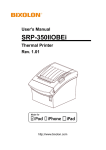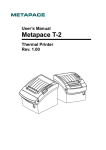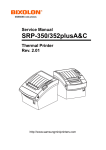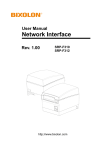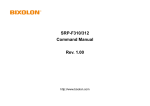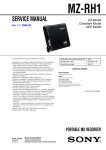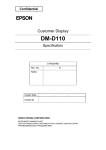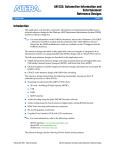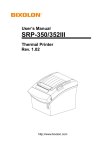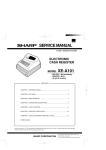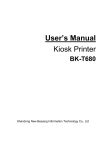Download Bixolon SRP-F310CO label printer
Transcript
Service Manual SRP-F310/312 Front Exit Thermal Printer Rev. 1.00 http://www.bixolon.com SRP-F310/312 ■ Table of Contents 1. Precaution Segment ...................................................................................................................................4 1-1 Safety Precautions..................................................................................................................................4 1-2 Servicing Precaution...............................................................................................................................5 1-3 Precaution for Electrostatically Sensitive Devices (ESDs) .....................................................................6 1-4 Operational Precautions .........................................................................................................................6 2. Installation and Operation .........................................................................................................................7 2-1 Installation...............................................................................................................................................7 2-1-1 AC Adapter Installation ....................................................................................................................7 2-1-2 Interface Cable Installation ..............................................................................................................7 2-1-3 USB Cable Installation .....................................................................................................................7 2-1-4 Cash Drawer Cable Installation .......................................................................................................7 2-1-5 ETHERNET Cable Installation .........................................................................................................8 2-1-6 Dongle(Usb A-Type) Cable Installation ...........................................................................................8 2-1-7 Cover Open Installation ...................................................................................................................8 2-1-8 Paper Roll Installation ......................................................................................................................8 2-2 Operation ................................................................................................................................................9 2-2-1 Setting the DIP switches ..................................................................................................................9 2-2-2 Setting the DIP switch (RS-232C Serial Interface) ..........................................................................9 2-2-3 Setting the DIP switch (IEEE1284 Parallel, USB Interface) ............................................................9 2-2-4 Hexadecimal Dumping...................................................................................................................10 2-2-5 The self Test Mode ........................................................................................................................10 2-2-6 Setting the Memory Switches ........................................................................................................12 3. Product Specifications.............................................................................................................................15 3-1 Appearance...........................................................................................................................................15 3-1-1 Printer Dimensions (mm) ...............................................................................................................15 3-1-2 AC Adapter Dimensions (mm) .......................................................................................................15 3-1-3 Feature Locations-SRP-F310/312 .................................................................................................16 3-2 General Specifications..........................................................................................................................17 3-3 Thermal Printer Specifications..............................................................................................................18 3-3-1 Printer Specification .......................................................................................................................18 3-3-2 Character Specification..................................................................................................................18 3-3-3 Paper Specification ........................................................................................................................19 3-3-4 Reliability and Environment Specification......................................................................................19 3-3-5 Printable Area ................................................................................................................................20 3-3-6 TPH (Thermal Printer Head) Specification ....................................................................................20 3-3-7 Other Component Specification .....................................................................................................21 3-4 SMPS Specifications ............................................................................................................................22 3-4-1 SMPS (Switching Mode Power Supply) Specification ...................................................................22 3-4-2 SMPS Output Connector ...............................................................................................................22 3-5 Interface Specifications.........................................................................................................................23 3-5-1 RS-232C Serial Interface ...............................................................................................................23 3-5-2 IEEE1284 Parallel Interface...........................................................................................................25 3-5-3 USB2.0 Interface............................................................................................................................27 3-6 Cash Drawer Specifications..................................................................................................................30 3-6-1 Drawer Cable .................................................................................................................................30 3-6-2 Cable Connection ..........................................................................................................................30 3-7 ETHERNET Specifications ...................................................................................................................31 3-7-1 Ethernet..........................................................................................................................................31 3-7-2 WLAN.............................................................................................................................................32 Rev. 1.00 -2- SRP-F310/312 4. Hardware ...................................................................................................................................................33 4-1 Wiring Diagram .....................................................................................................................................33 4-2 Block Diagram.......................................................................................................................................34 4-3 Special Circuit Descriptions ..................................................................................................................39 4-3-1 Power Circuit..................................................................................................................................39 4-3-2 RESET Circuit ................................................................................................................................40 4-3-3 Buzzer and Cash Drawer Circuits..................................................................................................41 4-3-4 I/F PBA Detect Block Diagram.......................................................................................................42 4-3-5 RS-232C Communication Block Diagram......................................................................................42 4-3-6 Parallel Communication Block Diagram ........................................................................................43 4-3-7 USB Communication Block Diagram .............................................................................................43 4-3-8 DIP Switch Circuit ..........................................................................................................................43 4-3-9 Thermal Printer Head Circuit .........................................................................................................44 5. Disassembly and Assembly ....................................................................................................................45 5-1 Case lower block ..................................................................................................................................45 5-2 Case Upper block .................................................................................................................................48 5-3 Frame block ..........................................................................................................................................51 6. Adjustments and Maintenance................................................................................................................53 6-1 Adjustment ............................................................................................................................................53 6-1-1 Remaining Roll Paper Adjustment.................................................................................................53 6-2 Maintenance .........................................................................................................................................54 7. Troubleshooting .......................................................................................................................................55 7-1 Troubleshooting flow chart....................................................................................................................55 7-1-1 POWER LED does not light ...........................................................................................................56 7-1-2 Paper and Error led blink ...............................................................................................................57 7-1-3 Paper and Error led lit ....................................................................................................................58 7-1-4 Paper led lit ....................................................................................................................................59 7-1-5 Error led blink .................................................................................................................................60 7-1-6 Error led lit......................................................................................................................................61 7-1-7 Self test is not normal ....................................................................................................................62 7-1-8 Data from host is not printed normally ...........................................................................................63 7-2 Power Problem .....................................................................................................................................64 7-2-1 Printing Quality Problems ..............................................................................................................65 7-2-2 Printer Mechanism Problems.........................................................................................................66 7-2-3 Auto Cut Mechanism Problems .....................................................................................................66 Rev. 1.00 -3- SRP-F310/312 1. Precaution Segment 1-1 Safety Precautions 1. Be sure that all of the built-in protective devices are replaced. Restore any missing protective shields. 2. When reinstalling the chassis and its assemblies, be sure to restore all protective devices including: nonmetallic control knobs and compartment covers. 3. Make sure that there are no cabinet openings through which people – particularly children - might insert fingers and contact dangerous voltages. Such openings include excessively wide cabinet ventilation slots and improperly fitted covers and drawers. 4. Leakage Current Hot Check: WARING: Do not use an isolation transformer during this test. Use a leakage-current tester or a metering system that complies with American National Standards Institute (ANSI C101.1, Leakage Current for Applications), and Underwriters Laboratories (UL Publications UL1410, 59.7). With the unit completely reassembled, plug the AC line cord directly into a 100VAC or 240VAC outlet of the Adaptor. With the unit’s AC switch first in the ON position and then OFF, measure the current between a known Earth ground (metal water pipe, conduit, etc.) and all exposed metal part, including: metal cabinet, frame, and screw-heads and printer. The current measure should not exceed 0.1 milliamp. Reverse the power-plug prong in the AC outlet and repeat the test. 5. Design Alteration Warning: Never alter or add to the mechanical or electrical design of the ECR. Unauthorized alterations might create a safety hazard. Also any design changes or additions will void the manufacture’s warranty. 6. Components, parts and wiring that appear to have overhead or that are otherwise damaged should be replaced with parts that meet the original specifications. Always determine the cause of damaged or overheating and correct any potential hazards. 7. Observe the original lead dress, especially near the following areas: sharp edges, and especially the AC and high voltage supplies. Always inspect for pinched, out-of-place, or frayed wiring. Do not change the spacing between components and the printed circuit board. Check the AC power cord for damage. Make sure that leads and components do not touch thermally hot parts. 8. Product Safety Notice: Some electrical and mechanical parts have special safety-related characteristics, which might not be obvious from visual inspection. These safety features and the protection they give might be lost if the replacement component differs from the original-even if the replacement is rated for higher voltage, wattage, etc. Components that are critical for safety are indicated in the circuit diagram by shading, ( )or ( ). Use replacement components that have the same ratings, especially for flame resistance and dielectric strength specifications. A replacement part that does not have the same safety characteristics as the original might create shock, fire or other hazards. Rev. 1.00 -4- SRP-F310/312 1-2 Servicing Precaution WARNING 1: First read the Safety Precaution section of this manual. If some unforeseen circumstance creates a conflict between the servicing and safety precautions, always follow the safety precaution. WARNING 2: An electrolytic capacitor installed with the wrong polarity might explode. 1. Always unplug the unit’s AC power cord from the AC power source or the Power Switch off before attempting to: (a) Remove or reinstall any component or assembly, (b) Disconnect an electrical plug or connector, (c) Connect a test component in parallel with an electrolytic capacitor. 2. Some components are raised above the printed circuit board for safety. An insulation tube or tape is sometime used. The internal wiring is sometimes clamped to prevent contact with thermally hot components. Reinstall all such elements to their original position. 3. After servicing, always check that the screws, components and wiring have been correctly reinstalled. Make sure that the portion around the serviced part has not been damaged. 4. Check the insulation between the blades of the AC plug and accessible conductive parts (example: metal panels and input terminals). 5. Insulation Checking Procedure: Disconnect the power cord from the AC source and turn the power switch ON. Connect an insulation resistance meter (500V) to the blades of the AC plug. The insulation resistance between each blade of the AC plug and accessible conductive parts (see above) should be greater than 1 mega-ohm. 6. Never defeat any of the B+ voltage interlock. Do not apply AC power to the unit (or any of its assemblies) unless all solid-state heat sinks are correctly installed. 7. Always connect an instrument’s ground lead to the instrument chassis ground before connecting the positive lead; always remove the instrument’s ground lead last. Rev. 1.00 -5- SRP-F310/312 1-3 Precaution for Electrostatically Sensitive Devices (ESDs) 1. Some semiconductor (solid state) devices are easily damaged by static electricity. Such components are called Electrostatically Sensitive Devices (ESDs); examples include integrated circuits and some field-effect transistors. The following techniques will reduce the occurrence of component damaged caused by static electricity. 2. Immediately before handling any semiconductor components or assemblies, drain the electrostatic charge from your body by touching a known earth ground. Alternatively, wear a discharging wrist-strap device. (Be sure to remove it prior to applying power-this is an Electric shock precaution.) 3. After removing an ESD-equipped assembly, place it on a conductive surface such as aluminum foil to prevent accumulation of electrostatic charge. 4. Do not use freon-propelled chemical. These can generate electrical charges that damage ESDs. 5. Use only a grounded-tip soldering iron when soldering or unsoldering ESDs. 6. Use only an anti-static solder removal device. Many solder removal devices are not rated as anti-static; these can accumulate sufficient electrical charge to damage ESDs. 7. Do not remove a replacement ESD from its protective package until you are ready to install it. Most replacement ESDs are packaged with leads that are electrically shorted together by conductive foam, aluminum foil or other conductive materials. 8. Immediately before removing the protective material from the leads of a replacement ESD, touch the protective material to the device will be installed. 9. Minimize body motions when handling unpacked replacement ESDs. Motions such as brushing clothes together, or lifting a foot from a carpeted floor can generate enough static electricity to damaged an ESD. 1-4 Operational Precautions 1. The heating element of the printer mechanism’s thermal head and the driver IC are easily damaged. Never allow these components to come into contact with metal or other hard objects. 2. Never touch the printer mechanism’s heating element with your hand. Doing so can damage the heating element and affect proper operation. 3. The head and motor areas are very hot during and immediately after printing. Do not touch components in these areas directly with your hand. 4. Do not use any paper other than these specified in this manual otherwise print head reliability and print quality are affected adversely. 5. Thermal paper starts to color at around 70ºC. Take care to protect unused and printed thermal paper against the affects of heat, light and characters on the paper to feed. 6. Take the roll paper out of the printer when you will not use the printer for a long time in a high temperature and humidity environment. Rev. 1.00 -6- SRP-F310/312 2. Installation and Operation 2-1 Installation 2-1-2 Interface Cable Installation 2-1-1 AC Adapter Installation Interface Cable Interface connector Figure 2-2 I/F Cable Installation Figure 2-1 AC Adapter Installation 1. Make sure the printer is turned off with the side of the switch. 2. Plug the power cord into the SMPS on the printer. 3. Plug the AC Adapter power cord into the wall outlet. 1. Turn off the printer, host ECR and Computer. 2. Plug RS-232, USB or Parallel Cable connector into the I/F connector on the printer. 3. Tighten the screws on both sides of the connector. 4. Turn on the printer, host ECR and Computer. 2-1-3 USB Cable Installation 2-1-4 Cash Drawer Cable Installation USB Connector UAB-B Cable Figure 2-3 USB B-TYPE Cable Installation Figure 2-4 Cash Drawer Cable Installation 1. Turn the printer off. 2. Plug USB cable connector into the connector on the printer. Rev. 1.00 1. Turn the printer off. 2. Plug the cash drawer cable connector into the connector on the printer. (To remove the cash drawer cable, press the clip on the connector, grasp the connector and pull it out.) -7- SRP-F310/312 2-1-5 ETHERNET Cable Installation 2-1-6 Dongle(Usb A-Type) Cable Installation Interface Connector Dongle Cable Figure 2-5 ETHERNET Cable Installation Figure 2-6 Dongle Cable Installation 1. Turn the printer off.. 2. Plug the ETHERNET Cable into the connector on the printer. 1. Turn the printer off.. 2. Plug the Dongle Cable into the connector on the printer. 2-1-7 Cover Open Installation 2-1-8 Paper Roll Installation Figure 2-8 Paper Roll Installation Figure 2-7 Cover Open Installation 1. Turn the printer off. 2. Push the Cover-open Button Rev. 1.00 1. Open the cover printer and remove the used paper roll core if there is one. 2. Load the paper roll on the paper holder as shown. 3. Close the cover printer. -8- SRP-F310/312 2-2 Operation 2-2-1 Setting the DIP switches The DIP switches are located on the bottom of the printer. The DIP switches are used to set the printer to perform various functions. Follow these when changing DIP switches setting: 1. 2. 3. Turn the printer power switch off. Open the Cover . Flip the DIP switches using tweezers or another marrow-ended tool. Switches are in when up and off when off down in the Figure 2-9. The new setting takes effect when you turn on the printer. Note: Always change DIP switch settings only when the printer is turned off. Change made with the power on have no effect and then on again. Figure 2-9 Setting the DIP switches 2-2-2 Setting the DIP switch (RS-232C Serial Interface) • DIP Switch SW Function 1-1 Auto-Cutter Selection 1-2 Handshaking 1-3 Data Length 1-4 Parity Check 1-5 Parity Selection 1-6 Baud Rate Selection (bps) 1-7 1-8 ON Disable XON/XOFF 7bits Yes EVEN OFF Enable DTR/DSR 8bits No ODD Refer to the following table Default OFF OFF OFF OFF OFF OFF ON OFF 2-2-3 Setting the DIP switch (IEEE1284 Parallel, USB Interface) • DIP Switch SW 1-1 1-2 ~ 1-8 Function Auto-Cutter Selection ON Disable OFF Enable Default OFF Reserved - - OFF • Table – Baud rate (bps) Selection Transmission Speed 2400 4800 9600 19200 38400 57600 115200 SW 1-6 ON ON OFF OFF OFF OFF ON SW 1-7 OFF OFF ON OFF ON OFF ON SW 1-8 OFF ON OFF OFF ON ON ON Default 9600 ※ Auto Cutter Enable / Disable selection SW 1-1 Application Rev. 1.00 Dip Switch Set 1 ON Auto Cutter Disabled OFF Auto Cutter Enabled Ignores Auto Cutter error for continuous printing. -9- SRP-F310/312 2-2-4 Hexadecimal Dumping This feature allows experienced users to see exactly what data is coming to the printer. This can be useful in finding software problems. when you turn on the hexadecimal dump function, the printer prints all commands and data in hexadecimal format along with a guide section to help you find specific commands. To use the hexadecimal dump function, follow these steps: 1. After you make sure that the printer is off. Open the cover. 2. Turn on the printer, while holding down the FEED button with beep. 3. close the cover, then the printer enters the hexadecimal dump mode. Run any software program that sends data to the printer. The printer will print all the codes it receives in a two-column format. The first column contains the hexadecimal codes and the second column gives the ASCII characters that corresponds to the codes. 1B 21 00 1B 26 02 40 40 02 0D 1B 44 0A 14 1E 28 00 01 0A 41 0D 42 0A 43 .!..&@@ ...D....( ...A.B.C Note: A period(.) is printed for each code that no ASCII equivalent. Note: During the hex dump all commands expect DLE EOT and DLE ENQ are disabled. 4. When the printing finishes, turn off the printer. 5. Turn on the printer and then the hexadecimal model is off. 2-2-5 The self Test Mode The self-test checks whether the printer has any problem. If the printer does not function properly, contact your dealer The self-test checks the following: 1. Make sure paper roll ahs been installed properly. 2. Turn on the power while holding down the FEED button with beep. The self-test begins. 3. Tue self-test prints the current printer status, which provides the control ROM version and the DIP witch setting. 4. After printing the current printer status, self-test printing will print the following and pause (The PAPER LED light blinds). SELF-TEST PRINTING. PLEASE PRESS THE FEED BUTTON. 5. Press the FEED button to continue printing. The printer prints a pattern using the built-in character set. 6. The self-test automatically ends and cuts the paper after printing the following. *** COMPLETED *** The printer is ready to receive data as soon as it completes the self-test. Rev. 1.00 - 10 - SRP-F310/312 ASCII !"#$%&'()*+,-./0123456789:;<=>?@ "#$%&'()*+,-./0123456789:;<=>?@A #$%&'()*+,-./0123456789:;<=>?@AB $%&'()*+,-./0123456789:;<=>?@ABC %&'()*+,-./0123456789:;<=>?@ABCD &'()*+,-./0123456789:;<=>?@ABCDE '()*+,-./0123456789:;<=>?@ABCDEF ()*+,-./0123456789:;<=>?@ABCDEFG ) * + , - . / 0 1 2 3 4 5 67 8 9 : ; < = > ? @ A B C D E F G H *+,-./0123456789:;<=>?@ABCDEFGHI +,-./0123456789:;<=>?@ABCDEFGHIJ , -. /0 1 2 3 4 5 6 7 8 9 : ; < = > ? @ A B C D E F G H I J K -./0123456789:;<=>?@ABCDEFGHIJKL ./0123456789:;<=>?@ABCDEFGHIJKLM /0123456789:;<=>?@ABCDEFGHIJKLMN 0123456789:;<=>?@ABCDEFGHIJKLMNO 123456789:;<=>?@ABCDEFGHIJKLMNOP 23456789:;<=>?@ABCDEFGHIJKLMNOPQ 3456789:;<=>?@ABCDEFGHIJKLMNOPQR 456789:;<=>?@ABCDEFGHIJKLMNOPQRS 56789:;<=>?@ABCDEFGHIJKLMNOPQRST 6789:;<=>?@ABCDEFGHIJKLMNOPQRSTU 789:;<=>?@ABCDEFGHIJKLMNOPQRSTUV 89:;<=>?@ABCDEFGHIJKLMNOPQRSTUVW 9:;<=>?@ABCDEFGHIJKLMNOPQRSTUVWX SRP-F310 V01.00 STD 010110 ================================ FPGA INFORMATION BOARD VER.: 0x3 PROGRAM VER. : 0x11 DIP SWITCH STATUS 12345678 * ON: OFF: ****** * MEMORY SWITCH STATUS MSW1 12345678 MSW2 12345678 MSW3 12345678 MSW4 12345678 MSW5 12345678 MSW6 12345678 MSW11 12345678 MSW12 12345678 SERIAL SETTING BAUD RATE : 115200 BPS DATA BITS : 8 BITS PARITY CHECK : NONE STOP BITS : 1 BIT OR MORE HANDSHAKING : DTR/DSR PC437 ÇüéâäàåçêëèïîìÄÅÉæÆôöòûùÿÖÜ¢£¥Ptƒ üéâäàåçêëèïîìÄÅÉæÆôöòûùÿÖÜ¢£¥Ptƒá éâäàåçêëèïîìÄÅÉæÆôöòûùÿÖÜ¢£¥Ptƒáí âäàåçêëèïîìÄÅÉæÆôöòûùÿÖÜ¢£¥Ptƒáíó äàåçêëèïîìÄÅÉæÆôöòûùÿÖÜ¢£¥Ptƒáíóú àåçêëèïîìÄÅÉæÆôöòûùÿÖÜ¢£¥Ptƒáíóúñ åçêëèïîìÄÅÉæÆôöòûùÿÖÜ¢£¥PtƒáíóúñÑ çêëèïîìÄÅÉæÆôöòûùÿÖÜ¢£¥PtƒáíóúñѪ êëèïîìÄÅÉæÆôöòûùÿÖÜ¢£¥PtƒáíóúñѪº ëèïîìÄÅÉæÆôöòûùÿÖÜ¢£¥PtƒáíóúñѪº¿ èïîìÄÅÉæÆôöòûùÿÖÜ¢£¥PtƒáíóúñѪº¿┌ ïîìÄÅÉæÆôöòûùÿÖÜ¢£¥PtƒáíóúñѪº¿┌ ┐ îìÄÅÉæÆôöòûùÿÖÜ¢£¥PtƒáíóúñѪº¿┌ ┐½ ìÄÅÉæÆôöòûùÿÖÜ¢£¥PtƒáíóúñѪº¿┌ ┐½¼ ÄÅÉæÆôöòûùÿÖÜ¢£¥PtƒáíóúñѪº¿┌ ┐½¼¡ ÅÉæÆôöòûùÿÖÜ¢£¥PtƒáíóúñѪº¿┌ ┐½¼¡« ÉæÆôöòûùÿÖÜ¢£¥PtƒáíóúñѪº¿┌ ┐½¼¡«» æÆôöòûùÿÖÜ¢£¥PtƒáíóúñѪº¿┌ ┐½¼¡«»▓ ÆôöòûùÿÖÜ¢£¥PtƒáíóúñѪº¿┌ ┐½¼¡«»▓▒ ôöòûùÿÖÜ¢£¥PtƒáíóúñѪº¿┌ ┐½¼¡«»▓▒░ öòûùÿÖÜ¢£¥PtƒáíóúñѪº¿┌ ┐½¼¡«»▓▒░┃ òûùÿÖÜ¢£¥PtƒáíóúñѪº¿┌ ┐½¼¡«»▓▒░┃┤ ûùÿÖÜ¢£¥PtƒáíóúñѪº¿┌ ┐½¼¡«»▓▒░┃┤╡ ùÿÖÜ¢£¥PtƒáíóúñѪº¿┌ ┐½¼¡«»▓▒░┃┤╡╢ ÿÖÜ¢£¥PtƒáíóúñѪº¿┌┐½¼¡«»▓▒░┃┤╡╢╖ ETHERNET SETTING MAC ADDR: 00:11:22:33:44:55 LAN_DHCP disabled IP ADDR : 192.168.192.123 NETMASK : 255.255.255.0 GATEWAY : 192.168.192.254 WLAN SETTING NETWORK: adhoc AUTH: open ENCRYPT: none ESSID: BIXOLON_adhoc WLAN_DHCP disabled IPADDR: 192.168.1.1 NETMASK: 255.255.255.0 GATEWAY: 192.168.1.2 BUFFER CAPACITY: 512KBYTES PRINT DENSITY LIGHT [ 1 2 3 4 ] DARK * SELF-TEST PRINTING PLEASE PRESS THE FEED BUTTON Figure 2-10 The Self-Test Sheet Rev. 1.00 - 11 - SRP-F310/312 2-2-6 Setting the Memory Switches This printer has Memory Switch set which is software switches. Memory Switch set has MSW1, MSW2,MSW3, MSW4, MSW5, MSW6, MSW11, MSW12, Customize value. Memory Switch setting utility can change the Memory Switch set to ON or OFF as shown in the table below (default: all OFF): Settings of the Memory Switch are stored in the NV memory: therefore, even if the printer is turned off, the settings are maintained. ※ Notes: The Memory Switch is available to be changed by three methods: - Memory Switch setting utility. - Control from BXL/POS command. MSW1 Switch MSW 1-1 MSW 1-2 MSW 1-3 MSW 1-4~5 MSW 1-6 MSW 1-7 MSW 1-8 Function Select Print Speed Refer to following Table Select Print Density Fixed to OFF Refer to following Table -MSW 1-1 OFF ON OFF ON MSW1-6~MSW1-7 MSW 1-7 MSW 1-6 ON OFF OFF ON OFF OFF Rev. 1.00 OFF -- MSW1-1~MSW1-3 MSW 1-3 MSW 1-2 OFF OFF OFF OFF OFF ON OFF ON MSW2 Switch 1 2 3~8 ON Print speed Print speed level 4 Print speed level 3 Print speed level 2 Print speed level 1 Print density Density level 3 Density level 2 Density level 1 Function Specification for Destination Reserved Code Page Selection Fixed to OFF Remark 270 mm/s 250 mm/s 230 mm/s 200 mm/s Remark Dark Light(Default) ON OFF Double byte Country Single byte Country -Fixed to OFF Refer to following Table - 12 - SRP-F310/312 MSW2-3~MSW2-8 MSW2-8 MSW2-7 OFF OFF OFF OFF OFF OFF OFF OFF OFF OFF OFF OFF OFF OFF OFF OFF OFF ON OFF ON OFF ON OFF ON OFF ON OFF ON OFF ON OFF ON ON OFF ON OFF ON OFF ON OFF ON OFF ON OFF ON OFF ON OFF ON ON ON ON ON ON ON ON ON ON ON ON ON ON ON ON OFF OFF MSW3 Switch MSW 3-1 MSW 3-2 MSW 3-3 1~8 Rev. 1.00 MSW2-5 OFF OFF ON ON OFF OFF ON ON OFF OFF ON ON OFF OFF ON ON OFF OFF ON ON OFF OFF ON ON OFF OFF ON ON OFF OFF ON ON OFF MSW2-4 OFF ON OFF ON OFF ON OFF ON OFF ON OFF ON OFF ON OFF ON OFF ON OFF ON OFF ON OFF ON OFF ON OFF ON OFF ON OFF ON OFF MSW2-3 OFF OFF OFF OFF OFF OFF OFF OFF OFF OFF OFF OFF OFF OFF OFF OFF OFF OFF OFF OFF OFF OFF OFF OFF OFF OFF OFF OFF OFF OFF OFF OFF ON Function Page 0 Page 1 Page 2 Page 3 Page 4 Page 5 Page 16 Page 17 Page 18 Page 19 Page 21 Page 22 Page 23 Page 24 Page 25 Page 26 Page 27 Page 28 Page 29 Page 30 Page 31 Page 32 Page 33 Page 34 Page 35 Page 36 Page 37 Page 38 Page 39 Page 40 Page 41 Page42 Page47 Character Table 437 (USA, Standard Europe) Katakana 850 (Multilingual) 860 (Portuguese) 863 (Canadian-French) 865 (Nordic) 1252 (Latin I) 866 (Cyrillic #2) 852 (Latin 2) 858 (Euro) 862 (Hebrew DOS code) 864 (Arabic) Thai42 1253 (Greek) 1254 (Turkish) 1257 (Baltic) Farsi 1251 (Cyrillic) 737 (Greek) 775 (Baltic) Thai14 Hebrew Old code 1255 (Hebrew New code) Thai11 Thai18 855 (Cyrillic) 857 (Turkish) 928 (Greek) Thai16 1256 (Arabic) 1258 (Vietnam) Khmer(Cambodia) 1250 (Czech) ON Select Emulation OFF Refer to following Table Reserved MSW3-1~MSW3-3 MSW 3-3 MSW 3-2 OFF ON OFF ON OFF OFF OFF OFF MSW4 Switch MSW 4-1 MSW 4-2 MSW 4-3 MSW 4-4 MSW 4-5 MSW 4-6 MSW 4-7 MSW 4-8 MSW2-6 OFF OFF OFF OFF ON ON ON ON OFF OFF OFF OFF ON ON ON ON OFF OFF OFF OFF ON ON ON ON OFF OFF OFF OFF ON ON ON ON ON -- MSW 3-1 ON OFF ON OFF Fixed to OFF Emulation Emulation 4 Emulation 3 Emulation 2 Emulation 1 Function ASCII font selection Extended font selection Remark BXL/POS ON Customized font Customized font OFF Resident font Resident font Single byte Font Selection Refer to following Table Double byte Font selection Refer to following Table Reserved -- - 13 - Fixed to OFF SRP-F310/312 MSW\4-3~MSW4-4 MSW 3-4 OFF OFF ON MSW 3-3 OFF ON OFF MSW\4-5~MSW4-7 MSW 4-7 MSW 4-6 OFF OFF OFF OFF OFF ON OFF ON ON OFF MSW5 Switch MSW 5-1 MSW 5-2 MSW 5-3 MSW 5-4 MSW 5-5 MSW 5-6 MSW 5-7 MSW 5-8 MSW6 Switch MSW 6-1 MSW 6-2 MSW 6-3 MSW 6-4 MSW 6-5 MSW 6-6 MSW 6-7 MSW 6-8 Single byte Font Selection Font A Font B Font C MSW 4-5 OFF ON OFF ON OFF Double byte font type KS5601 SHIFT-JIS BIG5 GB2312 GB18030 Remark 12x24 9x17 9x24 Remark Function ON OFF Auto cutter function Reserved 2 color support Auto Line Feed Near-End Sensor Reserved Reserved Reserved Full cutting -Enable Enable Disable ---- Partial cutting Fixed to OFF Disable Disable Enable Fixed to OFF Fixed to OFF Fixed to OFF Function Auto generate pulse to internal buzzer Internal buzzer control Internal buzzer with cash drawer pulse Reserved Offline status condition Select watermark printing function Reserved NearEnd sensor detect signal ON OFF Enable Disable Disable Enable Enable Disable -Pulse mode Enable -Enable Fixed to OFF Step mode Disable Fixed to OFF Disable MSW11 Switch 11-1~8 Function Reserved ON -- OFF Fixed to OFF MSW12 Switch 12-1~8 Function Reserved ON -- OFF Fixed to OFF Rev. 1.00 - 14 - SRP-F310/312 3. Product Specifications 3-1 Appearance 3-1-1 Printer Dimensions (mm) SRP-F310/312 Figure 3-1 Printer Dimension 3-1-2 AC Adapter Dimensions (mm) 150mm 31mm 120mm 56mm Figure 3-2 Adapter Dimension Rev. 1.00 - 15 - SRP-F310/312 3-1-3 Feature Locations-SRP-F310/312 1. 2. 3. 4. 5. 6. 7. 8. 9. 10. Paper Sensor Control 11. Auto-Cutter 12A. Parallel interface(IEEE-1284) 12B. Serial interface(RS-232C) 12C. Default interface 13. USB B-TYPE 2.0 14. ETHERNET 15. Dongle 16. ETHERNET, WLAN Reset 17. DK(RJ11) cover-open case-lower function-led feed-button Push Button Power Button cover Dip Switch SMPS TPH Figure 3-3 Feature Location Rev. 1.00 - 16 - SRP-F310/312 3-2 General Specifications Item Product Processor Memory Interface Serial (RS-232C) Interface Parallel USB USB2.0 Printer Auto Cutter Power Consumption Electrical Condition AC Adapter (SMPS) Environmen t Condition Description • ST SPEAR-09-B042(ARM926EJ-S core @ 333MHz) Internal boot ROM Size: 32KBytes Internal static RAM Size: 8KBytes • RAM DDR2 SDRAM: 256Mbits (MT47H16M16BG-3:G) NAND FLASH: 128Mbits (NAND128W3A2CN6F) • Flow Control: 1) DTR / DSR (H/W Flow Control) 2) XON / XOFF (S/W Flow Control) • Baud Rate: 2400 / 4800 / 9600 / 19200 / 38400 / 57600 / 115200 bps • Receive Buffer: 4 Kbytes • Connector: DB25P Female (I/F PBA Side) • Mode: 1) Forward Mode: Compatibility Mode 2) Reverse Mode: Nibble / Byte Mode • Connector: 36 Pin Centronics (Ribbon Type) • Transfer Type: BULK • Speed: 12 Mbps (Full-Speed) • Power: Self-Powered • Transfer Type: BULK • Speed: 480 Mbps (High-Speed) • Power: Self-Powered • Printing Method: Thermal Line Printing • Printing Speed 1) SRP-F310: Mono 270mm/Sec, 63.82 Line/Sec 2Color 130mm/Sec, 30.73Line/sec 2) SRP-F312: Mono 270mm/Sec, 72 Line/Sec 2Color 130mm/Sec, 34.6Line/sec • Type: Guillotine • Cutting Method: 1 Point Partial Cutting • Approx. 27W (Peak) • Input: AC 100V ~ 240V, 50Hz/60Hz • Output: DC 24V±5%, 2.5A Temperature • Operating: 0°C ~ +45°C • Storage: -20°C ~ +60°C Humidity • Operating: 10% to 80% non-condensing • Storage: 10% to 90% non-condensing • Operating: 10,000ft(Max) • Storage: 10,000ft(Max) • 3.1 Kg (With Packing) • 203(W) x 154(D) x 148(H) Altitude Weight Dimensions(mm) Table 3-1 General Specification Rev. 1.00 Remark • SRP-F310/312: Default Communication • SRP-F310/312P: IEEE1284 Parallel Communication • SRP-F310/312S: RS-232C Serial Communication - 17 - The Flow Control, Baud Rate, Stop Bit and Parity Are determined by DIP S/W position. SRP-F310/312 3-3 Thermal Printer Specifications 3-3-1 Printer Specification 1) 180dpi Item Description Model • SRP-F310 (TPH: KRB-72-7TA02-BIX2,KYOCERA CORPORATION) Print Method • Thermal Line Printing Dot Density • 0.141 mm(7 Dots/mm) Printing Direction • Unidirection with friction feed Printing Width • 72.2mm, 512 dot Position Character / Line • 42 (Font A: 12x24) Character Spacing • 0.28mm (0.01) (2 dots) (Font A) • 0.28mm (0.01) (2 dots) (Font B) Printing Speed • Mono Max. 270mm (63.82 Lines/sec, 1/6inch feed) • 2color Max. 130mm (30.73 Lines/sec, 1/6inch feed) • Ladder Barcode: Mono 270mm/sec, 2Color 130mm/sec Paper feeding Speed • Approx. 270mm/sec Remark • 56 (Font B: 9x17 ) Table 3-2 Thermal Printer Specification 2) 203 dpi Item Description Model • SRP-F312 (TPH: KRC-80-8TA02-BIX2,KYOCERA CORPORATION) Print Method • Thermal Line Printing Dot Density • 0.125mm(8 Dots/mm) Printing Direction • Uni-direction with friction feed Printing Width •80.0mm, 640 dot Position Character / Line • 48 (Font A: 12x24) Character Spacing • 0.25mm (0.01) (2 dots) (Font A) • 0.25mm (0.01) (2 dots) (Font B) Printing Speed • Mono Max. 270mm (72 Lines/sec, 1/7inch feed) • 2color Max. 130mm (34.6 Lines/sec, 1/7inch feed) • Ladder Barcode: Mono 270mm/sec, 2Color 130mm/sec Paper feeding Speed • Approx. 270mm/sec Remark • 64 (Font B: 9x17 ) Table 3-3 Thermal Printer Specification 3-3-2 Character Specification Item Description • Alphanumeric Characters: 95 Number of Character • Extended Characters: 128 x 34 Page (Including one space page) • International Characters: 32 Character Structure • 12 x 24 (Font A) (Including 2-dot spacing in horizontal) • 9 x 17 (Font B) (Including 2-dot spacing in horizontal) Font A is selected as the default Table 3-4 Thermal Printer Character Specification Rev. 1.00 - 18 - Remark SRP-F310/312 3-3-3 Paper Specification Item Description Paper Type • Mono:TF50KS-E(Nippon paper) • 2Color: PB-70(Mitsubishi) Paper Form • Paper Roll Paper Width • 80mm / 83mm Paper Roll Size • Max 105mm(3.26”) Spool Inside Dia. • 12mm (0.47) Spool Outside Dia. • 18mm (0.71) Remark Table 3-5 Thermal Printer Paper Specification ※ Note * Mono: The Following paper can be used instead of the specified paper above. TF50KS-E(Paper thickness: 65μm): Nippon Paper industries Co., Ltd. PD 160R ( “ : 75μm): New Oji Paper Mfg, Co., Ltd. P350 ( “ : 62μm): Kansaki Specialty Paper, Inc. (USA) * 2Color: PB-670 ( “ : 75μm): Mitsubishi PD750R ( “ : 75μm): Oji paper Mfg. Co.,Ltd. 3-3-4 Reliability and Environment Specification Item Description Life • Mechanism: Monochrome: 20,000,000 Lines 2Color : 10,000,000 Lines The reliability values above are assumed When a 15-Line feed and a 10-Line print repeat alternately • Head: 1x108 Pulses, Monochrome: 150Km, 2Color: 75Km • Auto Cutter: 1,800,000 Cut, MCBF Environmental Temperature Humidity • Monochrome:70,000,000Lines, 2Color:35,000,000Lines • Operating: 0°C ~ +45°C • Storage: -20°C ~ +60°C (Except for Paper) • Operating: 10% ~ 80% RH(non-condensing) • Storage: 10% ~ 90% RH(non-condensing) Table 3-6 Thermal Printer Reliability Specification Rev. 1.00 - 19 - Remark SRP-F310/312 3-3-5 Printable Area a b d c e Figure 3-4 Printable Area 1) 180dpi Item Description a 80±0.5mm(3.15 ±0.0197) b 0.141 (0.0056 ) c 72.2±0.2mm(2.83 ±0.0079) d 2.75mm~4.25mm e 2.75mm~4.25mm Dots 512 Font 9X17 56 Character Font 12X24 42 Character * ‘d’ & ‘e’ position can be shifted while printing according to the paper position. Remark 2) 203dpi Item Description A 80±0.5mm(3.15 ±0.0197) B 0.125 (0.0049 ) C 80mm±0.2mm (2.83±0.0079) D 2.75mm~4.25mm E 2.75mm~4.25mm Dots 640 Font 9X17 64 Character Font 12X24 48 Character * ‘d’ & ‘e’ position can be shifted while printing according to the paper position. Remark 3-3-6 TPH (Thermal Printer Head) Specification 1) 180dpi Item Heat Element Structure Number of Heat Element Heat Element Pitch Print Width Average Resistance Thermister Description 2 Heaters / Dot 512 Dots 0.141mm/dot, 7Dot/mm (180DPI) 72.2±0.2mm 800Ω ± 3% 1) Resistance R25: 30kΩ ± 5% (At 25℃) 2) B Value: 3950K ± 2% 3) Temperature: - 40℃ ~ +80℃ Table 3-7 TPH Specification Rev. 1.00 - 20 - Remark SRP-F310/312 Item Maximum Unit Print Cycle (S.L.T.) 0.46 ms/Line Supply Energy 0.20 mJ/Dot Supply Voltage 24 Substrate Temperature 70 V ℃ Number of heating dots at same time 256 Dots Logic Supply Voltage (VDD) 3.3 V Logic Supply Current (IDD) Conditions T=25℃ Voltage among the connector terminals Temperature detected by Thermistor 204 mA ALL-HIGH Table 3-8 TPH Maximum Condition (At 25℃) 2) 203dpi Item Heat Element Structure Number of Heat Element Heat Element Pitch Print Width Average Resistance Thermister Description 2 Heaters / Dot 640 Dots 0.125mm/dot, 8Dot/mm (203DPI) 80±0.2mm 800Ω ± 3% 1) Resistance R25: 30kΩ ± 5% (At 25℃) 2) B Value: 3950K ± 2% 3) Temperature: - 40℃ ~ +80℃ Remark Table 3-9 TPH Specification Item Maximum Unit Conditions Print Cycle (S.L.T.) 0.42 ml/Line Supply Energy 0.09 mJ/Dot Supply Voltage 24 V Voltage among the connector terminals Substrate Temperature 70 ℃ Temperature detected by Thermistor Number of heating dots at same time 320 Dots Logic Supply Voltage (VDD) 3.3 V Logic Supply Current (IDD) 255 mA T=25℃ ALL-HIGH Table 3-10 TPH Maximum Condition (At 25℃) 3-3-7 Other Component Specification Item Auto Cutter Paper Feed Motor Paper End Sensor Paper Roll Near End Sensor Description • Model: ORC-RWB80 (OHYANE RIKI MFG, Co., Ltd) • Type: Guillotine Type • Motor: DC Brush Motor FK-180SH-12280 (Mabuchi Motor) • Voltage: 24V DC ± 5%(Motor), 5V DC ± 5%(Switch) • Current: 200mA (Average), 1.5A(Peak) • Model: STH-39H0001 (SHINANO MOTOR CO, LTD.) • Type: 2-Phase, Bi-Polar chopper dual,3.75 Step angle • Voltage: 4.13V ± 10% DC • Drive Current: 0.7A [PHASE] • Winding Resistance: 5.9Ω ±10% @ 25℃ • Winding Inductance: 4.2mH ±20% @ 1KHz 1Vrms • Reflection Type Photo Sensor • Reflection Type Photo Sensor Table 3-11 Other Component Specification Rev. 1.00 - 21 - Remark SRP-F310/312 3-4 SMPS Specifications 3-4-1 SMPS (Switching Mode Power Supply) Specification Item Description • Typical: 100V ~ 240V AC • Min: 90V AC • Max: 264V ac • Max: 1.5A (When 120V) • Max: 30A at 115Vac input Voltage for a cold start at 25℃ ambient conditions • +24V ±5% @ 0~2.5A Static • +24V +5/-10% @ 2~6.5A Dynamic • ±200mV @ 24Vdc • The power supply shall not be damaged from the condition that between DC output and DC ground are shorted. An output short circuit is defined as output impedance of less than 300mΩ for greater than 1 second. The power supply will operate normally when this condition is removed promptly within 2 seconds. Input Voltage Input Current Inrush Current Limiting Load Regulation Ripple Noise Short-Circuit Protection O.V.P (Over Voltage Protection) • 26Vdc~30Vdc • The power supply will be shutdown at an over-temperature condition. This shutdown shall be cleared by removal of this abnormal condition and input power recycling. Table 3-12 Power Adapter (SMPS) Specification O.T.P (Over-temperature Protection) 3-4-2 SMPS Output Connector Pin Number Signal Name 1 +24 VDC 2 GND 3 N.C Shield Frame GND Table 3-13 Power Connector Pin Description (a) (b) Figure 3-5 SMPS DC Output Connector(a) & Printer Power Connector(b) Rev. 1.00 - 22 - Remark SRP-F310/312 3-5 Interface Specifications 3-5-1 RS-232C Serial Interface 3-5-1(a) Specification Item Data Transmission Synchronization HandShaking (Flow Control) Signal Level Baud Rate Data Word Length Parity Connector Description • Serial • Asynchronous • H/W: DTR/DSR • S/W: XON/XOFF • Logic1 (MARK): -3V ~ -15V • Logic0 (SPACE): +3V ~ +15V • 2400/4800/9600/19200/38400/57600/115200 bps • 8 bits • None • DB25P Female (I/F PBA) Table 3-14 RS-232C Specification Remark XON: ASC Code 11h XOFF:ASC Code 13h ※ Note: The HandShaking (Flow Control) / Data Word Length / Baud Rate / Parity functions depend on the DIP Switch settings. Refer to the Operation Manual. 3-5-1(b) RS-232C I/F Cable Connector: User Spec. In Case PC: D-SUB25P-Female or D-SUB9P-Female Figure 3-6 RS-232C Cable Rev. 1.00 - 23 - Printer Side: D-SUB25P-Male SRP-F310/312 3-5-1(c) Cable Connection PRINTER SIDE (25P) HOST SIDE (25P) PRINTER SIDE (25P) HOST SIDE (9P) Figure 3-7 RS-232C Cable Connection 3-5-1(d) Signal Description Pin No. 1 2 3 4 5 Signal name FG TxD RxD RTS CTS 6 DSR 7 SG 20 DTR Rev. 1.00 Direction Output Input Output Input Function Frame Ground Transmit Data Receive Data Ready To Send Clear To Send This signal indicates whether the host computer can receive data. (H/W flow control) 1) MARK(Logic1): The host can receive a data. 2) SPACE(Logic0): The host can not receive a data. Input 3) The printer transmits a data to the host, after confirming this signal. 4) When XON/XOFF flow control is selected, the printer does not check this signal. Signal Ground This signal indicates whether the printer is busy. (H/W flow control) 1) MARK(Logic1): The printer is busy. 2) SPACE(Logic0): The printer is not busy. Output 3) The host transmits a data to the printer, after confirming this signal. 4) When XON/XOFF flow control is selected, the host does not check this signal. Table 3-15 RS-232C Pin Description - 24 - SRP-F310/312 3-5-1(e) H/W Flow Control When DTR/DSR flow control is select, before transmitting a data, the Printer checks whether the host is BUSY or not. If the host is BUSY, the Printer does not transmit a data to the host. If the host is not BUSY, the Printer transmits a data to the Host. The host is the same. Refer to the Interface Part of Chapter 7 (Special Circuit Diagrams). 3-5-1(f) S/W Flow Control When XON/XOFF flow control is selected, the printer transmits XON(ACSII 11h) or XOFF(ASCII 13h) signal through the TXD line. If the Printer is BUSY, the Printer transmits XOFF(ASCII 13h) to host through the TXD line. Then the host recognize that the Printer is BUSY. So, the host does not transmit a data to the Printer. If the Printer is released from BUSY, the Printer transmits XON(ASCII 11h) to host through the TXD line. Then the host recognize that the Printer is not BUSY. And the host transmit a data to the Printer. ※ Note: Refer to the Operation Manual about XON/XOFF flow control. 3-5-2 IEEE1284 Parallel Interface Bidirectional parallel interface: in accordance with the IEEE1284 Nibble/Byte mode. 3-5-2(a) Forward Mode Specification (Compatibility mode) Data transmission from host computer to printer: Centronics compatible Item Data Transmission Synchronization HandShaking Signal Level Connector Description • 8-bits Parallel • External supplied nStrobe signals • nACK and Busy signals • TTL compatible • Centronics 36P Table 3-16 IEEE1284 Specification Remark 3-5-2(b) Reverse Mode Specification (Nibble / Byte mode) Data transmission from the printer to the host computer. The STATUS data transmission from the printer to the host computer is accomplished in the Nibble or Byte mode. This mode allows data transmission from the asynchronous printer under the control of the host computer. Data transmission in the Nibble mode are made via the existing control lines in units of for bits (Nibble). In the Byte mode, data transmission in accomplished by making the 8-bit data lines bidirectional. Neither mode can operate at the same time as the compatibility mode, so switching is always required. Rev. 1.00 - 25 - SRP-F310/312 3-5-2(c) Signal Specification (Compatibility/Nibble/Byte mode) Pin No. 1 2 3 4 5 6 7 8 9 10 11 12 13 14 15 16 17 18 19~30 31 32 33 34 35 36 Source Host Host / Printer Host / Printer Host / Printer Host / Printer Host / Printer Host / Printer Host / Printer Host / Printer Printer Printer Printer Printer Host Printer Host Printer Printer Printer Host Compatibility Mode Nibble Mode nStrobe HostClk Data 0 (LSB) Data 1 Data 2 Data 3 Data 4 Data 5 Data 6 Data 7 (MSB) nAck PtrClk Busy PtrBusy/Data3,7 Perror AckDataReq /Data2,6 Select Xflag/Data1,5 nAutoFeed HostBusy NC ND GND GND FG FG Logic-H Logic-H GND GND nlnit nInit nFault nDataAvail /Data0,4 GND ND DK_Status ND +5V ND nSelectln 1284-Active Table 3-17 IEEE1284 Pin Description Byte Mode HostClk Data 0 (LSB) Data 1 Data 2 Data 3 Data 4 Data 5 Data 6 Data 7 (MSB) PtrClk PtrBusy AckDataReq Xflag HostBusy ND GND FG Logic-H GND nlnit nDataAvail ND ND ND 1284-Active 3-5-2(c) IEEE1284 I/F Cable Host Side: DB25M Printer Side: CN36M Figure 3-8 IEEE1284 Cable Rev. 1.00 - 26 - SRP-F310/312 3-5-3 USB2.0 Interface SRP-F310/312 support the USB (Universal Serial Bus) Serial Communication. 3-5-3(a) Specification Item Transfer Type Data Signal Data Format Speed Cable & Connector Other Description • BULK • Bi-direction, Half-Duplex • Differential Signal Pair (D+ / D-) • NRZI Format • Zero Bit Stuffing after 6 ones • 480 Mbps • Cable: 5m / 2m • Connector: B Type(Device) / A Type(Host) • Supports the 480 Mbps high-speed mode (HS) for USB 2.0, as well as the 12 Mbps full-speed (FS) and the low-speed (LS modes) for USB 1.1 Table 3-18 USB Specification Remark 3-5-3(b) Signal Description Pin No. Shell 1 2 3 4 Signal Name Shield VBUS DD+ GND Assignment(Color) Function Drain Wire Frame Ground Red Host Power: DC5[V] / 500[mA] White Differential Data Line Green Differential Data Line Black Signal Ground Table 3-19 USB Pin Description 3-5-3(c) Cable USB cable consists of four conductors, two power conductors, and two signal conductors. High-/full-speed cable consists of a signaling twisted pair, VBUS, GND, and an overall shield. High-/full speed cable must be marked to indicate suitability for USB usage. High-/full-speed cable may be used with either low-speed, full-speed, or high-speed devices. When high-/full-speed cable used with low-speed devices, the cable must meet all low-speed requirements. Low-speed recommends, but does not require the use of a cable with twisted signaling conductors. Rev. 1.00 - 27 - SRP-F310/312 Figure 3-9 USB Cable 3-5-4(d) Construction Raw materials used in the fabrication of this cable must be of such quality that the fabricated cable is capable of meeting or exceeding the mechanical and electrical performance criteria of the most current USB Specification revision and all applicable domestic and international safety/testing agency requirements; e.g., UL, CSA, BSA, NEC, etc., for electronic signaling and power distribution cables in its category. American Wire Gauge (AWG) 28 26 24 22 20 Nominal Conductor Outer Diameter 0.381 mm (0.015) 0.406 mm (0.016) 0.483 mm (0.019) 0.508 mm (0.020) 0.610 mm (0.024) 0.610 mm (0.024) 0.762 mm (0.030) 0.787 mm (0.031) 0.890 mm (0.035) 0.931 mm (0.037) Table 3-20 Power Pair Rev. 1.00 - 28 - Stranded Tinned Conductors 7 x 36 19 x 40 7 x 34 19 x 38 7 x 32 19 x 36 7 x 30 19 x 34 7 x 28 19 x 32 SRP-F310/312 ※ Note: Minimum conductor construction must be stranded tinned copper. To minimize end user termination problems, USB uses a keyed connector protocol. The physical difference in the Series A and B connectors insures proper end user connectivity. The A connector is the principle means of connecting USB devices directly to a host or to the downstream port of a hub. All USB devices must have the standard Series A connector specified in this chapter. The B connector allows device vendors to provide a standard detachable cable. This facilitates end user cable replacement. Figure 2-10 illustrates the keyed connector protocol. Series A Connectors Series B Connectors ◆Series A plugs are ◆Series B plugs are always oriented upstream always oriented downstream towards towards the Host System the USB Device A Plugs B Plugs (From the (From the USB Device) Host System) B Receptacles (Upstream Input to the A Receptacles USB Device or Hub) (Downstream Output from the USB Host orHub) Figure 3-10 Keyed Connector Protocol The following list explains how the plugs and receptacles can be mated: • Series “A” receptacle mates with a Series “A” plug. Electrically, Series “A” receptacles function as outputs from host systems and/or hubs. • Series “A” plug mates with a Series “A” receptacle. The Series “A” plug always is oriented towards the host system. • Series “B” receptacle mates with a Series “B” plug (male). Electrically, Series “B” receptacles function as inputs to hubs or devices. • Series “B” plug mates with a Series “B” receptacle. The Series “B” plug is always oriented towards the USB hub or device. Rev. 1.00 - 29 - SRP-F310/312 3-6 Cash Drawer Specifications 3-6-1 Drawer Cable Ferrite Core: 1 turn (OP-18E: 18.2 x 12.5 x 25.5) Figure 3-11 Drawer Cable 3-6-2 Cable Connection Pin No. 1 2 3 4 5 6 Description Frame GND Drawer Kick-Out Driver Signal #1 Drawer Open / Close Signal +24V Drawer Kick-Out Driver Signal #2 Signal GND Table 3-21 Drawer Cable Connection ※ Note: +24V is always output through pin 4 during power on. Rev. 1.00 - 30 - Direction Output Input Output - SRP-F310/312 3-7 ETHERNET Specifications 3-7-1 Ethernet 1) Ethernet specifications Network Interface: 10/100 Base-T All in one type (Auto detection) [Protocol] Layer Network Layers Transport Layers Application Layers Protocol ARP, IP, ICMP TCP, UDP DHCP, DNS, Raw Print, SMTP(notify Printer status) HTTP, HTTPS(setting), FTP (settings), TELNET (settings) 2) Ethernet cable 3) Ethernet signal descriptions Pin No. Signal name Assignment (Color) Function 1 TD+ White Orange Transmit + 2 TDOrange Transmit 3 TCT White Green Receive + 4 NC Blue 5 NC White Blue 6 RCT Green Receive 7 RD+ White Brown 8 RDBrown * For more information, refer to the Network User Manual in Bixolon Web Site. 4) Ethernet MAC address When you open the cover, you can see the 'ethernet MAC address' on the board. Rev. 1.00 - 31 - SRP-F310/312 3-7-2 WLAN 1) WLAN specifications Support IEEE 802.11b/g Infrastructure, Ad-hoc mode. Frequency Band and Operating Channels] Item Description Frequency band 2.4000 – 2.497 GHz Modulation OFDM with BPSK, QPSK, 16QAM, 64QAM (11g) BPSK, QPSK, CCK (11b) Data rate : 54/48/36/24/18/12/11/9/6/5.5/2/1 Mbps auto fallback [Protocol] Layer Network Layers Transport Layers Application Layers Protocol ARP, IP, ICMP TCP, UDP DHCP, DNS, Raw Print, SMTP(notify Printer status) HTTP, HTTPS(settings), FTP (settings), TELNET (settings) [Security] - WEP64/128 - WPA/WPA2(TKIP/AES-CCMP) PSK - HTTPS(SSL2.0, SSL3.0, TLS1.0) 2) WLAN USB extension cable 3) Compatible WLAN USB adaptor list SRP-F310/312 is compatible with WLAN USB adaptor using RT73(RT2571W/RT2573/RT2671) chipset. You can use WLAN printer with WLAN USB adaptor offered by BIXOLON Co.,Ltd. or purchased by personally. Tested WLAN USB adaptor list is below. - CNET CWD-854 - TP-Link TL-WN32G - D-Link DWA-110 - Buffalo WLI-U2-SG54HP We recommand using WLAN USB adaptor in a list. * For more information, refer to the Network User Manual in BIXOLON Co.,Ltd. Web Site. Rev. 1.00 - 32 - SRP-F310/312 4. Hardware 4-1 Wiring Diagram [Figure 4-1 Board Wiring Diagram] Rev. 1.00 - 33 - SRP-F310/312 4-2 Block Diagram Rev. 1.00 - 34 - SRP-F310/312 Rev. 1.00 - 35 - SRP-F310/312 Rev. 1.00 - 36 - SRP-F310/312 Rev. 1.00 - 37 - SRP-F310/312 [Figure 4-2 Block Diagram] Rev. 1.00 - 38 - SRP-F310/312 4-3 Special Circuit Descriptions 4-3-1 Power Circuit This system is operated under 100Vac or 240Vac. The power circuit supplies the three differential DC voltage sources. [Figure 4-3 Power Block Diagram] 1) Drawer Driving and Feed, Auto Cutter Motor Voltage and TPH Driving Voltage: +24VDC +24VDC is supplied from SMPS. This Voltage is smoothed by capacitors (CE1). This voltage is used as a Cash Drawer Solenoid Driving voltage, Step motor driving voltage and a source voltage of the other voltage sources and TPH Driving Voltage. 2) IEEE1284 Logic IC Driving Voltage: +5VDC Step down voltage the input +24VDC to +5VDC by a switching regulation U13(A4490SES-T) 3) CPU I/O, FPGA I/O, NAND Flash and etc. LOGIC Voltage: +3.3VDC Step down voltage the input +5VDC to +3.3VDC by a regulation.U15(SI-3006KWM) 4) CPU A/D, USB core and OSC Voltage: +2.5VDC Step down voltage the input +24VDC to +2.5VDC by a switching regulation.U13(A4490SES-T) 5) DDR2 Voltage: +1.8VDC Step down voltage the input +5VDC to +1.8VDC by a regulation.U15(SI-3006KWM) Rev. 1.00 - 39 - SRP-F310/312 6) FPGA core Voltage: +1.5VDC Step down voltage the input +2.5VDC to +1.5VDC by a regulation.U16(BH15PB1WHFV-TR) 7) CPU core Voltage: +1.2VDC Step down voltage the input +24VDC to +1.2VDC by a switching regulation.U13(A4490SES-T) 4-3-2 RESET Circuit Reset signal is signal in order to start-up CPU under Power-on. Reset circuit uses a reset ASM811REUSF-T(U8). When 3.3Vdc is fallen under 2.7Vdc by Power-off, reset signal prohibits the system from miss-operating by lowering down to 0V. [Figure 4-4 Reset Block Diagram] [Figure 4-5 Reset Waveform] Rev. 1.00 - 40 - SRP-F310/312 4-3-3 Buzzer and Cash Drawer Circuits 1) Buzzer Driving Circuit The Buzzer is used to inform several kinds of states which occur under system operating and gives some information to users by controlling the CPU (SPEAr300) [Figure 4-6 Buzzer Block Diagram] 2) Cash Drawer Driving Circuit The circuit is used for opening cash drawer and driven by the Q301, Q302(2SD2170). When its state is high level signal, Q301 or Q302 (2SD2170) drive the solenoid to open the cash drawer. As an optional item, we provide sensor switch (we call it a compulsory switch) which checks the drawer whether it is opened or not. This sensor switch turns on for the drawer open condition, and turns off for the other. ※ Caution: Make sure that the Cash Drawer solenoid resistance is more than 20Ω. [Figure 4-7 Cash Drawer Block Diagram] Rev. 1.00 - 41 - SRP-F310/312 4-3-4 I/F PBA Detect Block Diagram When the printer is ON, the printer checks what kind of the I/F PBA is installed. After detection, the CPU specify the I/O port properly. The following is the method of I/F PBA detection. The I/F PBA has the three return Signal (MD0~2). The CPU recognize the I/F PBA by the value of the three return signal. I/F PBA RS-232C IEEE1284 No Connection MD0 L H L MD1 H L L MD2 L L L 4-3-5 RS-232C Communication Block Diagram The CPU is used for serial communication. And also RS-232C Driver (MAX232), is used to serial communication. Show following block diagram. [Figure 4-8 RS-232C Communication Block Diagram] [Figure 4-9 RS-232C Communication Waveform] Rev. 1.00 - 42 - SRP-F310/312 4-3-6 Parallel Communication Block Diagram The printer support the bidirectional Parallel Interface with Centronics, Nibble, Byte Mode. The Centronics is Forward and the Nibble, Byte are reverse Mode. [Figure 4-10 IEEE1284 Communication Block Diagram] 4-3-7 USB Communication Block Diagram The printer support the USB (Universal Serial Bus). The transfer type of the printer is the BULK. [Figure 4-11 USB2.0 Communication Block Diagram] 4-3-8 DIP Switch Circuit The key board circuit consist of the scan signal of 3 lines and the return signal of 2-line. The CPU sends repeatedly and continuously the scan data DIP_A~DIP. The DIP S/W information input in the return signal if the specific DIP S/W is ON status during the given time. The CPU reads the data through DIP IN1~IN2 and analyzes what DIP S/W is ON and performs the selected function. [Figure 4-12 USB Communication Block Diagram] Rev. 1.00 - 43 - SRP-F310/312 4-3-9 Thermal Printer Head Circuit First, the CPU sends a Serial Clock and Serial Data 256bits(32Bytes) to the Shift Register of the Thermal Printer. The Serial Data are stored to each Shift Register in the Thermal Printer. Because the Data#1 Pin and the Data#2 pin are shorted on Main PCB, the Data(256bits) are stored in both Shift Register#1 and #2. Second, the CPU send a Latch Signal to the Thermal Printer. Then, the Data of both Shift Register#1 and #2 (256*2=512bits) are moved to the Latch Register. After that, the CPU sends a Strobe Signal to the Thermal Printer. Then, the Printer outputs the Serial Data. Each Strobe Signal manages the Printer Dot. STB No. STB1 STB2 DOT No. 1 ~ 256 257 ~ 512 DOTs/STB 256 256 SRP-F310/312 Strobe Processing The content of data is same. CPU SPEAr300 [Figure 4-13 Thermal Printer Block Diagram] 256 CLK CLK DATA#1,2 256bits 256bits 256bits /LATCH Printing(1~256) Printing(1~256) STROBE1 Printing(257~512) STROBE2 [Figure 4-14 Thermal Printer Timing Waveform] Rev. 1.00 - 44 - SRP-F310/312 5. Disassembly and Assembly 5-1 Case lower block 1. Remove the ①two screws. 2. Separate the ②COVER DOWN-FRONT 1. Remove the ①two screws. 2. Separate the ②INTERFACE DEFAULT Rev. 1.00 - 45 - SRP-F310/312 1. Separate the ①COVER DIP-SWITCH form the SRP-F310/312 2. Remove the ②SMPS 1. Remove the ①two screws. 2. Separate the ②ASE LOWER Rev. 1.00 - 46 - SRP-F310/312 1. Separate the ①FPC from MAIN PCB 2. Separate the ②FIVE CONNECTOR from MAIN PCB 1. Remove the ①four screws. 2. Separate the ②MAIN PCB from ④BRACKET PCB. 3. Remove the ③two screw. 4. Separate the ④BRACKET PCB from SRP-F310/312. Rev. 1.00 - 47 - SRP-F310/312 5-2 Case Upper block 1. Remove the ①screw 2. Separate the ②LOCK SPRING, ③SPRING HINGE 3. Remove the ⑥E-Ring. 4. Separate the ⑤SHAFT HINGE From ④ASS`Y CASE-UPPER 1. Remove ①two screws. 2. Separate the ②ASS`Y TPH From ASS`Y CASE-UPPER Rev. 1.00 - 48 - SRP-F310/312 1. Remove the ①two screws. 2. Separate the ②CASE UPPER from the ASSY HOUSING. 3. Separate the ③COVER UP-FRONT from ②CASE UPPER 4. Remove the ④screw. 5. Separate the ⑤COVER HINGE from the ASSY HOUSING. 1. Remove the ①four screws. 2. Separate the ②BRACKET HOUSING from the ASSY HOUSING 3. Separate the ⑥two WASHER from the ⑤SHAFT HINGE 4. Separate the ⑤SHAFT HINGE and ③BRACKET HOOK and ④SPRING from the ②BRACKET HOUSING 5. Remove the ⑧screw. 6. Separate the ⑨PCB LED from the ⑦COVER HOUSING 7. Remove the ⑫⑬FFC,FPC from the ⑪PCB TPH 8. Remove the ⑩two screws. 9. Separate the ⑪PCB TPH from the ⑦COVER HOUSING Rev. 1.00 - 49 - SRP-F310/312 1. Remove the ①two screws. 2. Separate the ②GUIDE TPH from the ASSY TPH 3. Remove the ⑥screw. 4. Separate the ASSY FIXED CUTTER from the ASSY TPH 5. Remove the ③two screws. Rev. 1.00 6. Separate the ④CUTTER from the ⑤GUIDE CUTTER 7. Remove the ⑫SPECIAL SCREW. 8. Separate the ⑪E-RING, ⑩SHAFT TPH from the ⑦TPH 9. Remove the ⑧SPRING TPH, ⑦TPH from the ⑨BRACKET TPH - 50 - SRP-F310/312 5-3 Frame block 1. Remove the ①two screws. 2. Separate the ASSY CUTTER from the FRAME MAIN 3. Remove the ③four screws. 4. Separate the ④AUTO CUTTER from the ②BRACKET CUTTER 1. Separate the ①PARTITION from the FRAME MAIN 2. Remover the ③WASHER. 3. Separate the ②SHAFT FEED from the FRAME MAIN 4. Remover the ④WASHER. 5. Separate the ⑤PUSH BUTTON And ⑥SPRING LOCK-L from the FRAME MAIN Rev. 1.00 - 51 - SRP-F310/312 1. Remove the ①four screws. 2. Separate the ②BRACKET MAIN From the FRAME MAIN 3. Remove the ③screw. 4. Separate the ④COVER OPEN S/W From the FRAME MAIN 5. Remove the ⑤screw. 6. Separate the ⑥PCB FEED From the FRAME MAIN 7. Remove the ⑦screw. 8. Separate the ⑧PCB PAPER-END From the FRAME MAIN 1. Remove the ①screw, And separate the NEAR END SENSOR from from the BRACKET MAIN the BRACKET MAIN.\ 9. Remove the ⑪SCREW. 2. Remover the ⑥SCREW. 10. Separate the ⑫ PCB-DK 3. Separate the ③KNOB P-END and from the BRACKET MAIN ④HOUSING SENSOR from the 11. Remover the⑬ WASHER ②HOUSING P-END 12. Separate the ⑭SHAFT FIX 4. Separate the ⑤PCB SENSOR 13. Remover the ⑮WASHER from the ④HOUSING SENSOR 14. Separate the ASSY ROLLER 5. Remover the ⑧E-RING PLATEN from the BRACKET MAIN 6. Separate the ⑦two GEARS 15. Remover the BUSHING from the BRACKET MAIN 17. Remover the GEAR PLATEN 7. Remove the ⑨two SCREWS Rev. 1.00 8. Separate the ⑩MOTOR - 52 - SRP-F310/312 6. Adjustments and Maintenance 6-1 Adjustment 6-1-1 Remaining Roll Paper Adjustment This sensor is set to the step4 position at the factory. If you find that there is not or too enough paper remaining on the roll when the near-end sensor is triggered, you can change the setting to the upper or Lower position as described below. Note: The factory setting is based on a paper roll core with an outside diameter of 18mm. If you use a paper roll with a core with an outside diameter of more than 18mm, it is better to change to the upper position(Rotate the tab at front side) as described below. 1. Open the paper roll cover. 2. Rotate the tab at front or rear Position. Rev. 1.00 - 53 - SRP-F310/312 6-2 Maintenance Paper dust in the heating elements may lower the print quality. In this case, clean the print head as follow; ※ Caution: Turn off the printer power before cleaning. ※ Caution: Note that the thermal head (Thermal element and Radiation plate) becomes very hot during normal operation, creating the danger of burn injury. Be sure to wait for about 10 minutes after turning printer power off before beginning the cleaning. 1. Open the cover-open. 2. Clean the thermal element (the area that looks like it is marked a thin black line) of the thermal head with a cotton swab moistened with an alcohol solvent. (ethanol, methanol, or IPA) 3. After confirming that the alcohol solvent has been dried up completely, close the cover open. Radiation plate Head tip Spring pin Print circuit board Heat sensitive layer Connector Electrode Resistor Board Base Protective layer ※ Note: Never touch the thermal element with your hand. Doing so can damage the thermal element. ※ Note: Do not scratch the printer head. Rev. 1.00 - 54 - SRP-F310/312 7. Troubleshooting This chapter describes the methods for troubleshooting in this Receipt Printer. 7-1 Troubleshooting flow chart If the source of a problem is not clear, use the flowchart below to find and replace a defective component. Normally, servicing should be performed by component replacement. Repairs of the PCBs and other components should be performed only by technicians. Rev. 1.00 - 55 - SRP-F310/312 7-1-1 POWER LED does not light A Is AC adaptor & power cord connected properly? NO Connect AC adaptor & power cord properly. YES OK? NO YES END Does AC adaptor have proper output voltage rating? (approx. +24V) NO Replace AC adaptor. OK? NO YES YES END Has fuse F1 on main PCB blown? YES Replace fuse F1 OK? NO NO YES END Is POWER LED continuity normal? NO Replace Operation panel ass’y YES OK? NO YES Replace PCB-main ass’y END END Rev. 1.00 - 56 - SRP-F310/312 7-1-2 Paper and Error led blink Rev. 1.00 - 57 - SRP-F310/312 7-1-3 Paper and Error led lit C Turn power off, then once again OK? YES END NO Is paper roll not inserted? NO Replace or insert paper roll YES OK? NO YES END Is paper-end sensor, continuity normal? NO Replace Sensor-paper-end ass’y YES NO OK? YES END Replace PCB-main ass’y END Rev. 1.00 - 58 - SRP-F310/312 7-1-4 Paper led lit D Turn power off, then once again OK? YES END NO Is paper roll in paper near-end condition? NO Replace or insert paper roll YES OK? NO YES END Is paper near-end sensor continuity normal? NO Replace Sensor-paper-near end ass’y YES OK? NO YES END Replace PCB-main ass’y END Rev. 1.00 - 59 - SRP-F310/312 7-1-5 Error led blink E Turn power off, then once again OK? YES END NO Is correct I/F PBA inserted? NO Replace I/F PBA NO OK? YES YES END Replace PCB-main ass’y END Rev. 1.00 - 60 - SRP-F310/312 7-1-6 Error led lit Rev. 1.00 - 61 - SRP-F310/312 7-1-7 Self test is not normal G *1 VH : +24V VCC : +5V Does not printer operate at all? YES Is output voltage of regulator on PCB-main within SPEC?(*1) NO Replace PCB-main ass’y Printing is carried out, but print quality is deficient or paper feeding is not normal YES Replace printer mechanism ass’y Replace printer mechanism ass’y NO YES END Replace PCB-main ass’y END Rev. 1.00 NO OK? YES END END OK? NO - 62 - SRP-F310/312 7-1-8 Data from host is not printed normally H Send data from host to printer OK? YES END NO Are interface parameters set to identical values at host and printer? NO Make settings identical OK? NO YES YES END Does interface cable match specifications? NO Replace with a proper cable YES NO OK? Replace interface PCB ass’y YES END OK? YES END NO Is the interface wire broken? YES Replace the interface cable NO OK? NO YES Replace printer mechanism ass’y END OK? YES NO Check the host Rev. 1.00 END - 63 - SRP-F310/312 7-2 Power Problem If a problem that can be verified by visual examination has occurred, use the tables below to determine the cause and perform repairs. There are four tables, divided by symptom category: • Printing Quality Problems • Printer Mechanism Problems • Auto cutter Mechanism Problems The tables contains the following columns: • Problem This is the symptom that can be verified • Problem Causes This is a listing of one or several possible causes that should be examined. • Level - Level A The problem can be corrected by persons who are familiar with the printer and have general knowledge, but special technical skills are not required. - Level B The problem requires thorough knowledge and familiarity with the printer as well as technical skills and experience. • Checkpoint These are one or more areas in the printer that should be checked. • Action These are the steps to correct the problem. If the problem persists after taking these steps, check the other possible causes listed. Rev. 1.00 - 64 - SRP-F310/312 7-2-1 Printing Quality Problems Problem Certain parts are printed with vertical white lines Certain parts are printed with vertical black lines Horizontal black lines are generated or the vertical width of the characters is reduced Overall printing density is low Rev. 1.00 Probable Cause Level Checkpoint Action Foreign substance on the head surface A Check the foreign substance on the head surface Remove the foreign substance with a cleaning pen Head surface is damaged B Check the damage of the head surface such as dents Replace the head Internal IC of the head is damaged B Damage of the internal IC of the head Replace the head Vertical scratched trace on the paper A Check whether there are obstructions such as bumps Remove the obstructions Damage to the internal IC of the head B Damage of the internal IC of the head Replace the head Irregular feeding B Feeding motor failure B Check for damage to the gears and for foreign substances in the gear profile Check whether the motor runs smoothly without load Check whether oil remains in the bearings holding the roller Replace the gears or remove the foreign substance Replace the motor Add oil for the bearings Roller rotation is not smooth A Roller and the head are not attached properly A Cover is not completely closed Open the cover, then and completely close it The spring pushing the head is not strong enough B Check whether the screws mounting the spring are loose Fasten the screws Head surface is damaged B Check for abrasions on the head surface Replace the head - 65 - SRP-F310/312 7-2-2 Printer Mechanism Problems Problem Probable Cause Level Checkpoint Check for short failure inside the motor Check the assembly status of the washers holding the gears Feeding motor failure B Gear is dislocated from the rotating axis B Paper jam o B Check for paper jam Auto cutter jam B Check for auto cutter jam Auto cutter jam B Check for auto cutter jam Deformation of Hook B Check for deformation of Hook Cover Open sensor failure B Check for sensor failure Replace the sensor Ass’y Paper End sensor failure B Check the sensor failure Replace the sensor Ass’y Near End sensor failure B Check for sensor failure Replace the sensor Ass’y Paper feeding failure Cover cannot be opened when pressing the button Cover cannot be closed Error LED is on and there is a long and continuous beep sound while the printer is in the ready state. Error LED is on and there is a short and continuous beep sound while the printer is in the ready state. Error LED is on and there is no beep sound while the printer is in the ready state. Joint or bouncing sound during feeding operation Entered characters and printed characters are different Gears are damaged or are impeded by foreign substances B Check the communication speed A Communication cable failure A Check for damage or foreign substances on the gears Communication speed is set by DP switches for Serial Mode Check RS-232C null modem Cable Action Replace the motor Reassemble the gears and washers Open the cover, and then remove the jammed paper Open the cover cutter, and then restart the printer Open the cover cutter, and then restart the printer Straighten the Hook with =pliers Replace the gears or remove the foreign substance Check the DIP switch setting Replace the cable 7-2-3 Auto Cut Mechanism Problems Problem Auto cutter does not work at all Rev. 1.00 Probable Cause Level Checkpoint Action DIP switch setting failure A Check whether DIP switch 1-1 is ON Change ON to OFF - 66 -