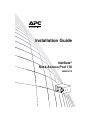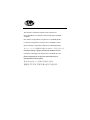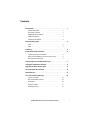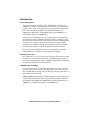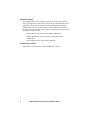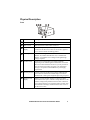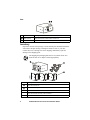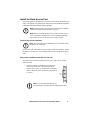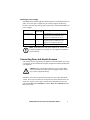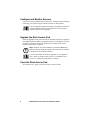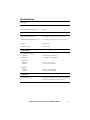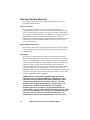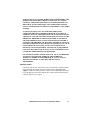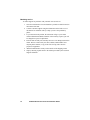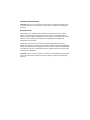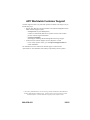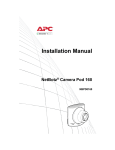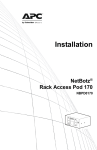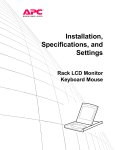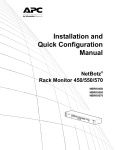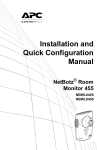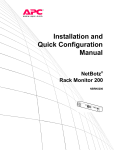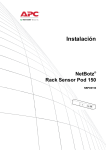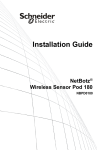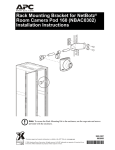Download APC NetBotz Rack Access Pod 170
Transcript
Installation Guide NetBotz® Rack Access Pod 170 NBPD0170 This manual is available in English on the enclosed CD. Dieses Handbuch ist in Deutsch auf der beiliegenden CD-ROM verfügbar. Este manual está disponible en español en el CD-ROM adjunto. Ce manuel est disponible en français sur le CD-ROM ci-inclus. Questo manuale è disponibile in italiano nel CD-ROM allegato. 本マニュアルの日本語版は同梱の CD-ROM からご覧になれます。 Instrukcja obsługi w języku polskim jest dostępna na CD. O manual em Português está disponível no CD-ROM em anexo. Данное руководство на русском языке имеется на прилагаемом компакт-диске. anual finns tillgänglig på svenska på medföljande CD. 您可以从包含的 CD 上获得本手册的中文版本。 동봉된 CD 안에 한국어 매뉴얼이 있습니다 . Contents Introduction. . . . . . . . . . . . . . . . . . . . . . . . . . . . . . . . . . . . . . . . . . . 1 Product description . . . . . . . . . . . . . . . . . . . . . . . . . . . . . 1 Document overview . . . . . . . . . . . . . . . . . . . . . . . . . . . . . 1 Additional documentation . . . . . . . . . . . . . . . . . . . . . . . . . 1 Additional options . . . . . . . . . . . . . . . . . . . . . . . . . . . . . . . 2 InfraStruxure-certified . . . . . . . . . . . . . . . . . . . . . . . . . . . 2 Physical Description . . . . . . . . . . . . . . . . . . . . . . . . . . . . . . . . . . . 3 Front . . . . . . . . . . . . . . . . . . . . . . . . . . . . . . . . . . . . . . . . 3 Rear . . . . . . . . . . . . . . . . . . . . . . . . . . . . . . . . . . . . . . . . . 4 Inventory . . . . . . . . . . . . . . . . . . . . . . . . . . . . . . . . . . . . . . . . . . . . . 4 Install the Rack Access Pod . . . . . . . . . . . . . . . . . . . . . . . . . . . . . 5 Toolless peg-mount installation . . . . . . . . . . . . . . . . . . . . 5 Rack-mount installation (with Sensor Pod 150) . . . . . . . . 5 Attaching a power supply . . . . . . . . . . . . . . . . . . . . . . . . . 7 Connecting Door and Handle Sensors. . . . . . . . . . . . . . . . . . . . . 7 Configure and Monitor Sensors . . . . . . . . . . . . . . . . . . . . . . . . . . 8 Upgrade the Rack Access Pod . . . . . . . . . . . . . . . . . . . . . . . . . . . 8 Clean the Rack Access Pod . . . . . . . . . . . . . . . . . . . . . . . . . . . . . 8 Specifications . . . . . . . . . . . . . . . . . . . . . . . . . . . . . . . . . . . . . . . . 9 Two-Year Factory Warranty. . . . . . . . . . . . . . . . . . . . . . . . . . . . . 10 Terms of warranty . . . . . . . . . . . . . . . . . . . . . . . . . . . . . 10 Non-transferable warranty . . . . . . . . . . . . . . . . . . . . . . . 10 Exclusions . . . . . . . . . . . . . . . . . . . . . . . . . . . . . . . . . . . 10 Warranty claims . . . . . . . . . . . . . . . . . . . . . . . . . . . . . . . 11 Obtaining service . . . . . . . . . . . . . . . . . . . . . . . . . . . . . . 12 NetBotz Rack Access Pod 170 Installation Guide i Introduction Product description The American Power Conversion (APC®) NetBotz Rack Access Pod 170 (NBPD0170) connects to a NetBotz appliance and allows you to monitor and control access to a rack in your data center. You can connect the Rack Access Pod to one of the following appliances: NetBotz Room Monitor 455 (NBWL0455, NBWL0456), NetBotz Rack Monitor 550 (NBRK0550), or NetBotz Rack Monitor 570 (NBRK0570). The Rack Access Pod includes two sets of sensor ports for monitoring input from APC door sensors and handle mechanisms on APC or third-party racks. Two doors can be monitored with a single Rack Access Pod, and multiple Rack Access Pods can be linked together to be monitored by a single NetBotz appliance. The total number of Rack Access Pods that you can use depends upon the specific appliance to which the Rack Access Pod is connected. The Rack Access Pod also includes a pair of A-Link ports for connecting additional Rack Access Pods or a monitoring NetBotz appliance. Document overview The NetBotz Rack Access Pod 170 Installation Manual describes how to install the Rack Access Pod in a rack and attach it to a NetBotz appliance. Specific instructions on installing door contacts and handle mechanisms are contained in the installation instructions for each component. Additional documentation Unless otherwise noted, the following documentation is available on the CD provided with the device or on the applicable product page on the APC Web site, www.apc.com. To quickly find a product page, enter the product name or part number in the Search field. NetBotz Appliance User’s Guide – Includes all details for using, managing, and configuring a NetBotz system with one of the following appliances: NetBotz Room Monitor 455 (NBWL0455, NBWL0456), NetBotz Rack Monitor 550 (NBRK0550), or NetBotz Rack Monitor 570 (NBRK0570). NetBotz Rack Access Pod 170 Installation Guide 1 Additional options The following options are available for the Rack Access Pod. Some options may not be supported by each rack or room monitor to which the Rack Access Pod can be connected. See the options listed in the installation instructions included with your rack or room monitor. For more information about any of the options, contact your APC representative or the distributor from whom you purchased your APC product. • NetBotz Door Switch Sensor for APC Racks (NBES0303) • NetBotz Door Switch Sensor for Rooms or Third Party Racks (NBES0302) • Power Supply 100-230 VAC/24 VDC (AP9505I) InfraStruxure-certified This product is certified for use in APC InfraStruxure® systems. 2 NetBotz Rack Access Pod 170 Installation Guide Physical Description Front Item Description 1 Handle #1 Port Port for the Handle sensor on Door #1. 2 Door #1 Port Port for the Door Contact sensor on Door #1. 3 Access LED display Blinks when a proximity card is swiped near a handle sensor connected to the Rack Access Pod. See the NetBotz Appliance User’s Guide for details on blinking patterns. 4 A-Link port (in) Used for connecting the Rack Access Pod to a NetBotz Room Monitor 455, NetBotz Rack Monitor 550, or NetBotz Rack Monitor 570. Standard CAT-5 cabling with straight-through wiring is required. 5 24 VDC Power Connects to an external 24V power supply (AP9505I). Depending on the NetBotz appliance and number of cascaded Rack Access Pods attached to the device, you may need one or more external power supplies to support your configuration. See page 7 for specific recommendations on power supply requirements. 6 A-Link port (out) Used for connecting the Rack Access Pod to additional Rack Access Pods or Sensor Pods cascaded along an A-Link bus. Standard CAT-5 cabling with straight-through wiring is required. 7 Identifier LED display Displays a unique identifier number. The first time a Rack Access Pod receives power, it obtains a unique Identifier #. This number is displayed in parenthesis after the name of the Rack Access Pod in the Device List in Advanced View or Basic View. The Identifier LED display will blink when an alert occurs on the Rack Access Pod NetBotz Rack Access Pod 170 Installation Guide 3 Rear Item Description 1 Door #2 Port 2 Handle #2 Port Port for the Door Contact sensor on Door #2. Port for the Handle sensor on Door #2. Inventory Inspect the contents of the package to ensure that the parts included match those shown below. Report missing or damaged contents to APC or your APC reseller. However, if damage was due to shipping, immediately report the damage to the shipping agent. The shipping and packaging materials are recyclable. Please save them for later use or dispose of them appropriately. Item Description 1 Rack Access Pod 170 2 8-32 x 1/4-in Phillips head screws (6) 3 Brackets for a standard 19-in rack (3) Rack Access Pod 170 Utility CD (not shown) This NetBotz Rack Access Pod 170 Installation manual (not shown) 4 NetBotz Rack Access Pod 170 Installation Guide Install the Rack Access Pod Choose the option below that meets your needs. Then connect the Rack Access Pod to your appliance by following the instructions in the installation and quick configuration manual included with the appliance. Note: Install the Rack Access Pod in an environment compatible with the environmental specifications on page 9. Note: When you install the Rack Access Pod in the rack, do not create a hazardous condition due to uneven mechanical loading. For example, do not use the Rack Access Pod as a shelf. Toolless peg-mount installation Note: The toolless peg-mount installation is only available with a NetShelter VX or SX rack. In the left or right cable channel in the rear panel of the rack enclosure, install the Rack Access Pod in a set of mounting holes. Be sure to push down until it locks. Rack-mount installation (with Sensor Pod 150) The Rack Access Pod can be mounted in the same U-space as an existing Sensor Pod 150. 1. Choose a location for the Rack Access Pod in the front or rear of the rack. The Rack Access Pod occupies one U-space. A notched hole or a number on the vertical rail of the rack denotes the middle of a U-space. Note: To avoid equipment damage, use only the hardware provided when installing the brackets. NetBotz Rack Access Pod 170 Installation Guide 5 2. Install the brackets on each end of the Rack Access Pod. 3. Remove the existing brackets from the Sensor Pod 150. 4. Remove the toolless pegmount from the left-hand side of the Sensor Pod 150. 5. Mount the Rack Access Pod to the Sensor Pod using the toolless pegmount. 6. Secure the coupled Rack Access Pod and Sensor Pod to the rack, using the remaining Rack Access Pod bracket, cage nuts and screws (provided with the rack). 6 NetBotz Rack Access Pod 170 Installation Guide Attaching a power supply Depending on the NetBotz appliance and the number of cascading Rack Access Pods, one or more power supplies may be needed to support the attached hardware. The following chart provides a guide to the recommended number of power supplies: Appliance Rack Monitor 570 Rack Monitor 550 Room Monitor 455 Max Rack Power Supply Recommendation Access Pods 13 One AP9505I power supply for the fourth attached pod plus an additional power supply for each additional four pods. 13 One AP9505I power supply for the third attached pod plus an additional power supply for each additional third pod. 2 One AP9505I power supply. Note: Additional Sensor Pods can be added to the A-Link cascade containing the Rack Access Pods. See your appliance installation guide for details. Connecting Door and Handle Sensors Only connect sensors supported by the appliance to which the Rack Access Pod is connected. See the installation and quick configuration manual included with your appliance. Caution: Only connect approved devices to ports on the Rack Access Pod as directed in this manual. Plugging in other devices may result in equipment damage. Each Rack Access Pod can monitor and control two sets of door and handle sensors. These sets are assumed to correspond to the front and back doors on a single rack, but this is not required. Connect door and handle sensors to the ports labeled Door #1 and Handle #1, and also Door #2 and Handle #2 on the Rack Access Pod. NetBotz Rack Access Pod 170 Installation Guide 7 Configure and Monitor Sensors Once your system is installed and receiving power, configure sensors and begin monitoring your system using the software interface for the appliance. See your appliance installation and quick configuration manual for system installation details and for instructions on accessing the software interface of the appliance. Upgrade the Rack Access Pod Firmware upgrades for Rack Access Pods are included with firmware upgrades for NetBotz appliances. When you upgrade firmware for the appliance to which the Rack Access Pod is connected, the Rack Access Pod firmware will be updated automatically, if required. Note: The Rack Access Pod Identifier # LED shows 88 during a firmware upgrade. During the upgrade, data from sensors connected to the Rack Access Pod will be invalid. For more information on firmware upgrades, see your appliance user’s guide. For details on how to access your appliance user’s guide, see “Additional documentation” on page 1. Clean the Rack Access Pod To clean the device, gently wipe surfaces with a clean, dry cloth. 8 NetBotz Rack Access Pod 170 Installation Guide Specifications Electrical Input voltage, nominal 24 VDC; 100-230 mA Maximum total current draw 230 mA Physical Dimensions (H x W x D) 43.2 x 95.3 x 73.7 mm (1.7 x 3.75 x 2.9 in) Shipping dimensions (H x W x D) 78.7 x 222.3 x 139.7 mm (3.1 x 8.75 x 5.5 in) Weight 0.4 kg (0.9 lb) Shipping weight 0.7 kg (1.5 lb) Environmental Elevation (above MSL) Operating Storage 0 to 3000 m (0 to 10,000 ft) 0 to 15 000 m (0 to 50,000 ft) Temperature Operating Storage 0 to 45ºC (32 to 113°F) –15 to 65°C (5 to 149°F) Humidity Operating Storage 0 to 95%, non-condensing 0 to 95%, non-condensing Compliance Immunity/Emissions CE, ICES-003 Class A, VCCI Class A, EN 55022, EN 55024, GOST-R, KN-1, KN-2, IRAM NetBotz Rack Access Pod 170 Installation Guide 9 Two-Year Factory Warranty This warranty applies only to the products you purchase for your use in accordance with this manual. Terms of warranty APC warrants its products to be free from defects in materials and workmanship for a period of two years from the date of purchase. APC will repair or replace defective products covered by this warranty. This warranty does not apply to equipment that has been damaged by accident, negligence or misapplication or has been altered or modified in any way. Repair or replacement of a defective product or part thereof does not extend the original warranty period. Any parts furnished under this warranty may be new or factory-remanufactured. Non-transferable warranty This warranty extends only to the original purchaser who must have properly registered the product. The product may be registered at the APC Web site, www.apc.com. Exclusions APC shall not be liable under the warranty if its testing and examination disclose that the alleged defect in the product does not exist or was caused by end user’s or any third person’s misuse, negligence, improper installation or testing. Further, APC shall not be liable under the warranty for unauthorized attempts to repair or modify wrong or inadequate electrical voltage or connection, inappropriate on-site operation conditions, corrosive atmosphere, repair, installation, exposure to the elements, Acts of God, fire, theft, or installation contrary to APC recommendations or specifications or in any event if the APC serial number has been altered, defaced, or removed, or any other cause beyond the range of the intended use. THERE ARE NO WARRANTIES, EXPRESS OR IMPLIED, BY OPERATION OF LAW OR OTHERWISE, OF PRODUCTS SOLD, SERVICED OR FURNISHED UNDER THIS AGREEMENT OR IN CONNECTION HEREWITH. APC DISCLAIMS ALL IMPLIED WARRANTIES OF MERCHANTABILITY, SATISFACTION AND FITNESS FOR A PARTICULAR PURPOSE. APC EXPRESS WARRANTIES WILL NOT BE ENLARGED, DIMINISHED, OR AFFECTED BY AND NO OBLIGATION OR LIABILITY WILL ARISE OUT OF, APC RENDERING OF TECHNICAL OR OTHER ADVICE OR SERVICE IN CONNECTION WITH THE PRODUCTS. THE FOREGOING WARRANTIES AND REMEDIES ARE EXCLUSIVE 10 NetBotz Rack Access Pod 170 Installation Guide AND IN LIEU OF ALL OTHER WARRANTIES AND REMEDIES. THE WARRANTIES SET FORTH ABOVE CONSTITUTE APC’S SOLE LIABILITY AND PURCHASER’S EXCLUSIVE REMEDY FOR ANY BREACH OF SUCH WARRANTIES. APC WARRANTIES EXTEND ONLY TO PURCHASER AND ARE NOT EXTENDED TO ANY THIRD PARTIES. IN NO EVENT SHALL APC, ITS OFFICERS, DIRECTORS, AFFILIATES OR EMPLOYEES BE LIABLE FOR ANY FORM OF INDIRECT, SPECIAL, CONSEQUENTIAL OR PUNITIVE DAMAGES, ARISING OUT OF THE USE, SERVICE OR INSTALLATION, OF THE PRODUCTS, WHETHER SUCH DAMAGES ARISE IN CONTRACT OR TORT, IRRESPECTIVE OF FAULT, NEGLIGENCE OR STRICT LIABILITY OR WHETHER APC HAS BEEN ADVISED IN ADVANCE OF THE POSSIBILITY OF SUCH DAMAGES. SPECIFICALLY, APC IS NOT LIABLE FOR ANY COSTS, SUCH AS LOST PROFITS OR REVENUE, LOSS OF EQUIPMENT, LOSS OF USE OF EQUIPMENT, LOSS OF SOFTWARE, LOSS OF DATA, COSTS OF SUBSTITUENTS, CLAIMS BY THIRD PARTIES, OR OTHERWISE. NO SALESMAN, EMPLOYEE OR AGENT OF APC IS AUTHORIZED TO ADD TO OR VARY THE TERMS OF THIS WARRANTY. WARRANTY TERMS MAY BE MODIFIED, IF AT ALL, ONLY IN WRITING SIGNED BY AN APC OFFICER AND LEGAL DEPARTMENT. Warranty claims Customers with warranty claims issues may access the APC customer support network through the Support page of the APC Web site, www.apc.com/ support. Select your country from the country selection pull-down menu at the top of the Web page. Select the Support tab to obtain contact information for customer support in your region. NetBotz Rack Access Pod 170 Installation Guide 11 Obtaining service To obtain support for problems with your Rack Access Pod 170: 1. Note the serial number. The serial number is printed on a label located on the bottom of the unit. 2. Contact Customer Support using the information on the back cover of this manual. A technician will try to help you solve the problem by phone. 3. If you must return the product, the technician will give you a return material authorization (RMA) number. If the warranty expired, you will be charged for repair or replacement. 4. Pack the unit carefully. The warranty does not cover damage sustained in transit. Enclose a letter with your name, address, RMA number and daytime phone number; a copy of the sales receipt; and a check as payment, if applicable. 5. Mark the RMA number clearly on the outside of the shipping carton. 6. Ship by insured, prepaid carrier to the address provided by the Customer Support technician. 12 NetBotz Rack Access Pod 170 Installation Guide Radio Frequency Interference Changes or modifications to this unit not expressly approved by the party responsible for compliance could void the user’s authority to operate this equipment. USA—FCC This equipment has been tested and found to comply with the limits for a Class A digital device, pursuant to part 15 of the FCC Rules. These limits are designed to provide reasonable protection against harmful interference when the equipment is operated in a commercial environment. This equipment generates, uses, and can radiate radio frequency energy and, if not installed and used in accordance with this user manual, may cause harmful interference to radio communications. Operation of this equipment in a residential area is likely to cause harmful interference. The user will bear sole responsibility for correcting such interference. Canada—ICES This Class A digital apparatus complies with Canadian ICES-003. Cet appareil numérique de la classe A est conforme à la norme NMB-003 du Canada. Japan—VCCI This is a Class A product based on the standard of the Voluntary Control Council for Interference by Information Technology Equipment (VCCI). If this equipment is used in a domestic environment, radio disturbance may occur, in which case, the user may be required to take corrective actions. この装置は、情報処理装置等電波障害自主規制協議会(VCCI)の基準 に基づくクラス A 情報技術装置です。この装置を家庭環境で使用すると、電波 妨害を引き起こすことがあります。この場合には、使用者が適切な対策を講ず るように要求されることがあります。 Taiwan—BSMI 警告使用者 : 這是甲類的資訊產品 , 在居住的 環境中使用時 , 可能會造成射頻 干擾 , 在這種情況下 , 使用者會 被要求採取某些適當的對策。 Australia and New Zealand Attention: This is a Class A product. In a domestic environment this product may cause radio interference in which case the user may be required to take adequate measures. European Union This product is in conformity with the protection requirements of EU Council Directive 2004/108/EC on the approximation of the laws of the Member States relating to electromagnetic compatibility. APC cannot accept responsibility for any failure to satisfy the protection requirements resulting from an unapproved modification of the product. This product has been tested and found to comply with the limits for Class A Information Technology Equipment according to CISPR 22/European Standard EN 55022. The limits for Class A equipment were derived for commercial and industrial environments to provide a reasonable protection against interference with licensed communication equipment. Attention: This is a Class A product. In a domestic environment this product may cause radio interference in which case the user may be required to take adequate measures. APC Worldwide Customer Support Customer support for this or any other APC product is available at no charge in any of the following ways: • Visit the APC Web site to access documents in the APC Knowledge Base and to submit customer support requests. – www.apc.com (Corporate Headquarters) Connect to localized APC Web sites for specific countries, each of which provides customer support information. – www.apc.com/support/ Global support searching APC Knowledge Base and using e-support. • Contact the APC Customer Support Center by telephone or e-mail. – Local, country-specific centers: go to www.apc.com/support/contact for contact information. For information on how to obtain local customer support, contact the APC representative or other distributors from whom you purchased your APC product. © 2011 APC by Schneider Electric. APC, the APC logo, NetBotz, InfraStruxure, and NetShelter are owned by Schneider Electric Industries S.A.S., American Power Conversion Corporation, or their affiliated companies. All other trademarks are property of their respective owners. 990-4230-001 1/2011