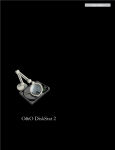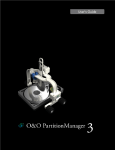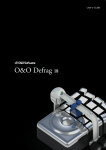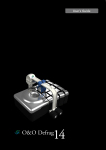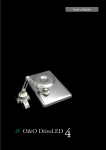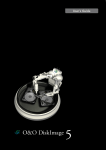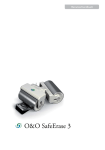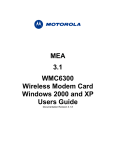Download O&O Software SafeErase 5 Server Edition, EL-S1, 50 PCs, Crossgrade
Transcript
Copyrights Text, illustrations and examples have been produced with great care. The editor is neither legally nor in any other way liable for incorrect information given and its possible consequences. This document is protected by copyright. All rights reserved. Without written approval no part of this document may be reproduced through photocopying, microfilming or any other procedure, nor may it be translated into a language used by machines, especially data-processing plants. Rights are likewise reserved for quotation in lectures, on radio and television. Microsoft, Windows 2000, Windows XP, Windows Vista, Windows 7, Windows 2003, Windows 2008 und Windows 2008 R2 are registered trademarks of the company Firma Microsoft Corp., Redmond, WA, USA. O&O and the O&Ologo are registered trademarks of the O&O Software GmbH, Berlin. Rev. 15.02.2011 16:14 ©2002-2011 O&O Software GmbH • Am Borsigturm 48 • 13507 Berlin • Germany http://www.oo-software.com O&O SafeErase - I Contents About O&O SafeErase 5 Features at a glance 1 2 New and enhanced functions 2 SafeErase files and folders 2 SafeErase hard disks and partitions 2 SafeErase free disk space 3 SafeErasing the entire computer 3 SafeErase system drives 3 Use O&O SafeErase via right-clicking 3 Method of deletion 3 Securely move files and folders 3 SafeErase data from the Windows Recycle bin 3 Start from the command line 3 Manage individual deletion lists 3 SafeErase temporary Windows and program files 3 SafeErase temporary Internet files 4 Reports 4 Supports multi core processors 4 Important note before program use 5 Basics on data deletion 5 The differences between the Editions 5 Terminology 6 System requirements 7 Installation and licensing 8 Information about licensing 8 Enter license 8 Online registration 10 What are the advantages of online registration? 10 How do I register online? 11 Updates 11 O&O SafeErase - II Uninstall 11 Trial version 11 Getting started 12 Start O&O SafeErase (user interface) 12 Start the analysis of your drives 13 Clean computer 14 SafeErase files and folders 15 SafeErase hard disks and partitions 16 SafeErase free disk space 17 SafeErase temporary Windows and program files 18 SafeErase data from the Windows Recycle bin 19 SafeErase temporary Internet files 20 Cancel deletion 22 Securely move files and folders 23 SafeErase data from Solid State Drives (SSDs) 24 Reports 25 Method of deletion 26 Highest Security (35 runs) 27 High Security (7 runs) 27 Medium Security (6 runs) 27 Low Security (3 Cycles) 27 Lowest Security (1 run) 27 Overwrite data with zeros 27 Manage individual deletion lists 28 Use preset deletion lists 28 Save deletion list 29 Restore last deletion list 29 Empty deletion list 29 Settings Determine default method 30 30 O&O SafeErase - III Change settings for reports 30 Change settings to delete free space 31 Change other settings 31 Settings for scope of analysis 32 SafeErasing the entire computer 33 Start deleting the entire computer 34 Security check 34 Completing the deletion process 35 Use O&O SafeErase via right-clicking 36 SafeErase files and folders via right-clicking 36 SafeErase a hard disks/partitions via right-clicking 37 SafeErase data later by right-clicking 37 SafeErase data from the Windows Recycle Bin via right-clicking 38 Start from the command line 39 Parameters 40 Combining several parameter 43 Frequently asked questions 44 How you can check on the deletion process 44 How you can SafeErase data, which already has been deleted 44 How to act when receiving error notices 44 Support and Contact 45 Authorized Resellers 45 End user license agreement 3.2 (EULA) 46 O&O SafeErase - IV About O&O SafeErase 5 About O&O SafeErase 5 Welcome to O&O Software. We are pleased that you have chosen O&O SafeErase, our solution to SafeErase your sensitive data. There are many reasons for SafeErasing data. It becomes very important to remove data completely, for example, if you want to sell your old computer, or give away a hard drive or memory card. You also need to be careful when you want to get rid of your spent company computer or return it to the leasing company. Formatting the volumes is not enough to SafeErase data. Data spies will have a feast while restoring your personal data, e.g. pictures, Emails or your financial data. O&O SafeErase is the solution to SafeErase sensitive data and therefore offers valuable data protection. O&O SafeErase does not simply erase files, but it destroys them using recognized and recommended methods. You can make sure that your private or business data will not be seen by anybody unauthorized. The deletion processes employed by O&O SafeErase you can choose from various algorithms to delete files. Methods are offered, which are recommended and used by the US Department of Defense (DoD) and the German Federal Office of Information Security (BSI). In other words, the highest standard in security. Hackers nor data spies stand a chance to restore your data once it has been deleted with O&O SafeErase. After using O&O SafeErase on your computer it can be easily sold, given away, or recycled and feel safe about the fact that no data will be reconstructed or accessed. We are happy to assist you with questions about the use of our products. Yours O&O Software www.oo-software.com Note: Please bear in mind that data deleted with O&O SafeErase cannot be restored, even special restoration software cannot revoke the process! Please make sure that before you SafeErase the data, you really want to delete it or have it stored at a different place as a backup. More: Terminology Basics on data deletion Important note before program use Features at a glance Getting started O&O SafeErase - 1 About O&O SafeErase 5 Features at a glance In addition to the on-going perfecting of existing program components, you'll find several additional new and helpful features in Version 5. New and enhanced functions NEW: Analyzes your entire computer for data which hasn't been SafeErased yet A special algorithm scans the computer for files, which haven't been SafeErased, have been created temporarily or haven't been stored in your Internet Browser. After the analysis you will get a detailed list of files, which haven't been SafeErased and pose a risk for your private sphere. Based on the graphical status display you will see the potential risk which an unsafe deletion of data may pose. A few clicks allow you to clean up your computer, so that no temporary and assumed deleted files can be restored. NEW: SafeErase data of Solid State Drives (SSDs) The frequent deletion and overwriting of files influences the life span of SSDs. It is not possible to run indefinite writing access on the memory cell of a SSD. O&O SafeErase offers a sensitive method to delete files irrevocably from SSDs. The data on a SSD is deleted via TRIM commands. The data cannot be restored anymore. NEW: Enhanced report management The enhanced report management allows you to manage reports individually. If you want to SafeErase your entire computer, you can specify an external storage medium or net drive to save the deletion log. Otherwise, the report would also be deleted. NEW: Simplified and individual user setting Individual deletion lists will help you to repeat already executed deletion activities quickly and comfortably. You can save activities, which you want to repeat regularly, e.g. deleting special Internet files. You can also exclude externally connected drives when deleting the entire computer, so that you can save the deletion log there. NEW: Adapted user interface The user O&O SafeErase interface was simplified and leads to a more intuitive deletion. NEW: Enhanced command processing In addition to the already known commands for O&O SafeErase via the command line, new and helpful functions have been added. NEW: Two Editions: Professional Edition and Server Edition Besides the Professional Edition for Desktops we also offer you an optimized Server Edition for Server systems. SafeErase files and folders Windows doesn't delete data correctly. Even formatting your hard disk is not enough to delete your data. You don't have access to it right away, but unauthorized access is still possible using special reconstructing software. O&O SafeErase deletes your data using processes which are recommended by the US Department of Defense or the Federal Office for Information Security of Germany. SafeErase hard disks and partitions O&O SafeErase not only facilitates the deletion of individual files and folders, but also entire partitions and hard disks. All information regarding the drives and saved on the drives will be deleted irrevocably. The drives will later be shown as empty spaces on the hard disk. O&O SafeErase - 2 About O&O SafeErase 5 SafeErase free disk space If you don't want to SafeErase all data on a drive you can apply the function "SafeErase free space". All of your visible data on a drive will remain intact and only the "free areas" will be overwritten several times by O&O SafeErase so that the data cannot be restored ever again. You can delete the free space in each selected drive. SafeErasing the entire computer The function Delete entire computer enables you to delete an entire computer, without having to create a start medium (e.g. disks or CD-Rs). All data, settings, programs, etc. will be deleted - a restoration will be impossible. Deleting your entire computer enables you to SafeErase your data when you sell, give away, or throw away your computer. You can rest assured that nobody will be able to restore and abuse your data. SafeErase system drives It is also possible to only delete the system partition. Other partitions containing for example personal data will not be touched. Use O&O SafeErase via right-clicking O&O SafeErase integrates itself into your Windows Explorer. You can access O&O SafeErase via right-clicking. Method of deletion You can use the procedure to delete selected files based on their importance and the time required by six different methods. Each method offers another security level. Securely move files and folders While securely moving the source file to another folder, it will be SafeErased in its original location. SafeErase data from the Windows Recycle bin Besides deleting files and folders, O&O SafeErase also deletes the contents of the Windows Recycle Bin. This comes in handy, because normally all files, which you usually do not need anymore, are collected there. Start from the command line Allows for the automation of repeating activities. Manage individual deletion lists With the help of deletion lists it is possible to save activities e.g. deleting free space of one or more drives and run these activities at the next start of O&O SafeErase. SafeErase temporary Windows and program files Temporary files are files created with a limited life span. These are created most often by Windows and other programs to relieve the memory, e.g. during an installation created in a folder. Sometimes these files will not be deleted automatically though. Even if you SafeErase individual files, some of that information still exists as a temporary file - a restoration cannot be excluded. Normally, these temporary files are automatically deleted after having been used. Yet, even those deleted temporary files can be restored. To make sure that these temporary files do not cause any damage we recommend removing them with O&O SafeErase. O&O SafeErase - 3 About O&O SafeErase 5 With just a few clicks you can command O&O SafeErase to SafeErase all temporary Windows and program files. You are also able to select which specific temporary file to delete. SafeErase temporary Internet files O&O SafeErase enables you to also SafeErase sensitive Internet data. Various Internet Browser, like Microsoft Internet Explorer, Mozilla Firefox or Google Chrome will be displayed automatically. The user can select which type of Internet files, e.g. Cookies, browser history or form data should be deleted. Reports As evidence for the deletion process you will have detailed reports available. Supports multi core processors Multi core processors are recognized and supported by O&O SafeErase. O&O SafeErase - 4 About O&O SafeErase 5 Important note before program use If you start O&O SafeErase without previously installing it, e.g. from the O&O-BlueCon CD, then you won't be able to use the following program functions: l l l l l l l l l Analysis and subsequent clean up of your computer Report management SSD support Temporary Windows and program files cannot be deleted explicitly Temporary Internet files cannot be deleted explicitly SafeErase via right-clicking Secure moving SafeErase (empty) Recycle Bin Delete entire computer Important! Please bear in mind that data deleted with O&O SafeErase cannot be restored; even special restoration software cannot revoke the process! Please make sure that before you delete anything that you really want to delete the data or that you have saved a back-up copy in another location (security copy). Important! The function Delete entire computer erases all data from your computer without additional boot disk type media. Once you have confirmed the execution of this function, all data on your computer will be deleted, after which all data and settings will be lost. Data deleted just once with O&O SafeErase can never be reconstructed. Even while using specialized software like O&O UnErase or O&O DiskRecovery. Even the application of special data recovery hardware will not be able to do so. If there is even a possibility that you might need a specific piece of data, it is strongly advised that you make a back-up copy prior to deletion. Otherwise this data will be lost! O&O SafeErase is not a toy to be used "just for fun". This program works and will definitely delete your data. Basics on data deletion Deleting is more complicated than it sounds. Moving a file to the Recycle Bin and emptying said bin does not really remove it from the hard disk. The directory entry is removed, but the data itself remains on the hard disk and can therefore be restored. Also formatting partitions. Even a low level-formatting on the BIOS level is no secure solution, since data can always be reconstructed. The differences between the Editions O&O SafeErase is available in two Editions: l l O&O SafeErase Professional Edition O&O SafeErase Server Edition The Professional Edition is the version to use for a single PC. It cannot be used on a Server operating system. The Server Edition is optimized for a Server and can be used on a Server and on a Desktop computer. O&O SafeErase - 5 About O&O SafeErase 5 Terminology SafeErase If data is SafeErased, then they will be lost forever. Even special restoration software is not able to bring it back. On the other hand, "normally" deleted data can be easily restored, even if you have emptied the Windows Recycle Bin. O&O SafeErase offers various methods for deletion, so that you can erase your data using different methods. Drive/Partition A drive is a reserved area of the hard disk. Multiple drives can be found on a hard disk. The term “drive” will be used to depict (single) partitions as well as logical drives in expanded partitions. Drives are used, for example, to separate documents from programs. This makes it easier to image data using data imaging products such as O&O DiskImage. A division into two partitions has become generally accepted: l l Drive C: for operating systems and programs Drive D: for documents, e.g. photos, Office documents, music, etc. Temporary files The operating system often buffers files temporary to unburden the memory. For example, temporary files are needed and created for the quick access bar of last opened documents or for the picture preview in the miniature view. Even if you SafeErase individual files, some of that information still exists as a temporary file - a restoration cannot be excluded. Normally, these temporary files are automatically deleted after having been used. Yet, even those deleted temporary files can be restored. To make sure that these temporary files do not cause any damage we recommend removing them with O&O SafeErase. Context menu As a rule, the context menu will open, whenever you right-click on an object (picture, word, interface etc.). O&O SafeErase is integrated in the context menu as "SafeErase". As a result, you can also execute your deletion from there. Context menu (via right-clicking) entry of O&O SafeErase "SafeErase" O&O SafeErase - 6 System requirements System requirements O&O SafeErase does not specify specific requirements for the proper use of the program functions. l l l l The system requirement of each operating system have to be fulfilled 20 MB free hard disk space Supports 32 and 64-bit operating systems Windows® XP till Windows® Server 2008 R2 (all editions): Professional Edition Server Edition Windows® 7 yes yes Windows® Vista® yes yes Windows® XP yes yes Windows® Server 2003 no yes Windows® Server 2008* no yes Windows® Server 2008 R2* no yes * Core installations are excluded Supported Browser Versions Internet Explorer® 6, 7, 8, 9 Mozilla FireFox® 3, 4 Google Chrome® 7, 8, 9, 10 Opera® 9, 10, 11 Note: Please bear in mind that you need the Dot Net Framework 2.0 in order for O&O SafeErase to work properly; from Windows® XP SP3 it is available as default. Access permissions You must be a member of your system’s local administrators group or possess comparable permissions in order to install and register O&O SafeErase. Domain Administrators normally already possess these permissions. O&O SafeErase - 7 Installation and licensing Installation and licensing The installation of O&O SafeErase is very simple. Please follow the steps below: 1. Turn on the computer on which you would like to install O&O SafeErase. 2. Login as a local Administrator. 3. Insert the data medium with the required software in its respective disk drive, e.g. your CD-ROM drive, or start the installation file provided (SETUP.EXE). 4. Please follow the installation guide and confirm the End-User license Agreement (EULA). Please read it carefully before the installation - it is binding. 5. To complete the installation of the program, please restart your computer, if you have not been prompted to do so already. Information about licensing Note: In order to activate the product after installation or to gain access to the Full Version at a later time, you must possess a valid license key. This license key is also called a registration code, serial number, or product ID. O&O SafeErase needs to be licensed per computer; in other words, you have to purchase a license for each computer where you want to employ O&O SafeErase. If you do not enter a valid license key, you will only be able to use O&O SafeErase as a trial version with a limited functionality. If you would like to implement O&O SafeErase in your company or as a technician for your customers, then please contact one of our resellers or our Sales Department. Enter license The dialogue for registration always appears automatically at the start to guide you if you are using an unregistered version or have entered the registration code incorrectly. 1. The registration wizard allows for a simple registration process. 2. When you select the option I want to enter my license, a dialog box will appear where you can enter the registration code you received when purchasing the software. If you have purchased the download version of the software, please enter the license information (name, company and license key), just as they are written in the confirmation E-Mail you received. If you have purchased the box version of the software, please enter the license key as it is written on the license card included. In addition, please enter your name and if needed your company. 3. Please make sure that you do not confuse the digit “1” with “I” or enter any empty spaces where they don’t belong. 4. Press Next to save the registration data or Cancel to leave the dialog window without saving the data. 5. When you have correctly entered the license code you will receive a confirmation in the dialog window. If you encounter problems while entering your license key, please contact our Support: [email protected] Note: If you do not enter a valid license key, you will only be able to use O&O SafeErase as a trial version with a limited functionality. O&O SafeErase - 8 Installation and licensing Registration wizard: Enter the license key O&O SafeErase - 9 Installation and licensing Online registration To register O&O SafeErase online, you'll need the license key you received when you purchased the program. To register online, start O&O SafeErase. The questions related to online registration always appear at the start, provided you haven’t registered online. Online registration What are the advantages of online registration? Online registration gives you the benefit of having your customer data kept safely in our files, which means we can provide you with even better service. If, for example, you accidentally lose your license key, we can quickly resend it to you without any problem. The license key is needed for using the full version of a program, getting updates, and for reinstalling the program when you make a new setup of your computer. Further advantages will let you: l l l l Be supplied with the latest information about our products Make free updates on new versions of purchased items (minor updates) Upgrade to a new version at a special discount price (major update) Obtain support from our customer service O&O SafeErase - 10 Installation and licensing How do I register online? If O&O SafeErase was purchased on our Online Shop, you’ve automatically registered with us. If O&O SafeErase purchased at a retailer, you will be asked if you want to register while entering the license information. You then have the option of either registering immediately or at another time. All you’ll need is a functioning Internet connection and a valid license key. You may also complete the registration form right here: http://www.oo-software.com/register Just return the completed online form by clicking “Send” and you’ll be eligible to take full advantage of our O&O Customer Service. Updates If you want to update O&O SafeErase to a newer version, you’ll need the license key. Please follow the directions below: 1. 2. 3. 4. 5. Start the O&O SafeErase installation. Follow the installation dialog. Once finished, the new version is fully installed. Restart the computer when prompted to do so. Before starting O&O SafeErase for the first time enter your license key when prompter to do so. Note: If you do not have your license key at hand, contact our Support: [email protected] Tip: The information on your installed program version and the license data (if you have it) can be found under Program info. Updates and Program info Uninstall To remove O&O SafeErase from your PC, please follow the instructions below: 1. Open the Control Panel in the Windows start menu and then click on Software. 2. Select O&O SafeErase from the list and then click on (depending on the OS) Uninstallation or Add/Remove. 3. Confirm the uninstallation. You'll receive a confirmation notice when uninstallation is completed. When prompted, restart your computer. Trial version If you do not have a valid license key, you will only be able to use O&O SafeErase with a limited functionality range. O&O SafeErase - 11 Getting started Getting started O&O SafeErase offers you a whole new arsenal of features to SafeErase data. Besides deleting partitions and an entire computer you can also move files and folders securely. More regarding this in the paragraphs to follow. There are two methods for using O&O SafeErase. l l Start O&O SafeErase under Start/All Programs/O&O Software/O&O SafeErase. Through Windows Explorer (via right-clicking) Tip: To increase your chances to a successful deletion process, close all program before the starting the deletion. Start O&O SafeErase (user interface) 1. Start O&O SafeErase under Start/All Programs/O&O Software/O&O SafeErase. 2. From the start page (control center) you can reach all main functions of O&O SafeErase. O&O SafeErase - Start page O&O SafeErase - 12 Getting started Start the analysis of your drives On the O&O SafeErase start page you have the possibility to scan your entire computer for unsafe deleted and temporary files. 1. Click on Start analysis, to start the scan. 2. You will then receive an overview of the number of files found. Setup scope of analysis You can select, that some file types should not be considered in the analysis. 1. For this, click the Icon Analysis settings before the actual analysis or on Passwords and form data excluded/included. 2. You will then receive a list of the Scope of analysis. 3. Now you can place a check next to the file types, which you want to SafeErase individually. 4. If you start the analysis, only the selected file types will be considered during the scan. 1. Access analysis settings O&O SafeErase - 13 Getting started Clean computer After the analysis you can clean your computer with a few clicks. All files referred to in the analysis will be SafeErased. 1. If you click on Clean after the analysis, you will get to select the deletion method. The lowest deletion method is set as default. 2. After selecting the deletion method you can start the deletion with SafeErase now. All listed files will be deleted irrevocably. Important! Check if you really want all files found to be SafeErased thoroughly. The deletion list with the file types will be presented to you when selecting the deletion list. Individual files will be listed in the report, which you can access via Show report. Clean computer O&O SafeErase - 14 Getting started SafeErase files and folders With O&O SafeErase you can destroy files and folders irrevocably. It will not be possible to reconstruct them even using special data rescue software. 1. 2. 3. 4. On the start page select Delete files and folders. With Add file or Add folder you select the files or folders you want to SafeErase in Windows Explorer. By clicking on Run now you will get to selection of the Deletion method. After selecting the deletion method you can start the deletion with SafeErase now. All listed files will be deleted irrevocably. Select files and folders for deletion O&O SafeErase - 15 Getting started SafeErase hard disks and partitions O&O SafeErase not only facilitates the deletion of individual files and folders, but also entire partitions and hard disks. 1. 2. 3. 4. In the start page click on Delete hard disks/partitions. Place a check next to the partition (drive) or the hard disk, which you want to SafeErase. By clicking on Run now you will get to selection of the Deletion method. After selecting the deletion method you can start the deletion with SafeErase now. Delete individual partitions and hard disks O&O SafeErase - 16 Getting started SafeErase free disk space Normally, you already have deleted data, before having installed O&O SafeErase. In order to be safe, and make sure that this data will never be reconstructed, O&O SafeErase includes a feature that wipes your free space clean. This enables you to SafeErase your data later. Note: Data, which is located in the Windows Recycle Bin, will not be considered during this function and remain intact. If you want to SafeErase this data, empty the Windows Recycle Bin before or delete your files immediately with the key combination Shift+Del. Otherwise, the files will not be SafeErased with this function. 1. Select the activity Delete free space on the start page. 2. In the dialog window select the partition (Drive) or the entire computer, from which you want to delete free space. 3. Click on Run, to continue with the deletion. 4. Select the deletion method. The highest security deletion is preset as default. 5. Start the deletion process via SafeErase now. Delete free space O&O SafeErase - 17 Getting started SafeErase temporary Windows and program files The operating system often buffers files temporary to unburden the memory. Normally, these temporary files are automatically deleted after having been used. Yet, even those deleted temporary files can be restored. Even if you SafeErase individual files, some of that information still exists as a temporary file - a restoration cannot be excluded. To make sure that these temporary files do not cause any damage we recommend removing them with O&O SafeErase. With just a few clicks you can command O&O SafeErase to SafeErase all temporary Windows and program files. You are also able to select which specific temporary file to delete. 1. 2. 3. 4. On the start page of O&O SafeErase click on Delete temporary Windows and Program files. A selection of Windows and program files appears. Activate the check for the desired options. By clicking on Run now you will get to selection of the Deletion method. After selecting the deletion method you can start the deletion with SafeErase now. All listed files will be deleted irrevocably. Selection of the WinExplanation dows files Shortcut to last accessed files Deletes the displayed shortcuts to files, which were just opened, e.g. the shortcuts displayed in the Windows start menu Temporary Windows files Windows sometimes stores temporary information in the folder TEMP. Normally, temporary information is deleted when Windows shuts down. You can delete temporary files, which have not been modified for a week, without hesitation. Image preview cache Deletes thumbnails - the preview of pictures from the cache. The cache enables the quicker preview of pictures, using the miniature view for example. Content of the Windows Recycle Bin Removes files from the Windows Recycle Bin. Kernel memory dumps Deletes the copy of the storage content, which is saved in Windows in a file with the filename extension DMP, whenever Windows creates a storage statement for critical errors. Stored data from CheckDisk Deletes files stored by CheckDisk due to system errors. Stored FTP access data from Explorers Removes the access data from FTP-Server stored in the Registry. (Path and password) Adobe Flash Player Cookies Deletes the Cookie files from Adobe Flash Player. O&O SafeErase - 18 Getting started Delete temporary Windows and program files Tip: After deciding on your deletion specifications, you can also store them as Deletion list , which is useful, if you want to repeat the same deletion at the next program start. For this, open the drop-down menu on Run and select To the deletion list. The deletion list stores the selected activity, so that you can load and run it as often as you want, without needing to specify your settings every time. SafeErase data from the Windows Recycle bin Files you have deleted may still be in the Windows Recycle Bin. Even if you empty the Recycle Bin, the data might still be accessible. O&O SafeErase allows you to SafeErase the content of the Windows Recycle Bin. This comes in handy, because normally all files, which you usually do not need anymore, are collected there. In other words, the danger of accidentally deleting data which you might still need is quiet low. 1. Select Delete temporary Windows and program files on the start page of O&O SafeErase and then check Delete content of Windows Recycle Bin. 2. By clicking on Run now you will get to selection of the Deletion method. 3. After selecting the deletion method you can start the deletion with SafeErase now. All listed files will be deleted irrevocably. Tip: Alternatively you can also empty the Recycle Bin by clicking on SafeErase (empty) Recycle Bin. For more information read chapter SafeErase data from the Windows Recycle Bin via right-clicking. O&O SafeErase - 19 Getting started SafeErase temporary Internet files Temporary Internet files are automatically created by your browser, whenever you use it. It is therefore retroactively traceable, which Internet pages have been visited by you. Sometimes, even login data is saved on your computer. If you want to delete these temporary data, proceed as follows: Note: You can find the list of the supported Browser types in the System requirements. 1. 2. 3. 4. 5. On the O&O SafeErase start page, click on Delete temporary Internet files. All Browser, which are installed on your computer are listed. Activate the checks for the desired options. By clicking on Run now you will get to selection of the Deletion method. After selecting the deletion method you can start the deletion with SafeErase now. All listed files will be deleted irrevocably. Delete Cookies Deletes files, which were stored on the computer by websites. Delete favorites/ Deletes bookmarks Deletes your list of favored Websites. Delete temporary files Deletes copies of web pages, pictures and media files, which were saved to allow faster access. Delete History Deletes the list of URLs, which you have been visiting. Deletes form data and passwords Deletes information, which you have entered in forms. Deletes entered URLs Deletes entered URLs in the address line. Deletes downloaded files. Deletes temporary files, which have been stored during download. Note: Mozilla FireFox® stores Bookmarks and History in a common database file. It is not possible to make sure that deleting individual entries will be irrevocably. To delete this information, the entire database file needs to be SafeErase. If you use Delete bookmarks and history, all Bookmarks will be lost. O&O SafeErase - 20 Getting started Delete Internet files O&O SafeErase - 21 Getting started Cancel deletion The following dialog box shows you the progress of the deletion process. A detailed log can be found in Reports. A TrayIcon will be displayed, if you minimize the window. It will inform you on the status of the deletion process. If you want to cancel a running deletion, you have the following options: l l l l If you click on Stop, the program will ask, if you want to cancel immediately. If you say Yes, the actual process will be stopped with some files still in restorable condition. Should you say No, however, the last file will be completely removed and then the process will be aborted. Clicking Cancel will resume the deletion process. Cancel deletion O&O SafeErase - 22 Getting started Securely move files and folders While moving files and folders, the data at the source is deleted and pasted at the target location. Still, some file information remains in the source location and are therefore not SafeErased - it is possible to yet restore them. You can either manually copy the data and then use O&O SafeErase to SafeErase them from the source. Or you use the function Securely move to this location, which copies the data just like the regular command, but then SafeErases them from the source location. This makes it impossible to reconstruct data from there. Context menu (right click) to move securely To securely move follow the instructions below: 1. When doing a standard drag and drop move of the file or folder, use the right-hand mouse button instead of the left one to drag and drop it on the desired destination. 2. Whenever you let go of the mouse button, the context menu will appear, then you select the option Securely move to this location. 3. Afterwards, you have to select a method of deletion and then confirm the activity. O&O SafeErase - 23 Getting started SafeErase data from Solid State Drives (SSDs) The frequent deletion and overwriting of files influences the life span of SSDs. It is not possible to run indefinite writing access on the memory cell of a SSD. O&O SafeErase offers you a gentle method, to delete individual files, folders or partitions from the SSD irrevocably. Files are deleted via a TRIM command. The data cannot be restored anymore. O&O SafeErase recognizes SSDs automatically. The sequence and the control of the dialogs occurs analogously to the deletion of normal hard disks so that you need not apply more settings. Important: O&O SafeErase also leads you to the deletion method selection while deleting data from a SSD. Yet, the deletion method will not be considered during deletion (trimming). If the data you selected is located on a hard disk and a SSD, the selected deletion method will only be applied to the data on the hard disk. Note: If your SSD does not support the TRIM command, please consider the warning notices given by the program. Technical limitations for permanent deletion on Solid State Drives SSD technology limits the possibility for permanent deletion in certain situations. In the following cases, O&O SafeErase will permanently delete data using the „Overwrite with zeroes” deletion method instead of TRIM commands: l l When deleting or moving very small files on NTFS drives. This usually affects files resident in the MFT. When deleting free space of cluster tips, MFTs, and FAT entries. If partitions or entire drives on SSDs are deleted using TRIM, deletion will sometimes only be visible after the computer is restarted. This depends on the SSD. O&O SafeErase - 24 Getting started Reports A report is created for each completed task. In it you can read, which program function was run. For this, click on Reports in the left menu bar and select the report you want to see in the browser. SafeErase reports l To SafeErase a report, you need to select it in the report overview and then click on SafeErase report(s). In addition, you also have the possibility to delete all reports irrevocably. l For this select SafeErase all reports in the drop down menu from the interface SafeErase reports. O&O SafeErase - 25 Method of deletion Method of deletion There are six methods of deletion to delete files. Each method offers another security level. The deletion varies in time due to the security level of the deletion method used. The method "Lowest security" is preset. Even data deleted with the lowest security level cannot be restored using commercial data rescue programs. These methods are useful if you want to delete private pictures or videos before selling your computer. Data deleted with medium or high security levels cannot be restored even by data rescue labs or from specialized offices. Use this method when deleting sensitive company or financial data for instance. Please note that the higher level require a longer amount of deletion time as the lower levels. The higher the level is, the higher number of deletion cycles have to be completed. Selection of deletion method O&O SafeErase - 26 Method of deletion Highest Security (35 runs) The method that offers the highest level of security is based on a process developed by Peter Gutmann and presented in his article “Secure Deletion of Data from Magnetic and Solid-State Memory”. In this method, deleted data is overwritten by a series of 35 different deletion cycles that are executed in a random order. High Security (7 runs) The method for high security is based on the January 1995 'National Industrial Security Program Operating Manual' by the DoD. In this seven cycle variation (DoD 5220.22-M ECE), data is first overwritten three times with DoD 5220.22-M (E) Standards, then with a specific random value, and finally once again with DoD 5220.22-M (E). Medium Security (6 runs) This method for moderate security conforms to the standards of the German BSI as described in the “BSI IT Baseline Protection Manual”. Data is overwritten with a random value and then with this values complement. This procedure is completed with new random values three times. Low Security (3 Cycles) The method is based on the "National Industrial Security Program Operating Manual“, NISPOM (US DoD 5220.22-M) the DoD from Januar 1995. This method with 3 runs (DoD 5220.22-M E) data is first overwritten with a fixed value, then with the complement of that value, and finally with a random value. The advantage lies in the speed with which this method proceeds to SafeErase data. Lowest Security (1 run) This method is quick, but offers very little security in the deletion of data. Using this method, data is overwritten with random values in one cycle Overwrite data with zeros This method is the fastest, but offers very little security in the deletion of data. The selected files will be overwritten with zeros. O&O SafeErase - 27 Manage individual deletion lists Manage individual deletion lists O&O SafeErase offers various possibilities, to save different program activities as deletion lists. This makes it possible, to repeat selected activities analogous and with the same settings, e.g. with the selected deletion method, without needing to enter activity settings again. Options for the use of deletion lists Use preset deletion lists Preset deletion list are available as default. If you select a deletion list from it, the corresponding activity will be enabled on the start page. Then you can continue the deletion by clicking on Run. 1. 2. 3. 4. Select the Deletion list on the menu bar to the left, e.g. delete Internet files. Then click on Run. Then select a deletion method. Start the deletion process with SafeErase now. Delete Internet files Deletes all temporary Internet files of all browser types. Delete Windows files Deletes all temporary files created by Windows and programs. Delete Windows and Internet files Deletes temporary Internet files as well as Windows and program files. O&O SafeErase - 28 Manage individual deletion lists Save deletion list During the deletion dialog you have the possibility to save selected activities as deletion list. If you want to repeat the activity you can just load the deletion load and won't have to enter all the settings twice. 1. Select any activity on the start page, e.g. Delete temporary Internet files. 2. If you want, you can specify your setting in each activity window. You can for example, exclude certain files from the deletion. 3. After selecting the objects to be deleted click on Add to deletion list in the Run now drop down menu. Alternatively you can also click on the Deletion lists in the left menu row and under Manage click on Save deletion list. 4. In case you haven't entered a storage location for the deletion list, you will be prompted to do so. Then, return to the start page. 5. Via Run now you will get to the selection of the deletion method and continue with the deletion. Restore last deletion list If you want to reload your last specified settings, click on Deletion lists and then on Restore last deletion list on the menu bar. All settings of the last selection will be applied and you can continue with the deletion. The selection will be erased, when you shut down O&O SafeErase. Empty deletion list If you want to reverse your last specified settings, click on Deletion lists and then on Manage/Empty deletion list. All selected deletion settings will be removed. O&O SafeErase - 29 Settings Settings If you want to change the default settings, click in the left menu row on Settings. In the settings dialogue you have the possibility to change the preset deletion method, reports settings, the deletion of free space as well as the behavior of O&O SafeErase. Advanced settings Determine default method In the settings dialogue you can change the default preset for the Deletion method. l Select a method from the drop-down menu, which should be used as default for deletions. Note: To apply the settings, confirm the dialog with OK. Change settings for reports Click on Settings/Reports in the start page to find these options. Save reports automatically When enabling this option, reports will be stored automatically after program execution in and accessed in the report list. Anonymize reports If you select this option, all names of the deleted files will not be listed in the report. Show location and signature O&O SafeErase - 30 Settings If this option is enabled, the signature and the location will be displayed at the end of a report. These fields may be used to certify the data destructing in written form. Note: To apply the settings, confirm the dialog with OK. Change settings to delete free space You have the possibility to set advanced settings for the deletion of the free space under Settings/Delete free space Delete cluster tips Clusters are the smallest hard disk units, where data can be saved. An entire unit will be occupied, even if the file is smaller than the smallest cluster. For example, if the smallest unit is 64 Kbytes in size and the file to save only 5 Kbytes small, the remainder of the hard disk unit will stay unused and there can be no access to it. Yet, file fragments of previously deleted files might still be located in this "free" area. Delete MFT entries For NTFS-file systems you can SafeErase the MFT entries (Master File Table). Every file is represented in the MFT by an entry. While using MFT entries, it is possible for data rescue programs to find and restore previously deleted data. To avoid this security loophole, O&O SafeErase offers the possibility to delete these entries. This way, unauthorized persons cannot reconstruct your data even with special software. In FAT file systems this setting deletes all FAT entries. Delete free space Deleted files are not really deleted. When files are deleted, the area on the hard disk where the deleted data is recorded is simply marked by the operating system as free and open for the placement of other data. If this doesn't happen, data can be found and read. Therefore, it is important to delete this free space securely. Note: To apply the settings, confirm the dialog with OK. Change other settings Under Other in the settings dialog you can change the way SafeErase operates. Close automatically If you enable this function, then O&O SafeErase will be closed once it finished with the deletion, if activated by rightclicking). If on the other hand enabled via the user interface, O&O SafeErase will return to the start page after the deletion. Please bear in mind that you can only enable this function, if the function Save reports automatically is enabled in the settings dialog, since the reports will not be saved otherwise. Minimize in tray If this function is enabled, then O&O SafeErase will be displayed in the Tasktray when next minimized. Load last deletion list when starting Reloads the last run deletion list. For this you need to have at least one deletion list saved. Storage location for reports Here you can enter the target path, where the deletion reports for O&O SafeErase should be saved. If you want to delete the entire computer make sure that the storage location of the report is located on an external drive. Otherwise the report cannot be saved and will be deleted as well. Note: To apply the settings, confirm the dialog with OK. O&O SafeErase - 31 Settings Settings for scope of analysis You can select, which file type should be considered in the analysis. l Enable the check next to the file type, which you want scanned for. File types which have not been checked are excluded from the scan. Scan for stored Internet files Files are searched for, which have been stored by your Internet-Browser onto your computer. They might include Cookies, favorites, temporary files, passwords and form data. Scan for Password and form files The scan will filter for Internet files, form data and passwords, which have been stored via your Internet-Browser, e.g. the password for your Email account or access data to your online banking. This option is disabled as default. Scan for temporary Windows and program files The analysis also includes temporary created files. These are created most often by Windows and other programs to relieve the memory, e.g. during an installation created in a folder. Scan free space for unsafe deleted files Free space is scanned for files, which have been already deleted "normally". These files are not visible under Windows anymore; yet, they it may be possible to restore them using data rescue programs. Only store 10000 files per drive in the report Only 10000 files will be stored in a report per drive. Settings for the analysis O&O SafeErase - 32 SafeErasing the entire computer SafeErasing the entire computer The function Delete entire computer enables you to delete an entire computer without needing to create a boot CD first. All data, settings, programs, etc. will be deleted - a restoration will be impossible. Deleting your entire computer enables you to SafeErase your data when you sell, give away, or throw away your computer. You can rest assured that nobody will be able to restore and abuse your data. After confirming the deletion, you will be asked to restart your computer. The actual deletion will be executed during restart. Important! Please bear in mind that data deleted with O&O SafeErase cannot be restored, not even with the use of special software or hardware. Please bear this in mind to avoid accidental deletion of you data! SafeErasing the entire computer O&O SafeErase - 33 SafeErasing the entire computer Start deleting the entire computer 1. 2. 3. 4. 5. Select Delete entire computer in the start page. Optionally, you can also specify to also include external drives while deleting your entire computer. By clicking on Run you will get to selection of the Deletion method. After selecting the deletion method you can start the deletion with SafeErase now. After confirming the first security checks, you will have to enter a six digit security code in the second security prompt. 6. If you confirm the dialogue, the deletion process will start and all data will be erased irrevocably from your computer. Important! The function Delete entire computer erases all data from your computer without additional boot disk type media. Once you have confirmed the execution of this function, all data on your computer will be deleted, after which all data and settings will be lost. Note: If you need a report after a deletion you need to save it on an external storage medium. For this, please enter a storage location. Please make sure that there is no check next to Delete external drives. Security check Before deleting your entire computer you will need to confirm various security prompts. Follow the instruction in the dialogs. You can cancel at anytime to avoid the unnecessary deletion of your computer. Last security questions prior to deleting the entire computer. O&O SafeErase - 34 SafeErasing the entire computer Note: Please bear the Warnings in mind and confirm the security prompts if still sure. When the computer reboots all data will be SafeErased this can take up some time. Please do not turn off the computer during this process, otherwise the deletion process might not be completed correctly. Completing the deletion process After the security prompts, you will be asked to restart the computer. During the restart, all hard disk drives connected to the computer will be erased. The system partition is then deleted so that the system can be restarted and complete the deletion process. Please bear in mind that a deletion process which has been started cannot be cancelled. After completing the deletion, the computer will restart. On the screen you will see an error message informing you that no operating system could be found. You can now install a new operating system or sell it. All data is SafeErased. O&O SafeErase - 35 Use O&O SafeErase via right-clicking Use O&O SafeErase via right-clicking O&O SafeErase integrates itself into your Windows Explorer. You can access O&O SafeErase via right-clicking. Select one or more deletion objects and right-click them. 1. The entry SafeErase allows you to start O&O SafeErase. 2. After selecting the deletion method you can start the deletion with SafeErase now. SafeErase files and folders via right-clicking To delete files or folders, right-click on them and select SafeErase – exactly like the Windows entry "Delete". 1. O&O SafeErase will then ask you to proceed selecting the deletion method. More about this can be found in the chapter regarding Deletion methods. 2. SafeErase now starts the deletion process. If you would like to delete more than one file, hold down the 'Ctrl' key and highlight the files with the left mouse button. Context Menu (via right-clicking) to SafeErase files and folders O&O SafeErase - 36 Use O&O SafeErase via right-clicking SafeErase a hard disks/partitions via right-clicking Simply find the partition in Windows Explorer you would like to erase and right click on it. 1. Select the menu entry SafeErase volume. 2. O&O SafeErase will then ask you to proceed selecting the deletion method. More about this can be found in the chapter regarding Deletion methods. 3. SafeErase now starts the deletion process. Please bear in mind that this process might take up some time depending on the deletion method and the size of the partition. After the partition has been erased it is necessary that you reformat the partition in order to use it again. More information about the formatting of a hard disk drive can be found in the Window's Help file. SafeErase data later by right-clicking Data deleted with Windows does still exist on your computer. Windows makes these areas available to be rewritten as free space on the hard disks. To make sure that all old deleted data cannot be restored anymore, delete the free space with O&O SafeErase. 1. To do this, select the function SafeErase free disk space by right-clicking on the drive where you would like to wipe the free space. 2. O&O SafeErase will then ask you to proceed selecting the deletion method. More about this can be found in the chapter regarding Deletion methods. 3. SafeErase now starts the deletion process. The higher the level of security and the more free space for deletion, the longer the deletion process will take. Important: No existing files or data will be deleted, rather specific pieces of data that are marked free on the hard disk. After this process has been completed, you will not longer be able to restore this data ever again. Context Menu (via right-clicking) to SafeErase free space O&O SafeErase - 37 Use O&O SafeErase via right-clicking SafeErase data from the Windows Recycle Bin via right-clicking Select the Recycle Bin and right-click on it to view the context menu. There you can click on SafeErase (empty) Recycle Bin. 1. O&O SafeErase will then ask you to proceed selecting the deletion method. More about this can be found in the chapter regarding Deletion methods. 2. SafeErase now starts the deletion process. Via right-clicking for Recycling Bin with SafeErase Option Important! Windows diverts only a set amount of disk space to Recycle Bin. When the total size of it files excess this set amount, the oldest data are deleted. This deletion method, however, is still the Windows' standard and therefore not secure. In case files were deleted from the Windows Recycle Bin, this function would be the only possibility to make sure they were securely overwritten. O&O SafeErase - 38 Start from the command line Start from the command line O&O SafeErase also has a command line version available. You can use it from the Windows command prompt (cmd). This development lends itself nicely to the integration into scripts that then can then be automatically executed on command. Using the command line version of O&O SafeErase O&O SafeErase - 39 Start from the command line Parameters First, navigate in the command line (cmd) to the installation folder of O&O SafeErase. Then you will be able to use the listed parameter in the chart. The parameter in angle brackets </> are optional and do not have to be entered. A security prompt appears before deletion, which you can confirm automatically with the command /y . Below you will find a description of the parameters for O&O SafeErase. Parameters Explanation Show disk drive information [--showdisks] Example: Oosecmd.exe --showdisks SafeErase disk [--deletedrive <data volume number>] Example: Oosecmd.exe --deletedrive 1 Delete drive [--deletevolume <drive letter>] Example: Oosecmd.exe --deletevolume d: SafeErase free space of a drive. [--freespace <Drive letter>] Example: Oosecmd.exe --freespace g: Scan computer for potentially security relevant or insecurely deleted files. (Default: All file types are scanned and counted) internetfiles: Only temporary Internet files are scanned and counted. [--analyse < internetfiles| windowsfiles| deletedfiles| all>] windowsfiles: Only temporary Windows files are scanned and counted. deletedfiles: Only unsafe deleted files will be scanned and counted. all: All three file type are scanned and counted. Example:Oosecmd.exe --analyse deletedfiles [--autoclean <internetfiles| windowsfiles| deletedfiles| all>] SafeErase files found by analysis. (Default: All found file types will be deleted) Example:Oosecmd.exe --autoclean windowsfiles O&O SafeErase - 40 Start from the command line Parameters Explanation Delete temporary Internet files. (Default: All found Internet files will be deleted) cookies: Only deletes cookies. favorites: Only deletes created favorites. temporary: Only deletes temporary Internet files. [--internetfiles <cookies| favorites| temporary | browsinghistory| formdata| typedurls| all>] browsinghistory: Only deletes browsing history. formdata: Only deletes stored form data in the browser like username/password. typedurls: Only deletes entered Internet addresses. all: Deletes all found Internet files Example:Oosecmd.exe --internetfiles cookies --internetfiles browsinghistory Delete temporary Windows and program files (Default: All found file types will be deleted) recent items: Deletes temporary files from the program. temporary files: Deletes files in the Windows TEMP folder. thumbnails: Deletes the picture preview from the cache. [--tempfiles <recent items | temporary | thumbnails | recyclebin| memorydumps | checkdisk | ftp | flashcookies | all>] recycle bin: Deletes content from the Windows Recycle Bin. kernel memory dumps: Deletes DMP files. checkdisk files: Deletes stored data from CheckDisk (CHK). ftp accounts: Removes stored access data to the FTP-Server. adobe flash player cookies: Deletes the Cookie files from Adobe Flash Player. all: Deletes all found temporary file types. Example: Oosecmd.exe --tempfiles recycle bin Deletes the entire computer. (Default: All connected drives will be deleted) delete internal drives: Only internal drives will be deleted. [--totalerase <internal | all>] delete all drives: All connected drives, also external drives, will be deleted. Example: Oosecmd.exe --totalerase delete internal drives O&O SafeErase - 41 Start from the command line Parameters Explanation Optional: Set the used security level: [--security <highest| high| medium| low| lowest| zero>] highest: Highest security level high: High security level medium: Medium security level low: low security level lowest: Lowest security level zero: Overwrite with zeros Example: Oosecmd.exe --deletevolume d:\ --security zero Register product [--register <user:user name company:company Serial: Serial number>] Example: oosecmd.exe --register „user:max company:any company serial:xxx...“ Important: Please use quotation marks with the registration data, otherwise the registration will fail! Specify path and name of the report. [--report name <file name>] Example: Oosecmd.exe --reportname d:\test.html A report is created for every activity performed by O&O SafeErase. [--createreport] or [-r] Example: Oosecmd.exe --create report / Oosecmd.exe -r --report name d:\test.html Delete files and folders that match the file filter [--match <files| folders| all>] Example: oosecmd.exe –match files c:\test\*.* Only deleted files from the folder c:\test [-y] or [--yes] Optional parameter: Answer all security prompts automatically with "Yes". Example: Oosecmd.exe --tempfiles all -y [-s] or [--silent] No display [-v] Detailed output Information on the program version [--version] Example: Oosecmd.exe --version Shows all available commands and their explanation. [-h] Example: Oosecmd.exe -h O&O SafeErase - 42 Start from the command line Parameters Explanation List of files and folders to be deleted. <Files and/or folders> Example: oosecmd.exe c:\test\*.* c:\test2\bild.jpg d:\word\worddokument.doc Note: Please bear in mind that while entering the parameter in the command line no manual line break will be included into the command sequence. Otherwise, the command cannot be executed as it is supposed to. The line breaks in the examples exists because of the document format. Combining several parameter You can also build a command sequence from the parameter. You will be able to combine an activity, such as delete free space with as many different options you like, for example: Example Explanation Oosecmd.exe --freespace g: --security medium --createreport --reportname d:\test.html The free space in drive G: will be deleted using the deletion method "medium security". Afterwards, a report on the deletion will be created and saved on Drive D: with the name test.html . Oosecmd.exe --tempfiles all --security zero --createreport --reportname d:\test_1.html All temporary Windows and program files will be overwritten with zeros. Afterwards, a report on the deletion will be created and saved on Drive D: with the name "test_1.html". Oosecmd.exe c:\Application\CV.doc d:\Pictures\Passport_picture.jpg The file "CV.doc" in the folder "Application" on Drive C:, the file "Passport_picture.jpg" in the folder "Pictures" on Drive D: will be deleted using the preset default method. O&O SafeErase - 43 Frequently asked questions Frequently asked questions How you can check on the deletion process As soon as data is erased, they cannot be displayed anymore. Unless data is SafeErased, the data is visible. If you run the analysis function after the deletion, you will see the remaining files. The success of O&O SafeErase can also be measured with special data rescue programs. You can use O&O UnErase and O&O DiskRecovery for this purpose. These programs will show you what data may be restored. You can download both versions as trial versions for free from our Website. More information about their use can be found in their respective user handbooks. If you have any questions. don't hesitate to contact us. How you can SafeErase data, which already has been deleted If you already have deleted data before installing O&O SafeErase, which you would like to SafeErase retroactively, you can delete the free space to do so. Through this process all free disk space is overwritten and already deleted files annihilated, making it possible to remove any trace of sensitive data you though had already been erased. Deleting free space prevents the restoration of already deleted data by employing a special restoration product. How to act when receiving error notices O&O SafeErase can display error messages for various reasons during the deletion process. These messages are also noted in the report. In most cases O&O SafeErase is not able to access the files intended for deletion. This is the case, whenever other programs are still using these files. They will not be deleted. l l If in doubt, restart your computer and run the deletion again. You will raise the chance for a successful deletion, if you keep other programs closed while the deletion is under way. O&O SafeErase - 44 Support and Contact Support and Contact For more information O&O SafeErase, please visit our website http://www.oo-software.com and get the latest information about product developments and support. Also included on our website are regularly updated FAQs and Knowledge Bases that address the most common issues regarding our products. All registered customers receive installation support, free of charge, for the first 30 days after registration. When contacting our support team, please remember to have your registration code available. In addition, it may be helpful to read the frequently asked questions (FAQ) section of the website before contacting our Support Team. It's always possible that your specific question or problem has already been addressed. Made in Germany. Made in Berlin. All O&O products are developed in Berlin, Germany. O&O is one of the few companies that offers its users phone support without a special rate number. At O&O Software GmbH, we pay very special attention to the concerns of our customers because we know just how important their data is for them. And what’s more, we’ve been doing this for over ten years now! O&O Software Address: Am Borsigturm 48 13507 Berlin Germany Telephone: +49(0)30 4303 4303 Fax: +49(0)30 4303 4399 Web: http://www.oo-software.com e-mail [email protected] [email protected] Authorized Resellers Our authorized reseller partners in over 30 countries stand ready to assist you with answers to all questions regarding the licensing and purchase of our software products. Their names and addresses can be found on our website, under the heading “Partner – Find Resellers”. Just ask us, and we'll be happy to help you find an authorized partner in your vicinity. O&O SafeErase - 45 End user license agreement 3.2 (EULA) End user license agreement 3.2 (EULA) O&O Software GENERAL and SPECIALIZED SECTION GENERAL SECTION IMPORTANT – PLEASE READ CAREFULLY This End User License Agreement (EULA) is organized into 2 sections: a general part, which is valid for all O&O products, and a specialized part, which includes the particular terms of each corresponding product. By accepting both parts of the license terms they automatically form part of your contract with O&O Software, Am Borsigturm 48, 13507 Berlin. If you have any questions regarding this contract and the license terms, our Service Team is available to help you under [email protected]. The software product is protected by copyright laws and international copyright contracts as well as other laws and agreements concerning intellectual property. 1. Object and form of delivery (1) You receive the software covered by the contract in executable form (Binary code) together with the relevant documentation released by O&O according to Section (6). (2) The software provides the range of functions described in the given documentation. The documentation regarding functionality may be consulted prior to concluding the contract in the Internet presentation on the following site http://www.oo-software.com/ . (3) Delivery will be made according to the way in which you have purchased the software, either by having a disk directly handed over or sent by mail to an address you have supplied or through the forwarding of license as well as any required download information to a given E-mail address. (4) If you are currently receiving updates as part of a maintenance agreement, these will continue to be supplied in the same way as the initial software delivery, i.e. for a disk sent by mail, a disk containing the update will be sent to the given address: for electronically delivered keys, a key for downloading updates will be sent to the given E-mail address. (5) Changes to the delivery or E-mail address can only be taken into consideration when they are supplied in writing or by E-mail to the address or E-mail address indicated on http://www.oo-software.com at least two weeks before delivery of the update. (6) A printed copy of the documentation will not be included in delivery. The documentation consists primarily of electronic aids. 2. Requirements for application (system requirements) (1) Installation of the software is not part of the agreement. (2) Depending on the software, there are certain system requirements that must be met in order to use the software according to the terms of this contract. These will be defined according to each product in the specialized section of this contract. 3. Rights of use, including test versions, unauthorized transfer, and application (1) O&O grants you, upon payment of the agreed one-time fee, a permanent, spatially unlimited and non-exclusive right to use the software. O&O SafeErase - 46 End user license agreement 3.2 (EULA) (2) Test versions – if you have installed a test version of one of our products taken from the O&O Website http://www.oo-software.com/, the right of use will be, according to the program, for a limited time only and/or technically restricted. (3) One copy of the software is entitled to be used on a maximum of one (1) output device/workstation simultaneously. (4) If you want to use the software on more than one output device/workstation, the rights of use must be extended accordingly. To find out which O&O products are also available as volume licenses, please consult (http://www.oo-software.com/). The separate price list concerning O&O Volume Licenses will apply to extending the rights of use without redelivery. (5) Any use beyond that agreed upon in the contract is one in violation of the contract. In such a case, you are required to report this use that exceeds the rights of use to the supplier without any delay. The parties will then try to bring about an agreement for extending the rights of use. For the duration of the excessive usage, i.e., until the conclusion of such an agreement or the cessation of the excessive usage, you are required to pay compensation for this excessive usage according to the amount indicated in our price lists. The amount of compensation will be calculated on the basis of a four year, straight-line depreciation. If we are not informed of the excessive usage, a contract penalty in the amount three times the price of the usage indicated in the price list will be due O&O. (6) You are entitled to create a backup copy of the software and to conduct ordinary data backups. The creation of more copies than the amount needed for the backing up of any future usage (including the backup copies and data backups) is not allowed. (7) Copyrights and other trademarks within the software may not be altered or removed. They must be transferred onto every copy of the software. (8) Unauthorized transfer – only when you have purchased the software with an accompanying disk are you permitted to transfer it and then, only under the following conditions: a resale of the software is only permitted when it involves an entire software copy, i.e., by surrendering your own usage of the purchased copy, you are entitled to transfer these rights of use of the disk onto a third party according to the terms of the agreement existing between you and O&O. When making such a transfer, you are required to hand over to the third party all materials related to the software that are covered in the contract and to delete the software from any storage volumes (e.g., hard disks) remaining in your possession. (9) Unauthorized rental and service – The purchase of this contract does not entitle you to any public transfer or rental of the software. You are also not entitled to include the software as part of your providing services for and in the presence of any third parties. You may purchase an appropriate license from O&O for doing this. 4. Payment (1) The prices are given with the corresponding sales taxes included, unless otherwise indicated. (2) Test versions – Downloads of test versions offered by O&O are provided free of charge, unless otherwise indicated. (3) If you receive updates of your programs as part of a Maintenance Agreement, the terms of payment in these contracts will apply to these Maintenance Agreements. (4) O&O is entitled to forward any data it has received onto third parties requiring it for purposes of collection. (5) Until payment is made in full, O&O retains possession of all rights, particularly those concerning copyrighted rights of use, on the materials included in this contract. O&O is specifically entitled to cancel a contract, for example, when your payment is delayed, it prohibits the further using of the software and demands the surrendering of all copies or this being impossible, to demand their deletion. Should a third party have access to the object of purchase before payment is completed for the contractual software, you are required to inform this third party about the object being the property of O&O and to inform O&O, in writing, about the third party’s access. 5. Material defect and defect of title O&O SafeErase - 47 End user license agreement 3.2 (EULA) (1) The software package or download you receive is free of any material defect or defect of title. (2) A material defect exists when the software is unable to be used as described in the documentation appearing on the website http://www.oo-software.com/ and included in delivery or available for downloading. O&O is constantly checking to make sure that other sources are not misrepresenting the functions and properties of the software as described in the documentation. You can therefore assume that any descriptions beyond those found in the software documentation have not originated with O&O and are also unknown to it. Please inform O& O if you learn of any software descriptions that include functions and properties not mentioned in the documentation. (3) Please inform O&O if you learn of any software descriptions that include functions and properties not mentioned in the documentation. (4) Any claims concerning defects of material and/or title related to the software have a limitation period of two years subsequent to delivery of the program or transmission of the serial number needed for downloading. If you are not a private individual, the warranty period is shortened to one year. If O&O has fraudulently concealed a material defect, a three year limitation period will cover claims related to this defect. Payment for compensation that you might have been entitled to as a result of cancelation or an abatement can be refused upon expiration of the limitation period. (5) You are required to inform O&O, in writing if possible, of any defects that arise immediately upon their discovery. While doing so you should also describe, as well as possible, how the defect is communicated, the effect it has on the program, and under which circumstances it occurs. (6) Should defects be reported to O&O within the limitation period, it will undertake a cure free of charge. (7) As part of the cure, the corrected software will be redelivered as agreed. An on-site analysis and correction of the error on your system will not take place. O&O assumes the ensuing expenses for the cure, in particular the costs for transport, labor, and material. You are personally responsible for installation. O&O specifically does not assume on-site installation as part of its obligation with regard to defects of material or title. Should a change of the program be required as part of the cure, O&O will make the necessary changes in the documentation without any charges. (8) After the unsuccessful expiration of a deadline you set for cure, you can cancel the contract or reduce the purchase price and demand compensation instead of service or the replacement of any futile expenditures. (9) A deadline is not required when a) O&O refuses both kinds of cure, even if it is entitled to do so as a result of the arising expenses or b) the cure is impossible or c) the cure is unacceptable to you or d) the cure is unsuccessful. A subsequent improvement is considered a failure after the second unsuccessful attempt unless there is something particular about the type of software or the defect itself or the surrounding circumstances that would indicate otherwise. (10) You are not entitled to cancel the contract if the defect is negligible, nor may you, in this event, demand compensation instead of full service. O&O SafeErase - 48 End user license agreement 3.2 (EULA) (11) In the event of cancellation, compensation is due for any uses made. The compensation for use will be based on a four year, straight-line depreciation of the purchase price. (12) As a result of the abatement, the purchase price will be reduced by the amount which is calculated for deducting the defect from the value of the software. The standard used will be its value at the time the contract was concluded. The amount, when necessary, is to be calculated by estimation. As a result of this reduction, any amount larger than that paid for the reduced purchase price will be refunded. (13) If it turns out that a reported problem did not arise as a result of a defect in the software, O&O is entitled to invoice you, according to the amount charged in its price lists for such services, the expenses for analysis and correction of the problem if you can be accused of malice or gross negligence. (14) The seller’s warranty is canceled when changes are made on the software without expressed written consent or when the software is not used as intended or used in an improper software environment, unless you can prove that these facts had nothing to do with the problems that occurred. 6. Limitation of compensation (1) O&O is liable for compensation for every legal ground to the extent described in the following provisions. (2) The extent of liability of O&O for damages caused by malice or gross negligence arising from O&O itself or one of its vicarious or legal agents is unlimited. (3) There is no limit to the extent of liability of O&O or any of its legal or vicarious agents for damages involving injury to life, physical well-being or health, or for simple breach of duty. (4) There is unlimited liability for damages caused by serious organizational fault on the part of O&O as well as for damages arising from a missing guaranteed characteristic. (5) For the breach of an essential contractual duty, O&O is liable for damages normally foreseen in a contract when none of the instances in provisions (2) – (4) applies. (6) Any further liability for compensation is excluded, specifically excluded is liability without fault. (7) Liability as defined by the product liability law remains untouched. (8) If damage can be traced to have arisen through a fault on the part of O&O as well as on the part of yourself, you must have your share of the fault evaluated. You are responsible for making a standard backup of your data at least once a day. For data loss caused by O&O, O&O is only liable for the expense of duplicating the data on your backup copies that need to be created and for the restoration of data which would have also been lost during a standard backup procedure. 7. Final provisions (1) You may only balance claims from O&O with indisputable or legally valid claims. (2) Changes and amendments to this contract must be made in writing. This also applies to changes to this provision. (3) The contract is subject to German law. The uniform UN purchasing law (CISG) as well as the UNIDROIT Factoring Agreement of Ottawa do not apply. (4) Any general terms and conditions on your part will not be applied. (5) In the event you are not a private individual or a resident of the Federal Republic of Germany, we agree that the district court in Berlin will be the competent court for litigation arising from this contract. 8. Contact O&O SafeErase - 49 End user license agreement 3.2 (EULA) If you have any questions concerning the O&O Software License Agreement or wish to speak with O&O, please get in touch with us. O&O Software GmbH, Am Borsigturm 48, 13507 Berlin, Germany. Telephone: +49 (0)30 4303 4303, Fax: +49 (0)30 4303 4399 E-Mail [email protected] / [email protected], Web www.oo-software.com SPECIALIZED SECTION O&O BlueCon Important note on the Windows PE Start CD The Microsoft® Windows® Preinstallation Environment software included with this device or software may be used for boot, diagnostic, setup, restoration, installation, configuration, test or disaster recovery purposes only. NOTE: THIS SOFTWARE CONTAINS A SECURITY FEATURE THAT WILL CAUSE END USER’S SYSTEM TO REBOOT WITHOUT PRIOR NOTIFICATION TO THE END USER AFTER 72 HOURS OF CONTINUOUS USE. Amendment to: 2. Requirements for application (system requirements) The software requires Windows 2000 (all Editions), Windows Server 2003 (all Editions), Windows XP (all Editions), Windows Vista (all Editions), Windows Server 2008 (all Editions), Windows 7 (all Editions) or Windows Server 2008 R2 (all Editions) operating systems. Usage within the terms of this contract is not achieved without the application of these operating systems. The product at hand can only be employed according to the acquired license. The following license types exist for O&O BlueCon: O&O BlueCon Admin Edition You are authorized to install and use the software product on all computers a) in the possession of the company (legal person or natural person(s) in the case of corporations) owning the license and b) all located at a single site. This license is bound to a single natural person and is non-transferable. O&O BlueCon Tech Edition You are authorized to install and use the software product on all computers. This includes computers that do not belong to the company owning the license (also known as Service Technician's License). This license is bound to a single natural person and is non-transferable. O&O BuildPE Amendment to: 2. Requirements for application (system requirements) The software requires Windows Vista (all Editions) or Windows Server 2008 (all Editions), Windows 7 (all Editions) or Windows Server 2008 R2 (all Editions) operating systems. Usage within the terms of this contract is not achieved without the application of these operating systems. O&O CleverCache Amendment to: 2. Requirements for application (system requirements) O&O CleverCache Professional Edition O&O SafeErase - 50 End user license agreement 3.2 (EULA) The software requires the Windows XP (all Editions), Windows Vista (all Editions) or Windows 7 (all editions) operating systems. Usage within the terms of this contract is not achieved without the application of these operating systems. O&O CleverCache Server Edition The software requires Windows 2000 (all Editions), Windows Server 2003 (all Editions), Windows XP (all Editions), Windows Vista (all Editions), Windows Server 2008 (all Editions), Windows 7 (all Editions) or Windows Server 2008 R2 (all Editions) operating systems. Application within the terms of this contract is not achieved without the use of one of these operating systems. O&O Defrag Amendment to: 2. Requirements for application (system requirements) O&O Defrag Professional Edition The software requires Windows XP (all Editions), Windows Vista (all Editions) or Windows 7 (all Editions) operating systems. Usage within the terms of this contract is not achieved without the application of these operating systems. Control of the program through a network management is not possible. O&O Defrag Workstation Edition The software requires the Windows XP (all Editions), Windows Vista (all Editions) or Windows 7 (all editions) operating systems. Usage within the terms of this contract is not achieved without the application of these operating systems. The O&O Defrag Workstation Edition may be used on computers with or without the user interface. You are entitled to control this program over the separately obtainable network manager. O&O Defrag Server Edition The software requires Windows Server 2003 (all Editions), Windows XP (all Editions), Windows Vista (all Editions), Windows Server 2008 (all Editions), Windows 7 (all Editions) or Windows Server 2008 R2 (all Editions) operating systems. Usage within the terms of this contract is not achieved without the application of these operating systems. The O&O Defrag Server Edition may be used on computers with or without the user interface. You are entitled to control this program over the separately obtainable network manager. O&O Defrag Virtual Machine Edition The O&O Defrag Workstation Edition may be used on computers with or without the user interface. You must own a minimum of one Server Edition to use a Virtual Machine Edition. O&O DiskImage Important note on the Windows PE Start CD This note is only valid for the O&O DiskImage Professional and the Server Edition Start CD. The Microsoft® Windows™ Preinstallation Environment (Windows PE) is not a part of O&O DiskImage Express, Special and the Workstation Edition! The Microsoft® Windows® Preinstallation Environment software included with this device or software may be used for boot, diagnostic, setup, restoration, installation, configuration, test or disaster recovery purposes only. NOTE: THIS SOFTWARE CONTAINS A SECURITY FEATURE THAT WILL CAUSE END USER’S SYSTEM TO REBOOT WITHOUT PRIOR NOTIFICATION TO THE END USER AFTER 72 HOURS OF CONTINUOUS USE. Amendment to: 2. Requirements for application (system requirements) The O&O DiskImage Express Edition O&O SafeErase - 51 End user license agreement 3.2 (EULA) The software requires Windows XP (all Editions), Windows Vista (all Editions) or Windows 7 (all Editions) operating systems. Usage within the terms of this contract is not achieved without the application of these operating systems. Control of the program through a network management is not possible. O&O DiskImage Professional Edition and Special Edition The software requires Windows XP (all Editions), Windows Vista (all Editions) or Windows 7 (all Editions) operating systems. Usage within the terms of this contract is not achieved without the application of these operating systems. Control of the program through a network management is not possible. O&O DiskImage Workstation Edition The software requires the Windows XP (all Editions), Windows Vista (all Editions) or Windows 7 (all editions) operating systems. Usage within the terms of this contract is not achieved without the application of these operating systems. The O&O DiskImage Workstation Edition may be used on computers with or without the user interface. You are entitled to control this program over the separately obtainable network manager. O&O DiskImage Server Edition The software requires Windows Server 2003 (all Editions), Windows XP (all Editions), Windows Vista (all Editions), Windows Server 2008 (all Editions), Windows 7 (all Editions) or Windows Server 2008 R2 (all Editions), operating systems. Usage within the terms of this contract is not achieved without the application of these operating systems. The O&O DiskImage Server Edition may be used on computers with or without the user interface. You are entitled to control this program over the separately obtainable network manager. O&O DiskImage Virtual Machine Edition The O&O Defrag Workstation Edition may be used on computers with or without the user interface. You must own a minimum of one Server Edition to use a Virtual Machine Edition. Amendment to: 3. Rights of use, including test versions, unauthorized transfer, and application Creation and restoration of images The source computer and each target computer are required to hold licenses, to create and restore images using O&O DiskImage. One license is sufficient under the previously mentioned terms, if the source and the target computer is one non-virtual workstation. Each virtual machine is seen as an independent computer; in other words, each virtual machine needs its own license. O&O DiskRecovery Amendment to: 2. Requirements for application (system requirements) The software requires Windows 2000 (all Editions), Windows Server 2003 (all Editions), Windows XP (all Editions), Windows Vista (all Editions), Windows Server 2008 (all Editions), Windows 7 (all Editions) or Windows Server 2008 R2 (all Editions), operating systems. Application within the terms of this contract is not achieved without the use of one of these operating systems. The product at hand can only be employed according to the acquired license. The following license types exist for O&O DiskRecovery: O&O DiskRecovery Personal Edition You are authorized to install and use the software product on only one computer. This should be used wholly in conjunction with all hardware in your possession, i.e. this license may not be used to provide a service to a third party. Other limitations may apply in the software itself. Please consult the software documentation for more information on these limitations. O&O DiskRecovery Admin Edition O&O SafeErase - 52 End user license agreement 3.2 (EULA) You are authorized to install and use the software product on all computers a) in the possession of the company (legal person or natural person(s) in the case of corporations) owning the license and b) all located at a single site. This should be used wholly in conjunction with all hardware in your possession, i.e. this license may not be used to provide a service to a third party. This license is bound to a single natural person and is non-transferable. O&O DiskRecovery Tech Edition You are authorized to install and use the software product on all computers. This includes computers that do not belong to the company owning the license (also known as Service Technician's License). This license is bound to a single natural person and is non-transferable. O&O DiskStat Amendment to: 2. Requirements for application (system requirements) O&O DiskStat Professional Edition The software requires Windows 2000 Professional or Windows XP (all Editions) Windows Vista (all Editions) or Windows 7 (all Editions) operating systems. Usage within the terms of this contract is not achieved without the application of these operating systems. O&O DiskStat Workstation Edition The software requires Windows 2000 Professional or Windows XP (all Editions) Windows Vista (all Editions) or Windows 7 (all Editions) operating systems. Usage within the terms of this contract is not achieved without the application of these operating systems. The O&O DiskStat Workstation Edition may be used on computers with or without the user interface. You are entitled to control this program over the separately obtainable network manager. O&O DiskStat Server Edition The software requires Windows 2000 (all Editions), Windows Server 2003 (all Editions), Windows XP (all Editions), Windows Vista (all Editions), Windows Server 2008 (all Editions), Windows 7 (all Editions) or Windows Server 2008 R2 (all Editions), operating systems. Application within the terms of this contract is not achieved without the use of one of these operating systems. O&O DiskStat Virtual Machine Edition The O&O Defrag Workstation Edition may be used on computers with or without the user interface. You must own a minimum of one Server Edition to use a Virtual Machine Edition. O&O DriveLED Amendment to: 2. Requirements for application (system requirements) O&O DriveLED Professional Edition The software requires Windows XP (all Editions), Windows Vista (all Editions) or Windows 7 (all Editions) operating systems. Usage within the terms of this contract is not achieved without the application of these operating systems. Control of the program through a network management is not possible. O&O DriveLED Workstation Edition The software requires Windows XP (all Editions), Windows Vista (all Editions) or Windows 7 (all Editions) operating systems. Usage within the terms of this contract is not achieved without the application of these operating systems. The O&O DriveLED Workstation Edition may be used on computers with or without the user interface. You are entitled to control this program over the separately obtainable network manager. O&O DriveLED Server Edition O&O SafeErase - 53 End user license agreement 3.2 (EULA) The software requires Windows 2000 (all Editions), Windows Server 2003 (all Editions), Windows XP (all Editions), Windows Vista (all Editions), Windows Server 2008 (all Editions), Windows 7 (all Editions) or Windows Server 2008 R2 (all Editions) operating systems. Usage within the terms of this contract is not achieved without the application of these operating systems. The O&O DriveLED Server Edition may be used on computers with or without the user interface. You are entitled to control this program over the separately obtainable network manager. O&O DriveLED Virtual Machine Edition The O&O Defrag Workstation Edition may be used on computers with or without the user interface. You must own a minimum of one Server Edition to use a Virtual Machine Edition. O&O Enterprise Management Console Important note on the Microsoft SQL Server This product uses the Microsoft SQL Server or Microsoft SQL Server Express Edition. To the extent that these programs are part of the installation of this product, the terms of their licensing related to the use of this software will also apply to the terms of this agreement. The use of Microsoft SQL Server Express Edition is free of charge in conjunction with this product. The purchase of licenses for O&O Enterprise Management Console and related products is separate from any possible purchase of SQL Server products. Amendment to: 2. Requirements for application (system requirements) The software requires Windows 2000 (all Editions), Windows Server 2003 (all Editions), Windows XP (all Editions), Windows Vista (all Editions), Windows Server 2008 (all Editions), Windows 7 (all Editions) or Windows Server 2008 R2 (all Editions) operating systems. Usage within the terms of this contract is not achieved without the application of these operating systems. O&O EventViewer Amendment to: 2. Requirements for application (system requirements) O&O EventViewer Workstation Edition The software requires Windows 2000 Professional or Windows XP (all Editions) Windows Vista (all Editions) or Windows 7 (all Editions) operating systems. Usage within the terms of this contract is not achieved without the application of these operating systems. The O&O EventViewer Workstation Edition may be used on computers with or without the user interface. You are entitled to control this program over the separately obtainable network manager. O&O EventViewer Server Edition The software requires Windows 2000 (all Editions), Windows Server 2003 (all Editions), Windows XP (all Editions), Windows Vista (all Editions), Windows Server 2008 (all Editions), Windows 7 (all Editions) or Windows Server 2008 R2 (all Editions), operating systems. Usage within the terms of this contract is not achieved without the application of these operating systems. O&O EventViewer Virtual Machine Edition The O&O Defrag Workstation Edition may be used on computers with or without the user interface. You must own a minimum of one Server Edition to use a Virtual Machine Edition. O&O ISOBoot Important note for working with O&O ISOBoot The program overwrites the target data volume (these include among other things rewritable CDs or USB sticks). Please make sure that no data you need is left on the target data volume. Overwriting data cannot be reversed! O&O SafeErase - 54 End user license agreement 3.2 (EULA) O&O formally declares that it is not responsible for damages arising from the improper use of O&O ISOBoot. Amendment to: 2. Requirements for application (system requirements) The software requires the Windows 2000 (all Editions), Windows Server 2003 (all Editions), Windows XP (all Editions), Windows Vista (all Editions), Windows 7 (all Editions) or Windows Server 2008 (all Editions) operating systems. Application within the terms of this contract is not achieved without the use of one of these operating systems. Amendment to: 4. Payment O&O demands no fee for the use of this license In addition, a fee for this license and this program may not be demanded by any Third Parties, unless this is done with the expressed approval of O&O. When in doubt, please get in touch with us. You can find our contact data at the end of this license agreement. O&O MediaRecovery Amendment to: 2. Requirements for application (system requirements) The software requires Windows 2000 (all Editions), Windows Server 2003 (all Editions), Windows XP (all Editions), Windows Vista (all Editions), Windows Server 2008 (all Editions), Windows 7 (all Editions) or Windows Server 2008 R2 (all Editions), operating systems. Usage within the terms of this contract is not achieved without the application of these operating systems. O&O PartitionManager Important note on the Windows PE Start CD The Microsoft® Windows® Preinstallation Environment software included with this device or software may be used for boot, diagnostic, setup, restoration, installation, configuration, test or disaster recovery purposes only. NOTE: THIS SOFTWARE CONTAINS A SECURITY FEATURE THAT WILL CAUSE END USER’S SYSTEM TO REBOOT WITHOUT PRIOR NOTIFICATION TO THE END USER AFTER 72 HOURS OF CONTINUOUS USE. Amendment to: 2. Requirements for application (system requirements) O&O PartitionManager Professional Edition The software requires Windows 2000 Professional or Windows XP (all Editions) Windows Vista (all Editions) or Windows 7 (all Editions) operating systems. Usage within the terms of this contract is not achieved without the application of these operating systems. O&O PartitionManager Server Edition The software requires Windows 2000 (all Editions), Windows Server 2003 (all Editions), Windows XP (all Editions), Windows Vista (all Editions), Windows Server 2008 (all Editions), Windows 7 (all Editions) or Windows Server 2008 R2 (all Editions), operating systems. Usage within the terms of this contract is not achieved without the application of these operating systems. O&O RegEditor Important note for working with the Microsoft Windows Registry Before making changes to the Microsoft Windows Registry (in the following Registry), you should prepare a backup copy of the Registry and ensure that you’ll be able to restore the Registry if a problem should arise. O&O formally declares that it is not responsible for damages arising from the improper use of O&O RegEdit. Changes to the Registry should only be made by experienced users who are aware of the consequences of such changes. A defective Registry can influence the entire stability of the system and lead to a crash of the computer or make it unable to start. This can further lead to loss of data. O&O SafeErase - 55 End user license agreement 3.2 (EULA) Amendment to: 2. Requirements for application (system requirements) The software requires Windows 2000 (all Editions), Windows Server 2003 (all Editions), Windows XP (all Editions), Windows Vista (all Editions) or Windows Server 2008 (all Editions) operating systems. Application within the terms of this contract is not achieved without the use of one of these operating systems. Amendment to: 4. Payment O&O demands no fee for the use of O&O RegEditor. In addition, a fee for this license and this program may not be demanded by any Third Parties, unless this is done with the expressed approval of O&O. When in doubt, please get in touch with us. You can find our contact data at the end of this license agreement. O&O RescueBox Important note on the Windows PE Start CD The Microsoft® Windows® Preinstallation Environment software included with this device or software may be used for boot, diagnostic, setup, restoration, installation, configuration, test or disaster recovery purposes only. NOTE: THIS SOFTWARE CONTAINS A SECURITY FEATURE THAT WILL CAUSE END USER’S SYSTEM TO REBOOT WITHOUT PRIOR NOTIFICATION TO THE END USER AFTER 72 HOURS OF CONTINUOUS USE. Amendment to: 2. Requirements for application (system requirements) The software requires Windows 2000 (all Editions), Windows Server 2003 (all Editions), Windows XP (all Editions), Windows Vista (all Editions), Windows Server 2008 (all Editions), Windows 7 (all Editions) or Windows Server 2008 R2 (all Editions) operating systems. Usage within the terms of this contract is not achieved without the application of these operating systems. The product at hand can only be employed according to the acquired license. The following license types exist for O&O RescueBox: O&O RescueBox Personal Edition You are authorized to install and use the software product on only one computer. This should be used wholly in conjunction with all hardware in your possession, i.e. this license may not be used to provide a service to a third party. Other limitations may apply in the software itself. Please consult the software documentation for more information on these limitations. O&O SafeErase Amendment to: 2. Requirements for application (system requirements) O&O SafeErase Professional Edition The software requires Windows XP (all Editions), Windows Vista (all Editions) or Windows 7 (all Editions) operating systems. Usage within the terms of this contract is not achieved without the application of these operating systems. O&O SafeErase Server Edition The software requires Windows 2000 (all Editions), Windows Server 2003 (all Editions), Windows XP (all Editions), Windows Vista (all Editions), Windows Server 2008 (all Editions), Windows 7 (all Editions) or Windows Server 2008 R2 (all Editions) operating systems. Usage within the terms of this contract is not achieved without the application of these operating systems. O&O SSD Migration Kit Amendment to: 2. Requirements for application (system requirements) O&O SafeErase - 56 End user license agreement 3.2 (EULA) The software requires Windows XP (all Editions), Windows Vista (all Editions) or Windows 7 (all Editions) operating systems. Usage within the terms of this contract is not achieved without the application of these operating systems. Control of the program through a network management is not possible. O&O UnErase Amendment to: 2. Requirements for application (system requirements) The software requires Windows Server 2003 (all Editions), Windows XP (all Editions), Windows Vista (all Editions), Windows Server 2008 (all Editions), Windows 7 (all Editions) or Windows Server 2008 R2 (all Editions), operating systems. Application within the terms of this contract is not achieved without the use of one of these operating systems. O&O SafeErase - 57