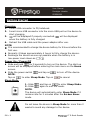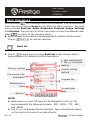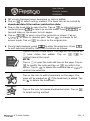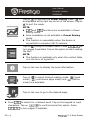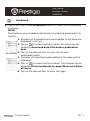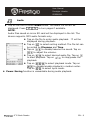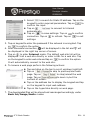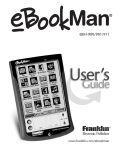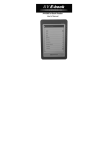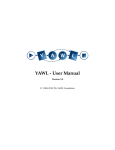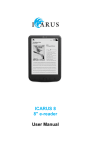Download Prestigio PER5062B e-book reader
Transcript
Quick Start Guide Prestigio Libretto EN PER5062B Packing List 1 3 5 E-Book Reader Main Unit Earphone Quick Start Guide 2 4 6 Leather Case USB Cable Warranty Card Unit View Description 1 2 3 4 14 8 10 5 12 11 6 7 13 9 1 Power Switch Turn on/off the device 2 USB Jack Connect the USB cable 3 micro SD Card Slot Insert micro SD card (not included) 4 Headphone Jack Connect to headphone 5 Return/Cancel Button Return to previous menu or cancel 6 Refresh Button Refresh screen display 7 Volume Button Display the volume control bar 8 Submenu Button Enter submenu 9 Indicator Flashes when tap action is detected 10 Search Button Search for a desired keyword 11 Previous Page Button Return to previous page/Volume down 12 Next Page Button Skip to next page/Volume up 13 3 14 Speaker Sound Output Reset Button Reset device to default setting 4 6” E-Book Reader EN - 1 User Manual Prestigio Libretto PER5062B Getting Started Charging 1. Insert USB connector to PC/notebook. 2. Insert micro USB connector into the micro USB port on the device to start charging. 3. will be displayed if properly connected. will be displayed when the battery is fully charged. 4. Retract the USB cable and the power adapter after use. NOTE: It is recommended to charge the device battery for 8 hours before the first use. Normally it takes approximately 4 hours to fully charge the device. Recharge the device as soon as possible when the battery is in low-power level shown as . Power On / Power Off Slide and hold for 5 seconds to turn on the device. The start-up screen will be displayed before entering the main menu on the Home screen. Slide the power switch and tap on to turn off the device. NOTE: Tap on to enter Sleep Mode. Tap on to cancel. Sleep Mode / 1. Slide and tap on to enter Sleep Mode. 2. Slide again to exit the mode. NOTE: The device will automatically enter Sleep Mode if it remains idle for 3 minutes after the Screen Saver mode. Do not leave the device in Sleep Mode for more than 2 weeks to avoid any damage to the device. EN – 2 6” E-Book Reader User Manual Prestigio Libretto PER5062B Restoring to Factory Default Settings Reset the device by pressing Reset Button when the device fails to start up or function properly. Using a micro SD Card (Not Included) Insert the micro SD card into the micro SD card slot. The device supports micro SD card and micro SDHC card only. Connect the device and notebook or PC with the included USB cable. Tap on when prompted to use the device as a mass storage or tap on to cancel. NOTE: Inserting micro SD card also activates the mass storage device. Using the Touch Screen Gently tap on the screen to select an option or to perform a function. Tap and drag on the screen to scroll up/down. Tap and drag on the screen to turn pages. Using the On-Screen Keypad Tap on to toggle between upper/lower cases. Tap on to toggle among letter/number/symbol input methods. Tap on to delete a letter. 6” E-Book Reader EN - 3 User Manual Prestigio Libretto PER5062B Basic Operations Hold and slide for 5 seconds to turn on the device. It will automatically enter the main menu on Home screen after the start-up screen. The main menu includes Book list, Audio, Bookmark, Internet, Image, Settings and Shortcut. Tap on the icon at the main menu to enter the desired mode. Press to return to the previous option. Books viewed in the past will be displayed at the bottom of the screen. Tap on to confirm selection. Book list Tap on at main menu to enter Book list mode. Please refer to below diagram for detailed function description: 1. Last viewed book 2. Tap to resume reading. Sorting method File source, title and author Bookmarks or notes Shortcut Current sorting method Progress bar Current/total page NOTE: Book saved on micro SD card will be displayed in the list. The device supports the following formats: .PDF, .HTML, .TXT, .FB2, and .EPUB. Tap on / to display/hide the shortcut. Tap on the desired option on the shortcut to enter the mode directly. EN – 4 6” E-Book Reader User Manual Prestigio Libretto PER5062B is only displayed when bookmark or note is added. Tap on to select sorting method. The book list can be sorted by download date/title/author/publication date. Tap on the book title to open the file. Tap on to enter full screen mode and press to return to normal mode. Press / or tap and drag on the screen to turn pages. Tap on / to zoom in/out the contents on screen. Tap on / / / to move to desired part. Tap on to change to full screen mode. Tap on to return to the original size. During text playback, press to enter the submenu. Press to exit submenu directly. Each icon functions as follows. Tap on the icon to add notes. The page will be marked as once notes are added. Tap on / to confirm/cancel the input. NOTE: Tap on to open the note edit box on the page. Tap on to modify the note and tap on to confirm the option. Tap on to delete the note and tap on to confirm the selection. Tap on the icon to add a bookmark on the page. The page will be marked as if the bookmark is added. Tap on to delete the bookmark. Tap on the icon to browse bookmarks/notes. Tap on to select sorting method. 6” E-Book Reader EN - 5 User Manual Prestigio Libretto PER5062B Tap on to activate the Power Saving mode. will be displayed at the right top corner of the screen. Tap on to exit the mode. NOTE: and functions are unavailable in Power Saving mode. Auto-orientation is not available in Power Saving mode. The function is unavailable when the device is connected to computer /Wi-Fi network. Tap on to skip to content table. Press / to turn pages if available. Tap on the option to start reading the text. NOTE: The function is available only when the content table is in the form of hyperlink. Tap on the icon to display the book information. Tap on to select desired reading mode. mode), (continuous page mode) and mode) are available. (book (outline Tap on the icon to go to the desired page. Press to search for a desired word. Tap on the keypad to input characters. Tap on / to confirm/cancel the option. Press / to turn pages if available. EN – 6 6” E-Book Reader User Manual Prestigio Libretto PER5062B Bookmark Tap on the icon to enter Bookmark mode. All marks will be displayed on screen. NOTE: The function is only available with book(s) containing bookmark(s) or note(s). 1. Numbers of bookmarks and notes added to the book are displayed in the list. 2. Tap on to select sorting method. All marks can be sorted by download date/title/author/publication date. 3. Tap on the desired item to enter the list with bookmarks/notes. 4. Contents of notes/bookmarks added to the page will be displayed. 5. Tap on to select sorting method. The booklist can be sorted as Show bookmarks by page/Show note/Show all items. 6. Tap on the desired item to enter the page. 6” E-Book Reader EN - 7 User Manual Prestigio Libretto PER5062B Image Tap on the icon to enter Image mode. Image list will be displayed on screen. Press / to turn pages if available. NOTE: Photos saved on micro SD card will be displayed in the list. The device supports only the following picture formats: .JPEG, .PNG and .BMP. All other file formats will not be displayed on purpose. Slide Show Sorting Method Thumbnail of the image Settings Current sorting method File name; Last modified/download time Tap on to select sorting method. The image list can be sorted by Filename and Time. Tap on to enter slide show settings detailed as follows. Tap on / to set up slide show interval time. Tap on to enable slide show repetition and background music. Tap on to select an audio file as the background music. Tap on to confirm the option and exit settings. During images playback in full screen, press to enter submenu. Tap on / to zoom the image in/out. Tap on / / / to move to the desired part. Tap on to enter slide show. EN – 8 6” E-Book Reader User Manual Prestigio Libretto PER5062B Audio Tap on the icon to enter Audio mode. The audio file list will be displayed. Press / to turn pages if available. NOTE: Audio files saved on micro SD card will be displayed in the list. The device supports .MP3 audio formats only. Tap on the file to enter audio playback. will be displayed during playback. Tap on to select sorting method. The file list can be sorted by Filename and Time. Tap on / to disable/resume the sound. Tap on / to adjust the volume. Tap on / to select desired audio file. Tap on to start playback. Tap on / to stop/pause the playback. Tap on / / to select playback mode. Tap on / to disable/enable playback in random order. Tap on / to select cycle mode. Power Saving function is unavailable during audio playback. 6” E-Book Reader EN - 9 User Manual Prestigio Libretto PER5062B Internet 1. Tap on the icon to enter Internet mode. Tap on to enable Wi-Fi if the Wi-Fi function is off. It will automatically enter Wi-Fi settings interface as following. The available Wi-Fi connection will be displayed in the list. Tap on to refresh. Tap on to enter network settings. and represent encryption and signal strength respectively. Tap on to disable the Wi-Fi function. Tap on the desired network to connect to Internet. Tap on if the desired network is not in the list. Tap on the on-screen keypad to enter Name and Password. Tap on to confirm option or to cancel. Tap on / to select the encryption type of the Wi-Fi function. Tap on at right bottom corner of the screen to confirm the Wi-Fi settings. The desired network will be displayed in the list after a successful search. Tap on the desired network to connect to Internet. 2. DHCP and Static network settings are available with the device. Tap on to set up the desired network as follows. 1. Select to search for an IP address from the DHCP server. Tap on to connect to Internet automatically. Tap on to save settings. Tap on to confirm connection. Tap on to refresh. Tap on to exit settings. EN – 10 6” E-Book Reader User Manual Prestigio Libretto PER5062B 2. Select to search for Static IP address. Tap on the keypad to enter required parameters. Tap on to confirm the input. Tap on to connect to Internet automatically. Tap on to save settings. Tap on to confirm connection. Tap on to refresh. Tap on to exit settings. 3. Tap on keypad to enter the password if the network is encrypted. Tap on to confirm the option. 4. After successful connection, will be displayed in the list and will be displayed in the right top corner of screen. 5. Tap on to enter Internet mode. The default web site list will be displayed. Visit a web site directly or enter a URL for a web site. Tap on the keypad to enter web site and tap on to confirm the option. It will automatically connect to the web site. 6. To browse a web page perform the following actions: Tap and drag on the bar to scroll up/down/right/left. Tap on / to skip to previous/next web page. Tap on / to stop/reload the web page. Tap on / to zoom in/out the content of screen. Tap on the address bar to display the keypad and tap on the keypad to input web address. Tap on the hyperlinks directly on web page. 7. The downloaded files will be stored and rearranged accordingly under Book list/Image/Audio modes. 6” E-Book Reader EN - 11 User Manual Prestigio Libretto PER5062B Settings Tap on to enter the mode. Tap on the option to enter the settings. Orientation The orientation of the device can be set up as Auto, Portrait and Landscape. Wi-Fi Settings Please refer to Internet mode for more detail. Language Tap on the option to select desired language. Current date and time Tap on / / to set up Time zone/Date/Time. Tap on / to adjust the values. Tap on / to save/cancel the settings. Screen Saver The device will automatically enter Screen Saver Mode if it remains idle for a certain period of time. Tap on the screen to exit the mode. 5 minutes, 10 minutes and 30 minutes options are available. Tap on / to enable/disable the mode. Power Saving Tap on / to enable/disable power saving function. Advanced Settings FW upgrade, Restore Defaults and Restore Defaults and Clear User Data are available. Device info Tap on the option to display the technical information of the device. EN – 12 6” E-Book Reader User Manual Prestigio Libretto PER5062B Technical Support and Warranty Information Please refer to www.prestigio.com for technical support and included warranty card for warranty information. Disclaimer We make every effort to ensure that the information and procedures in this user manual are accurate and complete. No liability can and will be accepted for any errors or omissions. Prestigio reserves the right to make any changes without further notice to any products herein. Specification Display Screen Size File Formats Storage memory Sensor Grey Level Power Supply Battery Dimensions Weight 6” inch E-Ink Capacitive Touch Display SVGA 800 X 600 Pixels Book: HTML, TXT, EPUB, PDF(with Adobe DRM Mobile 9), FB2 Audio: MP3 Photo: JPEG, BMP, PNG RAM: Mobile DDR 128MB Internal Memory: Nand Flash 2GB supports Micro SD/Micro SDHC 3 Direction Tilt Sensor 16 Grey Level USB power Built-in Lithium Battery, 1530 mAh 170 mm x 124 mm x 8.8 mm (approx) 240 g (approx) 6” E-Book Reader EN - 13