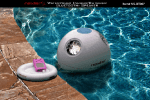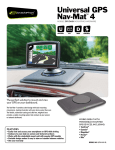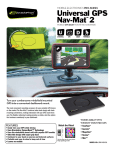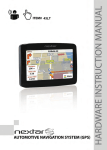Download Nextar MA177 User's Manual
Transcript
MA177 TABLE OF CONTENTS Introduction .......................................................................................................................................................................................................................................1 Important Safety Precautions...........................................................................................................................................................................................................2 Features .............................................................................................................................................................................................................................................3 Location of Controls .........................................................................................................................................................................................................................4 Connecting with the Computer ........................................................................................................................................................................................................5 System requirements......................................................................................................................................................................................................................5 Installing the driver for windows 98 SE...........................................................................................................................................................................................6 Connecting the player to computer.................................................................................................................................................................................................6 Loading files to the player...............................................................................................................................................................................................................6 Disconnecting the USB cable .........................................................................................................................................................................................................8 Charging the battery.......................................................................................................................................................................................................................9 Using the MP3 Player......................................................................................................................................................................................................................10 Turning on ....................................................................................................................................................................................................................................10 Adjusting the volume ....................................................................................................................................................................................................................10 Pausing and playing music tracks ................................................................................................................................................................................................10 Skipping to the next/previous music track.....................................................................................................................................................................................10 Searching forward/backward within a track .................................................................................................................................................................................. 11 Setting equalizer........................................................................................................................................................................................................................... 11 Locking all buttons........................................................................................................................................................................................................................ 11 i Listening Cautions .......................................................................................................................................................................................................................... 15 Precautions...................................................................................................................................................................................................................................... 16 FCC Caution..................................................................................................................................................................................................................................... 17 FCC Compliance.............................................................................................................................................................................................................................. 17 Introduction Congratulations on purchasing the MP3 Player. Before using the player, read this manual thoroughly and keep it for future reference. This manual will help you use all of the existing features to make your player view more enjoyable. This manual contains important safety information and correct operation instructions. Read the manual carefully before you use the player in order to avoid any confusion or damage. We have done our best to produce a complete and accurate manual; however, we cannot ensure that there are no errors or omissions. We have no responsibility for damages or loss of data caused by improper operation. The instruction manual is subject to change for improvement without notice. The player may power off if suffers in lightning strikes or certain static electricity. You can turn on the player again or press the RESET hole to re-initialize the system of your player. Trademarks and trade names used in this instruction manual are owned by their respective companies or organizations. 1 Important Safety Precautions Always follow these basic safety precautions when using your player. This will reduce the risk of product damage and personal injury. y Do not disassemble, repair or modify the player by yourself. Refer servicing to qualified personnel. y Do not dispose of the player in fire to avoid explosion because the player has built-in battery. y Do not touch the player with bare hands if the built-in battery is leaking. In this case, contact service center for help since the liquid may remain in the player. If your body or clothes has contacted with the battery liquid, wash it off thoroughly with water. Also, if some of liquid gets into your eyes, do not rub your eyes but immediately wash them with clean water, and consult a doctor. y Keep the player away from direct sunlight and heat source. y Do not expose the unit to rain or moisture to avoid any malfunction. y Do not use the player in rather dry environment to avoid static. y Never apply heavy impact on the player like dropping it or placing it on the magnet. y Route USB cable so that people and pets are not likely to trip over or accidentally pull on them as they move around or walk through the area. y Disconnect the USB cable from the computer when you do not use the player for a long time. y Clean only with dry cloth. Make sure the player is turned off before cleaning. Do not use liquid cleanser. y Be sure to back up your files. We will not be liable for the loss of data due to improper operation, repair or other causes. Precautions in using the earphone y Do not use the earphone while driving an automobile or riding a bicycle. It is not only dangerous, but also y It’s not recommended that you use the earphones at a high volume for an extended time as this may against the law. To avoid an accident, do not turn up the volume of the earphones too high while walking. cause hearing damage. 2 Features y Compact and stylish design y Built-in rechargeable Li-polymer battery y USB 2.0 high speed transmission y LED indication y Supports playback of MP3, WMA music files y Six preset equalizers (Normal, Pop, Rock, Classic, Jazz, Bass) to suit the type of audio output 3 Location of Controls 1 Earphone Jack 2 + Connect with the supplied earphone. Press to increase the volume; Press and hold to switch between EQ modes. 3 g Press to select the previous track; 4 G Press to start or pause playback; 5 - 6 h 7 RESET Press the RESET button with a metal pin if a malfunction 8 USB port Connect to the computer with the supplied USB cable. 9 Indicator Flashes while playback or charging. Press and hold to fast search forward; Press and hold to turn on or turn off the player. Press to decrease the volume; Press and hold to lock or unlock the buttons. Press to select the next track; Press and hold to fast search backward; occurs. Illuminate permanently when paused or fully charged. 4 Connecting with the Computer System requirements You computer system must meet the following specifications: - Microsoft Windows 98/SE or later version Intel Pentium II 200MHz or AMD K6 or above 128 MB RAM - Mac OSX V9.2 or later version Power PC G4 800MHz or above 256 MB RAM - Linux OS Kernel V2.4.0 or later version Intel Pentium II 166MHz or above 128 MB RAM USB Support 50 MB Free Hard Drive Space Installed Mouse 5 Installing the driver for windows 98 SE If your computer is running Windows ME/2000/XP/Vista, no driver is required to install. If your computer is running Windows 98 SE, you must install the driver which can be downloaded from the website www.nextar.com before connecting the player to your computer. 1. Unzip "USB Disk Win98 Driver.rar" into your hard disk, then install the driver by double-click "Win98 driver.exe". 2. Execute the “Win98 driver.exe” file and follow the instructions in window to complete the installation. 3. Restart the computer. Note: Make sure the player is disconnected from the computer when installing the driver. Connecting the player to computer Files can be transferred directly into the player using the USB data cable. Make sure your computer is powered on. Below is the procedure of connecting with computer: 1. Plug the larger USB connector of the USB cable into the USB port on the computer. 2. Plug the other end (small) of the USB cable to the player. 3. The computer system detects “New hardware” and starts to install the driver automatically. Wait for the system to finish the installation. When it has finished, a new “Removable Disk” will be created in “My Computer”. Loading files to the player To download the files from your computer, perform the following steps: 6 1. Open the Windows Explorer or My computer. “Removable Disk” is displayed. 2. Select the files on your computer and simply move it into the “Removable Disk” in the usual way (drag-and-drop, copy-and-paste). After copying is completed, the data will be available on the MP3 player. Note: y Please do not disconnect the USB cable during loading. It may cause malfunction of the player and the files. 7 Disconnecting the USB cable After completing the file transfer, please disconnect the USB cable as the following way: 1 Double click the green arrow “Safety Remove Hardware” in the taskbar on the bottom right of the window. 2 Select “USB Device” and click “Stop”. 3 When the “Stop a Hardware device” appears, click “OK” to disconnect the USB mass storage device. Then you can unplug the player safely. 8 Charging the battery The battery of the player is charging automatically when the player is connected to the computer. Make sure the computer is turned on. The battery of the player is 80-percent charged in about three hours and fully charged in about five hours. If you charge the player while loading files to the player, it might take longer. During charging, the indicator flashes slowly. When the player is fully charged, the indicator will stop flashing and illuminate permanently. Important: y Recommended temperature for battery charging is 0℃ to 35 ℃. y Fully charge it before you use the player for the first time or when you haven’t used it for a long time. y Charge the player right now when the “Low battery” message is displayed. y Do not over charge or discharge the player. Over charging or discharging will shorten the battery life. y The battery could be over discharged if the player is not used for a long time (over three months). To avoid over discharge, fully charge the player every three months and always keep the voltage of the battery above 50%. y If the player is not used for a long time, keep it under the temperature of 23±5℃ and the moisture of 65±20% RH to maintain the performance of the battery. 9 Using the MP3 Player Turning on 1. Make sure the battery is charged enough and connect the earphone supplied. 2. To turn on the player, press and hold the [G] button. The indicator will illuminate and then flash. After a short pause the first music track on the MP3 Player starts playing automatically (File stored in the root directory are played first followed by any files stored in folders). The indicator will flash slowly during playback. Adjusting the volume y y To increase the volume, press the [ + ] button while a music track is playing. To decrease the volume, press the [ - ] button while a music track is playing. Pausing and playing music tracks 1. To pause playback, press the [G] button once. The indicator will stop flashing and illuminate permanently. 2. To resume playback, press the [G] button again. The indicator will flash slowly during playback. Skipping to the next/previous music track 1. To skip to the next music track, press the [h] button once. Repeat this until the desired music track is found. 10 2. To skip to the previous music track, press the [g ] button once. Repeat this until the desired music track is found. Searching forward/backward within a track 1. To search forward with a track, press and hold the [h] button. Once you release the pressed button, the file will be played back from the 2. To search backward with a track, press and hold the [g ] button. Once you release the pressed button, the file will be played back from the searched point. searched point. Setting equalizer There are six preset equalizers (Normal, Jazz, Rock, Classic, Pop and Bass) on the player. You can select the desired equalizer to suit the type of audio output. To select an equalizer, press and hold the [ + ] button while a music track is playing. Once you release the pressed button, the sound change can be heard. Locking all buttons The lock function disables all of the buttons on the MP3 player. This prevents you from inadvertently pressing the buttons while using the MP3 player on the move. 1. 2. To enable the lock function, press and hold the [ - ] button. To disable the lock function, press and hold [ - ] button again. 11 Turning off To turn off the MP3 player at any time, press and hold the [G] button for 2 seconds. Once the pressed button is released, the indicator and MP3 player will turn off. Note: y When the MP3 player is turned on again, it will continue playing the track that was playing when the MP3 player was turned off. y The MP3 player will turn off automatically if the battery is exhausted. Resetting the player If a malfunction of the player occurs, take a metal pin, e.g. the end of a paper clip, and press it into the RESET hole to re-initialize the system of your player. 12 Troubleshooting If you have problems in operating your player, please check the points below before sending it to service center. Cannot power on y The battery may be exhausted. Please recharge the battery. Files cannot be downloaded y Check if the driver is installed correctly in the computer. y Check the connection between the player and PC. No sound from the earphone y Please ensure the volume is not 0 or try to increase the volume, and the connection of earphone is no problem. y Check if the format of music file is supported by the player. The buttons do not work y The key may be locked. Press and hold the [-] button to disable the lock function. y Press the reset hole with metal pin to re-initialize the system of the player. 13 Specifications Audio Format MP3/WMA Size Weight About 25g (without accessories) Frequency response 20Hz~20KHz MP3 bit Rate 8Kbps–320Kbps Dynamic current ≤18mA WMA bit rate 32Kbps–384Kbps Power off current ≤0.3mA S/N rate ≥91dB Storage condition Humidity <90%, Normal temperature Dynamic range ≥80dB Working condition Humidity <85%,-10~40℃ Distortion <0.05% Power out 2*5mW Battery Music playback about 12 hours EQ Normal//Rock/Pop/Classic/Jazz/Bass 14 43*34.2*14 mm Listening Cautions Do not play your headphones or earphones at a high volume. Hearing experts advise against continuous extended play. If you experience a ringing in your ears, reduce volume or discontinue use. Do not use while operating a motorized vehicle. It may create a traffic hazard and is illegal in many areas. You should use extreme caution or temporarily discontinue use in potentially hazardous situations. Even if your headphones or earphones are the open-air type designed to let you hear outside sounds, don’t turn up the volume so high that you can’t hear what’s around you. Sound can be deceiving. Over time your hearing “comfort level” adapts to higher volumes of sound. So what sounds “normal” can actually be loud and harmful to your hearing. Guard against this by setting your equipment at a safe level BEFORE your hearing adapts. To establish a safe level: Start your volume control at a low setting. Slowly increase the sound until you can hear it comfortably and clearly, and without distortion. Once you have established a comfortable sound level: Leave it there. 15 Precautions 1). When not using the player for an extended period of time, please charge the battery at least once per month to extend the battery life. 2). Do not use the player in extremely hot, cold, dusty or damp environments. 3). Make sure the keys are unlocked before using the player (otherwise controls will not function). 4). Avoid dropping or striking the unit .This may cause external and internal physical damage to the player. 5). Charge the battery if: 6). 7). a) The battery level icon displays b) The player powers off automatically and off again when restarted. (An empty battery) c) No response when pressing keys with keys unlocked and battery installed To prevent damage from static shock, never use the player in very dry conditions. When player is being formatted or transferring a file, do not interrupt the connection. Otherwise, data may be corrupt of lost. 8). When the player is used as a portable HD, please use only per instructions. Otherwise, permanent data loss could occur. 16 FCC Caution This equipment has been tested and found to comply with the limits for a Class B digital device, pursuant to Part 15 of the FCC Rules. These limits are designed to provide reasonable protection against harmful interference in a residential installation. This equipment generates uses and can radiate radio frequency energy and, if not installed and used in accordance with the instructions, may cause harmful interference to radio communications. However, there is no guarantee that interference will not occur in a particular installation. If this equipment does cause harmful interference to radio or television reception, which can be determined by turning the equipment off and on, the user is encouraged to try to correct the interference by one or more of the following measures: Reorient or relocate the receiving antenna. Increase the separation between the equipment and receiver. Connect the equipment into an outlet on a circuit different from that to which the receiver is connected. Consult the dealer or an experienced radio/TV technician for help. FCC Compliance To assure continued compliance, following the attached installation instructions. Use only the provided shielded the interface cables when connecting to computer. Any unauthorized changes or modifications to this equipment would void the user’s authority to operate this device. This device complies with Part 15 of the FCC Rules. Operation is subjected to the following two conditions: (1) This 17 device may not cause harmful interference, and (2) this device must accept any interference received, including interference that may cause undesired operation. This product may receive radio interference caused by mobile telephones or other products during operation. If such interference is apparent, please increase separation between the product and the mobile telephone or other product. This product may receive radio interference caused by mobile telephones or other products during operation. If such interference is apparent, please increase separation between the product and the mobile telephone or other product. Industry Canada Requirement: This Class B digital apparatus complies with Canadian ICES-003. Cet appareil numérique de la classe B est conforme á la norme NMB-003 du Canada Other names of system and products mentioned in these instructions are usually the registered trademarks or trademarks of the manufacturers who developed the system or product concerned. The TM and ® are not used to identify registered trademarks and trademarks in these instructions. 18 This manual was correct and complete at the time of printing. However, the specifications and updates can occur at any time without prior notice. No part of this manual may be copied, republished, reproduced, transmitted or distributed in any way without prior written consent of Nextar, Inc. Any unauthorized distribution of this manual is expressly forbidden. © 2008Nextar (Hong Kong) Limited, Nextar is a trademark and service mark of Nextar (Hong Kong) Limited. All other brand names, trademarks and service marks are properly of their owners. Nextar may find it necessary to modify, amend or otherwise change or update this manual. We reserve the right to do this at any time, without any prior notice. All specifications and features are subject to change without notice. All screen shots shown are simulated and may not represent the actual screen on production units sold to consumers. For instruction manuals, updated drivers or other information, be sure to visit our website at: www.Nextar.com Or write us at: Nextar 1661 Fairplex Dr. LaVerne, CA 91750, USA Copyright © 2008 19 We are seriously concerned about environmental protection, and we hope that you share our concern as well. For more information regarding our recycling program, please visit us at http://www.nextar.com/green or call us at 1-888-849-0846 20