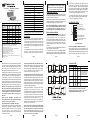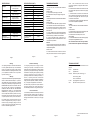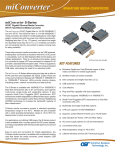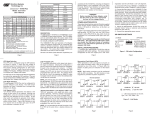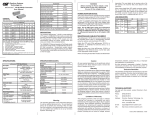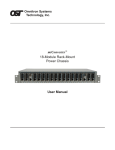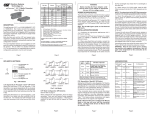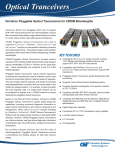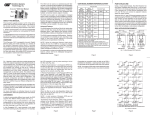Download Omnitron miConverter Gx
Transcript
Optional Accessories miConverter™ Gx Media Converter User Manual *Unit shown with optional wall-mounting bracket kit miConverter GX Models Rx Tx Fiber Type ST SC Wavelength Wavelength Dual Fiber [DF] or Distance Connector Connector [nm] Single-Fiber [SF] [nm] 1091-0 9130-2 US Domestic AC Power Supply 9113-PS Universal AC Power Supply (requires AC power cord) 9115-PS Europe AC Power Supply 9116-PS-3 UK AC Power Supply 9116-PS-4 Australia AC Power Supply 9116-PS-5 Japanese AC Power Supply 9116-PS-8 Europe Connector Clip* 9116-3 UK Connector Clip* 9116-4 Australia Connector Clip* 9116-5 850 850 Japanese Connector Clip* 9116-8 1203-1-x 1310 1310 1203-2-x 1310 1310 *All spare Connector Clips are interchangeable with AC Power Adapters 9116-PS-3, 9116-PS-4, 9116-PS-5 and 9116-PS-8 - 1203-3-x 1550 1550 - 1210-1-x 1310 1550 DESCRIPTION: 20km - 1211-1-x 1550 1310 40km - 1210-2-x 1310 1550 40km - 1211-2-x 1550 1310 The miConverter™ Gx converts between 1000BASE-T copper and 1000BASE-X Gigabit Ethernet fiber. The fiber optic port supports Auto-negotiation and Manual configuration via DIP-switches. The UTP port automatically detects and advertises the Duplex and Pause abilities of connected Gigabit fiber optic and UTP devices. MM / DF 220m 1200-0-x 1202-0-x SM / DF 12km - SM / DF 34km - SM / DF 80km SM / SF 20km SM / SF SM / SF SM / SF When ordering power options, replace (-x) in the model number with the suffix number that corresponds to the selected power supply. Example: 1203-2-6 = SM/DF/34km with a USB Power Adapter Cable. -1 -2 -3 -4 -5 -6 -8 Wall-Mounting Hardware Kit USB Power Adapter Cable US Power Supply - 120Volt / 60Hz Universal Power Supply (requires AC power cord) - 100-240Volt / 50-60Hz Europe Power Supply - 100-240Volt / 50-60Hz UK Power Supply - 100-240Volt / 50-60Hz Australia Power Supply - 100-240Volt / 50-60Hz USB Power Adapter Cable US/JPN Power Supply - 100-240Volt / 50-60Hz For power supplies -3, -4, -5 and -8, country/region specific clips are used to provide the necessary power connection. miConverter Gx UTP port negotiates with the connected UTP device based on the modes detected by the fiber optic port. Both the miConverter Gx and the connected fiber optic device must have their fiber optic auto-negotiation enabled for this process to work. Setting this DIP-switch to the Manual “Man” setting disables the fiber optic port’s ability to detect the Duplex and Pause modes of the connected fiber optic device. In this setting, the UTP port of the miConverter Gx negotiates with the connected UTP device based on the modes configured by the UTP DIP-switches. This setting allows the miConverter Gx to connect to Gigabit fiber devices that are not capable of auto-negotiation. Note: In auto-negotiation mode, connecting the fiber optic cables before connecting the UTP cables causes the fiber optic LED to blink steadily (0.5Hz). The blinking LED turns solid when the UTP link is on and blinks quickly (10Hz) when activity is detected. Note: The UTP “FDX/HDX”, “Pause/No”, and “LS/LP” DIP-switches have no affect when the fiber optic port is set to auto-negotiation. UTP Full/Half Duplex “FDX/HDX” DIP-switch: Setting this DIP-switch to “FDX” (factory default) allows the UTP port to negotiate to Full-Duplex. Setting this DIP-Switch to “HDX” forces the UTP port to negotiate only to Half-Duplex. These settings must be configured to match the settings of the connected fiber optic and UTP devices. Page 5 The 1000BASE-X fiber port supports ST and SC fiber connectors. Single-fiber and dual fiber models are listed in the table on the first page of this manual. WARNING! Before inserting the Power Adapter, verify that the power on the unit is appropriate for your AC line voltage source. POWER ADAPTER NOTICE: This product should only be used with Omnitron supplied Power Supply model numbers 9113-PS, 9115-PS, 9116-PS-3, 9116-PS-4, 9116-PS-5 or 9116-PS-8. When powering the miConverter Gx using the USB Power Adapter cable (P/N 9130-2), the cable must be connected to a Full-Powered USB Type-A port (5V, 500mA). Link Segment/Link Propagate “LS/LP” DIP-switch: Setting this DIP-switch to “LS” (factory default) allows the generation and detection of link presence to occur at each point-to-point segment. In this configuration, the loss of a receive link on either port has no affect on the other port’s ability to transmit a link. For example, if there is a loss of a receive link on the fiber optic port, the UTP port continues to maintain its link [Fig.2 (A) & (B)]. Setting this DIP-switch to “LP” allows the link state to propagate from one port to the other port. In this configuration, the loss of a receive link on either port causes the transmit link of the opposite port to be turned off. For example, a loss of a receive link on the fiber optic port causes the UTP port to drop its link due to the propagated fiber optic link state [Fig. 2 (C)]. This setting allows the loss of a link to be detected by SNMP or other managed network devices to which the miConverter Gx is connected. Note: Only the first loss of a receive link detected by the miConverter Gx turns off the other port’s transmit link. An additional loss of a receive link on the other port has no affect on the miConverter Gx. The miConverter Gx returns to normal operation when the first loss of a receive link is restored. Page 6 4. Mount the miConverter Gx using the included Velcro® strips or optional wall-mounting bracket kit (P/N 1091-0). 5. Connect the appropriate power supply. DIP-SWITCH SETTINGS: Note: Not all USB Type-A ports are Full-Powered USB ports. The Full-Powered USB Type-A ports are usually the USB ports found on computer cases or on self-powered (powered by an AC adapter) USB hubs. Link Propagate “LP” UTP No Pause “No” UTP Half-Duplex “HDX” F/O Manual Negotiate “Man” UP INSTALLATION PROCEDURE: 1. Configure the appropriate miConverter Gx DIP-switch settings. If connecting to a fiber optic device that is set to auto-negotiation mode, set the fiber optic Auto-negotiation/Manual “AN/Man” DIP-switch to “AN.” If connecting to a fiber optic device that is set to manual mode, set the fiber optic “AN/Man” switch to “Man” and the UTP DIP-switches to the settings of the connected devices. 2. Connect the UTP port to a 1000BASE-T Ethernet device using a Category 5 cable (or better). 3. Connect the fiber optic port to a 1000BASE-X Gigabit Ethernet device using a single-mode or multimode fiber cable (as appropriate). When connecting dual fiber models, Fiber Optic Auto/Manual “AN/Man” DIP-switch: Setting this DIP-switch to the Auto-negotiation “AN” (factory default) setting enables the fiber optic port of the miConverter Gx to negotiate the Duplex and Pause modes with the connected fiber optic and UTP devices. The Page 3 Page 4 Page 2 UTP Pause Enable/Disable “Pause/No” DIP-switch: Setting this DIP-switch to “Pause” (factory default) allows the UTP port to negotiate to Symmetrical Pause. Setting this DIP-switch to “No” disables Pause. These settings must be configured to match the settings of the connected fiber optic and UTP devices. the miConverter Gx transmitter (Tx) must attach to the receiver side of its link partner; the receiver (Rx) must attach to the transmitter. When connecting single-fiber (SF) models, the Tx wavelength on one end has to match the Rx wavelength on the other. Based on this guideline, the SF media converter models must be used in pairs, such as the 1210-2-x matched with the 1211-2-x. DOWN F/O Auto-negotiate “AN” UTP Full-Duplex “FDX” UTP Pause Enabled “Pause” Link Segment “LS” Fig. 1 DIP-switches LED INDICATORS: (A) (B) Function Color Power Amber PWR Legend Off State No power Amber = power On / Blinking State F/O link Act Green F/O No fiber optic link Green = link Green rapid blink (10Hz) = data Green slow blink (0.5Hz) = fiber cable is connected but unable to complete auto-negotiation F/O Auto-Neg Green AN Manual mode Auto-negotiation mode UTP-link Act Green UTP No UTP link Green = link Green rapid blink (10Hz) = data Full-Half Duplex Green FDX UTP is at UTP is at Full-Duplex Half-Duplex Note: For additional assistance with LED indicators, please refer to the miConverter Gx TROUBLESHOOTING GUIDE (pp. 11-12). (C) Fig. 2 Manual Link Modes Page 7 Page 8 SPECIFICATIONS: 1000BASE-T UTP to 1000BASE-X Copper to Fiber Media Converter with Auto-negotiation Description 802.3ab, 1000BASE-T, 1000BASE-X Protocols SPECIFICATIONS (CONT.): TROUBLESHOOTING GUIDE: Dimension (WxDxH) Problem: The Power LED does not illuminate after installation is complete. Weight without power adapter 6 oz. with AC power adapter [US] 12 oz. with AC power adapter [Universal] 19 oz. EIA/TIA 568A/B Category 5 and higher Fiber Cable Type Multimode: 50/125, 62.5/125, 100/140um Single-mode: 9/125um Compliance RJ45 Temperature Single-Fiber: SC Dual Fiber: ST, SC Operational UTP Connector Type Power Requirements 0.5A @ 5VDC 2.5mm DC Jack - Center Positive Altitude [ft] 100-120VAC/60Hz 0.03A @ 120VAC MTBF [hrs] 100-240VAC/50-60Hz 0.03A @ 120VAC 0 to +50oC -50 to +80oC Humidity (non-condensing) DC Power Connector AC Power Adapter [Universal and Country/Region Specific] UL, CE, FCC Class A Storage Minimum DC Power AC Power Adapter [US] 5 oz. with USB power adapter cable UTP Cable Type Fiber Connector Types W:1.71" x L:4.10" x H:0.84" 5% to 95% -100m to 4000m without power adapter 810,000 with US and Country/Region Specific power adapter 250,000 with Universal power adapter 100,000 Possible Causes: A. Confirm that the power supply is connected. B. Confirm that the correct power supply is being used. Problem: The Fiber Optic link LED does not illuminate after installation is complete. Possible Causes: A. Confirm that the fiber optic cable is properly connected to the miConverter Gx and the remote fiber optic device. B. Confirm that the fiber cable type matches the fiber transceiver type (multimode, single-mode) on the miConverter Gx. C. If using a dual-fiber model, confirm that the transmitter (Tx) is attached to the receiver side of its link partner, and that the receiver (Rx) is attached to the transmitter. D. If using a single-fiber model, confirm that the Tx wavelength on the miConverter Gx matches the Rx of the connected fiber optic device. Problem: The Fiber Optic link LED blinks slowly after installation is complete, indicating connected devices are not able to complete auto-negotiation. mode. If the connected fiber device does not support auto-negotiation, configure the miConverter to MAN mode. B. Confirm that the UTP cables of the miConverter Gx and the connected fiber optic and UTP devices are properly connected. C. If two miConverter Gx converters are connected via fiber, confirm that both converters have their fiber optic ports set to auto-negotiate “AN” and their UTP ports connected to remote devices. D. Confirm that the connected UTP and fiber optic devices have the same Duplex/Pause capabilities. Problem: The UTP link LED does not illuminate after installation is complete. Possible Causes: A. Confirm that the UTP cable is connected properly to the miConverter Gx and the attached UTP device. B. Confirm that the UTP cable pin-out is correct (EIA/TIA-568-A). C. Confirm that the attached UTP device is working properly and is capable of Gigabit Ethernet speed. Note: If corrective actions do not resolve your situation, please contact Omnitron Systems Technical Support. Possible Causes: A. Confirm that the miConverter Gx and the connected fiber optic and UTP devices are set to auto-negotiation Page 9 Page 10 Warning Limitation of Warranty The operating description in this Instruction Manual is for use by qualified personnel only. To avoid electrical shock, do not perform any servicing of this unit other than that contained in the operating instructions, unless you are qualified and certified to do so by Omnitron Systems Technology, Inc. The foregoing warranty shall not apply to defects resulting from improper or inadequate use and/or maintenance of the equipment by Buyer, Buyer-supplied equipment, Buyer-supplied interfacing, unauthorized modifications or tampering with equipment (including removal of equipment cover by personnel not specifically authorized and certified by Omnitron), or misuse, or operating outside the environmental specification of the product (including but not limited to voltage, ambient temperature, radiation, unusual dust, etc.), or improper site preparation or maintenance. Warranty This product is warranted to the original purchaser against defects in material and workmanship for a period of TWO YEARS from the date of shipment. A LIFETIME warranty may be obtained by the original purchaser by REGISTERING this product with Omnitron within 90 days from the date of shipment. TO REGISTER, COMPLETE AND MAIL OR FAX THE ENCLOSED REGISTRATION FORM TO THE INDICATED ADDRESS. Or you may register your product on the Internet at http://www.omnitron-systems.com. During the warranty period, Omnitron will, at its option, repair or replace a product which is proven to be defective. For warranty service, the product must be sent to an Omnitron designated facility, at Buyer’s expense. Omnitron will pay the shipping charge to return the product to Buyer’s designated US address using Omnitron’s standard shipping method. Page 13 Page 11 Page 12 TECHNICAL SUPPORT: For help with this product, contact Omnitron’s Tech. Support: Phone: (949) 250-6510 Fax: (949) 250-6514 Address: Omnitron Systems Technology, Inc. 140 Technology #500 Irvine, CA 92618 USA E-mail: [email protected] URL: http://www.omnitron-systems.com No other warranty is expressed or implied. Omnitron specifically disclaims the implied warranties of merchantability and fitness for any particular purpose. Exclusive Remedies The remedies provided herein are the Buyer’s sole and exclusive remedies. Omnitron shall not be liable for any direct, indirect, special, incidental, or consequential damages, whether based on contract, tort, or any legal theory. Page 14 Page 15 Form: 040-12000-001D 11/07 Page 16