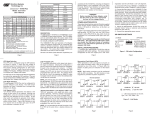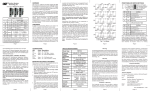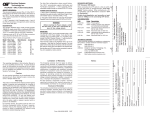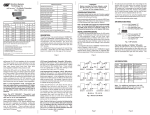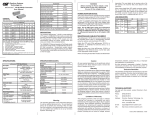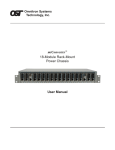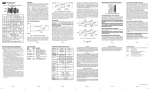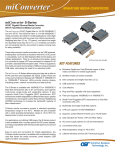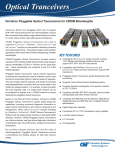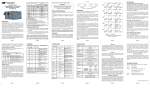Download Omnitron miConverter GX/T
Transcript
Fiber Type ST miConverter™ GX/T Media Converter User Manual Unit shown with optional wall-mounting bracket kit DESCRIPTION The miConverter GX/T is a 10/100/1000BASE-T UTP to 1000BASE-X fiber media converter that supports jumbo frames up to 10,240 bytes. The GX/T features fixed fiber and Small Form Pluggable (SFP) transceivers that support multimode, single-mode and single-mode single-fiber options. Both the fiber port and the UTP port support autonegotiation, an IEEE standard which defines how all the communicating devices automatically perform their configuration functions. The auto-negotiation feature can be disabled on both ports (for manual configuration) using DIP-switches on the product. This is useful in a situation where the GX/T is connected to a non-negotiating device and the configuration parameters must be set manually. SC SFP SFP - - - 1239-0-x MM SM 220 / 550m 1 12km 1220-0-x 1222-0-x - 1221-1-x 1223-1-x - SM 34km - 1223-2-x - SM 80km - 1223-3-x - SM 110km - 1223-4-x - 1223-5-x SM 140km SM-SF 1230-1-x 20km 1310/1550 SM-SF 1231-1-x 20km 1550/1310 SM-SF 1230-2-x 40km 1310/1550 SM-SF 1231-2-x 40km 1550/1310 When choosing power options, replace (-x) in the model number with the suffix number that corresponds to the selected power supply. -1 -2 -3 -4 -5 -6 -8 -9 - Example: 1223-3-6 = SM / DF / 80KM with a USB Power Adapter Cable. For power supplies -3, -4 -5 and -8, country/region specific clips are used to provide the necessary power connection. Single-Fiber converters must be used in pairs. The Tx wavelength on one end has to match the Rx wavelength on the other. LS (A) Switch 1 LS UTP Link Segment/Link Propagate “LS/LP” DIP-switch Setting the DIP-switch to LS (Link Segment), a port transmits a Link signal independently of any received Link at any other port. For example, the UTP transmits a Link regardless of the fiber receiving a Link [Fig. 2(a) & (b)]. Setting the DIP-switch to LP (Link Propagate), a port transmits a Link signal only when receiving a Link at its other port. For example, the UTP transmits a Link only when receiving a Link at the fiber port [Fig. 2(c)]. Page 5 This product should only be used with Omnitron supplied Power Supply model numbers 9113-PS, 9115-PS, 9116-PS-3, 9116-PS-4, 9116-PS-5 or 9116-PS-8. When powering the miConverter GX/T using the USB Power Adapter cable (P/N 9130-2), the cable must be connected to a Full-Powered USB Type-A port (5V, 500mA). Note: Not all USB Type-A ports are Full-Powered USB ports. INSTALLATION PROCEDURE 1.) Configure the appropriate miConverter GX/T DIP-Switch settings. 2.) Connect the UTP port via a Category 5 or better cable to a 10BASE-T, 100BASE-TX or 1000BASE-T Ethernet device. 3.) When using fixed fiber port models, connect the appropriate multimode or single-mode fiber cable to the fiber port of the installed module. It is important to ensure that the transmit (Tx) is attached to the receive side of the device at the other end and the receive (Rx) is attached to the transmit side. Single-fiber (SF) media converter models operate in pairs. The Tx wavelength must match the Rx wavelength at the other end and Switch 1 Converter A Converter B LS LS Converter A LP Switch 2 Converter B Switch 2 Converter A LED Lit Converter B Switch 2 LED Off Fig. 2 Link Modes UTP Mode Configuration DIP-Switches See the table on page 7. When configured for auto-negotiation, Pause is always advertised. Each port will resolve Pause capability independently during auto-negotiation. If NO Pause is resolved, the port will not send or respond to Pause frames. Page 6 UTP Mode 2 5.) Mount the miConverter GX/T using the included Velcro® strips or optional wall-mounting bracket kit (P/N 1091-0). 6.) To power the unit using the AC/DC adapter, connect the AC/DC adapter to the AC outlet. Then connect the barrel plug at the end of the wire on the AC/DC adapter to the 2.5mm DC barrel connector (center-positive) on the unit. Confirm that the unit has powered up properly by checking the power status LED located on the front of the unit. To power the unit using a DC power source, prepare a power cable using a two-conductor insulated wire (not supplied) with a 14 AWG gauge minimum. Cut the power cable to the length required. Strip approximately 3/8 of an inch of insulation from the power cable wires. Connect the power cables to the GX/T unit by fastening the stripped ends to the DC power connector. Connect the power wires to the DC power source. The Power LED should indicate the presence of power. WARNING: Note the wire colors used in making the positive and negative connections. Use the same color assignment for the connection at the DC power source. Page 4 Down Down Down Up Up Down Manual 100M HDx Up Up Manual 100M FDx UTP Mode of Operation Configured for Auto Negotiation. (1000F, 1000H, 100F, 100H, 10F, 10H and Pause capable) LED Function "Legend" Power "Power" Color Green Off State No power Manual 10M FDx When the module is configured for auto-negotiation, the module will advertise in the order shown in the parenthesis. LP (C) Switch 1 4.) When using a GX/T SFP model, insert the SFP Fiber transceiver into the Port 1 SFP receptacle on the GX/T. NOTE: The release latch of the SFP Fiber transceiver must be in the closed (up) position before insertion. LED INDICATORS UTP Mode 1 UTP Fiber UTP (B) F/O Auto-negotiate “AN” UTP Mode 2 UTP Mode 1 Link Segment “LS” Fig. 1 DIP-switches POWER ADAPTER NOTICE the Rx wavelength must match the Tx wavelength at the other end. Page 3 Fiber UTP DOWN Before inserting the Power Adapter, verify that the power on the adapter is appropriate for your AC line voltage source. Page 2 DIP-SWITCH SETTINGS UP - US Power Supply - 120Volt / 60Hz Universal Power Supply (requires AC power cord) - 100-240Volt / 50-60Hz European Power Supply - 100-240Volt / 50-60Hz UK Power Supply - 100-240Volt / 50-60Hz Australian Power Supply - 100-240Volt / 50-60Hz USB Power Adapter Cable US/JPN Power Supply - 100-240Volt / 50-60Hz 2 Pin Terminal Connector Page 1 Link Propagate “LP” UTP Mode 1 UTP Mode 2 F/O Manual Negotiate “Man” WARNING! Connector Type Distance F/O Manual/Auto “Man/AN” DIP-Switch Setting this DIP-Switch to Auto-Negotiate “AN” (factory setting) enables the fiber port to determine duplex mode automatically. If a connection can not be established, the fiber port will automatically attempt to connect to the device by reconfiguring to manual mode. On / Blinking State On: Module has power On: UTP port linked at 1000Mbps Fiber Activity "F/O Link-Act" Green No actvity Blinking (10Hz): Link activity at 1000Mbps Blinking (1Hz): Energy detected F/O AN "F/O-Auto-Neg" Green On: Fiber port configured for AN Port configured for manual negotiation Blinking (1Hz): Configured as AN but linked in Manual mode F/O Activity + F/O AN Green NA UTP Activity "100 Link-Act" Green No activity UTP Activity "1000 Link-Act" Green No activity UTP Activity "10 Link-Act" (100 + 1000) Green No activity Synchronized Blinking (1Hz): AN error or Remote Fault bit detected On: UTP port linked at 100Mbps Blinking (10Hz): Link activity at 100Mbps On: UTP port linked at 1000Mbps If the connected device cannot provide the proper signal to indicate its own mode of operation or the fiber port can establish a link after attempting a manual connection, this DIP-Switch should be set to Manual “Man.” This feature allows connections with legacy devices that do not support auto-negotiation. On: UTP port linked at 10Mbps NOTE: When the fiber port is configured for Manual Mode, a link may not occur with the connected device. Configure both devices to Manual mode to establish a link. Page 7 Blinking (10Hz): Link activity at 1000Mbps Page 8 Blinking (10Hz): Link activity at 10Mbps SPECIFICATIONS Model Description Protocols Frame Size miConverter GX/T 10/100/1000BASE-T UTP to 1000BASE-X Fiber Converter 10BASE-T, 100BASE-TX, 1000BASE-T, 1000BASE-X 10,240 byte max frame size Cable Types EIA/TIA 568A/B, Category 5 and higher Fiber Multimode: 50/125, 62.5/125, 100/140 um, Single-mode: 9/125 um UTP RJ45 Fiber Dual Fiber Single-Fiber SFP SC, ST SC LC Pwr, AN, F/O Lk, UTP-10, UTP-100, UTP-1000 Power Requirements DC Power (Typical) AC Power Adapter [US] AC Power Adapter [Universal or Country/Region Specific] Problem: Problem: The UTP link LED does not illuminate after installation is complete. Possible Causes: W:1.71" x L:4.10" x H:0.84" The Power LED does not illuminate after installation is complete. Possible Causes: Weight without power adapter 5 oz. with USB power adapter 6 oz. with AC power adapter [US] 12 oz. A. Confirm that the power supply is connected. B. Confirm that the correct power supply is being used. Problem: Operational Temperature Standard 0 to +50oC Storage Temperature Connector Types DC Power Connector TROUBLESHOOTING GUIDE Dimension Compliance UTP LED Display SPECIFICATIONS (CONT.) 5 to 12VDC 0.35A @ 5VDC 2.5mm DC Jack or 2 Pin Terminal Connector 100-120VAC/60Hz 0.02A @ 120VAC o -50 to +80 C Humidity (non-condensing) 5 to 95% Altitude -100m to 4000m MTBF [hrs] 878,000 with US or Country/Region Specific power adapter B. Confirm that the fiber cable type matches the fiber transceiver type (multimode, single-mode) on the 250,000 miConverter GX/T with Universal power adapter 100,000 Page 10 Warning Limitation of Warranty The operating description in this Instruction Manual is for use by qualified personnel only. To avoid electrical shock, do not perform any servicing of this unit other than that contained in the operating instructions, unless you are qualified and certified to do so by Omnitron Systems Technology, Inc. Warranty The foregoing warranty shall not apply to defects resulting from improper or inadequate use and/or maintenance of the equipment by Buyer, Buyersupplied equipment, Buyer-supplied interfacing, unauthorized modifications or tampering with equipment (including removal of equipment cover by personnel not specifically authorized and certified by Omnitron), or misuse, or operating outside the environmental specification of the product (including but not limited to voltage, ambient temperature, radiation, unusual dust, etc.), or improper site preparation or maintenance. Page 13 B. Confirm that the UTP cable pin-out is correct (EIA/ TIA-568-A). C. Verify the miConverter GX/T UTP port is configured with the proper settings based on the attached device (AN or MAN, 1000,100 or 10, HD or FD). Note: If corrective actions do not resolve your situation, please contact Omnitron Systems Technical Support. C. If using a dual-fiber model, confirm that the transmitter (Tx) is attached to the receiver side of its link partner, and that the receiver (Rx) is attached to the transmitter. D. If using a single-fiber model, confirm that the Tx wavelength on the miConverter GX/T matches the Rx of the connected fiber optic device. Page 9 For warranty service, the product must be sent to an Omnitron designated facility, at Buyer’s expense. Omnitron will pay the shipping charge to return the product to Buyer’s designated US address using Omnitron’s standard shipping method. A. Confirm that the fiber optic cable is properly connected to the miConverter GX/T and the remote fiber optic device. without power adapter 100-240VAC/50-60Hz 0.02A @ 120VAC This product is warranted to the original purchaser against defects in material and workmanship for a period of TWO YEARS from the date of shipment. A LIFETIME warranty may be obtained by the original purchaser by REGISTERING this product with Omnitron within 90 days from the date of shipment. TO REGISTER, COMPLETE AND MAIL OR FAX THE ENCLOSED REGISTRATION FORM TO THE INDICATED ADDRESS. Or you may register your product on the Internet at http://www.omnitronsystems.com. During the warranty period, Omnitron will, at its option, repair or replace a product which is proven to be defective. The Fiber Optic link LED does not illuminate after installation is complete. Possible Causes: A. Confirm that the UTP cable is connected properly to the miConverter GX/T and the attached UTP device. Page 11 Page 12 TECHNICAL SUPPORT: For help with this product, contact Omnitron’s Tech. Support: Phone: (949) 250-6510 Fax: (949) 250-6514 Address: Omnitron Systems Technology, Inc. 140 Technology #500 Irvine, CA 92618 USA E-mail: [email protected] URL: http://www.omnitron-systems.com No other warranty is expressed or implied. Omnitron specifically disclaims the implied warranties of merchantability and fitness for any particular purpose. Exclusive Remedies The remedies provided herein are the Buyer’s sole and exclusive remedies. Omnitron shall not be liable for any direct, indirect, special, incidental, or consequential damages, whether based on contract, tort, or any legal theory. Page 14 Page 15 Form: 040-12200-001A 9/08 Page 16