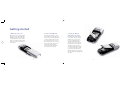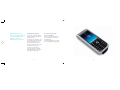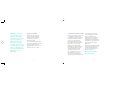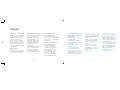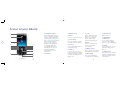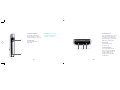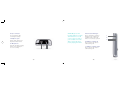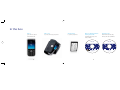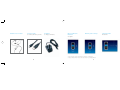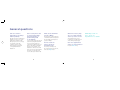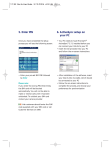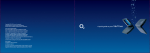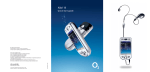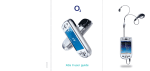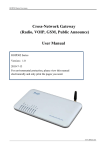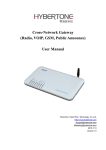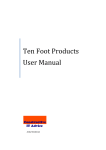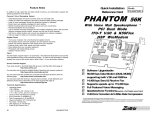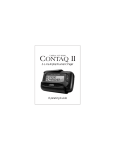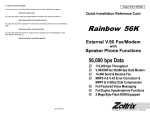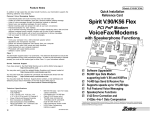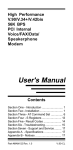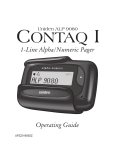Download O2 XDA IQ Black, Silver smartphone
Transcript
Copyright 01/06 O2 (UK) Limited Services may be modified, supplemented or withdrawn. Terms and conditions apply. See in-store leaflet or visit our O2 website for details. O2 and Xda are registered trademarks and O2 Active is a trademark of the O2 group of companies. The Bluetooth ® word and logos are owned by the Bluetooth SIG, Inc. Microsoft, Outlook, Windows, Windows Mobile, Windows Media and ActiveSync are trademarks or registered trademarks of Microsoft Corporation in the United States and/or other countries. Java and all Java based trademarks and logo trademarks are registered trademarks of Sun Microsystems, Inc in the US and other countries. o2.co.uk/xda o2.ie/xda (for Irish customers) See what you can do Correct at time of going to press (January 2006) O2C3105N LN 0106. Registered Office O2 (UK) Limited, 260 Bath Road, Slough, Berkshire, SL1 4DX. Registered company number 1743099. A quick guide to your Xda® IQ Contents Section 1 Section 2 10 Getting started 2 Using it Remove the rear cover 2 Work more conveniently 10 Insert your SIM card 2 Mobile phone 10 Insert the battery and replace the cover Internet and messaging 10 3 Video and pictures 10 Charge the battery 4 A world of connections 10 A tour of your Xda IQ 12 In the box 16 Turn on and set up for the first time 4 Enter your PIN 6 Synchronise with your PC 7 Section 3 Help and troubleshooting 22 General questions 24 Getting started 1. Open the rear cover 2. Insert your SIM card Remove the rear cover by placing the phone in one hand with the keypad facing down in the palm of your hand. Press down on the back cover with your other hand and slide it open in the direction of the arrow. Open the SIM card door on the lower right. Insert the SIM card into the door with its gold-plated contacts facing down. Close the door and press down to lock it. Please be careful not to force any of the SIM reader components, as this may cause damage. It doesn’t take much pressure to insert the SIM correctly. 3. Insert the battery and replace the cover Carefully connect the battery so the gold contacts connect with the row of connectors on the top left hand side of the Xda IQ (just below the camera lens). You can only fit the battery one way and you shouldn’t need to use force. Gently press the battery down to secure it (there’ll be a small click as it’s locked into place). Slide the battery cover towards the camera lens then lightly snap into place. 2 3 Smart IQ: it’s a good idea to charge the battery for at least eight hours before you use your Xda IQ for the first time. 4. Charge the battery You need to charge the battery fully before using your Xda IQ for the first time. Connect the AC charger to your Xda IQ and plug it into the wall. We recommend you use the AC adaptor the first time you charge your Xda IQ, and not the PC synchronisation cable. 5. Turn on and set up for the first time Turn on your Xda IQ by pressing the power button on the top left-hand edge. Your Xda IQ will start to set itself up and add settings supplied by O2. A solid amber light shows your Xda IQ is being charged. This light will turn green when the battery is fully charged. 4 5 Smart IQ: you’ll block your SIM card if you enter the wrong PIN three times. This means you won’t be able to make or receive any calls, texts or picture messages. Don’t worry – you can easily sort this out by contacting your service provider. They’ll unblock it for you right away. 6. Enter your PIN 7. Synchronise with your PC When your Xda IQ restarts, it may ask you to enter the PIN for your SIM. (All new connections to O2 have a PIN on their SIM.) Because your Xda IQ is designed to complement your PC as a smartphone, you can work with the same information in both places. You can synchronise your Xda IQ with Microsoft® Outlook® on your PC. This will let you keep a copy of your address book, appointments and emails on both your Xda IQ and computer. Whenever you add appointments or write emails on your phone, you can copy them across to your PC each time you connect. This way, you’ll always have a back up copy of your information. Tap in your PIN and select Enter. If you’re an O2 Ireland customer, please enter the PUK code supplied with your SIM or call Customer Service on 1909. 6 To synchronise your Xda IQ with your Windows PC, you need to install Microsoft ActiveSync® 4.1. (You’ll find ActiveSync on the Getting Started CD in your Xda IQ box, along with a copy of Microsoft Outlook 2002 and a single PC licence.) After you’ve installed ActiveSync, connect the USB cable to your PC and Xda IQ, then follow the on-screen instructions to get synchronised. Now you’re set up, let’s get going. 7 Section 2 • Windows Mobile 5.0 Smartphone Edition • 110 grams • 2.2” QVGA, 64k transflective colour backlit LCD • 64MB Flash ROM 64MB RAM • TI OMAP 850, 200MHz • Up to 4 hours talk time • Up to 150 hours standby time • GSM/GPRS Quad-band (850/900/1800/1900) • Mini SD slot • W LAN 802.11b • GPRS class 10 • Speakerphone • Video and MP3 playback • Bluetooth 2.0 and Infrared and Mini USB Connector • 2.5mm Audio Connector • Voice dialling and voice recorder • Integrated 1.3 mega pixel camera • Microsoft Pocket Outlook (Inbox, Contacts, Calendar, Ta 2.2” QVGA, 64k transflective colour backlit LCD • 64MB Flash ROM 64MB RAM • TI OMAP 850, 200MHz • Up to 4 hours talk time • Up to 150 hours standby time • GSM/GPRS Quad-band (850/900/1800/1900) • Mini SD slot • Wireless LAN 802.11b • GPRS class 10 • Speakerphone • Vid MP3 playback • Bluetooth 2.0 and Infrared and Mini USB Connector • 2.5mm Audio Connector • Voice dialling and voice recorder • Integrated 1.3 mega pixel camera • Microsoft Pocket Outlook (Inbox, Contacts, Calendar, Tasks)• Windows Mobile 5.0 Smartphone Edition • 110 gram 2.2” QVGA, 64k transflective colour backlit LCD • TI OMAP 850, 200MHz • Up to 4 hours talk time • Up to 150 hours standby time • GSM/GPRS Quad-band (850/900/1800/1900) • Mini SD slot • Wireless LAN 802.11b • GPRS class 10 • Speakerphone • Video and MP3 playback • Bluetoo and Infrared and Mini USB Connector • 2.5mm Audio Connector • Voice dialling and voice recorder • Integrated 1.3 mega pixel camera • Microsoft Pocket Outlook (Inbox, Contacts, Calendar, Tasks)• Windows Mobile 5.0 Smartphone Edition • 110 grams • 2.2” QVGA, 64k transflect colour backlit LCD • 64MB Flash ROM 64MB RAM • TI OMAP 850, 200MHz • Up to 4 hours talk time • Up to 150 hours standby time • GSM/GPRS Quad-band (850/900/1800/1900) • Mini SD slot • Wireless LAN 802.11b • GPRS class 10 • Speakerphone • Video and MP3 playback • Bluet and Infrared and Mini USB Connector • 2.5mm Audio Connector • Voice dialling and voice recorder • Integrated 1.3 mega pixel camera • Microsoft Pocket Outlook (Inbox, Contacts, Calendar, Tasks)• Windows Mobile • 110 grams • 2.2” QVGA, 64k transflective colour backlit LCD • Flash ROM 64MB RAM • TI OMAP 850, 200MHz • Up to 4 hours talk time • Up to 150 hours standby time • GSM/GPRS Quad-band (850/900/1800/1900) • Mini SD slot • Wireless LAN 802.11b • GPRS class 10 • Speakerphone • Video and MP3 playback • Bluetooth 2.0 and Infrared and M Using it Work more conveniently Internet and messaging Video and pictures The Xda IQ is one of the most powerful connected handhelds available. It gives you more control over the way you work – and where you work. It keeps you in touch wherever you go. You can access contact information, browse the web, send emails, track appointments and much more. Use Outlook Mobile to send and receive emails with attachments, keep track of meetings and events, and keep in sync with Outlook on your PC. Compose and send picture messages or text your contacts for a speedy response. Take detailed pictures or shoot video with sound. The Xda IQ has a high-resolution camera and a clear high-quality colour screen. Mobile phone Make and receive calls to keep in contact. Get in touch with the office, or send text messages. Internet Explorer Mobile gives you fast connection to the Internet. Do your banking, check your market prices or catch up with the day’s news. 10 A world of connections With onboard support for GPRS and Wireless LAN, you have several ways of connecting to the Internet at a range of speeds. Just choose what suits you and your location. Bluetooth means you’re wire free and can use your Xda IQ with car kits and headsets. Set up an email account and regularly check for new email Your Xda IQ can be set up to retrieve emails. 1. On the home screen press Start and Messages then select Outlook Email. 2. Click Menu > Options > New Account. 3. In Your Name option, enter your name; under Email Address, enter the email address of your account. Under Automatic setup, leave a tick in the box.* Click Next. *(If you are trying to integrate a non Internet Service Provider (ISP) account, such as your work email account, you may need to speak to your IT contact for the required settings and input these manually. Leave a tick out of this box.) 4. Auto Setup: wait till the settings have been obtained and the box states Finished. Click Next. 5. Password: enter your account password, input a tick in the Save Password option if required, click Next. 6. Click Next. 7. Click Next. 11 8. Under Download the following messages, confirm the time period of mails to be downloaded and part of the email to be downloaded (such as entire message). Click Next. 9. In the box below Connect automatically and check for messages, you can set the delay before your email is checked (such as every 15/30/60 mins). Click Next then Finish. Your email account is now setup. A tour of your Xda IQ 1 1. Notification lights 2 3 4 9 5 6 7 10 11 12 13 8 14 15 12 The left LED is multicoloured and has a number of meanings: solid green when the battery is fully charged, flashing green when connected to the network, and solid amber when the battery is being charged or the phone is using ActiveSync to synchronise with a PC. The right LED will flash blue when Bluetooth is on, green when Wireless LAN is on, and alternate blue/green if both are on. 2. Speakers 3. Display screen 8. * Key 12. End call key 5. Left soft key Press to switch to different input modes or press and hold to choose an input mode or symbols from the list when entering text. Press to perform the command on the label above the button. 9. Back 6. Contact Press to go to the previous screen or to backspace over characters. 4. Home Press to go to the home screen. Press to launch the Contact list to make phone calls. 7. Call key Press to accept a call or to go to the phone keypad. Press and hold this if you want to activate/ de-activate the speakerphone during a call. Press to end a call. 13. Navigation control/enter Use to scroll left, right, up, or down. Or press straight down to use as the Enter button. 14. # Key 10. Right soft key Press to add a space, or press and hold to display a list of symbols. Press to perform the command on the label above the button. 15. Light sensor 11. Messaging Press to launch Messaging to send and receive messages. 13 This senses when it’s dark and activates a backlight under the keyboard, so that it’s easier to see the buttons. 1. Camera button Press for the camera. If it’s already running, press this to capture an image or video clip. 1 3. Infrared port Smart IQ: press and hold the End call key to lock your phone. 2. Strap ring Lets you exchange file(s) or data with other devices wirelessly, or connect to your PC (if it has an infrared port) to synchronise with Microsoft ActiveSync. Use to hold the phone with a strap. 4. Speaker Listen to audio media or a phone call. 5. Power button 3 4 Press to turn the phone on and off. Or press and quickly release to display the Quick list, which allows you to change profiles and switch to flight mode. 5 2 12a 12b 6. Sync connector Smart IQ: press and hold the Earpiece volume down button to record a voice ‘tag’ for each of your contacts. You’ll be able to then call them just by saying the name! Use to synchronise data or recharge the battery. 7. Earphone jack Listen to audio media or use the phone’s hands-free kit. 8. Microphone Speak into this when receiving a phone call or making one or a voice recording. 9. Connection manager Press to activate the connection manager to turn on Bluetooth or Wireless LAN, or press and hold to record a note to yourself. 10. Earpiece volume up Press to increase the earpiece volume during a call. 11. Earpiece volume down 6 13a 7 8 Press to decrease the earpiece volume during a call. 13b 9 10 11 1. Camera lens 1 Please keep this clean from fingerprint marks so that you can take the best quality pictures. 2 2. Car antenna connector 3 4 Status icon Meaning Status icon Battery is fully charged Searching for an accessible Wireless LAN hotspot Battery is only 20% full You’ll need to charge it soon Connected to a Wireless LAN hotspot New instant message in MSN Messenger Lets you attach your phone to the car antenna for a better network signal reception. Simply peel off the rubber cap and connect the antenna jack. Replace the rubber cap if unused. Battery is nearly empty You’re in an area of GPRS coverage Coverage is poor 3. Self-portrait mirror You are connecting/connected to GPRS Phone is searching for a network to connect to Position the phone until the mirror reflects the image you want to capture. Battery is being charged New email, text or picture message(s) Battery is empty Phone is on with strong coverage You’re connected to a foreign network (you’re roaming) Coverage is average Phone is switched off Speakerphone is active There’s no network available to connect to, or no SIM in your Xda You’ve missed a call 4. Back cover Remove to insert battery, SIM card, and Mini-SD card (not included). 14 Meaning 15 In the box Xda IQ your all-in-one phone and hand-held PC Xda IQ case to protect and carry your phone Xda IQ battery to power your phone Microsoft Windows Mobile Getting Started CD including ActiveSync and Outlook 2002 ® ® Xda IQ Getting Started CD Xda IQ Portions © 2005 Microsoft Corporation. All rights reserved with Windows Mobile™ software Includes Microsoft® ActiveSync® 4.1 Connectivity Software and Microsoft® Outlook® 2002 6 9H 100 16 45-16M Ver. A 2/2005 17 Application CD ClearVue Document Suite, Wireless Modem USB Driver Application CD ClearVue Document Suite Wireless Modem USB Driver 6 9H 200 38-10M Ver. A 2/2005 Handsfree stereo headset Connection cable to connect your Xda to your PC AC adaptor to charge your Xda IQ Microsoft Windows Mobile 5.0 user guide Warranty card for Europe O2 may change the contents of the Xda IQ box in the future. The images here are purely to illustrate what’s in the box; the actual contents may look slightly different. 18 19 Quick Start Guide this booklet Section 3 • Windows Mobile 5.0 Smartphone Edition • 110 grams • 2.2” QVGA, 64k transflective colour backlit LCD • 64MB Flash ROM 64MB RAM • TI OMAP 850, 200MHz • Up to 4 hours talk time • Up to 150 hours standby time • GSM/GPRS Quad-band (850/900/1800/1900) • Mini SD slot • W LAN 802.11b • GPRS class 10 • Speakerphone • Video and MP3 playback • Bluetooth 2.0 and Infrared and Mini USB Connector • 2.5mm Audio Connector • Voice dialling and voice recorder • Integrated 1.3 mega pixel camera • Microsoft Pocket Outlook (Inbox, Contacts, Calendar, Ta 2.2” QVGA, 64k transflective colour backlit LCD • 64MB Flash ROM 64MB RAM • TI OMAP 850, 200MHz • Up to 4 hours talk time • Up to 150 hours standby time • GSM/GPRS Quad-band (850/900/1800/1900) • Mini SD slot • Wireless LAN 802.11b • GPRS class 10 • Speakerphone • Vid MP3 playback • Bluetooth 2.0 and Infrared and Mini USB Connector • 2.5mm Audio Connector • Voice dialling and voice recorder • Integrated 1.3 mega pixel camera • Microsoft Pocket Outlook (Inbox, Contacts, Calendar, Tasks)• Windows Mobile 5.0 Smartphone Edition • 110 gram 2.2” QVGA, 64k transflective colour backlit LCD • TI OMAP 850, 200MHz • Up to 4 hours talk time • Up to 150 hours standby time • GSM/GPRS Quad-band (850/900/1800/1900) • Mini SD slot • Wireless LAN 802.11b • GPRS class 10 • Speakerphone • Video and MP3 playback • Bluetoo and Infrared and Mini USB Connector • 2.5mm Audio Connector • Voice dialling and voice recorder • Integrated 1.3 mega pixel camera • Microsoft Pocket Outlook (Inbox, Contacts, Calendar, Tasks)• Windows Mobile 5.0 Smartphone Edition • 110 grams • 2.2” QVGA, 64k transflect colour backlit LCD • 64MB Flash ROM 64MB RAM • TI OMAP 850, 200MHz • Up to 4 hours talk time • Up to 150 hours standby time • GSM/GPRS Quad-band (850/900/1800/1900) • Mini SD slot • Wireless LAN 802.11b • GPRS class 10 • Speakerphone • Video and MP3 playback • Bluet and Infrared and Mini USB Connector • 2.5mm Audio Connector • Voice dialling and voice recorder • Integrated 1.3 mega pixel camera • Microsoft Pocket Outlook (Inbox, Contacts, Calendar, Tasks)• Windows Mobile • 110 grams • 2.2” QVGA, 64k transflective colour backlit LCD • Flash ROM 64MB RAM • TI OMAP 850, 200MHz • Up to 4 hours talk time • Up to 150 hours standby time • GSM/GPRS Quad-band (850/900/1800/1900) • Mini SD slot • Wireless LAN 802.11b • GPRS class 10 • Speakerphone • Video and MP3 playback • Bluetooth 2.0 and Infrared and M 20 21 Help and troubleshooting Help online Talk to us Need technical help with your Xda IQ? No problem. Send an email to our support team: If you have any general questions about your Xda IQ, your service provider will be able to help. You’ll find their contact details printed on your monthly bill. If you’re a corporate customer, we recommend you contact your internal help desk. (UK) [email protected] (EIRE) [email protected] We will try to get back to you within 24 hours or on the next business day. Smart IQ: our technical support team can only help you with how to use your Xda IQ. Need to ask about charges on your account or services not activated? Please contact the service provider where you bought your phone from. 22 23 General questions Can I use software designed for the Xda sp with my Xda IQ? Xda IQ uses Microsoft Windows Mobile 5.0 as the core system. Applications written for the Xda sp may not work correctly. You should contact the software vendor to check if the application will work correctly with Windows Mobile 5.0. Can I receive phone calls or text messages while using the Internet or synchronising email on my Xda IQ? You can make and receive phone calls when using Wireless LAN. If you’re actively using your connection in GPRS mode, your phone calls will be forwarded based on your settings – the default is to divert to voicemail (if it’s set up) or another number. However, you can make and receive calls if your GPRS is idle. 24 What are the maximum speeds of GPRS? In GPRS mode, Xda IQ supports a maximum download speed of about 53kbps and an upload speed of 26kbps. How do I turn the phone off and go into PDA mode? When I’m overseas, why do I see a white triangle at the top of the screen? Smart IQ: to find out more, check out http://www.o2.co.uk/xda The triangle means you’re roaming on a foreign network and roaming charges apply. Can I close applications using one of the buttons? Press the End call key. Press the power button at the top left edge of the phone, and select flight mode. 25