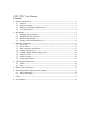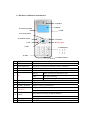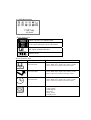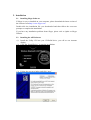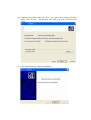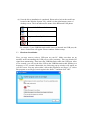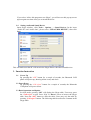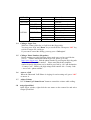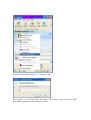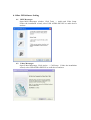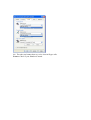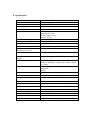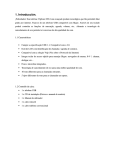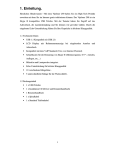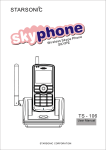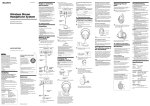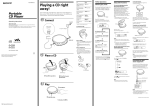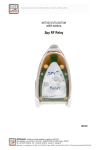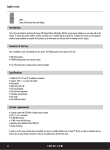Download Canyon CNP-VTW1 telephone
Transcript
CNP-VTW1 User Manual Contents 1. Product Introduction-----------------------------------------------------------------------------1 1.1 Features-------------------------------------------------------------------------------------2 1.2 Packing Contents--------------------------------------------------------------------------2 1.3 Hardware and Button Introduction-----------------------------------------------------3 1.4 LCD Description--------------------------------------------------------------------------4 2. Installation----------------------------------------------------------------------------------------5 2.1 Installing Skype Software----------------------------------------------------------------5 2.2 Installing the API Software--------------------------------------------------------------5 2.3 Hardware Installation---------------------------------------------------------------------7 2.4 Setting Audio and Sound Device-------------------------------------------------------8 3. Function Instruction-----------------------------------------------------------------------------9 3.1 Power Up-----------------------------------------------------------------------------------9 3.2 Power Down-------------------------------------------------------------------------------9 3.3 Basic Operation and Option-------------------------------------------------------------9 3.4 Calling a Skype User--------------------------------------------------------------------10 3.5 Calling a Phone Number (Skype Out)------------------------------------------------10 3.6 Answer a Call----------------------------------------------------------------------------10 3.7 Adjust Volume---------------------------------------------------------------------------10 3.8 Assign Speed-Dial-----------------------------------------------------------------------10 4. API Program Instruction----------------------------------------------------------------------11 4.1 About--------------------------------------------------------------------------------------12 4.2 Exit----------------------------------------------------------------------------------------12 5. Battery Power Recharge-----------------------------------------------------------------------12 6. Other Internet Messenger Software Setting-------------------------------------------------12 6.1 MSN Messenger-------------------------------------------------------------------------12 6.2 Yahoo Messenger------------------------------------------------------------------------13 7. FAQ ---------------------------------------------------------------------------------------------13 8. Specification------------------------------------------------------------------------------------15 1. Product Introduction Wireless Bluetooth VoIP Phone (CNP-VTW1) is a wireless Skype™ phone, which allows you to make and receive Skype calls from a handset without being confined to a PC. The Skype services provided on the PC are now moved to the LCD Disply-equipped handset. The regular PC-to-PC Skype calls, SkypeOut™ calls, Skype-In™ calls, and features including Contact list browsing, miss-call lists, call histories, Hold, Profile viewing, are provided. Besides, the echo-eliminating technology improves the voice quality. CNP-VTW1 also can be used as the handset when talking through MSN Messenger™ and Yahoo Messenger™. Once correctly installed, you are able to use this phone anywhere in a home or office like a mobile phone, as long as it is within the proximity of 30 meters from the PC, which runs Skype. 1.1 Features Good immunity to other 2.4GHz RF interference Bluetooth 1.2 compliant with Adaptive Frequency Hopping 25-30 meters from PC Friendly call handling and operation by LCD display and function keys Stylish mobile handset design, comfortable to use and carry Concurrent Contact list, Missing call list, and Call history as in PC Support Skype Implement Echo-elimination technology for quality sound Built-in Li-Ion battery for up to 6 hours talking time and 3 days standby time. 5 types of hold music and 10 types of ringers … 1.2 Packing Contents Wireless Bluetooth VoIP phone x1 USB Bluetooth Cradle x 1 Installation CD x 1 (API Software and user manual) USB Cable x 1 User Manual 1.3 Hardware and Button Introduction 1. Speaker 2. Display 9. Volume up/down 4. Hold 3. Scroll up/down 5. Function switch 11. Cancel 6. OK 10. Call reject 7. Info 8. Dialing Key 1 4 7 * 2 3 5 6 8 9 0 # 12. MIC 13. USB connector 1 2 3 4 5 Speaker LCD Screen Scroll Up/Down Hold Function Speaker Display information of Skype Select list of contact list, missed call list, called list Hold the Skype call Switch contacts/dial/history of skype function Answer 6 OK 7 8 9 Info Digits Keys Volume up/Down 10 Call reject make or answer a call (Power on) Enter sub-menu entering Confirm for option setting Skype friends Profile like Cell phone number …etc Skype out dialer button Adjust Volume Up and Down Hang up a call (Power off) Escape sub-menu 11 Cancel 12 Microphone 13 Mini USB Press & hold to delete all dialed numbers Press to delete one dialed number Microphone MiniUSB Jack to connect to PC USB for power recharge 1.4 LCD Description Device Status Icon Show Call List User Online status Voice mail indicator(reserved for future) RF signal strength indication Battery meter Device Function Icon Icon Meaning Shows Contact Username/Alias What users can do List Shows Missed call list User name/Alias Shows Call Username/Alias Handset Setting 1. Press “Scroll Up/Down” to select whom to contact 2. Press “Info” key to display the Contact’s profile 3. Press “OK” key to make a call to the contact 1. Press “Scroll Up/Down” to select whom to contact 2. Press “Info” key to display the Contact’s profile 3. Press “OK” key to make a call to the contact List 1. Press “Scroll Up/Down” to select whom to contact 2. Press “Info” key to display the Contact’s profile 3. Press “OK” key to make a call to the contact 1. Volume setting: 7 levels 2. Calls ringtone 3. Hold ringtone 4. Key tone 5. Ring volume 6. Standby mode 2. Installation 2.1 Installing Skype Software If Skype is not yet installed on your computer, please download the latest version of the software from http://www.skype.com Double-click the installation file you downloaded and then follow the on-screen prompts to complete the installation. If you have any installation problem about Skype, please refer to Q&A on Skype Website. 2.2 Installing the API Software (1) Install the Utility CD into your CD-ROM drive; you will see an Autorun display. (2) Click the “Install Driver” to start the installation. (3) Follow the pop-up window and click “next” (4) Continue next window and Click “Next”. Or if you want to change the driver folder, click “browse”, and designate the folder you want, and then click “Next”. (5) Click Finish button to complete installation. (6) Now the driver installation is completed. Please take a look at the small icon located at the Window System Tray, which is at the right-bottom corner of desktop screen. The icon indicates the status of the Bluetooth VoIP phone. Bluetooth VoIP Phone On line USB Bluetooth cradle is not connected Skype not talk to SkyWin driver Skype Not Installed on PC For example, if your USB Bluetooth cradle is not yet inserted into USB port, the above second icon will appear. Please continue with next step. 2.3 Hardware Installation First, you may want to select a USB port on your PC. Make sure there are no metallic stuffs surrounding the USB port at close proximity. This may hinder RF signal from transmitting. Then insert the USB Bluetooth cradle into USB port. After a few seconds, you will see the blue LED on the USB Bluetooth cradle flashing at a frequency of 2-3 seconds. Meanwhile, the following pop-up window will appear on your PC screen. You may select either “Allow this program to use Skype”, or “Allow this program to use Skype, but ask again in the future”. And then click “OK”. If you select “Allow this program to use Skype”, you will not see this pop-up screen appear again next time when you re-install the driver. 2.4 Setting Audio and Sound Device Open Skype window, click Tools→ Options → Sound Devices. In the items “Audio In” and “Audio Out”, please select “USB AUDIO DEVICE”, then click Save. This will make sure that PC will not mix the Skype Phone with other Sound devices 3. Function Instruction 3.1 Power Up By pressing the “OK” button for a couple of seconds, the Bluetooth VoIP phone will power up, showing all the icons, and clock. 3.2 Power Down By pressing the “Call reject” button for a couple of seconds, the Bluetooth VoIP phone will power down. 3.3 Basic Operation and Option In clock mode, pressing “OK” will display the Skype table. Users may press the “Call reject” to quit. Press “Up” or “Down” arrow to browse the Skype table. Press the “OK” button to enter the table; Users may exit the table by pressing “Call reject” button. The following table describes the Contents in the Skype table. CONTACT MISS LIST CALL LIST VOL SET Calls Ring Hold Ring OPTION KEY TONE Ring volume Standby mode 1~7 1~10 RING 1~5 RING mute TONE OFF TONE ON 1~3 ON/OFF Contact list Missed Calls Calls list 7 level volume adjustment 10 melodies 5 types of ringers Mute Turn off key tone Turn on key tone 3 types of rings ON/OFF 3.4 Calling a Skype User While the Contact, Miss list, or Call list in the Skype table. You may press “Up” and “Down” key to scroll the list. Then press “OK” key to dial for target user via Skype. If you want to cancel the dialing, you may press “Call reject”. 3.5 Calling a Phone Number (SkypeOut) Before starting to use this function, please make sure you have paid for the service. Further information about Skype Out, please go to web http://www.skype.com/. Dial the phone number by pressing the Digit keypads. Press the “OK” to call the number. Please note that all the telephone number dialed in SkypeOut service shall be pre-fixed by “00” and destination “Country Code”. Namely, the digit strings shall contain “00 + Country Code + Area code + phone number”. 3.6 Answer a Call When the Bluetooth VoIP Phone is ringing for an incoming call, press “OK” to answer it. 3.7 Adjust Volume Use “Volume Up/Volume Down” button to control the volume while calling. 3.8 Assign Speed-Dial Open Skype window, right-click the user name on the contact list and select Assign Speed-Dial. Set speed dial number, example “11” and press “OK” Press number “11” on CNP-VTW1, this number will be shown on the LCD screen, then press “OK” on Bluetooth VoIP Phone to call out. 4. API Program Instruction Right-click the CNP-VTW1 icon in the System Tray, there are two items on the list. About Exit 4.1 About The window shows the information of API. 4.2 Exit To quit the API program. 5. Battery Power Recharge Connect the Bluetooth VoIP phone into USB Bluetooth cradle or into Mini-USB ,and connect the other end of USB cable into a PC’s USB port. The VoIP phone will start to charge the power. It will take 3-4 hours to fully charge the handset. 6. Other IM Software Setting 6.1 MSN Messenger Open MSN Messenger window, Click Tools → Audio and Video Setup. Follow the installation wizard, select USB AUDIO DEVICE as audio device and test. 6.2 Yahoo Messenger Open Yahoo Messenger, Click Action → Call Setup. Follow the installation wizard, select USB AUDIO DEVICE as audio device and test. 7. FAQ Q1. Skype is installed and works well without the CNP-VTW1. But it has no response when I first install the CNP-VTW1 and press any key of the VoIP phone does not help. Answer: 1. Make sure the USB Bluetooth cradle is plugged into a USB port of PC 2. Make sure the VoIP phone is powered up Q2. The USB Bluetooth cradle has been plugged into a USB port of a PC. But the blue LED keeps on flashing Answer: Make sure you have powered up the handset. If the handset has been powered up, but the LCD on the cradle still keep on flashing, the handset and cradle are not communicating. Make sure there is no other Bluetooth dongle the VoIP is trying or has pair up with. Then power up the handset again. Q3. The VoIP phone has been synchronized with the USB Bluetooth cradle (with LCD steady), but the clock on the VoIP phone ticks from 00:00:00, not at the same time of date as PC’s. Answer: Check the CNP-VTW1 icon on the System tray. If “USB Bluetooth cradle not connected”, re-insert the USB cable of cradle again. If it is “Skype does not talk to CNP-VTW1 driver”, you may un-install the driver, and install again, following the steps in this manual. If “Skype not installed on the PC” appears, you shall install it. Q4. How to un-install the SkyWin driver? Answer: go to PC’s “Console” (Start->Setting->Console), select “Add or Remove program”, then click “CNP-VTW1”. And click the program removal. Q5. When you try to browse through the Contact list, the LCD display shows “Contacts”. But you cannot go any further to the detailed list. Answer: Make sure the Skyphone is ready (the CNP-VTW1 icon on the System tray is “Skyphone online”). If yes, wait several seconds will help. Occasionally the wireless transmission may become slow due to traffic congestion. If otherwise, please refer to Q3.. Q6. While using Skype or Messanger software, the voice is coming from PC instead of from handset Answer: Make sure you have configured the Phone as USB Audio Devices. Refer to 2.4 Setting Audio and Sound Device and 3.7 Adjust Volume. In addition, please also refer to 6.1 MSN Messenger setting in MSN Messenger, Q7. There is no voice coming out when play music? Answer. Please go to PC’s Control Panel→ Sound and Audio Devices, set the default device of Sound playback and Sound Recording to PC sound card, it shown as below: Q8. The other end cannot hear my voice when in Skype calls. Answer: Check if your Handset is muted. 8. Specification Support OS Interface Audio Frequence Signal / Noise Description Power Requirement Current Consumption Window 2000 / XP USB 1.1 100 Hz to 15KHz 90 dB USB Powering Active mode: 140 mA Silent Mode: 45 mA Standby mode: 9 mA Inactive: 0.3mA Wireless Technology Bluetooth 1.2 with AFH RF Frequency 2.4-2.4835GHz Transmit power 16 dBm Receive Sensitivity -80dBm Max. number of Contact list, Unlimited, as on PC Miss list, Call record Phone call types PC-to-PC (Skype), PC-to Phone (Skype Out) Other IM/Internet phone support Function Keys Yahoo! Messanger, M/S MSN System Reset Battery Battery Indicator M(Information), Power on/off , Clear, Hold, Off-hook, On-Hook, Volume Up, Volume Down, Up, Down Ringer: Buzzer Microphone Speaker Reset button Rechageable Li-Ion 700 mhA Low power, Charging, and capacity icon on LCD RF Signal indicator LCD RSSI with 4 level icon on LCD 10 Icons and 128 x 32 dot-matrix mono LCD Operate Temperature Storage Temperature Operate Humidity Storage Humidity Dimension Weight 0℃ to 40℃ -10 ℃to 60℃ < 90 % < 95% 125 x 45 x 15mm 75 (Handset with Battery) Audio devices