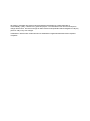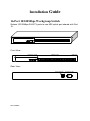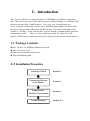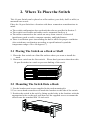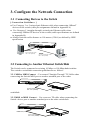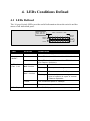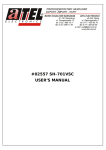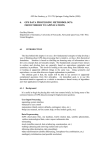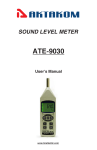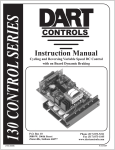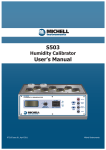Download KTI Networks Nway switch 10/100, 16 port
Transcript
KS-116 16-Port 10/100 Workgroup Switch Installation Guide We make no warranties with respect to this documentation and disclaim any implied warranties of merchantability, quality, or fitness for any particular purpose. The information in this document is subject to change without notice. We reserve the right to make revisions to this publication without obligation to notify any person or entity of any such changes. Trademarks or brand names mentioned herein are trademarks or registered trademarks of their respective companies. Installation Guide 16-Port 10/100Mbps Workgroup Switch Sixteen 10/100Mbps RJ45 TX ports /w one MDI uplink port shared with Port 16. Front View : Indicator Panel MDI-X Ports MDI Port Rear View : Power Switch Power P/N:17000067 Power Socket 100-240VAC 1A Contents Installation Guide 1. Introduction 1.1 Package Contents 1.2 Installation Procedure 2. Where to Place the Switch 2.1 Placing the Switch onto a Desk or Shelf 2.2 Mounting the Switch onto a Rack 3. Configure The Network Connection 3.1 Connecting Devices to the Switch 3.2 Connecting to Another Ethernet Switch/Hub 3.2.1 MDI to MDX Connect 3.2.2 MDX to MDX Connect 3.3 Application 4. LED Conditions Defined 4.1 LEDs Defined 5. Troubleshooting 5.1 Resolving no Link Conditions 5.2 Q&A Appendix A - Product Specifications Appendix B - Cable Specifications Appendix C - Electro-magnetic and Safety Compliances Appendix D - Warranty 1. Introduction This 16-port Switch is a plug-and-play 10/100Mbps Fast Ethernet switching hub. This switch can auto-sense the operation speed (10Mbps or 100Mbps) and operation mode (full or half duplex). It is very easy to install and use. Every network connection can use up to 200Mbps bandwidth to transfer data because of the switch architecture of the Switch. The total bandwidth of the Switch is 1.6Gbps. Users can use this 16-port Switch to enhance their network performance easily. There is a clear indicator panel for Link/Act, Fullduplex/Collision and connection speed of each port for network status monitor. 1.1 Package Contents l One 16-port 10/100Mbps Ethernet Switch l One AC power cord l Two rack-mount kits and screws l This installation guide 1.2 Installation Procedure Install the Switch Section 2 Connecting Devices to the Switch Section 3 Diagnosis the Network Connections Section 4 Troubleshooting Section 4, 5 2. Where To Place the Switch This 16-port Switch can be placed on a flat surface (your desk, shelf or table) or mounted onto a rack. Place the 16-port Switch at a location with these connection considerations in mind: l l l l The switch configuration does not break the rules as specified in Section 3. The switch is accessible and cables can be connected easily to it. The cables connected to the switch are away from sources of electrical interference such as radio, computer monitor, and light fixtures. There is sufficient space surrounding the hub to allow for proper ventilation (the switch may not function according to specifications beyond the temperature range of 0 to 40 degrees C). 2.1 Placing The Switch on a Desk or Shelf 1. Place the first switch on a firm flat surface where you want to install the stack. 2. Place next switch on the first switch. Please don't put more than three this 16-port Switches in a stack to prevent shaking of the stack. 2.2 Mounting The Switch Onto a Rack 1. Use the brackets and screws supplied in the rack mounting kit. 2. Use a cross-head screwdriver to attach the brackets to the side of the switch. 3. Position the switch in the rack by lining up the holes in the brackets with the appropriate holes on the rack, and then use the supplied screws to mount the switch onto the standard EIA 19-inch rack. 3. Configure the Network Connection 3.1 Connecting Devices to the Switch [ Connection Guidelines: ] Use Category 3 or 5 twisted-pair Ethernet cable when connecting 10BaseT devices to the switch (cable pin assignments defined in Appendix A) l Use Category 5 (straight-through) twisted-pair Ethernet cable when connecting 100BaseTX devices to the switch (cable specifications are defined in Appendix B) l Always limit the cable distance to 100 meters (328 ft) as defined by IEEE specification l 100BASETX: Cat-5 Twisted-pair cable ) Max. 100m (328 feet) FS 10BASET: Cat-3,4,5 Twisted-pair cable ) Max. 100m (328feet) PC 3.2 Connecting to Another Ethernet Switch/Hub The Switch can be connected to existing 10 Mbps or 100 Mbps hubs/switches. The switch to switch/hub connection guidelines are as follows: 3.2.1 MDI to MDX Connect - Use normal "Straight Through" TP Cable when connecting the Switch MDI port to another standard port at the other FROM: MDI port Straight-Through cable Max. 100m (328feet) ) TO: MDX port switch/hub. 3.2.2 MDX to MDX Connect - Use crossover TP cable when connecting the Switch device port to another standard port at the other switch/hub. FROM: MDX port Cross-over cable Max. 100m (328feet) ) TO: MDX port 3.3 Application An Ethernet switch can be used to overcome the hub to hub connectivity limitations as well as improve overall network performance. Switches make intelligent decisions about where to send network traffic based on the destination address of the packet. As a result, the switch can significantly reduce unnecessary traffic. The example below demonstrates the switch ability to segment the network. The number of nodes on each segment is reduced thereby minimizing network contention (collisions) and boosting the available bandwidth per port. The 16-port Switch FS Another Ethernet Switch FS Dual Speed Hub Dual Speed Hub Power User Workgroup Workgroup 4. LEDs Conditions Defined 4.1 LEDs Defined The 16-port Switch LEDs provide useful information about the switch and the status of all individual ports. Green : Link / Act Yellow : FDX / Col Yellow : 10M / Green : 100M Display Mode 1 2 3 4 5 6 7 8 9 10 11 12 13 14 15 16 Display Mode PUSH Power LED STATUS CONDITION Power ON Switch is receiving power. Display Mode** Green The LED function of Port 1 ~ 16 is "Link / Act". Yellow LEDs of Port 1~16 if in "Link / Act" function The LED function of Port 1 ~ 16 is "FDX / Col." (Full Duplex / Collision). ON Port has established a valid link. if in "FDX / Col." function Flashing Data packets being received or sent. ON The connection is Full Duplex. Flashing Green Packet collisions occurring. A low level of collision is a part of normal Ethernet Operation. The connection speed is 100Mbps. Yellow The connection speed is 10Mbps. ** The Display Mode is switched by the "PUSH" (a push button switch) on the panel. 5. Troubleshooting 5.1 Resolving No Link Conditions The possible causes for a no link LED status are as follow: l l l l The attached device is not powered on The cable may not be the correct type or is faulty The installed building premise cable is faulty The switch port may be faulty Note: Because Port 16 MDI-X port and the MDI port share the same components, if the Port 16 MDI-X port is used, please don't use the MDI port. Or, if the MDI port is used, please don't use the Port 16 MDI-X port. 5.2 Q&A 1. Computer A can connect to Computer B, but cannot connect to Computer C through the 16-port Switch. ü The network device of Computer C may fail to work. Please check the link/act status of Computer C on the LED indicator. Try another network device on this connection. ü The network configuration of Computer C may be something wrong. Please verify the network configuration on Computer C. 2. The possible causes for the 16-port Switch no work status are as follow: ü Power cord or the internal power supply problem. Check the Power LED indicator. ü MDI/MDI-X port is misused. Never use MDI port and Port 16 MDI-X port at the same time because they share the same components. ü The cable may not be the correct type or is faulty. And the cable length limit is 100 meters. ü The installed building premise cable is faulty. 3. The LED display does not work correct. ü Because the LED of Port 1 ~ 16 can be switched between "Link / Act" or "FDX / Col." functions, please check if the LED display is in the correct display mode. Please refer to Section 4 for LED Display. A. Product Specifications Access Method Standards Conformance Communication Rate Communication Mode Media Supported Indicator Panel Number of Ports MDI-X/MDI Selection Dimensions Weight Certification Emissions Immunity Power Consumption Input Power Temperature Humidity CSMA/CD, 10 Mbps or 100 Mbps IEEE 802.3 10BASE-T, IEEE 802.3u 100BASETX 10/100 Mbps on RJ-45 ports Full / Half duplex 10BASE-T - 100 Ohm Category 3,4,5 twistedpair 100BASE-TX - 100 Ohm Category 5 twisted-pair LEDs for Power, Display Mode, Link/Act(Speed) or FDX/Col.(Speed). One PUSH button on the front panel for Display Mode switch. Sixteen 10BASE-T/100BASE-TX RJ45 ports Alternate Port 430 x 105 x 44 mm (16.9 x 4.1 x 1.7 inch) 1.4 Kg (3.08lb) CE Mark FCC Class A / VCCI Class-I / CISPR Class A IEC 1000-4-2/3/4 10Watts max. Full range: 100 to 240V, 50 to 60 Hz Standard Operating: 0 to 40℃ (32 to 104℉) Storage: -40 to 70℃ (-40 to 158℉) 5% to 95% (Non-condensing) Network Bridging Function Filtering, forwarding and learning Switching Method Store-and-forward Address Table 8K entries Queue Buffer 512K Bytes Shared Buffer Filtering/Forwarding Rate Line speed B. Cable Specification Two different types of cable are specified for use on the 16-port Switch: l l Standard "straight through" cable Hub to Hub "cross-over" cable Cable Schematics 1 2 3 4 5 6 7 8 1 2 3 4 5 6 7 8 Standard Straight-Through Cable Hub / Switch side Adapter side Pin # Pair # Pin # Pair # RX+ White-Green ----------------- 1 RX+ White-Green RXGreen ----------------- 2 RXGreen TX+ White-Orange ----------------- 3 TX+ White-Orange Not Used Blue ----------------- 4 Not Used Blue Not Used White-Blue ----------------- 5 Not Used White-Blue TXOrange ----------------- 6 TXOrange Not Used White-Brown ----------------- 7 Not Used White-Brown Not Used Brown ----------------- 8 Not Used Brown Hub-to-Hub Cross-Over Cable Hub / Switch side Hub / Switch side Pin # Pair # Pin # Pair # RX+ White-Green ----- 1 RX+ White-Green -RXGreen ----- 2 RXGreen -TX+ White-Orange ----- 3 TX+ White-Orange -Not Used Blue 4 Not Used Blue Not Used White-Blue 5 Not Used White-Blue TXOrange ----- 6 TXOrange -Not Used White-Brown 7 Not Used White-Brown Not Used Brown 8 Not Used Brown Cable Type and Use Connection Hub to Hub (or Switch) Hub to Hub (or Switch) Speed Cable Type 10Mbps Cross-over, Cat-3,4,5 twisted pair 100Mbps Cross-over, Cat-5 twisted pair Hub Hub Hub Hub to to to to Server or Workstation Server or Workstation Print Server Print Server 10Mbps 100Mbps 10Mbps 100Mbps Straight-Through, Straight-Through, Straight-Through, Straight-Through, Cat-3,4,5 twisted pair Cat-5 twisted pair Cat-3,4,5 twisted pair Cat-5 twisted pair C. Compliances EMI Certification FCC Class A Certification (USA) Warning: This equipment generates, uses, and can radiate radio frequency energy and, if not installed and used in accordance with the instruction manual, may cause interference to radio communications. It has been tested and found to comply with the limits for a Class A digital device pursuant to Subpart B of Part 15 of FCC Rules, which are designed to provide reasonable protection against such interference when operated in a commercial environment. Operation of this equipment in a residential area is likely to cause interference, in which case the user, at his own expense, will be required to take whatever measures are required to correct the interference. Canada Department of Communications - Class A This digital apparatus does not exceed the Class A limits for radio noise emissions from digital apparatus as set out in the interference-causing equipment standard entitled "Digital Apparatus", ICES-003 of the Department of Communications. VCCI Class-I Compliance (Japan) CE Mark Declaration of Conformance for EMI and Safety (EEC) This is to certify that this product complies with ISO/IEC Guide 22 and EN45014. It conforms to the following specifications: EMC: EN55022(1988)/CISPR-22(1985) EN60555-2(1995) EN60555-3 IEC1000-4-2(1995) IEC1000-4-3(1995) class A class A 4kV CD, 8kV AD 3V/m IEC1000-4-4(1995) 1kV - (power line), 0.5kV - (signal line) This product complies with the requirements of the Low Voltage Directive 73/23/EEC and the EMC Directive 89/336/EEC. Warning! Do not plug a phone jack connector in the RJ-45 port. This may damage this device. D. Warranty We warrant to the original owner that the product delivered in this package will be free from defects in material and workmanship for a period of warranty time from the date of purchase from us or the authorized reseller. The warranty does not cover the product if it is damaged in the process of being installed. We recommend that you have the company from whom you purchased this product install it.