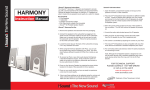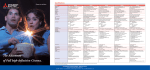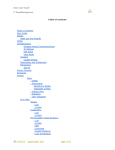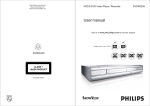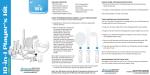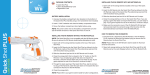Transcript
Contents ~ 4X Glow ~ AC Adapter ~ Audio Cable i.Sound™ 4X Glow Set-up: 4X Universal Additional 4X Glow Features: 1. The 4X Glow speaker features an extra audio input for connecting additional audio devices. The 4X Glow is compaitble with any portable audio device that features a standard headphone jack. 1. Remove the speaker from the packaging. 2. To power the 4X Glow using batteries, remove the battery door located on the back of the 4X Glow and insert 4 “AA” batteries. 3. To power the 4X Glow using the included AC adapter, plug one end into the DC 9.V input on the left side of the 4X Glow speaker and the other end into a standard wall outlet. 4. Open the 4X Glow’s protective cover by pulling downward on the cover, slide your iPod® nano downward between the 4X Glow’s Speakers, so that the extended audio pin fits into the audio input opening on the bottom of the iPod® nano. 5. Power on the 4X Glow by switching the Speaker power button (located on the back of the Speaker Tower) to the “ON” position. A blue LED will indicate the speaker is powered on. 6. Power on your iPod® nano and adjust the volume to a desired level. Speaker volume can only be adjusted by using the iPod® nano’s volume control. 7. To ensure you are experiencing the best sound quality make sure your audio devices internal equalizer is set to the proper setting. 8. The 4X Glow features a unique GLOWING effect that can be turned on and off by switching the LED power button (located on the back of the 4X Glow) to the “ON” or “OFF position as desired. 9. When the Speaker Tower is not in use, switch the power to the “OFF” position. NOTE: Sound quality will decrease as the battery life decreases. If sound quality decreases replace the batteries or use the included AC adapter. 2. To connect an alternative audio device, connect the included audio cable to the audio input (located on the right side of the 4X Glow’s speaker casing) and the other end to the headphone input of your audio device. Volume levels are always controlled by using volume control of the audio device in use. Troubleshooting: Problem: No sound is coming from the 4X Glow speaker? Solution: Make sure the speaker and the audio device is powered on. Solution: Confirm the volume on the audio device is turned up. Solution: Make sure the speaker is connected to a wall outlet. Solution: If using batteries, confirm the batteries are not drained. Problem: Sound quality is poor or maximum volume is not satisfactory. Solution: If using batteries, confirm the batteries are not drained. When the batteries start to lose power you will experience loss of sound quality and batteries should be replaced. FOR TECHNICAL SUPPORT PLEASE CONTACT: 1-877-999-DREAM or visit us @ www.dreamgear.net www.isoundusa.com PO Box 478 Torrance, CA 90508