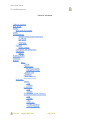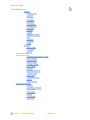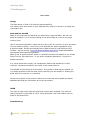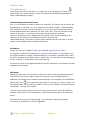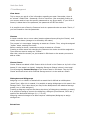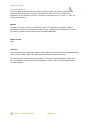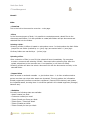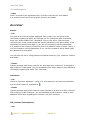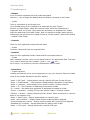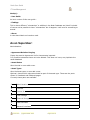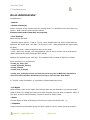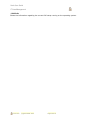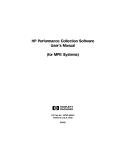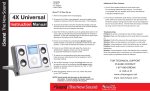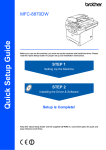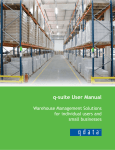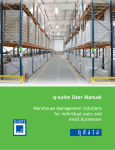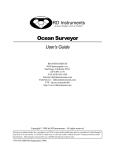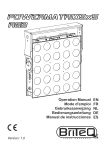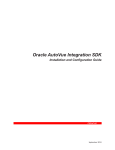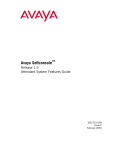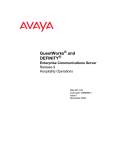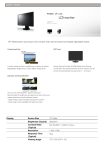Download Noah User Guide IT AssetManagement
Transcript
Noah User Guide IT AssetManagement Table of contents Table of contents User Guide Design Noah and the AssetID CMDB Considerations Deleted Assets/Customers/Users IP Address Edit Asset View Asset Clusters Cluster Shares Disksystem and Diskgroups Extractions Search Known Caveats Scenarios Howto? Main: - CMDB - Documents Selecting a folder: Uploading of files: - Impact View - Statistics - User Database As a User: Assets: - List - Create Customers: - List - Create ITS (Incident Ticket System): - List - Create - RFC - Overview - Create Followup - Link to Followup v1.6.0 rel 2 (c)gnf.dk 2009 - 2012 Page 1 of 18 Noah User Guide IT AssetManagement System: - Agreements - Circuits - Clusters - Contacts - Domains - Extractions - IpSegments - Licenses - Orders - Places - Reserved Assets - SLA - Storage - Supplier - Vlan Noah(c): - User Guide - Findings - About As an SuperUser: - Agreement Relation Purging - Asset Status - Asset Types - Circuit Types - Contact Types - CPU Types - Import - Ticket Categories - Ticket Types - OS Types - Password Types - Users - User Groups As an Administrator: - Manual - System License(s) - Core Data - File Rights - Status - Templates - PHP Info v1.6.0 rel 2 (c)gnf.dk 2009 - 2012 Page 2 of 18 Noah User Guide IT AssetManagement User Guide Design The base design of Noah is of simplicity and accessibility. You need to have easy access to your data and they need to be shown in a simple and meaningfull way. Noah and the AssetID Noah ® is built around the idea that any asset has a unique identifier. We call it an asset id (AssetID). It is a number starting at one and ending at (insert a very large number here). How to connect the AssetID in Noah with the real world? It is common to print the asset id on an adhesive sticker - some print it with barcodes for easier registration using a barcode reader. Gnf.dk recommends Zebra Label printers for their ability to print 2D Bars - and low pricing. (http://www.bbdata.dk/Default.aspx?ID=43). Extract asset data for importing into Zebra Label Printing software. Noah ® has an export function where it is possible to export the assetids to csv format. Import into eg. Microsoft Excel - or any other compaitble application - and print to adhesive stickers. In a virtual world there usually is a management station that handles the virtual machines. Include the AssetID in the name of the virtual machine. The AssetID is the focal point of the system. Every asset in Noah has an AssetID. So it is always possible to find the asset just by searching for the AssetID or locating the asset within the customer it is owned by. Almost every aspect of the system is based on the fact that users update the assets database and keep the information as correct as possible. CMDB The menu is kept simple with the most basic options easy available. Top most is a search field and a “goto ticket id” field - direct accessible. Just enter search value or ticket id and press enter. Considerations v1.6.0 rel 2 (c)gnf.dk 2009 - 2012 Page 3 of 18 Noah User Guide IT AssetManagement Some things are ment to be done in a certain way or are thought out to work in a specific way for a reason. Below is some of these functions described/explained for easier understanding of usage. Deleted Assets/Customers/Users Why is it not possible to delete an asset or a customer? The history will be lost for the deleted asset or customer. So is the relation to the tickets (tickets). "Deleted Assets" and “Deleted Customers” (with CustomerID 1 and 2) is pre-built customers that will hold all deleted asset and customers. So they never "die". They will just face a long period of "storage" or recycling by moving the asset to another customer. Users and Customers can be Deactivated / Activated. They cannot be deleted. The reference to the assets and its tickets and history would be lost. Deactivated Assets, Customers or Users will be marked with the color Red or just be placed under Deleted Assets or Deleted Customers. IP Address Assets can have an IP address (http://en.wikipedia.org/wiki/IPv4 or http:// en.wikipedia.org/wiki/IPv6) attached. Or several for that matter. It is possible to use the CIDR annotation to assign routed networks to an interface. Interfaces has a list of those IP's assigned to the assets owner - Noah will try to show the IP’s found assigned for the customer in a dropdown menu while entering. An owner can have an IP segment assigned. And the interfaces on the assets can have assigned the ip's owned. Edit Asset Editing an Asset gives you the ability to alter the various values regarding the Asset. That could be the name, location and even the number of interfaces and the ip addresses connected to the interface. Each field that is not completely self explanatory has an help icon ( ) with supporting information on moving your mouse pointer over the questionmark. When clicking it a field in the top of the browser will show the same information - but stay until clicked.. There are many fields that can be filled out, and in some cases, with many different options. Some fields are self-explainatory, others have the help given as mentioned above. Some elements may have multiple fields - eg. Licenses or Network Interfaces. To remove an interface line, click the v1.6.0 rel 2 (c)gnf.dk 2009 - 2012 button. Page 4 of 18 Noah User Guide IT AssetManagement View Asset This is where you get all of the information regarding an asset. Remember, there is an “almost” hidden field - Passwords. Click to view them. (Not everybody looking at your screen need to know the specific passswords to any given asset). If your level of secrecy is below that of the password, the password will NOT be shown! It is possible to set a Security Clearance level at a password under an asset. That is, if you are Cleared to view the passwords. Clusters A cluster contains two or more nodes (assets registered as anything but Cluster) and usually some shares (storage to be shared by the nodes). The process is in two stages. Assigning an asset as a Cluster. Then, using the assigned “cluster” asset, creating the cluster. Before creating a cluster, remember to assign an asset as a Cluster. Creating a cluster starts with selecting the customer the cluster should be assigned to. Then select an Asset to assign as "Cluster". After that, select the cluster you just created in Edit Asset on the assets you want to add as nodes. Cluster Shares Cluster Shares are added in Edit Cluster which is found in List Clusters or by link in View Assets (if it the asset is a cluster). Assigning Storage to Shares is done in two tempi. First by assigning External Storage to the cluster asset in Edit Asset. Then by Edit Cluster and there select which External Storage source is to be used as a Share. Disksystem and Diskgroups Assigning Lun's or Vdisk's is started with an asset that is defined as a disksystem (Asset Type). After this is created, it is possible to assign diskgroups to this asset in the Storage menu. This is also where you may list the disksystems with attached storage guests (Lun or Vdisk assigned.) Creating a diskgroup requires the above step done (a Disksystem created as an asset). It is possible to assign a name to the diskgroup, disktypes (FiberChannel, SATA aso.), speed of the disks and Raid type (0, 1, 5 or 10). Assigning external storage to an asset requires a disksystem/diskgroup to assign storage from. Extractions v1.6.0 rel 2 (c)gnf.dk 2009 - 2012 Page 5 of 18 Noah User Guide IT AssetManagement Some pre-defined extractions are created. Combine them with further selections and create specific extractions. Save the extractions for later re-use. The result of the extraction will be saved as a CSV file. Perfect for importing into eg. "Excel" or "Calc" for further manipulating. Search The search function is split up in different "areas" for optimization purposes. Default, Assets and Customers are marked for search areas. Deselecting all but Assets will make the search go faster and focused on only the assets database. Known Caveats None Scenarios Hosts (vHosts and like) usually have guests or VM’s residing. A way to look at this is the parent/child way. Hence, choose a parent asset in the VM or guest and make the connection that way. The same princip is used in working with customers. You may choose a parent/main customer an in the “List Customers” it will be shown as sub-customers. It can be used as a Customer with solutions connected instead. v1.6.0 rel 2 (c)gnf.dk 2009 - 2012 Page 6 of 18 Noah User Guide IT AssetManagement Howto? Main: - Overview This is the link to the executive overview - main page. - NDocs In the Documents part of Noah, it is possible to create documents, attach files to the documents and folders. It is also possible to create/edit folders and put documents and attached files into the folders. Selecting a folder: Selecting a folder in NDocs is based on a dropdown menu. In the dropdown the Main folder (exept the root folder (marked by a + (plus) sign) are marked with a * (star) sign. Ordinary folders are marked by a - (minus) sign. Uploading of files: After a selection of files (or one file) the upload will start immediately. So remember to enter a comment and selecting a folder / document before selecting files. After the upload, alterations to the comment aso. is not possible (or will have no effect). Selecting a folder will alter the select a document list with the documents currently in the selected folder. - Impact View When an asset is rendered unusable - or just broken down - it is often a tedious task to get an overview over what other assets are impacted. This tool gathers the information already registered (interface connections registered / Parent/Child relations) and locates the impacted assets, showing them in a treeview parted in the related segments (Storage/ Network aso). - Statistics Currently the following stats are available: - Assets created per week - Customers created per week - Tickets Closed per Group per Week - Tickets Open / Closed per Week - Tickets Created per Week - Tickets Closed per User per Week v1.6.0 rel 2 (c)gnf.dk 2009 - 2012 Page 7 of 18 Noah User Guide IT AssetManagement - Users Get an overview of the registered users, click their username for more details. It is possible to sort the list by using the arrows in the header. As a User: Assets: - List This gives a list of all the Assets registered. This is where you can get all of the information regarding an asset, by clicking a link for viewing the asset. Remember, there is an almost hidden field - Passwords. Click to view them. (Not everybody looking at your screen need to know the specific passwords to any given asset). If the passwords are dimmed with stars(*), you are not permitted to see the passwords! It is possible to set a Security Clearance level for a password under an asset. That is, if you are Cleared to view the passwords. If not, you are not able to add or delete (edit) any passwords for that asset. You may filter the list by using the above Dropdown boxes by Type, Customer, Position and Status. - Create Creating an asset requires an name for the asset and which customer it is assigned to. After pressing “Create Asset” you are forwarded to Edit Asset, ready to enter additional information regarding the asset - See, Edit Asset. Customers: - List Listing of customers registered. Listing of a “sub customers” will show inherited data from the main customer, indicated by - Create Creating an asset requires an Customer name. Optional is an Alias or a Main Customer. After pressing “Create Customer” you are forwarded to Edit Customer, ready to enter additional information regarding the customer- See, Edit Customer. ITS (Incident Ticket System): - List v1.6.0 rel 2 (c)gnf.dk 2009 - 2012 Page 8 of 18 Noah User Guide IT AssetManagement The frontpage of ITS gives an overview of RFC (Request For Change), Opened, Active and Closed Tickets. It is possible to go to Update Ticket by clicking the Update Ticket link (icon). If you think it is in need of being marked as Spam, click the icon. Default it will show tickets that is assigned directly to the current user and the groups the user is assigned to (Admin). It is possible to view another user or another group tickets (selected via pulldown). Clicking "My Tickets" alters the view to current user/ group tickets. A SLA (Service Level Agreement) can be connected to an asset or a customer. If the SLA is breached, an “B” will be shown by the Customer or the Asset. - Create An ticket must be connected to a customer. A binding to an asset is not needed but it is known to be nice to have that connection. Requiered is Title and Description. It is possible to nest tickets as master/slave tickets. You can create/edit an ticket and relate it to a master ticket. Creating an Followup to an ticket is done by clicking the Update Ticket link (Icon) and fill out the Followup field. After that you need to assign the followup to a user or group. Or simply Close the Ticket. - RFC Setting Ticket type to Request for Change (RFC) will show two required fields Approver 1 and Approver 2. Selecting an Approver in the first field will fill the Approver 2 field with users, minus the user selected as approver in the first field. Approvers will receive a mail with request to approve or reject the ticket. The RFC will also be shown in the ITS for the approvers and the creator of the RFC. Approvement status is shown by viewing the RFC. - Overview The Ticket Overview shows the users and how many tickets they have been involved in per week, month and year. Also it to calculate the time spent by the user combined in all tickets. - Create Followup Creating an Followup to an ticket is done by clicking the Update Ticket link (icon: ) and fill out the Follow Up field. After that you need to assign the followup to a user or group. Or simply Close the Ticket. If it is you that has created an followup, you are allowed to delete or edit the followup. Use the links(icons: v1.6.0 rel 2 or ) in the followup for this. (c)gnf.dk 2009 - 2012 Page 9 of 18 Noah User Guide IT AssetManagement - Link to Followup Optionally it is possible to link to an followup by clicking on this image : That will give the complete url to the ticket and followup. System: - Agreements Get an overview of the agreements available with their expiredates and suppliers. -- Create An agreement requires an supplier. So remember to create a supplier first. Choose an responsible user. The user will be alerted by mail when the agreement is close to expirering (1 mail within a month, 1 mail within a week and one mail a day before expiry) - Circuits Get a list of current registered circuits. -- Create A circuit is defined as a connection. That is, it can be anything from a physical PSTN line, a ADSL connection to a vpn connection. The circuit types are administerable in the Administration menu. -- Set an A and B fix point for the circuit. It could be an asset, a customer or just a simple comment. v1.6.0 rel 2 (c)gnf.dk 2009 - 2012 Page 10 of 18 Noah User Guide IT AssetManagement - Clusters A list of clusters registered with their nodes and shares. Use the +/- sign to toggle the Nodes/Hosts and Shares connected to the Cluster. -- Create There is a procedure to go through here: (if not already done) First, create/alter an asset with the type “Cluster”. Second, in Create Cluster, select the customer under which the ClusterAsset is registered. Next, the Cluster Types Assets will be shown in a dropdown box. Please select the asset and click Create Cluster. Now it is possible to assign nodes (edit the node assets and select the just created Cluster as “Cluster master”) and Cluster Shares - created in Edit Cluster. - Contacts Get a list of all registered contacts and their data. -- Create Customer, Name and Email are required fields. - Domains Get a list of all registered Domain names and the connected customer. -- Create When creating a domain, write only the domainname in the appropriate field. The Icann List is used to select the icann notation. (that is, .com, .net aso.) As an option, it is possible to connect a domainname with an asset. - Extractions -- Create Extraction Creating an Extraction gives you an opportunity to vary your selection. Below are listed some of the possible Extractions and their Options. "Asset -> OS Types" : Display Assets running a specific OS type. Choose OS type. "Asset -> Created Dates " : Select Assets created between two dates. Choose Dates. "Asset -> Locations" : Select Assets from a specific location. Choosa a location. "VLAN -> IP" : Get Customers IP addresses connected to VLANs. "IP -> Asset" : Get Assets with registered IP addresses connected to VLANs. "Circuit -> Locations" : Display Circuits from specific location. Choose a location. "Clusters -> Shares" : Display Clusters and their Shares. Select a customer to narrow it down to one customer only. "Asset -> Asset Types" : Display Assets based on a specific type. "Asset - Asset Location" : Display Assets without location/position assigned. "Inactive Assets with License" : Display Inactive Assets with License(s) still assigned. "AssetData for 2D Labels" : Extract Asset data for labeling with 2D Bar. “Asset -> CPU Types” : Display Assets with a specific CPU type. v1.6.0 rel 2 (c)gnf.dk 2009 - 2012 Page 11 of 18 Noah User Guide IT AssetManagement (List can be expanded per version.) -- Create Export This is where you select the customer and areas needed to export. It will create an csv file (comma delimited file) viewable in the Extractions List. -- Saved Creating an Extraction gives you the option to save it for later use. This gives a list over the saved Extractions. - Networks -- Create VLAN -- List VLANS -- Create Ip Segment Create and mark an IP segment for a specific customer and / or VLAN. -- Edit Update the segment with new data, split or merge super/sub nets. - Licenses Get an overview of your registered licenses. Under each asset, it is possible to register the usage of licenses. - Orders Get a list of the current open or closed orders. -- Create Orders for backup, a server or storage is done by selecting one of the following options and filling out the need information. It will create a “special” ticket for the receiving group. --- Backup --- Server --- Storage - Places -- Locations This is a representation of the physical address/place. -- Positions This is a representation of the physical place in a Location (above) - it could refer to floor/rackspace. - Reserved Assets Overview of the reserved(“Printed”) assets. v1.6.0 rel 2 (c)gnf.dk 2009 - 2012 Page 12 of 18 Noah User Guide IT AssetManagement -- Create Sometimes it is needed to print asset labels in advance - or reserve assets to a specific location/server type/amo. This is where you reserve the assetid’s. It shows the last available assetid (as Asset ID Start) and plus one (+1 - Asset ID End) as the last. Edit the fields to accomodate your needs. After you press Create Printed Assets, you will be forwarded to List Assets with the option “Printed Assets” activated. - SLA Creating a SLA (Service Level Agreement) giving the breachtime in minutes. It will affect those assets/customers assigned the SLA. If a ticket is created with an customer or asset that is assigned a SLA will be marked with a “B” indicating a SLA breach. The “B” is also a link to the SLA for comfort. It is possible to “ACK” a breach of the SLA - removing it from view. The breach will not be removed from statistics aso! - Storage Get a list of the registered Disksystems and diskgroups with their connected assets -- Create Disk Group Before creating a DiscGroup, remember to assign an asset as a DiskSystem. A diskgroup is a collection of disks in a disksystem. Hense you register what kind of disks are in the group (size, speed aso). Currently the disk options are : Speed: 7,2K, 10K(default) and 15K Type: ATA, FATA, SATA, FC(default), SAS, SSD, USB and SDD Raid: 0, 1, 5(default), 6 and 10 - Supplier List over suppliers of agreements. -- Create Enter supplier values as address, zip code aso. Remember the emailaddress for their dispatch/support aso. You will also see a list of the agreements the supplier has made. - Vlan Overview of the registered Vlans with their IP Segments and customers assigned. Also the assets with interfaces using the vlan is showed. -- Create VlanID is a required number field in the range 1-65535. Assigning vlans to ip segments is done in Edit IP Segment, available in List IP Segments. v1.6.0 rel 2 (c)gnf.dk 2009 - 2012 Page 13 of 18 Noah User Guide IT AssetManagement Noah(c): - User Guide An html version of this user guide .. - Findings This is where different “mismatches” or oddities in the Noah Database are listed. It should of course not be possible to have “mismatches” but it happens. Look here for something to amend. - About A note about Noah and versions used. As an SuperUser: Administration: - Agreement Relation Purging Empty the asset to Agreement list for those assets imported. It is possible to deselect those not to be deleted. This does not in any way implicate the asset database! - Asset Status Alter the stati or even add a new. - Asset Types Alter the Asset types or even add a new. Optional, choose which elements should be part of the asset type. These are the parts shown in ViewAsset and EditAsset pages. Currently these parts are available: 1 Administrative 2 Licenses 3 Passwords 4 Local Storage 5 External Storage 6 HBA Interfaces 7 Network Interfaces v1.6.0 rel 2 (c)gnf.dk 2009 - 2012 Page 14 of 18 Noah User Guide IT AssetManagement 8 Files 9 Domains - Circuit Types Alter the Circuit types or even add a new. - Contact Types Alter the Contact types or even add a new. - CPU Types Alter the CPUs or even add a new. Remember to add number of cores. - Import Follow the guide onscreen for valid data import. These are the options for importing data: -- Assets customer_id, asset_id, asset_name, type_id -- Customers customer_name, customer_address, customer_pono, customer_city -- Agreement Data (Agreement with serialnumber) The system will try to match the serialnumber with that entered in assets. If found, it will connect the serialnumber, agreement and the asset. It will also create the Agreement(agreement_number) and/or the Supplier (supplier_name) if not already found! asset_serial, agreement_number, supplier_name, expire_date - Ticket Categories Alter the Ticket Categories or even add a new. Categories is meant to be eg. Hardware Ticket. - Ticket Types Alter the Ticket types or even add a new. Types are meant to be eg. how the ticket came about - customer created or otherwise reported in. - OS Types Alter the Operating Systems available or even add a new. - Password Types Alter the Password types or even add a new. v1.6.0 rel 2 (c)gnf.dk 2009 - 2012 Page 15 of 18 Noah User Guide IT AssetManagement Defaults are : ILO: Mainly used by HP equipment Root: main user name. Administrator on windows systems. Snmp: password used to make snmp walks aso. on equipment. - Users An administrative overview of the users in Noah. -- Create The place where users are created, deactivated or reactivated. -- Equipment It is possible to assign equipment to a user. That could be a mobilephone or internetconnection. Adviseable to assign Administration Group to this feature. - User Groups Giving one user a right is easy. But giving several the same right can be tedious. But assign them to a group and just give the right to the group. All users in the group inherits the right. It also makes it possible to message (tickets) several users in one go about the same ticket. v1.6.0 rel 2 (c)gnf.dk 2009 - 2012 Page 16 of 18 Noah User Guide IT AssetManagement As an Administrator: Configurations: - Manual - System License(s) Get an overview of the licenses used for running Noah. It is possible to use more than one license - Noah uses all valid licenses entered. Licenses name and License Key are required. - Core Settings Basic settings for Noah. - Password expire period : If set to 0 (null), users password will not expire. Otherwise the password will expire after “set” days. (if you set it to 90 - users passwords will expire after 90 days.) - Superuser email : Noah sends alerts aso. to this email. - LDAP : ldap host, domain, user and password may be set to connect via an LDAP server (Open Ldap and Microsoft Exchange 2003 tested). Optional for uploading your own logo. The viewable field is locked to 25pixels in height. Some scripts are run at intervals: crontab_get_Snmp_data crontab_agreement_warning crontab_create2D crontab_imap_ticket.php crontab_imap_ticket.php recieves mail from the mail server given in IMAP Host. Remember to select if the mails should be deleted after processing or not in the field “Keep Email”! In “Scripts” under CoreAdmin, it is possible to de/activate each script. - File Rights Administrators need no file rights. But users/groups may be allowed to only access certain parts of Noah. Eg. Salesgroup need not to alter an asset, but may alter a customer. Note: If you have access to edit something. You have access to delete it also. - Status Current Status of Noah and listing of found errors (there should be none ;-)) - Templates Create User/Group templates giving the same rights to users in same groups at creation. v1.6.0 rel 2 (c)gnf.dk 2009 - 2012 Page 17 of 18 Noah User Guide IT AssetManagement - PHP Info Shows the information regarding the current PHP setup running on the operating system. v1.6.0 rel 2 (c)gnf.dk 2009 - 2012 Page 18 of 18