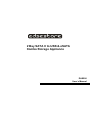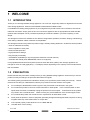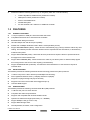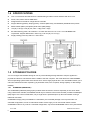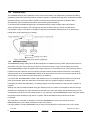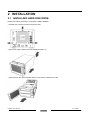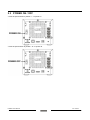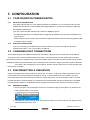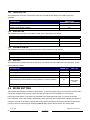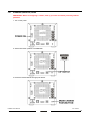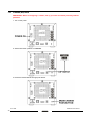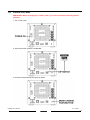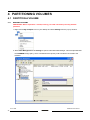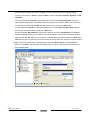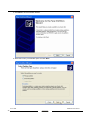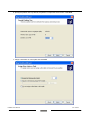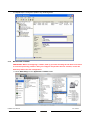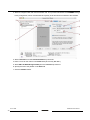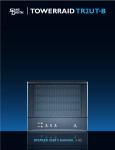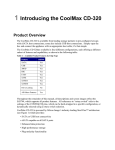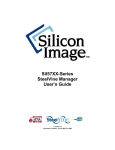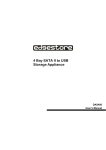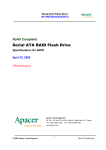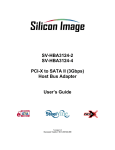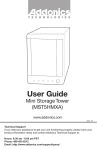Download Edge10 1TB DAS200
Transcript
2 Bay SATA II to USB & eSATA Combo Storage Appliance DAS200 User’s Manual Table of Contents 1 WELCOME ........................................................................................................................................................4 1.1 1.2 1.3 1.3.1 1.3.2 1.3.3 1.4 1.5 1.5.1 1.5.2 1.5.3 1.5.4 1.6 1.6.1 1.6.2 1.7 2 INSTALLATION .............................................................................................................................................11 2.1 2.2 2.3 2.4 2.4.1 2.4.2 2.4.3 2.4.4 2.4.5 3 INTRODUCTION ...........................................................................................................................................4 PRECAUTION ................................................................................................................................................4 FEATURES .....................................................................................................................................................5 OVERALL FEATURES ................................................................................................................................5 SATA FEATURES ........................................................................................................................................5 USB FEATURES ...........................................................................................................................................5 SPECIFICATIONS .........................................................................................................................................6 STORAGE POLICIES ...................................................................................................................................6 STANDARD (INDIVIDUAL) .......................................................................................................................6 COMBINE (BIG) ...........................................................................................................................................7 STRIPING (FAST) ........................................................................................................................................8 MIRRORING (SAFE)....................................................................................................................................8 SYSTEM REQUIREMENTS.........................................................................................................................9 PC SYSTEMS ................................................................................................................................................9 MACINTOSH SYSTEMS .............................................................................................................................9 PRODUCT CONTENTS ..............................................................................................................................10 INSTALLING HARD DISK DRIVE ...........................................................................................................11 UNSTALLING HARD DISK DRIVE..........................................................................................................12 POWER ON / OFF ........................................................................................................................................13 INSTALLING HOST BUS ADAPTER (B4023CR ONLY) .......................................................................14 WINDOWS 2000 .........................................................................................................................................14 WINDOWS XP (32/64-BIT) .........................................................................................................................16 WINDOWS VISTA (32/64-BIT) ..................................................................................................................17 WINDOWS SERVER 2003 (32/64-BIT) ......................................................................................................19 MACINTOSH OS X ....................................................................................................................................20 CONFIGURATION .........................................................................................................................................26 3.1 3.1.1 3.1.2 3.2 3.3 3.3.1 3.3.2 3.4 3.5 3.5.1 3.5.2 3.5.3 3.5.4 3.5.5 3.6 CONFIGURATION PREREQUISITES .....................................................................................................26 SATA HOST CONNECTIONS ...................................................................................................................26 USB HOST CONNECTIONS......................................................................................................................26 CHANGING HOST CONNECTIONS ........................................................................................................26 DISCONNECTING A USB DEVICE ..........................................................................................................26 WINDOWS SYSTEMS ...............................................................................................................................26 MACINTOSH SYSTEMS ...........................................................................................................................27 HARD DISK DRIVE HOT-PLUG & UNPLUG .........................................................................................27 LED INDICATIVE STATUS .......................................................................................................................27 POWER LED ...............................................................................................................................................27 ESATA HOST LED .....................................................................................................................................28 USB HOST LED ..........................................................................................................................................28 SYSTEM ALARM LED ..............................................................................................................................28 HDD LEDS ...................................................................................................................................................28 MODE SETTING..........................................................................................................................................28 Ver. 071004 2 DAS200 User’s Manual 3.6.1 3.6.2 3.6.3 3.6.4 4 STANDARD (INDIVIDUAL) MODE ........................................................................................................29 COMBINE (BIG) MODE ............................................................................................................................30 STRIPING (FAST) MODE ..........................................................................................................................31 MIRRORING (SAFE) MODE .....................................................................................................................32 PARTITIONING VOLUMES ........................................................................................................................34 4.1 PARTITION A VOLUME............................................................................................................................34 4.1.1 WINDOWS SYSTEMS ...............................................................................................................................34 4.1.2 MACINTOSH SYSTEMS ...........................................................................................................................39 5 FAQ ...................................................................................................................................................................42 DAS200 User’s Manual Ver. 071004 3 1 WELCOME 1.1 INTRODUCTION Thank you for choosing DAS200 storage appliance. It is a low-cost, single-chip solution for digital home and small office storage appliances. Features of the DAS200 include advanced RAID modes. It’s available from leading storage partners in pre-configured set-ups with eSATA host connections; also include USB host connections. Simply open the box and connect the appliance with an appropriate host cable and HBA (eSATA host bus adapter can be purchased separately and must be installed in your host computer); it’s that simple. The Storage Processors are available in four different configurations (Standard, Combine, Striping, and Mirroring), each offering a different subset of features and capabilities. The Storage Processors are powered by Silicon Image’s industry-leading SteelVine™ architecture which provides: • SATA or USB host connectivity • eSATA capable on SATA ports • Enhanced data protection • High-performance storage • Plug-and-play functionality • Virtualization capabilities (to map the physical hard drives to virtual volumes) • Automatic disk rebuild (when MIRRORING volume is configured) It’s a populated external Serial ATA (eSATA) with two hard disk drives (HDDs), each Storage Appliance can manage as much as 2,000 gigabytes (i.e., 2 terabytes) of data, depending on the capacity of the hard disk drives that are installed. 1.2 PRECAUTION Please read the safe precautions carefully before you using DAS200 storage appliance. Ensure that you use the product correctly according to the procedure described in this guide. The following safety precautions are intended to remind you to operate the product safely and correctly. Please read and ensure that you understand them before you proceed to the other sections of this guide. a Do not attempt to disassemble or alter any part of the product that is not describe in this guide. a Do not allow the product to come into contact with water or other liquids. In the event that water or other liquids enter the interior, immediately unplug the product from the computer. Continued use of the product may result in fire or electrical shock. Please consult your product distributor or the closest support center. a Do not handle the product near a heat source or expose them to direct flame or heat. a Never place the product in close to equipment generating storage electromagnetic fields. Exposure to strong magnetic fields may cause malfunctions or corrupt data. a Can’t operate properly under Windows 3.x/ 95 / 98SE/ ME/ NT. a Hard disk drive is not including. Ver. 071004 4 DAS200 User’s Manual a Please be noted the following product may run irregularly which are not under warranty. Toshiba DynaBook, Satellite series (All K6 CPU models). IBM Aptiva E series (All K6 CPU models). Sotec E-note M260 series. All AMD K6 system. PC with sis7000/ 7001/ 7002 PCI to USB host controller. 1.3 FEATURES 1.3.1 OVERALL FEATURES a 1 host port (eSATA or USB) to 2 Serial ATA hard disk drives. a Compatible with SATA Gen1 and Gen2 host controllers. a Embedded fast Storage Processor. a Ultra-fast 3Gbps host and device port capability. a Greater than 100MBps sustained reads in RAID 1 mode (limited by drives). a Support Disk MIRRORING (SAFE) - allows device to automatically copy primary hard drive without any CPU loading. The DAS200 provides automatic rebuild on device replacement and auto-failover, to eliminate any workflow interruptions. a Support Disk STRIPING (FAST) - allows the device to performance stripe the drives to provide maximum throughput to the direct attached PC. a Support Disk COMBINE (BIG) - allows the device to make any two drives (same or different sizes) appear as one large drive to the host for extra capacity (Concatenation). a Support STANDARD Disk (Individual) - this allows the direct attached PC to see each drive as just an individual drive. 1.3.2 SATA FEATURES The DAS200 provides the following Serial Advanced Technology Attachment (SATA) features: a 1 eSATA host port to 2 SATA devices (Port Multiplier Functionality). a Auto-negotiation between SATA I (1.5Gpbs) and SATA II (3Gpbs). a Supports hot plug and Plug-and-play functionality a Supports host control of hard disk drive staggered spin-up. a Host side NCQ support. 1.3.3 USB FEATURES The DAS200 provides the following Universal Serial Bus (USB) features: a 1 USB 2.0 host port to 2 SATA devices. a Compliant with USB 2.0 specifications. a Supports and compatible with OHCI/UHCI/EHCI hosts. a Operates at USB full and High-speed rates (12 ~ 480Mb/s). a Support Multiple LUNs (up to four LUN). a Support Mass Storage Class. a OS independent, Driverless, Auto Configuration. DAS200 User’s Manual Ver. 071004 5 1.4 SPECIFICATIONS a Two 3.5-inch SATA hard disk drives to a standard B type USB or eSATA interface with door cover. a Power, Host, Alerm and two HDD LEDs. a Design based on the Silicon Image Sii5744 controller. a Support Mirroring (SAFE), Striping (FAST), Combine (BIG Drive), and Standard (Individual Drive) modes. a Metal chassis (SECC) and plastic panel frame (ABS) design. a 135 (W) x 120 (H) x 255 (D) mm, NW: 1.2 Kgs, GW: 1.5Kgs.. a 60 watts switching power, 90 to 264Vac / 47~63Hz with CE/ FCC/ UL/ C-UL/ TUV/ CB/ BSMI/ PSE requirement. Physical Dimensions: 108 mm (L) x 65 mm (W) x 31 mm (H). a Single packing (color box) and 8 in 1 outer carton. 1.5 STORAGE POLICIES You can configure the DAS200 Storage to use any of the following Storage Policies to map the appliance’s physical hard drives to virtual drives that are visible to the host computer. The virtual drives are called volumes. The host operating system treats each volume as if it were a single physical drive. This virtualization allows you to overcome restrictions that are imposed by physical hard drives, such as speed, storage capacity or data storage reliability. 1.5.1 STANDARD (INDIVIDUAL) The STANDARD (Individual) storage policy enables each hard drive to be seen separately as one drive. When using a SATA host controller, STANDARD should only be used if the SATA host controller provides Port Multiplier (PM) support. If a host is not PM-aware, only a single drive is presented (drive 0). No such limitation if using a USB host connection. STANDARD storage policy is available for a standalone (non-cascaded) Storage or the top-level node of a cascaded configuration, but not for subordinate nodes. Even though you can use the DIP switch to select STANDARD mode for any node in a cascaded configuration, only the first STANDARD volume of any subordinate Ver. 071004 6 DAS200 User’s Manual node is detected by your host. Therefore, selecting STANDARD mode for any subordinate node is not recommended. In a STANDARD configuration, the DAS200 Storage directly exposes each physical drive. 1.5.2 COMBINE (BIG) The COMBINE (BIG) storage policy concatenates a series of physical hard drives as a single large volume; resulting in a seamless expansion of virtual volumes beyond the physical limitations of singularly connected hard drives. DAS200 COMBINE storage policy delivers maximum storage space without a single large capacity and costly hard drive. Any node within a cascaded configuration can be set to COMBINE. Hard drive A and B are concatenated into a single virtual volume in the Figure below with a storage capacity that is equal to the sum of each of the physical hard drives A and B. It is also possible to create a COMBINE volume using only a single hard disk drive connected to Port 0, and then increase the storage capacity of the volume later by adding another hard disk drive (or another DAS200 Storage with at least one hard disk drive) to Port 1 and pressing the Mode Change push-button. The new disk blocks of Port 1 will be concatenated to the end of the disk blocks of Port 0, and any data that is stored on the existing COMBINE volume will be preserved. However, it is not possible to expand an existing COMBINE volume by adding another hard disk drive to Port 0 and still preserve any existing data on that volume. DAS200 User’s Manual Ver. 071004 7 1.5.3 STRIPING (FAST) The STRIPING storage policy distributes access across all hard disks, also called FAST (equivalent to RAID 0). STRIPING presents the best data speed but no data redundancy. STRIPING storage policy accelerates hard disk operating speed by using many disks in parallel. Hard drive data segments are written to different disks simultaneously which increases performance while sacrificing data redundancy. To implement the STRIPING storage policy, the DAS200 Storage creates a single virtual volume that is striped across both hard drives, with a storage capacity that is equal to the sum of both hard disk drives. It is possible to set any node within a cascaded configuration to STRIPING, although there is no performance benefit when using multiple layers of striping. 1.5.4 MIRRORING (SAFE) The MIRRORING storage policy stores all data in duplicate on separate drives to protect against data loss due to drive failure. One drive mirrors the other at all times, equivalent to RAID 1. Every write operation goes to both drives. MIRRORING provides the highest level of data protection for critical data that you cannot afford to lose if a hard drive fails, but halves the amount of storage capacity because all data must be stored twice. The resulting storage capacity of the virtual MIRRORING volume will be equivalent to the size of one hard drive (if both drives are the same) or the smaller of the two drives (if they are different). If one drive fails, the MIRRORING volume is still usable, but it is in a vulnerable state because its mirrored hard drive is inaccessible. When the offline drive comes back online, the appliance begins a rebuild process immediately to restore data redundancy. A message appears in the LED indicator to notify you that a rebuild is in progress. Although the volume remains available during the rebuild process, the volume is susceptible to data loss through damage to the remaining drive until redundancy is restored at the end of the rebuild and verification process. Host access takes precedence over the rebuild process. If you continue to use the MIRRORING volume during the rebuild, the rebuild process will take a longer time to complete, and the host data transfer performance will also be affected. Any node within a cascaded configuration can be set to MIRRORING, but it is more efficient to use the MIRRORING policy at the lowest possible level within the hierarchy. It is also possible to create a MIRRORING volume using one hard disk drive connected to Port 0 of the TEAR Ver. 071004 8 DAS200 User’s Manual BANC, although no mirroring will occur until a second hard disk drive is connected to Port 1. With only one hard disk drive connected, the MIRRORING volume will be available, although no data protection will be provided until a second hard disk drive is connected. 1.6 SYSTEM REQUIREMENTS 1.6.1 PC SYSTEMS • Intel Pentium-III 500MHz equivalent or faster • Windows 2000, XP, 2003 Server or Windows Vista with the latest Service Packs • CD-ROM drive • 64 MB of RAM (minimum) • 250 MB of free disk space • Super VGA (800 x 600) or higher resolution display with at least 256 colors • Mouse or compatible pointing device • SATA connection: Host Bus Adapter card (controller number Sii3124 or Sii3132) and associated software drivers with Port Multiplier support • USB connection: USB 1.0 or 2.0 direct host connection or USB hub 1.6.2 MACINTOSH SYSTEMS • PowerMac G5, MacBook Pro or Mac Pro • MacOS X, 10.4.8 (or later) • CD-ROM drive • Mouse or compatible pointing device • SATA connection: Host Bus Adapter card (controller number Sii3124 or Sii3132) and associated software drivers with Port Multiplier support • USB connection: USB 1.0 or 2.0 direct host connection or USB hub DAS200 User’s Manual Ver. 071004 9 1.7 PRODUCT CONTENTS The following parts are content. a DAS200 x 1. a Setup and Installation Driver Repository CD x 1. a Power Adapter x 1. a USB 2.0 Cable x 1. a Power Cable x 1. a eSATA Cable x 1 (CFI-B4023CR Only). a Tool-less Screw x 4. a Sii3132 PCI-Express 1X HBA x 1 (CFI-B4023CR Only). Ver. 071004 10 DAS200 User’s Manual 2 INSTALLATION 2.1 INSTALLING HARD DISK DRIVE Please refer below procedure to complete the HDD installation. • Unfasten the Tool-less screws on the back panel. • Remove the upper chassis cover backwards and lifts it up. • Open the front door and install the HDDs in order from the bottom to the top. DAS200 User’s Manual Ver. 071004 11 • Twist the Tool-less screws shut to seat the drive securely. • Close the front door and the upper chassis cover, than fasten the Tool-less screws on the back panel. 2.2 UNSTALLING HARD DISK DRIVE • Please unfasten the Tool-less screw. • Release the HDD from the 22-pin SATA connector by using the Tool-less screw, than remove the HDD one by one securely. Ver. 071004 12 DAS200 User’s Manual 2.3 POWER ON / OFF • Push the power switch to position “ I ” to power on. • Push the power switch to position “ O ” to power off. DAS200 User’s Manual Ver. 071004 13 3 CONFIGURATION 3.1 CONFIGURATION PREREQUISITES 3.1.1 SATA HOST CONNECTIONS This guide assumes that you have already attached the DAS200 to a host computer that has been installed with the Sii3124 or Sii3132 HBA (Host Bridge Adapter) or another third party SATA HBA with Port Multiplier (PM) support. If you use a host controller that does not provide Port Multiplier support: • The JBOD storage policy is unavailable when configuring the DAS200. Only one disk is available on the host computer. • Virtual volumes that you create in the Advanced Configuration Wizard must use at least 8 gigabytes (GB) of available system capacity. 3.1.2 USB HOST CONNECTIONS If you are connecting your DAS200 using a USB connection to your host, the USB port should be compliant with USB 1.0, 2.0 or connected to a USB hub. 3.2 CHANGING HOST CONNECTIONS The DAS200 supports both USB and eSATA host connections, although only one connection can be attached at any given time. For the best data transfer performance, you should always use the eSATA host connection. If it becomes necessary to change the host connection between eSATA and USB, the host computer system and the DAS200 should both be powered down prior to making the host connection change to avoid any potential data loss or corruption. After changing the host connection, all items can be powered-up to resume operation with the new host connection. 3.3 DISCONNECTING A USB DEVICE USB 2.0 external devices provide support for “plug & play” connection, so that your USB storage device can be connected and disconnected while the computer is running. To prevent data loss or other failures, you must follow these steps when disconnecting your USB 2.0 storage device from your host computer system. Once the physical USB device is disconnected, any volumes that are associated with that device will become unavailable. On O/S (Opration Systems), the DAS200 must be stopped from O/S before any devices can be disconnected. 3.3.1 WINDOWS SYSTEMS 1. Click on the Eject icon (a small green arrow over a hardware image) in the System Tray located in the lower right-hand side of your screen. 2. A message will appear listing all of the devices that the Eject icon controls. Click on the “Safely remove USB Mass Storage Device” item. Ver. 071004 26 DAS200 User’s Manual 3. The following message then appears: “Safe to Remove Hardware”. You can now safely disconnect the device from your computer. Note: If your host USB adapter does not support this feature, the device should be disabled using the Device Manager or your system should be shut down cleanly and powered off before disconnecting the USB device. 3.3.2 MACINTOSH SYSTEMS You must un-mount the hard drive system by dragging the hard drive icon to the trash before disconnecting it or powering it down. 3.4 HARD DISK DRIVE HOT-PLUG & UNPLUG When using a SATA host connection, the hard disk drives can be hot-plugged or hot-unplugged while the system is running. However, to avoid data corruption or loss, care should be taken to ensure that the host system is not currently using any drive that is about to be hot-unplugged. When using a USB host connection, the hard disk drives should not be hot-plugged or hot-unplugged while the system is running. Instead, you should eject the drives or shut down your host system before connecting or disconnecting any hard disk drives. 3.5 LED INDICATIVE STATUS DAS200 provides information on the SATA HDDs, System Alarm, USB Host, eSATA Host, and Power LEDs. Each LED activity will turn On/Off the LED for approximately 70 ms. The blinking rate is approximately 400 ms On and 400 ms Off. 3.5.1 POWER LED The DAS200 has one Green color Power LED. The table shows Power LED function and operation. DESCRIPTION Power On Power Off DAS200 User’s Manual GREEN LED On Off Ver. 071004 27 3.5.2 eSATA HOST LED The DAS200 has one Green color eSATA Host LED. The table shows eSATA Host LED function and operation. DESCRIPTION eSATA Host Unplugged / No Power GREEN LED Off eSATA Host Unplugged (Idle) On eSATA Host Unplugged (Active) On 3.5.3 USB HOST LED The DAS200 has one Green color USB Host LED. These LEDs behave as follows: DESCRIPTION USB Host Unplugged / No Power GREEN LED Off USB Host Unplugged (Idle) On USB Host Unplugged (Active) On 3.5.4 SYSTEM ALARM LED The DAS200 has one Red color System Alarm LED. These LEDs behave as follows: DESCRIPTION Normal State RED LED Off Error State (One or More Bad Partial Volumes on Mirroring Mode only) 3.5.5 On HDD LEDs The DAS200 has two HDD LEDs (Green and Red). The table shows HDD LED function and operation. These LEDs behave as follows: DESCRIPTION HDD Unplugged / No Power / GREEN LED Off RED LED Off HDD plugged (Idle) On Off HDD plugged (Active) On Blink (On) HDD Rebuild (A Physical Partition is being Rebuild; i.e. Mirroring Mode) On Will appear as On Error State (One or More Bad Partial Volumes) Off Off Blink (On) 3.6 MODE SETTING The DAS200 with the device’s LEDs to indicate status. To select a storage policy in this mode the first time that a new factory-shipped product is used, ensure that the hard disk drives are installed; turn on the power before set the DIP switch on the back of the DAS200 to the desired Storage Policy. To change the storage policy thereafter, set the DIP switch to the desired position and press the recessed Mode Change push-button to create the new virtual volume(s). Creating new virtual volumes will destroy any existing data that existed on the previous volume, but expanding an existing COMBINE (BIG) volume will not destroy any existing data. Ver. 071004 28 DAS200 User’s Manual 3.6.1 STANDARD (INDIVIDUAL) MODE IMPORTANT: Before reconfiguring a volume, back up your data and delete previously defined partitions. 1. Turn on the power. 2. Set the DIP switch position to STANDARD. 3. Press the recessed Mode Change push-button. DAS200 User’s Manual Ver. 071004 29 3.6.2 COMBINE (BIG) MODE IMPORTANT: Before reconfiguring a volume, back up your data and delete previously defined partitions. 1. Turn on the power. 2. Set the DIP switch position to COMBINE. 3. Press the recessed Mode Change push-button. Ver. 071004 30 DAS200 User’s Manual 3.6.3 STRIPING (FAST) MODE IMPORTANT: Before reconfiguring a volume, back up your data and delete previously defined partitions. 1. Turn on the power. 2. Set the DIP switch position to STRIPING. 3. Press the recessed Mode Change push-button. DAS200 User’s Manual Ver. 071004 31 3.6.4 MIRRORING (SAFE) MODE IMPORTANT: Before reconfiguring a volume, back up your data and delete previously defined partitions. 1. Turn on the power. 2. Set the DIP switch position to MIRRORING. 3. Press the recessed Mode Change push-button. Ver. 071004 32 DAS200 User’s Manual Note: After you have pressed the Mode Change push-button, and than wait a while, the MIRRORING mode will start to rebuilding (depand on the capacity of HDD, i.e. 35mins for two 80GB HDDs, or 250mis for two 750GB HDDs); Once the rebuilding has completed, the HDD indicative LEDs will turn RED then to GREEN color. DAS200 User’s Manual Ver. 071004 33 4 PARTITIONING VOLUMES 4.1 PARTITION A VOLUME 4.1.1 WINDOWS SYSTEMS IMPORTANT: Before repartition a volume, back up your data and delete previously defined partitions. 1. Right-click the My Computer icon on your desktop and select Manage from the pop-up window. 2. Select Disk Management under Storage to open the Windows Disk Manager. This example illustrates the COMBINE storage policy, which concatenates the capacity of all hard drives connected to the DAS200. Ver. 071004 34 DAS200 User’s Manual Every disk should appear with the word “Basic”, a size value that shows the available storage capacity, and a status of “Online”. Instead of Basic, a disk could appear Unknown, Dynamic, or Not Initialized. If the disk appears as “Unknown”, right-click the disk icon and select Write Signature. A window opens with the selected disk (all Unknown disks may appear in this window). Make sure the box next to each disk is checked and click OK. The disk should now be marked as a Basic disk. If a disk appears as “Dynamic”, right-click the disk icon, and select Revert to Basic Disk. Within a few seconds, the disk should be marked as a Basic disk. If a disk is marked “Not Initialized”, right-click the disk icon and select Initialize Disk. An additional dialog box appears allowing you to select which disks to initialize. Uncheck the SteelVine Processor Disk item and click OK. Within a few seconds, the selected disk(s) should be marked as a Basic disk. Note: Be sure that you select the correct disk based on the expected disk capacity to create a partition. 3. Right-click the configured disk’s unallocated space and select New Partition. If the New Partition option is not available, select the disk and initialize it first. To do this, right-click on the disk item and select "Initialize Disk". DAS200 User’s Manual Ver. 071004 35 4. Click Next to start the Partition Wizard. 5. Select the Primary or Extended option and click Next. Ver. 071004 36 DAS200 User’s Manual 6. Specify the partition size. By default, the partition occupies the entire volume. Click Next. 7. Assign a drive letter or mount path and click Next. DAS200 User’s Manual Ver. 071004 37 8. Name and format the partition and click Next. 9. Review the file system settings and click Finish to create the logical partition. Ver. 071004 38 DAS200 User’s Manual 10. Repeat steps 1 through 9 to partition any remaining disks. 4.1.2 MACINTOSH SYSTEMS IMPORTANT: Before reconfiguring a volume, back up your data and drag the old drive to the trash to un-mount previously partition. After you configure and partition the new volumes, restore the backed-up data to the new configuration. 1. Launch Disk Utility from the Application > Utilities folder. DAS200 User’s Manual Ver. 071004 39 2. Select a configured disk and click the Partition tab. This procedure illustrates the COMBINE Storage Policy configuration, which concatenates the capacity of all hard drives connected to the DAS200. 3. Select 1 Partition from the Volume Scheme drop-down list. 4. Enter a name for the volume in the Name field (such as “My BIG disk”.) 5. Select Mac OS Extended (journaled) from the Format drop-down list. 6. Specify the size of the partition in the Size field. 7. Click the Partition button. Ver. 071004 40 DAS200 User’s Manual 8. Click Partition to acknowledge the warning. Disk Utility mounts the created partition and represents it with an icon on the desktop. The icon is labeled with the partition name. 9. Repeat steps 1 through 8 to partition any remaining disks you configured. DAS200 User’s Manual Ver. 071004 41 5 FAQ If you need some help for troubleshooting, please check the frequently asked question below, it may help you problem solved quickly a Can not recognize .Make sure all cables have been connected properly. a Can not operate in O/S .Make sure the O/S is support for the product. a Transmission speed is slow .If connect USB1.1 interface, the speed will be around 1MB/sec only. a When format in the Windows 2000/ XP/ Vista/ Server 2003, the dialog box appear “Unfinished formatting” .Windows 2000/ XP/ Vista/ Server 2003 can not format HDD over 32GB by FAT32, Please format by NTFS。 a When using different capacity or brand HDD, can we still using COMBINE mode? .Yes a When system is damaging on COMBINE mode, is it possible to keep the data? .No. The system is different with RAID. That’s because the filed of HDD data combine, It may be read from disk has the data in the front. The “Sample 1” image below, it takes out only disk 2, and it may read the data from disk 1. The “Sample 2” image below, the entire disk can not be read. Ver. 071004 42 DAS200 User’s Manual