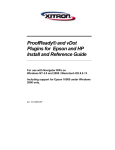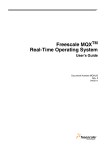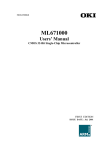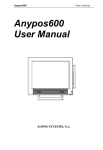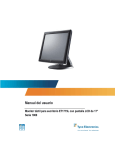Download Elo Touch Solution 15A1 AccuTouch
Transcript
Touchcomputer User Guide
15A1 15" LCD Multifunction Touchcomputer
Elo TouchSystems Touchcomputer
User Guide
15" LCD Multifunction Touchcomputer
ESY15A1
Revision C
P/N E362310
Elo TouchSystems
1-800-557-1458
www.elotouch.com
Copyright © 2008 Tyco Electronics. All Rights Reserved.
No part of this publication may be reproduced, transmitted, transcribed, stored in a
retrieval system, or translated into any language or computer language, in any form or by
any means, including, but not limited to, electronic, magnetic, optical, chemical, manual,
or otherwise without prior written permission of Elo TouchSystems.
Disclaimer
The information in this document is subject to change without notice. Elo TouchSystems
makes no representations or warranties with respect to the contents hereof, and
specifically disclaims any implied warranties of merchantability or fitness for a
particular purpose. References in this publication to Elo TouchSystems products or
services do not imply that Elo TouchSystems intends to make them available in all
countries in which Elo TouchSystems operates. Elo TouchSystems reserves the right to
revise this publication and to make changes from time to time in the content hereof
without obligation of Elo TouchSystems to notify any person of such revisions or
changes.
Trademark Acknowledgments
IntelliTouch, SecureTouch, AccuTouch, and MonitorMouse are trademarks of Elo
TouchSystems. Other product names mentioned herein may be trademarks or registered
trademarks of their respective companies. Elo TouchSystems claims no interest in
trademarks other than its own.
Table of Contents
Chapter 1
Setup
6
Unpacking Your Touchcomputer ......................... 6
Product Overview ................................................ 7
Front View .................................................... 7
Rear View ..................................................... 7
Side View ...................................................... 8
Base Bottom View ........................................ 8
Display Orientation ...................................... 9
Display Orientation with Peripherals ........... 9
Initial Turn-on ...................................................... 11
Language selection ....................................... 11
Time Zone ..................................................... 13
Test Devices ........................................................ 14
Testing the Touchscreen ............................... 14
Calibration ................................................ 14
Testing the Magnetic Stripe Reader (MSR) . 15
Testing in USB MSR Keyboard
Emulation Mode ....................................... 15
Testing in USB-HID Class MSR HID
Mode ..................................................... 15
Convert Keyboard Emulation/HID Mode 16
Testing the Customer Display ...................... 17
Testing the Cash Drawer Port ....................... 17
Chapter 2
Operation
18
OSD Control ........................................................ 19
OSD Menu .................................................... 19
Shortcut keys ............................................ 20
OSD Lockout ................................................ 20
Power Control ..................................................... 21
Power Button ................................................ 21
Power Lockout ............................................. 21
Using the I/O panel ....................................... 22
USB and Powered USB ................................ 22
Cash Drawer .................................................. 22
Ethernet ................................................... 22
Serial ........................................................ 22
Microphone Input .................................... 22
Audio Output ........................................... 22
VGA ......................................................... 23
PS/2 Universal ......................................... 23
Kensington Lock ..................................... 23
Securing the Touchcomputer Base ................. 24
Display Angle ................................................. 25
Chapter 3
Upgrades
26
Adding Peripherals ......................................... 26
Chapter 4
Maintenance
27
Care and Handling ........................................... 28
Warning ................................................... 28
WEEE Directive ...................................... 28
Servicing the Hard Disk Drive ........................ 29
To Install the Hard Disk Drive ................. 29
Recovering the Operating System ................. 30
Chapter 5
Technical Specifications
31
Touchcomputer Specifications ...................... 32
COM1/2 Pin Definition .......................... 34
Power Input Pin Definition ..................... 35
Cash Drawer Port Signal Definition
and Control .......................................... 36
Display Specifications ................................... 39
Power Supply Specifications ......................... 40
Touchscreen Specifications ........................... 41
Peripheral Specifications ............................... 42
Magnetic Stripe Reader (MSR) ............... 42
Customer Display .................................... 42
Environmental Specifications ...................... 43
Temperature Ranges .............................. 43
Humidity ................................................ 43
Altitude .................................................. 43
Chapter 6
Technical Support
44
Technical Assistance .................................... 44
Using the Touchcomputer ..................... 44
Using the Web ....................................... 44
Using the Phone .................................... 44
Regulatory Information 45
Warranty 48
C H A P T E R
1
Setup
This chapter discusses how to set up and test your touchcomputer and any included
peripheral options.
Unpacking Your Touchcomputer
Check that the following items are present and in good condition:
Touchcomputer
PS/2 Y-cable
Power cable US/Canadian
European power cable
DB9 adapter cable CD and Quick Install Guide
Power Adapter
Elo TouchSystems 15A1 User Guide 6
Product Overview
Front View
Note: Shown with optional peripherals
Rear View
Elo TouchSystems 15A1 User Guide 7
Side View
Base Bottom View
Note: Shown with optional peripherals
Elo TouchSystems 15A1 User Guide 8
Display Orientation
Elo TouchSystems 15A1 User Guide 9
Display Orientation with Peripherals
Elo TouchSystems 15A1 User Guide 10
Initial Turn-On
The initial setup of the operating system takes approximately 5-10 minutes. Additional
time may be needed depending on touchcomputer hardware configuration and connected
devices. To setup the Windows OS for the touchcomputer, turn on the touchcomputer
and follow the instructions on the screen.
Language Selection
When the following window appears, you have the option of changing the language
used in menus and dialogs.
Click Customize. The Regional and Language window shown below will appear.
Elo TouchSystems 15A1 User Guide 11
Select the Language tab. The window shown below will appear.
Select the desired language in the drop-down list labeled Language used in menus and
dialogs.
Elo TouchSystems 15A1 User Guide 12
Time-zone selection
When the following window appears, you may change the time-zone, date, and/or time
of the touchcomputer.
After making any changes, click Next to finish. Windows Setup will complete the
initialization of the touchcomputer.
Elo TouchSystems 15A1 User Guide 13
Test Devices
The touchcomputer can be pre-installed with several different hardware options. To test
an optional device that is installed on the touchcomputer, follow the instructions below.
NOTE: Testing icons are located on the desktop. Testing of a particular device can
only be done after the device is properly installed.
Testing the Touchscreen
The touchscreen is pre-calibrated for accurate touch response.
Calibration*
If for any reason the touchscreen needs to be re-calibrated, double-click the TouchscreenTest icon. The window shown below will open.
Click on the Align button. This launches the calibration program. The window shown
below will open. Follow the instructions to calibrate the touchscreen.
*Calibration may not be applicable for all touch technologies.
Elo TouchSystems 15A1 User Guide 14
Testing the Magnetic Stripe Reader (MSR) (optional)
Testing in USB MSR Keyboard (KB) Emulation Mode
1. Double-click the KB MSR Test icon to open the Notepad application
2. Slide the card through the MSR and verify that the data is displayed in the application
window.
Testing in USB MSR Human Interface Device (HID) Mode
1. Double-click the HID MSR Test icon to start the test application.
2. Click the Read Cards button.
3. Slide the card through the MSR and verify that the data is displayed in the application
window.
Elo TouchSystems 15A1 User Guide 15
Converting MSR from Keyboard Emulation to HID and vice versa
1. Double-click the MSR Change Mode icon to start the switch application.
2. Click on HID Mode to switch to HID mode OR click on Keyboard Mode to switch
to Keyboard mode. The dimmed box will indicate the current setting.
3. Click Quit to close the window.
Elo TouchSystems 15A1 User Guide 16
Testing the Customer Display (optional)
1. Double-click the CustDisplay Test icon.
2. Verify that the device shows "EloTouch Systems Customer Display" on the
display.
Testing the Cash Drawer Port
To test the cash drawer port, first ensure that a cash drawer port is attached to the
touchcomputer using a cable with the correct wiring definition. For additional
information, see Cash Drawer Port Signal Definition and Control section on page 35.
1. Double-click the Cash Drawer Test icon to start the test application.
2. Click the Drawer 1 or Drawer 2 box to open the cash drawer. The status line indicates
whether the drawer is open or closed.
Elo TouchSystems 15A1 User Guide 17
C H A P T E R
2
Operation
This chapter shows the user how to control the On-Screen Display (OSD) and Power
buttons, use the I/O panel, securely mount the touchcomputer and adjust the display
head.
All adjustments made to the OSD and Power controls are automatically saved. User
settings will remain unchanged after powering off/on or in the case of a power failure.
Elo TouchSystems 15A1 User Guide 18
OSD Control
OSD Menu
To display the OSD Menu, press the Menu button.
1. Press the UP button or DOWN button to toggle and the SELECT button to
select among the different OSD sub-menus and functions.
2. When the function you want to change is shown, press the SELECT button.
To adjust the value of the function:
1. Pressing the UP button increases the value of the selected OSD control option.
2. Pressing the DOWN button decreases the value of the selected OSD control
option.
The OSD provides the following adjustments:
Brightness
Adjusts the background luminance of the LCD panel.
Contrast
Adjusts the contrast or the values of color gain (RED, GREEN or BLUE).
Color Temperature
• sRGB mode can be selected
• Sets color temperature values of 4200K, 5000K, 6500K, 7500K, 12000K,
150000K, and user defined.
OSD time-out
Adjusts the time the OSD remains on the screen after no activity.
OSD Vertical Position
Adjusts the OSD position up or down.
OSD Horizontal Position
Adjusts the OSD position left or right.
OSD Orientation
Adjusts the rotational orientation of the OSD
OSD Language
Adjusts the language selection of the OSD among English, French, Italian, German,
or Spanish
Elo TouchSystems 15A1 User Guide 19
Factory Reset
Changes all OSD settings to factory default.
Color Reset
Changes all OSD color settings to factory default.
Position Reset
Changes all OSD position settings to factory default.
Sharpness
Adjusts the sharpness of the display.
Volume
Adjusts the audio signal level of the internal speakers and audio output.
Information
The current OSD version is displayed in the exit tab of the main menu.
The current resolution and refresh rates are displayed at the bottom of every OSD
menu.
Shortcut keys
There are two shortcut buttons allowing the user to make quick adjustments. These
shortcuts are available only when the OSD menu is NOT displayed.
• To adjust brightness, press the UP button
• To adjust volume, press the DOWN button
OSD Lockout
You are able to lock and unlock the four OSD buttons. The touchcomputer is defaulted
in the unlocked position.
To lock the OSD:
While the OSD is not displayed, press the Menu button and UP simultaneously for 2
seconds. A window will appear displaying "OSD Unlocked". Continue to hold the buttons down for another 2 seconds and when the window toggles to "OSD Locked", release both buttons to lock the OSD.
To unlock the OSD:
Press the Menu button and UP simultaneously for 2 seconds. A window will
appear displaying "OSD locked". Continue to hold the buttons down for another 2
seconds and when the window toggles to "OSD Unlocked", release both buttons to unlock the OSD.
Elo TouchSystems 15A1 User Guide 20
Power Control
Power Button
The power button function can be set by the operating system under:
Control Panel->Display Properties->Screen Saver->Power->Advanced->Power
Buttons
To override all Operating System settings and shut down the touchcomputer, press and
hold the power button for 7 seconds.
Note: This function will not work if the power button is locked as described in the
section below.
Power Lockout
You are able to lock and unlock the Power button. The touchcomputer is defaulted in the
unlocked position.
To lock the Power:
While the OSD is not displayed, press the Menu button and DOWN simultaneously for 2
seconds. A window will appear displaying “Power Unlocked.” Continue to hold the
buttons down for another 2 seconds. When the window toggles to “Power Locked”
release both buttons to lock the Power button.
To unlock the Power:
Press the Menu button and DOWN simultaneously for 2 seconds. A window will
appear displaying “Power locked.” Continue to hold the buttons down for another 2
seconds. When the window toggles to “Power Unlocked” release both buttons to unlock the Power button.
Elo TouchSystems 15A1 User Guide 21
Using the I/O panel
The touchcomputer provides the following I/O interfaces for connecting a wide variety
of compliant devices.
USB and Powered USB
There are four USB 2.0 type A ports, including one 12V powered USB 2.0 port.
Cash Drawer
There is one 12V cash drawer port with a six position register jack connector interface.
For additional information, see the Cash Drawer Port Signal Definition and Control
section on page 36.
Ethernet
There is one RJ45 ethernet port providing LAN capabilities
Serial
There are two serial ports with an 8 position registered jack connector interface. COM1
is set to RS232 mode. COM2 is selectable in the BIOS to RS232, RS422 or RS485
modes. Use the supplied DB9 adapter cable to change the interface to DB9.
Microphone Input
There is one 3.5mm microphone input jack for connecting an external microphone
Audio Output
There is one 3.5mm stereo audio output jack for connecting headphones or external
powered speakers.
Elo TouchSystems 15A1 User Guide 22
VGA
There is one D-SUB VGA output port for connecting a secondary display.
PS/2 Universal
There is one PS/2 Universal port for connecting a keyboard and mouse simultaneously
with the supplied Y-cable. A PS/2 keyboard is functional when connected directly to the
PS/2 universal port. A PS/2 mouse should NOT be connected directly to the PS/2
universal port without the Y-cable.
KensingtonTM Lock
The KensingtonTM lock is a security device that prevents theft. To find out more about
this security device, go to http://www.kensington.com.
Elo TouchSystems 15A1 User Guide 23
Securing the Touchcomputer Base
Base Bottom View
Note: Shown with optional peripherals
Mounting Pattern
Elo TouchSystems 15A1 User Guide 24
Display Angle
For viewing clarity, you can tilt the LCD forward up 30 to 75 degrees.
CAUTION
In order to protect the LCD, be sure to hold the base when adjusting the
LCD, and take care not to touch the screen.
Elo TouchSystems 15A1 User Guide 25
C H A P T E R
3
Upgrades
Adding Peripherals
The availability of peripheral options may vary. Please contact Elo TouchSystems for
more information (see page 54 for contact information).
Elo TouchSystems 15A1 User Guide 26
C H A P T E R
4
Maintenance
Elo TouchSystems 15A1 User Guide 27
Care and Handling of Your Touchcomputer
The following tips will help keep your Elo touchcomputer functioning at the optimal
level.
• To avoid risk of electric shock, do not disassemble the power adapter or display
unit cabinet. The unit is not user serviceable. Remember to unplug the display unit
from the power outlet before cleaning.
• Do not use alcohol (methyl, ethyl or isopropyl) or any strong dissolvent. Do not
use thinner or benzene, abrasive cleaners or compressed air.
• To clean the display unit cabinet, use a cloth lightly dampened with a mild detergent.
• Avoid getting liquids inside your touchcomputer. If liquid does get inside, have a
qualified service technician check it before you power it on again.
• Do not wipe the screen with a cloth or sponge that could scratch the surface.
• To clean the touchscreen, use window or glass cleaner. Put the cleaner on the rag
and wipe the touchscreen. Never apply the cleaner directly on the touchscreen.
Warning
This product consists of devices that may contain mercury, which must be recycled or
disposed of in accordance with local, state, or federal laws. (Within this system, the
backlight lamps in the monitor display contain mercury.)
Waste Electrical and Electronic Equipment (WEEE)
Directive
In the European Union, this label indicates that this product should not be disposed of
with household waste. It should be deposited at an appropriate facility to enable recovery and recycling.
Elo TouchSystems 15A1 User Guide 28
Servicing the Hard Disk Drive
When removing or installing a hard disk drive, first turn the touchcomputer off and
remove the power supply connection.
To Install Hard Disk Drive
1. Take off the back cover insert, and remove the four screws connecting the stand to
the chassis. Once these screws are removed, the stand will come off. Then remove the
screws on the chassis. If you have an existing hard drive, please pull on the metal
handle. After pulling on this handle, the hard drive will easily slide out.
2. Grasp the handle of the new hard drive and slide the hard drive into the slot with the
,
manufacturer s label faced down and the connector facing the top of the touchcomputer.
Slide the hard drive to the right until it stops. Then push the hard drive up into the SATA
connector and make sure that it locks into place.
3. Secure the Hard Drive to the touchcomputer using 2 screws. Reinstall the screws
to close the chassis.
Elo TouchSystems 15A1 User Guide 29
4. Reinstall the stand by using 4 screws and replace the back cover insert.
Recovering the Operating System
If for any reason the touchcomputer’s operating system and software needs to be
recovered, insert the included recovery disk into an external DVD-ROM drive or
internal DVD drive (if available) and reboot the touchcomputer. Follow the on-screen
instructions to complete recovery.
NOTE: All data will be deleted during the recovery process. User must back up files
when necessary. Elo TouchSystems does not accept liability for lost data or software.
Elo TouchSystems 15A1 User Guide 30
C H A P T E R
5
Technical Specifications
Elo TouchSystems 15A1 User Guide 31
Touchcomputer Specifications
Note: Not all operating systems or options are supported in all regions.
Please contact your local Elo TouchSystems representative for details.
Processor
RAM
Northbridge
Southbridge
Video
Operating systems
Ports
BIOS
Real Time clock
Storage
Power supply
Power dissipation
Temperature
Humidity
Intel Celeron M 1.0GHz CPU w/400MHz Front-Side Bus
512 MB DDR2 RAM standard. Up to 1.5GB
Intel 915GME
Intel ICH6
Intel GMA 900 Up to 128MB shared w/ DVMT
Microsoft Windows XP Professional
Microsoft Windows Embedded for Point of Service (WEPOS)
4 x USB 2.0 ports
1 x 12V powered USB 2.0 port
1 x 12V cash drawer port
1 x 10/100 Base-T ethernet port
2 x Serial ports (RJ connector)
COM1, RS232, COM2 selectable RS232/RS422/RS485
1 x Microphone input 3.5mm
1 x Audio Output 3.5mm
1 x VGA output
1 x PS/2 Universal
ACPI 2.0, APM 1.2, SMBIOS 2.4, PXE, WOL
Replaceable lithium-ion battery for clock
XP/WEPOS: 40 GB HDD(minimum)
Type: External brick
Input (line) voltage: 100-240 VAC, 50-60 Hz
Output voltage/current: 12 V at 10 amps max.
120 watts minimum
100 W Typical
o
o
Operating: 0 C to 35 C
o
o
Storage: -20 C to 60 C
Operating: 20%-80%
Storage: 5%-95%
noncondensing
Elo TouchSystems 15A1 User Guide 32
Weight
Backlight lamp life
Agency approvals
Speakers (internal)
User controls
Mounting options
Other features
Peripheral Options
and Upgrades
Actual: 17.2 lb (7.8 kg)
Shipping: 22.5 lb (10.2 kg)
Shipping box dimensions (485mmx420mmx330mm)
Min 40,000 hours to half brightness
UL/cUL (*recognized component), FCC, CE, VCCI,
C-Tick, EN60950
Two-watt/channel speakers in display head
Side: Power and user controls with lockout function for public
use
75 mm VESA mount
Removable base
Fanless
User accessible hard drive
Energy save mode (less than 2 watts)
Touchscreen sealed to bezel and LCD
Security lock receptacle
May vary
Elo TouchSystems 15A1 User Guide 33
COM1, COM2 Connector(RS232 Mode)
Pin #
1
2
3
4
5
6
7
8
Signal Name
Ground
Receive Data (RD)
Clear to send (CTS)
Signal ground
Transmit Data (TD)
Request to Send (RTS)
+5 vdc
+5 vdc return
RS422 Mode Pin Definition(for COM2 only)
Pin #
1
2
3
4
5
6
7
8
Signal Name
Ground
TX+
TXSignal ground
RX+
RX+5 vdc
+5 vdc return
RS485 Mode Pin Definition(for COM2 only)
Pin #
1
2
3
4
5
6
7
8
Signal Name
Ground
DATA+
DATASignal ground
+5 vdc
+5 vdc return
Elo TouchSystems 15A1 User Guide 34
RJ45 connector Pin Definition
Pin #
1
2
3
4
5
6
7
8
Signal Name
Receive Data (RD)
Clear to Send (CTS)
Signal Ground
Transmit Data (TD)
Request to send
DB9 connector Pin Definition
Pin #
1
2
3
4
5
6
7
8
9
Signal Name
Receive Data (RD)
Transmit Data (TD)
Signal Ground
Request to send
Clear to Send (CTS)
Power Input Pin Definition
Pin #
1
2
3
4
Signal Name
+12V
Ground
Ground
+12V
Elo TouchSystems 15A1 User Guide 35
Cash Drawer Port Signal Definition and Control
Pin #
1
2
3
4
5
6
Signal Name
Frame Ground
CD 1 Drawer kick-out drive signal 1
SW ( + ) connected on the side of the open/closed detection
switch on the drawer
L ( + ) +12V DC for drawer kick-out supplied
CD 2 Drawer kick-out drive signal 2
( - ) Ground
Control
Below is the source code of the test application showing how the cash drawer port is
implemented. The cash drawer is controlled by two GPIOS to open the drawer and one
GPIO to read back status.
*/
#include <stdio.h>
#include <conio.h>
#include <time.h>
#define GPIO_BASE 0x480
#define
PMBASE
0x800
#define GPE0_STS3 PMBASE + 0x2B
#define
GP_LVL3
GPIO_BASE + 0x0F
#define
GPIO_2
0x08
#define
GPIO_3
0x10
#define CASH_STS_MSK
0x20
#define DRAWER1
0x01
#define DRAWER2
0x02
void Sleep(clock_t t);
int open_drawer(int drawer);
/*
=============================================================================
Function:
Parameters:
Return:
Exit:
Description:
=============================================================================
Elo TouchSystems 15A1 User Guide 36
*/
int main(int argc, char *argv[])
{
printf("\nELO SBC6 Cash Drawer Demo.\n");
if( is_open() )
printf("\nCash register is open.\n");
else
printf("\nCash register is closed.\n");
printf("\nOpening Cash Drawer 1.\n");
open_drawer(DRAWER1);
printf("\nOpening Cash Drawer 2.\n");
open_drawer(DRAWER2);
if( is_open() )
printf("\nCash register is open.\n");
else
printf("\nCash register is closed.\n");
return(0);
}
/*
=============================================================================
Function:
Parameters:
Return:
Exit:
Description:
=============================================================================
*/
int is_open(void)
{
int data = 0;/* Chipset register data */
/* Clear status register. */
_outp(GPE0_STS3,CASH_STS_MSK);
Sleep(10);
/* Read status register. */
_inp(GPE0_STS3);
data &= CASH_STS_MSK;
data >>= 5;
return(data);
}
Elo TouchSystems 15A1 User Guide 37
/*
=============================================================================
Function:
Parameters:
Return:
Exit:
Description:
=============================================================================
*/
int open_drawer(int drawer)
{
int data = 0;
/* Chipset register data */
int status = 0;
/* Cash drawer status signal */
/* Get current cash drawer status. */
status = is_open();
if( status ) {
printf("\nCash Register is already open.\n");
return(1);
}
/* Toggle cash drawer signals - low pulse. */
data = _inp(GP_LVL3);
if( drawer == DRAWER1 )
data &= ~GPIO_2;
if( drawer == DRAWER2 )
data &= ~GPIO_3;
_outp(GP_LVL3,data);
Sleep(50);
if( drawer == DRAWER1 )
data |= GPIO_2;
if( drawer == DRAWER2 )
data |= GPIO_3;
_outp(GP_LVL3,data);
return(1);
}
void Sleep(clock_t t)
{
clock_t t2;
t2 = t + clock();
while( t2 > clock() );
}
Elo TouchSystems 15A1 User Guide 38
Display Specifications
Model
LCD Display
Display Size
Pixel Pitch
Display Mode
Native
Contrast Ratio
Brightness
LCD
AccuTouch
IntelliTouch
CarrollTouch
Response Time
Display Color
Viewing Angle
Plug & Play
Touch Panel (optional)
15A1
15" TFT Active Matrix Panel
304.1(H) x 228.1(V) mm
0.297(H) x 0.297(V) mm
VGA 640 x 350 (70 Hz)
VGA 720 x 400 (70 Hz)
VGA 640 x 480 (60 / 72 / 75 Hz)
SVGA 800 x 600 (56 / 60 / 72 / 75Hz)
XGA 1024 x 768 (60 / 70 / 75Hz)
XGA 1024 x 768
500 : 1 (typical)
250 cd/m2 (Typical)
200 cd/m2 (Typical)
230 cd/m2 (Typical)
230 cd/m2 (Typical)
Tr= 2 msec, Tf= 6 mesc typical
16.2 million color
o
o
o
o
(L/R)= -70 /+10 (typical), (U/D) -60 /+65 (typical)
DDC1 / 2B
AccuTouch, IntelliTouch and CarrollTouch,
Elo TouchSystems 15A1 User Guide 39
Power Supply Specifications
The touchcomputer shall be powered by 12VDC from a universal type power supply
brick with the following characteristics:
Input voltage
Input frequency
Output voltage
Output line and load regulation
Output current
100 to 240 V~
50/60 Hz
12 V
+/- 5%
10 Amps minimum
Elo TouchSystems 15A1 User Guide 40
Touchscreen Specifications
Available with Accutouch five-wire resistive (AT), and IntelliTouch surface-wave
technology. For detailed specifications, please visit our website at www.elotouch.com.
Note: Touch options may vary depending on region.
Elo TouchSystems 15A1 User Guide 41
Peripherals Specifications
Magnetic Stripe Reader (MSR)
The MSR is a USB 1.1 device which reads all three data stripes on standard credit cards
or driver’s licenses conforming to ISO/ANSI standards. The MSR will have foreign
language capability. The credit card is read by sliding the credit card through the MSR,
stripe side toward the display, forward or backward. The MSR is powered from the
USB port; no external power is needed. Here are its specifications:
•
•
•
•
•
•
•
Power source: from USB port
Message format: ASCII
Card speed: 3 to 50 IPS
Electronics MTBF: 125,000 hours
Mechanical MTBF: 1,000,000 passes
Operating current: 30 mA maximum
Non-operating current: 300u maximum
Customer Display
The Customer Display is a twenty character two line vacuum fluorescent display (VFD).
It consists of a VFD and VFD controller.
USB Version
Optional Parameters
Characters per row
Number of rows
Character configuration
Character Height
Character width
Character configuration
Character color
MTBF
20
2
5x7 dot matrix
9.5mm
6.2mm
ASCII
Blue green
300,000 hours
Elo TouchSystems 15A1 User Guide 42
Environmental Specifications
Temperature Ranges
Operating Temperature (Independent of altitude)
o
Non-Operating Temperature (Independent of altitude)
Humidity
Operating (non-condensing)
o
Non-Operating (38.7 C maximum wet bulb temperature)
Altitude
Operating
Non-Operating
o
0 C to 35 C
o
o
-30 C to 60 C
20% to 80%
5% to 95%
0 to + 12,000 feet [3,658m].
Equivalent to 14.7 to 10.1 psia.
0 to + 40,000 feet [12,192m].
Equivalent to 14.7 to 4.4 psia.
Elo TouchSystems 15A1 User Guide 43
C H A P T E R
6
Technical Support
Technical Assistance
There are three methods to obtain contact information for technical assistance on the
touchcomputer:
• The touchcomputer
• The web
• The phone
Using the Touchcomputer
You can access the support information by going to the System Properties and clicking
on the Support Information button. You can get to System Properties by either of the
following methods:
• Right click "My Computer" and choose "Properties"
or
• Click on the "Start Button" and select "control panel" and Double click on the
"System" icon .
Using the Web
www.elotouch.com/go/contactsupport
Using the Phone
Call toll-free 1-800-557-1458
Elo TouchSystems 15A1 User Guide 44
Regulatory Information
I. Electrical Safety Information:
A) Compliance is required with respect to the voltage, frequency, and current
requirements indicated on the manufacturer’s label. Connection to a different power
source than those specified herein will likely result in improper operation, damage to
the equipment or pose a fire hazard if the limitations are not followed.
B) There are no operator serviceable parts inside this equipment. There are hazardous
voltages generated by this equipment which constitute a safety hazard. Service should
be provided only by a qualified service technician.
C) This equipment is provided with a detachable power cord which has an integral safety
ground wire intended for connection to a grounded safety outlet.
1) Do not substitute the cord with other than the provided approved type. Under
no circumstances use an adapter plug to connect to a 2-wire outlet as this will
defeat the continuity of the grounding wire.
2) The equipment requires the use of the ground wire as a part of the safety
certification, modification or misuse can provide a shock hazard that can result
in serious injury or death.
3) Contact a qualified electrician or the manufacturer if there are questions about
the installation prior to connecting the equipment to mains power.
II. Emissions and Immunity Information
A) Notice to Users in the United States: This equipment has been tested and found to
comply with the limits for a Class A digital device, pursuant to Part 15 of FCC Rules.
These limits are designed to provide reasonable protection against harmful interference
in a residential installation. This equipment generates, uses, and can radiate radio
frequency energy, and if not installed and used in accordance with the instructions,
may cause harmful interference to radio communications.
B) Notice to Users in Canada: This equipment complies with the Class A limits for
radio noise emissions from digital apparatus as established by the Radio Interference
Regulations of Industry Canada.
C) Notice to Users in the European Union: Use only the provided power cords and
interconnecting cabling provided with the equipment. Substitution of provided cords
and cabling may compromise electrical safety or CE Mark Certification for emissions or
immunity as required by the following standards:
Elo TouchSystems 15A1 User Guide 45
This Information Technology Equipment (ITE) is required to have a CE Mark on
the manufacturer’s label which means that the equipment has been tested to the
following Directives and Standards:
This equipment has been tested to the requirements for the CE Mark as required
by EMC Directive 89/336/EEC indicated in European Standard EN 55 022 Class
A and the Low Voltage Directive 73/23/EEC as indicated in European Standard
EN 60 950.
D) General Information to all Users: This equipment generates, uses and can radiate
radio frequency energy. If not installed and used according to this manual the equipment
may cause interference with radio and television communications. There is, however, no
guarantee that interference will not occur in any particular installation due to
site-specific factors.
1) In order to meet emission and immunity requirements, the user must observe the
following:
a) Use only the provided I/O cables to connect this digital device with any
computer.
b) To ensure compliance, use only the provided manufacturer’s approved
line cord.
c) The user is cautioned that changes or modifications to the equipment
not expressly approved by the party responsible for compliance could
void the user’s authority to operate the equipment.
2) If this equipment appears to cause interference with radio or television reception, or
any other device:
a) Verify as an emission source by turning the equipment off and on.
b) If you determine that this equipment is causing the interference, try to
correct the interference by using one or more of the following measures:
i) Move the digital device away from the affected receiver.
ii) Reposition (turn) the digital device with respect to the affected
receiver.
iii) Reorient the affected receiver’s antenna.
iv) Plug the digital device into a different AC outlet so the digital
device and the receiver are on different branch circuits.
v) Disconnect and remove any I/O cables that the digital device
does not use. (Unterminated I/O cables are a potential source of
high RF emission levels.)
vi) Plug the digital device into only a grounded outlet receptacle.
Do not use AC adapter plugs. (Removing or cutting the line cord
ground may increase RF emission levels and may also present a
lethal shock hazard to the user.)
vii) If you need additional help, consult your dealer, manufacturer, or an
experienced radio or television technician.
Elo TouchSystems 15A1 User Guide 46
III. Safety Label
The following marks have been issued for the unit and appear on the safety label as
shown in the illustration below:
Elo TouchSystems 15A1 User Guide 47
Warranty
Except as otherwise stated herein or in an order acknowledgment delivered to Buyer,
Seller warrants to Buyer that the Product shall be free of defects in materials and
workmanship. The warranty for the touchcomputer and components of the product is
regional; please contact your regional office. For contact information, see page 50 or
go to www.elotouch.com.
Seller makes no warranty regarding the model life of components. Seller suppliers may at
any time and from time to time make changes in the components delivered as Products or
components.
Buyer shall notify Seller in writing promptly (and in no case later than thirty (30) days
after discovery) of the failure of any Product to conform to the warranty set forth above;
shall describe in commercially reasonable detail in such notice the symptoms associated
with such failure; and shall provide to Seller the opportunity to inspect such Products as
installed, if possible. The notice must be received by Seller during the Warranty Period
for such product, unless otherwise directed in writing by the Seller. Within thirty (30)
days after submitting such notice, Buyer shall package the allegedly defective Product
in its original shipping carton(s) or a functional equivalent and shall ship to Seller at
Buyer’s expense and risk.
Within a reasonable time after receipt of the allegedly defective Product and verification
by Seller that the Product fails to meet the warranty set forth above, Seller shall correct
such failure by, at Seller’s options, either (i) modifying or repairing the Product or (ii)
replacing the Product. Such modification, repair, or replacement and the return shipment
of the Product with minimum insurance to Buyer shall be at Seller’s expense. Buyer
shall bear the risk of loss or damage in transit, and may insure the Product. Buyer shall
reimburse Seller for transportation cost incurred for Product returned but not found by
Seller to be defective. Modification or repair, of Products may, at Seller’s option, take
place either at Seller’s facilities or at Buyer’s premises. If Seller is unable to modify,
repair, or replace a Product to conform to the warranty set forth above, then Seller shall,
at Seller’s option, either refund to Buyer or credit to Buyer’s account the purchase
price of the Product less depreciation calculated on a straight-line basis over Seller’s
stated Warranty Period.
Elo TouchSystems 15A1 User Guide 48
THESE REMEDIES SHALL BE THE BUYER’S EXCLUSIVE REMEDIES FOR BREACH
OF WARRANTY. EXCEPT FOR THE EXPRESS WARRANTY SET FORTH ABOVE,
SELLER GRANTS NO OTHER WARRANTIES, EXPRESS OR IMPLIED BY STATUTE
OR OTHERWISE, REGARDING THE PRODUCTS, THEIR FITNESS FOR
ANY PURPOSE, THEIR QUALITY, THEIR MERCHANTABILITY, THEIR
NONINFRINGEMENT, OR OTHERWISE. NO EMPLOYEE OF SELLER OR ANY
OTHER PARTY IS AUTHORIZED TO MAKE ANY WARRANTY FOR THE GOODS
OTHER THAN THE WARRANTY SET FORTH HEREIN. SELLER’S LIABILITY
UNDER THE WARRANTY SHALL BE LIMITED TO A REFUND OF THE PURCHASE
PRICE OF THE PRODUCT. IN NO EVENT SHALL SELLER BE LIABLE FOR THE
COST OF PROCUREMENT OR INSTALLATION OF SUBSTITUTE GOODS BY
BUYER OR FOR ANY SPECIAL, CONSEQUENTIAL, INDIRECT, OR INCIDENTAL
DAMAGES.
Buyer assumes the risk and agrees to indemnify Seller against and hold Seller harmless
from all liability relating to (i) assessing the suitability for Buyer’s intended use of the
Products and of any system design or drawing and (ii) determining the compliance of
Buyer’s use of the Products with applicable laws, regulations, codes, and standards.
Buyer retains and accepts full responsibility for all warranty and other claims relating to
or arising from Buyer’s products, which include or incorporate Products or
components manufactured or supplied by Seller. Buyer is solely responsible for any
and all representations and warranties regarding the Products made or authorized by
Buyer. Buyer will indemnify Seller and hold Seller harmless from any liability, claims,
loss, cost, or expenses (including reasonable attorney’s fees) attributable to Buyer’s
products or representations or warranties concerning same.
Elo TouchSystems 15A1 User Guide 49
Check out Elo’s Website!
www.elotouch.com
Get the latest...
• Product information
• Specifications
• News on upcoming events
• Press release
• Software drivers
• Touchmonitor Newsletter
Getting in Touch with Elo
To find out more about Elo’s extensive range of touch solutions, visit our Website at www.elotouch.com or
simply call the office nearest you:
Germany
Belgium
Asia-Pacific
Elo TouchSystems
301 Constitution Drive
Menlo Park, CA 94025
USA
Tyco Electronics Raychem GmbH
(Elo TouchSystems Division)
Finsinger Feld 1
D-85521 Ottobrunn
Germany
Tyco Electronics Raychem N.V.
(Elo TouchSystems Division)
Diestsesteenweg 692
B-3010 Kessel-Lo
Belgium
Sun Hamada Bldg. 2F
1-19-20 ShinYokohama
Kanagawa 222-0033
Japan
(800) ELO-TOUCH
(800) 356-8682
Tel 650-361-4800
Fax 650-361-4722
[email protected]
Tel +49 (0)(89) 60822-0
Fax +49(0)(89) 60822-180
[email protected]
Tel +32(0)(16)35 21 00
Fax +32(0)(16)35 21 01
[email protected]
Tel +81(45)478-2161
Fax +81(45)478-2180
www.tps.co.jp
Elo TouchSystems 15A1 User Guide 50
© 2007 Tyco Electronics Printed in USA
North America