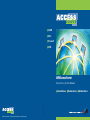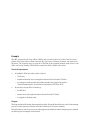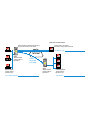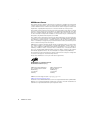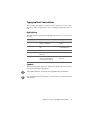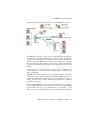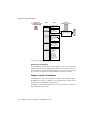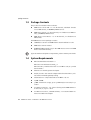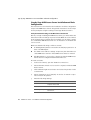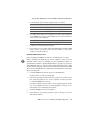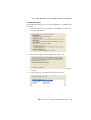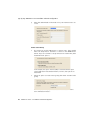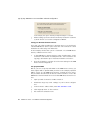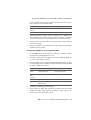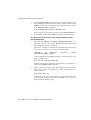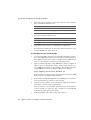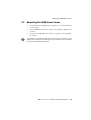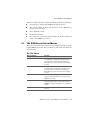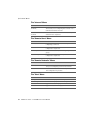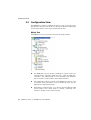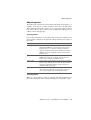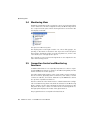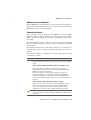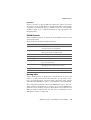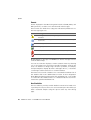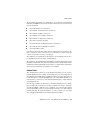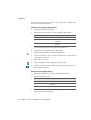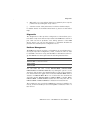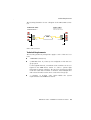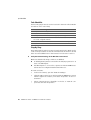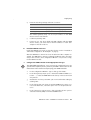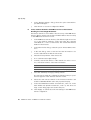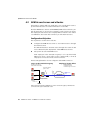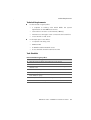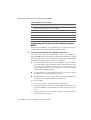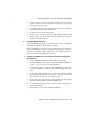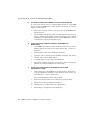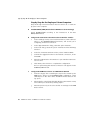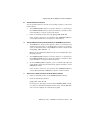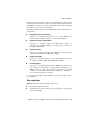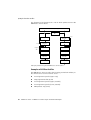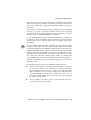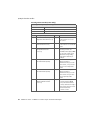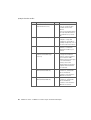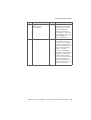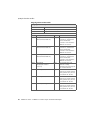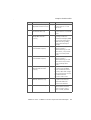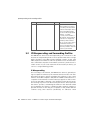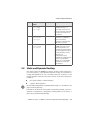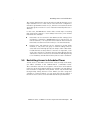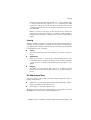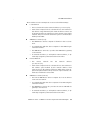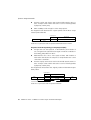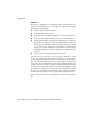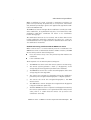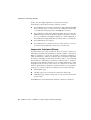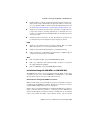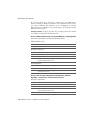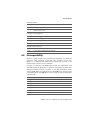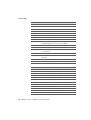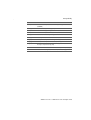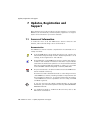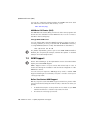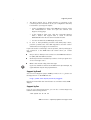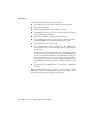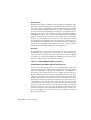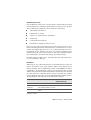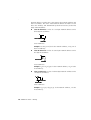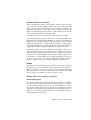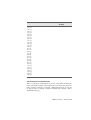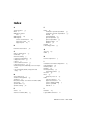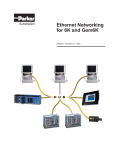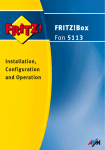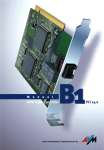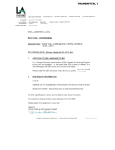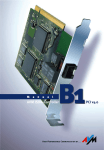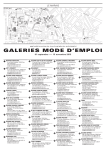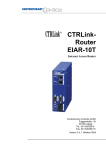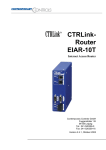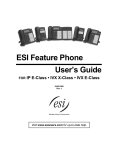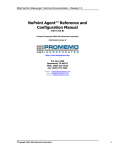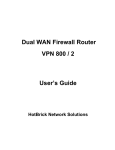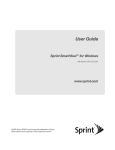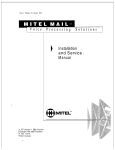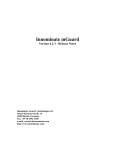Download AVM Access Server englisch
Transcript
S E R V E R ■ ISDN ■ DSL ■ Fi r e w a l l ■ VPN AVM Access Server Secure Access for Your Network S E R V E R This manual is printed on chlorine-free paper and is therefore completely recyclable. S10/03-L10/03-?-R&P 10/03 ■ Internet Access ■ Remote Access ■ Network Access Example The ABC company has its main office in Berlin and a branch location in London. Jane Doe is employed at the main office in Berlin. Because Ms. Doe lives in Hamburg, however, she works from her home. The objective now is to give her a VPN link to the company network, with access to the LAN's mail server. Another VPN link will connect the LANs in Berlin and London. Technical Requirements • In the Berlin office and at the London location: – T-DSL lines – unmetered Internet access through the Internet Service Provider T-Online – a computer in working order with all the prerequisites listed in the section “System Requirements” an installed and operational FRITZ!Card DSL • At Jane Doe's home-office in Hamburg: – an ISDN line – Internet access through the Internet Service Provider T-Online – a computer in working order Diagram The diagram below illustrates the example described. Alongside the addresses used in the example, you can use the spaces provided to note the IP addresses used in your network. This will make it easier for you to choose the appropriate addresses when configuring your network by referring to the examples in the manual. Jane Doe's home-office Public IP address (dynamically assigned by your Internet Service Provider) Sample address: IP address from address range: 192.168.110.0/24 Your address range: Internet AVM Access Server Sample address: 192.168.10.1 Virtual Private Network (VPN) Berlin office AVM Access Server London office Sample address: 192.168.10.0/24 Sample address: 192.168.20.1 Sample address: 192.168.20.0/24 Your company network: Your network: AVM Access Server This manual and the software it describes are protected by copyright. The manual and software as presented are the object of a license agreement and may be used only in accordance with the license conditions. The licensee bears all risk in regard to hazards and impairments of quality which may arise in connection with the use of this product. This manual and the software it describes may not be transmitted, reproduced or altered in whole or in part, in any form, by any means, nor may they be translated into any other natural or computer language. The creation of a backup copy for personal use is excepted. The information hereby made available to the licensee may be communicated to third parties only with the written permission of AVM. This software and documentation have been produced with all due care and checked for correctness in accordance with the best available technology. AVM disclaims all liability and warranties, whether express or implied, relating to this product’s quality, performance or suitability for any given purpose which deviates from the performance specifications contained in the product description. AVM will not be liable for damages arising directly or indirectly from the use of the manual or related software, nor for incidental or consequential damages, except in case of intent or gross negligence. AVM expressly disclaims all liability for loss of or damage to hardware, software or data as a result of direct or indirect errors or destruction and for any costs, including ISDN, GSM and ADSL connection charges, related to the software and manual supplied and due to incorrect installations not performed by AVM itself. The information in this manual and the software it describes are subject to change without notice for the purpose of technical improvement. The product identification code is part of the license agreement. © AVM GmbH 2003. All rights reserved. Documentation release 10/2003 AVM Audiovisuelles Marketing und Computersysteme GmbH Alt-Moabit 95 AVM Computersysteme Vertriebs GmbH Alt-Moabit 95 10559 Berlin Germany 10559 Berlin Germany AVM Access Server Support by Fax: +49 (0)30-39 97 62 66 AVM in the Internet: www.avm.de/en Trademark notice: AVM and AVM Access Server are registered trademarks of AVM GmbH. Windows is a registered trademark of Microsoft Corporation. All other trademarks are trademarks or registered trademarks of the respective owners. 2 AVM Access Server Contents 1 1.1 1.2 1.3 1.4 2 2.1 2.2 3 3.1 3.2 3.3 3.4 3.5 4 4.1 4.2 5 5.1 5.2 5.3 5.4 5.5 5.6 5.7 5.8 5.9 Welcome to the AVM Access Server 6 The AVM Access Server Connects. . . . . . . . . . . . . . . . . . . . . . . . . . . . . . . . . . . . 6 AVM Access Server Features. . . . . . . . . . . . . . . . . . . . . . . . . . . . . . . . . . . . . . . . 8 Package Contents . . . . . . . . . . . . . . . . . . . . . . . . . . . . . . . . . . . . . . . . . . . . . . . 14 System Requirements . . . . . . . . . . . . . . . . . . . . . . . . . . . . . . . . . . . . . . . . . . . . 14 Installation and Initial Configuration 15 Installation and Initial Configuration: An Example . . . . . . . . . . . . . . . . . . . . . 15 Removing the AVM Access Server . . . . . . . . . . . . . . . . . . . . . . . . . . . . . . . . . . 29 The AVM Access Server Window 30 The AVM Access Server Menus. . . . . . . . . . . . . . . . . . . . . . . . . . . . . . . . . . . . . 31 The Toolbar . . . . . . . . . . . . . . . . . . . . . . . . . . . . . . . . . . . . . . . . . . . . . . . . . . . . 33 Configuration View . . . . . . . . . . . . . . . . . . . . . . . . . . . . . . . . . . . . . . . . . . . . . . 34 Monitoring View . . . . . . . . . . . . . . . . . . . . . . . . . . . . . . . . . . . . . . . . . . . . . . . . 36 Connection Control and Monitoring Functions . . . . . . . . . . . . . . . . . . . . . . . . 36 AVM Access Server Use Scenarios 44 LAN-to-LAN Link Using AVM ISDN-Controller C4 and Eight B Channels . . . . . 44 AVM Access Server and a Router . . . . . . . . . . . . . . . . . . . . . . . . . . . . . . . . . . . 50 AVM Access Server Concepts and Functional Principles 58 Filters . . . . . . . . . . . . . . . . . . . . . . . . . . . . . . . . . . . . . . . . . . . . . . . . . . . . . . . . . 58 IP Masquerading and Forwarding Profiles . . . . . . . . . . . . . . . . . . . . . . . . . . . . 74 Static and Dynamic Routing . . . . . . . . . . . . . . . . . . . . . . . . . . . . . . . . . . . . . . . 77 Reserving B Channels . . . . . . . . . . . . . . . . . . . . . . . . . . . . . . . . . . . . . . . . . . . . 78 Restricting Access to Scheduled Times . . . . . . . . . . . . . . . . . . . . . . . . . . . . . . 79 Cost Assignment (COSO, Charge One Site Only) . . . . . . . . . . . . . . . . . . . . . . . 80 Virtual Private Network (VPN) . . . . . . . . . . . . . . . . . . . . . . . . . . . . . . . . . . . . . . 81 Dynamic DNS . . . . . . . . . . . . . . . . . . . . . . . . . . . . . . . . . . . . . . . . . . . . . . . . . . . 95 Windows Name Resolution and File and Printer Sharing . . . . . . . . . . . . . . . . 95 AVM Access Server – Contents 3 6 6.1 6.2 6.3 6.4 6.5 6.6 6.7 6.8 7 7.1 7.2 7.3 4 AVM Access Server for Experts 100 Architecture of the AVM Access Server . . . . . . . . . . . . . . . . . . . . . . . . . . . . . . 100 Internet Access with the AVM Access Server . . . . . . . . . . . . . . . . . . . . . . . . . 102 Connections to Remote Users . . . . . . . . . . . . . . . . . . . . . . . . . . . . . . . . . . . . . 104 Remote Network Connections . . . . . . . . . . . . . . . . . . . . . . . . . . . . . . . . . . . . . 107 Windows Name Resolution, File and Printer Sharing . . . . . . . . . . . . . . . . . . 107 Filter and Forwarding Profiles . . . . . . . . . . . . . . . . . . . . . . . . . . . . . . . . . . . . . 107 VPN and the IPsec Protocol . . . . . . . . . . . . . . . . . . . . . . . . . . . . . . . . . . . . . . . 108 Interoperability. . . . . . . . . . . . . . . . . . . . . . . . . . . . . . . . . . . . . . . . . . . . . . . . . 111 Updates, Registration and Support 114 Sources of Information . . . . . . . . . . . . . . . . . . . . . . . . . . . . . . . . . . . . . . . . . . 114 Updates . . . . . . . . . . . . . . . . . . . . . . . . . . . . . . . . . . . . . . . . . . . . . . . . . . . . . . 115 AVM Support . . . . . . . . . . . . . . . . . . . . . . . . . . . . . . . . . . . . . . . . . . . . . . . . . . 116 Glossary 119 Index 139 AVM Access Server – Contents Typographical Conventions The following typographic conventions and symbols are used in this manual to make reading easier and to emphasize important information. Highlighting The table below explains the highlighting conventions used in this manual. Highlighting Function Example Quotation marks Keys, buttons, icons, tabs, menus, commands “Start / Programs”; “Enter” Capital letters Path and file names in running text SOFTWARE\INFO or CAPIPORT.HLP Pointed brackets Variables <CD-ROM drive> Typewriter font Entries made using the keyboard a:\setup Gray italics Information, tips and warnings; allways appear with the corresponding symbols ... For more information see ... Symbols The following graphic symbols in the manual always appear in connection with text printed in gray italics: This symbol indicates useful tips and supplementary information. The exclamation mark designates sections which contain important information. AVM Access Server – Typographical Conventions 5 Welcome to the AVM Access Server 1 Welcome to the AVM Access Server The AVM Access Server seamlessly connects remote users and networks in the company’s communication processes. This means that telecommuters, mobile employees in the field, branch offices and subsidiaries can use the company LAN’s applications and resources from wherever they are. The connection can be a direct ISDN or GSM dial-up link, or a virtual privaten network (VPN) carried over the Internet. The AVM Access Server also acts as a professional router, connecting the local network to the Internet over ADSL or ISDN. The AVM Access Server’s design as a software router ensures optimum scalability through two product variants, and support for up to four active AVM ISDN-Controllers and any number of network interfaces. Moreover, future technological advances can be added by simple software updates. 1.1 The AVM Access Server Connects In modern corporate communications, interconnecting geographically separate LANs into a company-wide WAN (wide-area network) is increasingly important, as is providing access to the Internet. Connecting employees in the field, telecommuters, service technicians and smaller branch offices without their own LANs is an urgent task that many companies face. The AVM Access Server provides you with a powerful tool for this purpose. The AVM Access Server allows you to combine networks over ISDN or VPN links; connect Windows XP, 2000 and NT networks with other TCP/IP networks over ISDN; provide access to the Internet over ISDN and ADSL; and connect remote PCs and mobile notebooks to your company’s network over ISDN or GSM. 6 AVM Access Server – 1 Welcome to the AVM Access Server The AVM Access Server Connects The following diagram illustrates the uses of the AVM Access Server: Uses of the AVM Access Server The AVM Access Server interconnects geographically separate networks. In this way central LAN resources, such as servers, mainframes or databases, are available in subsidiary locations and small branch offices as well. The AVM Access Server has the advantage of handling all the necessary routing activities such as line control automatically, so that no additional tasks are placed on the employees in the branch location. Conversely, users in the head office can also access the LANs in the other locations, to perform network administration or database updates, for example. The AVM Access Server allows you to connect remote PCs and mobile notebooks to your company’s network over ISDN or GSM. Remote users can then use LAN services and data just as if they were at a local workstation. Possible uses include client/server applications, database programs, and e-mail. Moreover, the AVM Access Server provides versatile access to the Internet. The AVM Access Server can connect all users in the LAN and WAN to the Internet over one or more ISDN dial-up or leased lines, or over ADSL, for access to all Internet resources, including e-mail, the World AVM Access Server – 1 Welcome to the AVM Access Server 7 AVM Access Server Features Wide Web, net news, and more. The AVM Access Server also supports the use of web, e-mail and proxy servers, such as AVM KEN! and KEN! DSL. The AVM Access Server interconnects local networks over ISDN based on the open standard PPP over ISDN (Point-to-Point Protocol). This ensures that the AVM Access Server can connect to all ISDN routers that support this standard. For ADSL Internet routing, the Access Server supports PPP over Ethernet (PPPoE), or PPP over ATM (PPPoA) with AVM FRITZ!Card DSL. VPN connections are secured using the IPsec protocol suite. 1.2 AVM Access Server Features The features of the AVM Access Server are summarized briefly below. Optimum Utilization of ADSL ADSL (Asymmetric Digital Subscriber Line) is a communication technology that permits Internet access with high bandwidth over ordinary telephone cables. ISDN and ADSL use different frequency bands for simultaneous operation over the same wire. The AVM Access Server supports the PPP over Ethernet protocol (PPPoE) for ADSL communication. This protocol uses a network adapter to communicate with the ADSL line. With FRITZ!Card DSL, the AVM Access Server also supports the PPP over ATM protocol (PPPoA). The AVM Access Server computer is connected to the ADSL line either by FRITZ!Card DSL, or by an Ethernet LAN adapter and an external ADSL modem. In either case a 10BASE-T cable can be used. The AVM Access Server provides ADSL Internet access to the entire LAN. Optimum Utilization of ISDN The digital telecommunication network ISDN provides a number of significant advantages for LAN-to-LAN and Internet connections. The AVM Access Server makes optimum use of these ISDN features. For example, because dialing up a connection in ISDN takes less than one second, costs can be saved by dropping ISDN lines when idle and dialing them up again dynamically in the background. The ISDN feature CLIP (Calling Line Identification Presentation) sends the caller’s ISDN numbers to the subscriber called over the D channel. The AVM Access Server uses this feature to authenticate the caller. 8 AVM Access Server – 1 Welcome to the AVM Access Server Virtual Private Networks (VPN) Throughput can also be increased by bundling the ISDN B channels– even channels connected to several different ISDN-Controllers. The AVM Access Server in the basic product variant is expandable up to ten channels, thanks to support for up to four AVM ISDN-Controllers B1 or one ISDN-Controller C4 on ISDN BRI (Basic Rate Interface) lines. The PRI (Primary Rate Interface) variant supports the use of up to 120 B channels. The AVM Access Server controls the ISDN connections through active AVM ISDN-Controllers, which can be connected either directly to the public ISDN network (in point-to-multipoint or point-to-point configuration), or to PBX extension lines. The AVM ISDN-Controllers B1, C2, C4, T1 and T1-B also support GSM connections in accordance with the Mobile ISDN standard (GSM 07.08). This permits reliable, transparent ISDN connections from cellular networks over GSM or HSCSD (High-Speed Circuit-Switched Data). Virtual Private Networks (VPN) The AVM Access Server allows you to connect both remote users and remote networks to the LAN over a VPN (Virtual Private Network). The AVM Access Server sets up VPN links over existing Internet connections, taking advantage of the Internet Services Provider’s infrastructure. The AVM Access Server itself establishes the VPN connections and routes the network communication among the remote systems, however. In a VPN, each participating site incurs only the costs for the connection to its Internet Service Provider. This makes VPN connections an extremely economical way to interconnect remote systems. Optimum Throughput The AVM Access Server offers the following functions to ensure optimum utilization of the ISDN bandwidth and to increase throughput: Data compression per CAPI standard Stac LZS, MPPC and IPComp TCP/IP header compression in accordance with the Van Jacobson standard CAPI standard channel bundling, as well as static and dynamic Multilink-PPP AVM Access Server – 1 Welcome to the AVM Access Server 9 Connection Charge Reduction and Limitation Connection Charge Reduction and Limitation Thanks to intelligent line management, the AVM Access Server ensures that the costs for ISDN connections to remote networks are kept to the bare minimum. The following features minimize costs: The AVM Access Server maintains a logical ISDN connection while interrupting the physical connection. A logical ISDN connection constitutes a record of all the connection information negotiated at the initial connection set-up between the systems at either end of an ISDN WAN link. This information includes the network protocols used, authentication procedures, spoofing mechanisms and channel bundling. The physical ISDN connection is established when one or more B channels are in use and accruing connection charges. When no data is being transferred over the ISDN line, the AVM Access Server can drop the physical connection automatically to save connection costs. The logical connection is maintained for a time specified in the remote network’s configuration in the AVM Access Server, so that the remote user or network is still considered present in the LAN, and any resources in use remain available. As soon as data needs to be transported again, either the AVM Access Server or the remote site can reestablish the physical connection. Proven filtering and spoofing mechanisms intercept certain overhead data packets and prevent them from being transported unnecessarily over the ISDN link. This reduces the total physical connection up-time. These AVM Access Server features ensure that the ISDN line is dialed up almost exclusively for user data, and that most LAN overhead traffic is kept off the ISDN link. Connection charges are kept under full control by configurable budget limits (per day, week and month) on the charges themselves, on the connection up-time and on the number of outgoing calls. Budgets can be defined for each remote network or user individually. Connection charges can be assigned using COSO (Charge One Site Only) to ensure that all WAN costs are charged to the main office, for example. 10 AVM Access Server – 1 Welcome to the AVM Access Server Security Functions Security Functions The AVM Access Server provides security functions on two different levels. The AVM Access Server incorporates sophisticated features to ensure the authenticity of every site that connects to the LAN over ISDN. Furthermore, data privacy and integrity ensure that no eavesdropping or manipulation of data can take place during transmisssion. Authenticity The AVM Access Server provides the following capabilities: Verification of caller’s number on the ISDN D channel Authentication using the PPP protocols PAP and CHAP The AVM Access Server supports authentication of both the local and remote systems. The two systems can be assigned different passwords. Security call-back on incoming calls Firewall capability through pre-defined and configurable IP filter profiles IP masquerading/Network Address Translation (NAT) The following diagram illustrates the security checks that can be applied to an incoming call from a remote user: AVM Access Server – 1 Welcome to the AVM Access Server 11 Simple to Install and Configure Remote Site (e.g. AVM Access Server or NetWAYS/ISDN) ISDN D channel B channel Name/Password D and B channel B channel B channel Event Local Site (AVM Access Server) D-channel number verifcation After call acceptance, authentication with PAP or CHAP If requested, connection cleared and security call-back by AVM Access Server If required, login information forwarded to RADIUS Server Further PPP negotiations like IP address, spoofing, point-to-multipoint Transmission of user data, e.g. e-mail, database information. If necessary, encryption and packet filtering. ISDN connection dialed and cleared dynamically Security checks performed on remote dial-in Data Privacy and Integrity The AVM Access Server offers data encryption options to protect data packets against eavesdropping during transmission. VPN connections are encrypted in accordance with the IPsec protocol. IPsec data encryption can also be applied over direct ISDN connections, if desired. Simple to Install and Configure The AVM Access Server is installed by a simple, menu-driven program. All AVM Access Server configuration and administration tasks can be performed in a single Windows application. Configuration and administration can also be performed over HTTP using a standard web browser. 12 AVM Access Server – 1 Welcome to the AVM Access Server Logs and Use Statistics Logs and Use Statistics Comprehensive statistics and logging abilities permit precise analysis of all events in the router. Status information is always available on – the AVM Access Server and the installed ISDN and ADSLControllers – the current IP routing table and the ARP (Address Resolution Protocol) table – active physical ISDN connections Summary of connection charges and use over selectable periods Events can be displayed as a daily report or filtered by selected criteria, such as the message type (“Information”, “Warning”, “Error”). Packet trace with PPP decoding Connection Control ISDN connections are usually dialed up automatically when resources at the remote site are requested. The AVM Access Server monitoring window also provides commands to dial up and clear down connections manually. It also provides detailed information on the currently active logical ISDN connections, with their negotiated connection parameters. The AVM Access Server in Conjunction with Other CAPI 2.0 Applications The AVM Access Server ensures practical, efficient shared use of the ISDN-Controllers installed in the computer. The ISDN-Controllers can be used both by the AVM Access Server and by other CAPI 2.0 applications, such as KEN! or NDI. If other CAPI 2.0 applications on the same computer use the same ISDN services as the AVM Access Server (such as file transfer programs in server mode), you must ensure that all applications are assigned distinct dial-in numbers for correct incoming call handling. The CAPI 2.0 standard supports multiple applications using multiple subscriber numbers (MSNs) on pointto-multipoint BRI lines, or extension numbers (or DDI, for direct dial-in numbers) on point-to-point BRI and PRI lines. AVM Access Server – 1 Welcome to the AVM Access Server 13 Package Contents 1.3 Package Contents The product is available in three variants: AVM Access Server PRI: 1 to 120 B channels; unlimited simultaneous VPN tunnels; 10 NetWAYS/ISDN licenses AVM Access Server: 1 to 10 B channels; 10 simultaneous VPN tunnels; 5 NetWAYS/ISDN licenses AVM Access Server Basic: 1 to 10 B channels, 10 simultaneous VPN tunnels The AVM Access Server package contains: “AVM Access Server” CD-ROM with Product Identification Code AVM Access Server manual NetWAYS/ISDN manual (only in the AVM Access Server and AVM Access Server PRI variants) If you do not have all of these components, please contact your dealer. 1.4 System Requirements Windows XP with ServicePack 1 or Windows 2000 with Service Pack 3 or Windows NT 4.0 with Service Pack 6a and Microsoft Jet 4.0 with Service Pack 6 Ethernet or Token Ring network adapter TCP/IP, bound to the network adapter with a fixed IP address, subnet mask and default gateway setting Intel Pentium or comparable CPU at 200 MHz or above 64 MB of RAM 50 MB of hard disk storage; up to 250 MB may be necessary in operation For ISDN connections, one of the following active AVM ISDN-Controllers: B1, C2, C4, T1 or T1-B For ADSL-Connections, a FRITZ!Card DSL, or an external ADSL modem and an Ethernet adapter 14 AVM Access Server – 1 Welcome to the AVM Access Server Installation and Initial Configuration 2 Installation and Initial Configuration The AVM Access Server is installed by a simple, menu-driven program. When the initial installation is completed, the Configuration Wizard starts automatically and supports you in configuring the basic settings to start the AVM Access Server. We recommend that you plan the basic configuration that you will set up using the Configuration Wizard ahead of time, before you install the AVM Access Server. In the instructions below, the installation and set-up procedures are described using a hypothetical application scenario. In this scenario, for the sake of example, VPN connections over the Internet will be set up to a remote user and to a remote network. 2.1 Installation and Initial Configuration: An Example This section describes the installation and configuration of the AVM Access Server using an example that combines two common requirements: setting up a remote user with VPN access setting up a LAN-to-LAN VPN link The fold-out diagram inside the front cover illustrates this sample scenario. The diagram contains the IP addresses used throughout all examples, as well as space for you to note the IP addresses used in your configuration. In following the procedures described here, remember to replace the IP addresses used in the examples with those actually used in your LAN! AVM Access Server – 2 Installation and Initial Configuration 15 Step by Step: AVM Access Server Installation and Basic Configuration Step by Step: AVM Access Server Installation and Basic Configuration The instructions below describe the installation and first configuration steps for the AVM Access Server. The general instructions are accompanied by examples using the settings for the hypothetical scenario. Verify the Network Settings in the Windows Control Panel Before you begin installing the AVM Access Server, you must make sure that certain network settings are present in the Windows Control Panel. In the example, these settings must be verified on both of the computers on which the AVM Access Server is to be installed: one in Berlin and one in London. Make sure that the following conditions are met: A default gateway must be entered in the TCP/IP properties for at least one LAN adapter. If no DNS server address settings are present, then the addresses of the AVM Access Server’s virtual DNS servers must be entered. All LAN adapters to be used in conjunction with the AVM Access Server must be configured with fixed IP addresses. Proceed as follows: 1. In the Control Panel, open the “Network Connections”. 2. Select the LAN connection to be used in conjunction with the AVM Access Server. 3. Click it with the right mouse button and select “Properties” in the context menu. 4. Select “Internet Protocol (TCP/IP)” in the list of network componets and click “Properties”. 5. Enter the following settings: Field IP address 16 The IP address of the AVM Access Server computer in the LAN Subnet mask The subnet mask of the LAN network address. Default gateway Any IP address in the AVM Access Server’s subnetwork. AVM Access Server – 2 Installation and Initial Configuration Step by Step: AVM Access Server Installation and Basic Configuration In the example, the following settings must be entered: 6. In Berlin In London IP address 192.168.10.1 192.168.20.1 Subnet mask 255.255.255.0 255.255.255.0 Default gateway 192.168.10.2 192.168.20.2 If no DNS server address is configured, you must enter addresses of the AVM Access Server’s virtual DNS servers. These addresses are as shown in the example. Preferred DNS server Alternative DNS server 192.168.116.252 192.168.116.253 7. Confirm your settings by clicking “OK”. 8. If you want to use any other additional LAN adapters with the AVM Access Server, you must enter a fixed IP address for each such adapter as described above. Install the AVM Access Server In the example, the AVM Access Server is installed at two locations. Before installing the AVM Access Server software, make sure the required Service Pack is installed for your operating system, as specified in the chapter “System Requirements” on page 14. If you are using Windows NT 4.0, you must also install Microsoft Jet 4.0 with Service Pack 6. All of the service packs listed are provided on the AVM Access Server installation CD, so that you can install those you require before you proceed. 1. Insert the AVM Access Server CD in your CD-ROM drive. A CD introduction starts automatically. 2. Select the language and the product you want to use. Then select the operating system in use on the computer on which you want to install the AVM Access Server. Install the required Service Pack for your operating system, and if you are using Windows NT 4.0, install the Microsoft Jet 4.0 software with the accompanying service pack. 3. Start the AVM Access Server installation. 4. Click “Next” in the Setup program’s sign-on dialog to proceed with the installation. AVM Access Server – 2 Installation and Initial Configuration 17 Step by Step: AVM Access Server Installation and Basic Configuration 5. In the dialog that appears, enter the Product Identification Code that is printed on the back of the CD. 6. In the “Choose Destination Location” dialog, specify the folder in which you want to install the AVM Access Server’s program files. If you are installing the software on a computer running Windows XP, messages about the Windows logo test may appear. Click “Continue Anyway”. 7. Click “Finish” to close the Setup program and restart your computer. Before the computer restarts, remove the CD from the CDROM drive. After the computer has restarted, the AVM Access Server’s Configuration Wizard starts automatically to support you in configuring the basic settings. The AVM Access Server starts automatically as an operating system service each time the computer starts up. Select ISDN and ADSL-Controllers 1. In the Configuration Wizard’s sign-on dialog, click “Next”. 2. Select the controllers you want the AVM Access Server to use. To configure a controller, select it in the list and click the “Properties” button. The controller properties dialog appears. This dialog allows you to specify the properties of the ISDN line to which the controller is connected. In the example, no controllers need to be selected for configuration here, since the Internet connection takes place over ADSL. ADSL-Controllers such as FRITZ!Card DSL are configured automatically, and do not need to be set up using the Configuration Wizard. 18 AVM Access Server – 2 Installation and Initial Configuration Step by Step: AVM Access Server Installation and Basic Configuration Set up Internet Access In the example, Internet access is set up using ADSL, both in Berlin and in London. 1. In the dialog that follows, specify how the AVM Access Server is to connect to the Internet. In the example, “FRITZ!Card DSL” is selected at both locations 2. Then select the type of Internet Service Provider used. In the example, the option “Internet Service Provider with authentication” is selected 3. In the next dialog, select the Internet Service Provider. AVM Access Server – 2 Installation and Initial Configuration 19 Step by Step: AVM Access Server Installation and Basic Configuration 4. Enter the authentication information for your Internet access account. Create a User Group 1. If you want to provide LAN access to remote users, then specify here how they will be allowed to connect to the AVM Access Server. If you do not want to set up remote users at this time, then deactivate both options. In the example, the option “Internet (VPN)” is activated and the option “Direct ISDN dial-in” deactivated in Berlin; in London, both options are deactivated 2. Select an option to create a user group, then enter a name for the group. In the example, a user group is created at the Berlin location with the name “VPN telecommuters” 20 AVM Access Server – 2 Installation and Initial Configuration Step by Step: AVM Access Server Installation and Basic Configuration 3. Select an IP address range. Users in the new group will be assigned IP addresses from this address range. In the example, the IP address range 192.168.110.0/24 is selected Create the First User in the User Group 1. Enter the authentication information for the user. In the “Full name” field, enter the user’s first and last names. In the “User name” field, you can retain the login name suggested by the AVM Access Server Configuration Wizard, or change it as desired. In the “Password” field, enter the password that the employee will be required to present in order to connect to the AVM Access Server. The password must be at least eight characters long. Enter the same password again for confirmation in the “Repeat password” field. In the example, the authentication information for the user Jane Doe has been entered 2. The next dialog allows you to activate a budget. This budget applies to all connections configured in the AVM Access Server. AVM Access Server – 2 Installation and Initial Configuration 21 Step by Step: AVM Access Server Installation and Basic Configuration In the example, the option “Activate pre-defined budget” is selected 3. All the settings you have selected are then presented in a summary. Click “Finish” to close the Configuration Wizard. Settings for Unmetered Internet Access If you pay only a flat monthly fee for Internet access, you should activate the AVM Access Server option “Flat rate”. The connection is then maintained continuously, even when idle. In the example, the flat rate option is activated on both AVM Access Servers, in Berlin and in London. 1. In the AVM Access Server window, select “T-Online DSL” in the “Internet” folder. Under “Inactivity timeout” on the “General” dialog page, activate the option “Flat rate: maintain connection”. 2. Then click “Apply” to activate all of the new settings in the AVM Access Server configuration. Set up Dynamic DNS Before you can set up dynamic DNS in the AVM Access Server, you must register with a dynamic DNS provider. In the example, Dynamic DNS is set up on both AVM Access Servers, in Berlin and in London. The procedure described below must be carried out twice: once for the AVM Access Server in Berlin and once for the AVM Access Server in London. 22 1. Open your web browser for a LAN connection. 2. Deactivate any proxy server settings in your browser configuration. 3. In the browser's address field, enter www.dns4biz.com. 4. Click “Sign Up” then on “free service”. 5. Fill out the “Host details” form. AVM Access Server – 2 Installation and Initial Configuration Step by Step: AVM Access Server Installation and Basic Configuration In the example, the following names are entered in the “subdomain name” and “username” fields. For Berlin For London Subdomain name company-abc-berlin company-abc-london Username hqberlin brlondon The fully qualified domain names at which the two AVM Access Servers will later be addressed in the Internet are then “companyabc-berlin.dns4biz.de” and “company-abc-london.dns4biz.de”. 6. Fill in your personal information in the other forms, and in the last form, click “Finish”. 7. After a few minutes, you will receive your password for the dynamic DNS service by e-mail. Configure the AVM Access Server for Dynamic DNS 1. In the AVM Access Server window, select the “Internet” folder, then click the “Gateway Services” tab. 2. Click the button at the top right corner of the “Dynamic DNS” list to create a new entry in the list. 3. Fill in the fields in the “Create New Dynamic DNS Record” dialog. In the example, the information registered with the dynamic DNS provider is filled in as follows: For Berlin For London Domain name company-abcberlin.dns4biz.de company-abclondon.dns4biz.de Dynamic DNS provider dns4biz.de dns4biz.de ID hqberlin brlondon Password The password you received by e-mail from the dynamic DNS provider 4. Confirm your settings by clicking “OK”. 5. Then select the “VPN” dialog page, and make sure that the fully qualified domain name that you specified in Step 3 above appears in the “Internet address” field. AVM Access Server – 2 Installation and Initial Configuration 23 Step by Step on the User’s Home Computer Create an Export File with the Users’ Configuration for NetWAYS/ISDN The AVM Access Server allows you to save the user configuration for an individual remote user in an export file. This file can then be imported in NetWAYS/ISDN on the remote user’s computer. The import operation automatically configures the remote user’s connection to the AVM Access Server. In the example, an export file is created with the user configuration for Jane Doe. 1. In the “Remote users” folder in the AVM Access Server window, select the desired remote user. In the example this is the user “Jane Doe”. 2. Click the user with the right mouse button and select “Export User Settings for NetWAYS/ISDN” in the context menu. The dialog “Export VPN User Settings for NetWAYS/ISDN” appears. 3. Enter any password you choose. The export file NETWAYS.EFF is saved in the folder NWUSERS\J_ DOE in the AVM Access Server installation directory. 4. Confirm your settings by clicking “OK”. 5. Copy the resulting NETWAYS.EFF file to a floppy disk. Step by Step on the User’s Home Computer The following installation and configuration procedures must be performed on the remote user’s home computer in order to connect it to the AVM Access Server. NetWAYS/ISDN Installation Install NetWAYS/ISDN according to the instructions in the NetWAYS/ISDN manual. Internet Connection Configuration 24 1. In the “Settings” menu, select “Call destinations / New call destination...”. The NetWAYS/ISDN wizard starts, and assists you in configuring an Internet connection. 2. In the “Type of network” dialog, select the option “Internet”. 3. In the dialog that follows, select the type of Internet Service Provider used. In the example, the option “Internet Providers with Registration” is selected on Jane Doe’s home computer. AVM Access Server – 2 Installation and Initial Configuration Step by Step on the User’s Home Computer 4. Select the desired Internet Service Provider. 5. Enter a name for your Internet connection. 6. Enter the authentication information for your Internet access account. 7. Click “Next”, then “Finish” to complete the configuration. An icon representing the Internet connection now appears in the NetWAYS/ISDN window. Set up the AVM Access Server as a Remote Network 1. Insert the floppy disk containing the export file created by the AVM Access Server. In the NetWAYS/ISDN configuration, select “VPN import” in the “File” menu. The Windows file selection dialog opens. 2. Select the file with the file name extension .EFF on the floppy disk, and confirm your selection by clicking “Open”. 3. Enter the password you chose for the export file on creating it in the AVM Access Server. Test the Internet Connection You can test the Internet connection by sending a “ping” to any server in the Internet. 1. In the NetWAYS/ISDN window, select the Internet connection, then the “Standby to connect” command in the “File” menu. 2. Open a command prompt and enter ping www.avm.de. If the server's responses are received, then NetWAYS/ISDN has successfully established a connection to the Internet. Test the VPN Connection from the Home PC to the AVM Access Server 1. In order for the NetWAYS/ISDN computer to activate a VPN connection to the AVM Access Server, the AVM Access Server’s connection to the Internet must be active. In the example, the “flat rate” option is activated on the AVM Access Server, so the Internet connection is active all the time. 2. The NetWAYS/ISDN Internet connection must be on stand-by. In the NetWAYS/ISDN window, select the Internet connection, then click “Standby to connect” in the “File” menu. AVM Access Server – 2 Installation and Initial Configuration 25 Step by Step on the User’s Home Computer 3. On the NetWAYS/ISDN computer, open a command prompt and enter ping followed by the domain name or the IP address of the AVM Access Server. In the example, the command entered on Jane Doe’s NetWAYS/ISDN computer is: ping company-abc-berlin.dns4biz.de If the server’s responses are received, then NetWAYS/ISDN has successfully contacted the AVM Access Server over the Internet. Test Access to a Specific Server in the Company Network from the Remote Workstation 1. Open the file %WINDIR%\SYSTEM32\DRIVERS\ETC\HOSTS in a text editor. (See also the section “Windows Name Resolution and File and Printer Sharing” on page 95.) Add a line to this file containing the following information about the server you want to access in the company network: <server's IP address> qualified domain name> <server's fully In the example, the following information is entered for the company’s e-mail server: 192.168.10.100 mail.abc.de Now the e-mail server’s name can be resolved to its IP address locally on the NetWAYS/ISDN computer. 2. At the command prompt, enter ping followed by the domain name of the server indicated above. In the example, the command entered is: ping mail.abc.de If the server’s reponses to the ping are received, then Jane Doe now has access to the e-mail server over a VPN. You can now configure an e-mail client program. 26 AVM Access Server – 2 Installation and Initial Configuration Step by Step: Configuration of the LAN-to-LAN Link Step by Step: Configuration of the LAN-to-LAN Link To configure the LAN-to-LAN link, proceed as follows: Set up a VPN Connection to the Remote Network In the example, the remote network “London Office” is created on the AVM Access Server in Berlin, and the remote network “Berlin Office” is created on the AVM Access Server in London. 1. In the AVM Access Server window, click the “Remote networks” folder with the right mouse button. Select “Add Network...” in the context menu. The “Create New Remote Network” wizard starts. 2. In the first dialog, select the option “VPN connection over the Internet”. 3. Enter a name for the remote network. In the example, the name entered for the remote network is as follows: In Berlin In London London Office Berlin Office 4. Enter the same password for authentication with the remote site at the both locations. 5. At each location, enter the name of the remote AVM Access Server as the remote VPN. Enter the name of the local AVM Access Server as the local VPN gateway. In the example, the VPN gateway settings are as follows: In Berlin Remote VPN gateway: company-abc-london.dns4biz.de Local VPN gateway: company-abc-berlin.dns4biz.de In London Remote VPN gateway: company-abc-berlin.dns4biz.de Local VPN gateway: company-abc-london.dns4biz.de The domain name must be registered with a dynamic DNS provider (dns4biz.de in the example) in order for the AVM Access Server to be accessible at a dynamically assigned IP address. AVM Access Server – 2 Installation and Initial Configuration 27 Step by Step: Configuration of the LAN-to-LAN Link 6. 7. 8. Enter the network address of the local network. In the example, the local network addresses are: In Berlin In London Network address 192.168.10.0 192.168.20.0 Subnet mask 24-255.255.255.0 24-255.255.255.0 Enter the network address of the remote network. In the example, the remote network addresses are: In Berlin In London Network address 192.168.20.0 192.168.10.0 Subnet mask 24-255.255.255.0 24-255.255.255.0 Click “Next”, then “Finish” to complete the configuration. The new remote network is shown in the “Remote networks” folder in the AVM Access Server window. Test the VPN Connection from Both LANs 1. In order for the VPN connection to be activated, the Internet connections of the AVM Access Server at both locations must be active. In the example, the “flat rate” option is activated both in Berlin and in London, so the Internet connections are active all the time. 2. Open a command prompt on the AVM Access Server computer at either location and ping the domain name of the remote location’s AVM Access Server. In the example, the command entered on the AVM Access Server computer in the London office is: ping company-abc-berlin.dns4biz.de If the responses to the ping are received, then the remote AVM Access Server is reachable over the Internet. 3. Now switch to the Monitoring View in the AVM Access Server window and select the “Connection control” folder. 4. Click the “London Office” in the list with the right mouse button, and select “Connect” in the context menu. If the connection is successfully activated, a blue arrow appears in the connection control list. The connection is automatically cleared down again after a brief delay. 5. 28 Now repeat Steps 2 through 4 at the other location. AVM Access Server – 2 Installation and Initial Configuration Removing the AVM Access Server 2.2 Removing the AVM Access Server 1. Double-click the “Add/Remove Programs” icon in the Windows Control Panel. 2. Select “AVM Access Server” in the list of installed software components. 3. Click the “Change/Remove” button to begin the de-installation procedure. If you want to reinstall the AVM Access Server after removing it, you should first restart the computer after the removal in order to update the entries in the Windows registry. AVM Access Server – 2 Installation and Initial Configuration 29 The AVM Access Server Window 3 The AVM Access Server Window The AVM Access Server window provides all of the configuration and monitoring functions for the AVM Access Server. Once you have installed the AVM Access Server, the Windows Start menu contains the program group “AVM Access Server”. Click the “AVM Access Server” icon in this program group to open the AVM Access Server window. The AVM Access Server window The Access Server window has two different functions: 1. Configuration of the Access Server 2. Connection control, logging and diagnostics Accordingly, the Access Server’s user interface provides two view modes, the Configuration View and the Monitoring View. You can alternate between the two views using the commands in the “View” menu. 30 AVM Access Server – 3 The AVM Access Server Window The AVM Access Server Menus The Access Server window contains the following interactive elements: the menu bar containing the AVM Access Server menus the toolbar, which provides key functions of the AVM Access Server at a mouse-click the Configuration View the Monitoring View the status bar, containing brief information about the operational status of the AVM Access Server 3.1 The AVM Access Server Menus The menu bar provides the commands most frequently used in operating the AVM Access Server. The commands in each menu are briefly described below. The ‘File’ Menu Menu Command Function Apply Changes... A dialog prompts you to confirm that you want to activate the configuration changes made since the Access Server was last restarted. Alternatively, you can export the new settings to a file. Discard Changes A dialog prompts you to confirm that you want to abandon the configuration changes made since the Access Server was last restarted. Alternatively, you can export the new settings to a file. Import... A file selection dialog appears allowing you to select a configuration file to be loaded in the AVM Access Server. Export... A dialog appears in which you can select a location and file name to export the current AVM Access Server configuration in a database format. Exit This command closes the AVM Access Server window. AVM Access Server – 3 The AVM Access Server Window 31 The ‘Internet’ Menu The ‘Internet’ Menu Menu Command Function Add Internet Service Provider... The “Create New Internet Connection” wizard starts and assists you in configuring the connection to a new Internet Service Provider. Delete Internet Service Provider Deletes the Internet Service Provider currently selected in the object tree. The ‘Remote Users’ Menu Menu Command Function Add User... This command starts a Wizard to aid you in configuring a new user. Delete User Deletes the user currently selected in the configuration object tree. Add Group... Starts a Wizard to aid you in configuring a new user group. Delete Group Deletes the user group currently selected in the configuration object tree. The ‘Remote Networks’ Menu Menu Command Function Add Network... Starts the “Create New Remote Network” wizard to aid you in configuring a new remote network. Delete Network Deletes the remote network currently selected in the configuration object tree. The ‘View’ Menu Menu Command 32 Function Configuration Switches the display to the Configuration View. Monitoring Switches the display to the Monitoring View. Toolbar Toggles the toolbar display. Status bar Toggles the status bar display. AVM Access Server – 3 The AVM Access Server Window The ‘?’ Menu The ‘?’ Menu Menu Command Function Help Topics Opens the AVM Access Server’s Online Help. Manual Opens the AVM Access Server Manual in the Acrobat Reader. Diagnostics Switches the AVM Access Server window to Monitoring View and the selects the “Diagnostics” folder. There you can start a series of diagnostic tests. (See also the section “Diagnostics” on page 43.) Online Registration Opens the online registration page on the AVM web site in your default browser. On the AVM web site you can register your AVM Access Server on line. About AVM Access Server Displays the AVM Access Server's version number and Product Identification Code. 3.2 The Toolbar Key AVM Access Server commands are quickly accessible through icons in the toolbar. Each button has a “tooltip” to indicate the associated command. The tooltip appears when you hold the mouse pointer over the button. AVM Access Server – 3 The AVM Access Server Window 33 Configuration View 3.3 Configuration View The AVM Access Server Configuration View is composed of two parts. The left side of the window shows an object tree, while the right panel shows the properties of the object selected in the tree. Object Tree The AVM Access Server object tree has the following structure: Object tree in the Configuration View The AVM Access Server groups configuration objects in the predefined folders “Internet”, “Remote users”, “Remote networks”, “Security”, and “Administration”. The “Security” and “Administration” folders contain additional pre-defined folders. All configuration objects created in the AVM Access Server, such as Internet Service Providers, users and filter profiles, are displayed in the appropriate folders. By clicking a selected folder or an object in the tree with the right mouse button, the context menu is opened, containing commands to operate on the selected object. 34 AVM Access Server – 3 The AVM Access Server Window Object Properties Object Properties The right panel in the Access Server window displays the properties, or settings, of the object or folder selected in the tree in the left panel. The properties display can contain one or more dialog pages, depending on the folder or object selected. The configuration settings can be edited on these dialog pages. Selecting Folders If you select a principal or secondary folder in the tree structure, then the properties display shows general settings affecting all objects in the folder. Example: Internet The “General” dialog page allows you to choose whether the AVM Access Server itself should provide Internet access. If so, then the settings shown here apply to all Internet connections established using the AVM Access Server, regardless of the Internet Service Provider used. Remote users These dialog pages allow you to specify whether the AVM Access Server also provides network access to remote users managed in a RADIUS server. <User group> User groups you have defined are shown as secondary folders in the “Remote users” folder. All of the selected user group’s properties apply to every user that is a member of that user group. Security The “General” dialog page here allows you to edit a list of IP services. The IP services listed here can then be used in creating filter rules and VPN access rules. Selecting Objects When an object within a folder is selected, the dialog pages in the properties display show the settings that apply to the specific object. AVM Access Server – 3 The AVM Access Server Window 35 Monitoring View 3.4 Monitoring View The Monitoring View provides connection control, monitoring and diagnostics functions. Like the Configuration View, the Monitoring View is also composed of two parts. The monitoring functions are shown in the tree display on the left. The object tree in Monitoring View The display panel on the right contains one or more dialog pages, depending on the function selected in the object tree in the left panel. These pages display the results of monitoring functions, and in some cases allow you to set appropriate options. The connection control and monitoring functions are explained in detail in the following section. 3.5 Connection Control and Monitoring Functions For WAN administrators it is especially important to be able to supervise the AVM Access Server in operation. The Monitoring View provides numerous functions for this purpose. It provides detailed information on the server status, current routing tables and services, physically active connections, user status, cost and connection statistics, and events. Furthermore, the AVM Access Server also provides a packet trace function. Use the commands in the “View” menu to switch between the Configuration and Monitoring Views. The window structure in the Monitoring View is similar to that in the Configuration View. The object tree in the left panel allows you to select one of the various monitoring functions. The right panel displays the results of the given function. The program functions are explained in detail below. 36 AVM Access Server – 3 The AVM Access Server Window AVM Access Server Monitor AVM Access Server Monitor Select “AVM Access Server Monitor” in the object tree to display information about the installed product version and a brief summary of the AVM Access Server’s momentary status. Connection Control The “Connection Control” page lists the AVM Access Server’s ISDN, ADSL and VPN connections with their momentary status. Commands are also provided to trigger various actions, depending on the connection status. The list displays the status of all the connections to Internet Service Providers, remote networks and remote users configured in the AVM Access Server. The display includes name of the remote network or user and the current connection status, as well as statistical information about the connection. The connection status is indicated by one of the following icons in the “Connection” column: Icon Status None If no icon is shown in the “Connection” column for a given remote network or Internet connection, then the connection is not currently active. The icon in the column “Destination or User” is shown in color: If the entry refers to an Internet connection, the colored icon indicates the Internet Service Provider currently activated in the AVM Access Server configuration. If the entry refers to a remote network, then the colored icon indicates that there is a route to this network in the AVM Access Server’s routing table. The AVM Access Server will activate the connection automatically when data needs to be sent to the remote network. The icon in the column “Destination or User” is gray: There is no route to the remote site in the routing table. In other words, no route to this destination is known. The AVM Access Server cannot dial up the connection automatically. You may activate the connection to this destination manually, however. There is a logical connection to this destination. The physical connection has been cleared down by the AVM Access Server due to inactivity. AVM Access Server – 3 The AVM Access Server Window 37 Connection Control Icon Status ADSL outgoing One B channel outgoing One B channel incoming Two B channels outgoing Two B channels incoming VPN outgoing There is a logical and physical connection to the remote user or network. In other words, the ISDN B channel or the ADSL channel is connected, and connection charges are accumulating. The direction of the arrow illustrates the direction of the connection request. VPN incoming VPN user VPN negotiation outgoing VPN negotiation incoming The VPN connection to the remote user or network is in the negotiation phase. This means that the Internet connection is currently active. The direction of the arrow illustrates the direction of the connection request. Commands Three buttons appear above the top left corner of the connection list. When you select a connection in the list, these buttons are individually either activated or deactivated, depending on the status of the connection. For information on the available commands, see the Online Help. Button Command Connect Disconnect Test the connection (ping) 38 AVM Access Server – 3 The AVM Access Server Window ISDN B Channels Properties Click a connection in the list with the right mouse button and select “Properties” in the context menu to display the IP address assignment, compression and filtering options, and the security associations (SAs) of VPN connections. For a detailed description of the properties, see the Online Help. ISDN B Channels Select “ISDN B channels” to display all of the ISDN connections that are currently active. The display includes the following information: Column Display Controller The CAPI number of the controller through which the connection has been established B channel LED is gray: the B channel is not in use LED is green: the B channel is active Number The remote site’s ISDN number Connection up-time Duration of the physical connection Data throughput Current throughput in kbit/s Traffic volume The amount of data exchanged over the connection up to now, in kilobytes Data compression LED is gray: data compression is not active LED is green: data compression is active Charges The connection costs accumulated up to now Dial-in time The date and time at which the connection began Routing Table Select “Routing Table” to display the currently active IP routes. The number of routes visible in the table depends on how many connections are currently active, and how many routes have been entered statically in the AVM Access Server or propagated from the LAN by RIP. The routing table displayed is that of the AVM Access Server. The operating system’s routing table is no longer in use once the AVM Access Server has been started, except for the default route entered in the Windows network settings (see also the section “Architecture of the AVM Access Server” on page 100). AVM Access Server – 3 The AVM Access Server Window 39 Events Events Events displayed in the Monitoring View include all ISDN, ADSL, and VPN operations, as well as error and informational messages. These events are divided into categories indicated by different icons. The messages types are: Icon Event type Warning, such as a user budget or global threshold that has been exceeded. Informational message, such as a successful connection setup or clear-down. Incoming direct ISDN connection Outgoing direct ISDN connection Alarm, such as a violation of the filter rules (firewall). Error, such as “User does not answer.” All the ISDN error messages and AVM Access Server messages are listed in the Online Help. You can also limit the display to certain selected events by selecting one or more criteria. You can select a specific event type, a remote site and/or an interface. In diagnosing connection problems, for example, it may be helpful to display all events of the type “Errors”, or all events concerning a certain remote site or a certain interface. The events are stored in a database. You can limit the maximum size of the database file in the “Administration” folder in the Configuration View. When the database file reaches this maximum size, a second file is created. The first database file is not deleted until the second also reaches the specified maximum size. Use Statistics The use statistics provide you with detailed connection information for a specific period of your choice. You can select the period for which you want a statistical analysis using the options at the top of the dialog page. 40 AVM Access Server – 3 The AVM Access Server Window Packet Trace The following information is supplied for all connections established between the AVM Access Server and the remote site, broken down by user and network: the total number of connections the number of direct dial-in connections the number of VPN connections the number of incoming connections the number of outgoing connections the total connection up-time the total up-time of all direct dial-in connections the total up-time of all VPN connections the total traffic volume Connections that are still active are not reflected in the statistics. Active connections can be monitored in “Connection control” (see the section “Connection Control” on page 37). The statistics are ordinarily collated by user and network, but can also be displayed for each connection individually. The statistics are displayed using the Microsoft Internet Explorer inside the Access Server window. The Internet Explorer’s context menu is thus available by clicking the right mouse button. Context menu commands can be used to print the use statistics, for example. Packet Trace The “Packet Trace” function in the Monitoring View can be used to identify what packets for which networking protocols are being sent in the LAN and over ISDN, ADSL and VPN connections. In this way you can locate the causes of excessive ISDN calls, record the PPP negotiation of remote users’ connections, and verify the effectiveness of the enabled spoofing functions. You can set a number of criteria for a selective packet trace. For example, you may choose the protocol layer on which you want to log packets. By specifying a remote user or network, you can limit the packet trace to the traffic over the corresponding connection. You may capture packets through all network adapters, or only a certain one. You may also specify the maximum size of the packet trace buffer. AVM Access Server – 3 The AVM Access Server Window 41 Packet Trace The following instructions describe how to generate a packet trace based on two typical examples. Packet Trace for Negotiation Diagnostics 1. Select the “Packet trace” folder. 2. Select the following options on the “Settings” dialog page: Option Setting Interface (Ethernet, PPP, PPPoE) Activate User or network Activate and select the desired user or network Interface Activate and select the desired interface 3. Use the default settings for the buffer and packet size. 4. Now switch to the “Packet Trace” dialog page. 5. Click the “Start” button to start the packet trace. 6. In the “Connection control” folder, select the user or network and activate the connection. 7. Wait until errors occur. 8. Stop the packet trace by clicking the “Stop” button. 9. Click the “Save” button to save the results of the packet trace in a file for further analysis. Packet Trace for Polling Problems 1. Select the “Packet trace” folder in the Monitoring View. 2. Set the following options: 3. 42 Option Setting Network protocol layer Activate User or network Activate and select the desired user or network Interface Activate and select the desired interface Switch to the “Packet Trace” dialog page and click the “Start” button to start the packet trace. AVM Access Server – 3 The AVM Access Server Window Diagnostics 4. Wait until 20 to 100 packets have been captured, then stop the packet trace by clicking the “Stop” button. 5. Save the results of the packet trace in a file for further analysis. For further details on the Packet Trace function, please see the Online Help. Diagnostics The “Diagnostics” folder provides a diagnostic tool that allows you to test all the components that are important for the AVM Access Server in just a few seconds. If problems occur during operation of the AVM Access Server, you can use this function to determine whether the problems are caused by basic configuration errors. Database Management The AVM Access Server provides a solid platform for recording and processing all important configuration, event, connection and cost data for all ISDN connections using standard Microsoft database technology. The AVM Access Server generates the following database files: NTR.MDB General configuration data NTRLOG1.MDB Connection events NTRLOG2.MDB NTRACT1.MDB NTRACT2.MDB Connection use statistics You can limit the size of the NTRLOG1.MDB, NTRLOG2.MDB, NTRACT1.MDB and NTRACT2.MDB files by setting the options on the “General” dialog page in the “Administration” folder of the Configuration View. Events are logged at first in the file NTRLOG1.MDB and use statistics in NTRACT1.MDB. When one of these files has reached the size limit, the file NTRLOG2.MDB or NTRACT2.MDB is created. When NTRLOG2.MDB or NTRACT2.MDB reaches the size limit, then the old NTRLOG1.MDB or NTRACT1.MDB file is deleted and created anew. These databases are stored in the AVM Access Server’s installation directory, and can be further processed using Microsoft Access 2000 or a later version. AVM Access Server – 3 The AVM Access Server Window 43 AVM Access Server Use Scenarios 4 AVM Access Server Use Scenarios This chapter describes the use of the AVM Access Server in various configurations and application scenarios. The installation and configuration of the AVM Access Server is described in detail for each scenario, with special attention to points that are important for you to note. 4.1 LAN-to-LAN Link Using AVM ISDN-Controller C4 and Eight B Channels A company has its main office in Berlin and a subsidiary in London. The two locations’ networks are to be linked over ISDN using eight B channels. The B channels should be set up dynamically on demand. The connection should only be available during business hours, from 9:00 a.m. to 5:00 p.m. In this way the subsidiary will be permanently connected to the main office in order to enter data in centralized servers. Configuration Objectives In the main office in Berlin, set up a “Remote network” for the connection to the London office. In the London office, set up a “Remote network” for the connection to the main office in Berlin. Configure the remote network connections at both locations to use channel bundling with seven dynamically added B channels. Create a schedule for the remote network connections at both locations. 44 AVM Access Server – 4 AVM Access Server Use Scenarios Technical Requirements The following illustration shows a diagram of the LAN-to-LAN connection. Berlin main office London office IP address: 192.168.10.0 Subnet mask: 255.255.255.0 IP address: 192.168.20.0 Subnet mask: 255.255.255.0 ISDN AVM Access Server AVM Access Server LAN LAN LAN-to-LAN connection Technical Requirements The following technical prerequisites apply to each of the two locations: 1 AVM ISDN-Controller C4 4 ISDN BRI lines in point-to-point configuration with the linegroup option For the eight B channels, a maximum of two numbers can be configured in the AVM Access Server. In order to operate eight B channels using two numbers, all four lines should be grouped under the same dial-in number or numbers. Such multiple lines with a shared number are known as a subscriber line group. 1 computer, in working order, which fulfills the system requirements for the AVM Access Server AVM Access Server – 4 AVM Access Server Use Scenarios 45 Task Checklist Task Checklist The following steps must be carried out both in the main office in Berlin and at the London subsidiary: Installation and configuration A Verify the network settings in the Windows Control Panel B Install the AVM Access Server C Configure the ISDN-Controller for the appropriate line type D Create a remote network in the AVM Access Server with channel bundling for a total of eight B channels E Create a schedule and activate it in the remote network configuration F Test the connection Step by Step Steps A through F listed above must be performed both in Berlin and in London. The procedures are described in detail below. Please note that there are several differences in the instructions for the two locations. A Verify the Network Settings in the Windows Control Panel Make sure that the following conditions are fulfilled: A default gateway must be entered in the TCP/IP properties for at least one LAN adapter. All LAN adapters to be used in conjunction with the AVM Access Server must be configured with fixed IP addresses. Proceed as follows: 46 1. In the Control Panel, open the “Network Settings”. 2. Click the LAN connection you will use with the AVM Access Server with the right mouse button, and select “Properties” in the context menu. 3. Select “Internet Protocol (TCP/IP)” in the list of network componenets and click “Properties”. AVM Access Server – 4 AVM Access Server Use Scenarios Step by Step 4. Enter the following settings at the two locations: In Berlin In London IP address 192.168.10.1 192.168.20.1 Subnet mask 255.255.255.0 255.255.255.0 Default gateway 192.168.10.2 192.168.20.2 The default gateway entry can be any IP address in the AVM Access Server’s subnetwork. B 5. Confirm by clicking “OK”. 6. If want to use any other additional LAN adapters with the AVM Access Server, you must enter a fixed IP address for each such adapter as described above. Install the AVM Access Server Install the AVM Access Server as described in the section “Installation and Initial Configuration: An Example” on page 15. After the AVM Access Server has been installed and the computer restarted, the AVM Access Server Configuration Wizard starts automatically. In this scenario, the Configuration Wizard is only used to configure the ISDN-Controller. C Configure the ISDN-Controller for the Appropriate Line Type The AVM-ISDN-Controller B1, C2 or C4 must be configured to use its special driver software for the “point-to-point BRI”. Please observe the instructions in the manual accompanying your ISDN-Controller. 1. In the Configuration Wizard’s sign-on dialog, click “Next”. 2. In the dialog that prompts you to “Select the ISDN and ADSL-Controllers ...”, select the AVM ISDN-Controller C4 in the list and click “Properties”. 3. Activate the “Point-to-point BRI” option and confirm the setting by clicking “OK”. 4. In the dialog that asks “How should the AVM Access Server connect to the Internet?”, select the option “Do not set up Internet access”. 5. In the “Access for remote users” dialog, disable the two options “Over the Internet (VPN)” and “Direct ISDN dial-in”. AVM Access Server – 4 AVM Access Server Use Scenarios 47 Step by Step D 6. In the “Budget settings” dialog, select the option “Start with no pre-defined budget”. 7. Click “Finish” to close the Configuration Wizard. Create a Remote Network in the AVM Access Server with Channel Bundling for a Total of Eight B Channels The remote network “London Office” must be set up on the AVM Access Server in Berlin, and the remote network “Berlin Office” must be set up on the AVM Access Server in London. 1. In the AVM Access Server window, click with the right mouse button on the “Remote networks” folder and select the command “Add Network...” in the context menu. The “Create New Remote Network” wizard starts. 2. In the wizard’s first dialog, select the option “Direct ISDN Connection”. 3. In the next dialog, enter a name and and the information to be used for authentication with the remote site. 4. Enter the dial-up number of the remote site. 5. Do not activate any budget settings. 6. In Berlin, enter the IP address of the network in London. In London, enter the IP address of the network in Berlin. 7. In Berlin In London Network address 192.168.20.0 192.168.10.0 Subnet mask 24 - 255.255.255.0 24 - 255.255.255.0 Close the “Summary” dialog by clicking “Finish”. The new remote network configuration with the name you specified now appears in the “Remote networks” folder. 8. Select the new remote network in the “Remote networks” and click the “ISDN Bandwidth” tab in the properties display. 9. In the field “Maximum number of B channels”, enter “8”. In the field “Additional dynamic B channels”, enter “7”. All other settings on this dialog page can be left as they are. 10. Click “Apply” to activate all of the new settings in the AVM Access Server configuration. 48 AVM Access Server – 4 AVM Access Server Use Scenarios Step by Step E Create a Schedule and Activate it in the Remote Network Configuration In order to allow use of the connection only during business hours, from Monday through Friday between 9:00 a.m. and 5:00 p.m., you must define a schedule and activate it in the settings for the remote network. 1. Click with the right mouse button on the folder “Administration / Schedules”, and select “Add Schedule...” in the context menu. 2. On the “General” dialog page, enter a name for the schedule. 3. Make sure the options “Treat holidays the same as Sundays” and “Access enabled” are activated. 4. Now you can begin to create the schedule using the graphic tool. – Click with the mouse at the position for 9:00 a.m. on Monday, and hold the mouse button pressed as you move the mouse pointer down and to the right. – As you move the mouse pointer, a tool tip displays the day of the week and the time of day corresponding to the currrent position. – In this way, draw a rectangle enclosing the area from “Mon 9:00” to “Fri 17:00”. Then release the mouse button. F 5. Now return to the newly defined network in the “Remote networks” folder. 6. In the “Schedule” field on the “General” dialog page, select the schedule you just defined. 7. Then click “Apply” to activate all of the new settings in the AVM Access Server configuration. Test the Connection 1. Select the command “Monitoring” in the “View” menu. 2. Select the “Connection control” folder. 3. Click with the right mouse button on the new connection in the list, then select the command “Test Connection” in the context menu. The AVM Access Server then runs the “ping” command with the remote site’s IP address. The ping program’s output appears in a DOS box. If the ping is successful, then the IP connection to the remote AVM Access Server is functional. AVM Access Server – 4 AVM Access Server Use Scenarios 49 AVM Access Server and a Router 4.2 AVM Access Server and a Router A translation agency with ten employees uses a dedicated router to provide Internet access for all the workstations in the LAN. Now the AVM Access Server and NetWAYS/ISDN will be added to permit all employees to access the company’s e-mail server from home. The employees will access the company LAN from their home offices over VPN links. The router will continue to provide Internet access. Configuration Objectives The objectives to be met are as follows: Configure the AVM Access Server to use Internet access through the external router The LAN workstations’ Internet access through the router should not be affected by the deployment of the AVM Access Server. Set up remote users with VPN access Each employee in the translation agency is to be provided with VPN access from a home office to the company LAN, so that all employees can use the e-mail server from home. The following illustration shows a diagram of the VPN connection. Server at the translation agency Employees’ home offices IP address: 192.168.10.0 Subnet mask: 255.255.255.0 NetWAYS/ISDN with IP addresses from the IP address range 192.168.100.0 Router Default gateway: 192.168.10.1 Default gateway: 192.168.10.1 Leased-line connection LAN adapter with fixed public IP address Internet Virtual Private Network (VPN) AVM Access Server Lotus Domino Server IP Address: 192.168.10.10 LAN adapter with the IP address 192.168.10.1 LAN VPN connections between AVM Access Server and home offices; LAN Internet connection through a dedicated router 50 AVM Access Server – 4 AVM Access Server Use Scenarios Technical Requirements Technical Requirements In the translation agency office – a computer in working order which fulfills the system requirements for the AVM Access Server – a leased-line connection to the Internet (2 Mbit/s) – Internet access through a router connected to the leased line – a Lotus Domino e-mail server In the employees’ home offices: – a computer in working order – FRITZ!Card PCI – an ISDN line with unmetered access – an account with an Internet Service Provider Task Checklist In the translation agency office: Installation and configuration A Verify the network settings in the Windows Control Panel B Install the AVM Access Server C Configure the AVM Access Server to use Internet access through the external router D Test the accessibility of the AVM Access Server from the Internet E Create a user group “VPN telecommuters” with VPN access authorization F Create a user configuration for each employee in the “VPN telecommuters” group G Create export files with the users’ settings for NetWAYS/ISDN H Define a route to the virtual private network for the Lotus Domino server AVM Access Server – 4 AVM Access Server Use Scenarios 51 Step by Step: On the Server in the Translation Agency Office In the employees’ home offices: Installation and configuration A Install NetWAYS/ISDN (included in the AVM Access Server package) B Configure the connection to the Internet Service Provider C Configure the AVM Access Server as a remote VPN network D Test the Internet connection E Test the VPN connection from the home PC to the AVM Access Server F Test access to the e-mail server from the home computer Step by Step: On the Server in the Translation Agency Office The following installation and configuration procedures must be performed on the server at the translation agency’s office: A Verify the Network Settings in the Windows Control Panel The router will continue to provide Internet access. The computer on which the AVM Access Server will be installed must therefore be configured beforehand to access the Internet through its LAN adapter. Make sure that the following settings have been configured: The LAN adapter that connects the AVM Access Server with the router must have a fixed, public IP address. This IP address must be in the IP subnetwork assigned to your leased line by the Internet Service Provider. The IP address of the router must be entered as the default gateway. The leased-line provider’s DNS servers must be entered as the two DNS servers in the LAN adapter settings. All LAN adapters to be used in conjunction with the AVM Access Server must be configured with fixed IP addresses. Proceed as follows: 52 1. In the Control Panel, open the “Network Connections”. 2. Click with the right mouse button on the LAN connection that connects the AVM Access Server with the router and select “Properties”. 3. Select “Internet Protocol (TCP/IP)” in the list of network components and click “Properties”. AVM Access Server – 4 AVM Access Server Use Scenarios Step by Step: On the Server in the Translation Agency Office B 4. In the “IP address” field, enter a fixed, public IP address. This IP address must be in the IP subnetwork assigned to your leased line by the service provider. 5. If no DNS server address is configured, you must enter addresses of the leased-line provider’s DNS servers. 6. Confirm your choices by clicking “OK”. 7. If want to use any other additional LAN adapters with the AVM Access Server, you must enter a fixed IP address for each such adapter as described above. Install the AVM Access Server Install the AVM Access Server as described in the section “Installation and Initial Configuration: An Example” on page 15. After the AVM Access Server has been installed and the computer restarted, the AVM Access Server Configuration Wizard starts automatically. The Configuration Wizard allows you to configure the Access Server to use the existing Internet connection. C Configure the AVM Access Server to Use Internet Access through the External Router 1. In the Configuration Wizard’s sign-on dialog, click “Next”. 2. In the dialog that prompts you to “Select the ISDN and ADSL-Controllers ...”, you do not need to select anything. 3. In the dialog that asks, “How should the AVM Access Server connect to the Internet? ”, select the option “Use existing Internet access”. 4. In the dialog that prompts you to “Select the network adapter through which the Internet is accessible”, select the adapter that has a network connection to the external router. 5. In the “Access for remote users” dialog, disable the two options “Over the Internet (VPN)” and “Direct ISDN dial-in”. 6. In the “Budget settings” dialog, select the option “Start with no pre-defined budget”. 7. Click “Finish” to close the Configuration Wizard. AVM Access Server – 4 AVM Access Server Use Scenarios 53 Step by Step: On the Server in the Translation Agency Office D Test the Accessibility of the AVM Access Server from the Internet In order for the remote users to establish VPN connections to the AVM Access Server, the AVM Access Server must be accessible at a known address in the Internet. E F 1. Select the “Internet” folder in the object tree in the AVM Access Server window. 2. On the “VPN” dialog page, make sure that the field “Internet address” contains the IP address that you specified in the network settings for the LAN adapter that connects the AVM Access Server to the external router (see Step A4 above). Create a User Group “VPN telecommuters” with VPN Access Authorization 1. In the AVM Access Server window, click the “Remote users” folder with the right mouse button and select “Add Group...” in the context menu. 2. As the group’s name, enter “VPN telecommuters”. 3. Leave the option “Over the Internet (VPN)” activated, and deactivate the option “Direct ISDN dial-in”. 4. For the IP address range, select “User-defined”. 5. Enter the IP address range 192.168.100.0/24. Users in the group will then be assigned IP addresses in this range. Create a User Configuration for Each Employee in the “VPN telecommuters” Group 1. In the object tree in the AVM Access Server window, select the user group “VPN telecommuters” in the “Remote users” folder. Select “Add User...” in the context menu. The “Create New Remote User” wizard starts. 54 2. Enter the user information for an employee, and click “Next”. 3. Select the user group “VPN telecommuters”. 4. Click “Finish” to complete the user configuration. 5. Repeat Steps 1 through 4 for each employee. AVM Access Server – 4 AVM Access Server Use Scenarios Step by Step: On the Server in the Translation Agency Office G Create Export Files with the Users’ Settings for NetWAYS/ISDN The AVM Access Server allows you to save the user settings for individual remote users in an export file. This file can then be imported in NetWAYS/ISDN on the remote user’s home computer. The import operation automatically configures the remote user’s connection to the AVM Access Server. Carry out the following steps for each employee individually. 1. In the object tree of the AVM Access Server’s Configuration View, select the desired user in the “Remote users” folder. 2. Click the user with the right mouse button and select “Export User Settings for NetWAYS/ISDN” in the context menu. The dialog “Export VPN User Settings for NetWAYS/ISDN” appears. H 3. In the “Password” field, enter a password that will be used to encrypt the export file. The VPN user will need to type in this password to import the configuration in NetWAYS/ISDN. 4. The export file is generated with the name “NETWAYS.EFF” in the folder you specify in the “Folder” field. 5. Confirm your choices by clicking “OK”. 6. Copy the resulting NETWAYS.EFF file to a floppy disk. Define a Route to the Virtual Private Network for the Lotus Domino Server The network settings of the Lotus Domino server need not contain a default gateway setting. If the AVM Access Server is not the default gateway, however, then the Lotus Domino server must be informed that IP addresses in the VPN user group’s address range are reachable through the AVM Access Server. In other words, a route to this address block must be configured on the Lotus Domino server. If the Lotus Domino server is running on a Windows operating system, proceed as described below. The procedure for other operating systems (such as SunOS) is similar. Consult the documentation of your operating system to see how to define local routes. 1. Open a command prompt on the Lotus Domino server computer. 2. Enter the following command: route add 192.168.100.0 192.168.10.1 metric 1 -p mask 255.255.255.0 AVM Access Server – 4 AVM Access Server Use Scenarios 55 Step by Step: On the Employees’ Home Computers Step by Step: On the Employees’ Home Computers Steps A through F described below must be carried out on each employee’s home computer. A Install NetWAYS/ISDN (Included in the AVM Access Server Package) Install NetWAYS/ISDN according to the instructions in the NetWAYS/ISDN manual. B Configure the Connection to the Internet Service Provider T-Online 1. In the “Settings” menu, select “Call destinations / New call destination...”. The NetWAYS/ISDN wizard starts, and assists you in configuring an Internet connection. 2. In the “Type of Network” dialog, select the option “Internet”. 3. In the next dialog, select the option “Internet Providers with Registration”. 4. In the list of Internet Service Providers, select “T-Online ISDN”. 5. Confirm the suggested name for the Interent connection, “T-Online ISDN”. 6. Enter the authentication information for your T-Online Internet access account. 7. Click “Next”, then “Finish” to complete the configuration. An icon representing the Internet connection now appears in the NetWAYS/ISDN window. C 56 Configure the AVM Access Server as a VPN Remote Network 1. Insert the floppy disk containing the export file created by the AVM Access Server. In the NetWAYS/ISDN configuration, select “VPN import” in the “File” menu. The Windows file selection dialog opens. 2. Select the file on the floppy disk with the file name extension .EFF, and confirm your selection by clicking “Open”. 3. Enter the password you chose for the file on creating it in the AVM Access Server. AVM Access Server – 4 AVM Access Server Use Scenarios Step by Step: On the Employees’ Home Computers D Test the Internet Connection You can test the Internet connection by sending a “ping” to any server in the Internet. 1. The NetWAYS/ISDN Internet connection must be on stand-by. In the NetWAYS/ISDN window, select the Internet connection, then click “Standby to connect” in the “File” menu. 2. Open a command prompt and enter ping www.avm.de. If the server’s responses are received, then NetWAYS/ISDN has successfully established a connection to the Internet. E Test the VPN Connection from the Home PC to the AVM Access Server 1. The AVM Access Server in the agency’s office is connected to the Internet by a leased line. To verify that the connection is working, open a command prompt on the AVM Access Server computer and enter ping www.avm.de -t. When you have tested the VPN connection, press Ctrl+C to stop the ping program. 2. The NetWAYS/ISDN Internet connection must be on stand-by. In the NetWAYS/ISDN window, select the Internet connection, then click “Standby to connect” in the “File” menu. 3. On the NetWAYS/ISDN computer, open a command prompt and enter ping followed by the permanent, public IP address of the AVM Access Server. If the server’s responses are received, then NetWAYS/ISDN has successfully reached the AVM Access Server over the Internet. F Test Access to the E-mail Server from the Home Computer 1. Open a command prompt on the NetWAYS/ISDN computer. 2. Enter the following command: ping 192.168.10.10 If a response to the ping is received, then NetWAYS/ISDN computer is able to communicate with the e-mail server over the VPN link. You can now configure an e-mail client program. AVM Access Server – 4 AVM Access Server Use Scenarios 57 AVM Access Server Concepts and Functional Principles 5 AVM Access Server Concepts and Functional Principles This chapter presents a number of the features and options provided by the AVM Access Server. Settings are described with their underlying concepts, areas of application, and actual functions in the AVM Access Server as a whole. 5.1 Filters Filters are used both to prevent unauthorized intrusion into your network–from the Internet, for example–and to select which data and services are available for access from outside the LAN. This selective access also helps to minimize connection costs. The AVM Access Server provides extensive filtering options in the “Security / Filter profiles” folder. IP Packet Filter Firewall The AVM Access Server provides your network with IP packet filtering in the following instances: destination-specific input filters destination-specific output filters global input filter global output filter forwarding filter You may set filtering rules for each of these instances to define how the AVM Access Server deals with incoming and outgoing packets and packets to be forwarded to other networks. The possible actions in each case are “Drop” (discard the packet), “Reject” (return an error message) and “Accept”. For example, you may specify precisely which stations can communicate with one another, or you can stipulate that certain IP services, such as “HTTP” services for access to web servers, are only accepted from certain stations in your network. 58 AVM Access Server – 5 AVM Access Server Concepts and Functional Principles Filters and Rules Because the filter rules are grouped in several instances, they provide very flexible and extensive control. The packet filtering performed by the AVM Access Server is one way of setting up what is called a firewall, a protective barrier around your network. The individual filter instances in the AVM Access Server perform the following tasks: Destination-specific input filters Inspection of packets arriving from one of the AVM Access Server’s ISDN or ADSL connections, or from a LAN adapter. Destination-specific output filters Inspection of packets leaving the AVM Access Server for transmission over ISDN or ADSL to a remote user or network, or through a LAN adapter. Global input filter Inspection of packets arriving in the AVM Access Server through any interface (LAN, ISDN, GSM, ADSL or VPN). Global output filter Inspection of packets about to leave the AVM Access Server through any interface (LAN, ISDN, GSM, ADSL or VPN ). Forwarding filter Inspection of all packets that enter the AVM Access Server from any network for forwarding to their ultimate destination in a different network. These may include packets from the LAN addressed to an ISDN or VPN remote network, for example, or from one remote network to another. For a complete description with examples of the various filter instances, see page 62. Filters and Rules Filters are made up of the following components: An ordered sequence of rules. A default action which is performed on all packets not treated by any rule in the filter. AVM Access Server – 5 AVM Access Server Concepts and Functional Principles 59 Filters and Rules Rules consist of the following components: A description of the packet type to which the rule applies. The AVM Access Server tests packets against the descriptions in the filter rules by three criteria. – Service: The rule may apply to all IP-based services, or only to certain services such as FTP or telnet, or just to specific service operations, such as FTP access to the LAN from the Internet. – Source of the packet: this is specified in the form of a network or host address. – Destination of the packet: this is also specified in the form of a network or host address. One of three actions, to be performed on packets that fit the description. – Accept: The packet is sent on to the destination address (or passed to the next filter. – Drop: The packet is not forwarded, but simply discarded, without notifying the sender. To the sender (and potential intruder), the effect is the same as if the AVM Access Server were not on line, or inexistent. – Reject: The packet is discarded, and an error message is returned to the sender. A logging instruction for packets handled by this rule. Log information is primarily used to detect intrusion attempts into the LAN and, if necessary, to trace their source. The log can also be used to test whether the filters are working as intended, and whether the rules actually match the packets to be filtered. Each packet is tested against all rules in the list order, until it matches a rule’s description. That rule’s action is then applied to the packet. If the applicable action is “Drop” or “Reject”, then no other filtering is performed on the packet. If the applicable action is “Accept”, the packet is passed on to the next filter instance (or transmitted to its destination, if there are no further filters). If no rule matches the packet and the default action of the filter profile is “Accept”, the packet is passed on to the next filter. 60 AVM Access Server – 5 AVM Access Server Concepts and Functional Principles Filters and Rules When creating a filter, you should bear these two important points in mind: Each filter profile always treats all packets: the specific rules apply to certain packets; the default action applies to all others. The order of the rules in the list is important! You must always make sure that rules with more specific packet descriptions are placed higher in the list than more general rules. Otherwise, packets matching the general description would never be tested against the more specific description. When ordering the rules within a filter profile, apply the following basic principle: Treat special cases first. A Simple Example Suppose you want computer B in the LAN to be accessible only from location A. To achieve this goal, you define the following rules in the global input filter: 1. Location A may access computer B. In other words, the first filter rule states: Accept packets for any service whose source is in IP address block A and whose destination is the IP address of computer B. This is the special case, the exception to the second, more general, rule. 2. No one may access computer B. In other words, the second filter rule states: Drop packets for all services which have any IP address as the source and computer B’s IP address as the destination. This rule will be applied to all packets except the special case covered by the first rule. The following diagram illustrates the order in which the filter instances are traversed by incoming, outgoing and forwarded packets. The diagram illustrates the longest possible packet path, assuming that filter profiles have been selected for all filter instances, and every filter profile contains a matching rule for the packet or the default action “Accept”. AVM Access Server – 5 AVM Access Server Concepts and Functional Principles 61 Examples of IP Filter Profiles The diagram below illustrates the order in which packets traverse the AVM Access Servers filters. Local IP stack of the operating system Global forwarding filter Accept Decrypted data Global input filter Upper outgoing filter profile Upper incoming filter profile Global output filter Masquerading/NAT Accept Masquerading/NAT IPSec Decryption IPSec Encryption Lower incoming filter profile Lower outgoing filter profile ISDN / ADSL / GSM / LAN ISDN / ADSL / GSM / LAN Path of IP packets through the AVM Access Server’s filters Examples of IP Filter Profiles The AVM Access Server provides the following pre-defined IP filter profiles which can be used for Internet access: Incoming Internet profile (upper only) Outgoing Internet filter profile Incoming Internet profile (upper, stateful) Incoming Internet profile (lower, stateful) VPN packets only (lower) 62 AVM Access Server – 5 AVM Access Server Concepts and Functional Principles Examples of IP Filter Profiles The profiles “Incoming Internet profile (upper, stateful)” and “Incoming Internet profile (lower, stateful)” should be used only if IP masquerading is not activated. The “Outgoing Internet filter profile” can be used in any case. You can also customize the filter profiles to suit your needs. In filtering services, you can also distinguish between inbound and outbound connection set-up by matching the flags in the TCP header. For further details, please see “Further Reading” from page 115. For standard Internet access, the profiles provided can be used without modification. They contain filter rules to protect your network reliably against outside access, while allowing users in the LAN to access Internet services. In the incoming Internet profiles a number of rules have the status “Inactive” while others have the status “Active”. All those rules that prevent connections to your LAN from outside are active. The rules preconfigured with the status “Inactive” are provided in case you want to permit access from the Internet to services in your LAN, such as your local FTP, web or e-mail server. If you want to provide such services, you must first edit this Internet filter profile to activate the corresponding rules, then select the profile in your Internet settings. The rules in the filter profiles are listed with explanations in the following tables below. In reading the tables, please bear in mind the following points: The rules in all profiles have been created with general conditions for “Source IP address” and “Destination IP address”. The rules match packets from any source (i.e., the source network in each rule is specified as 0.0.0.0 / 0) and addressed to any destination (i.e., the destination network is also specified as 0.0.0.0 / 0). For the sake of easier reading, this information has not been repeated for each rule in the tables. The log setting for all rules is “No log”. This information has also been omitted in the tables below. AVM Access Server – 5 AVM Access Server Concepts and Functional Principles 63 Examples of IP Filter Profiles Incoming Internet Profile (Lower Only) “Incoming Internet profile (lower only)” Profile active Yes Name Incoming Internet profile (lower only) Default action Drop Rules Status 64 Service/Source/Destination Action Remarks Inactive HTTP connection set-up Accept (Hypertext Transfer Protocol) Activate this rule if you want to allow access to a local web server. Inactive FTP connection set-up (File Transfer Protocol) Accept Activate this rule if you want to allow access to a local FTP server. Inactive SMTP connection set-up (Simple Mail Transfer Protocol) Accept Activate this rule if you want incoming e-mail to be transmitted directly by SMTP to your local e-mail server, rather than using a POP3 server in the Internet, for example. Inactive DNS queries (Domain Name System) Accept Activate this rule if your Internet domain is administrated by your own name server, or if you have set up a secondary name server. Inactive DNS zone transfers (Domain Name System) Accept Activate this rule if your Internet domain is administrated by your own name server and you have set up a primary name server. Inactive NNTP connection set-up (Network News Transfer Protocol) Accept Activate this rule if you want to receive news by NNTP from your Internet Service Provider, rather than using a news reader client to access the Internet Service Provider’s server. AVM Access Server – 5 AVM Access Server Concepts and Functional Principles Examples of IP Filter Profiles Status Service/Source/Destination Action Remarks Inactive NTP packets (Network Time Protocol) Accept Activate this rule if you operate an NTP time server in your LAN and want it to be accessible from the Internet. Inactive UUCP connection set-up Accept Activate this rule if your Internet Service Provider sends you data, such as news or mail, by UUCP. Inactive Telnet connection set-up Accept Activate this rule if you want to allow Telnet access to your computers (for remote administration of UNIX computers, for example). Inactive SSH connection set-up Accept Activate this rule if you want to allow SSH (Secure Shell) access to your computers (for remote administration of UNIX computers, for example). Active ISAKMP packets (Virtual Private Network) Accept This rule is automatically activated by the Wizard when you create a VPN user group or a VPN remote network. Active DNS replies (Domain Name System) Accept Activate this rule if you want to use the Internet Service Provider’s DNS servers. Accept To ensure that the AVM Access Server uses only routes you have configured, RIP information arriving from the Internet is not accepted. This prevents “man in the middle” attacks through the insertion of fraudulent routing information in your router. Inactive RIP packets (Routing Information Protocol) AVM Access Server – 5 AVM Access Server Concepts and Functional Principles 65 Examples of IP Filter Profiles 66 Status Service/Source/Destination Action Remarks Active FTP data connection set-up (File Transfer Protocol) Accept This ensures that your local users can download files from FTP servers in the Internet. Note: You can deactivate this filter rule if all FTP clients in your network use “passive FTP”. Active TCP connection set-up Drop This rule discards all attempts to set up TCP connections, except those explicitly accepted by one of the active rules listed above. Active TCP packets Accept This rule admits reply packets to connections initiated from within your network. Active ICMP packets (Internet Control Message Protocol) Accept This rule allows error messages from Internet servers to reach computers in your network. ICMP packets carry error messages about other Internet services, such as the indication that a requested computer in the Internet is not reachable. Active AH packets (Virtual Private Network) Accept If you have configured VPN connections, activate this rule for the Internet connection over which the VPN links are carried. Active ESP packets (Virtual Private Network) Accept If you have configured VPN connections, activate this rule for the Internet connection over which the VPN links are carried. AVM Access Server – 5 AVM Access Server Concepts and Functional Principles Examples of IP Filter Profiles Status Service/Source/Destination Action Remarks Inactive GRE packets (Generic Routing Encapsulation) Accept Activate this rule if you are using GRE-based tunneling mechanisms in your LAN, such as the PPTP VPN gateway incorporated in Microsoft NT 4.0. This rule is not necessary if you are only using the AVM Access Server’s VPN functions. Active Drop All packets that have not been accepted or dropped above this point are treated as intrusion attempts. These may be tunneled packets (i. e. IP-over-IP encapsulated packets), or routing protocols, such as OSPF or EGP packets. These packets would also be dropped by the filter profile’s default action, of course. This rule is nonetheless included so that you can activate its log option if you want to trace an attack on your firewall. All packets AVM Access Server – 5 AVM Access Server Concepts and Functional Principles 67 Examples of IP Filter Profiles Outgoing Internet Filter Profile “Outgoing Internet filter profile” Profile active Yes Name Outgoing Internet filter profile Default action Accept Rules 68 Status Service/Source/Destination Action Remarks Active ESP packets (Virtual Private Network) Accept If you have configured VPN connections, activate this rule for the Internet connection over which the VPN links are carried. Active AH packets (Virtual Private Network) Accept If you have configured VPN connections, activate this rule for the Internet connection over which the VPN links are carried. Active ISAKMP packets (Virtual Private Network) Accept If you have configured VPN connections, activate this rule for the Internet connection over which the VPN links are carried. Active RIP packets (Routing Information Protocol) Drop This prevents the local network’s routing information from being sent out over the Internet. Active NetBIOS packets Drop This ensures that local Windows resources (shared drives, printers etc.) are not accessible from outside. Active NetBIOS packets 2 Drop This ensures that local Windows resources (shared drives, printers etc.) are not accessible from outside. Active NetBIOS packets 3 Drop This ensures that local Windows resources (shared drives, printers etc.) are not accessible from outside. AVM Access Server – 5 AVM Access Server Concepts and Functional Principles Examples of IP Filter Profiles Incoming Filter Profile (Upper, Stateful) “Incoming Internet profile (upper, stateful)” Profile active Yes Name Incoming Internet profile (upper, stateful) Default action Drop Rules Status Service/Source/Destination Action Remarks Active All packets for outgoing connections Accept This rule is part of the AVM Access Server’s “stateful” packet inspection. Do not change this rule if you want to use stateful inspection. Active All packets for incoming connections Accept This rule is part of the AVM Access Server’s “stateful” packet inspection. Do not change this rule if you want to use stateful inspection. Active All packets Drop All packets that have not been accepted or dropped above this point are treated as intrusion attempts. These may be tunneled packets (i.e. IP-over-IP encapsulated packets), or routing protocols, such as OSPF or EGP packets. These packets would also be dropped by the filter profile’s default action, of course. This rule is nonetheless included so that you can activate its log option if you want to trace an attack on your firewall. AVM Access Server – 5 AVM Access Server Concepts and Functional Principles 69 Examples of IP Filter Profiles Incoming Internet Profile (Lower, Stateful) “Incoming Internet profile (lower, stateful)” Profile active Yes Name Incoming Internet profile (lower, stateful) Default action Drop Rules Status Service/Source/Destination Action Remarks Active All packets for outgoing connections Accept This rule is part of the AVM Access Server’s “stateful” packet inspection. Do not change this rule if you want to use stateful inspection. Active ISAKMP packets (Virtual Private Network) Accept If you have configured VPN connections, activate this rule for the Internet connection over which the VPN links are carried. Active AH packets (Virtual Private Network) Accept If you have configured VPN connections, activate this rule for the Internet connection over which the VPN links are carried. Active ESP packets (Virtual Private Network) Accept If you have configured VPN connections, activate this rule for the Internet connection over which the VPN links are carried. Active ICMP packets (Internet Control Message Protocol) Accept This rule allows error messages from Internet servers to reach computers in your network. ICMP packets carry error messages about other Internet services, such as the indication that a requested computer in the Internet is not reachable. Accept This rule is part of the AVM Access Server’s “stateful” packet inspection. Do not change this rule if you want to use stateful inspection. Inactive All packets for incoming connections 70 AVM Access Server – 5 AVM Access Server Concepts and Functional Principles Examples of IP Filter Profiles Status Service/Source/Destination Action Remarks Inactive HTTP connection set-up Accept (Hypertext Transfer Protocol) Activate this rule if you want to allow access to a local web server. Inactive FTP connection set-up (File Transfer Protocol) Accept Activate this rule if you want to allow access to a local FTP server. Inactive SMTP connection set-up (Simple Mail Transfer Protocol) Accept Activate this rule if you want incoming e-mail to be transmitted directly by SMTP to your local e-mail server, rather than using a POP3 server in the Internet, for example. Inactive DNS queries (Domain Name System) Accept Activate this rule if your Internet domain is administrated by your own name server, or if you have set up a secondary name server. Inactive DNS zone transfers (Domain Name System) Accept Activate this rule if your Internet domain is administrated by your own name server and you have set up a primary name server. Inactive NNTP connection set-up (Network News Transfer Protocol) Accept Activate this rule if you want to receive news by NNTP from your Internet Service Provider, rather than using a news reader client to access the Internet Service Provider’s news server. Inactive NTP packets (Network Time Protocol) Accept Activate this rule if you want to synchronize the local system time with time servers in the Internet. Inactive UUCP connection set-up Accept Activate this rule if your Internet Service Provider sends you data, such as news or e-mail, by UUCP. AVM Access Server – 5 AVM Access Server Concepts and Functional Principles 71 Examples of IP Filter Profiles Status 72 Service/Source/Destination Action Remarks Inactive Telnet connection set-up Accept Activate this rule if you want to allow Telnet access to your computers (for remote administration of UNIX computers, for example). Inactive SSH connection set-up Accept Activate this rule if you want to allow SSH (Secure Shell) access to your computers (for remote administration of UNIX computers, for example). Inactive NetBIOS Drop This ensures that local Windows resources (shared drives, printers etc.) are not accessible from outside. Active Drop All packets that have not been accepted or dropped above this point are treated as intrusion attempts. These may be tunnelled packets (i.e. IP-over-IP encapsulated packets), or routing protocols, such as OSPF or EGP packets. These packets would also be dropped by the filter profile’s default action, of course. This rule is nonetheless included so that you can activate its log option if you want to trace an attack on your firewall. All packets AVM Access Server – 5 AVM Access Server Concepts and Functional Principles Examples of IP Filter Profiles VPN Packets Only (Lower) This pre-configured profile can be used to prevent the Access Server from establishing any connections with computers in the Internet except VPN connections. “VPN packets only (lower)” Profile active Yes Name VPN packets only (lower) Default action Drop Rules Status Service/Source/Destination Action Remarks Active ISAKMP packets (Virtual Private Network) Accept If you have configured VPN connections, activate this rule for the Internet connection over which the VPN links are carried. Active AH packets (Virtual Private Network) Accept If you have configured VPN connections, activate this rule for the Internet connection over which the VPN links are carried. Active ESP packets (Virtual Private Network) Accept If you have configured VPN connections, activate this rule for the Internet connection over which the VPN links are carried. Active ICMP packets (Internet Control Message Protocol) Accept This rule allows error messages from Internet servers to reach computers in your network. ICMP packets carry error messages about other Internet services, such as the indication that a requested computer in the Internet is not reachable. AVM Access Server – 5 AVM Access Server Concepts and Functional Principles 73 IP Masquerading and Forwarding Profiles Status Service/Source/Destination Action Remarks Active All packets All packets that have not been accepted or dropped above this point are treated as intrusion attempts. These may be tunnelled packets (i.e. IP-over-IP encapsulated packets), or routing protocols, such as OSPF or EGP packets. These packets would also be dropped by the filter profile’s default action, of course. This rule is nonetheless included so that you can activate its log option if you want to trace an attack on your firewall. Drop 5.2 IP Masquerading and Forwarding Profiles The AVM Access Server uses IP masquerading over connections to the Internet. IP masquerading hides a whole private LAN behind a single public IP address. The LAN’s Internet gateway “masks” all the other LAN computers’ IP addresses. This also prohibits access from the Internet to individual computers in the LAN. If you want to permit access to certain servers in your local network from the Internet, however, you can do so using forwarding profiles. IP Masquerading On connecting to the Internet, the AVM Access Server is generally assigned a public IP address by the Internet Service Provider. In IP masquerading, the Access Server substitutes this address for the source address of all LAN computers’ TCP, UDP and ICMP communications to computers in the Internet. From the Internet, it appears as if all connections from the LAN’s computers come directly from the Access Server. On receiving responses from the Internet, the Access Server performs the reverse operation, substituting the address in the destination field and forwarding the packet to whichever LAN computer actually requested the data. In this way, the computers in the private LAN can continue using their internal (“unofficial”) IP addresses when 74 AVM Access Server – 5 AVM Access Server Concepts and Functional Principles Forwarding Profiles communicating with Internet hosts. Because only requested data is forwarded into the LAN, the private LAN is protected against unauthorized access from the Internet. The AVM Access Server’s use of IP masquerading provides the following advantages: Each time the connection to the Internet Service Provider is reestablished after an inactivity timeout, the Access Server is assigned a new IP address. Thanks to IP masquerading, the computer’s routing table does not need to be updated each time the official IP address changes. The IP masquerading function always substitutes the current official IP address for the source address of packets traveling from the LAN to the Internet. By default, IP masquerading prohibits all incoming TCP connections. Incoming packets that have not been requested by an application in the LAN are discarded. This makes the local network more secure. Forwarding Profiles When IP masquerading is active, forwarding profiles can be used to forward requests from the Internet to specific servers in the LAN, such as web, e-mail or FTP servers. A forwarding profile consists of one or more forwarding rules. These rules specify which IP packets are forwarded to which servers in the LAN—in other words, which services are accessible from outside. To create or edit forwarding profiles, select “Security / Forwarding profiles” in the object tree of the AVM Access Server window. To activate forwarding for Internet connections, select the “Internet” folder, click the “Gateway Services” tab, and select the desired forwarding profile. The AVM Access Server provides a pre-defined forwarding profile named “Gateway Services” in the “Security / Forwarding profiles” folder. This profile contains deactivated forwarding rules for common Internet services. To permit access from the Internet to certain local services, you must activate the corresponding rules in this profile. If the desired service is provided by the same computer on which the AVM Access Server is installed, use the address 0.0.0.0 as the new destination to which the packets are forwarded. If the desired service is provided by a different computer in the LAN, enter that computer’s IP address as the new destination to which the packets are forwarded. AVM Access Server – 5 AVM Access Server Concepts and Functional Principles 75 Forwarding Profiles The rules in the forwarding profiles are listed with explanations in the tables below. Forwarding Profile “Gateway Services” Profile active Name Yes Gateway Services Rules Status 76 Service/Source/Dest Protocols ination Remarks Inactive FTP/ 0.0.0.0 : 21/ 0.0.0.0 : 21 TCP Activate this rule if you have an FTP server in your localarea network and want to make it accessible from the Internet. Inactive SSH/ 0.0.0.0 : 22/ 0.0.0.0 : 22 TCP Activate this rule if you have an SSH server in your localarea network and want to make it accessible from the Internet. Inactive Telnet/ 0.0.0.0 : 23/ 0.0.0.0 : 23 TCP Activate this rule if you have a Telnet server in your localarea network and want to make it accessible from the Internet. Inactive WWW/ 0.0.0.0 : 80/ 0.0.0.0 : 80 TCP Activate this rule if you have a web server in your localarea network and want to make it accessible from the Internet. Inactive POP3/ 0.0.0.0 : 110/ 0.0.0.0 : 110 TCP Activate this rule if you have a POP3 e-mail server in your local-area network and want to make it accessible from the Internet. AVM Access Server – 5 AVM Access Server Concepts and Functional Principles Static and Dynamic Routing Status Service/Source/Dest Protocols ination Remarks Inactive HTTPS/ 0.0.0.0 : 443/ 0.0.0.0 : 443 TCP Activate this rule if you have an HTTPS server (i.e. a secure web server) in your local-area network and want to make it accessible from the Internet. Inactive ISAKMP (VPN)/ 0.0.0.0 : 500/ 0.0.0.0 : 500 UDP If you have configured VPN connections, activate this rule for the Internet connection over which the VPN links are carried. Inactive AVM Web Server/ 0.0.0.0 : 4000/ 0.0.0.0 : 4000 TCP Activate this rule if you want an AVM web server in your local-area network to be accessible from the Internet. Remote configuration using the web interface over the Internet is not recommended, since communication with the web server is not encrypted. Instead, use a secure VPN connection to access the web interface. 5.3 Static and Dynamic Routing Like any IP router, the AVM Access Server operates at the network protocol level (Layer 3 of the ISO/OSI reference model), and forwards incoming data packets from one connected network to another. To route packets between networks, the Access Server needs the following information: the logical address of the destination a path to the destination For a detailed explanation of TCP/IP addressing, see “IP address” on page 127 in the glossary. Information about the possible paths along which packets can be forwarded is compiled in a routing table. Routing tables can be static, or they can be generated dynamically. AVM Access Server – 5 AVM Access Server Concepts and Functional Principles 77 Reserving B Channels Static routing All information about destination networks and the paths by which they can be reached is configured manually, and changed only by the administrator. Dynamic routing All routers in the network can exchange information about subnetworks and the paths to them by means of a routing protocol. Routers regularly update their own routing tables automatically based on the information received. The AVM Access Server uses dynamic routing with RIP 2 (Routing Information Protocol, Version 2) on its LAN interfaces, and static routes over ISDN. The use of static routes over ISDN prevents excessive ISDN calls due to the exchange of RIP packets. When configuring a remote user or network, you may choose whether the static route to the user should always be known in the WAN, or whether it should be known only when the logical ISDN connection has been set up. In the former case, a packet addressed to a destination outside the LAN causes the logical ISDN connection to be set up automatically. In the latter case, packets can only be sent to a user when a logical ISDN connection to the remote user or network exists, because this is the only time the route is known. 5.4 Reserving B Channels The B channels of all ISDN-Controllers used by the AVM Access Server are allocated from a common pool to all remote networks and users. This principle is a flexible basis for optimum utilization of the available channels. Furthermore, the configuration of remote users and networks is thus independent of specific ISDN B channels. (ADSL connections to remote networks are an exception, since the ADSL line is dedicated to a specific remote network—usually the Internet.) Furthermore, at any given time there may be more logical ISDN connections to remote users or networks than there are ISDN B channels available. This is due to the inactivity timeout which automatically clears down idle ISDN connections in the background. When a connection is idle, the AVM Access Server makes the last B channel it used available for other connections. The physical connection is dialed up again as soon as data packets are queued for transport to or from the remote system. 78 AVM Access Server – 5 AVM Access Server Concepts and Functional Principles Restricting Access to Scheduled Times The system administrator must ensure that enough B channels are always available if most of the remote sites have been configured to maintain logical ISDN connections (i.e., their disconnect timeout under “End idle logical connection” is set to “Later than Inactivity Timeout” or “Never”). For this case, the AVM Access Server offers several ways of ensuring that “important” networks or users always have access, even if fewer B channels are available: B channels can be reserved in the ISDN-Controller settings (“Administration / Interfaces / ISDN#<number>”) for remote users, for remote networks, or for a specific remote network. These reserved B channels are then removed from the pool of shared channels. Remote users and networks can be assigned a priority (high, medium, or low) in the user group or network settings. This ensures that users with high priority can always obtain a B channel. If all B channels are busy when a connection is requested, a lower-priority connection is cleared down. Note that Caller ID must be activated in order for remote users and networks with high priority to be identified, and a B channel freed, before a call is answered. 5.5 Restricting Access to Scheduled Times To limit access to the LAN to certain times of day and days of the week, you define schedules in the “Administration / Schedules” folder. These schedules can then be assigned to remote users and networks in the user group and network settings. For example, you may define a time restriction configuration that permits access only from Monday through Friday during business hours. When you then assign this schedule to a remote network or a user group, the remote network or the remote users cannot access the LAN outside the specified times. AVM Access Server – 5 AVM Access Server Concepts and Functional Principles 79 Cost Assignment (COSO, Charge One Site Only) 5.6 Cost Assignment (COSO, Charge One Site Only) The ISDN feature “D channel signaling” is provided free of charge by most ISDN operators, and is used by the AVM Access Server to implement cost allocation (COSO, Charge One Site Only). COSO allows you to specify which end of the network link bears the connection charges. For each remote network user group, this may be the local ISDN Access Server, or the remote site, or whichever site initiates the connection. Because COSO uses unique ISDN features and is not yet incorporated in PPP standards, the remote user must have access software that also supports this function, such as NetWAYS/ISDN. The following diagram illustrates how an incoming call is handled with cost allocation set to “Local site” (in other words, the AVM Access Server bears the connection charges). Remote Site (AVM Access Server) Local Site (AVM Access Server) ISDN Data packets for the remote network D channel Signal of connection request D and B channel Acceptance of the incoming call (after authentication, if required) D and B channel Transmission of data packets in both directions Idle ISDN connection cleared D and B channel Acceptance of the incoming call (after authentication, if required) D and B channel Remote site identified by means of the D-channel number Connection request rejected. Call-back with costs carried by the local end Data packet for the remote site, e.g. e-mail Transmission of data packets in both directions Incoming call handling when Cost Allocation is set to “Local site” 80 AVM Access Server – 5 AVM Access Server Concepts and Functional Principles Virtual Private Network (VPN) 5.7 Virtual Private Network (VPN) The AVM Access Server allows you to set up Virtual Private Network (VPN) connections. VPN connections are an economical way to connect both remote networks and single remote PCs to the company LAN. Until recently, remote systems were usually interconnected using direct dial-up or leased line connections over public telecommunication networks, such as ISDN or GSM. The costs for such direct connections increase with the distance between the remote systems. Systems separated by long distances can be economically linked by VPN connections. VPNs in General A remote network is connected to the local network by a VPN link transported over the Internet. Local Network R emote Network Tunnel Internet AVM Access Server AVM Access Server Example: a VPN connection over the Internet The private connection carried over the public Internet between the two communicating parties is called a tunnel. The two networks exchange data through this tunnel. The two LANs do not share a physical network connection: the shared network is a virtual one. The virtual network is a higher-order data structure that uses the existing public infrastructure of the Internet for data transport. The other interfaces and applications of the two connected systems are not affected by the VPN link. The connection is economical because both sites only incur charges for a connection to an Internet Service Provider. AVM Access Server – 5 AVM Access Server Concepts and Functional Principles 81 VPNs in the AVM Access Server VPNs in the AVM Access Server The term VPN refers simply to a private link carried over a public infrastructure. Which mechanisms are used to accomplish this is not specified. The AVM Access Server sets up its VPN links over existing Internet connections, taking advantage of the Internet Service Provider’s infrastructure. The Internet Service Provider has nothing to do with the actual VPN connections, however, nor with the network communication between the systems involved. The AVM Access Server contains the software needed to operate VPN connections. Because the VPN connection is independent of the Internet Service Provider, practically any Internet access can be used for VPN communication. The VPN link acts as a tunnel through the public Internet through which data can be transported. The AVM Access Server’s VPN software provides a transparent connection between the private networks, authentication of the communicating parties, and encryption of all data transported over the public network. Once the VPN tunnel has been set up, neither the tunnel nor the Internet as the underlying medium is visible at the application level. The AVM Access Server allows remote networks and remote users to connect to the LAN over VPN links. Remote Networks The configuration for connections to remote networks is stored in the “Remote networks” folder. Click the folder with the right mouse button and select “Add Network...” in the context menu to start the Wizard that supports you in configuring a new VPN connection to a remote network. The Wizard’s first dialog prompts you to specify whether you want to set up a VPN connection. If the “Remote networks” folder already contains a VPN connection configuration, select it to view and edit the connection settings on the various dialog pages in the properties display. Remote Users The “Remote users” folder contains user groups, which represent the connection parameters configured for groups of remote users. Individual remote user settings are stored in the folder for the user group to which they belong. The user group properties determine whether the group’s members are authorized to connect over VPN links. Click the “Remote users” folder with the 82 AVM Access Server – 5 AVM Access Server Concepts and Functional Principles Security right mouse button and select “Add Group...” in the context menu to start the Wizard that supports you in configuring the VPN connection settings for a new user group. In the process you will specify whether the users in the group are authorized to connect over VPN links. When you select a user group in the “Remote users” folder, the settings for the group are shown on a number of dialog pages in the properties display. The settings can be edited on these dialog pages. Security Because the VPN connection is carried over the public Internet, there is a danger of eavesdropping or manipulation by unauthorized third parties. Appropriate security mechanisms must therefore guarantee the following three kinds of security: Privacy The data interchange must be encrypted to prevent eavesdropping. Authenticity When a connection is opened, the communicating parties must be authenticated to ensure that all data comes from the authentic source, and is not simply being replayed by an interceptor for example. Integrity The VPN must ensure that data cannot be modified by third parties (as in “man-in-the-middle” attacks) on its way through Internet. The VPN Protocol IPsec A protocol used to set up VPN connections must bring with it the following characteristics: Support for security mechanisms that guarantee privacy, authenticity and integrity as described above. The ability to connect through a tunnel. The IPsec suite provides these characteristics, and is therefore used by the AVM Access Server as the standard VPN protocol. AVM Access Server – 5 AVM Access Server Concepts and Functional Principles 83 The VPN Protocol IPsec IPsec is a network-layer (ISO OSI Layer 3) protocol, and hence independent of the underlying infrastructures. However, IPsec is limited to the IP network protocol. In other words, only IP can be transported over an IPsec-based VPN. IPsec permits two different operating modes: Tunnel Mode and Transport Mode. Transport Mode does not create a tunnel, and strictly speaking does not provide a virtual private network. Only Tunnel Mode is used in VPN connections. In Tunnel Mode, a tunnel is set up through a public network. In other words, the IP packets are encapsulated before transmission. Each IP packet, with its complete IP header, is transmitted as the payload of a new IPsec packet. The new packet also has its own IP header. In this way both single computers and whole networks using private IP addresses can communicate over the public Internet. The following figure shows the original networking packet and the encapsulated packet with new IP header. Original packet Payload data IP header Ipsec-encapsulated packet New IP header IPSec IP header Possibly encrypted payload data Original packet and IPsec encapsulated packet with new IP header The illustration below shows a sample VPN connection in Tunnel Mode. Here a remote LAN is connected to the local company network (see also the fold-out diagram of a sample scenario in the front cover). Local Network Remote Network Network address: 192.168.10.0 /24 Network address: 192.168.20.0 /24 IP address: 192.168.10.10 IP address: 192.168.20.10 AVM Access Server IP address: 192.168.10.20 Tunnel IP address: 192.168.10.30 AVM Access Server (remote) (local) Internet Public IP address: dynamically assigned by the Internet Service Provider Private IP address: 192.168.10.1 Public IP address: dynamically assigned by the Internet Service Provider Private IP address: 192.168.20.1 Example: VPN connection in Tunnel Mode 84 AVM Access Server – 5 AVM Access Server Concepts and Functional Principles IP address: 192.168.20.20 IP address: 192.168.20.30 The VPN Protocol IPsec The IP addresses in the example above are used in different ways: Local Network – The local network has the network address 192.168.10.0/24. – Each client computer in the local network has an IP address in the address range defined by this network address. These are all private IP addresses which must never appear in the public Internet. They are reserved under RFC 1918 for communication within private LANs. AVM Access Server (local) – The AVM Access Server computer is likewise in the local network. – It communicates with the other computers in the LAN using an internal IP address. – The AVM Access Server also provides the LAN with its gateway to the Internet. – Its external IP address, a valid public Internet address, is dynamically assigned by the Internet Service Provider. Remote Network – The remote network 192.168.20.0/24. has the network address – Each client computer in the local network has an IP address in the address space defined by this network address. Here again, these are all private IP addresses which must never appear in the public Internet. They are used only for internal communication within the remote LAN. AVM Access Server (remote) – The remote AVM Access Server computer also has an address in the remote network. – It communicates with the other computers in its LAN using this internal IP address. – The AVM Access Server also provides the remote LAN with its gateway to the Internet. – Its external IP address, a valid public Internet address, is dynamically assigned by the Internet Service Provider. AVM Access Server – 5 AVM Access Server Concepts and Functional Principles 85 The VPN Protocol IPsec In the encapsulated packets transported over the IPsec tunnel between the two AVM Access Servers, different IP addresses appear in the original packet's IP header and in the encapsulating packet header: IP addresses in the original packet Destination The private IP address of the computer in the local network that is the intended recipient of the communication. Source The private IP address of the computer in the remote network that wants to communicate with the destination computer in the local network. IP addresses in the tunnel packet Destination The official, public IP address of the local network’s AVM Access Server in the Internet. Source The official, public IP address of the remote network’s AVM Access Server in the Internet. The diagram below shows sample IP addresses for source and destination in the two packet headers: IP address of the recipient: 172.16.0.1 IP address of the sender: 172.16.0.10 Original packet New IP header IPSec IP header Payload data IP header Payload data (possibly encrypted) IPsec-encapsulated packet with new IP header in Tunnel Mode IP address of the recipient: 193.96.242.157 IP address of the sender: IP address assigned by the Internet Service Provider IP addresses in the original and encapsulating packet headers Access Rules in the AVM Access Server Access rules are based on the internal IP addresses of the systems interconnected by VPN links. Access rules, like filter rules, are tested against a given packet in the list order, from the top down. Hence the same principle applies here: Deal with the exceptions first! As soon as a rule matches the packet, that rule’s action is applied to the packet. The possible actions are “Encrypt” and “Do not encrypt”. Once a match is found, no further rules are tested against the packet. 86 AVM Access Server – 5 AVM Access Server Concepts and Functional Principles The IPsec Transport Protocols Remote Networks In configuring a VPN connection, you must indicate the IP network addresses of the local and remote networks. The Wizard then automatically generates an access rule in the AVM Access Server which specifies that packets with a source IP address in the local network and a destination in the remote network are transported with IPsec encapsulation. To view or edit the access rules, select a VPN connection in the “Remote networks” folder and open the “Access Rules” dialog page. You can also define new access rules for the connection. Remote Users For remote users, the VPN authorization is governed by the properties of the user group. In configuring the user group, you must specify the IP address block in which the members of the group will be assigned their IP addresses in the virtual private network. An access rule is then automatically generated in the AVM Access Server which specifies that only packets with source and destination IP addresses in that address range are transported with IPsec encapsulation. To view or edit the access rules, select a VPN user group in the “Remote users” folder and open the “VPN” dialog page. You can also define new access rules on this page. The IPsec Transport Protocols IPsec uses two different transport protocols: Authentication Header (AH) and Encapsulation Security Payload (ESP). These two protocols can be combined, and can be used in both Tunnel and Transport Modes. Properties of the Authentication Header (AH) Authenticates the source of the payload data: AH includes a mechanism that allows the recipient to verify whether the source of the data is authentic. Ensures the integrity of the payload data: The same mechanism that provides authentication also allows the recipient to detect any manipulation of the payload data. AVM Access Server – 5 AVM Access Server Concepts and Functional Principles 87 The IPsec Transport Protocols Prevents replay and detects man-in-the-middle attacks: AH contains a unique serial number that can be used to identify packets replayed by a third party. AH does not provide encryption of the data payload. The diagram below illustrates the original packet and the IPsec encapsulated packet with AH. Original packet IP header Authentication IP header Header Packet with Authentication Header in Tunnel Mode New IP header Payload data Payload data Packet in its original state and encapsulated with Authentication Header Properties of the Encapsulating Security Payload (ESP) Encrypts the user data payload. In Tunnel Mode, the IP header is also encrypted. The symmetrical encryption methods available include DES, 3DES, AES and others. Authenticates the source of the payload data: ESP includes a mechanism that allows the recipient to verify whether the source of the data is authentic. Prevents replay and detects man-in-the-middle attacks: ESP contains a unique serial number that can be used to identify packets replayed by a third party. The diagram below illustrates the original packet and the ESP encapsulated packet. Original packet IP header New IP header ESP header IP header Payload data Payload data encrypted authenticated Packet with ESP in Tunnel Mode Packet in its original state and encapsulated with ESP 88 AVM Access Server – 5 AVM Access Server Concepts and Functional Principles ESP trailer ESP authentication Negotiation Negotiation Many combinations of encryption and authentication parameters are possible in VPN connections. When establishing a secure VPN connection, the communicating parties must agree on the parameters they want to use. Negotiation of the connection parameters requires another protocol, called Internet Key Exchange (IKE). The agreed parameters determined by IKE negotiation are stored in a Security Association (SA). The SA defines: the type of authentication used (certificates, a pre-shared key or another method) the encryption algorithm used the hash algorithm used the duration of validity, or “lifetime”, of the SA SAs are security policies with a limited period of validity. When the lifetime of an SA has elapsed, a new SA must be negotiated. A separate SA is negotiated for each direction of communication. IKE negotiation takes place in two phases. A separate security policy must be defined for each phase. IKE Phase 1 serves to negotiate an IKE SA, which is applied in IKE Phase 2 to negotiate the IPsec SA. Security policies are possible SAs proposed by the Access Server to the remote system. If the remote system accepts the proposal, then an SA is established between the negotiating parties. A proposal must include settings for all parameters of the given IKE phase. For this reason, compatible security policies must be configured on the two connecting systems. The policies are designated using a special notation which is described in detail in the chapter “AVM Access Server for Experts” from page 100. When a VPN connection is active, the SAs in effect are shown in the Access Server’s Monitoring View. Click “Connection control” in the object tree with the right mouse button, and select “Properties” in the context menu. The active SAs are shown on the “VPN SAs” dialog page. AVM Access Server – 5 AVM Access Server Concepts and Functional Principles 89 Negotiation IKE Phase 1 The purpose of IKE Phase 1 is to negotiate an SA to provide secure communication during IKE Phase 2. In IKE Phase 1, the two peer systems perform the following steps: They communicate their identities. They authenticate themselves. They negotiate an encryption algorithm to be used in IKE Phase 2. They negotiate a Diffie-Hellman group to use in generating keys. Each system generates a private key, and generates a corresponding public key using the negotiated Diffie-Hellman group. The public keys are exchanged. Each system generates the secret key to be used for the encryption of IKE Phase 2 communication based on its own private key, the peer’s public key and the negotiated Diffie-Hellman group. The resulting key is identical in both systems. The two systems negotiate the lifetime of the SA. There are two protocol modes to choose from in IKE Phase 1: “main mode” and “aggressive mode”. Main mode requires more messages to be exchanged than aggressive mode. In aggressive mode, the identities are exchanged in the first and second messages. In main mode this occurs later. If authentication takes place using pre-shared keys, and the remote site’s public IP address is dynamically assigned by the Internet Service Provider and hence not known, then IKE Phase 1 must be conducted in aggressive mode. Because the dynamically assigned IP address is not sufficient to identify the remote site, the identities must be exchanged earlier. This is only possible in aggressive mode. When certificates are used for authentication, main mode is preferable. 90 AVM Access Server – 5 AVM Access Server Concepts and Functional Principles Authentication Using Certificates IKE Phase 2 The goal of IKE Phase 2 is to negotiate the SAs for the encryption of actual user data. This negotiation is itself encrypted based on the SA that was negotiated in Phase 1. The following parameters are negotiated: the IPsec transport protocol (AH and/or ESP) the encryption algorithm for user data transmitted over the VPN connection The AVM Access Server provides the encryption algorithms DES, 3DES and AES for this purpose. AES is the most advanced and the most secure of these algorithms, and supports key lengths of up to 256 bits. the hash algorithm used to ensure the integrity of the user data the IPsec operating mode (Tunnel or Transport Mode) the lifetime of the SA the random key material for the encryption and authentication algorithm Once IKE negotiation has been completed, secure IPsec communication begins. Authentication Using Certificates Authentication in IKE Phase 1 can be performed using digital certificates. The AVM Access Server allows the administrator to create local certification authorities for this purpose. Certificates A certificate in the conventional sense is a document that certifies that a person has certain qualities. Certificates are issued and signed by generally recognized and trusted authorities. Such an authority might be a public agency, a company, or another kind of institution. Digital Certificates A digital certificate is a digital document that can be used to confirm the authenticity of digital signatures. Asymmetrical encryption techniques are used to generate and certify such a signature. A digital certificate is issued and signed by a trusted institution called a certification authority (CA). AVM Access Server – 5 AVM Access Server Concepts and Functional Principles 91 Authentication Using Certificates Asymmetrical Encryption Techniques Asymmetrical or “public key” encryption techniques do not use the same key for encryption and decryption. Rather, a pair of keys is required with the following properties: Neither key can be reconstructed from the other. Either key can be used for encryption, but a string encrypted with one key can only be decrypted with the other key. One key is made publicly available, while the other is kept strictly secret. Certification Authorities in the AVM Access Server Certification authorities can be created can in the “Security” folder in the AVM Access Server window. These certification authorities can then issue digital certificates for remote users and remote networks. The creation of a certification authority entails the generation of a “root certificate”, which is shown on the “Trusted Certification Authorities” dialog page in the “Security / Certificate management” folder. The AVM Access Server trusts only those certification authorities for which a root certificate is present. In authentication of remote VPN sites, the Access Server only accepts certificates issued by a trusted certification authority. If you want the Access Server to accept certificates issued by an external certification authority, then you must import the public part of its root certificate. Certificates in the AVM Access Server The certificates used in the AVM Access Server are digital public-key certificates in conformance with ITU-T Recommendation X.509. The certificates are saved for export in the standard PKCS#12 format. A certificate consists of: a list of properties of the applicant (i.e., the remote user or network) a public key the digital signature of the certification authority 92 AVM Access Server – 5 AVM Access Server Concepts and Functional Principles Authentication Using Certificates When a certificate is issued, a key pair is generated consisting of a public and a private key. The public key is a component of the certificate, while the private key is given to the applicant alongside the certificate in the PKCS#12 file. The AVM Access Server manages all the certificates issued by its certification authorities, along with their key pairs, in an internal list. Each certification authority’s certificates are listed on its “Certificates Issued” dialog page. The certificates listed can also be revoked, and are then added to the issuing certification authority’s certificate revocation list, or CRL. Revoked certificates can no longer be used for authentication. Revocation of a certificate is irreversible. Authentication Using Certificates with the AVM Access Server When a remote user or a remote network presents a certificate to the AVM Access Server to authenticate itself for a VPN connection, the AVM Access Server performs the following tests: Does the remote site possess the private key that matches the certificate? Is the certificate valid? The first question is answered by the following test: 1. The AVM Access Server sends the remote system a random string. 2. The remote system generates a hash (or “fingerprint”) of the string using the hash algorithm specified in the certificate. 3. The AVM Access Server also creates a hash fingerprint of the same string using the same algorithm. 4. The remote site encrypts its fingerprint using the certificate’s private key. The encrypted hash fingerprint is a digital signature. 5. The remote site sends this encrypted fingerprint to the AVM Access Server. 6. The AVM Access Server decrypts the encrypted hash fingerprint using the certificate’s public key. 7. Then the AVM Access Server compares hash fingerprint created by the remote system with the one it generated itself. If they are the same, then it is certain that the remote site possesses the certificate’s secret key. AVM Access Server – 5 AVM Access Server Concepts and Functional Principles 93 Compression Techniques (IPComp) In this case, the digital signature is considered to be valid. A certificate is valid if the following conditions are met: The certificate was issued by a certification authority that the AVM Access Server trusts. In other words, the certification authority’s root certificate must be present in the AVM Access Server. The certification authority’s digital signature must be valid. The AVM Access Server can verify this using the certification authority’s root certificate. The digital signature is a hash fingerprint of the certificate encrypted with the secret key of the root certificate. The certificate has not expired. The certificate has not been revoked. In other words, it is not listed in the issuing certification authority’s revocation list. Compression Techniques (IPComp) Encrypted data cannot be compressed. This is because compression techniques generally take advantage of repetition within a data string. When a repetition is found, the encryption algorithm substitutes a symbolic reference to the first occurrence. A good encryption algorithm produces a seemingly random string, however—that is, one containing few repetitions. (Otherwise it would be relatively easy to decrypt a message using statistical methods, such as letter frequencies, if the language used is known.) For this reason, if compression is desired, it must be applied before encryption is performed. This is done by the IPComp protocol. Three compression methods are possible in IPComp: Deflate (RFC 2394) LZS (RFC 3051), also used in Stac compression (RFC 1974) LZJH (RFC 2395), which corresponds to V.44, used in the modem protocol V.92 The AVM Access Server implements all three compression methods. 94 AVM Access Server – 5 AVM Access Server Concepts and Functional Principles Dynamic DNS 5.8 Dynamic DNS Dynamic DNS is an Internet service that allows the AVM Access Server to be continuously identifiable by a constant domain name even when it does not have a constant public IP address. Dynamic DNS is offered by both free and commercial providers. The AVM Access Server supports two dynamic DNS providers, “Dynamic DNS Network Services” and “companity, Andreas Wilkens”. In order to use this service for your AVM Access Server, you must register with one of these two dynamic DNS providers. Registration gives you a fixed domain name and the access information for the dynamic DNS server. Enter this information in the AVM Access Server configuration on the “Gateway Services” dialog page in the “Internet” folder. Each time the Internet connection is activated, the AVM Access Server automatically informs the dynamic DNS provider of the current IP address to be assigned to its domain name. If you want to set up VPN Connections with the AVM Access Server, but do not have a fixed IP address, you must use dynamic DNS in order to identify the AVM Access Server by its domain name in the remote site’s VPN connection configuration. 5.9 Windows Name Resolution and File and Printer Sharing The NetBIOS Name System Windows networks today generally use IP, the Internet Protocol. In IP communication, computers are addressed by four-byte numbers, such as 192.168.10.1. Numeric IP addresses are difficult for human users to work with, however. In Windows networking, mechanisms are provided to map IP addresses to NetBIOS names. The NetBIOS interface, used by Windows File and Printer Sharing, allows resources such as computers, drives and printers to be accessed by alphanumeric names. The network browsing service, which allows the Windows Explorer to list the shared resources on all computers in a LAN, is also based on NetBIOS. AVM Access Server – 5 AVM Access Server Concepts and Functional Principles 95 Windows Name Resolution with the AVM Access Server NetBIOS names are easier for users to work with than the purely numeric IP addresses. In order for NetBIOS services to be transported over the network, however, the NetBIOS names must be mapped to IP addresses. A number of mechanisms serve this purpose. In a Windows LAN, NetBIOS names are resolved automatically. This takes place by means of name information which all Windows computers in the network broadcast to one another. Each computer identifies itself by its name in a message bearing its IP number as the source address. Other computers can then initiate NetBIOS sessions over IP using that address. In larger networks, name resolution using broadcasts can consume a significant proportion of the available bandwidth. Moreover, dial-up lines, which generally offer very limited bandwidth, would be severely burdened by such broadcasts, and lines would be constantly busy. For this reason, broadcasts are generally not routed in IP networks. This restriction limits automatic Windows name resolution to the local subnet. If name resolution is required across IP subnetworks, over a remote-access or LAN-to-LAN connection, for example, then other appropriate name resolution mechanisms can be used. Windows Name Resolution with the AVM Access Server Preparation NetBIOS was originally developed for small LANs, and has certain drawbacks when used with on-demand WAN connections. Frequent keepalive packets can cause a dial-up line to remain continuously connected. Furthermore, NetBIOS name resolution can pose security risks. For these reasons the AVM Access Server incorporates a NetBIOS filter that discards all NetBIOS packets in traffic to remote sites. In order to use NetBIOS names over remote users’ or remote network connections, this NetBIOS filter must be deactivated. This setting can be activated or deactivated in the properties of each user group and remote network. Because NetBIOS broadcasts can cause undesired ISDN connections, the filter should only be deactivated if NetBIOS is absolutely necessary. At the same time NetBIOS spoofing should be activated so that NetBIOS keep-alive packets are answered locally instead of causing unnecessary ISDN connections. NetBIOS is not needed for Internet name resolution. The NetBIOS filter should always be activated for Internet connections. 96 AVM Access Server – 5 AVM Access Server Concepts and Functional Principles Windows Name Resolution with the AVM Access Server Name Resolution Methods In addition to deactivating the NetBIOS filter, you should set up a suitable method of NetBIOS name resolution in the Windows network. Possible methods are listed here only as a first hint. Please see the Online Help in your Microsoft operating system and www.microsoft.com for detailed instructions. NetBIOS name resolution can be performed statically or dynamically. Static Name Resolution using LMHOSTS Static name resolution is performed by looking up names or addresses in a text file named LMHOSTS. The Windows installation directory, or a subdirectory of it, contains a sample LMHOSTS file named LMHOSTS.SAM. This file can be edited and saved using Notepad. The name of the file used must be simply LMHOSTS with no extension. You may have to rename the file to delete the extension .SAM or .TXT. The structure of the LMHOSTS file is simple. Each line contains the IP address of a computer (such as 192.168.10.1) followed by one or more space or tab characters and then the computer’s NetBIOS name (such as Server Berlin). Each address-name pair is written on a separate line. A simple LMHOSTS file might thus contain the following: 192.168.10.1 Server-Berlin 192.168.20.1 Server-London Name resolution using the LMHOSTS file is practical only in simple networks that seldom change. If computer names are often added or changed, however, dynamic name resolution is recommended. Once you have compiled an LMHOSTS file with entries for all computers in the network, you can install the file on each computer. In Windows 9x, LMHOSTS must be saved in the Windows installation directory (usually C:\Windows). In Windows NT, 2000 and XP, it must be saved in %SYSTEMROOT%\ SYSTEM32\DRIVERS\ETC. AVM Access Server – 5 AVM Access Server Concepts and Functional Principles 97 Windows Name Resolution with the AVM Access Server Dynamic Name Resolution using WINS The static LMHOSTS file is not practical in networks in which computers’ IP addresses or names change frequently (due to dynamic IP address assignment by DHCP, for example). For such cases Microsoft has developed the Windows Internet Naming Service (WINS). WINS is an integral part of Windows NT and 2000 servers, and can be installed as an additional network component. WINS automatically creates a database in which all computers in the network can register their names and current IP addresses. Name resolution is then performed by sending a query to the WINS database. In order for a computer to use the WINS service, the IP address of the network’s WINS server must be entered in the IP settings of the network adapter. Because name resolution no longer requires broadcasts, but only a query addressed specifically to the WINS server, WINS name resolution can be used in routed networks and over dial-up and VPN connections. WINS and Remote Access with NetWAYS/ISDN NetWAYS/ISDN clients that access the company LAN over direct dial-in connections are automatically provided with the IP address of the WINS server that is specified in the IP settings of the AVM Access Server computer. The remote clients then register automatically with the WINS server and can use its name resolution service. The IPsec specification does not provide a mechanism to pass WINS server address on initiating a VPN connection, however. For VPN connections, the WINS server address can be entered statically in the IP settings of the NetWAYS/ISDN adapter. Note however that the IP address of the WINS server must be in the IP network defined for the VPN tunnel. Otherwise the WINS queries would not be transported over the VPN. NetBIOS name resolution can also take place using the DNS. DNS server addresses can be passed to the remote site on initiating a VPN connection. Because NetBIOS name resolution over DNS is only possible in a pure Windows 2000 and XP environment, and requires an appropriate DNS server configuration, the details are beyond the scope of this manual. 98 AVM Access Server – 5 AVM Access Server Concepts and Functional Principles Note on the Microsoft Browsing Service WINS over LAN-to-LAN links In order to use WINS name resolution over a remote network connection, a WINS server must be used in each of the two networks. WINS includes replication functions that allow the two WINS servers to collate their databases at regular intervals, so that name resolution can take place across the subnet boundary. Note on the Microsoft Browsing Service The browsing service creates a list of all the resolved computer names for display in the Windows Explorer. The Windows Explorer then allows the user to browse in the network. Although LMHOSTS and WINS permit name resolution across IP subnetworks, the browsing service is limited to the local subnetwork. For this reason it is generally not possible to browse the remote network in the Windows Explorer, even after the connection to a remote user or remote network has been established. AVM Access Server – 5 AVM Access Server Concepts and Functional Principles 99 AVM Access Server for Experts 6 AVM Access Server for Experts This chapter is a compact technical summary of the AVM Access Server’s architecture and functions, and is intended only for networking experts. It is aimed at providing a rapid overview of the product. 6.1 Architecture of the AVM Access Server The components of the AVM Access Server include: Services (User Mode) AVM Access Server (ntmpri, start type: automatic) AVM User Manager for Access Server (ntreud, start type: automatic) AVM Web Server for Access Server (webserver, start type: manual) AVM IKE Service for Access Server (avmike, start type: manual) AVM Cert Service for Access Server (certsrv, start type: manual) AVM Crypt Service for Access Server (ntrcrypt, start type: manual) Because it is integrated in the operating system as a service, the AVM Access Server is fully operational as soon as the system starts up, before any user logs in. The services can be stopped and started in the Control Panel (“Administrative Tools / Services”) or from the command prompt, using the commands net start <‘name’> to start and net stop <‘name’> to stop a service, where ‘name’ is the short name of the service. Driver (Kernel Mode) AVM Access Server Driver (avmasim.sys) The “AVM Access Server Driver” is an intermediary between the NDIS network adapter driver and the Windows TCP/IP stack. 100 AVM Access Server – 6 AVM Access Server for Experts Databases The diagram below illustrates the interoperation between the Access Server Driver and other components. Microsoft TCP/IP AVM Access Server Access Server Driver Network adapter (NDIS) Interoperation between the Access Server Driver and other components As an intermediate driver, the “AVM Access Server Driver” is able to control all communication between the network adapter and the operating system’s Layer 3 protocol stack. Incoming packets from the network adapter can thus be routed, manipulated or filtered independently of the operating system’s IP stack. In order for the Microsoft TCP/IP stack to send packets whose destination address is not in the local subnetwork to the network adapter driver, a default gateway must be entered for at least one network adapter in the Windows network settings. The default gateway can be any address in the network adapter’s subnetwork, but need not be an IP address actually in use in the LAN. The operating system’s routing table is irrelevant, except for the fact that a default gateway is required. Only the AVM Access Server’s internal routing table is used. Databases All AVM Access Server settings are stored in Microsoft Access databases. The database files are stored in the AVM Access Server’s installation folder, and have the file name extension “.mdb”. These databases are accessed through the Microsoft ADO interface. The Microsoft Jet 4.0 Service Pack 6 is required. Please see the Readme file for further details. AVM Access Server – 6 AVM Access Server for Experts 101 User Interface User Interface Windows user interface (gui.exe) This is the main user interface to the AVM Access Server. This Windows application provides convenient, wizard-driven configuration of all AVM Access Server settings. Web user interface (AVM Webserver) This user interface is accessible through any browser with Javascript 1.2 capability (such as MS Internet Explorer Version 4.0 or later). It is accessible from other computers in the network, but does not offer the full convenience of the Windows application. The web user interface is provided by the HTTP server “AVM Webserver”, which listens on TCP port 4000. Authentication is required for access to the web interface. Every Windows user who is a member of the local group “Administrators” on the Access Server computer can access the web interface using the Windows user name and password. The web interface makes changes directly in the active settings database (NTR.MDB). The Windows application creates a copy of the database, however. For this reason all settings made in the Windows user interface must be explicitly “applied” before they take effect. Make sure that both user interfaces are not used simultaneously! Otherwise inconsistent settings may result. 6.2 Internet Access with the AVM Access Server The AVM Access Server can provide an Internet connection for the local network over ISDN and ADSL, or use an existing Internet connection through a third-party router. For ISDN and ADSL Internet access, the AVM Access Server provides the following features: Dial on Demand: Connection set-up and clear-down on demand IP masquerading (source NAT) for TCP, UDP, GRE, ICMP Port forwarding (destination NAT) for incoming TCP, UDP, and GRE packets DNS forwarding: DNS queries received on configurable IP addresses (default: 192.168.116.252 and .253) are forwarded to the DNS server dynamically assigned by the current ISP IP firewall: incoming and outgoing IP packet filters, stateful inspection 102 AVM Access Server – 6 AVM Access Server for Experts Installation Alongside AVM KEN! or AVM KEN! DSL Dynamic DNS, to remain accessible from the Internet at a fixed domain name using a dynamically assigned IP address. Direct support for dynamic DNS providers (currently implemented for the providers http://www.dyndns.org and http://www.dns4biz.com). Support for unmetered access: The connection is kept active as long as the service is running, rather than on demand. The connection is reestablished immediately after an interruption by the service provider. Activate Internet connection on call: The Internet connection can be activated by a voice telephone call to the Access Server ISDN Supports all Internet Service Providers offering PPP over ISDN (RFC 1618), with one or more active ISDN-Controllers Supports channel bundling with up to 30 ISDN B channels Data compression at the PPP level using Stac or MPPC payload compression (Fast Internet over ISDN) ADSL PPP over Ethernet (RFC 2516) with AVM FRITZ!Card DSL PPP over Ethernet with external ADSL modems (connected through an Ethernet adapter) PPP over ATM (RFC 2386) with AVM FRITZ!Card DSL Installation Alongside AVM KEN! or AVM KEN! DSL The AVM Access Server can be installed alongside KEN! on the same computer. In this case, either AVM KEN! (or KEN! DSL) or the AVM Access Server can be used to provide Internet access. Internet Access Through the AVM Access Server KEN!’s e-mail and proxy server features can use an Internet connection configured in the AVM Access Server. All that is necessary is to deactivate the KEN! setting “Internet access activated”. Note: In this case, the firewall filters configured in KEN! are no longer in effect. Instead, Internet security is controlled by the AVM Access Server’s packet filters. The Access Server normally acts as an Internet router. If you want the LAN to have Internet access only for certain AVM Access Server – 6 AVM Access Server for Experts 103 Internet Access Through a Third-party Router services (such as HTTP, FTP) using the proxy server in KEN!, then you must activate appropriate IP packet filters in the Access Server to prohibit direct routing between the LAN and the Internet. Internet Access Through a Third-party Router The Access Server can also use an Internet connection through an existing router in the LAN. If the router performs Network Address Translation (NAT, or IP masquerading), then it must be configured to forward two ports from the Internet interface to the IP address of the AVM Access Server in order to allow VPN connections: UDP destination port 500 (ISAKMP) -> IP address of the Access Server, destination port 500 ESP -> IP address of the Access Server The IPsec “Authentication Header” (AH) protocol cannot be used through NAT on an external router. This restriction is minor, since ESP alone includes a checksum over the entire packet. Only the new IP header carrying the public IP addresses of the tunnel endpoints is not secured by a checksum. Dynamic DNS Dynamic DNS is a service in the Internet that associates a fixed domain name with a dynamically assigned IP address. The computer concerned must notify the dynamic DNS provider every time its IP address changes. With most ISDN and ADSL Internet Service Providers, a new IP address is assigned each time the line is dialed up, so that the IP number must be registered with each new connection. The AVM Access Server currently implements automatic updates for dynamic DNS providers: www.staticip.de and www.dyndns.org. Both of these providers require registration before service can begin. These two providers offer basic dynamic DNS service free of charge. 6.3 Connections to Remote Users Every user configured in the AVM Access Server is a member of a user group. All properties of the user group apply to each group member. Each individual user also has individual properties. On creating a user group, an IP address range is defined for address assignments to the users in the group. 104 AVM Access Server – 6 AVM Access Server for Experts IP Address Assignment: Static or Dynamic? IP Address Assignment: Static or Dynamic? The AVM Access Server defines two kinds of address ranges: those for static and those for dynamic address assignments. With dynamic IP address ranges, the user is only assigned an IP address when the connection is activated, and the address may be a different one each time the connection is dialed up. With a static address range, the user is assigned an IP address before the connection is dialed up, and the user always has the same address. The IP address range is defined for a group of remote users. When an IP address range for static assignments has been defined, a free IP address from that address range is suggested for assignment to the new user each time a user is created. IP addresses can be assigned both from the local IP subnetwork and from a new subnetwork. IP Addresses from the Local Subnetwork Example: AVM Access Server: 192.168.10.1 Local network: 192.168.10.0 / 24 (192.168.10.1 to 192.168.10.254) IP address range for assignment to remote users: 192.168.10.192 / 26 (192.168.10.193 to 192.168.10.254) In this case the Access Server performs “proxy ARP”. This means that all ARP (Address Resolution Protocol) requests concerning IP addresses in the remote users’ range (e.g. “Who has 192.168.10.200?”) are answered by the Access Server with its own MAC address. This ensures that packets from LAN hosts for remote users are sent to the Access Server, which forwards them to the remote users. If the remote user group is assigned an IP address range in the LAN subnet, make sure that no addresses from this range are used by computers in the LAN! Otherwise, an ARP request for the address with a duplicate assignment would be answered by two computers, the Access Server and the other computer in the LAN. There is no way to predict which answer would reach the requesting computer first. AVM Access Server – 6 AVM Access Server for Experts 105 IP Addresses From a Dedicated Subnetwork IP Addresses From a Dedicated Subnetwork Example: AVM Access Server: 172.16.1.1 Local network: 172.16.0.0 / 16 (172.16.0.1 to 172.16.255.254) IP address range for assignment to remote users: 192.168.20.0 / 24 (192.168.20.1 to 192.168.20.254) In this case, all computers in the LAN must have a route to the network 192.168.20.0/24. If the Access Server is the default gateway in the LAN (this is the case if the Access Server provides Internet access for the LAN, for example), then no further routing configuration is necessary. If the default gateway is another router, then a route to the IP network defined for dial-in users must be entered in its routing table, with the AVM Access Server’s address as the gateway. In the example, the route would be added as follows (in Windows notation): 192.168.20.0 mask 255.255.255.0 172.16.1.1 metric 1 Other Parameters Transmitted to Remote Users All settings transmitted to remote users, by IPCP on direct dial-in connections or by IKE mode configuration on VPN connections, are taken from the first LAN adapter in the AVM Access Server computer. These parameters include the two DNS server addresses and, on direct dialin, two WINS server addresses. The gateway address communicated to dial-in peers is the IP address of the first LAN adapter. On VPN connection set-up, IKE mode configuration is used to communicate the two DNS server entries only if they are within an IP network that is reachable from the remote site over the VPN. Remote Users Database The AVM Access Server has its own user database. The user’s properties can be configured in the internal database in detail. Alternatively, however, an existing external user database can be used for authentication by means of the RADIUS protocol. For example, RADIUS can be used to access the Windows user database. Microsoft provides the “Internet Authentication Service” for this purpose. 106 AVM Access Server – 6 AVM Access Server for Experts Remote Network Connections 6.4 Remote Network Connections The AVM Access Server allows you to connect entire remote LANs to the local network. The Access Server provides the following features for remote network connections: IP routing direct ISDN connections (with up to 30 bundled B channels) VPN connections over the Internet NetBIOS spoofing As for remote user connections, the two locations can use IP addresses in the same subnetwork. In this case, the Access Server performs proxy ARP. Addresses in different subnetworks are recommended, however. Example: The London office has the subnetwork 192.168.20.0/24, and the main office in Berlin has the subnetwork 192.168.10.0/24. 6.5 Windows Name Resolution, File and Printer Sharing The AVM Access Server does not route broadcasts. As a result, Windows name resolution cannot be performed automatically among the workstations, as it is in a LAN. If you want to address shared resources by their NetBIOS names, you must either operate a WINS server, or enter the necessary computer names in the file “LMHOSTS” on each computer. When interconnecting Microsoft networks with Active Directory, it is recommended that you operate domain controller at each site. For detailed instructions on configuring WAN-linked Microsoft networks, see the “Active Directory Branch Office Planning Guide” from Microsoft. For a link to this document, see the section “Further Reading” on page 115. 6.6 Filter and Forwarding Profiles You may choose to restrict access over remote network and Internet connections using IP packet filters. Filters can be applied to specific remote users or networks, as well as globally, to all remote users and networks and all network adapters. If a packet matches an “Accept” rule in a network or user-specific filter profile, it cannot be dropped by any rule in the global incoming or outgoing filter profile. AVM Access Server – 6 AVM Access Server for Experts 107 VPN and the IPsec Protocol Global forwarding filter Accept Decrypted data Global input filter Upper outgoing filter profile Upper incoming filter profile Global output filter Masquerading/NAT Masquerading/NAT IPSec Decryption IPSec Encryption Lower incoming filter profile Lower outgoing filter profile ISDN / ADSL / GSM / LAN ISDN / ADSL / GSM / LAN Accept Architecture of the filter profiles 6.7 VPN and the IPsec Protocol The AVM Access Server incorporates a complete implementation of IPsec in conformance with the standards. Its features include: AES, DES and 3DES encryption payload compression with IPComp authentication with MD5, SHA-1 authentication using pre-shared keys XAuth and IKE mode configuration Negotiation of an IPsec connection takes place using the “Internet Key Exchange” (IKE) protocol. IKE negotiation results in a set of security parameters used in common with the remote site, known as a “security association” (SA). IKE negotiation takes place in two phases. The first phase is concerned primarily with authentication and with obtaining a key for encrypted communication in Phase 2. Phase 1 generally yields exactly one SA. 108 AVM Access Server – 6 AVM Access Server for Experts VPN and the IPsec Protocol The identities (IDs) exchanged in IKE Phase 1 can be: user fully qualified domain name (User FQDN) fully qualified domain name (FQDN) Key ID IP host address IP network address with subnet mask IP address range For remote users, the configured user name is accepted as User FQDN, FQDN and Key ID. For remote networks, all of the identity types listed above are configurable. If the identity is set to “automatic”, the ID is derived as follows: If the Access Server is connected to the Internet through a LAN adapter (or through AVM KEN!, since KEN! acts as a network adapter in the system), then the IP address of the given network adapter is used as the local identity. If the AVM Access Server manages the Internet connection itself, then the IP address assigned to it by the Internet Service Provider is used as the local identity. If a dynamic DNS provider is used, then the dynamic DNS domain name is used as the identity, and the identity type is FQDN. For VPN connections to remote networks, the remote identity is expected to be the contents of the “Remote VPN gateway” setting, i.e. either the IP address of the remote VPN gateway or its host and domain name. All ID settings can be selected manually. IKE Phase 2 is aimed at negotiating the SAs for securing user data. The SAs resulting from Phase 2 mainly specify: whether data is encrypted over the link (using Encapsulated Security Payload) and which encryption algorithm is used. whether a hash digest of the entire packet (Authentication Header) is added, and which hash algorithm is used. whether payload data is compressed (IPComp) and which compression method is used. AVM Access Server – 6 AVM Access Server for Experts 109 VPN and the IPsec Protocol IDs are used in Phase 2 as well. For remote users, the AVM Access Server’s identity is always the address of the uppermost access rule. For remote networks, the identities can be configured as desired. When the Phase 2 identity is set to “Automatic”, it is derived from the uppermost access rule. Security policies are proposed SAs. The security policies are named according to the structure described below. Phase 1: Diffie-Hellman Group / Encryption Methods / Hash Algorithm These three parameters can take the following values: Diffie-Hellman Group: def Diffie-Hellman Group 1 (default) alt Diffie-Hellman Group 2 (alternate) Encryption methods: aes Advanced Encryption Standard (128 - 256 bit key length) 3des Triple Digital Encryption Standard (Triple-DES; 168 bit key length) des Digital Encryption Standard (56 bit key length) all The 3DES and DES encryption methods are proposed to the remote system in that order Hash algorithm: sha Secure Hash Algorithm 1 (SHA-1) md5 Message Digest 5 (MD5) all The SHA-1 and MD5 hash algorithms are proposed to the remote system in that order Phase 2: ESP Encryption Algorithm-hash Algorithm / AH Hash Algorithm / Compression / Perfect Forward Secrecy Encryption algorithms: aes Advanced Encryption Standard (128 - 256 bit key length) 3des Triple Digital Encryption Standard (Triple-DES, 168 bit key length) des Digital Encryption Standard (56 bit key length) all The AES, 3DES and DES encryption methods are proposed to the remote system in that order no Do not use ESP 110 AVM Access Server – 6 AVM Access Server for Experts Interoperability Hash algorithms: sha Secure Hash Algorithm 1 (SHA-1) md5 Message Digest 5 (MD5) all The SHA-1 and MD5 hash algorithms are proposed to the remote system in that order Compression techniques: lzjh LZJH (RFC 2395) deflate Deflate (RFC 2394) lzs LZS (RFC 3051) no Do not use payload compression Perfect forward secrecy: pfs Require perfect forward secrecy no-pfs Do not require perfect forward secrecy 6.8 Interoperability Because it supports the interoperability standard PPP over ISDN and numerous other standards in the PPP suite–specified in RFCs (Requests for Comments)–the ISDN Access Server can connect to all systems that conform to these standards. In addition to the RFCs, the AVM Access Server also implements new draft PPP standards that have not yet been adopted by the IETF. Such advanced features include a number of spoofing techniques developed by AVM, which are implemented in the AVM Access Server based on the PSCP draft. The AVM Access Server supports the following RFCs and RFC drafts: PPP over ISDN RFC 1144 Compressing TCP/IP Headers for Low-Speed Serial Links RFC 1332 The PPP Internet Protocol Control Protocol (IPCP) RFC 1334 PPP Authentication Protocols (PAP) RFC 1570 PPP LCP Extensions RFC 1618 PPP over ISDN RFC 1631 The IP Network Address Translator (NAT) RFC 1661 The Point-to-Point Protocol (PPP) AVM Access Server – 6 AVM Access Server for Experts 111 Interoperability PPP over ISDN RFC 1662 PPP in HDLC-like Framing RFC 1962 The PPP Compression Control Protocol (CCP) RFC 1968 PPP Encryption Control Protocol (ECP) RFC 1974 PPP Stac LZS Compression Protocol RFC 1989 PPP Link Quality Monitoring RFC 1990 The PPP Multilink Protocol (MP) RFC 1994 PPP Challenge Handshake Authentication Protocol (CHAP) RFC 2118 Microsoft Point-to-Point Compression (MPPC) Protocol RFC 2125 The PPP Bandwidth Allocation Protocol (BAP) / The PPP Bandwidth Allocation Control Protocol (BACP) RFC 2284 PPP Extensible Authentication Protocol (EAP) RFC 2516 A Method for Transmitting PPP Over Ethernet (PPPoE) RFC 2663 IP Network Address Translator (NAT) Terminology and Considerations RFC 3022 Traditional IP Network Address Translator (Traditional NAT) RFC 3027 Protocol Complications with the IP Network Address Translator Draft PPP Callback Control Protocol Draft PPP Protocol Spoofing Control Protocol (PSCP) IPsec RFC 1829 The ESP DES-CBC Transform RFC 1851 The ESP Triple DES Transform RFC 2104 HMAC: Keyed-Hashing for Message Authentication RFC 2394 IP Payload Compression Using DEFLATE RFC 2395 IP Payload Compression Using LZS RFC 2401 Security Architecture for the Internet Protocol RFC 2402 IP Authentication Header (AH) RFC 2403 The Use of HMAC-MD5-96 within ESP and AH RFC 2404 The Use of HMAC-SHA-1-96 within ESP and AH RFC 2405 The ESP DES-CBC Cipher Algorithm with Explicit IV RFC 2406 IP Encapsulating Security Payload (ESP) RFC 2407 The Internet IP Security Domain of Interpretation for ISAKMP 112 AVM Access Server – 6 AVM Access Server for Experts Interoperability IPsec RFC 2408 Internet Security Association and Key Management Protocol (ISAKMP) RFC 2409 The Internet Key Exchange (IKE) RFC 2410 The NULL Encryption Algorithm and Its Use with IPsec RFC 2412 The OAKLEY Key Determination Protocol RFC 2451 The ESP CBC-Mode Cipher Algorithms RFC 2709 Security Model with Tunnel-mode IPsec for NAT Domains RFC 3051 IP Payload Compression Using ITU-T V.44 Packet Method RFC 3173 IP Payload Compression Protocol (IPComp) RFC 3268 Advanced Encryption Standard (AES) Ciphersuites for Transport Layer Security (TLS) Draft Extended Authentication Within ISAKMP/OAKLEY (XAuth) Draft The ISAKMP Configuration Method (“mode-config”) AVM Access Server – 6 AVM Access Server for Experts 113 Updates, Registration and Support 7 Updates, Registration and Support We’re always here to help you when you have questions or problems. Whether you need manuals, software updates, registration or support: all the service information you need is available. 7.1 Sources of Information To make the most of all the AVM Access Server’s functions and features, refer to the following sources of information: Documentation The AVM Access Server includes comprehensive documentation in a variety of formats: From the AVM Access Server window itself you can open the detailed Online Help. The Help includes detailed explanations of all settings, monitoring functions and statistics. The Readme file on the AVM Access Server contains important information and installation instructions that were not yet available at the time the manual was printed. You should read the Readme file before beginning with the installation. A link to it is provided in the CD-ROM’s self-launching Help document, INTRO.HLP. The present manual is included in PDF format in the AVM Access Server installation directory. The manual contains detailed information on the design and uses of the AVM Access Server, including installation requirements and the installation instructions. It provides background information on the AVM Access Server’s capabilities and on routing over ISDN and ADSL in general. If you do not have the Adobe Acrobat Reader to view PDF documents, you can install it from the directory UTILS\ACROBAT\ ENGLISH on the CD. For detailed information on Windows XP and 2000, refer to the Windows documentation. 114 AVM Access Server – 7 Updates, Registration and Support Internet Internet AVM also provides you with detailed information and free software updates over the Internet. Visit us at: www.avm.de/en/ Click “Products” for the latest information about all AVM products, as well as announcements of new products and product versions. Further Reading For information on the configuration of WAN-linked Microsoft networks, see: Active Directory Branch Office Planning Guide www.microsoft.com/windows2000/techinfo/planning /activedirectory/branchoffice/default.asp For more information on TCP/IP and IP firewalls, see: D. B. Chapman and E. D. Zwicky: Building Internet Firewalls, O’Reilly & Associates, 1995 W. R. Cheswick and S. M. Bellovin: Firewalls and Internet Security, Addison-Wesley, Reading, Massachusetts, 1994 M. Hein and M. C. Billo (eds.): TCP/IP light, FOSSIL-Verlag GmbH, Cologne 1997 For information on internetworking in general, see: L. A. Chappell and R. L. Spicer: Novell’s Guide to Multiprotocol Internetworking, Novell Press, 1994 7.2 Updates The latest software updates for your AVM Access Server and for NetWAYS/ISDN are available free of charge from AVM’s web site, or from the AVM Data Call Center. Internet To download updates over the Internet, please visit: www.avm.de/en/download AVM Access Server – 7 Updates, Registration and Support 115 AVM Data Call Center (ADC) You can also download software updates from AVM’s FTP server. Click the “FTP server” link in the download area, or see: www.avm.de/ftp AVM Data Call Center (ADC) The AVM Data Call Center (ADC) provides all of the same programs and drivers that are available from the AVM web site. You can connect to the ADC in the following way: Through AVM’s ISDN Server You can dial the ADC using the ISDN file transfer programs Connect or Connect32 (IDtrans protocol), included with all AVM ISDN-Controllers, or using FRITZ!data (IDtrans or FTP). The ISDN number of the ADC is: +49-(0)30-39 98 43 00 For further information, please refer to the AVM ISDN-Controller’s Readme file. For faster file transfer, activate the options “2-channel transfer” and “data compression”. 7.3 AVM Support Please take advantage of the information sources described above before you contact AVM Support. AVM’s Support team is at your service with direct help in case of trouble and during the installation and the initial configuration of the AVM Access Server. You can send your request to AVM Support by e-mail or telefax. AVM Support will then get in touch with you by fax or e-mail to assist you in solving your problem. Before You Contact AVM Support Before you get in touch with AVM’s support technicians, please make sure you have the following information ready so that we can assist you quickly: 1. A detailed description of the problem and a sketch of your WAN with the IP addresses of all the components involved. 2. The exact error message you receive. 116 AVM Access Server – 7 Updates, Registration and Support Support by E-mail 3. The Access Server has a built-in function to generate a file containing all the information about your configuration that may be relevant to your support request. – In the “Configuration” View of the AVM Access Server, select the “Administration” folder and open the “Service and Support” dialog page. – In the “Support data” area, click the “Generate Support Data...” button. The support data is saved in the file SUPPORT.ZIP in the Access Server installation folder. – You can send this file to AVM Support by e-mail. 4. In case of interoperability problems with third-party routers, perform a packet trace of the PPP negotiation. See the section “Packet Trace” from page 41 for instructions. If you have trouble connecting to remote systems, start by setting up a test connection to the AVM Data Call Center before you contact Support. Are you able to dial up a test connection to the AVM Data Call Center (ADC) with the ISDN-Controller? At what point in the installation procedure or in the program does an error message occur? What is the exact wording of the message? If you are unable to connect to the ADC on the first attempt, try again. All lines may be busy at peak hours. Support by E-mail You can send a Support query to AVM by e-mail. To do so, please use the Support form on the AVM web site: http://www.avm.de/en/service/support Fill in the form and click the “Send” button to send the e-mail to AVM Support. Support by Fax If you do not have Internet access, you can also contact Support by telefax at the following number: +49-(0)30-39 97 62 66 AVM Access Server – 7 Updates, Registration and Support 117 Support by Fax Your fax should contain the following information: An e-mail address or fax number where you can be reached. Your name and address. The Product Identification Code, found on your CD. The AVM Access Server version you are using. The version number can be found in the Readme file. The number of the Microsoft Service Pack installed. The operating system used on the computer on which you have installed the AVM Access Server (Windows XP, 2000 or NT). The network protocols you are using. The ISDN-Controller model installed in the AVM Access Servercomputer. The version and build numbers of the ISDN-Controller drivers. The driver version and build numbers can be found in the “Readme” file in the driver installation directory of the AVM ISDN-Controller. If you have installed FRITZ! on the AVM Access Server computer, then the driver version can also be found in the FRITZ!version window: select “Start / Programs / FRITZ! / FRITZ!version”. In the “FRITZ!version” window, click the “System Information” button. Note whether your ISDN-Controller is connected to a PBX extension line. When you have gathered this information, you are ready to contact AVM Support. We are confident that the Support team will be able to help you find a satisfactory solution to your problem. 118 AVM Access Server – 7 Updates, Registration and Support Glossary ADSL (Asymmetric Digital Subscriber Line) ADSL is a communication technology that permits Internet access with high bandwidth over ordinary telephone cables. Data communication takes place at up to 6 Mbit/s downstream (that is, from the Internet to the user) and up to 640 kbit/s upstream. Other telecommunication services and dial-up connections to other subscribers are not possible over ADSL. ISDN and ADSL can be carried over the same telephone cable using different frequency bands. AH (Authentication Header) A data security protocol in the IPsec suite. AH ensures the authenticity of a packet’s source and the integrity of its contents. AH does not provide encryption of the data payload, however. AOCD (Advice of Charge During Call) AOCD, or Advice of Charge During Call, is an ISDN feature. When this feature has been activated for the ISDN line, charge information is transmitted over the D channel as charges are incurred during a connection. For more information about AOCD, consult your ISDN provider. ARP (Address Resolution Protocol) The Address Resolution Protocol, or ARP, is part of the TCP/IP protocol suite. ARP is used dynamically to obtain the Ethernet hardware address (called the MAC address) of the interface that corresponds to a given IP address. This takes place automatically, and is normally transparent to applications and users. In order for TCP/IP network communication to take place, the transmitting station must obtain the hardware address corresponding to the IP destination address. To obtain the hardware address, the transmitting station sends an ARP request packet containing the IP address of the desired destination. This packet is broadcast to all ARP-capable stations on the network, and the one with the IP address requested responds to it with an ARP reply packet. The sender then stores the IP address–hardware address association it its ARP cache. AVM Access Server – Glossary 119 Authentication Authentication refers to identifying a remote system by verifying its login information (name and password) on establishing incoming and outgoing connections. In the AVM Access Server, authentication is performed not only to prevent unauthorized access, but also to identify the remote user if incoming call assignment by CLI number is not activated. The authentication protocols used for PPP connections are PAP and CHAP. In the AVM Access Server, you can specify for each remote site individually whether authentication is required of the remote site, and by which method. For each authentication protocol, a name and password must be configured and communicated to the remote site. If the remote system also requests authentication, you can enter the necessary name and password in the settings for the remote user group or network. Obtain this information from the administrator of the remote site. B channel An ISDN BRI line comprises two B channels and one D channel. An ISDN PRI line has 30 B channels and a D channel. The B channels are used to transport user data. Each B channel provides data throughput of 64 kbit/s. To increase throughput, the AVM Access Server can bundle up to 30 B channels in one network connection. CAPI: see “Common ISDN API (CAPI)” on page 121 CHAP (Challenge Handshake Authentication Protocol) One of the two authentication protocols in the PPP suite. A name and password for the remote system must be configured on the system that requests authentication. The remote system must be configured to present the same name and password. In CHAP, the system that requests authentication uses a pre-defined algorithm to form a message, called the challenge, from the name and a random number. This challenge is sent to the remote system. The remote system produces a new message out of the first message and the password, also using a preset algorithm, and sends this value back. The first site performs the same operation and compares its results with the message received from the remote system. If they match, the remote system is authentic and the connection can be set up. The advantage of this method is that the password itself is never transmitted between the two systems. For this reason CHAP is considered a secure protocol. CHAP is described in RFC 1334 and RFC 1994. 120 AVM Access Server – Glossary Charge profile A charge profile contains information about the duration of a connection charge interval for each time of day and for local and long-distance dialing zones. Each profile consists of two lists of charge rates over a 24 hour period: one list applies on weekdays (Monday–Friday), the other on weekends and (optionally) holidays. The AVM Access Server uses charge profiles to control the inactivity timeout for the physical ISDN connection. If a charge profile is selected in the remote user’s or network’s inactivity timeout settings, the connection is cleared down three seconds before the end of the charge interval, if at that time no data has been transported for three seconds. This ensures that optimum use is made of the charge interval. The selected charge profile is also used to estimate the connection charges incurred. The AVM Access Server then compares the charges calculated on this basis with the user-specific and global budgets. This avoids unexpectedly high ISDN costs. Client A client is a computer in a network that requests services from another system, such as access to files or information from databases. CLIP (Calling Line Identification Presentation) ISDN terminal devices can transmit their line’s number over the D channel with outgoing calls. CLIP is an ISDN feature used by the AVM Access Server to identify incoming calls and to guard against unauthorized access. This feature must be activated for the caller’s line by the ISDN provider. CLIP can generally be requested when ordering an ISDN line. Common ISDN API (CAPI) CAPI, currently in Version 2.0, is a standardized, manufacturer-independent interface between PC ISDN adapters and ISDN applications. The driver software for AVM ISDN-Controllers provides the CAPI interface throughout the system. Current CAPI drivers can be downloaded free of charge from AVM’s FTP server (ftp://ftp.avm.de). The AVM Access Server builds on the CAPI 2.0 applications interface. D channel The D channel is used to carry control information in ISDN, such as the type of communication service requested and the numbers of the parties communicating. The throughput of the D channel is 16 kbit/s for AVM Access Server – Glossary 121 BRI lines and 64 kbit/s for PRI lines. D channel information is used for ISDN features such as charge information (AOCD) and caller ID (CLIP). In Germany, the CLIP and AOCD services must be specially requested on ordering an ISDN line. DNS (Domain Name System) DNS is the address resolution service in IP networks such as the Internet, providing other systems with a mapping between human-readable names and IP addresses. In other words, the DNS converts computers’ domain names into numeric addresses. Because numeric addresses are difficult for humans to remember and type, computers and networks are addressed by names in plain text, such as “www.avm.de”. IP packets are only addressed in numerical form, however. Thus the computer needs to know the numerical IP address that corresponds to a human-readable name such as “www.avm.de”. The mapping between names and numbers is provided by name servers, also called DNS servers. A computer in the Internet that only knows a domain name for a server or other destination can obtain the corresponding IP address from the DNS by sending a query to the nearest name server. Domain In Windows networks, a domain is a logical group of network servers and other computers that share common security attributes and user account information. Administrators assign each user a single account in the domain. Users can then log on to the domain itself rather than to each server in the domain. The domain is not necessarily limited to a certain location or type of network configuration. Rather, computers in a domain can be located in physical proximity to one another, as in a local-area network (LAN), or far apart, even across the globe from one another. The computers in the domain may communicate over any kind of medium, including dialup lines, ISDN, ADSL, fiber optic cable, Ethernet, Token Ring, Frame Relay, satellite links and leased lines (see Microsoft Corporation, “Microsoft Windows NT Server Version 4 – Network”; see also “Further Reading” on page 115). 122 AVM Access Server – Glossary Domain controller In Windows networks, servers that are to share user account information can be grouped together in one or more domains. One server in the domain, the Domain controller or DC, stores all account information. The advantage of organizing servers in domains is that users can access all resources with a single user name and password. User account maintenance is simplified because all changes are entered only on the domain controller. DSS1 Standard European ISDN D-channel protocol. All recent ISDN lines in Germany use DSS1. Dynamic DNS Dynamic DNS is an Internet service offered by both commercial and free providers. Dynamic DNS allows a server to remain accessible in the Internet under a constant domain name even if its IP address changes frequently. In order to use this service, you must register with a dynamic DNS provider and specify a domain name. The dynamic DNS provider then supplies you with your access information. Each time the Internet connection is dialed up, the current IP address is sent to the dynamic DNS provider, where it is mapped to the domain name in the DNS. In this way your server can always be accessed by its domain name. If you want to use VPN connections with the AVM Access Server and your Internet Service Provider assigns IP addresses dynamically, then you must use dynamic DNS. ESP (Encapsulating Security Payload) A security protocol in the IPsec suite. ESP provides authentication of the source of a data packet, as well as encryption to ensure the privacy and integrity of user data. Filter profiles Filter profiles are used to restrict the kinds of IP packets that can enter or leave the AVM Access Server. Specific packets can be filtered out of the data stream and discarded or rejected rather than transported. Filter profiles can reduce connection costs and increase security in the network: AVM Access Server – Glossary 123 Packet types that are constantly exchanged by certain applications in networks, and that would otherwise cause frequent unnecessary calls in an ISDN WAN, can be filtered out. Packet types whose destination address is in a subnetwork of the LAN that should not be accessible from outside can be filtered out. A filter profile consists of one or more filter rules and a default action. Each filter rule contains several conditions and an action. If an IP packet fulfills all of a rule’s conditions, then the rule is said to match the packet. In this case, the rule’s action is applied to the packet. If no rule in the filter profile matches the IP packet, then the default action of the filter profile is applied to the packet. The AVM Access Server comes with several pre-defined filter profiles, and also allows you to define your own filter profiles. These filtering options are not negotiated with the remote station, but configured statically in the AVM Access Server. For details about the pre-defined filters in the AVM Access Server, see the section “Filters” on page 58. Firewall The AVM Access Server’s firewall filters are used to protect the network against intrusion, and to select the data and services that are accessible from outside. Firewalls are implemented using a number of different mechanisms. In the AVM Access Server, the firewall is implemented using a multi-stage packet filter and network address translation (NAT). The AVM Access Server examines whether each incoming and outgoing data packet conforms to the security rule set. Filter criteria can include the packet’s source and destination addresses (by network address and subnet mask), the higher-layer protocol (TCP, UDP, GRE, ESP, AH, ICMP) and the service (FTP, DNS). These security rules are stored in global and connection-specific IP filter profiles. The rules determine which action is performed on each packet: accept, silently discard, or reject with an error message. See also “IP masquerading” on page 129. Forwarding Forwarding profiles are used to allow access from the Internet or other remote networks to specific servers in the local-area network, such as web, e-mail or FTP servers, even though access from outside the LAN is 124 AVM Access Server – Glossary otherwise prohibited by IP masquerading. A forwarding profile consists of a set of forwarding rules. These forwarding rules determine which IP packets are forwarded to which servers in the local-area network. The AVM Access Server always uses IP masquerading on Internet connections. If you want to allow access from the Internet to specific servers in your LAN, you must use a forwarding profile. See also “NAT (Network Address Translation)” on page 131. FTP (File Transfer Protocol) FTP is a platform-independent protocol—that is, one used by all kinds of computers and operating systems—for file management and transfer to and from remote computers. FTP builds immediately on TCP, the OSI Layer 4 (Transport Layer) protocol. The File Transfer Protocol is documented in RFC 959. Hash algorithm A hash function is an algorithm that yields a short value that is practically unique to a given input. The value of the hash is also called a “digest” of the input. One-way hash algorithms are used in cryptography to create digital signatures for authentication. One-way hash algorithms – The input data can be of any length. – The output is generally of a fixed length. – The input data cannot be reconstituted from the output. – The algorithm must be sufficiently free of collisions: in other words, the probability of two different input values yielding the same output must be very small. Keyed-hash functions Keyed-hash functions are one-way hash algorithms that use a key in addition to the variable input data. Keyed-hash functions are used to generate message authentication codes (MAC). Only those who hold the same key can generate the same MAC from a given message. This makes the hash algorithm still safer against collisions. AVM Access Server – Glossary 125 HDLC (High-level Data Link Control) A communications protocol standardized by ISO for data packets over serial lines. HDLC is actually a structured set of standards which define the means by which dissimilar devices can communicate over data networks. HDLC is a bit-oriented and hence code-independent data link protocol for point-to-point and point-to-multipoint connections. HDLC is also standardized by ITU-T (ITU = International Telecommunication Union; ITU-T = ITU Telecommunication Standardization Sector). HDLC defines frames in which the data blocks from the network layer are encapsulated for transport over the physical link. According to DIN 66221, an HDLC frame consists of the start-of-frame flag, the address field, the control field, the data field, the frame check sequence (FCS), and the end-offrame flag. HDLC is used in full-duplex mode, and provides for the acknowledgment of several frames at a time (usually eight). The number of frames transmitted before acknowledgment is called the window size. Header Data packets are generally transmitted beginning with a header which contains the source and destination addresses and identifies the protocol used to interpret the packet. Header information is often repetitive and thus can be compressed over some links, such as ISDN lines, to increase the speed of data communication and so save time and costs. HMAC (Keyed-Hash Message Authentication Code) A message authentication code (MAC) generated using a keyed hash function. Any hash algorithm can be used. HMAC signatures are used in all IPsec authentication functions. ICMP (Internet Control Message Protocol) ICMP is part of the IP (Internet Protocol) suite. It is situated at Layer 3 (the Network Layer) of the OSI reference model, alongside IP itself. ICMP uses the IP packet structure in a similar way to higher-layer protocols, however. ICMP is a component of every IP implementation, and transports only error and diagnostic information for IP. A well-known service based on ICMP is the program “ping”. IKE (Internet Key Exchange) A protocol in the IPsec suite used to negotiate secure connection parameters. IKE is described in RFC 2490. 126 AVM Access Server – Glossary IP (Internet Protocol) IP is the Network Layer protocol responsible for addressing and routing in the TCP/IP protocol family. In general terms, its purpose is to provide data communication between various networks. IP provides: data packet transmission fragmentation of data selection of communication parameters addressing routing between networks identification of higher-order protocols IP does not provide assured transmission: the sender receives no verification that the packet was delivered. End-to-end transmission control is left to the higher-layer protocols. Lost or rejected packets are not retransmitted. IP also makes no provision for sequence integrity of the packets: they may arrive at the receiver in any order. Sequence integrity is likewise left to the OSI model Layer 4, the Transport Layer. IP builds directly on OSI Layer 2, the Data Link Layer. The Internet Protocol is described in RFC 791. IP address Addressing is one of the main functions of the Internet Protocol (IP). Addresses in IP version 4 are 32-bit numbers, which can be written as four bytes in decimal, octal or hexadecimal notation. In the AVM Access Server configuration, “dotted-decimal” notation is used: the four bytes of an IP address are represented by decimal numbers separated by dots. The full set of IP addresses, called the address space, is grouped into address classes designated as A, B, C, D and E. Only the first three address classes are actually used. These classes can be described as follows: Class Characteristics First byte of network address (decimal) Class A addresses Few networks with many nodes 0-127 Class B addresses Medium number of networks 128-191 and medium number of nodes Class C addresses Many networks with few nodes 192-223 IP address classes AVM Access Server – Glossary 127 Every IP address contains two components: the network address and the host address. The sizes of the network address and the host address are variable, and determined by the first four bits (of the first byte) of the IP address. Class A addresses consist of a one-byte network address and a three-byte host address: X._._._ Network address Host address Class A addresses Example: 88.120.5.120 (88 is the network address, 120.5.120 is the host address). Class B addresses consist of a two-byte network address and a two-byte host address: X.X._._ Network address Host address Class B addresses Example: 130.6.2.130 (130.6 is the network address, 2.130 is the host address). Class C addresses consist of a three-byte network address and a one-byte host address: X.X.X._ Host address Network address Class C addresses Example: 195.15.15.1 (195.15.15 is the network address, 1 is the host address). 128 AVM Access Server – Glossary RFC 1918 (Address Allocation for Private Internets) reserves the following parts of the IP address space for use in private networks: 10.0.0.0 – 10.255.255.255 (the 10/8 prefix) 172.16.0.0 – 172.31.255.255 (the 172.16/12 prefix) 192.168.0.0 – 192.168.255.255 (the 192.168/16 prefix) IP mask: see “Subnet mask” on page 135 IP masquerading Also known as Network Address Translation, or NAT. A whole network can communicate with the Internet using just one IP address: A computer situated between the private LAN and the public Internet, with just one public, “official” Internet address, can forward all LAN computers’ communications to computers in the Internet using its own IP number as the source address, as if all the connections came from it. The responses arriving from the Internet are then forwarded to whichever LAN computer actually requested the data. In this way the AVM Access Server substitutes addresses in TCP, UDP and ICMP packets coming from the LAN so that on the Internet only one IP address appears in all traffic from the local network. This means that the actual, internal LAN IP addresses never appear in the Internet, and so do not have to be “official” addresses. This also protects the local network against unauthorized access from the Internet: the IP masquerading gateway is significantly more difficult to break through than a good packet filter firewall. See also “NAT (Network Address Translation)” on page 131. IPsec (IP Security Architecture) A suite of standards for secure network-layer Internet communication. IPsec is well suited for VPN connections and remote LAN access over public telecommunication networks. IPsec uses the two security protocols Authentication Header (AH) and Encapsulating Security Payload (ESP). AH provides source authentication; ESP provides both authentication and encryption. Information specific to the security protocols is transported in a packet header appended to the IP header. Keep-alive packets Keep-alive packets are sent periodically throughout the network to verify whether a client is still active. If the sending station receives no response, it clears down the logical connection. AVM Access Server – Glossary 129 LAN (Local-Area Network) A computer network limited to a given location, such as a company site or a government agency’s office building. Remote computers can use appropriate software (such as the AVM Access Server) to join a LAN over ISDN, ADSL, GSM or VPN connections. Logical ISDN connection A logical ISDN connection refers to the situation in which two computers consider an ISDN connection between them, which can be dialed up in one or two seconds, to be virtually continuous. An actual B-channel connection need not be continuously active during the logical ISDN connection. Throughout the entire duration of the logical ISDN connection the AVM Access Server maintains all the connection parameters that were negotiated when the physical connection was first dialed up. These parameters include the network protocols used, the authentication requirements, spoofing mechanisms and channel bundling. If data is queued for transmission when no B-channel connection is active, the B channel can be dialed up immediately. Logical ISDN connections to the Internet are not supported by Internet Service Providers. Logical network connection A logical network connection refers to a network-layer connection between two LANs, or between a LAN and a remote client. As long as the logical network connection exists, each site maintains a route to the other in its routing table. Metric The metric is an abstract value assigned to a route to give different relative priorities to different routes. If several routes are available to a given destination, the AVM Access Server chooses the route with the lowest metric as the “best” route. MSN (Multiple Subscriber Number) In Euro-ISDN (the D-channel protocol DSS1), point-to-multipoint ISDN lines are assigned multiple subscriber numbers, which can be used to distinguish between several end systems on the same S0 bus, or between several CAPI applications on the same computer. In Germany, Deutsche Telekom AG assigns standard ISDN lines three MSNs. 130 AVM Access Server – Glossary NAT (Network Address Translation) NAT is a technique in which a router replaces addresses and port numbers in IP, UDP and TCP packet headers with other values. The AVM Access Server performs NAT using a table to map the original IP address and port numbers to new values. For incoming connections handled by a forwarding profile, this table is static. Outgoing connections are handled dynamically by IP masquerading. IP masquerading and forwarding profiles are special uses of NAT. In IP masquerading, the source IP addresses in outgoing TCP, UDP and ICMP packets are replaced with the AVM Access Server’s current public IP address. Conversely, the destination address in replies to these packets arriving from the Internet is replaced with the IP address of the requesting client in the LAN. In this way the LAN appears in the Internet only as a single public IP address. IP masquerading is also called source NAT. Forwarding profiles are used to replace the destination address in request packets arriving from the Internet—that is, AVM Access Server’s public IP address—with the internal address of an appropriate server in the LAN. In this way the AVM Access Server can forward incoming e-mail, for example, to a specific SMTP server in the private LAN, even if the connection to the Internet uses a single dynamically assigned IP address. This form of NAT is also called destination NAT or port forwarding. NetBIOS A standard for network communication that is independent of underlying transport protocols. NetBIOS is the standard network interface in Microsoft networks, and can be transported over both IP and IPX. NetBIOS uses numerous broadcasts, which can be intercepted by the AVM Access Server’s special filter to reduce connection costs. Network address: see “IP address” on page 127 Outside dialing prefix The outside dialing prefix is the digit that must be dialed on a PBX extension line before dialing a number on the public telephone network. In modern PBX systems this is usually “0”. In the AVM Access Server, the outside dialing prefix can be specified for each ISDN-Controller individually (on the “General” dialog page in the folder “Administration / Interfaces”). The Access Server then uses the outside dialing prefix automatically where appropriate. AVM Access Server – Glossary 131 PAP (Password Authentication Protocol) One of the two authentication protocols in the PPP suite. A name and password for the remote system must be configured on the system that requests authentication. The remote system must be configured to present the same name and password. In PAP authentication, the name and password are sent unencrypted, and the authenticating system simply compares them with its settings. If they match, the remote system is authentic and the connection can be set up. Because PAP transmits the password in the clear, PAP should only be used on media that are safe from eavesdropping, and only if the more secure CHAP is not supported by the remote site. Physical ISDN connection The physical ISDN connection refers to an active B-channel connection (or several bundled B channels). When the physical connection exists, ISDN connection charges are incurred. The physical ISDN connection is always based on a logical ISDN connection: the connection is controlled by the negotiated connection parameters. Ping (Packet InterNet Grouper) A program that tests whether an IP host is reachable. The program sends an ICMP echo request packet to an IP host and waits for a reply. The command line option “-w” causes the Windows implementation of “ping” to wait a specified number of milliseconds for a reply. To allow a few seconds for ISDN dial-up and PPP negotiation, you should use the command “ping -w 5000” to specify a timeout of five seconds when testing an ISDN connection. Port TCP and UDP packet headers provide port numbers for source and destination, in addition to the IP addresses. Because computers run many networking applications with many simultaneous connections, the IP address is not sufficient to address data to a specific application and a specific communication process. For outgoing requests and replies, the operating system assigns an application a unique TCP or UDP port number, choosing one sequentially or randomly. In the AVM Access Server’s IP masquerading module, source port numbers are mapped to connections. 132 AVM Access Server – Glossary “Well-known ports” are destination port numbers that are reserved for common network services and applications by IANA, the Internet Assigned Numbers Authority. Well-known ports are in the range from 1 to 1023. PPP over ISDN (Point-to-Point Protocol) A communication protocol for circuit-switched networks such as ISDN that provide protocol-independent communication on ISO OSI Layer 2. PPP over ISDN incorporates a collection of subordinate standards and protocols. These describe the structure of data transport for a variety of networks. These standards are primarily intended to provide interoperability, ensuring that different manufacturers’ devices with different sets of features can communicate by a uniform method. PPP over ISDN is specified in RFC 1618. Proxy ARP Proxy ARP is not a protocol, but rather an extension of the AVM Access Server that responds to ARP requests for remote hosts on the basis of the current routing table. The AVM Access Server answers ARP requests in place of the host actually addressed by the IP number, if that host is connected over ISDN. This allows the remote users and networks connected to the LAN over ISDN to share the same IP address range as the AVM Access Server’s LAN subnet. The result is a simpler network configuration. RADIUS (Remote Authentication Dial-In User Service) A standard IP-based service for authentication and accounting (i.e., recording of cost and use data) for dial-in users. When a remote user dials in, the AVM Access Server forwards a query with the user’s name and password to the RADIUS server. This server performs the authentication check and returns confirmation, along with a number of configuration parameters for the user's connection, such as an IP address. The RADIUS protocol is defined in RFC 2058, and RADIUS accounting in RFC 2139. RIP (Routing Information Protocol) The Routing Information Protocol (RIP) is used by routers to exchange network configuration information (for IP and IPX). A RIP router is a computer or other hardware component that forwards IP packets between connected networks, and shares its routing information, such as network addresses. RIP allows the router to exchange route information with other routers in the network environment. When a router detects any change in the structure of the internetwork (such as another AVM Access Server – Glossary 133 router becoming unavailable, for example), it forwards this information to the surrounding routers. Furthermore, a RIP router sends broadcasts at regular intervals to publish its entire database of routing information. These broadcasts ensure that all routers in the internetwork are synchronized. Route A route is the path traveled by a data packet through the network from its source to its destination. A return route is also necessary in order for the receiver to send a response. Short-Hold Mode Short-Hold Mode refers to the physical interruption of idle ISDN connections after a specified delay. The ISDN link incurs connection charges whenever a B channel is connected, regardless of whether data is actually being transported or not. Because an ISDN connection can be dialed up very quickly (in 1 to 2 seconds), it makes sense to clear down the physical ISDN connection temporarily when no data is sent for a certain time. The logical ISDN connection is maintained in accordance with the configuration settings. As soon as new data is queued for transmission, the physical connection is dialed up again in the background. This mechanism is transparent to the network user. SMTP (Simple Mail Transfer Protocol) SMTP is a standard protocol for exchanging e-mail between computers. SMTP implementations listen on TCP port 25. The protocol structure is simple, supporting only e-mail transmission over a data network. SMTP is defined in RFC 821. Spoofing “Spoofing” in data communication means to send data with a false source address, pretending to be from a different system. Several network applications are known to exchange data packets that can cause frequent, unnecessary physical connections when operated over ISDN WAN links. Some packet types, in particular those used by Windows file and printer sharing, require acknowledgement from the remote system. The AVM Access Server cannot simply filter such packets out of the data stream going over the ISDN link, since without the response the server would consider the client application to be inactive. 134 AVM Access Server – Glossary The responses are therefore “spoofed”, or generated at the local end using the remote client’s source address. If the ISDN connection is physically active, the packets can be sent over the ISDN line. As soon as the physical connection is interrupted by the inactivity timeout, and as long as the logical ISDN connection persists, the remote access software answers the packets locally, simulating the existence of a physical connection to the remote site. Once the physical ISDN connection has been dialed up again due to user data, spoofing stops and the overhead packets are transported over ISDN again. The spoofing mechanisms to be used are negotiated with the remote client on connection set-up in accordance with the PSCP Draft. If the remote client does not support spoofing, the function is not activated. Subnet mask Subnet masks are used in “classless inter-domain routing” (CIDR) to define a non-standard boundary between the host address and network address components of an IP address. The network address is the part of the address that is the same for all nodes in a network. The subnet mask is composed of ones in the positions of all network address bits and zeroes in the positions of all host address bits. Subnet masks are written either in dotted-decimal notation, like the IP address itself (example: 192.168.10.1/255.255.255.0), or simply as the number of one-bits in the mask (192.168.10.1/24). For example, a Class A Internet address, which has a standard network address component of eight bits (i.e., the subnet mask 255.0.0.0), can be used with a subnet mask of 16 bits (255.255.0.0) as a quasi-Class B address, or with a 24-bit AVM Access Server – Glossary 135 subnet mask (255.255.255.0) as a quasi-Class C address. An individual IP host address can also be considered as a network address with a 32bit subnet mask. The table below shows the number of host addresses in a subnetwork for subnet masks used by the Access Server. Host addresses Addresses in subnet Mask (one-bits) Mask (dotteddecimal) 000-255 256 24 255.255.255.0 000-127 128-255 128 25 255.255.255.128 000-063 064-127 128-191 192-255 64 26 255.255.255.192 000-031 032-063 064-095 096-127 128-159 160-191 192-223 224-255 32 27 255.255.255.224 000-015 016-031 032-047 048-063 064-079 080-095 096-111 112-127 128-143 144-159 160-175 176-191 192-207 208-223 224-239 240-255 16 28 255.255.255.240 136 AVM Access Server – Glossary Host addresses Addresses in subnet Mask (one-bits) Mask (dotteddecimal) 000-007 008-015 016-023 024-031 032-039 040-047 048-055 056-063 064-071 072-079 080-087 088-095 096-103 104-111 112-119 120-127 128-135 136-143 144-151 152-159 160-167 168-175 176-183 184-191 192-199 200-207 208-215 216-223 224-231 232-239 240-247 248-255 8 29 255.255.255.248 Subnet masks in the AVM Access Server TCP (Transmission Control Protocol) TCP is a connection-oriented protocol for use over packet-oriented networks. TCP builds directly on the Internet Protocol (IP) and provides virtual connection services for assured, sequenced transport of user data. TCP provides a reliable connection between two systems. TCP is specified in RFC 793. AVM Access Server – Glossary 137 TCP/IP address: see “IP address” on page 127 Tunneling Tunneling is a technique in which the packets of a given protocol are transparently transported in those of another protocol. The resulting transparent connection between the endpoints of the transport is called a tunnel. The data packets of the transported protocol are encapsulated for transport in those of the second protocol. At the other end of the tunnel, the encapsulated packets are extracted again. VPN (Virtual Private Network) Generic name for secure logical networks based on virtual connections. A virtual private network is a wide-area network accessible only to members of a given company or organization, but transported over the existing infrastructure of a publicly available network. Virtual private networks use tunneling, a technique in which the packets of a given protocol transparently transported in those of another protocol. See also “Tunneling” on page 138. UDP (User Datagram Protocol) This protocol, situated in Layer 4 (the Transport Layer) of the OSI reference model, provides applications with a transaction-oriented packet transport service. UDP includes only minimal protocol mechanisms for communication between systems. Unlike TCP, UDP does not provide end-to-end transmission monitoring: the sender has no assurance that the addressee has received a given packet, nor is the sequence of packets preserved. UDP is defined in RFC 768. 138 AVM Access Server – Glossary Index A F active IP routes 39 ADSL 8 AVM Access Server uses 7 AVM Support 114 AVM support sources of information 114 support by e-mail 117 support by fax 117 filters 58 destination-specific input filters 59 destination-specific output filters 59 firewall 58 forwarding filter 59 global input filter 59 global output filter 59 IP filter profiles 62 IP filters 58 firewall 58 forwarding profiles 75 B B-channel reservations 78 C CAPI 2.0 applications 13 certificates 91 channel bundling 9 compression techniques 94 configuration view 34 connect 37 connect and disconnect 37 connection control 36, 37 COSO (Charge One Site Only): see Cost assignment cost assignment (COSO, Charge One Site Only) 80 G glossary 119 GSM 9 H header compression 9 I data compression 9 database management 43 databases 43 DDI (direct dial-in): see extension number (DDI) disconnect 37 dynamic DNS 95 dynamic routing 78 installation and initial configuration interoperability 111 IP filter profiles 62 IP filters 58 IP masquerading 74 forwarding profiles 75 IP routes 39 IPsec 83 transport protocols 87 ISDN logical connection 10 physical connection 10 point-to-multipoint BRI 9 point-to-point BRI 9 utilization 8 E L D events 40 extension number (DDI) 13 literature 115 logical ISDN connection 15 10 AVM Access Server – Index 139 M S menus 31 monitoring functions 36 events 40 ISDN B channels 39 packet trace 43 routing table 39 use statistics 40 monitoring view 36 monitoring: see monitoring functions MSN: see multiple subscriber number Multiple Subscriber Number 13 schedules 79 static routing 78 statistics functions status 37 support 114 T toolbar 33 transport protocols tunnel 81, 82 87 U N negotiation 89 network protocols Ntr.mdb 43 Ntrlog.mdb 43 13 use statistics 77 P packet trace 43 physical ISDN connection 10 point-to-multipoint BRI 9 point-to-point BRI 9 PPP over ISDN 111 priority 79 product variants 14 product version 37 R remote networks B-channel reservations 78 remote users and networks cost assignment (COSO) 80 priority 79 schedules 79 removing 29 RFCs, supported 111 routing dynamic 78 static 78 routing table 77 140 AVM Access Server – Index 40 V Virtual Private Network (VPN) 81 certificates 91 compression techniques 94 IPsec 83 negotiation 89 protocols 83 security 83 transport protocols 87 tunnel 81, 82 VPN: see Virtual Private Network (VPN) W window 30 configuration view 34 menus 31 monitoring view 36 toolbar 33