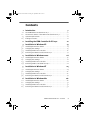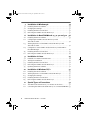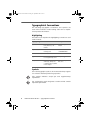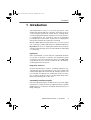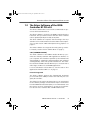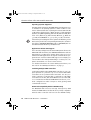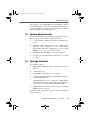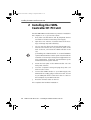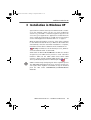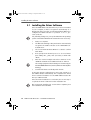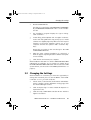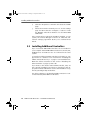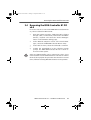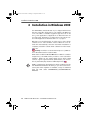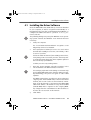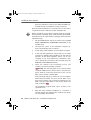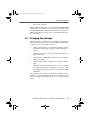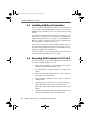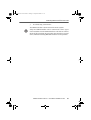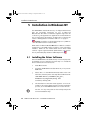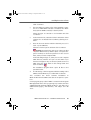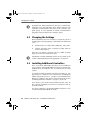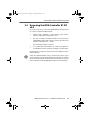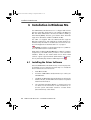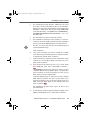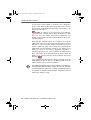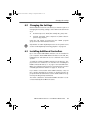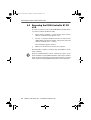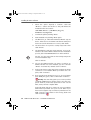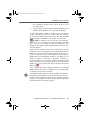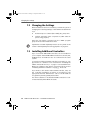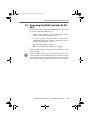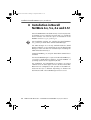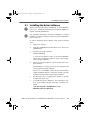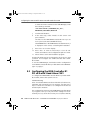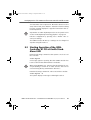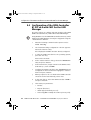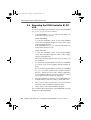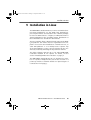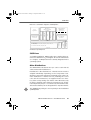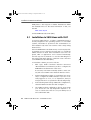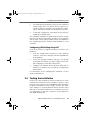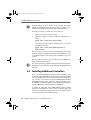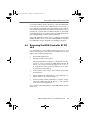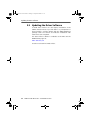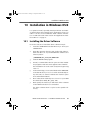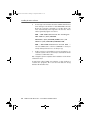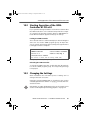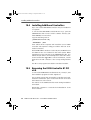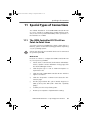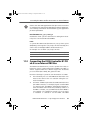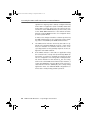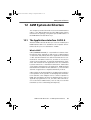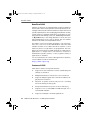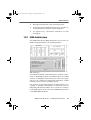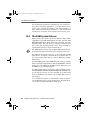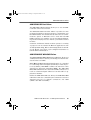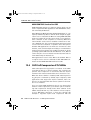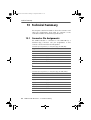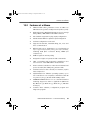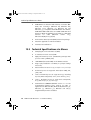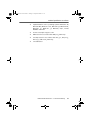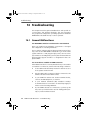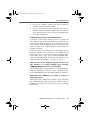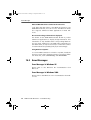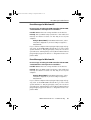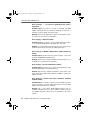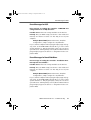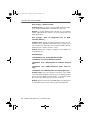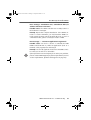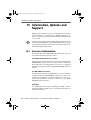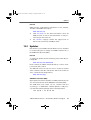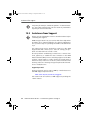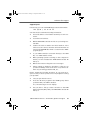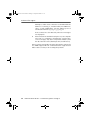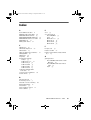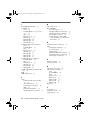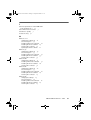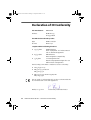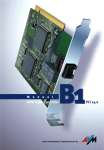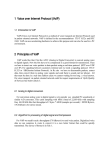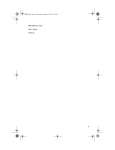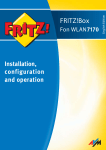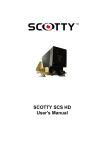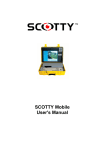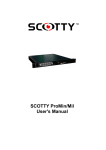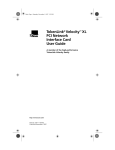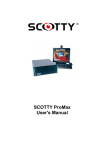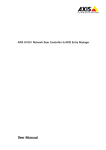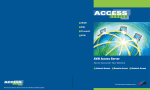Download AVM B1 PCI v4.0 Specifications
Transcript
HB_B1V40-e.book Seite 2 Freitag, 24. September 2004 4:41 16 AVM ISDN-Controller B1 PCI v4.0 This manual and the software it describes are protected by copyright. The manual and software as presented are the object of a license agreement and may be used only in accordance with the license conditions. The licensee bears all risk in regard to hazards and impairments of quality which may arise in connection with the use of this product. This manual and the software it describes may not be transmitted, reproduced or altered in whole or in part, in any form, by any means, nor may they be translated into any other natural or computer language. The creation of a backup copy for personal use is excepted. The information hereby made available to the licensee may be communicated to third parties only with the written permission of AVM. This software and documentation have been produced with all due care and checked for correctness in accordance with the best available technology. AVM disclaims all liability and warranties, whether express or implied, relating to this product’s quality, performance or suitability for any given purpose which deviates from the performance specifications contained in the product description. AVM will not be liable for damages arising directly or indirectly from the use of the manual or related software, nor for incidental or consequential damages, except in case of intent or gross negligence. AVM expressly disclaims all liability for loss of or damage to hardware, software or data as a result of direct or indirect errors or destruction and for any costs, including ISDN, GSM and DSL connection charges, related to the software and manual supplied and due to incorrect installations not performed by AVM itself. The information in this manual and the software it describes are subject to change without notice for the purpose of technical improvement. © AVM GmbH 2004. All rights reserved. Documentation release 09/2004 AVM Audiovisuelles Marketing und Computersysteme Alt-Moabit 95 AVM Computersysteme Vertriebs GmbH Alt-Moabit 95 10559 Berlin 10559 Berlin AVM in the Internet: http://www.avm.de/en Trademarks: Unless otherwise indicated, all trademarks mentioned are legally protected trademarks owned by AVM GmbH. This is especially true for product names and logos. Microsoft, Windows and the Windows logo are trademarks owned by Microsoft Corporation in the USA and/or other countries. Bluetooth is a trademark of Bluetooth SIG, Inc. licensed to AVM GmbH. All other product and company names are trademarks of their respective owners. 2 ISDN-Controller B1 PCI v4.0 HB_B1V40-e.book Seite 3 Freitag, 24. September 2004 4:41 16 Contents 1 1.1 1.2 1.3 1.4 Introduction 7 The AVM ISDN-Controller B1 PCI v4.0 . . . . . . . . . . . . . . . . . . . . . . . . 8 The Driver Software of the ISDN-Controller B1 PCI v4.0 . . . . . . . . . . 9 System Requirements . . . . . . . . . . . . . . . . . . . . . . . . . . . . . . . . . . . 11 Package Contents . . . . . . . . . . . . . . . . . . . . . . . . . . . . . . . . . . . . . . . 11 2 Installing the ISDN-Controller B1 PCI v4.0 12 3 Installation in Windows XP 13 Installing the Driver Software . . . . . . . . . . . . . . . . . . . . . . . . . . . . . Changing the Settings . . . . . . . . . . . . . . . . . . . . . . . . . . . . . . . . . . . Installing Additional Controllers . . . . . . . . . . . . . . . . . . . . . . . . . . . Removing the ISDN-Controller B1 PCI v4.0 . . . . . . . . . . . . . . . . . . . 14 15 16 17 Installation in Windows 2000 18 3.1 3.2 3.3 3.4 4 4.1 4.2 4.3 4.4 5 5.1 5.2 5.3 5.4 6 6.1 6.2 6.3 6.4 Installing the Driver Software . . . . . . . . . . . . . . . . . . . . . . . . . . . . . 19 Changing the Settings . . . . . . . . . . . . . . . . . . . . . . . . . . . . . . . . . . . 21 Installing Additional Controllers . . . . . . . . . . . . . . . . . . . . . . . . . . . 22 Removing ISDN-Controller B1 PCI v4.0 . . . . . . . . . . . . . . . . . . . . . . 22 Installation in Windows NT 24 Installing the Driver Software . . . . . . . . . . . . . . . . . . . . . . . . . . . . . 24 Changing the Settings . . . . . . . . . . . . . . . . . . . . . . . . . . . . . . . . . . . 26 Installing Additional Controllers . . . . . . . . . . . . . . . . . . . . . . . . . . . 26 Removing the ISDN-Controller B1 PCI v4.0 . . . . . . . . . . . . . . . . . . . 27 Installation in Windows Me 28 Installing the Driver Software . . . . . . . . . . . . . . . . . . . . . . . . . . . . . 28 Changing the Settings . . . . . . . . . . . . . . . . . . . . . . . . . . . . . . . . . . . 31 Installing Additional Controllers . . . . . . . . . . . . . . . . . . . . . . . . . . . 31 Removing the ISDN-Controller B1 PCI v4.0 . . . . . . . . . . . . . . . . . . . 32 ISDN-Controller B1 PCI v4.0 – Contents 3 HB_B1V40-e.book Seite 4 Freitag, 24. September 2004 4:41 16 7 33 Installing the Driver Software. . . . . . . . . . . . . . . . . . . . . . . . . . . . . . 33 Changing the Settings . . . . . . . . . . . . . . . . . . . . . . . . . . . . . . . . . . . 36 Installing Additional Controllers . . . . . . . . . . . . . . . . . . . . . . . . . . . 36 Removing the ISDN-Controller B1 PCI v4.0 . . . . . . . . . . . . . . . . . . . 37 8 Installation in Novell NetWare 6.x, 5.x, 4.x and 3.12 38 8.1 8.2 Installing the Driver Software. . . . . . . . . . . . . . . . . . . . . . . . . . . . . . 39 Configuring the ISDN-Controller B1 PCI v4.0 with Stand-Alone CAPI . . . . . . . . . . . . . . . . . . . . . . . . . . . . . . . . . . . . . . . 40 Starting Operation of the ISDN-Controller B1 PCI v4.0 with Stand-Alone CAPI . . . . . . . . . . . . . . . . . . . . . . . . . . . . . . . . . . . . . . . 41 Configuration of the ISDN-Controller B1 PCI v4.0 with CAPI for the CAPI Manager . . . . . . . . . . . . . . . . . . . . . . . . . . . . . . . . . . . . . . . 42 Installing Additional Controllers . . . . . . . . . . . . . . . . . . . . . . . . . . . 43 Removing the ISDN-Controller B1 PCI v4.0 . . . . . . . . . . . . . . . . . . . 44 8.3 8.4 8.5 8.6 9 Installation in Linux 45 9.1 9.2 9.3 9.4 9.5 Installation in SUSE Linux with YaST . . . . . . . . . . . . . . . . . . . . . . . . 48 Testing the Installation . . . . . . . . . . . . . . . . . . . . . . . . . . . . . . . . . . . 49 Installing Additional Controllers . . . . . . . . . . . . . . . . . . . . . . . . . . . 50 Removing the ISDN-Controller B1 PCI v4.0 . . . . . . . . . . . . . . . . . . . 51 Updating the Driver Software . . . . . . . . . . . . . . . . . . . . . . . . . . . . . . 52 10 Installation in Windows OS/2 10.1 10.2 10.3 10.4 10.5 11 11.1 11.2 4 Installation in Windows 98 7.1 7.2 7.3 7.4 53 Installing the Driver Software. . . . . . . . . . . . . . . . . . . . . . . . . . . . . . 53 Starting Operation of the ISDN-Controller B1 PCI v4.0 . . . . . . . . . . 55 Changing the Settings . . . . . . . . . . . . . . . . . . . . . . . . . . . . . . . . . . . 55 Installing Additional Controllers . . . . . . . . . . . . . . . . . . . . . . . . . . . 56 Removing the ISDN-Controller B1 PCI v4.0 . . . . . . . . . . . . . . . . . . . 56 Special Types of Connections 57 The ISDN-Controller B1 PCI v4.0 on Point-to-Point Lines . . . . . . . . 57 Connecting the ISDN-Controller B1 PCI v4.0 to an Internal PBX Bus 59 ISDN-Controller B1 PCI v4.0 – Contents HB_B1V40-e.book Seite 5 Freitag, 24. September 2004 4:41 16 12 12.1 12.2 12.3 12.4 12.5 13 13.1 13.2 13.3 14 14.1 14.2 15 15.1 15.2 15.3 AVM System Architecture 61 The Applications Interface CAPI 2.0 . . . . . . . . . . . . . . . . . . . . . . . . 61 IDM Architecture . . . . . . . . . . . . . . . . . . . . . . . . . . . . . . . . . . . . . . . . 63 The AVM System Drivers. . . . . . . . . . . . . . . . . . . . . . . . . . . . . . . . . . 64 CAPI SoftCompression X75/V42bis . . . . . . . . . . . . . . . . . . . . . . . . . 66 CAPI SoftFax . . . . . . . . . . . . . . . . . . . . . . . . . . . . . . . . . . . . . . . . . . . 67 Technical Summary 68 Connector Pin Assignments. . . . . . . . . . . . . . . . . . . . . . . . . . . . . . . 68 Features at a Glance . . . . . . . . . . . . . . . . . . . . . . . . . . . . . . . . . . . . . 69 Technical Specifications at a Glance . . . . . . . . . . . . . . . . . . . . . . . . 70 Troubleshooting 72 General Malfunctions . . . . . . . . . . . . . . . . . . . . . . . . . . . . . . . . . . . . 72 Error Messages . . . . . . . . . . . . . . . . . . . . . . . . . . . . . . . . . . . . . . . . . 74 Information, Updates and Support 80 Sources of Information. . . . . . . . . . . . . . . . . . . . . . . . . . . . . . . . . . . 80 Updates. . . . . . . . . . . . . . . . . . . . . . . . . . . . . . . . . . . . . . . . . . . . . . . 81 Assistance from Support . . . . . . . . . . . . . . . . . . . . . . . . . . . . . . . . . 82 Index 85 Declaration of CE Conformity 88 ISDN-Controller B1 PCI v4.0 – Contents 5 HB_B1V40-e.book Seite 6 Freitag, 24. September 2004 4:41 16 Typographical Conventions The following typographic conventions and symbols are used in this manual to make reading easier and to emphasize important information. Highlighting The table below explains the highlighting conventions used in this manual. Highlighting Function Example Quotation marks Keys, buttons, icons, tabs, menus, commands “Start / Programs” or “Enter” Capital letters Path and file names in running text SOFTWARE\INFO.PDF or README.DOC Pointed brackets Variables <CD-ROM drive> Typewriter font Information to be typed a:\setup in using the keyboard Gray italics Hints, instructions and ...for more informawarnings, always action, see... companied by a symbol in the margin Symbols The following graphic symbols in the manual always appear in connection with text printed in gray italics: This symbol indicates useful tips and supplementary information. The exclamation mark designates sections which contain important information. 6 ISDN-Controller B1 PCI v4.0 – Typographical Conventions HB_B1V40-e.book Seite 7 Freitag, 24. September 2004 4:41 16 Introduction 1 Introduction Telecommunication today is more then just phone calls. Surfing the Internet with the computer, using the resources of the company network via remote access, sending faxes, communicating with external employees via e-mail: electronic communications are opening up ever more interesting possibilities all over the world. For this reason a high-performance telecommunication network is essential. With the AVM ISDN-Controller B1 PCI v4.0 you can connect your computer to ISDN. ISDN stands for Integrated Services Digital Network and is a digital telecommunications network available internationally. Three essential features make ISDN so convincing: High Speed Data is transmitted on each of the two available B channels at a speed of 64 kbit/s. In practice, this guarantees quick connections and short transmission times. The AVM ISDNController B1 PCI v4.0 can also bundle the two B channels, doubling transmission speeds. Integration of Services All telecommunications services, including telephony, fax, data transfer and video transmission, run over a single data network with ISDN. This means that all available services can be used with one ISDN access, making it possible, for example, to make a telephone call on one B channel while simultaneously receiving a fax on the other. Outstanding Transmission Quality The third important feature of ISDN is the end-to-end digital transmission of data, the basis for high transmission quality. ISDN makes poor connections and faulty data transmissions a thing of the past. ISDN-Controller B1 PCI v4.0 – 1 Introduction 7 HB_B1V40-e.book Seite 8 Freitag, 24. September 2004 4:41 16 The AVM ISDN-Controller B1 PCI v4.0 1.1 The AVM ISDN-Controller B1 PCI v4.0 The ISDN-Controller AVM ISDN-Controller B1 PCI v4.0 establishes the connection between your computer and ISDN. Controller Software S0 Interface ISDN Telephone, ISDN Fax or PBX Computer with AVM ISDN-Controller B1 PCI v4.0 As the above figure shows, the ISDN-Controller is simply plugged into a free slot on the PCI bus. The ISDN-Controller is connected to the ISDN basic access over the S0 interface on the controller. This interface is connected to the ISDN access using the cable included in the product package. An Active Controller: The Advantages The AVM ISDN-Controller B1 PCI v4.0 is an active controller which simultaneously processes both B channels of an ISDN basic access line (2x 64,000 bits/s).The AVM-ISDN Controller B1 PCI v4.0 owes its extraordinary capacity to the multi-tasking RISC Processor StrongT (50 MIPS) located on-board. This processor makes this ISDN-Controller the ideal platform for software applications with high demands on system stability and data transfer rates. No additional burdens are placed on the main memory and processor of your computer by ISDNbased communication tasks. 8 ISDN-Controller B1 PCI v4.0 – 1 Introduction HB_B1V40-e.book Seite 9 Freitag, 24. September 2004 4:41 16 The Driver Software of the ISDN-Controller B1 PCI v4.0 1.2 The Driver Software of the ISDNController B1 PCI v4.0 The driver software takes control of the communications processes and data transmission. The driver software is loaded to the ISDN-Controller from the hard disk. This procedure ensures that the driver software can be updated quickly and easily at any time. The driver software can compress data according to the V.42 standard. For more information about automatic data compression, see the section “CAPI SoftCompression X75/V42bis” on page 66. The driver software also supports the analog Fax G3 service. For details, see the section “CAPI SoftFax” on page 67. CAPI (COMMON-ISDN-API) The driver software for the ISDN-Controller B1 PCI v4.0 provides the industry standard CAPI applications interface on your computer. This interface specified by the international standardization organization ETSI guarantees the universal exchangeability of fax and speech transmission. This interface allows the ISDN-Controller B1 PCI v4.0 to be used with a wide range of CAPI 2.0-based ISDN applications. For more information about CAPI 2.0, see the section “The Applications Interface CAPI 2.0” on page 61. Protocols Supported The driver software supports the international D-channel protocol DSS1 (Euro ISDN) as well as the national protocols 5ESS, NI1 and 1TR6. The drivers for the various D-channel protocols are included in the software package. Current drivers may be downloaded from the AVM Data Call Center (ADC) or from the Internet. See the section “Sources of Information” on page 80 for information about how to reach the ADC or AVM’s Internet site. ISDN-Controller B1 PCI v4.0 – 1 Introduction 9 HB_B1V40-e.book Seite 10 Freitag, 24. September 2004 4:41 16 The Driver Software of the ISDN-Controller B1 PCI v4.0 Operating Systems Supported The CAPI driver software for the AVM ISDN-Controller B1 PCI v4.0 is available for all operating systems for which a CAPI 2.0 standard is defined at the time of printing this manual: Windows XP 64-Bit Edition (Itanium/ia64) / Windows XP for 64-Bit Extended Systems (x64/AMD64/EM64T), Windows XP, Windows Me, Windows 2000, Windows 98, Windows NT, Windows 95, Windows 3.x, DOS, Novell NetWare 6.x, 5.x, 4.x and 3.12, OS/2 and Linux. Instructions for installing the driver software in Windows 3.x and DOS can be found in the corresponding Readme files, located in the folders CARDWARE/WINDOWS.3.XX or CARDWARE/DOS on the ISDN-Controller B1 PCI v4.0 installation CD. Applications without CAPI Support The controller package includes three AVM system drivers: the AVM ISDN CAPI Port Driver, the AVM NDIS WAN Driver and the TAPI Services for CAPI. These system drivers allow you to use CAPI-based ISDN applications alongside communications programs that do not have built-in CAPI support. For example, you can use Microsoft’s Dial-Up Networking to connect your computer to the Internet or to access remote servers. For detailed information about the AVM system drivers, see the section “The AVM System Drivers” on page 77. Combining Multiple ISDN-Controllers Combining multiple active AVM ISDN-Controllers in one computer presents no problems. Up to four active AVM ISDNControllers can be operated at the same time. It is also possible to equip the computer with a combination of B1 ISDNControllers for the PCI, ISA and PCMCIA buses and the USB, or to combine the B1 with the AVM ISDN-Controller C4 or C2. Such configurations make it simple to meet growing ISDN communication needs. Downward Compatibility with the AVM B1 Family The Multitask RISC Processor StrongT developed by AVM makes the AVM ISDN-Controller B1 PCI v4.0 fully compatible with all earlier controller versions from the AVM B1 family. 10 ISDN-Controller B1 PCI v4.0 – 1 Introduction HB_B1V40-e.book Seite 11 Freitag, 24. September 2004 4:41 16 System Requirements New features such as ECM (Error Correction Mode), support for new ISDN protocols and new operating systems thus are generally available for older controllers as well, depending on the capabilities of the hardware used. 1.3 System Requirements The following hardware and software requirements must be met in order to use the ISDN-Controller B1 PCI v4.0: z a computer with a Pentium or Pentium-compatible processor z operating system: Windows Server 2003, Windows XP, Windows Me, Windows 2000, Windows 98, Windows NT, Windows 95, Windows 3.x, DOS, Novell NetWare 6.x, 5.x, 4.x or 3.12, OS/2 or Linux z CD-ROM drive for installation of the driver software z free PCI slot compliant with specification 2.1 or higher (5 V slot) 1.4 Package Contents The package contains: z AVM ISDN-Controller B1 PCI v4.0 (plug-in card for the PCI bus) z 1 ISDN cable (6 m) z “AVM ISDN-Controller B1 PCI v4.0” manual z 1 compact disk (CD-ROM) with all installation programs and the AVM ISDN-Tools The AVM ISDN-Tools are a collection of ISDN applications based on CAPI 2.0. They include such programs as “Connect32” for convenient data transfer in ISDN. z “AVM ISDN-Tools” manual in PDF format in the INFO\ MANUAL folder on the CD Additional CAPI applications may be acquired separately from your vendor. ISDN-Controller B1 PCI v4.0 – 1 Introduction 11 HB_B1V40-e.book Seite 12 Freitag, 24. September 2004 4:41 16 Installing the ISDN-Controller B1 PCI v4.0 2 Installing the ISDNController B1 PCI v4.0 First the AVM ISDN-Controller B1 PCI v4.0 must be installed in the computer. To do so, proceed as follows: 1. First, make sure that the PC and all peripheral devices are switched off. Disconnect their power supply. 2. Open the cover of the PC. Touch the metal of the housing to discharge any static electricity. 3. Choose a PCI slot (these are shorter than the ISA slots), unscrew and remove the slot protection plate at the back of the PC, and insert the ISDN-Controller in the slot. If installing the ISDN-Controller in a Novell NetWare system: Write down the number of the slot in which the controller is inserted for subsequent configuration. For more information, consult the documentation of the motherboard or the system manual. 4. Screw the back plate of the ISDN-Controller onto the back panel of the PC. 5. Close the computer housing and plug the power cord back in to the socket. 6. Connect the ISDN-Controller to your ISDN supply. The ISDN cable has an RJ45 plug at each end. Insert one end in your ISDN jack and the other end in the S0 socket on the back plate of your ISDN-Controller. 7. Route the six-meter cable as desired. This completes the hardware installation. 12 ISDN-Controller B1 PCI v4.0 – 2 Installing the ISDN-Controller B1 PCI v4.0 HB_B1V40-e.book Seite 13 Freitag, 24. September 2004 4:41 16 Installation in Windows XP 3 Installation in Windows XP Special driver software developed for Windows XP is included in the package, which can also be used in Windows Server 2003. The CAPI 2.0 interface supplied supports both 16-bit and 32-bit applications. Applications in DOS windows are not supported. Information on CAPI can be found in the section “The Applications Interface CAPI 2.0” on page 61. Windows XP itself includes a version of the driver software for the ISDN-Controller B1 PCI v4.0. Windows XP installs this automatically. Once the automatic installation is complete, install the current driver software from the installation CD. US only: In addition to the D-channel protocol, ISDN users in the USA must find out their SPID. SPID stands for Service Profile IDentifier. A SPID is a number assigned by your ISDN service provider to each subscriber interface. SPIDs let the ISDN switch know which ISDN services a given logical terminal (ISDN device) can access. This is particularly important for ISDN telephones. AVM is continuously developing the driver software for the The AVM ISDN-Controller B1 PCI v4.0. If a more current version of the driver software is available, it may be obtained from the ADC under CARDWARE\B1_PCI\WINDOWS.XP\ ENGLISH. ISDN-Controller B1 PCI v4.0 – 3 Installation in Windows XP 13 HB_B1V40-e.book Seite 14 Freitag, 24. September 2004 4:41 16 Installing the Driver Software 3.1 Installing the Driver Software Once the AVM ISDN-Controller B1 PCI v4.0 has been installed in your computer, it will be recognized automatically as a Plug & Play device. Use the “Found New Hardware Wizard” to configure the ISDN-Controller for operation. To do so, proceed as follows: The following dialogs are part of the Windows XP operating system. Consult the Windows XP manual wherever necessary. 1. Start your computer. 2. The Windows XP Plug & Play mechanism automatically recognizes the ISDN-Controller as the “AVM ISDN-Controller B1 PCI”. 3. The “Found New Hardware Wizard” is started. Confirm with “Next”. 4. First specify the D-channel protocol to be used: DSS1 (Euro ISDN), NI-1, 5ESS, 1TR6 (obsolete). Confirm with “Next”. 5. Enter the desired multiple subscriber numbers in the “ISDN Phone Number and SPID Information” window. The settings performed in this dialog are relevant only for the NDIS WAN CAPI Driver (Internet, RAS over Dial-Up Networking). 6. Confirm with “Next” and finally with “Finish”. A message appears stating that you may start operation of the ISDN-Controller immediately. This completes the initial driver software installation for the AVM ISDN-Controller B1 PCI v4.0 in Windows XP. Once the driver installation is concluded, the second step is to update the driver software from the installation CD. We recommend installing the current driver software from the installation CD or the ADC. 14 ISDN-Controller B1 PCI v4.0 – 3 Installation in Windows XP HB_B1V40-e.book Seite 15 Freitag, 24. September 2004 4:41 16 Changing the Settings 1. Run the SETUP.EXE file. This files is located in the <CD-ROM DRIVE>\CARDWARE\ B1_PCI\WINDOWS.XP\ENGLISH folder on the installation CD. 2. The installation program displays its sign-on dialog. Click “Continue”. 3. In next dialog, select “Update” and once again “Continue”. In the next dialog Windows may prompt you to install software not digitally signed by Microsoft. This request depends on the driver signature options set on your computer. Answer the question with “Continue Anyway”. Repeat this procedure in the next dialog for the AVM CoNDIS WAN CAPI Driver. 4. After the driver software installation is concluded, a window appears reporting that the software was updated successfully. 5. Click “Finish” and restart your computer. After installation the CAPI 2.0 and the AVM ISDN NDIS WAN CAPI Driver are available on your system. For details about the AVM ISDN NDIS WAN CAPI Driver and the other two AVM system drivers, see the section “The AVM System Drivers” on page 64. 3.2 Changing the Settings After installation is concluded, you have the opportunity to change the D-channel protocol and the MSNs of the ISDNController. To do so, proceed as follows: 1. Select “start / Control Panel / Performance and Maintenance / System”. On the “Hardware” dialog page, click the “Device Manager” button. 2. Click on the plus sign “+” next to “Network adapters” to expand the node. 3. Click the entry “AVM ISDN-Controller B1 PCI” with the right mouse button. ISDN-Controller B1 PCI v4.0 – 3 Installation in Windows XP 15 HB_B1V40-e.book Seite 16 Freitag, 24. September 2004 4:41 16 Installing Additional Controllers 4. Click the “Properties” command and select the “ISDN” page. 5. Select the desired D-channel protocol on this settings page and then click the “Configure...” button to enter the Multiple Subscriber Numbers for the NDIS WAN CAPI Driver. If the current driver software from AVM is installed on your system, the “Device Manager” includes an additional “Advanced” settings page which allows you to activate Direct Dial-in. 3.3 Installing Additional Controllers Up to four active AVM ISDN-Controllers can be installed in your computer. Active AVM ISDN-Controllers for the ISA, PCI, PCMCIA buses and USB can also be combined in the same system. To install an additional ISDN-Controller for the PCI bus, simply insert it in a suitable slot as described in “Installing the ISDN-Controller B1 PCI v4.0” on page 12 and start Windows. Make the entries described in the section “Installing the Driver Software” on page 14. That’s all! If you want to add another active ISDN-Controller, carry out the controller installation procedure as described in the appropriate manual. USB devices such as the B1 USB are recognized by the Plug & Play mechanism. The driver software for all installed ISDN-Controllers is loaded automatically when Windows XP starts. 16 ISDN-Controller B1 PCI v4.0 – 3 Installation in Windows XP HB_B1V40-e.book Seite 17 Freitag, 24. September 2004 4:41 16 Removing the ISDN-Controller B1 PCI v4.0 3.4 Removing the ISDN-Controller B1 PCI v4.0 Proceed as follows to remove the AVM ISDN-Controller B1 PCI v4.0 driver software in Windows XP: 1. Open the system properties of Windows XP by clicking through “start / Control Panel / Performance and Maintenance / System” and select the “Device Manager” button on the hardware settings page. 2. In the “Network adapters” section of the “Device Manager”, select the “AVM ISDN-Controller B1 PCI” entry. 3. In the “Action” menu, select the “Uninstall” command. 4. Confirm the uninstallation in the following security prompt. The AVM ISDN-Controller B1 PCI is then removed from the system. Only one ISDN-Controller can be removed at a time. If you have installed several ISDN-Controllers and want to remove them all, then perform the procedure described here several times, without restarting Windows between each operation. ISDN-Controller B1 PCI v4.0 – 3 Installation in Windows XP 17 HB_B1V40-e.book Seite 18 Freitag, 24. September 2004 4:41 16 Installation in Windows 2000 4 Installation in Windows 2000 The AVM ISDN Controller B1 PCI v4.0 is shipped with drivers that are especially developed for use in Microsoft Windows 2000. The CAPI 2.0 interface supplied supports both 16-bit and 32-bit applications. Applications in DOS windows are not supported. Information on CAPI can be found in the section “The Applications Interface CAPI 2.0” on page 61. Windows 2000 itself includes an older version of the driver software for an older hardware version. Windows 2000 installs this automatically. Once the automatic installation is complete, install the current driver software from the installation CD. US only: In addition to the D-channel protocol, ISDN users in the USA must find out their SPID. SPID stands for Service Profile IDentifier. A SPID is a number assigned by your ISDN service provider to each subscriber interface. SPIDs let the ISDN switch know which ISDN services a given logical terminal (ISDN device) can access. This is particularly important for ISDN telephones. AVM is continuously developing the driver software for the The AVM ISDN-Controller B1 PCI v4.0. If a more current version of the driver software is available, it may be obtained from the ADC under CARDWARE\B1_PCI\WINDOWS.2K\ ENGLISH. 18 ISDN-Controller B1 PCI v4.0 – 4 Installation in Windows 2000 HB_B1V40-e.book Seite 19 Freitag, 24. September 2004 4:41 16 Installing the Driver Software 4.1 Installing the Driver Software Once the AVM ISDN-Controller B1 PCI v4.0 has been installed in your computer, it will be recognized automatically as a Plug & Play device. Use the “Found New Hardware Wizard” to configure the ISDN-Controller for operation. To do so, proceed as follows: The following dialogs are part of the Windows 2000 operating system. Consult the Windows 2000 manual wherever necessary. 1. Start your computer. The “Found New Hardware Wizard” recognizes a new Plug & Play device to be installed. 2. First specify the D-channel protocol to be used. Select the DSS1 (Euro ISDN) protocol here, even if ESS5 or NI-1 is used on your line. Select the DSS1 D-channel (Euro ISDN) protocol here, even if ESS5 or NI-1 is used on your line. Select any other protocol desired during the driver software update in the second step of installation. Confirm your choice by clicking “Next”. 3. Enter the desired multiple subscriber numbers in the “Phone Number and SPID Information” window. The settings performed in this dialog are relevant only for the NDIS WAN CAPI Driver (Internet, RAS over DialUp Networking). They have no effect on other ISDN software. The MSNs entered here are valid for both incoming and outgoing calls. The first MSN entry is valid for the first B channel; the second for the second B channel. A maximum of two B channels is supported by the NDIS WAN CAPI Driver. When a B channel is busy, the first MSN (default MSN) will be signaled as the outgoing MSN. Tip: simply enter the same MSN for both B channels to monitor all costs accrued on this number. 4. Click “Next”. ISDN-Controller B1 PCI v4.0 – 4 Installation in Windows 2000 19 HB_B1V40-e.book Seite 20 Freitag, 24. September 2004 4:41 16 Installing the Driver Software Please be patient for a few seconds while the ISDN-Controller B1 PCI v4.0 installation is being concluded. Once the driver installation is concluded, the second step is to update the driver software from the installation CD. Always install the current driver software from the installation CD to take advantage of the entire potential of the ISDNController B1 PCI v4.0 (for instance, faxing on two B channels simultaneously). 1. Run the SETUP.EXE file. This file is located in the <CD-ROM DRIVE>:\CARDWARE\B1_PCI\WINDOWS.2K\ENGLISH on the installation CD. 2. The welcome screen of the installation program appears automatically. Click “Continue”. 3. In next dialog, select “Update” and once again “Continue”. 4. In the next dialog Windows may prompt you to install software not digitally signed by Microsoft. This request depends on the driver signature options set on your computer. If you are prompted for confirmation, click “Yes”. Repeat this procedure in the next dialog for the AVM ISDN CoNDIS WAN CAPI Driver. 5. Select the setting for the D-channel protocol and confirm your entry by clicking “Continue”. US only: The next dialog asks you to enter your first complete ISDN directory number (area code plus telephone number) in the first input field. In the second field, enter your first complete SPID. In the following dialog box, enter your second complete ISDN directory number and your second SPID. If you have been assigned only one directory number and one SPID, leave the input fields in this dialog blank and click “Continue”. The installation program then copies all files to the specified folder. 6. 20 After the driver software installation is concluded, a window appears reporting that the software was updated successfully. Click “Finish”. ISDN-Controller B1 PCI v4.0 – 4 Installation in Windows 2000 HB_B1V40-e.book Seite 21 Freitag, 24. September 2004 4:41 16 Changing the Settings 7. Reboot the computer. After installation the CAPI 2.0 and the AVM ISDN NDIS WAN CAPI Driver are available on your system. For details about the AVM ISDN CoNDIS WAN CAPI Driver and the other two AVM system drivers, see the section “The AVM System Drivers” on page 64. 4.2 Changing the Settings After installation is concluded, you have the opportunity to change the D-channel protocol and the MSNs of the ISDNController. To do so, proceed as follows: 1. Select “Start / Settings / Control Panel / System”. On the “Hardware” dialog page, click the “Device Manager...” button. 2. Click the plus sign “+” next to “Network adapters” to expand the node. 3. Click the entry “AVM ISDN-Controller B1 PCI” with the right mouse button. 4. Click the “Properties” command and select the “ISDN” page. 5. Select the desired D-channel protocol on this settings page and then click the “Configure...” button to enter the Multiple Subscriber Numbers for the NDIS WAN CAPI Driver. If the current driver software from AVM is installed on your system, the “Device Manager” includes an additional “Advanced” settings page which allows you to activate Direct Dial-in. ISDN-Controller B1 PCI v4.0 – 4 Installation in Windows 2000 21 HB_B1V40-e.book Seite 22 Freitag, 24. September 2004 4:41 16 Installing Additional Controllers 4.3 Installing Additional Controllers Up to four active AVM ISDN-Controllers can be installed in your computer. Active AVM ISDN-Controllers for the ISA, PCI, PCMCIA buses and USB can also be combined in the same system. To install an additional ISDN-Controller for the PCI bus, simply insert it in a suitable slot as described in “Installing the ISDN-Controller B1 PCI v4.0” on page 12 and start Windows. Make the entries described in the section “Installing the Driver Software” on page 19. That’s all! If you want to add another active ISDN-Controller, carry out the controller installation procedure as described in the appropriate manual. USB devices such as the B1 USB are recognized by the Plug & Play mechanism. The driver software for all installed ISDN-Controllers is loaded automatically when Windows 2000 starts. 4.4 Removing ISDN-Controller B1 PCI v4.0 Proceed as follows to remove the AVM ISDN-Controller B1 PCI v4.0 driver software in Windows 2000: 1. Select “Start / Settings / Control Panel”, then doubleclick the “Add/Remove Hardware” icon. 2. The “Add/Remove Hardware Wizard” is started. Click “Next”. 3. Select the “Uninstall/Unplug a device” option in the following dialog and click “Next”. 4. Then select the “Uninstall a device” option. Confirm by clicking “Next”. 5. In the next dialog, the device to be removed must be selected. Activate the option “Show hidden devices”. Select the entry “AVM ISDN-Controller B1 PCI”. Click “Next”. 6. 22 Confirm the uninstallation by activating the option “Yes, I want to uninstall this device” and click “Next”. ISDN-Controller B1 PCI v4.0 – 4 Installation in Windows 2000 HB_B1V40-e.book Seite 23 Freitag, 24. September 2004 4:41 16 Removing ISDN-Controller B1 PCI v4.0 7. As a final step, click “Finish”. The ISDN-Controller is then removed from the system. Only one ISDN-Controller can be removed at a time. If you have installed several ISDN-Controllers and want to remove them all, then perform the procedure described here several times, without restarting Windows between each operation. ISDN-Controller B1 PCI v4.0 – 4 Installation in Windows 2000 23 HB_B1V40-e.book Seite 24 Freitag, 24. September 2004 4:41 16 Installation in Windows NT 5 Installation in Windows NT The AVM ISDN-Controller B1 PCI v4.0 is shipped with drivers that are especially developed for use in Microsoft Windows NT. The CAPI 2.0 interface supplied supports both 16-bit and 32-bit applications. Applications in DOS windows are not supported. Information on CAPI can be found in the section “The Applications Interface CAPI 2.0” on page 61. US only: In addition to the D-channel protocol, ISDN users in the USA must find out their SPID. SPID stands for Service Profile IDentifier. A SPID is a number assigned by your ISDN service provider to each subscriber interface. SPIDs let the ISDN switch know which ISDN services a given logical terminal (ISDN device) can access. This is particularly important for ISDN telephones. 5.1 Installing the Driver Software Once the AVM ISDN-Controller B1 PCI v4.0 has been physically installed in your computer, the next step is to install the driver software. Proceed as follows: 1. Start Windows NT. 2. Insert the “AVM ISDN-Controller B1 PCI v4.0” in your CDROM drive. 3. Select “Run...” in the Windows NT Start menu. In the command line, enter the path to the setup files for Windows NT: <CD-ROM drive>\cardware\b1_pci\ windows.nt\english\setup.exe Confirm by clicking “OK”. 4. The installation’s welcome screen appears. For more information about the ISDN-Controller and the installation process, click “View AVM Readme now” in this window. Use the “F1” key at any time to view a help text for the current installation step. 24 ISDN-Controller B1 PCI v4.0 – 5 Installation in Windows NT HB_B1V40-e.book Seite 25 Freitag, 24. September 2004 4:41 16 Installing the Driver Software Click “Continue”. 5. The next window contains a list of the installed controllers. If no AVM ISDN-Controller is installed, the “New” entry (add an ISDN-Controller) is already active. Select the type of controller to be installed and click “Continue”. 6. In the next window, enter the folder in which the driver software is to be installed and confirm by clicking “Continue”. 7. Enter in the next window which D-channel protocol is used on your ISDN line. Select the desired option and then click “Continue”. US only: The next dialog asks you to enter your first complete ISDN directory number (area code plus telephone number) in the first input field. In the second field, enter your first complete SPID. In the following dialog box, enter your second complete ISDN directory number and your second SPID. If you have been assigned only one directory number and one SPID, leave the input fields in this dialog blank and click “Continue”. The installation program then copies all files to the specified folder. 8. As a final step, a window appears with the settings of the ISDN-Controller B1 PCI v4.0. Confirm with “Continue”. This concludes the driver software installation in Windows NT. Now the ISDN-Controller can be put into operation. A new program group called “AVM” is created in the Program Manager/Start menu. This program group contains the files “AVM Internet Home Page” (Windows NT 4.0 only: link to the AVM Internet pages), “B1 Readme”, “B1 Setup” and “B1 Test”. ISDN-Controller B1 PCI v4.0 – 5 Installation in Windows NT 25 HB_B1V40-e.book Seite 26 Freitag, 24. September 2004 4:41 16 Changing the Settings By default the ISDN-Controller B1 PCI v4.0 is loaded automatically every time Windows NT is started. Because the controller is loaded before the items in the “Startup” program group, it is no problem to include communications programs based on CAPI in the “Startup” group. 5.2 Changing the Settings After installation has been concluded, you have the option of changing the following settings of the ISDN-Controller B1 PCI v4.0: z D-channel protocol: DSS1 (Euro ISDN), NI-1, ESS5, 1TR6 z activate automatic data compression (CAPI SoftCompression X75/V42bis) Open the “B1 Setup” program from the “AVM” program group and follow the instructions there. Information on CAPI SoftCompression can be found in the section “CAPI SoftCompression X75/V42bis” on page 66. 5.3 Installing Additional Controllers Up to four active AVM ISDN-Controllers can be installed in your computer. Active AVM ISDN-Controllers for the ISA, PCI, PCMCIA buses and USB can also be combined in the same system. To install an additional ISDN-Controller for the PCI bus, simply insert it in a suitable slot as described in “Installing the ISDN-Controller B1 PCI v4.0” on page 12 and start Windows. Make your settings in the dialogs as described in the section “Installing the Driver Software” on page 24. That’s all! If you want to add another active ISDN-Controller, carry out the controller installation procedure as described in the appropriate manual. The driver software for all installed ISDN-Controllers is loaded automatically when Windows starts. 26 ISDN-Controller B1 PCI v4.0 – 5 Installation in Windows NT HB_B1V40-e.book Seite 27 Freitag, 24. September 2004 4:41 16 Removing the ISDN-Controller B1 PCI v4.0 5.4 Removing the ISDN-Controller B1 PCI v4.0 Proceed as follows to remove the AVM ISDN-Controller B1 PCI v4.0 driver software in Windows NT: 1. Select “Start / Settings / Control Panel”, then doubleclick the “Add/Remove Programs” icon. 2. The list of software installed includes an entry for the “AVM ISDN-Controller B1 Family”. Select this entry and click the “Add/Remove...” button. The uninstall program is started. 3. To conclude the uninstallation you will be prompted to restart Windows NT so that the changes can take effect. Restarting the computer concludes the uninstallation of the driver software. Only one ISDN-Controller can be removed at a time. If you have installed several ISDN-Controllers and want to remove them all, then perform the procedure described here several times, without restarting Windows between each operation. ISDN-Controller B1 PCI v4.0 – 5 Installation in Windows NT 27 HB_B1V40-e.book Seite 28 Freitag, 24. September 2004 4:41 16 Installation in Windows Me 6 Installation in Windows Me The AVM ISDN-Controller B1 PCI v.0 is shipped with drivers that are especially developed for use in Microsoft Windows Me. The driver architecture conforms to the Microsoft Win 32 Driver Model (WDM). This true 32-bit device driver offers full support for all features of Microsoft Windows Me. The CAPI 2.0 supplied with the ISDN-Controller supports Windows applications and applications in DOS windows simultaneously. Information on CAPI can be found in the section “The Applications Interface CAPI 2.0” on page 61. US only: In addition to the D-channel protocol, ISDN users in the USA must find out their SPID. SPID stands for Service Profile IDentifier. A SPID is a number assigned by your ISDN service provider to each subscriber interface. SPIDs let the ISDN switch know which ISDN services a given logical terminal (ISDN device) can access. This is particularly important for ISDN telephones. 6.1 Installing the Driver Software Once the AVM ISDN-Controller B1 PCI v4.0 has been physically installed in your computer, the next step is to install the driver software. Proceed as follows: 28 1. Start Windows Me. 2. Insert the “AVM ISDN-Controller B1 PCI v4.0” CD in your CD-ROM drive. 3. The Windows Me Plug & Play mechanism recognizes the ISDN-Controller, and the Windows database is updated with driver information. 4. The “Add New Hardware Wizard” is started and looks for drivers for the new device. In the next window, select the option “Automatic search for a better driver (Recommended)”. Click “Next”. ISDN-Controller B1 PCI v4.0 – 6 Installation in Windows Me HB_B1V40-e.book Seite 29 Freitag, 24. September 2004 4:41 16 Installing the Driver Software 5. The following message appears: “Windows has found more than one driver that may work for your hardware. Please select the driver that matches your language and hardware.” Select from the list the entry “AVM ISDNController B1 Family – <CD-ROM-Drive>:\CARDWARE\B1_ PCI\WINDOWS.ME\ENGLISH\ALLSETUP.INF” and confirm with “OK”. 6. The driver files are copied. Then click “Finish”. 7. The installation’s welcome screen appears. For more information about the ISDN-Controller and the installation process, click “View AVM Readme now” in this window. Use the “F1” key at any time to view a help text for the current installation step. Click “Continue”. 8. Choose the controller you want to install. If no ISDNController has been installed yet, the controller “B1 PCI” is activated by default. Click “Continue”. 9. In the next window, enter the folder in which the driver software is to be installed. When your entries are complete, click “Continue”. 10. First specify the D-channel protocol to be used: DSS1 (Euro ISDN), NI1, 5ESS, 1TR6. Confirm with “Continue”. US only: The next dialog asks you to enter your first complete ISDN directory number (area code plus telephone number) in the first input field. In the second field, enter your first complete SPID. In the following dialog box, enter your second complete ISDN directory number and your second SPID. If you have been assigned only one directory number and one SPID, leave the input fields in this dialog blank and click “Continue”. The installation program then copies all files to the specified folder. 11. As a final step, a window appears with the settings of the ISDN-Controller B1 PCI v4.0. Confirm with “Continue”. ISDN-Controller B1 PCI v4.0 – 6 Installation in Windows Me 29 HB_B1V40-e.book Seite 30 Freitag, 24. September 2004 4:41 16 Installing the Driver Software A new folder called “AVM” is created in the “Programs” group of the Windows Me Start menu. This folder contains the programs “AVM Internet Home Page”, “B1 Readme”, “B1 Setup” and “B1 Test”. US only: In addition to the above files, your AVM program folder also contains the program “B1 SPID Tool”. With this tool, you can change the Directory Number(s) and SPID(s) for the ISDN-Controller. Restart Windows Me to activate the changes. Note that the “Startup” folder also contains the program “SPID Test”. This test program runs automatically each time Windows is started and the ISDN-Controller B1 PCI v4.0 is loaded. “SPID Test” runs in the background, contacting the ISDN switch and checking the validity of your SPIDs. If your SPIDs are valid, no message is displayed; otherwise, a message appears. If you want to change the SPIDs at this time, select “Yes” in the message window. The program “B1 SPID Tool” is opened. Enter the desired changes and restart Windows. This completes the initial driver software installation for the AVM ISDN-Controller B1 PCI v4.0 in Windows Me. Now the ISDN-Controller can be put into operation. The ISDN-Controller B1 PCI v4.0 driver software is loaded automatically when Windows Me is started. Because the controller is loaded before the items in the “Startup” program group, it is no problem to include communications programs based on CAPI in the “Startup” group. 30 ISDN-Controller B1 PCI v4.0 – 6 Installation in Windows Me HB_B1V40-e.book Seite 31 Freitag, 24. September 2004 4:41 16 Changing the Settings 6.2 Changing the Settings After installation has been concluded, you have the option of changing the following settings of the ISDN-Controller B1 PCI v4.0: z D-channel protocol: DSS1 (Euro ISDN), NI1, 5ESS, 1TR6 z activate automatic data compression (CAPI SoftCompression X75/V42bis) Open the “B1 Setup” program from the “AVM” program group and follow the instructions there. Information on CAPI SoftCompression can be found in the section “CAPI SoftCompression X75/V42bis” on page 66. 6.3 Installing Additional Controllers Up to four active AVM ISDN-Controllers can be installed in your computer. Active AVM ISDN-Controllers for the ISA, PCI, PCMCIA buses and USB can also be combined in the same system. To install an additional ISDN-Controller for the PCI bus, simply insert it in a suitable slot as described in “Installing the ISDN-Controller B1 PCI v4.0” on page 12 and start Windows. Make your settings in the dialogs as described in the section “Installing the Driver Software” on page 28. That’s all! If you want to add another active ISDN-Controller, carry out the controller installation procedure as described in the appropriate manual. USB devices such as the B1 USB are recognized by the Plug & Play mechanism. The driver software for all installed ISDN-Controllers is loaded automatically when Windows starts. ISDN-Controller B1 PCI v4.0 – 6 Installation in Windows Me 31 HB_B1V40-e.book Seite 32 Freitag, 24. September 2004 4:41 16 Removing the ISDN-Controller B1 PCI v4.0 6.4 Removing the ISDN-Controller B1 PCI v4.0 Proceed as follows to remove the AVM ISDN-Controller B1 PCI v4.0 driver software in Windows Me: 1. Select “Start / Settings / Control Panel”, then doubleclick the “Add/Remove Programs” icon. 2. The list of software installed includes an entry for the “AVM ISDN-Controller B1 Family”. Select this entry and click the “Add/Remove...” button. The uninstall program is started. 3. When you have finished, restart your computer. Restarting the computer concludes the uninstallation of the driver software. Only one ISDN-Controller can be removed at a time. If you have installed several ISDN-Controllers and want to remove them all, then perform the procedure described here several times, without restarting Windows between each operation. 32 ISDN-Controller B1 PCI v4.0 – 6 Installation in Windows Me HB_B1V40-e.book Seite 33 Freitag, 24. September 2004 4:41 16 Installation in Windows 98 7 Installation in Windows 98 The AVM ISDN Controller B1 PCI v4.0 is shipped with drivers that are especially developed for use in Microsoft Windows 98. The driver architecture conforms to the Microsoft Win 32 Driver Model (WDM). This true 32-bit device driver offers full support for all features of Microsoft Windows 98. The CAPI 2.0 supplied with the ISDN-Controller supports Windows applications and applications in DOS windows simultaneously. Information on CAPI can be found in the section “The Applications Interface CAPI 2.0” on page 61. US only: In addition to the D-channel protocol, ISDN users in the USA must find out their SPID. SPID stands for Service Profile IDentifier. A SPID is a number assigned by your ISDN service provider to each subscriber interface. SPIDs let the ISDN switch know which ISDN services a given logical terminal (ISDN device) can access. This is particularly important for ISDN telephones. 7.1 Installing the Driver Software Once the AVM ISDN-Controller B1 PCI v4.0 has been physically installed in your computer, the next step is to install the driver software for Windows 98. Proceed as follows: 1. Start Windows 98. 2. Insert the “AVM ISDN-Controller B1 PCI v4.0” CD in your CD-ROM drive. 3. The Windows 98 Plug & Play mechanism recognizes the ISDN-Controller, and the Windows database is updated with driver information. 4. The “Add New Hardware Wizard” is started and looks for drivers for the new device. You are prompted to install a new device driver. Click “Next”. 5. In the next window, select the option “Search for the best driver for your device (Recommended)”. Click “Next”. ISDN-Controller B1 PCI v4.0 – 7 Installation in Windows 98 33 HB_B1V40-e.book Seite 34 Freitag, 24. September 2004 4:41 16 Installing the Driver Software 6. Select the option “Specify a location”. Click the “Browse...” button and browse to the path where the installation files are located: <CD-ROM drive>:\cardware\b1_pci\ windows.98\english 7. Confirm the path by clicking “Next”. 8. Start installation by clicking “Next” again. 9. The Windows 98 “Add New Hardware Wizard” reports that a driver file for the ISDN-Controller B1 Family has been found. If the information is correct, click “Next”. 10. The driver files are copied to a temporary folder. Then click “Finish”. 11. The installation’s welcome screen appears. For more information about the ISDN-Controller and the installation process, click “View AVM Readme now” in this window. Use the “F1” key at any time to view a help text for the current installation step. Click “Continue”. 12. Choose the ISDN-Controller you want to install. If no ISDN-Controller has been installed yet, the controller “B1 PCI” is activated by default. Click “Continue”. 13. In the next window, enter the folder in which the driver software is to be installed. When your entries are complete, click “Continue”. 14. First specify the D-channel protocol to be used: DSS1 (Euro ISDN), NI1, 5ESS, 1TR6. Confirm with “Continue”. US only: The next dialog asks you to enter your first complete ISDN directory number (area code plus telephone number) in the first input field. In the second field, enter your first complete SPID. In the following dialog box, enter your second complete ISDN directory number and your second SPID. If you have been assigned only one directory number and one SPID, leave the input fields in this dialog blank and click “Continue”. 34 ISDN-Controller B1 PCI v4.0 – 7 Installation in Windows 98 HB_B1V40-e.book Seite 35 Freitag, 24. September 2004 4:41 16 Installing the Driver Software The installation program then copies all files to the specified folder. 15. As a final step, a window appears with the settings of the ISDN-Controller B1 PCI v4.0. Confirm with “Continue”. A new folder called “AVM” is created in the “Programs” group of the Windows 98 Start menu. This folder contains the programs “AVM Internet Home Page” (link with the AVM Internet pages), “B1 Readme”, “B1 Setup” and “B1 Test”. US only: In addition to the above files, your AVM program folder also contains the program “B1 SPID Tool”. With this tool, you can change the Directory Number(s) and SPID(s) for the ISDN-Controller. Restart Windows Me to activate the changes. Note that the “Startup” folder also contains the program “SPID Test”. This test program runs automatically each time Windows is started and the ISDN-Controller B1 PCI v4.0 is loaded. “SPID Test” runs in the background, contacting the ISDN switch and checking the validity of your SPIDs. If your SPIDs are valid, no message is displayed; otherwise, a message appears. If you want to change the SPIDs at this time, select “Yes” in the message window. The program “B1 SPID Tool” is opened. Enter the desired changes and restart Windows. This completes the driver software installation for the AVM ISDN-Controller B1 PCI v4.0 in Windows 98. Now the ISDNController can be put into operation. The ISDN-Controller B1 PCI v4.0 driver software is loaded automatically when Windows 98 is started. Because the controller is loaded before the items in the “Startup” program group, it is no problem to include communications programs based on CAPI in the “Startup” group. ISDN-Controller B1 PCI v4.0 – 7 Installation in Windows 98 35 HB_B1V40-e.book Seite 36 Freitag, 24. September 2004 4:41 16 Changing the Settings 7.2 Changing the Settings After installation has been concluded, you have the option of changing the following settings of the ISDN-Controller B1 PCI v4.0: z D-channel protocol: DSS1 (Euro ISDN), NI1, 5ESS, 1TR6 z activate automatic data compression (CAPI SoftCompression X75/V42bis) Open the “B1 Setup” program from the “AVM” program group and follow the instructions there. Information on CAPI SoftCompression can be found in the section “CAPI SoftCompression X75/V42bis” on page 66. 7.3 Installing Additional Controllers Up to four active AVM ISDN-Controllers can be installed in your computer. Active AVM ISDN-Controllers for the ISA, PCI, PCMCIA buses and USB can also be combined in the same system. To install an additional ISDN-Controller for the PCI bus, simply insert it in a suitable slot as described in “Installing the ISDN-Controller B1 PCI v4.0” on page 12 and start Windows. Make your settings in the dialogs as described in the section “Installing the Driver Software” on page 33. That’s all! If you want to add another active ISDN-Controller, carry out the controller installation procedure as described in the appropriate manual. USB devices such as the B1 USB are recognized by the Plug & Play mechanism. The driver software for all installed ISDN-Controllers is loaded automatically when Windows starts. 36 ISDN-Controller B1 PCI v4.0 – 7 Installation in Windows 98 HB_B1V40-e.book Seite 37 Freitag, 24. September 2004 4:41 16 Removing the ISDN-Controller B1 PCI v4.0 7.4 Removing the ISDN-Controller B1 PCI v4.0 Proceed as follows to remove the AVM ISDN-Controller B1 PCI v4.0 driver software in Windows 98: 1. Select “Start / Settings / Control Panel”, then doubleclick the “Add/Remove Programs” icon. 2. The list of software installed includes an entry for the “AVM ISDN-Controller B1 Family”. Select this entry and click the “Add/Remove...” button. The uninstall program is started. 3. When you have finished, restart your computer. Restarting the computer concludes the uninstallation of the driver software. Only one ISDN-Controller can be removed at a time. If you have installed several ISDN-Controllers and want to remove them all, then perform the procedure described here several times, without restarting Windows between each operation. ISDN-Controller B1 PCI v4.0 – 7 Installation in Windows 98 37 HB_B1V40-e.book Seite 38 Freitag, 24. September 2004 4:41 16 Installation in Novell NetWare 6.x, 5.x, 4.x and 3.12 8 Installation in Novell NetWare 6.x, 5.x, 4.x and 3.12 Once the AVM ISDN-Controller B1 PCI v4.0 has been physically installed in your computer, the next step is to install the driver software. You have the option of installation in the NetWare versions 6.x, 5.x, 4.x and 3.12. Two installation variants are supplied for Novell NetWare 6.x, 5.x and 4.x: Stand-Alone CAPI and CAPI Manager. The CAPI manager in 6.x is only available with the “Small Business Edition”. If you would like to use the Novell CAPI Manager, make sure that it is installed before installing the ISDN-Controller B1 PCI v4.0. For Novell NetWare 3.12, only the Stand-Alone CAPI driver is available. The Novell CAPI Manager is a part of the Novell NetWare 4.x, 5.x and the “Small Business Edition” of Novel NetWare 6.x operating systems and is supplied by Novell. The installation and uninstallation procedures are almost identical for both driver types and for all three Novell NetWare versions. Configuration and operation of the ISDN-Controller B1 PCI v4.0 is different depending on whether the Stand-Alone CAPI or the CAPI Manager version is used. 38 ISDN-Controller B1 PCI v4.0 – 8 Installation in Novell NetWare 6.x, 5.x, 4.x and 3.12 HB_B1V40-e.book Seite 39 Freitag, 24. September 2004 4:41 16 Installing the Driver Software 8.1 Installing the Driver Software Before you begin the driver installation in Novell NetWare 4.x or 3.12, install the operating system patch LANDR9 or higher, available from Novell. The following instructions describe installation in Novell NetWare 6.x. Minor deviations may arise for Novell NetWare 5.x, 4.x and 3.12. In order to install the driver software, carry out the following steps: 1. Start your computer. 2. Insert the “AVM ISDN-Controller B1 PCI v4.0” CD in your CD-ROM drive. 3. Enter the following command: load nwconfig to load the installation menu of the Novell NetWare server. The “Configuration Options” menu of the configuration program appears. 4. Select the “Product Options” item from the menu and press “Return”. On a NetWare 3.12 server, the screen now displays a list of the programs already installed. Version 5.x or 4.x NetWare servers show a menu labeled “Other Installation Actions”. Select the “Install a product not listed” item from the menu and press “Return”. 5. The disk drive A:\ is suggested by default. To specify another path, press “F3”. 6. To install the driver software for the Stand-Alone version of the ISDN-Controller, enter the following command: <CD-ROM DRIVE>\CARDWARE\B1_PCI\ NETWARE\CAPI20\ENGLISH ISDN-Controller B1 PCI v4.0 – 8 Installation in Novell NetWare 6.x, 5.x, 4.x and 3.12 39 HB_B1V40-e.book Seite 40 Freitag, 24. September 2004 4:41 16 Configuring the ISDN-Controller B1 PCI v4.0 with Stand-Alone CAPI To enter the driver software for the CAPI Manager, enter the following command: <CD-ROM DRIVE>\CARDWARE\B1_PCI\ NETWARE\4CAPIMGR\ENGLISH 7. Confirm with “Return”. 8. In the next step, select “Install on this server” and press “Return”. The files for the AVM ISDN-Controller B1 PCI v4.0 are now copied to the SYS:\SYSTEM directory. The README file for the AVM ISDN-Controller B1 PCI v4.0 is displayed on the screen, concluding the installation. 9. Press “Esc” to close the display. 10. Press “Esc” as often as necessary to close all submenus and return to the “Configuration Options” menu. 11. Select “Exit” to leave the installation program. See the following sections for information about how to start operation and configure the ISDN-Controller with StandAlone CAPI. To use the CAPI Manager, read further under “Configuration of the ISDN-Controller B1 PCI v4.0 with CAPI for the CAPI Manager” on page 42. 8.2 Configuring the ISDN-Controller B1 PCI v4.0 with Stand-Alone CAPI To configure the AVM ISDN-Controller B1 PCI v4.0 with StandAlone CAPI, enter at the system console: load b1setup A list of available ISDN-Controllers with their I/O addresses, interrupts and D-channel protocols appears. Use the cursor keys to select the controller to be configured from this list and then press “Return”. The configuration window for the AVM ISDN-Controller B1 PCI v4.0 appears. Here you can perform the settings for the Dchannel protocol, the Point-to-Point protocol (Direct Dial-In) 40 ISDN-Controller B1 PCI v4.0 – 8 Installation in Novell NetWare 6.x, 5.x, 4.x and 3.12 HB_B1V40-e.book Seite 41 Freitag, 24. September 2004 4:41 16 Starting Operation of the ISDN-Controller B1 PCI v4.0 with Stand-Alone CAPI and automatic data compression. Move the selection to the entry desired and press “Return”. Select the desired setting from the overview displayed or type the new value in the activated input field. Information on CAPI SoftCompression can be found in the section “CAPI SoftCompression X75/V42bis” on page 66. Exit the configuration by pressing “Esc”. Answer “Yes” to save your settings. The ISDN-Controller B1 PCI v4.0 settings can be changed at any time using this method. 8.3 Starting Operation of the ISDNController B1 PCI v4.0 with StandAlone CAPI Enter the following command at the system console to load the controller: load capi20 A message appears reporting that the ISDN-Controller has been loaded and the CAPI interface is available. When using NetWare 6.x, observe that the display for successful loading is shown in an extra console. This can be accessed using the key combination “Alt + Esc”. Enter the following command in order to unload the controller: load capi20 -d The system displays a message confirming the action. ISDN-Controller B1 PCI v4.0 – 8 Installation in Novell NetWare 6.x, 5.x, 4.x and 3.12 41 HB_B1V40-e.book Seite 42 Freitag, 24. September 2004 4:41 16 Configuration of the ISDN-Controller B1 PCI v4.0 with CAPI for the CAPI Manager 8.4 Configuration of the ISDN-Controller B1 PCI v4.0 with CAPI for the CAPI Manager Proceed as follows to configure and start operation of the AVM ISDN-Controller B1 PCI v4.0 with CAPI for the CAPI Manager: Using NetWare 6.x, the AVM ISDN-Controller B1 PCI v4.0 with CAPI for the CAPI Manager can only be configured using the “Small Business Edition”. 1. Enter the following command at the system console: load inetcfg 2. The “Internetworking Configuration” window appears. Select the “Boards” entry. A list displays the ISDN-Controllers already configured. 3. To bind the ISDN-Controller into the operating system, press the “Ins” key. Please wait a moment. 4. In the “Select A Driver” dialog, select the “WHSMCAPI” entry and press “Return”. 5. In the next window, assign a name for the ISDN-Controller B1 PCI v4.0, such as AVMB1. 6. Configure the ISDN-Controller in the “WHSMCAPI Board Configuration” window. Move the highlight to “Select to View” and press “Return”. 7. When prompted to choose whether the ISDN-Controller should be loaded automatically, select “Yes”. 8. In the next dialog, select the ISDN-Controller “AVMB1” and press “Return”. 9. Then enter your parameters: – PCI-Slot – Reports (fixed at 2) – Switch Type (D-channel protocol) – Line Config (MTP = multipoint or PPT = point-to-point) 42 ISDN-Controller B1 PCI v4.0 – 8 Installation in Novell NetWare 6.x, 5.x, 4.x and 3.12 HB_B1V40-e.book Seite 43 Freitag, 24. September 2004 4:41 16 Installing Additional Controllers – Automatic Data Compression Information on CAPI SoftCompression can be found in the section “CAPI SoftCompression X75/V42bis” on page 66. 10. Exit the configuration dialog by pressing “Esc” twice and select “Yes” to confirm that you want to save the new settings. 11. The final step in the configuration process is to update the system and load the controller. In the “Internetworking Configuration” window, select the “Reinitialize System” command and confirm it by selecting “Yes”. 12. Exit the configuration by pressing “Esc”. Answer “Yes” to save your settings. This concludes the configuration and loading processes for the ISDN-Controller B1 PCI v4.0 with the CAPI Manager. The ISDN-Controller B1 PCI v4.0 settings can be changed at any time using this method. 8.5 Installing Additional Controllers If you want to install additional ISDN-Controllers, enter at the system console: load b1setup In the list of available ISDN-Controllers, press “Ins”. Each time a controller is installed, another ISDN-Controller is displayed, complete with an available I/O address and interrupt level. ISDN-Controller B1 PCI v4.0 – 8 Installation in Novell NetWare 6.x, 5.x, 4.x and 3.12 43 HB_B1V40-e.book Seite 44 Freitag, 24. September 2004 4:41 16 Removing the ISDN-Controller B1 PCI v4.0 8.6 Removing the ISDN-Controller B1 PCI v4.0 To remove the ISDN-Controller B1 PCI v4.0 in Novell NetWare 6.x, 5.x, 4.x or 3.12, proceed as follows: 1. In Novell NetWare 6.x or 5.x, enter the following command at the system console: load nwconfig to load the installation menu of the Novell NetWare server. The “Configuration Options” menu of the configuration program appears. In Novell NetWare 4.x or 3.12, enter the following command at the system console: load install to load the installation menu of the Novell NetWare server. The “Installation Options” menu of the configuration program appears. Select the “Product Options” item from the menu and press “Return”. 2. If you are removing the ISDN-Controller from a NetWare 3.12 server, a list of the programs already installed appears. If you are removing the ISDN-Controller from a NetWare 6.x, 5.x or 4.x server, open the menu “Other Installation Actions”. Select here the entry “View/Configure/Remove installed products” and press “Return”. A list of the programs already installed is displayed. 3. Move the highlight to the entry for the AVM ISDN-Controller B1 PCI v4.0 and press “Del”. Confirm with “Yes”. 4. Press “Esc” as often as necessary to close all submenus and return to the “Configuration Options” menu. 5. Select “Exit” to leave the installation program. This concludes the uninstallation of the AVM ISDN-Controller B1 PCI v4.0 in Novell NetWare. 44 ISDN-Controller B1 PCI v4.0 – 8 Installation in Novell NetWare 6.x, 5.x, 4.x and 3.12 HB_B1V40-e.book Seite 45 Freitag, 24. September 2004 4:41 16 Installation in Linux 9 Installation in Linux The AVM ISDN-Controller B1 PCI v4.0 can be used with all current Linux distributions. For the SUSE Linux distributions, pre-compiled drivers are included in the software package. In versions SUSE Linux 8.1 or higher, a CAPI4Linux driver is already integrated in the operating system. Installation for these distributions is described in this manual. The pre-compiled driver software directly supports the INTEL i386 platform. The drivers must be re-generated and compiled to be used in other distributions or kernel versions, on other CPU platforms or on a multi-processor system. Tips about generating the source code are included in the “src” directory created by extracting the respective tar archive. The driver software supports up to four active AVM ISDNControllers installed in one system. For details, see the section “Installing Additional Controllers” on page 50. The AVM ISDN-Controller B1 PCI v4.0 is designed for operation on a point-to-multipoint line, but can also be used on a point-to-point line. For further details see “Special Types of Connections” from page 57. ISDN-Controller B1 PCI v4.0 – 9 Installation in Linux 45 HB_B1V40-e.book Seite 46 Freitag, 24. September 2004 4:41 16 CAPI4Linux CAPI4Linux The CAPI 2.0 standard for Linux makes it possible to develop applications and drivers that can run on any ISDN-Controller with a compatible CAPI 2.0 driver. The CAPI4Linux software package is based on this standard. Information on CAPI can be found in the section “The Applications Interface CAPI 2.0” on page 61. CAPI4Linux makes it possible to use the entire range of ISDN services like Internet access, Remote Access Service, telephony, Fax G3 and file transfer over a standardized applications interface CAPI with corresponding applications. The CAPI4Linux software package consists of: z a CAPI 2.0 driver z a CAPI plug-in: an adaptation of the Generic PPP stack (pppd = Point-to-Point Daemon) for the use of Internet applications like WWW browsers and FTP clients z a CAPI 2.0 interface for the popular Fax G3 application “HylaFAX” (CAPI4HylaFAX) z the AVM Software Development Kit (SDK): a tool and resources for developing CAPI 2.0-compatible applications For more information about the CAPI plug-in for the Generic PPP stack (pppd), see the “install_active-e.html” file (SUSE 8.0 or higher) or the “install_active-en.html” file (up to SUSE 8.0) and the relevant Unix manual page after extracting the archive. Open this manual page by entering “man capiplugin” at the system console. Documentation on the supplementary components of the CAPI4Linux package like CAPI4HylaFAX and the AVM Software Development Kit (SDK) are located as Readme files in the corresponding “tar” archives on the installation CD. 46 ISDN-Controller B1 PCI v4.0 – 9 Installation in Linux HB_B1V40-e.book Seite 47 Freitag, 24. September 2004 4:41 16 SUSE Linux Below is a schematic diagram of CAPI4Linux: IP -based A pplications (W W W Brow se r, FTP C lien t, etc.) T CP /IP Stack Data G e neric PP P S tack incl. C A P I 2.0 D -channe l Protocols: D SS1 , 1T R 6, N I-1, 5ES S CAPI SoftModem V32.bis B-cha nnel Proto cols: X .75, H D LC , transpare nt, V.11 0, V .120, T.90, ISO 8208 (X .25) CAPI SoftFax G3 C A P I 2 .0 CAPI SoftCompression X.75 / V.42bis ISDN Supplementary Services Voice Fax G3 H ylaF A X Interfa ce incl. C A PI 2.0 Analog Services A VM C A P I 2.0 S oftw are D ev elop m e nt K it (SD K) Fax G 3 A pplications Layer 1 / S 0 Architecture of CAPI4Linux SUSE Linux To simplify installation, AVM provides pre-compiled driver archives for SUSE Linux 6.3 and higher. In versions SUSE Linux 8.1 or higher, a CAPI4Linux driver is already integrated in the operating system. Other Distributions The AVM ISDN-Controller B1 PCI v4.0 can be used with all other current Linux distributions. Installation in other distributions or kernel versions must be adapted individually depending on the components used. All driver components required for integration into other software distributions or kernel versions, including the source code and short instructions, are supplied in the “src” directory of the corresponding “tar” archive. Since the binary-only modules contained in the drivers (for instance b1.t4) are kernel-independent, they do not execute any direct kernel calls. This means that they can be integrated into any Linux kernel. The ISDN4Linux package is not required for the installation of CAPI4Linux. ISDN-Controller B1 PCI v4.0 – 9 Installation in Linux 47 HB_B1V40-e.book Seite 48 Freitag, 24. September 2004 4:41 16 Installation in SUSE Linux with YaST AVM plans to offer support for further distributions within the installation file. For the latest information on this, see the URL www.avm.de/en and the AVM Data Call Center (ADC). 9.1 Installation in SUSE Linux with YaST In versions SUSE Linux 8.1 or higher, a CAPI4Linux driver is already integrated in the operating system. For older SUSE systems, information is provided in the documentation on the installation CD, in the “tar” archive of the corresponding SUSE version. Once the AVM ISDN-Controller B1 PCI v4.0 has been physically installed in your computer, the next step is to install the ISDN-Controller via YaST. Once installation has been completed, CAPI 2.0 applications can be started immediately. The first step we recommend is to use the CAPI Plug-in for the Generic PPP Stack (pppd) to establish a test connection to the AVM Data Call Center (ADC). To install the software, proceed as follows: 1. After login, SUSE’s hardware detection announces “New hardware found! Would you like to configure the AVM ISDN-Controller B1 PCI?” Click “Yes”. If necessary start YaST2 manually (YaST2 Control Center) and select “ISDN” in the “Network Devices” menu. 48 2. System administration rights (root privileges) are necessary to configure the ISDN-Controller. If you are not already logged in as “root”, i.e. as “Superuser”, then you must provide the “root” password in the following dialog. 3. In the following YaST2 dialog “ISDN cards configuration”, select the ISDN-Controller and click “Configure...”. 4. The “ISDN low-level configuration” dialog opens. Enter your “Areacode” and any “Dialprefix” required to access an outside line. Then choose your ISDN protocol and confirm with “OK”. ISDN-Controller B1 PCI v4.0 – 9 Installation in Linux HB_B1V40-e.book Seite 49 Freitag, 24. September 2004 4:41 16 Configuring ISDN Dialing Using YaST 5. If a warning message appears, ignore it and confirm the question with “Yes”. You may be then prompted to reinstall a number of packages. The subsequent configuration of the ISDN connection for KInternet is optional. 6. To skip this configuration, click “Skip” and close the installation by clicking “Exit”. This concludes installation in SUSE Linux by means of YaST. Now you can dial into the Internet over the console using the dial-in script. Corresponding example scripts are available in the “etc/ppp/peers/isdn” directory after installation of the controller. Configuring ISDN Dialing Using YaST Proceed as follows to configure an Internet connection over KInternet: 1. From the “ISDN Service Selection” under “Network services”, select the command “Add new SyncPPP network interface”. 2. In the “add syncppp interface” dialog you can specify your telephone number and enter settings for the firewall configuration. Then click “Next” twice. 3. Configure your Internet Service Provider (with Dial on Demand, for instance) and conclude the configuration with “Finish”. For information about configuring the hardware, see the SUSE documentation. 9.2 Testing the Installation At the end of the installation, perform a PING test to check whether the software has been installed correctly. For this purpose a test connection to the AVM Data Call Center (ADC) in Berlin is established over the “pppd” module. This simulates dialing in to any ISP (Internet Service Provider) using PPP sync in accordance with RFC1618 over HDLC. The necessary parameters for the test connection are pre-defined in the “AVM” dialing script. ISDN-Controller B1 PCI v4.0 – 9 Installation in Linux 49 HB_B1V40-e.book Seite 50 Freitag, 24. September 2004 4:41 16 Installing Additional Controllers Version ppp-2.3.11-24 or higher of the Generic PPP Stack (pppd) is required for Internet access. These versions are included in all operating system packages from SUSE 6.4. Proceed as follows to establish a test connection: 1. Start a console (command prompt). 2. Establish a pppd connection with the following command: pppd call isdn/avm usepeerdns For extensions with outside dialing access “0”, use the following command: pppd call isdn/avm numberprefix 0 usepeerdns Once the test connection has been established, the output window contains the PING transit time to the AVM server over your ISDN-Controller. This means that installation was successful. Now you can start a web browser and access the AVM home page. Enter www.avm.de/en. Pre-defined scripts for dialing into different Internet Service Providers over the console are included in the AVM software package. 9.3 Installing Additional Controllers Up to four active AVM ISDN-Controllers can be installed in your computer. Active AVM ISDN-Controllers for the ISA, PCI, PCMCIA buses and USB can also be combined in the same system. It is not possible to use active and passive AVM ISDN-Controllers (like FRITZ!Card PCI) at the same time. If you would like to use an AVM DSL-Controller in addition to the ISDN-Controller B1 PCI v4.0, the AVM DSL-Controller must be installed last. To install an additional active AVM ISDN-Controller, simply perform the installation for the desired controller again. An individual configuration (D-channel protocol and line type) can be assigned to each ISDN-Controller. 50 ISDN-Controller B1 PCI v4.0 – 9 Installation in Linux HB_B1V40-e.book Seite 51 Freitag, 24. September 2004 4:41 16 Removing the ISDN-Controller B1 PCI v4.0 If using the ISDN-Controller B1 PCI v4.0 with the AVM ISDNController C4, note that the ISDN-Controller C4 consists of four separate logical ISDN-Controllers (numbers 1 through 4). This means that whenever the ISDN-Controller B1 PCI v4.0 is installed in a system with an ISDN-Controller C4, the ISDNController B1 PCI v4.0 is addressed by the CAPI applications (like CAPI4HylaFAX) as CAPI controller number 5. Only CAPI applications which can be configured for multiple ISDN-Controllers can be used. The CAPI4HylaFAX module and the CAPI plug-in allow configuration for multiple controllers. 9.4 Removing the ISDN-Controller B1 PCI v4.0 For uninstallation of the ISDN-Controller B1 PCI v4.0, the YaST2 Control Center is used in versions SUSE Linux 8.1 and higher. Perform the following steps: 1. Exit all CAPI applications. 2. Open the YaST2 Control Center. System administration rights (root privileges) are necessary in order to remove the AVM ISDN-Controller B1 PCI v4.0. If you are not already logged in as “root”, i.e. as “Superuser”, then you must provide the “root” password in the following dialog. 3. In the YaST2 Control Center, select “ISDN” under “Network Devices”. 4. Under “ISDN cards configuration”, select “Already configured devices” and click “Change...”. 5. In the following “ISDN configuration overview” dialog, select the ISDN-Controller B1 PCI v4.0, click “Delete” and confirm by clicking “Finish”. This concludes the uninstallation of the AVM ISDN-Controller B1 PCI v4.0. ISDN-Controller B1 PCI v4.0 – 9 Installation in Linux 51 HB_B1V40-e.book Seite 52 Freitag, 24. September 2004 4:41 16 Updating the Driver Software 9.5 Updating the Driver Software In SUSE Linux versions 8.1 and higher, installation of the ISDN-Controller B1 PCI v4.0 with YaST is a prerequisite for driver updates. A driver update with the AVM CAPI4Linux package cannot be carried out untill the installation with YaST2 has been completed. The latest driver software is available at the ADC and the AVM Internet pages at: www.avm.de/en See the associated information files. 52 ISDN-Controller B1 PCI v4.0 – 9 Installation in Linux HB_B1V40-e.book Seite 53 Freitag, 24. September 2004 4:41 16 Installation in Windows OS/2 10 Installation in Windows OS/2 For operation in OS/2 specially developed drivers are included with delivery. Any existing OS/2 applications based on CAPI 1.1 can also be used with this driver software. Information on CAPI can found in the section “The Applications Interface CAPI 2.0” on page 61. 10.1 Installing the Driver Software Proceed as follows to install the driver software in OS/2: 1. Insert the “AVM ISDN-Controller B1 PCI v4.0” CD in your CD-ROM drive. 2. Open the “System” directory and double-click “Drives”. Then click the icon of your CD-ROM drive. Switch to the directory below: \CARDWARE\B1_PCI\OS2\ENGLISH 3. Start the INSTALL.EXE program. 4. An OS/2 command-line window opens and the installation program’s welcome screen appears. Press “Return”. The installation can be aborted at any time by pressing “Ctrl + x”. 5. In the next dialog you are asked whether the AVM ISDNController B1 PCI v4.0 is to be loaded automatically every time OS/2 is started. Activate the desired option and confirm with “Return”. 6. Now select the D-channel protocol used on your ISDN line. DSS1 (Euro ISDN), NI1, 5ESS, 1TR6. 7. Next specify the directory in which the driver software for the ISDN-Controller is to be installed. The driver software then is copied to the specified directory. ISDN-Controller B1 PCI v4.0 – 10 Installation in Windows OS/2 53 HB_B1V40-e.book Seite 54 Freitag, 24. September 2004 4:41 16 Installing the Driver Software 8. A message now indicates that the CONFIG.SYS file has been changed. The drivers for the AVM ISDN-Controller B1 PCI v4.0 and the command to load the driver software automatically were registered in this file. These entries generally appear as follows: REM - AVM ISDN-Controller B1 PCI BeginSET CAPI=C:\OS2\IDRIVER DEVICE=C:\OS2\IDRIVER\AVMB1.SYS /LD CALL=C:\OS2\IDRIVER\ISDNLOAD.EXE REM — AVM ISDN-Controller B1 PCI End -The old CONFIG.SYS is saved as CONFIG.B1 so that you always have quick access to a backup copy. 9. At the conclusion of installation you are prompted to restart the system. This is necessary to activate the driver software. Confirm with “OK”. Rebooting the system completes the installation of the driver software in OS/2. A new folder called “AVM” now appears on the desktop. It contains the programs “B1 Load” and “B1 Unload” along with the “B1 Readme” file. 54 ISDN-Controller B1 PCI v4.0 – 10 Installation in Windows OS/2 HB_B1V40-e.book Seite 55 Freitag, 24. September 2004 4:41 16 Starting Operation of the ISDN-Controller B1 PCI v4.0 10.2 Starting Operation of the ISDNController B1 PCI v4.0 If you specified during installation of the driver software that the ISDN-Controller is to be activated every time the computer is started, the message “Device driver for AVM ISDN-Controller B1 PCI installed” appears briefly upon start-up. Loading the ISDN-Controller The controller can be loaded manually by double-clicking the “B1 Load” icon in the “AVM” program group. An OS/2 window is opened and displays the following message when the loading procedure is complete: AVM GmbH ISDN-Controller B1 PCI COMMON-ISDN-API Version 2.0 Serial Number xxxxxxx Address xxx/IRQ x E-DSS1/Release xxxxxx Add. Service: V.42bis, Fax G3 Polling, DTMF, GSM, Message after manually loading in OS/2 Unloading the ISDN-Controller To unload the ISDN-Controller, double-click the “B1 Unload” icon in the “AVM” program group. A corresponding message is displayed. 10.3 Changing the Settings After installation the D-channel protocol setting can be changed. Proceed as follows: Open the program INSTALL.EXE as described in the section “Installing the Driver Software” on page 53 and follow the instructions there. Information on CAPI SoftCompression can be found in the section “CAPI SoftCompression X75/V42bis” on page 66. ISDN-Controller B1 PCI v4.0 – 10 Installation in Windows OS/2 55 HB_B1V40-e.book Seite 56 Freitag, 24. September 2004 4:41 16 Installing Additional Controllers 10.4 Installing Additional Controllers Up to four active AVM ISDN-Controllers may be installed in one system. To add another AVM ISDN-Controller B1 PCI v4.0, open the ISDNLOAD.CFG file from the driver software directory (default: IDRIVER) in a text editor. Copy the following section: [ISDN-Controller-00] :PROTOCOL= \xxx Then switch off the computer and install the second ISDNController. Subsequent loading procedures will load all installed controllers. Active AVM ISDN-Controllers for the ISA, PCI, PCMCIA buses and USB can also be combined in the same system. When registering an ISA controller in the ISDNLOAD.CFG file, also define the I/O address and interrupt level of the ISA controller and add the line Type=B1. For more information, see the manual for the ISA controller or the corresponding Readme file. The “B1 Load” program loads all the controllers installed. 10.5 Removing the ISDN-Controller B1 PCI v4.0 To remove the AVM ISDN-Controller B1 PCI v4.0 in OS/2, start the installation program from the original CD. The program reports that an installed controller was found. Select the “Uninstall” option in the next window and follow the instructions on the screen. The entries in the CONFIG.SYS file made during installation are deleted. Restart the computer to conclude the deinstallation of the driver software. 56 ISDN-Controller B1 PCI v4.0 – 10 Installation in Windows OS/2 HB_B1V40-e.book Seite 57 Freitag, 24. September 2004 4:41 16 Special Types of Connections 11 Special Types of Connections The default installation of the AVM ISDN-Controller B1 PCI v4.0 is for operation on ISDN point-to-multipoint lines. However, it also can be operated with ISDN point-to-point lines or the internal bus of a PBX. 11.1 The ISDN-Controller B1 PCI v4.0 on Point-to-Point Lines To work on a point-to-point BRI (also called a direct-dial-in or DDI line), please observe the following guidelines depending on your operating system: Please note that only one terminal device can be connected to a point-to-point BRI. Windows XP Proceed as follows to configure the ISDN-Controller B1 PCI v4.0 for a point-to-point BRI: 1. Select “start / Control Panel / Performance and Maintenance / System”. On the “Hardware” dialog page, click the “Device Manager” button. 2. Click the plus sign “+” next to “Network adapters” to expand the node. 3. Click the entry “AVM ISDN-Controller B1 PCI” with the right mouse button. 4. Click the “Properties” command and select the “Advanced” page. 5. On this page activate the option “Enable Support for ISDN point-to-point BRI (with direct-dial capability [DDI])”. 6. Confirm your choices by clicking “OK”. 7. Restart your computer to implement this setting. ISDN-Controller B1 PCI v4.0 – 11 Special Types of Connections 57 HB_B1V40-e.book Seite 58 Freitag, 24. September 2004 4:41 16 The ISDN-Controller B1 PCI v4.0 on Point-to-Point Lines Windows 2000 Proceed as follows to configure the ISDN-Controller B1 PCI v4.0 for a point-to-point BRI: 1. Select “Start / Settings / Control Panel / System”. On the “Hardware” dialog page, click the “Device Manager...” button. 2. Click the plus sign “+” next to “Network adapters” to expand the node. 3. Click the entry “AVM ISDN-Controller B1 PCI” with the right mouse button. 4. Click the “Properties” command and select the “Advanced” page. 5. On this page activate the option “Enable Support for ISDN point-to-point BRI (with direct-dial capability [DDI])”. 6. Confirm your choices by clicking “OK”. 7. Restart your computer to implement this setting. Windows NT 4.0 Server/Workstation The “B1 Server Edition” developed especially for the AVM products Network Distributed ISDN for Windows 2000/NT and AVM MultiProtocol Router for Windows 2000/NT provides for easy configuration over a selection menu. This setup can be obtained free of charge from the CARDWARE\ SERVER.B1 folder on the ADC or via the Internet at www.avm.de/en The “B1 Server Edition” can, of course, be used for all other CAPI applications. In Windows Me/98/95 and OS/2 Perform the standard installation for your operating system and exchange one single component of the driver. All necessary components and information are contained in the folder CARDWARE\B1_PCI\X_MISC on the ISDN-Controller B1 PCI v4.0 installation CD. 58 ISDN-Controller B1 PCI v4.0 – 11 Special Types of Connections HB_B1V40-e.book Seite 59 Freitag, 24. September 2004 4:41 16 Connecting the ISDN-Controller B1 PCI v4.0 to an Internal PBX Bus Please note that CAPI applications like fax servers must also be configured to interpret the DDI (Direct Dial-In) ISDN numbers correctly. Consult the documentation of your application for more information. Novell NetWare 6.x, 5.x, 4.x and 3.x Activate the “P2P” option in the menu for setting the D-channel protocol and restart Novell NetWare. Linux To operate the ISDN-Controller B1 PCI v4.0 at a point-to-point (PPP) BRI, just change the “/etc/capi.conf” file manually. The same is true for multiple ISDN-Controller B1 PCI v4.0. An example of a modified “/etc/capi.conf” file: # card file proto io irq mem cardnr options DSS1 - - - - # B1pci b1.t4 PPP 11.2 Connecting the ISDN-Controller B1 PCI v4.0 to an Internal PBX Bus The ISDN-Controller B1 PCI v4.0 can be operated smoothly on internal S0 buses of telecommunications PBXs. The CAPI 2.0 drivers supplied with the software support the D-channel protocols DSS1 (Euro-ISDN), NI1, 5ESS and 1TR6. Note the following for operation at an internal bus of a PBX: z The D-channel protocol of the PBX at the internal S0 bus must be the same as the one selected during the controller installation. z A number of PBXs require that the ISDN terminal device (the ISDN-Controller, for example) signal a certain MSN for outgoing calls. This MSN is generally the internal extension number rather than the (collective) number of the PBX. For details, see your PBX manual. If this MSN is not signaled or is signaled incorrectly, it is not possible to establish a connection over the PBX. The MSN ISDN-Controller B1 PCI v4.0 – 11 Special Types of Connections 59 HB_B1V40-e.book Seite 60 Freitag, 24. September 2004 4:41 16 Connecting the ISDN-Controller B1 PCI v4.0 to an Internal PBX Bus signaled for outgoing calls is always configured directly in the CAPI 2.0 application (such as FRITZ!) rather than in the CAPI 2.0 driver. This is also the case for the system drivers of the AVM Middleware product series, such as the NDIS WAN CAPI Driver or the CAPI Port Driver. Here the outgoing MSN must also be configured directly in the system drivers. In many cases charge-calculation software provided by the PBX manufacturers is also dependent on the signaling of the correct MSN by the ISDN terminal device. 60 z The ISDN service indicator desired by the CAPI 2.0 application (for example DATA64K, speech, 3.1 khz audio) must be available for terminal devices at the corresponding extension. This generally depends on the configuration of the PBX software. z If the ISDN-Controller or the CAPI 2.0 application using the controller are to accept calls (from Dial-Up Networking Servers or routers, for example), the extension must also be configured for incoming calls. If multiple terminal devices installed on the internal S0 bus are configured for the same ISDN service indicator (for instance, a router and FRITZ!data in Server Mode both respond to calls with the indicator “DATA64K”), the corresponding application must use different MSN configurations to direct calls correctly during parallel operation. ISDN-Controller B1 PCI v4.0 – 11 Special Types of Connections HB_B1V40-e.book Seite 61 Freitag, 24. September 2004 4:41 16 AVM System Architecture 12 AVM System Architecture This chapter presents information about the ISDN interface CAPI 2.0, the IDM architecture and the AVM system drivers included in the package, along with special CAPI features of the AVM ISDN-Controller B1 PCI v4.0. 12.1 The Applications Interface CAPI 2.0 After the ISDN-Controller B1 PCI v4.0 has been installed, the ISDN interface CAPI 2.0 is available to the computer. This interface allows you to use all features of ISDN. What Is CAPI? CAPI (COMMON-ISDN-API) is a standardized software interface that provides applications with access to ISDN adapters on basic-rate and primary-rate lines. Applications that build on this standard interface use uniform mechanisms for communication over ISDN connections, and thus do not need to adapt to the peculiarities of particular manufacturers’ hardware. This means that such applications are also unaffected by future extensions or hardware modifications: CAPI makes such changes transparent to the application. ISDN hardware manufacturers benefit from this standard too, since it makes all kinds of applications compatible with their products. CAPI contains an abstract definition of ISDN services which is not dependent on the specifics of underlying telecommunications networks or the adapters used to connect computers to ISDN. The specification provides an interface that is easy for application programmers to use, and thus offers uniform access to the various ISDN services, such as data, voice and fax transmission, video conferencing and telephony. ISDN-Controller B1 PCI v4.0 – 12 AVM System Architecture 61 HB_B1V40-e.book Seite 62 Freitag, 24. September 2004 4:41 16 Benefits of CAPI Benefits of CAPI CAPI has evolved into an internationally recognized standard. The key factor in this development has been the numerous advantages offered by this uniform interface: independence from specific manufacturers and resulting high investment security, a wide variety of compatible applications for all kinds of operating systems and ISDN protocols, etc. ISDN (Integrated Services Digital Network) is becoming attractive for more and more telecommunications users since it affords fast and reliable transfer of information in many different forms. This CAPI 2.0 version has all the advantages of an open interface, and covers most of the ISDN features. Since the CAPI interface handles most ISDN subscriber interface control functions, these no longer have to be programmed. This simplifies the development of ISDN applications. Furthermore, applications no longer have to be tailored to national or manufacturer-specific systems, so that a greater variety of applications is available. For more information about the CAPI applications interface, see the CAPI Association’s Internet site: http://www.capi.org Features of CAPI CAPI offers a number of important features: 62 z Support for basic call features such as establishing and clearing a connection z Multiple B channel for data and/or voice connections z Supports multiple logical data connections within a single physical connection z Selection of specific services and protocols on dialing and in answering incoming calls z Transparent interface for protocols above OSI Layer 3 z Support for one or several BRIs and PRIs through one or several ISDN adapters z Support for multiple concurrent applications ISDN-Controller B1 PCI v4.0 – 12 AVM System Architecture HB_B1V40-e.book Seite 63 Freitag, 24. September 2004 4:41 16 IDM Architecture z Messages independent of the operating systems z A message-passing mechanism tailored to specific operating systems for optimum system integration z An asynchronous, event-driven mechanism for high throughput 12.2 IDM Architecture The ISDN Driver Model (IDM) illustrated below shows how ISDN is integrated in Microsoft operating systems. Microsoft application Terminal File transfer Fax H.320 Content Viewer ISDN application NDIS CAPIPort TAPI NDIS WAN TAPI Services A P P L I C A T I O N CAPI SoftCompression X75/V42bis Signaling: DSS1, NI-1, 5ESS D-channel protocols CAPI SoftModem B-channel protocols: Data channel: X.75, HDLC transparent, V.110, V.120, T90, ISO 8208 (X.25) CAPI SoftFax CAPI 2.0 I D M Layer 1 / So IDM Architecture The ISDN Driver Model is the framework for all driver components of AVM ISDN products. The IDM describes how ISDN services are integrated and how they are accessed by applications. It also defines the transparent integration of ISDN hardware resources in the operating system. One of the most important features the IDM enables is the coupling of existing communication components (such as RAS) with CAPI-based hardware. This connection is realized by the AVM system drivers such as the AVM CAPI Port Driver or the NDIS WAN CAPI Driver. ISDN-Controller B1 PCI v4.0 – 12 AVM System Architecture 63 HB_B1V40-e.book Seite 64 Freitag, 24. September 2004 4:41 16 The AVM System Drivers This architecture permits the simultaneous use of CAPI, modem and networking applications over ISDN. Most importantly, it also permits the definition and implementation of new, extended capabilities. Examples to date include the incorporation of V.42bis data compression and Group 3 Fax. 12.3 The AVM System Drivers AVM provides two system drivers for Windows with similar capabilities: The AVM ISDN CAPI Port Driver and the AVM NDIS WAN CAPI Driver. Both drivers are controlled over DialUp Networking, although they use different interfaces and protocols in the operating system. These drivers achieve the same transfer speeds in data communications. The ISDN CAPI Port Driver and the NDIS WAN CAPI Driver can be installed and operated on the same computer if desired. The AVM system drivers allow you to use CAPI-based ISDN applications, alongside communications programs that do not have built-in CAPI support, such as Windows’ Dial-Up Networking. The third AVM system driver, AVM ISDN TAPI Services, permits the use of telephony applications with the AVM ISDN-Controller B1 PCI v4.0 in the Windows XP, Windows Me, Windows 2000 and Windows 98 operating systems. The AVM system drivers are located on the installation CD in the PROGRAMS\<DRIVER>\<DRIVER.OPERATING SYSTEM> folder. The latest versions are also available for downloading from the AVM Data Call Center or from AVM’s FTP server on the Internet. For a detailed description of each driver’s functions, please see the Help file in the corresponding folder. The Help file also contains complete installation instructions. 64 ISDN-Controller B1 PCI v4.0 – 12 AVM System Architecture HB_B1V40-e.book Seite 65 Freitag, 24. September 2004 4:41 16 AVM ISDN CAPI Port Driver AVM ISDN CAPI Port Driver The AVM ISDN CAPI Port Driver allows you to use an ISDNController as if it were a modem. The AVM ISDN CAPI Port Driver makes it possible for even programs designed for analog modems to communicate over the ISDN interface. This means that all of the various communications options of Windows can be used with all AVM ISDN-Controllers. For example, you can use Dial-Up Networking and the TCP/IP protocol to dial into your Internet Service Provider. A number of different “virtual modems” preset for a variety of purposes can be selected in Windows applications such as Dial-Up Networking, Microsoft Exchange/Outlook and Microsoft Money. Just select a pre-configured destination to launch ISDN communication. AVM ISDN NDIS WAN CAPI Driver The AVM ISDN NDIS WAN CAPI Driver for Windows allows use of RAS (Remote Access Service) and dialing into Internet Service Providers over ISDN. NDIS (Network Device Interface Specification) is a standard for connecting network adapters (hardware) to network protocols (software). NDIS WAN is a Microsoft extension of this standard for wide-area networking (WAN). The AVM ISDN NDIS WAN CAPI Driver thus allows the ISDN-Controller to be used as a network adapter addressed over the CAPI 2.0 applications interface. Unlike the AVM ISDN CAPI Port Driver, the AVM NDIS WAN CAPI driver cannot be controlled by AT commands. It uses the standard protocols for network connections over ISDN (“HDLC” and “PPP over ISDN”). ISDN-Controller B1 PCI v4.0 – 12 AVM System Architecture 65 HB_B1V40-e.book Seite 66 Freitag, 24. September 2004 4:41 16 AVM ISDN TAPI Services for CAPI AVM ISDN TAPI Services for CAPI AVM ISDN TAPI Services for CAPI are drivers which can be used to implement TAPI applications with AVM ISDN-Controllers universally in Windows. TAPI (Telephony Application Programming Interface) is a telephony interface by Microsoft that allows telephony applications to be controlled from Windows. Using AVM ISDN TAPI Services for CAPI, phone calls can be made or voice-mail systems controlled on the computer. For instance, Windows’s “Phone Dialer” can be used to establish connections to analog or ISDN phones. The conversation then takes place using a sound card and a headset or speakers and a microphone. Suitable TAPI applications can make use of numerous other features, such as direct telephone dialing to communication partners listed in programs such as Microsoft Outlook. In the operating systems Windows XP and Windows 2000, MS Fax service may also be used. Please read the relevant sections in the Online Help for instructions. TAPI applications based on the Microsoft standard TAPI 2.1 or higher can be used in combination with AVM ISDN-Controllers and the AVM ISDN TAPI Services for CAPI. 12.4 CAPI SoftCompression X75/V42bis CAPI SoftCompression X75/V42bis is a feature of the ISDNController B1 PCI v4.0’s driver software. The controller can perform data compression in accordance with the V.42bis standard. This reduces transfer times and connection costs. When the driver software is installed, CAPI SoftCompression X.75/V.42bis is activated by default. Upon request by CAPI applications that support the V.42bis standard, data compression is negotiated with the remote system for the duration of a connection. If you use older ISDN applications that do not support this method of data compression, you have the option of activating data compression directly in the driver software of the ISDN-Controller B1 PCI v4.0. This switches on data compression for all ISDN connections so that the controller will attempt to negotiate V.42bis data compression with the 66 ISDN-Controller B1 PCI v4.0 – 12 AVM System Architecture HB_B1V40-e.book Seite 67 Freitag, 24. September 2004 4:41 16 CAPI SoftFax remote site for all X.75 connections, independent of the CAPI application. If the remote site does not perform data compression, the data will be transmitted without compression. This process takes place in the background and is not apparent to the user. The “Changing the Settings“ sections for each operating system describes how to activate or deactivate V.42 data compression after installation. For Novell NetWare, this information is contained in the sections “Starting Operation of the ISDN-Controller B1 PCI v4.0 with Stand-Alone CAPI” on page 41 and “Configuration of the ISDN-Controller B1 PCI v4.0 with CAPI for the CAPI Manager” on page 42. If your computer does not meet the hardware requirements or if unexpected problems arise during data exchange with remote sites without V.42 capability, it is advisable to deactivate data compression in both the driver and the application. If you have problems establishing a connection, try deactivating data compression. 12.5 CAPI SoftFax The CAPI SoftFax feature allows the controller to send and receive faxes on two B channels simultaneously at up to 14.4 kbit/s. The ISDN-Controller B1 PCI v4.0 acts as a standard Group 3 fax device. The following fax protocols are supported: z V.17 (14.4 kbit/s) z V.29 (9.6 kbit/s) z ECM (Error Correction Mode) z MR/MMR (2D compression) ISDN-Controller B1 PCI v4.0 – 12 AVM System Architecture 67 HB_B1V40-e.book Seite 68 Freitag, 24. September 2004 4:41 16 Technical Summary 13 Technical Summary This chapter contains information about the connector and cable pin assignments along with an overview of the controller’s features and technical specifications. 13.1 Connector Pin Assignments The ISDN-Controller is connected to the ISDN BRI by a standard RJ45 connector. The pin assignments of this connector are shown in the following tables. Connector pin assignments, S0 interface (RJ45) to ISDN (IAE) RJ 45 IAE connector Function - 5 (b1) - 5 (b1) transmit - 4 (a1) - 4 (a1) transmit - 3 (a2) - 3 (a2) receive - 6 (b2) - 6 (b2) receive 12- 78- Connector pin assignments, S0 interface (RJ45) to ISDN (TAE 8) RJ 45 TAE connector Function - 5 (b1) - 4 (b1) transmit - 4 (a1) - 3 (a1) transmit - 3 (a2) - 6 (a2) receive - 6 (b2) - 5 (b2) receive 12- 78- 68 ISDN-Controller B1 PCI v4.0 – 13 Technical Summary HB_B1V40-e.book Seite 69 Freitag, 24. September 2004 4:41 16 Features at a Glance 13.2 Features at a Glance z ISDN card with a PCI S0 interface for use on a BRI or on PBX extensions (point-to-multipoint and point-to-point) z High-performance Multitasking RISC Processor StrongT with 50 MIPS, 1 MB SRAM on the ISDN-Controller z PCI standard supported for plug & play configuration z PCI Busmaster DMA for optimum system integration z Software configuration of the card z Supports file transfer, internetworking, fax, voice and video communication z Bidirectional Fax G3 simultaneous on 2 B channels at up to 14,400 bit/s (send) and 9,600 bit/s (receive), including ECM (Error Correction Mode), MMR (2-D compression) z DTMF recognition and fax polling z Designed for high-load operation with 2 B channels z CAPI 2.0 interface fully downward compatible to the older versions of the AVM ISDN-Controller B1 PCI z Driver software loadable for national and international protocols: DSS1 (Euro ISDN), NI1, 5ESS and 1TR6 z Software loaded on the controller, for instance, V.42bis data compression z Implementation in different operating systems, up to four controllers in one computer; combinations with B1 v1.4, B1 v2.0, B1 v3.0, B1 PCI and B1 USB possible z COMMON-ISDN-API Version 2.0 as a standard interface including support for CAPI 1.1 applications (Windows NT, Windows 98, Windows 95, Windows 3.x, MS-DOS and OS/2) z Contains driver software, configuration program and diagnostic program ISDN-Controller B1 PCI v4.0 – 13 Technical Summary 69 HB_B1V40-e.book Seite 70 Freitag, 24. September 2004 4:41 16 Technical Specifications at a Glance z AVM ISDN-Tools included with delivery: Connect2 (MSDOS) and Connect32 (Windows XP, Windows Me, Windows 2000, Windows 98, Windows NT and Windows 95) compatible with FRITZ!data and IDtrans, AVM NDIS WAN CAPI Driver and AVM ISDN CAPI Port Driver for Windows XP/Me/2000/98/NT/95, AVM TAPI Services for CAPI (Windows Server 2003, Windows XP/Me/2000/98/NT) z Device Driver Developer Kit (DDK) included in package z Extensive application software available z International certification 13.3 Technical Specifications at a Glance 70 z ISDN plug-in card for the PCI bus (SMT) z S0 interface for basic access/PBX z High-performance process (multitasking StrongT RISC processor with 50 MIPS peak) z 1 MB SRAM (fast static RAM) on the ISDN-Controller z Plug & play installation over BIOS, no jumper settings necessary z Data transmission rate of 2 x 64,000 bit/s + 1 x 16,000 bit/s z D-channel protocols supported: DSS1 (Euro ISDN), NI1, 5ESS, 1TR6 z Level 2 B-channel protocols supported: X.75 including V42 bis, HDLC transparent, V.110, V.120 and V.29 / V.17 z Level 3 B-channel protocols supported: transparent, X.25, ISO 8208, T.70, T.90 and T.30 z Standardized COMMON-ISDN-API version 2.0 as the programming interface (incl. support for CAPI 1.1 applications in Windows Me, Windows NT, Windows 98, Windows 95, Windows 3.x, MS-DOS and OS/2); Supplementary Services available ISDN-Controller B1 PCI v4.0 – 13 Technical Summary HB_B1V40-e.book Seite 71 Freitag, 24. September 2004 4:41 16 Technical Specifications at a Glance z Implementation in the operating systems Windows XP, Windows Me, Windows 2000, Windows 98, Windows NT, Windows 95, Windows 3.x, MS-DOS, OS/2, Novell NetWare and Linux z Power consumption approx. 2 W z EMV tested in accordance with EN41003, VDE 0878 z Security tested in accordance with IEC 950, EN 41003, EN 60950, VDE 0804, VDE 0805 z CE certification ISDN-Controller B1 PCI v4.0 – 13 Technical Summary 71 HB_B1V40-e.book Seite 72 Freitag, 24. September 2004 4:41 16 Troubleshooting 14 Troubleshooting This chapter describes general malfunctions and specific error messages, and suggests remedies. The error messages are grouped according to the operating systems in which the AVM ISDN-Controller B1 PCI v4.0 can be operated. 14.1 General Malfunctions The AVM ISDN-Controller is not detected or not initialized. Have you installed new hardware components or changed the configuration of existing hardware? If you combine adapters without plug-and-play support (Legacy) such as the AVM ISDN-Controller B1 v3.0 in the same system with PCI or ISA plug-and-play cards, the resources (I/O addresses and IRQ levels) used by the hardware without plug-and-play support should be so designated in the computer’s BIOS. You are unable to establish an ISDN connection. If the ISDN-Controller is correctly installed but you are unable to establish a connection, check for the following conditions: 72 z Is the ISDN-Controller firmly inserted in the PCI slot? Is its slot plate screwed down? z Are the ISDN cable connectors firmly connected to the ISDN-Controller and the ISDN socket? z Is your ISDN line active? Use another terminal device, such as an ISDN telephone, to check it. z Is your network terminator (NT) installed correctly? Some NTs must be connected to an electricity supply as well as to the incoming ISDN line. z If your ISDN-Controller is connected to a point-to-point line, have you included the outside dialing prefix (usually ‘0’) in the numbers dialed? ISDN-Controller B1 PCI v4.0 – 14 Troubleshooting HB_B1V40-e.book Seite 73 Freitag, 24. September 2004 4:41 16 General Malfunctions z Are all the pertinent services (for data connections) available and enabled at your PBX? z Did you specify the correct D-channel protocol for your ISDN line when installing the ISDN-Controller software? Lines installed in Europe after 1994 are generally DSS1 lines (Euro-ISDN lines). Problems during operation of the ISDN-Controller: If problems occur during operation, run the program “B1 Test” (Windows Me, Windows NT, Windows 98, Windows 95) located in the “AVM” program group or in the folder of your driver software on the installation CD. This program performs functional tests of the ISDN-Controller’s components and displays the results. If “B1 Test” reports no malfunctions in the ISDN-Controller hardware, attempt a test connection to the AVM Data Call Center. You may do so using the program Connect32 (Windows XP, Me, 2000, 98, NT, 95) or Connect2 (MS-DOS) which are among the AVM ISDN-Tools included with delivery of your ISDN-Controller. The number is: +49 (0)30 / 39 98 43 00. After you have run the diagnostic program “B1 Test”, the CAPI interface is no longer available (error message: COMMON-ISDN-API Version 2.0 is not installed). Load the AVM ISDN-Controller B1 PCI v4.0 once again by running the appropriate program for your operating system, such as IBASE.BAT in DOS or B1 LOAD in Windows 98/NT/95. Applications like CONNECT32 are unable to connect to analog dial-in ports. Only connections to ISDN remote systems are possible with your ISDN-Controller. With appropriate software such as FRITZ!fax, for example, you can connect to Group 3 (analog) fax machines. ISDN-Controller B1 PCI v4.0 – 14 Troubleshooting 73 HB_B1V40-e.book Seite 74 Freitag, 24. September 2004 4:41 16 Error Messages DOS and Windows drivers loaded at the same time. Load either the DOS driver or the Windows driver for your AVM ISDN-Controller, not both at once. The Windows driver also supports CAPI-based DOS applications in DOS windows. No connection charge information is displayed. The drivers for the AVM ISDN-Controller B1 PCI v4.0 allow CAPI-based applications to display charge information. This information is only available if the corresponding ISDN service has been enabled by your ISDN carrier. Depending on the ISDN carrier, it may be necessary to enable this service for each B channel separately (and pay an extra charge). Using Dual-boot Systems To use the ISDN-Controller in a dual-boot system, install the drivers for each of the operating systems concerned in different directories, such as IDRIVER.W95 and IDRIVER.WNT. 14.2 Error Messages Error Messages in Windows XP Please refer to the Windows XP documentation from Microsoft. Error Messages in Windows 2000 Please refer to the Windows 2000 documentation from Microsoft. 74 ISDN-Controller B1 PCI v4.0 – 14 Troubleshooting HB_B1V40-e.book Seite 75 Freitag, 24. September 2004 4:41 16 Error Messages in Windows NT Error Messages in Windows NT Error message on loading the ISDN-Controller with B1 LOAD: “Installation Error. Interrupt <xx> not available.” Possible cause: There are no IRQs available to the PCI bus. Remedy: Run your BIOS setup (see the PC or the mainboard manual) and release at least one free IRQ for use by PCI adapters. Example (Award BIOS): in the BIOS main menu, select “PnP/PCI Configuration”, then set “IRQ x assigned to: PCI/ISA PnP”. If you combine adapters without plug-and-play support (Legacy) such as the AVM ISDN-Controller B1 v3.0 in the same system with PCI or ISA plug-and-play cards, the resources (I/O addresses and IRQ levels) used by the hardware without plug-and-play support should be so designated in the computer’s BIOS. Error Messages in Windows 98 Error message on loading the ISDN-Controller with B1 LOAD: “Installation Error. Interrupt <xx> not available.” Possible cause: There are no IRQs available to the PCI bus. Remedy: Run your BIOS setup (see the PC or the mainboard manual) and release at least one free IRQ for use by PCI adapters. Example (Award BIOS): in the BIOS main menu, select “PnP/PCI Configuration”, then set “IRQ x assigned to: PCI/ISA PnP”. If you combine adapters without plug-and-play support (Legacy) such as the AVM ISDN-Controller B1 v3.0 in the same system with PCI or ISA plug-and-play cards, the resources (I/O addresses and IRQ levels) used by the hardware without plug-and-play support should be so designated in the computer’s BIOS. ISDN-Controller B1 PCI v4.0 – 14 Troubleshooting 75 HB_B1V40-e.book Seite 76 Freitag, 24. September 2004 4:41 16 Error Messages in Windows 98 Error message: “... at least one application/user task is registered” Possible cause: You tried to unload or uninstall the AVM ISDN-Controller B1 PCI v4.0 while an application (such as a terminal or fax program) was still using it. Remedy: First end all applications that use the ISDN-Controller. Then you can unload or uninstall it. Error message: “CAPI not loaded.” Possible cause: You tried to start an ISDN application without loading the AVM ISDN-Controller B1 PCI v4.0 first. Remedy: Load the ISDN-Controller B1 PCI v4.0 using the B1 LOAD program and then start your ISDN application. Error message: “CAPI.DLL, CAPI20.DLL or CAPI2032.DLL not found.” Possible cause: The DLL files have been renamed or removed from the \WINDOWS\SYSTEM folder. Remedy: Repeat the complete ISDN-Controller B1 PCI v4.0’s installation to replace the missing files. Error message: “Incorrect CAPI driver loaded.” Possible cause: You tried to use another manufacturer’s CAPI with the AVM ISDN-Controller B1 PCI v4.0. Remedy: Repeat the complete installation of the driver software and use the CAPI driver supplied by AVM to operate the ISDN-Controller. Error message: “Passive and active controllers installed simultaneously.” Possible cause: You tried to install a passive ISDN-Controller (such as the A1) in a system which already has an active AVM ISDN-Controller B1 PCI v4.0 installed. Remedy: Up to four active AVM ISDN-Controllers can be installed simultaneously in your computer. Active and passive ISDN-Controllers cannot be used together in the same system. 76 ISDN-Controller B1 PCI v4.0 – 14 Troubleshooting HB_B1V40-e.book Seite 77 Freitag, 24. September 2004 4:41 16 Error Messages in OS/2 Error Messages in OS/2 Error message on loading the controller: “ISDNLOAD: PCI configuration error: no IRQ allocated.” Possible cause: There are no IRQs available to the PCI bus. Remedy: Run your BIOS setup (see the PC or the mainboard manual) and release at least one free IRQ for use by PCI adapters. Example (Award BIOS): BIOS main menu, “PnP/PCI Configuration”, “IRQ x assigned to: PCI/ISA PnP”. If you combine adapters without plug-and-play support (Legacy) such as the AVM ISDN-Controller B1 v3.0 in the same system with PCI or ISA plug-and-play cards, the resources (I/O addresses and IRQ levels) used by the hardware without plug-and-play support should be so designated in the computer’s BIOS. Error Messages in Novell NetWare Error message on loading the controller: “Installation Error. Interrupt <xx> not available.” Possible cause: There are no IRQs available to the PCI bus. Remedy: Run your BIOS setup (see the PC or the mainboard manual) and release at least one free IRQ for use by PCI adapters. Example (Award BIOS): BIOS main menu, “PnP/PCI Configuration”, “IRQ x assigned to: PCI/ISA PnP”. If you combine adapters without plug-and-play support (Legacy) such as the AVM ISDN-Controller B1 v3.0 in the same system with PCI or ISA plug-and-play cards, the resources (I/O addresses and IRQ levels) used by the hardware without plug-and-play support should be so designated in the computer’s BIOS. ISDN-Controller B1 PCI v4.0 – 14 Troubleshooting 77 HB_B1V40-e.book Seite 78 Freitag, 24. September 2004 4:41 16 Error Messages in Novell NetWare Error message: “CAPI not loaded.” Possible cause: You tried to start an ISDN application without loading the AVM ISDN-Controller B1 PCI v4.0 first. Remedy: Load the ISDN-Controller B1 PCI v4.0 by entering load capi20 at the system console and then start your ISDN application. Error message: “Error in configuration file, no ISDNController defined.” Possible cause: During the ISDN-Controller B1 PCI v4.0 installation, the configuration file CAPI20.CFG is created. If you later edit this file manually and corrupt the ISDN-Controller definition(s) it contains, the error occurs. Remedy: Repeat the complete installation of the ISDN-Controller B1 PCI v4.0. Error Messages: “Deinstallation error, wrong CAPI driver loaded.” “Installation error, wrong CAPI driver loaded” “Installation error, ISDN-Controller-xx unknown keyword <xx>”. “Installation error, ISDN-Controller-xx <xxxx> value too long.” “Installation error, ISDN-Controller-xx <xxxx> illegal value.” Possible cause: You have replaced some files in the ISDNController driver installation directory (on obtaining updated drivers from the AVM Data Call Center, for example). Older files in the same directory cause version conflicts. Remedy: Always perform the full AVM ISDN-Controller B1 PCI v4.0 installation procedure; never replace individual files. 78 ISDN-Controller B1 PCI v4.0 – 14 Troubleshooting HB_B1V40-e.book Seite 79 Freitag, 24. September 2004 4:41 16 Error Messages in Novell NetWare Error message: “Installation error, Controller-xx with I/O address <xxx> does not answer.” Possible cause: The ISDN-Controller was not fully loaded or the hardware is damaged. Remedy: Repeat the complete installation of the ISDN-Controller. To test the hardware, you may install the ISDN Controller in DOS and then run the program “B1 Test”. In case of a hardware defect, please contact your dealer or AVM. Error message: “... at least one application is registered.” Possible cause: You tried to unload or uninstall the AVM ISDN-Controller B1 PCI v4.0 while an application (such as a terminal or fax program) was still using it. Remedy: First end all applications that use the ISDN-Controller. Then you can unload or uninstall it. If the tips above have not helped you to solve your problem, please contact AVM Support for further information (see the section “Information, Updates and Support” on page 80). ISDN-Controller B1 PCI v4.0 – 14 Troubleshooting 79 HB_B1V40-e.book Seite 80 Freitag, 24. September 2004 4:41 16 Information, Updates and Support 15 Information, Updates and Support AVM provides numerous sources of information to assist you if any questions or problems arise. Whether manuals, updates or support–here you will find the important information you need. In many cases problems which arise during operation can be resolved by installing the current Microsoft Service Pack for your operating system. The current service pack can be obtained directly from Microsoft. 15.1 Sources of Information Information about the AVM ISDN-Controller B1 PCI v4.0 can be obtained from the following sources: The ISDN-Controller B1 PCI v4.0 manual A PDF version of the manual is included in the package in the INFO\MANUAL folder on the CD. If you need to install the Acrobat Reader to read the PDF file, you can do so using the installation program included in the INFO\ACROBAT folder on the CD. The AVM ISDN-Tools manual This manual documents the AVM ISDN-Tools and is available in PDF format in the INFO\MANUAL folder. If you need to install the Acrobat Reader to read the PDF file, you can do so using the installation program included in the INFO\ ACROBAT folder on the CD. B1 Readme The “B1 Readme” file in the program group “AVM” contains current information which was not available at the time the manual was printed. 80 ISDN-Controller B1 PCI v4.0 – 15 Information, Updates and Support HB_B1V40-e.book Seite 81 Freitag, 24. September 2004 4:41 16 Updates Internet AVM provides comprehensive information in the Internet. The URL of the AVM home page is: www.avm.de/en z Click “Products” for the latest information about all AVM products as well as announcements of new products and product versions. z The “Service” category contains the support form as well as various manuals of AVM products. 15.2 Updates New drivers for your ISDN-Controller B1 PCI v4.0 are available for downloading free of charge from AVM’s Internet site or the AVM Data Call Center (ADC). Internet To download updates from the Internet, please enter the following URL: www.avm.de/en/download Driver software for ISDN-Controller B1 PCI v4.0 can be downloaded from this location. The AVM FTP server can also be used to download current driver software. Click the “FTP Server” link in the download area, or enter the following address: www.avm.de/ftp AVM Data Call Center (ADC) All programs and drivers available on AVM’s Internet site can also be downloaded from the AVM Data Call Center (ADC). The AVM Data Call Center can be reached with the “Connect32” or “FRITZ!data” software (IDtrans or FTP protocol) included with the package at the following number: +49 (0)30 / 39 98 43 00 ISDN-Controller B1 PCI v4.0 – 15 Information, Updates and Support 81 HB_B1V40-e.book Seite 82 Freitag, 24. September 2004 4:41 16 Assistance from Support For faster file transfer, enable the options “2-channel transfer” and “data compression”. No user name or password is required for access to the ADC. 15.3 Assistance from Support Please use the information sources described above before contacting the support. AVM’s Support team is at your service with direct help when problems arise, during installation, the initial configuration and your first steps in operating the ISDN-Controller B1 PCI v4.0. The support desk can be reached by e-mail or by fax. AVM Support then will contact you to assist in solving your problem. You will receive an e-mail or a fax. Should problems establishing connections to remote sites arise, please try to establish a test connection to the AVM Data Call Center (ADC) before contacting support. As the ADC receives a great number of calls, please try several times if the line is busy. In the case of an error, write down the exact wording of the error message. Support requires this information to rectify the error. Support by E-mail Support requests can be sent to AVM by e-mail. Please use the AVM Support request form at: www.avm.de/en/service/support Fill out the form and send it to AVM support by clicking the “Send” button. 82 ISDN-Controller B1 PCI v4.0 – 15 Information, Updates and Support HB_B1V40-e.book Seite 83 Freitag, 24. September 2004 4:41 16 Assistance from Support Support by Fax If necessary, you can reach AVM Support at the fax number: +49 (0)30 / 39 97 62 66 Your fax should contain the following information: z An e-mail address or fax number at which you can be reached. z Your name and address. z Which AVM ISDN-Controller model are you having trouble with? z Include the version number and build number of the driver used. The version number and build number are found in the README file which is located in the “AVM” program group. z Is your ISDN-Controller connected directly to the ISDN NT, or to a PBX extension line? z What operating system is running on the computer in which you have installed the AVM ISDN-Controller B1 PCI v4.0? z What is the exact wording of the error message? z Please supply as detailed a description of the error as possible: at what point does the error occur, which software are you having problems with, etc. Please answer the following questions in your support request as well, as these points can be very helpful in solving your problem: z Can you reproduce the error? z Does the “B1 Test” program in the “AVM” group detect problems with your ISDN-Controller? If so, what messages does it display? z Are you able to dial up a data connection to the AVM Data Call Center (ADC) with your AVM ISDN-Controller B1 PCI v4.0 ? ISDN-Controller B1 PCI v4.0 – 15 Information, Updates and Support 83 HB_B1V40-e.book Seite 84 Freitag, 24. September 2004 4:41 16 Assistance from Support Attempt to make a test connection to the ADC with the ISDN Tool “Connect32”, included with your ISDN-Controller, or with “FRITZ!data”. Use the IDtrans protocol and dial the number +49 (0)30 / 39 98 43 00. If the connection to the ADC fails, what error messages are displayed? z Please include an detailed description of your computer and how it is equipped, including the system type, sound card type, any other components installed, and the allocated resources (interrupts and I/O addresses). Once you have put together all of this information, please fax it to AVM Support. We are confident that the support team will be able to assist you in resolving the problem. 84 ISDN-Controller B1 PCI v4.0 – 15 Information, Updates and Support HB_B1V40-e.book Seite 85 Freitag, 24. September 2004 4:41 16 Index A E active ISDN-Controllers 8 AVM Data Call Center (ADC) 81 AVM ISDN CAPI Port Driver 65 AVM ISDN NDIS WAN CAPI Driver AVM ISDN TAPI Services for CAPI AVM ISDN-Tools 70 AVM system drivers 61 error 75 error messages in Novell NetWare 77 OS/2 77 Windows 2000 74 Windows 98 75 Windows NT 75 Windows XP 74 65 66 C CAPI plug-in 46 CAPI SoftCompression 66 CAPI SoftFax 67 CAPI, the applications Interface 61 CAPI4HylaFAX 46 CAPI4Linux 46 CE symbol 88 changing the settings in OS/2 55 in Windows 2000 21 in Windows 98 36 in Windows Me 31 in Windows NT 26 in Windows XP 15 combining multiple ISDNControllers 10 connector pin assignments 68 current drivers 9 F fax protocols 67 features of CAPI 62 features of the ISDN-Controller B1 PCI v4.0 69 G getting started Novell NetWare with CAPI for CAPI Manager 42 Novell NetWare with Stand-Alone CAPI 41 OS/2 55 D data transfer rate 7 D-channel protocol 9 declaration of CE conformity 88 Dial-Up Networking 10 direct-dial-in 57 driver signature options 20 driver software 9 ISDN-Controller B1 PCI v4.0 – Index 85 HB_B1V40-e.book Seite 86 Freitag, 24. September 2004 4:41 16 I N IDM (ISDN Driver Model) 63 installation in Linux 45 Novell NetWare 6.x, 5.x, 4.x and 3.x 38 OS/2 53 Windows 2000 18 Windows 98 33 Windows Me 28 Windows NT 24 Windows XP 13 installing additional controllers in Linux 50 Novell NetWare 43 OS/2 56 Windows 2000 22 Windows 98 36 Windows Me 31 Windows NT 26 Windows XP 16 installing the driver software in Novell NetWare 39 OS/2 53 Windows 2000 19 Windows 98 33 Windows NT 24 Windows XP 14 installing the ISDN-Controller B1 PCI v4.0 12 ISDN 7 ISDN driver model 63 national protocols 9 Novell NetWare error messages in 77 installing additional controllers 43 installing the driver software in 39 removing the controller 44 starting operation of the ISDNController B1 PCI v4.0 with StandAlone CAPI 41 L Linux installing additional controllers in 50 other distributions 47 removing the controller in 51 SUSE 47 testing the installation 49 updating the driver software 52 86 ISDN-Controller B1 PCI v4.0 – Index O operating systems supported 10 OS/2 changing the settings in 55 error messages in 77 getting started 55 installing additional controllers installing the driver software in removing the controller in 56 P package contents point-to-point line 11 57 R regulations and norms 88 removing the controller in Linux 51 Novell NetWare 44 OS/2 56 Windows 2000 22 Windows 98 37 Windows Me 32 Windows NT 27 Windows XP 17 RJ45 plug 12 S S0 interface 8 support by e-mail 82 support by fax 83 56 53 HB_B1V40-e.book Seite 87 Freitag, 24. September 2004 4:41 16 T technical specifications of the AVM ISDNController B1 PCI v4.0 70 telecommunications services 7 transmission quality 7 troubleshooting 72 W Windows 2000 changing the settings in 21 error messages in 74 installing additional controllers 22 installing the driver software 19 removing the controller 22 updating the driver software 20 Windows 98 changing the settings in 36 error messages in 75 installing additional controllers 36 installing the driver software 33 removing the controller 37 Windows Me changing the settings in 31 installing additional controllers 31 installing the driver software 28 removing the controller 32 Windows NT changing the settings in 26 error messages in 75 installing additional controllers 26 installing the driver software 24 removing the controller 27 Windows XP changing the settings 15 error messages in 74 installing additional controllers 16 installing the driver software 14 removing the controller 17 ISDN-Controller B1 PCI v4.0 – Index 87 HB_B1V40-e.book Seite 88 Freitag, 24. September 2004 4:41 16 Declaration of CE Conformity The manufacturer AVM GmbH Address Alt-Moabit 95 D-10559 Berlin herewith declares that the product Type ISDN-Controller Product B1 PCI v4.0 complies with the following directives: z 1999/5/EEC R&TTE directive: Radio Equipment and Telecommunications Terminal Equipment z 89/336/EEC EMC Directive: Electromagnetic Compatibility z 73/23/EEC Low Voltage Directive: Electrical equipment designed for use within certain voltage limits The following norms were consulted to assess conformity: z CTR 3/1998.06.17 z EN 55022/9.98 Class B EN 55024/9.98 z EN 60950/1992+A1+A2+A3+A4+A11 EN 41003/1998 The CE symbol confirms that this product conforms with the above mentioned norms and regulations. Berlin, 16.03.2000 88 Peter Faxel, Technical Director ISDN-Controller B1 PCI v4.0 – Declaration of CE Conformity