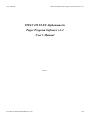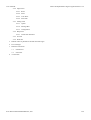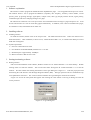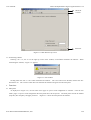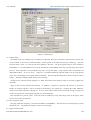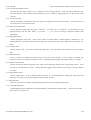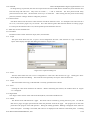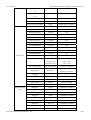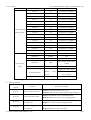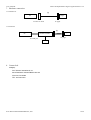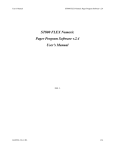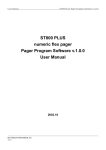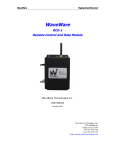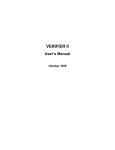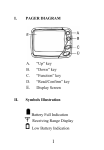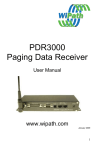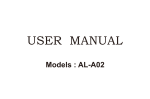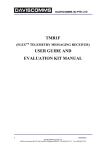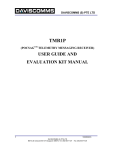Download TITAN III FLEX Alphanumeric Pager Program
Transcript
User’s Manual TITAN III Alphanumeric Pager Program Software v.3.2 TITAN III FLEX Alphanumeric Pager Program Software v.3.2 User’s Manual 2004. 5. SUN TELECOM INTERNATIONAL, INC. 1/18 User’s Manual TITAN III Alphanumeric Pager Program Software v.3.2 Contents 1 Software explanation 2 Installing software 3 4 2.1 Installing software 2.2 System requirements Starting/terminating software 3.1 Starting software 3.2 Terminating software Functions 4.1 Main panel 4.1.1 Address frame 4.1.2 PLL Frequency frame 4.1.3 Pager Password frame 4.1.4 Serial Number (SN) 4.1.5 Inventory Control Number 4.2 Option panel 4.2.1 Options frame 4.2.2 Error Message Indicator frame 4.2.3 Private Time frame 4.2.4 Power Up Greeting frame 4.2.5 Signal Phase frame 4.2.6 Collapse frame 4.2.7 Mail Type frame 4.2.8 Display Timeout frame 4.2.9 Signal Polarity frame 4.3 Messages panel 4.3.1 Canned Message panel 4.3.2 Source Stamping Message panel 4.4 Configuration panel 4.4.1 Parallel Port frame 4.4.2 Serial Port frame 4.4.3 Log In Password frame 4.4.4 Interval frame 4.4.5 Read Data Format frame 4.5 Menu bar, Tool bar and Status bar 4.5.1 File menu 4.5.1.1 Open 4.5.1.2 Save 4.5.1.3 Print 4.5.1.4 Exit SUN TELECOM INTERNATIONAL, INC. 2/18 User’s Manual 4.5.2 Pager menu TITAN III Alphanumeric Pager Program Software v.3.2 4.5.2.1 Read 4.5.2.2 Write 4.5.2.3 Auto Write 4.5.2.4 Write Info 4.5.3 Setting menu 4.5.3.1 Option 4.5.3.2 Message Box 4.5.3.3 Configuration 4.5.4 Help menu 4.5.4.1 About Titan III FLEX 4.5.5 Tool bar 4.5.6 Status bar 5 Default values of parameters and their allowed ranges 6 Error messages 7 Hardware connection 8 7.1 Parallel Port 7.2 Serial Port Contact Info SUN TELECOM INTERNATIONAL, INC. 3/18 User’s Manual TITAN III Alphanumeric Pager Program Software v.3.2 1. Software explanation This software is used to program the TITAN III FLEX Alphanumeric pager. It is an upgrade from the previous version. The software allows a user to program the addresses (Capcodes), PLL frequency, Inventory control number, various options, power up greeting message, signal phase, collapse value, mail type, display timeout interval, signal polarity, canned messages and source stamping messages of a pager. The software has a function to let a user preview the write information before writing to a pager and print it out. It has an auto write function so a user can write many pagers automatically. In addition, a user is able to read data from a pager, save the data to a file, and load the file for future use. 2. Installing software 2.1 Installing software To install the software, double click on the setup.exe file. The Install Wizard will start. Follow the instructions to install the software. After installation, a short-cut icon, ‘TITAN III FLEX PPS v.3.2’, is created on the desktop as well as under Start Programs. 2.2 System requirements Processor: Intel Pentium or better OS: Windows 95/98/2000/XP/ME, Windows NT 3.1 or later Hard disk space: Approximately 10 MBytes Monitor resolution: Best at 1024 x 768 3. Starting/terminating software 3.1 Starting software After successful installation of the software, Windows creates an icon ‘TITAN III FLEX v.3.2’ on the desktop. Double clicking of the icon starts the software. You can also select Start Programs ‘TITAN III FLEX v.3.2 ’ to start the software. The first window after starting the software is the Log In dialog box <Figure 3.1>. Enter the proper password and clicking the “OK” button to start the Pager Program Software (PPS). The login password can be a combination of up to 10 alphanumeric characters. The “Cancel” button terminates the Log In dialog box and exits the software. <Figure 3.2> shows the main panel that appears after clicking the “OK” button on the Log In dialog box with the correct password. <Figure 3.1> Log In dialog box SUN TELECOM INTERNATIONAL, INC. 4/18 User’s Manual TITAN III Alphanumeric Pager Program Software v.3.2 Menu bar Tool bar Status bar <Figure 3.2> Main PPS start-up screen 3.2 Terminating software Selecting “Alt + X”, the ‘X’ on the right top corner of the window, or File Exit terminates the software. When terminating the software, <Figure 3.3> appears. <Figure 3.3> Exit window Clicking either the “Yes” or “No” button terminates the software. The “Yes” button saves the data, whereas the “No” button does not. The “Cancel” button does not terminate the software and go back to the main panel. 4. Functions 4.1 Main panel As displayed in <Figure 3.2>, the user must read a pager or open a saved configuration to continue. Once the user reads a pager or opens a saved configuration the main panel shows all the options. The main panel controls the address (Capcode), PLL frequency and pager password. <Figure 4.1> shows the main panel of the software. SUN TELECOM INTERNATIONAL, INC. 5/18 User’s Manual TITAN III Alphanumeric Pager Program Software v.3.2 <Figure 4.1> Main panel 4.1.1 Address frame The address frame can configure up to 16 addresses (Capcodes), their types, and priority option (Priority options may not be available on all versions of Titan III FLEX). Each Capcode can be either Personal type or Mail type. The short Capcode range is from 1 to 1933312 and from 1998849 to 2031614. The long Capcode range is from 2101249 to 4291000000. It is recommended not to use from 3223326721 to 4291000000 on the long Capcode range due to FLEX protocol. Short Capcodes can be specified in any of the 16 Capcode fields. Long Capcodes must be specified in an odd numbered field. As you can see in <Figure 4.1>, the third and fifteenth Capcode fields are in the long Capcode range. The Corresponding even Capcode fields are disabled. The first Capcode field must be used to be able to write to a pager. Entering an illegal Capcode causes an error message. Clicking on the “Personal” button changes it to “Mail” and another click changes it back to “Personal” (toggles back and forth). There are auto increase and decrease functions. If ‘Address 1’ check box is checked, and ‘Increase’ or ‘Decrease’ buttons are clicked, Capcode 1 will be increased or decreased by one, respectively. Checking the ‘Other Addresses’ check box will affect Capcodes 2 through 16. If one or both of these check boxes are checked, writing to a pager will increase or decrease the corresponding Capcode(s) by one automatically. Each Capcode has a priority option. If the user wants to enable the priority, then simply click on the priority check mark in front of the Capcode field. 4.1.2 PLL Frequency frame The range of the PLL frequency is from 929.0125 MHz to 932.0000MHz. The fractional part of the frequency must be divisible by 125. An illegal PLL frequency causes an error message. 4.1.3 Pager Password frame SUN TELECOM INTERNATIONAL, INC. 6/18 User’s Manual TITAN III Alphanumeric Pager Program Software v.3.2 To be able to write or read to/from a pager, the correct pager password must be specified. The pager password must consist of 6 alphanumeric characters. Current PW field must have the correct pager password to write or read to/form a pager. If the pager password needs to be changed, check the “Replace PW” check box. The edit box is enabled to allow a new pager password to be entered. If you enter ‘/’, ‘:’ or ‘$’ characters, an error message is displayed. 4.1.4 Serial Number (SN) The Serial Number field cannot be edited. It only displays the serial number of the pager that was read. When writing a pager the serial number is ignored. 4.1.5 Inventory Control Number The Inventory Control Number field can have up to twelve alphanumeric characters. Entering ‘/’, ‘:’ or ‘$’ characters causes an error message. 4.2 Option panel The Option panel controls all the available options for the TITAN III FLEX pager. The Option panel consists of frames for different types of options. To save changes and exit, click the “OK” button. The “Cancel” button exits without saving any changes. The available options are defined below. Depending on the version of TITAN III FLEX pager you are programming, the available options will vary. 4.2.1 Options frame Personal Slot Number: If checked, will show the slot number a personal message is received on. (default: checked) Mail Slot Number: If checked, will show the slot number a mail drop message is received on. (default: unchecked) Duplicate Message: If checked and a duplicate message is received, the duplicate icon is displayed for the message. (default: checked) Power Up Screen: If checked, the Power Up Greeting message is displayed when the pager is turned on. (default: checked) Out of Range Antenna: If checked, an antenna icon is displayed for out of service area. If unchecked, an antenna icon is displayed for in service area. (default: unchecked) Low Cell Reminder: If checked, an alert sounds every two hours to indicate a low battery condition. (default: checked) Smart Unread: If checked and there are unread messages, there is no reminder alert from 10:00 PM to 08:00 AM of the next day. If unchecked, reminder alerts sound regardless of the current time. (default: checked) New Mail Indication: If checked and a pager has a new message, the power on icon blinks in stand by mode. If unchecked, the power on icon does not blink even if there are new messages. (default: unchecked) Reminder Default: If checked, the reminder alert is enabled. If unchecked, the reminder alert is disabled. (default: checked) Show Source: Displays the address a message was received on at the end of the message. The sources can be edited in the Source Stamping Message panel. (default: unchecked) Canned Message: If checked, Canned Messages are enabled. They can be edited in the Canned Message panel. (default: unchecked) Note that both of Show Source and Canned Message cannot be enabled at the same time. Error Message: If checked, the pager displays an ‘E’ indicator in front of the message when the message contains errors. SUN TELECOM INTERNATIONAL, INC. 7/18 User’s Manual 4.2.2 Error Message Indicator frame TITAN III Alphanumeric Pager Program Software v.3.2 The user can select either Underscore or ‘E’ indicator for error message indicator. If the user selects underscore, then the erred characters will be displayed with the underscore; The ‘E’ indicator simply displays an ‘E’ mark in front of the message. 4.2.3 Private Time frame The user can enable or disable the private time option by clicking the check mark on the frame. The user can also set the Private Time ‘ON’ and ‘OFF’ values. 4.2.4 Power Up Greeting frame Sets the greeting message when the pager is turned on. It can have up to 16 characters. To change the power up greeting message, click the “Edit” button. If you enter ‘/’, ‘:’, or ‘$’, an error message is displayed. (default: SUN TELECOM) 4.2.5 Signal Phase frame Sets the signal phase of the pager. There are five options: Any Phase, Phase A, Phase B, Phase C and Phase D. It is recommended not to change this value because the pager may not operate properly with a different setting. (default: Any Phase) 4.2.6 Collapse frame Sets the collapse value. This value is related to the battery life. The range of the value is from zero to seven. (default: four) 4.2.7 Mail Type frame If set to ‘Update’, each Mail type Capcode will store the most recent message. If set to ‘History’ each Mail type Capcode will store up to the last 8 messages received. Clicking the button toggles from Update to History to Update. 4.2.8 Display Timeout frame Sets the time interval before going back to the initial screen of the pager after the user stops pressing buttons. It has two options: 8 seconds and 12 seconds. Clicking the button toggles from 8 seconds to 12 seconds to 8 seconds. (default: 8 seconds) 4.2.9 Signal Polarity frame Sets the signal polarity. It can be either Normal or Inverted. It is recommended not to change this value because the pager may not operate properly with a different setting. (default: Normal) 4.3 Messages panel There are two panels for messages: Canned Message panel and Source Stamping Message panel. 4.3.1 Canned Message panel Canned Message panel is displayed when Canned Message is selected from the Option panel. The screen shot of the panel is shown in <Figure 4.3>. SUN TELECOM INTERNATIONAL, INC. 8/18 User’s Manual TITAN III Alphanumeric Pager Program Software v.3.2 <Figure 4.3> Canned Message panel The number of canned message is ten, and each message can have up to 11 characters. It must not contain ‘$’, ‘/’ and ‘:’ characters. If so, an error message is displayed. To save changes and exit, click the “OK” button. The “Cancel” button exits without saving any changes. 4.3.2 Source Stamping Message panel This panel sets the source stamping messages. The screen shot of the panel is shown in <Figure 4.4>. <Figure 4.4> Source Stamping Messages panel There are 16 sources corresponded with the 16 Capcodes. If Show Source is selected on the Option panel, the source stamping message is appended to a new incoming message. For example if Source 1 is set to “Boss” and the message is received on the first Capcode, then a pager displays “Boss” at the end of the message. Source 2 is connected to second Capcode, Source 3 is connected to third Capcode, and so on. Each source stamping message can have up to 10 characters. To save changes and exit, click the “OK” button. The “Cancel” button exits without saving any changes. Source stamping messages must not contain ‘:’, ‘/’, and ‘$’ characters. 4.4 Configuration panel The Configuration panel controls the environment of the software. <Figure 4.5> shows the configuration panel. To SUN TELECOM INTERNATIONAL, INC. 9/18 User’s Manual TITAN III Alphanumeric Pager Program Software v.3.2 save changes and exit, click the “OK” button. The “Cancel” button exits without saving any changes. <Figure 4.5> Configuration panel 4.4.1 Parallel Port frame To use the parallel port for the connection between a pager and a PC, select Parallel Port. LPT is enabled and can be set to LPT1 or LPT2. When the parallel port is selected, “Check LPT Speed” checks for the fastest communication speed with a pager. Clicking the ‘Check LPT Speed’ button displays the message box shown in <Figure 4.6>. <Figure 4.6> Check LPT Speed Click “Yes” to proceed. While checking the LPT speed a user must not change anything in the software until one of following two message boxes, shown in <Figure 4.7> and <Figure 4.8>, are displayed. <Figure 4.7> Fail to check LPT Speed <Figure 4.8> Success to check LPT speed 4.4.2 Serial Port frame Select Serial Port to use the serial port to communicate with a pager. To use the serial port, the COM Port and Baud Rate must be set properly. The COM port can be defined as COM1 through COM20. The Baud Rate can be defined as 9600, 19200, 38400, 57600 or 128000. Because the current version of the serial port buffer supports only a Baud Rate of 9600, The Baud Rate settings must be 9600. The serial port can be closed and opened manually with the “Open” and “Close” buttons. 4.4.3 Log In Password frame SUN TELECOM INTERNATIONAL, INC. 10/18 User’s Manual TITAN III Alphanumeric Pager Program Software v.3.2 To change the log in password, enter the current password in the Current PW edit box and the new password in the New PW and Verify PW edit boxes. They must not contain ‘:’, ‘/’ and ‘$’ characters. The New password and Verify password must be the same. The Password can be up to 10 characters. After entering the New password and Verify password, click the “Change” button to change the password. 4.4.4 Interval frame Auto Write Interval sets the interval value when the Auto Write function is used. For example if auto write interval is set to 10, it will write a pager every 10 seconds. This value must be greater than the time duration of writing a pager. For serial port the minimum value is 10; and for parallel port the minimum value is 3. 4.5 Menu bar, Tool bar and Status bar 4.5.1 File Menu File Menu consists of four sub-menus: Open, Save, Print and Exit. 4.5.1.1 Open The Open menu allows the user to open a saved configuration file with a file extension of *.pgr. Clicking the “Open” menu displays the Open File Dialog box shown in <Figure 4.10>. <Figure 4.10> Open File Dialog box 4.5.1.2 Save The Save menu allows the user to save a configuration to a file with a file extension of *.pgr. Clicking the “Save” menu displays the Save File Dialog. The saved file can be opened by the “Open” menu for future use. 4.5.1.3 Print This menu makes a hard copy of the data that is currently specified in the software. 4.5.1.4 Exit Clicking the “Exit menu terminates the software. Before terminating the software, the window shown in <Figure 3.3> is displayed. 4.5.2 Pager Menu The “Pager” menu consists of four sub-menus: Read, Write, Auto Write and Write Info. 4.5.2.1 Read The “Read” menu reads data from a pager. This menu can be executed by pressing the F5 key also. To read the data from a pager, the pager password must match the password stored in the pager. The progress bar on the main panel shows the progress of the read operation. During the reading procedure ‘Reading’ is displayed on the status bar of the main panel. If reading is successful, then ‘Success’ is displayed on the status bar of the main panel. If reading SUN TELECOM INTERNATIONAL, INC. 11/18 User’s Manual TITAN III Alphanumeric Pager Program Software v.3.2 fails, ‘Fail’ is displayed on the status bar of the main panel and a separate error message window is displayed. After successful reading, all fields are updated with the newly read data. 4.5.2.2 Write The “Write” menu writes data to a pager. This menu can be executed by pressing the F6 key or space bar also. Before writing the data to a pager, the software checks if there are any invalid values in the Address, PLL Frequency, and Pager Password frames. The progress bar on the main panel shows the progress of the write operation. During the writing procedure, ‘Writing’ is displayed on the status bar of the main panel. If writing is successful, ‘Success’ is displayed on the status bar of the main panel. If writing fails, ‘Fail’ is displayed on the status bar of the main panel and a separate error message window is displayed. 4.5.2.3 Auto Write The “Auto Write” menu writes a pager automatically every few seconds as specified by the “Auto Write Interval” on the Configuration panel. The “Auto Write” menu can be executed by pressing the F7 key also. Clicking the “Auto Write” menu one more time stops the auto write procedure. Disconnecting the pager from a PC stops the auto write procedure also. While writing a pager, the progress bar on the main panel shows the progress of the write operation and the status bar displays ‘Writing’. When the write is complete, ‘Success’ is displayed on the status bar of the main panel. If writing fails, “Fail” is displayed on the status bar of the main panel and a separate error window is displayed. When “Success” is displayed on the status bar of the main panel, place another pager in the cradle to write the next pager. 4.5.2.4 Write Info The “Write Info” menu displays the data to be written to a pager in the info box shown in <Figure 4.11>. As shown in <Figure 4.11>, there are two buttons: “Print” and “Close”. Clicking the “Print” button makes a hard copy via a printer. “Close” button closes the box. <Figure 4.11> Write Information box 4.5.3 Setting Menu The “Setting” menu consists of three sub-menus: Option, Message Box and Configuration. SUN TELECOM INTERNATIONAL, INC. 12/18 User’s Manual 4.5.3.1 Option TITAN III Alphanumeric Pager Program Software v.3.2 The “Option” menu displays the Option panel shown in <Figure 4.2>. 4.5.3.2 Message Box The “Message Box” menu displays either the Canned Message panel shown in <Figure 4.3> or the Source Stamping Message panel shown in <Figure 4.4> depending on the selection of Canned Message or Source Stamping Message in Option panel.. If neither is selected, the Canned Message panel is displayed. 4.5.3.3 Configuration The “Configuration” menu displays the Configuration panel shown in <Figure 4.5>. 4.5.4 Help The “Help” menu consists of only one sub-menu: About Titan III FLEX 4.5.4.1 About Titan III FLEX The “About Titan III FLEX” menu displays the software about box shown in <Figure 4.12>. <Figure 4.12> About Titan III FLEX 4.5.5 Tool bar The Tool bar has nine icons as shown in <Figure 4.13>. From the left they are ‘Open’, ‘Save’, ‘Print’, ‘Read’, ‘Write’, ‘Write Info’, ‘Option’, ‘Message Box’ and ‘Configuration’. This tool bar allows a user to select one of nine listed menus in a quick manner. <Figure 4.13> Tool bar 4.5.6 Status bar The Status bar displays current information. It is located on the bottom of the main panel (see Figure 3.2). The Progress bar is located on the status bar. The Progress bar shows the progress of reading or writing from/to a pager. There are two text panes on the right side of the progress bar. The first one displays ‘Writing’, ‘Reading’, ‘Success’, ‘Fail’ and ‘Timeout’. ‘Writing’ is displayed during a write procedure, and ‘Reading’ for a read procedure. ‘Success’ and ‘Fail’ shows the result of the writing or reading procedures. ‘Timeout’ is only displayed when the COM port is used to communicate with a pager. ‘Timeout’ is another type of failure when writing or reading. The second one displays ‘COM’ when the COM port is selected from the Configuration panel. The software checks the connection between the PC and serial port buffer every second. If a connection is made, ‘Connect’ is displayed on the text pane. ‘Disconnect’ is displayed when there is no connection between them. If LPT is selected from the Configuration panel, then ‘LPT’ is displayed on the text pane. 5. Default value of parameters and their allowed ranges Panel Fields Default Range Main panel Address 1 1234567 Short & Long Capcode SUN TELECOM INTERNATIONAL, INC. 13/18 User’s Manual TITAN III Alphanumeric Pager Program Software v.3.2 Address 3, 5, 7, 9, 11, 13, None Short & Long Capcode None Short Capcode PLL Frequency 931.0125 929.0125 ~ 932.0000 Pager Password None 6 characters or numbers Inventory Control Number Empty 12 alphanumeric characters Personal Slot Number Checked N/A Mail Slot Number Unchecked N/A Duplicate Message Checked N/A Show Source Unchecked N/A Canned Message Unchecked N/A Power Up Screen Checked N/A Out of Range Antenna Unchecked N/A Low Cell Reminder Checked N/A Smart Unread Checked N/A New Mail Indication Unchecked N/A Reminder Default Checked N/A Error Message Indicator ‘E’ indicator ‘E’ indicator or underscore Private Time Enable Enable / Disable On Time: 22:00 0:00 ~ 23:59 Off Time: 07:00 0:00 ~ 23:59 Power Up Greeting SUN TELECOM 16 characters or numbers Signal Phase Any Phase Collapse 4 0~7 Mail Type Update Update, History Display Timeout 8 seconds 8 seconds, 12 seconds Signal Polarity Normal Normal, Inverted Message 1 Honey 11 characters or numbers Canned Message Message 2 Friend 11 characters or numbers panel Message 3 Love you 11 characters or numbers Message 4 Home 11 characters or numbers Message 5 Office 11 characters or numbers Message 6 Congrats 11 characters or numbers Message 7 Urgent 11 characters or numbers Message 8 Miss you 11 characters or numbers Message 9 Good Night 11 characters or numbers Message 10 Hello 11 characters or numbers 15 Address 2, 4, 6, 8, 10, 12, 14, 16 Option panel SUN TELECOM INTERNATIONAL, INC. Any Phase, Phase A, Phase B, Phase C, Phase D 14/18 User’s Manual TITAN III Alphanumeric Pager Program Software v.3.2 Source 1 <1> 10 characters or numbers Source 2 <2> 10 characters or numbers Source 3 <3> 10 characters or numbers Source 4 <4> 10 characters or numbers Source 5 <5> 10 characters or numbers Source 6 <6> 10 characters or numbers Source 7 <7> 10 characters or numbers Source 8 <8> 10 characters or numbers Source Stamping Source 9 <9> 10 characters or numbers Message panel Source 10 <10> 10 characters or numbers Source 11 <11> 10 characters or numbers Source 12 <12> 10 characters or numbers Source 13 <13> 10 characters or numbers Source 14 <14> 10 characters or numbers Source 15 <15> 10 characters or numbers Source 16 <16> 10 characters or numbers Parallel Port Disabled N/A LPT LPT1 LPT1, LPT2 Serial Port Enabled N/A COM Port COM1 COM1 ~ COM20 Baud Rate 9600 Interval 10 Configuration panel 9600, 19200, 38400, 57600, 128000 Parallel Port: 3sec ~ 99sec Serial Port: 10sec ~ 99sec Read Data Format Window Format Screen Text File Format, Window Screen Format 6. Error messages Error Message Number Error 101 Contents Incorrect Login password. Reason and Response Reason: Incorrect login password is given Response: Enter the correct login password (case-sensitive) Error 102 Load file has been failed. Reason: Specified file is not for TITAN III FLEX Response: Make sure the file is for TITAN III FLEX Error 103 Error 104 Pager password must consist Reason: Pager password is not given, or it is not 6 characters. of 6 characters. Response: Give the 6-character pager password. New and Verify passwords Reason: New and verify passwords are different. do not match. Response: Make sure they are the same. SUN TELECOM INTERNATIONAL, INC. 15/18 User’s Manual Error 105 Error 106 Error 107 Error 108 Error 109 TITAN III Alphanumeric Pager Program Software v.3.2 You have entered an illegal Reason: Illegal characters are entered where prohibited. character. Response: Delete illegal characters. You have entered an illegal Reason: Illegal Capcode is entered. Capcode. Response: Check the Capcode range. You have entered an illegal Reason: Illegal PLL frequency is entered. PLL frequency. Response: Check the PLL frequency Error while creating Reason: Error for using serial port. ThreadWatchComm. Response: Terminate software and start again. Queue is full. Reason: Error for using serial port. Response: Terminate software and start again. Error 111 First Capcode must be used. Reason: Writing to a pager with empty first Capcode. Response: Use the first Capcode. Reason: Error for using serial port. Error 112 Fail to initialize COM port. Response: Open COM port manually from Configuration panel. Reason: Trying to open another COM port while one of the Error 113 Port is already opened. COM port is opened. Response: Close the COM port first, and open it. Reason: The serial buffer does not respond to PC Error 114 Timeout. Response: Check if Serial Port is selected on Configuration panel. Check if the serial buffer is turned on and connected to PC. Reason: While writing/reading a pager via serial port, data is Error 115 Data is corrupted during the corrupted. transmission. Response: Check the connection between a PC and the serial buffer. Reason: Trying to write or read a pager while COM port is Error 116 COM port is not opened. not opened. Response: Open the COM port from Configuration panel. Minimum auto write interval Error 117 for COM port is 10 seconds. Minimum auto write interval for LPT is 3 seconds. Error 118 EEPROM is empty. Reason: Entered the number less than minimum allowed interval value. Response: Change the interval value. Reason: There is no data on EEPROM for a pager. Response: The pager must be replaced. Reason: Given pager password does not match with the Error 119 You entered wrong pager password that pager has. password. Response: Check the pager password and enter the correct password. SUN TELECOM INTERNATIONAL, INC. 16/18 User’s Manual Error 121 Error 122 TITAN III Alphanumeric Pager Program Software v.3.2 Error during initialization of Reason: Error for using parallel port. parallel port. Response: Terminate software and run again. Failure during writing procedure via LPT Reason: Error during writing procedure via LPT. Response: Check the connection and try again. Or, do the Check LPT Speed on Configuration panel. Reason: This software only writes/reads to/from TITAN III Error 123 Titan version is different. FLEX pager. Response: Check the pager model name and make sure it is TITAN III FLEX. Error 125 Failure during reading procedure Reason: Bad connection while reading a pager Response: Check the connection between a PC and a pager and try again. Inventory Control Number Error 127 must consist of 12 alphanumeric characters Error 128 Pager is not connected. Check the cable connection Reason: 12 characters are not specified on this field Response: Either leave the field blank or enter 12 characters Reason: The cable (jig) is not firmly connected to pager Response: Check the cable connection and hold down the jig to the pager firmly Reason: The EEPROM data has been corrupted. Error 129 Pager Firmware version Response: Insert battery into the pager and wait until the does not match pager starts up. Then try to read the pager again via the PPS. If it does not work, then the pager must be replaced. Pager F/W version Error 130 mismatches. Please read the pager again. SUN TELECOM INTERNATIONAL, INC. Reason: The version of the pager you try to write mismatches that of PPS has. Response: Read the pager again so that the PPS updates the pager version information. 17/18 User’s Manual TITAN III Alphanumeric Pager Program Software v.3.2 7. Hardware connection 7.1 Parallel Port jig PC Pager To LPT1 or LPT2 To pager 7.2 Serial Port jig PC Serial Port buffer Pager To pager To COM port Power 8. Contact Info Company Sun Telecom International, Inc. 5875 Peachtree Industrial Blvd Suite 160 Norcross, GA 30092 TEL: 678 720 0303 SUN TELECOM INTERNATIONAL, INC. 18/18