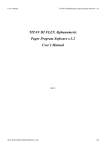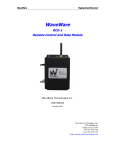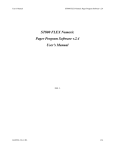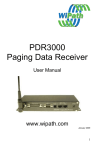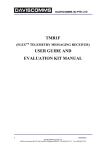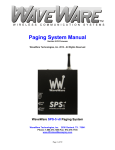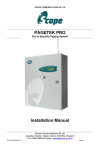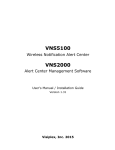Download I. PAGER DIAGRAM A. “Up” key B. “Down” key C. “Function” key D
Transcript
I. II. PAGER DIAGRAM A. “Up” key B. “Down” key C. “Function” key D. “Read/Confirm” key E. Display Screen Symbols Illustration Battery Full Indication Receiving Range Display Low Battery Indication 1 Sound Alert Display Mute Display Vibration Alert Display Beep + Vibrate Display CHARGING and animated icons displayed when the pager is charging. 2 (bars): CHARGING COMPLETED and three bars on display when battery is fully charged. CANNOT CHARGE and no icons: no battery, wrong battery type or fault. 3 EXTERNAL POWER FAIL and no icons: when power has been removed from the nightstand. III. Operation 1) Insert an AA type battery (1.2V NiMh rechargeable or 1.5V alkaline) into the battery compartment, observing the polarity diagram provided in the base of the compartment. Replace the battery cover and fit the locking screw. Note: the pager will emit two short beeps when the battery is first inserted. The pager is NOT yet switched on. 4 2) To switch the pager On, press the Read/Confirm key briefly. After two seconds the pager “Welcome” screen will be displayed and the pager will beep for the set duration. The pager is now ready to receive calls. Note: if the pager has been programmed in “battery save” mode, the display will blank after a short while. The pager is still able to receive calls in this mode and the display can be re-activated simply by pressing any key. Use the [FUNCTION] key to cycle through the four main menus: 5 (1) the Welcome menu which appears upon power up. The top line shows the preprogrammed Welcome message, whilst the bottom line shows the current time and date. (2) & (3) the public message menus. These list the active public message folders (these menus are only visible when the pager is set for wide area paging, they will be omitted when pager is set for Scope paging). (4) the utilities menu. This allows access to the following functions: 6 Time/Date, Capcodes On/Off, Alarm, Display Contrast, Zoom, Alerts, Pager Off (see Section IV for full details). 3) Reading Private Messages 3.1 Reading Messages Press the [READ] key whilst at the Welcome menu. The highlighted number means the message is unread. 7 Press [READ] again to read the whole message and other earlier messages. You may also use the [UP] and [DOWN] key to navigate through the messages. At the end of 8 every message, the receiving time and date are appended alongside the call tone (‘A’, ‘B’, ‘C’, or ‘D’) whose use is assigned by the paging service provider. To save memory, messages with the same content but with different call tone will be stored as one message with a reminder tag appended. (i.e. repeated/duplicated call, the setting depends on how the pager has been programmed). 3.2 Protecting Or Deleting Messages Private messages can be deleted to free up memory space. Important messages can be protected to avoid accidental deletion. Use the [READ] / [UP] / [DOWN] key to locate the message to be protected /deleted and then press the [FUNCTION] key. 9 Three options are available: (1) to protect ( (2)to delete ( (3)to delete all ( )the message; ) the message; ) messages. Use the [UP] / [DOWN] key to choose an option and then the [READ] key to confirm or the [FUNCTION] key to exit without choosing any option. Note: the pager can be pre-programmed (by your sales distributor) to present the “Delete All” icon first on the screen. This allows you to 10 delete all the messages with fewer button presses. The pager may also be pre-programmed to inhibit any message deletion. In this mode the message management menu is omitted. When a message is protected, it will be placed at the end of the message queue for ease of searching, and it may be unprotected ( ) by first locating the message and then pressing the [FUNCTION] and [READ] key. 11 3.3 High Visibility Backlight The pager provides a backlight for reading messages in poor light. At any screen when the pager is on, holding the [FUNCTION] key for two seconds will turn the backlight on. The backlight will remain on until a key is pressed and held. The user may turn off the backlight explicitly by holding the [FUNCTION] key for another two seconds. The pager can also be preprogrammed by your distributor to automatically switch the backlight on when a message is received or when any key is pressed. It should be noted that whilst convenient, this feature will reduce battery life. 3.4 New And Unread Messages A message is regarded as unread if the user does not press any key when it is first received. The message number for unread messages will be 12 marked in reverse video mode (do not confuse with message content received with error which is also marked in reverse video.) When a message first arrives, it is displayed and the pager will give an alert tone. The alert can be stopped by pressing any key. If it is not stopped during the alert period (the alert time is preprogrammed by your distributor), the message is treated as an unread message. Note: when a new message arrives and the memory is full, the last unprotected message will be deleted to make room for the new one. 3.5 Power Management To save power, the LCD screen will go back to the Opening Screen if there is no key activity for 8 seconds (the time is pre-programmed by your distributor). If the pager still does not detect any key activity for another 4 seconds 13 (again, preprogrammed by your distributor), the LCD screen will be powered off. In this power saving mode the pager is still able to receive messages as usual. If a new message arrives, the screen will be turned on automatically and the message will be displayed. The user may also turn on the screen explicitly by pressing any key. 4) Reading Public Messages This feature is only available where the pager has been pre-programmed to receive wide area (public) messages. It is not applicable to Scope paging systems, which are private (on-site) messaging systems. Press the [FUNCTION] key whilst at the Welcome menu to go to the public message menu and then use the [UP] / [DOWN] key to choose the expected item, then press the [READ] key. 14 The highlighted number means the message is unread. Press [READ] again to read the whole message and other messages down. The user may also use the [UP] and [DOWN] key to navigate through the messages. At the 15 end of every message, the receiving time and date are appended. Public messages may not be protected or deleted. Note that the paging service provider may or may not broadcast public messages and the number of public messages depends on the service provider. IV. Utilities Menu Operation 1) Adjusting The Real-Time Clock Use the [FUNCTION] key to go to the utilities menu and then choose the clock option ( ) using the [UP] / [DOWN] and then the [READ] key. 16 The user may change the time and date. Note that time format (AM/PM or 24hr) and date order (DD/MM or MM/DD) are pre- programmed by your distributor. Use the [DOWN] key to increase the fields and the [UP] key to decrease. Use the [READ] key to sequence through the various Fields and save the changes and exit. To exit without changing, press the [FUNCTION] key. 2) Switching Cap codes On or Off Press the [FUNCTION] key to go to the utilities menu and then choose the capcodes option ( ) with the [READ] key. This allows the user to disable/enable capcodes (addresses). Position the cursor against the address number you wish to change and press the Read key. Use the UP and DOWN keys to toggle between Tick 17 (ON) or X (OFF). Press Read key to store the new setting. Press Function key to exit. Note: if a lock symbol appears to the right of the capcode, this indicates that the capcode setting is protected and the user cannot alter the setting. 18 3) Setting The Alarm Use the [FUNCTION] key to go to the utilities menu and then choose the alarm option ( ) using the [UP] / [DOWN] and then the [READ] key. The user may change the alarm on / off, hour, minute and time format (AM or PM). Use the [DOWN] key to increase the field and the [UP] key to decrease. [READ] key to sequence through the various fields, then save the changes and exit. To exit without change, press the [FUNCTION] key. When the alarm is activated, 19 a bell icon ( ) will appear at the bottom right corner of the screen. 4) Adjusting The LCD Contrast Use the [FUNCTION] key to go to the utilities menu and then choose the contrast option ( ) using the [UP] / [DOWN] and then the [READ] key. Adjust to the desired contrast using the [UP] / [DOWN] key and complete by pressing 20 [READ]. Exit without change by pressing the [FUNCTION] key. 5) Zoom Function Use the [FUNCTION] key to go to the utilities menu and then choose the enlarging fonts option ( ) using the [UP] / [DOWN] key and then confirm by pressing the [READ] key. The fonts displayed on screen will be enlarged as below: 21 6) Choosing Audio, Vibration Or Mute Alert Use the [FUNCTION] key to go to the utilities menu and then choose the alert option using [UP] / [DOWN] and then [READ] to toggle between the audio high ( ( ) audio low ( audio +vibrate ( ), audio mid ), vibration ( ) and mute ( 22 ), ) mode. 7) Switching the Pager Off Use the [FUNCTION] key to go to the utilities menu and then choose the power-off option ( ) using the [UP] / [DOWN] key and then confirm by pressing the [READ] key. Unlike the power-saving mode, the pager will not receive any message when it is switched off this way. Press the [READ] key for one second to turn on the pager again. V. Changing Battery/Battery Charge When the battery icon ( ) is shown and the “LOW BATTERY” notice appears on the screen, the battery is nearly exhausted and should be changed (for alkaline) or charged (for NiMh) as soon as possible (within 4-8 hours). 23 Change the battery by switching off the pager, removing the battery door screw, opening the battery door and removing the old battery. Replacement is a reversal of the above procedure. The messages will be kept for minimum 15 minutes when the battery is removed. Battery Charging: if a NiMh AA Battery is fitted, when the battery icon ( ) is shown and the “LOW BATTERY” notice is displayed, place the pager in the Charger until “CHARGING COMPLETED” is shown on the screen (usually about 2 hours). 24 VI. Specifications Display small fonts: 21 characters, 8 Lines Display large fonts: 17 characters, 4 lines Storage: Battery: 20,000 English characters 1 x AA NiMH rechargeable or AA alkaline battery Weight: 100g with battery Private messages: 60 (30 can be protected) Public messages: 100 maximum Typical battery life: >30 days (based on 8 messages received per day) Dimensions: 79 x 54 x 25 mm 25 VII. Precautions 1. Avoid humidity. Never let water or other liquids gets into the unit. 2. Keep away from sources of heat. 3. Remove the battery if the unit is not in use for periods of greater than one month. Use only proprietary brand alkaline or NiMH (rechargeable) batteries. 4. Do not subject the unit to undue shock, stress or strong impact. 5. To clean the unit, use only a soft dry cloth. Do not use strong cleaning agents or other liquid detergents. 6. Do not touch the screen with sharp objects. 7. Do not attempt to repair the unit yourself. All upgrade editions are subject to change without further notice. Due to our policy of continuous improvement there may be some minor differences between the contents stated in 26 this User Manual and the actual operation of the product. E & OE. CE Declaration of Conformity for Pager 84ZAA The Manufacturer hereby declares that the equipment identified above and to which this Declaration relates conforms with the protection requirements of Council Directive 89 / 336 / EEC on the approximation of the laws of the Member States relating to electromagnetic compatibility. Changes or modifications not expressly approved by the Manufacturer could void the user’s authority to operate the equipment and invalidate any warranty. 27 FCC Statement: Class ‘B’ Digital Device This device complies with Part 15, of the FCC Rules. Operation is subject to the following two conditions: (1) this device may not cause harmful interference, and (2) this device must accept any interference received including interference that may cause undesired operation. Changes or modifications not expressly approved by the Manufacturer could void the user’s authority to operate the equipment. 28