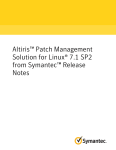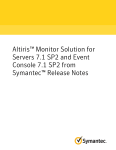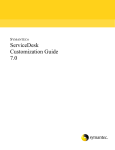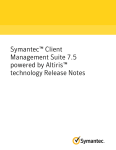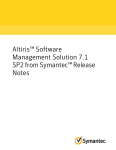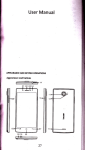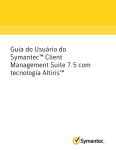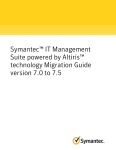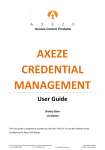Download Symantec™ ServiceDesk 7.5 Release Notes
Transcript
Symantec™ ServiceDesk 7.5 Release Notes Symantec™ ServiceDesk 7.5 Release Notes The software described in this book is furnished under a license agreement and may be used only in accordance with the terms of the agreement. Legal Notice Copyright © 2012 Symantec Corporation. All rights reserved. Symantec and the Symantec Logo, Altiris, and any Altiris or Symantec trademarks used in the product are trademarks or registered trademarks of Symantec Corporation or its affiliates in the U.S. and other countries. Other names may be trademarks of their respective owners. The product described in this document is distributed under licenses restricting its use, copying, distribution, and decompilation/reverse engineering. No part of this document may be reproduced in any form by any means without prior written authorization of Symantec Corporation and its licensors, if any. THE DOCUMENTATION IS PROVIDED "AS IS" AND ALL EXPRESS OR IMPLIED CONDITIONS, REPRESENTATIONS AND WARRANTIES, INCLUDING ANY IMPLIED WARRANTY OF MERCHANTABILITY, FITNESS FOR A PARTICULAR PURPOSE OR NON-INFRINGEMENT, ARE DISCLAIMED, EXCEPT TO THE EXTENT THAT SUCH DISCLAIMERS ARE HELD TO BE LEGALLY INVALID. SYMANTEC CORPORATION SHALL NOT BE LIABLE FOR INCIDENTAL OR CONSEQUENTIAL DAMAGES IN CONNECTION WITH THE FURNISHING, PERFORMANCE, OR USE OF THIS DOCUMENTATION. THE INFORMATION CONTAINED IN THIS DOCUMENTATION IS SUBJECT TO CHANGE WITHOUT NOTICE. The Licensed Software and Documentation are deemed to be commercial computer software as defined in FAR 12.212 and subject to restricted rights as defined in FAR Section 52.227-19 "Commercial Computer Software - Restricted Rights" and DFARS 227.7202, "Rights in Commercial Computer Software or Commercial Computer Software Documentation", as applicable, and any successor regulations. Any use, modification, reproduction release, performance, display or disclosure of the Licensed Software and Documentation by the U.S. Government shall be solely in accordance with the terms of this Agreement. Symantec Corporation 350 Ellis Street Mountain View, CA 94043 http://www.symantec.com Symantec™ ServiceDesk 7.5 Release Notes This document includes the following topics: ■ ServiceDesk 7.5.1 update notes ■ About ServiceDesk 7.5 ■ What's new in ServiceDesk 7.5 ■ ServiceDesk 7.5 support matrix ■ System requirements for ServiceDesk ■ Server configuration options for ServiceDesk ■ Installing ServiceDesk 7.5 ■ Migrating to ServiceDesk 7.5 ■ Migrating data to ServiceDesk 7.5 ■ Known issues ■ Fixed issues ■ Other things to know ■ Documentation that is installed ■ Other information Symantec™ ServiceDesk 7.5 Release Notes ServiceDesk 7.5.1 update notes ServiceDesk 7.5.1 update notes ServiceDesk 7.5.1 is an update to ServiceDesk 7.5. This update corrects several issues in the Change Management process. This update also corrects an issue with the ServiceDesk MSI installer. Symantec recommends updating to ServiceDesk 7.5.1. If you have already installed ServiceDesk 7.5.0, Symantec recommends using a separately provided Change Management process installer to apply the update. For more information, refer to the knowledge base article ServiceDesk 7.5.1 update at http://www.symantec.com/docs/HOWTO83330. If you plan to install ServiceDesk 7.5 for the first time, for installation or migration information, refer to the Symantec™ ServiceDesk 7.5 Implementation Guide at http://www.symantec.com/docs/DOC5722. See “Installing ServiceDesk 7.5” on page 18. See “Migrating to ServiceDesk 7.5” on page 19. For more information about the fixed issues in this update, see the Fixed Issues section. See “Fixed issues ” on page 28. About ServiceDesk 7.5 Symantec ServiceDesk improves your infrastructure’s service management. It is ITIL-based and includes all of the primary ITIL Service Management processes. These processes include Incident Management, Problem Management, Change Management, and Knowledge Management. ServiceDesk also includes a Service Catalog that lets your users choose service items. It also includes an Active Directory Self Service Catalog that lets users easily and securely reset passwords and access network shares. ServiceDesk uses the Symantec Workflow framework to manage service tickets, provide reports, and integrate with the Configuration Management Database (CMDB). You can configure ServiceDesk to meet your organization’s specific requirements. These configurations include setting up business hours, routing rules for incidents and changes, and email templates and notification rules. You can implement advanced customizations. These customizations may include creating data types, modifying feeder forms, modifying the Process View page, and adding fields to reports. For more information, see the following: 5 Symantec™ ServiceDesk 7.5 Release Notes What's new in ServiceDesk 7.5 Symantec™ ServiceDesk 7.5 Implementation Guide Symantec™ ServiceDesk 7.5 User Guide For videos and articles, join the Symantec sponsored ServiceDesk user group on Symantec Connect: http://www.symantec.com/connect/groups/symantec-servicedesk For continuous documentation updates, subscribe to the following forum on Symantec Connect: www.symantec.com/connect/endpoint-management/ See “What's new in ServiceDesk 7.5” on page 6. See “Installing ServiceDesk 7.5” on page 18. See “Migrating to ServiceDesk 7.5” on page 19. What's new in ServiceDesk 7.5 In the 7.5 release of ServiceDesk, the following new features are introduced: Table 1-1 List of new features in ServiceDesk 7.5 Feature Description Support for Microsoft SQL Server 2008 SQL Server 2008 SP3, SQL Server 2008 R2 SP2, and 2012 and SQL Server 2012 are now supported. Symantec Management Platform (for ServiceDesk) ServiceDesk supports the Symantec Management Platform version 7.1 SP2 and version 7.5. New installation utility The new ServiceDesk installer simplifies the ServiceDesk install. A new wizard guides you through the following steps: ■ Download of the Workflow installation file ■ Installation of the Workflow Platform ■ Installation of the ServiceDesk modules 6 Symantec™ ServiceDesk 7.5 Release Notes What's new in ServiceDesk 7.5 Table 1-1 List of new features in ServiceDesk 7.5 (continued) Feature Description Ability to select which ServiceDesk Modules (processes) to install The new installer lets you install any or all of the following ServiceDesk processes: ■ Change Management ■ Incident Management ■ Problem Management ■ Knowledge Base Management ■ Active Directory Self Service Catalog Improved ServiceDesk Implementation The Symantec™ ServiceDesk 7.5 Implementation Guide Guide includes the following information: ■ Planning and preparing for the installation ■ ServiceDesk scalability and performance tuning ■ ServiceDesk installation ■ Advance customizations For more information, see Symantec™ ServiceDesk 7.5 Implementation Guide. The Administrator can configure business hours within the Process Manager portal. Business hours can be configured from the Business Hours page in the Process Manager portal. To access the Business Hours page, click Admin > Data > Business Hours. The Administrator can configure Service SLA Levels, SLA Escalations, and SLA Milestones Level Agreements (SLAs) within the can be managed from the Automation Rules page Process Manager portal. in the Process Manager portal. To access the Automation Rules page, click Admin > Process Automation, then expand Incident Management, and click Service Dashboard. Improved Service Level Agreement time Service Level Agreements can be configured for span selection. longer time spans. 7 Symantec™ ServiceDesk 7.5 Release Notes What's new in ServiceDesk 7.5 Table 1-1 List of new features in ServiceDesk 7.5 (continued) Feature Description The Administrator can manage data mapping within the Process Manager portal,. Data mapping classifications can be used to set up your Routing Table from the Data Mapping page in the Process Manager portal. To access the Data Mapping page, click Admin > Process Automation. Then expand Incident Management, click Service Dashboard, and then click Manage Data Mapping. New Incident Management process Features of the new Incident Management process are as follows: ■ ■ ■ ■ ■ Additions to Change Management process Additions to the Change Management process are as follows: ■ Ability to route change request by risk score ■ Ability to create email templates for data and process events Ability to create routing rules to route emails for data and process events Ability to evoke Workflow from a Change Management ruleset ■ ■ Improved the reopening a closed incident process. Expanded the number of out-of-the-box rulesets. Incidents are routed to Service Queues instead of users or groups. Ability to create email templates for data and process events Ability to create routing rules to route emails for data and process events Ability to evoke Workflow from an Incident Management ruleset Improvements to the reopening a closed incident process are as follows: ■ ■ ■ A new ticket is created for the reopened incident. A reference is provided to the original incident. Ability to assign the ticket to a specific worker or service queue 8 Symantec™ ServiceDesk 7.5 Release Notes ServiceDesk 7.5 support matrix Table 1-1 List of new features in ServiceDesk 7.5 (continued) Feature Description New Web Part for the Technicians for viewing SLA Status Technicians can view the SLA Status for initial response and resolution in a separate Web Part from within the Incident ticket’s Process View page. The Web Part is located in the upper right of the Process View page. New Web Part for the Technicians for viewing the user comments separate from the Process History Technicians can view the user comments in a separate Web Part from within the Incident ticket’s Process View page. The Web Part is located on the left side of the page. Technicians have the ability to change incident details. Technician cans change incident details, which include the extended classifications, when they work in incident. See “Installing ServiceDesk 7.5” on page 18. See “Migrating to ServiceDesk 7.5” on page 19. ServiceDesk 7.5 support matrix The support matrix provides an overview of the primary ServiceDesk components and their supported operating systems. It displays the versions of the operating systems that are supported and the versions that are not supported in ServiceDesk 7.5. See “System requirements for ServiceDesk” on page 11. ServiceDesk support matrix Table 1-2 Component Supported in ServiceDesk 7.5 Symantec Management Platform (for ServiceDesk) ■ 7.1 SP2 ■ 7.5 ServiceDesk Server/Process Manager portal operating system (OS) ■ Windows Server 2008 R2 SP1 x64 Symantec recommends that you use this OS. Support new to ServiceDesk 7.5 ■ 7.5 N/A Not Supported in ServiceDesk 7.5 ■ 7.1 ■ 7.1 SP1 ■ Windows Server 2003 (all versions) Windows Server 2008 (pre-R2) Windows Server 2008 R2 ■ ■ 9 Symantec™ ServiceDesk 7.5 Release Notes ServiceDesk 7.5 support matrix ServiceDesk support matrix (continued) Table 1-2 Component Supported in ServiceDesk 7.5 Microsoft SQL Server ■ ■ ■ ■ ■ ■ Workflow Designer operating system (OS) ■ ■ ■ ■ Process Manager portal browsers ■ Microsoft SQL ■ Server 2005 SP4 Microsoft SQL ■ Server 2008 SP2 Microsoft SQL ■ Server 2008 SP3 Microsoft SQL Server 2008 R2 SP1 Microsoft SQL Server 2008 R2 SP2 Microsoft SQL Server 2012 Not Supported in ServiceDesk 7.5 Microsoft SQL ■ Server 2008 SP3 Microsoft SQL ■ Server 2008 R2 SP2 Microsoft SQL ■ Server 2012 ■ Microsoft SQL Server 2005 SP2 Microsoft SQL Server 2005 SP3 Microsoft SQL Server 2008 Microsoft SQL Server 2008 SP1 Windows XP SP3 N/A x86 Windows 7 x86 and x64 Windows 7 SP1 x86 and x64 All Workflow Server supported OS versions ■ Windows XP SP2 ■ Windows Vista SP1 ■ Windows Vista SP2 x86 and x64 Microsoft Internet N/A Explorer versions 7, 8, and 9 N/A Note: Active Directory auto-authentication is only supported with Internet Explorer. ■ Firefox version 13 and later ■ Google Chrome version 17 and later Safari version 5 and later ■ Support new to ServiceDesk 7.5 10 Symantec™ ServiceDesk 7.5 Release Notes System requirements for ServiceDesk System requirements for ServiceDesk ServiceDesk requires that you dedicate certain servers. You can use any of several configurations for setting up the Symantec Management Platform, the ServiceDesk server, and the SQL Server. See “Server configuration options for ServiceDesk” on page 16. Table 1-3 Server The dedicated servers that ServiceDesk requires Description Symantec ServiceDesk requires a 7.1 SP2 instance or a 7.5 instance of the Symantec Management Management Platform Platform. See “ServiceDesk requirements for the Symantec Management Platform” on page 11. ServiceDesk server The ServiceDesk server is a 64-bit server on which you install the Workflow Platform and the ServiceDesk modules. This server might also be referred to as the Process Manager server or the Workflow Server. This server cannot contain an installation of Helpdesk Solution. See “System requirements for the ServiceDesk server” on page 12. SQL Server The Process Manager databases must reside on a SQL Server. Symantec recommends that ServiceDesk has its own dedicated off-box SQL Server. See “System requirements for the SQL Server” on page 14. See “About supported SQL Server collations for the Process Manager database” on page 15. See “Requirements for the ServiceDesk client computers” on page 16. ServiceDesk requirements for the Symantec Management Platform ServiceDesk requires a 7.1 SP2 instance or a 7.5 instance of the Symantec Management Platform to be installed and running. The Symantec Management Platform must always be installed on its own 64-bit server. 11 Symantec™ ServiceDesk 7.5 Release Notes System requirements for ServiceDesk Table 1-4 Item Requirement Hardware and base software ■ ServiceDesk requirements for the Symantec Management Platform For information about the Symantec Management Platform 7.1 SP2 hardware and the software requirements, see the chapter Performance and scalability recommendations for IT Management Suite in the Altiris™ IT Management Suite 7.1 SP2 from Symantec™ Planning and Implementation Guide. For information about the Symantec Management Platform 7.5 hardware and the software requirements, see the chapter Hardware recommendations in the Symantec™ IT Management Suite 7.5 powered by Altiris™ technology Installation and Upgrade Guide. ■ Symantec A 7.1 SP2 instance or a 7.5 instance of the Symantec Management Platform must be installed Management Platform and running. The installation of your instance of the Symantec Management Platform is managed through the Symantec Installation Manager. Altiris Configuration Management Database Solution (CMDB Solution) If the Configuration Management Database Solution is not already installed, it is included in the installation of the ServiceDesk solution software. You do not need to perform a separate installation. See “System requirements for ServiceDesk” on page 11. System requirements for the ServiceDesk server The ServiceDesk software is installed on the ServiceDesk server. This server cannot contain an installation of Helpdesk Solution. When you install the ServiceDesk software and SQL Server on different servers, the servers must meet the following requirements: ■ Both servers must be members of the same domain. ■ This configuration must be installed in an Active Directory environment. Table 1-5 Item System requirements for the ServiceDesk server Requirement Server and processor Multi-core or multiple processors, 64-bit RAM Operating system ■ Minimum: 8 GB (recommended for test servers only) ■ Minimum recommended: 16 GB ■ Preferred: 32 GB Windows Server 2008 R2 SP1, 64 bit 12 Symantec™ ServiceDesk 7.5 Release Notes System requirements for ServiceDesk Table 1-5 Item Requirement Network configuration ■ Installation account System requirements for the ServiceDesk server (continued) IP v4 ■ Static IP address ■ Name resolution services (DNS) ■ Internet connectivity ■ Connectivity to the Symantec Management Platform server ■ Gigabit Network Interface Controller (GB NIC) ServiceDesk requires an installation account: ■ Windows (Windows Integrated Security) ■ Use a domain account with the sysadmin server role on the target SQL instance. SQL (Microsoft SQL Server Security) Use a SQL account with the sysadmin server role for that target SQL instance. Note: If you plan to use this authentication method, the target database server must be configured to support SQL authentication. Operation service account ServiceDesk requires a run-time service account. ■ Windows (Windows Integrated Security) Use a domain service account that is set up in that SQL instance. This account is used as the identity under which the ServiceDesk application pool runs in IIS. This account is added to the db_owner role on the Process Manager database. Note: This authentication method is the recommended authentication method. Windows authentication allows for easy upgradeability and provides the greatest ease of change. Because connection string information is stored in the Web.config files of Projects, Windows authentication also adds security. ■ SQL (Microsoft SQL Server Security) Use an account in the target SQL instance. This account is added to the db_owner role on the Process Manager database. Note: If you plan to use this authentication method, the target database server must be configured to support SQL authentication. Email account ■ Primary email account for the ServiceDesk mailbox for monitoring the system and sending email from the system SMTP server connectivity ■ (Optional) POP or IMAP mailbox for monitoring ■ 13 Symantec™ ServiceDesk 7.5 Release Notes System requirements for ServiceDesk Table 1-5 System requirements for the ServiceDesk server (continued) Item Requirement SQL Server components The ServiceDesk server requires the SQL Server ADOMD.NET. This SQL Server component is a Microsoft .NET Framework data provider. It facilitates communication with the Microsoft SQL Server Analysis Services. If SQL Server is installed on a server that is separate from the ServiceDesk server (off-box), the ServiceDesk server requires the following SQL Server components: ■ SQL Management Objects (SMO) site ■ SQL Server Analysis Management Objects (AMO) ■ Microsoft ADOMD.NET ■ SQL Native client This component is a prerequisite for installing the SQL Management Objects. Microsoft Internet Information Services (IIS) IIS 7 (IIS 6 Management Compatibility mode) .NET Framework .NET 3.5 with ASP.NET Internet browser ServiceDesk is intended to work with all of the major Internet browsers. We have tested ServiceDesk with the following browsers: Microsoft Internet Explorer versions 7, 8, and 9 ■ Note: Active Directory auto-authentication is only supported with Internet Explorer. ■ Firefox version 13 and later ■ Google Chrome version 17 and later ■ Safari version 5 and later You can use any of several configurations for setting up the Symantec Management Platform, the ServiceDesk server, and the SQL Server. See “Server configuration options for ServiceDesk” on page 16. See “System requirements for ServiceDesk” on page 11. System requirements for the SQL Server ServiceDesk requires an installation of Microsoft SQL Server. When you install the ServiceDesk software and SQL Server on different servers, the servers must meet the following requirements: ■ Both servers must be members of the same domain. ■ This configuration must be installed in an Active Directory environment. 14 Symantec™ ServiceDesk 7.5 Release Notes System requirements for ServiceDesk Table 1-6 Item Requirement Processor 32-bit or 64-bit System requirements for the SQL Server Symantec recommends that you use a 64-bit. Operating system Windows Server 2008 R2 SP1 Database Microsoft SQL Server Supported versions of SQL Server: Database Additional requirements ■ SQL Server 2005 SP4 ■ SQL Server 2008 SP2 or 2008 SP3 ■ SQL Server 2008 R2, 2008 R2 SP1, or 2008 R2 SP2 ■ SQL Server 2012 ServiceDesk requires the following components of Microsoft SQL Server: ■ SQL Server Reporting Services ■ SQL Server Analysis Services When you use one SQL Server for both the Symantec Management Platform and the ServiceDesk software, follow the Symantec Management Platform’s SQL Server requirements. For information about the Symantec Management Platform 7.1 P2 recommended hardware configurations, see the chapter Performance and scalability recommendations for IT Management Suite in the Altiris™ IT Management Suite 7.1 SP2 from Symantec™ Planning and Implementation Guide. For information about the Symantec Management Platform 7.5 recommended hardware configurations, see the chapter Hardware recommendations in the Symantec™ IT Management Suite 7.5 powered by Altiris™ technology Installation and Upgrade Guide. ■ ■ You can use any of several configurations for setting up the Symantec Management Platform, the ServiceDesk server, and the SQL Server. See “Server configuration options for ServiceDesk” on page 16. See “System requirements for ServiceDesk” on page 11. About supported SQL Server collations for the Process Manager database The Process Manager database supports the following SQL Server collations: ■ SQL_Latin1_General_CP1_CI_AS - Latin alphabet, case insensitive, accent sensitive By default, the Process Manager database is created with this collation. 15 Symantec™ ServiceDesk 7.5 Release Notes Server configuration options for ServiceDesk ■ SQL_Latin1_General_CP1_CS_AS - Latin alphabet, case sensitive, accent sensitive If during installation the user checks the option to make the database case sensitive, the Process Manager database is created with this collation. See “System requirements for ServiceDesk” on page 11. Requirements for the ServiceDesk client computers The client computers access ServiceDesk from an Internet browser. ServiceDesk is intended to work with all the major Internet browsers. We have tested ServiceDesk with the following browsers: ■ Microsoft Internet Explorer versions 7, 8, and 9 Note: Active Directory auto-authentication is only supported with Internet Explorer. ■ Firefox version 13 and later ■ Google Chrome version 17 and later ■ Safari version 5 and later See “System requirements for ServiceDesk” on page 11. Server configuration options for ServiceDesk The ServiceDesk installation requires that you dedicate certain servers: a Symantec Management Platform, a ServiceDesk server, and a SQL Server. See “System requirements for ServiceDesk” on page 11. The server configuration that you use for a ServiceDesk installation depends on your environment, datacenter design, and budget. Requirements for server A server configuration is valid if it meets the following requirements: configurations ■ Microsoft SQL Server is installed on either a 32-bit server or a 64-bit server. Symantec recommends that you use a 64-bit server. ■ The Symantec Management Platform and the ServiceDesk Solution software are installed on a 64-bit server. ■ ServiceDesk is installed on a 64-bit server. Separate from the Symantec Management Platform 16 Symantec™ ServiceDesk 7.5 Release Notes Server configuration options for ServiceDesk Typical server configurations The most commonly-used configurations are as follows: ■ ■ Additional server configurations SQL Server is installed off-box for both the Symantec Management Platform and ServiceDesk. See Figure 1-1. The Symantec Management Platform and ServiceDesk share an off-box SQL Server installation. See Figure 1-2. Examples of additional configurations are as follows: ■ ■ ■ ■ Unsupported server configurations SQL Server is installed off-box for either the Symantec Management Platform or ServiceDesk. SQL Server is installed on-box for either the Symantec Management Platform or ServiceDesk, or both. One of the applications uses an on-box installation of SQL Server and shares it with the other application. One of the applications uses an on-box installation of SQL Server and the other application uses an off-box installation of SQL Server. Symantec does not support the following server configuration: ■ Symantec Management Platform with ServiceDesk Solution software installed on the same server as the ServiceDesk application software. Note: The Symantec Management Platform with ServiceDesk Solution must be installed to a separate server than the actual ServiceDesk application server. Figure 1-1 Both Symantec Management Platform and ServiceDesk have their own off-box SQL Server Notification Server (Symantec Management Platform) SQL Server ServiceDesk Server SQL Server 17 Symantec™ ServiceDesk 7.5 Release Notes Installing ServiceDesk 7.5 Figure 1-2 Notification Server (Symantec Management Platform) Symantec Management Platform and ServiceDesk share an off-box SQL Server SQL Server ServiceDesk Server Installing ServiceDesk 7.5 You can install ServiceDesk as a standalone product. You can also install ServiceDesk and use it along with the other products in the IT Management Suite. Before you install ServiceDesk on the ServiceDesk server, read the section "ServiceDesk scalability" in the Symantec™ ServiceDesk 7.5 Implementation Guide at the following URL: http://www.symantec.com/docs/DOC5722 Things to know about the ServiceDesk installation process: ■ You use the Symantec Installation Manager (SIM) to install the ServiceDesk solution software. ServiceDesk is compatible with Symantec Management Platform 7.1 SP2, 7.1 SP2 MP1, and 7.5. ServiceDesk is also compatible with IT Management Suite 7.1 SP2, 7.1 SP2 MP1, and 7.5. ■ You use the ServiceDesk server installer to install the ServiceDesk application on your new designated server. SIM does not install ServiceDesk on the ServiceDesk server. SIM installs the ServiceDesk solution software. The ServiceDesk solution software grants you access to the ServiceDesk Server installer. For information about installing ServiceDesk, see the Symantec™ ServiceDesk 7.5 Implementation Guide at the following URL: http://www.symantec.com/docs/DOC5722. For information about installing IT Management Suite 7.1 SP2, see the Altiris™ IT Management Suite 7.1 SP2 from Symantec™ Planning and Implementation Guide at the following URL: http://www.symantec.com/docs/DOC4827 18 Symantec™ ServiceDesk 7.5 Release Notes Migrating to ServiceDesk 7.5 For information about installing IT Management Suite 7.5, see the Symantec™ IT Management Suite 7.5 powered by Altiris™ technology Planning for Implementation Guide at the following URL: http://www.symantec.com/docs/DOC5670 See “About ServiceDesk 7.5” on page 5. See “Migrating to ServiceDesk 7.5” on page 19. Migrating to ServiceDesk 7.5 Existing ServiceDesk customers must migrate to ServiceDesk 7.5, which involves migrating to new hardware. This migration includes both the ServiceDesk server and a new database instance. You should plan to install ServiceDesk in a new environment, separate from your existing ServiceDesk server. An in-place upgrade path is not available, and Symantec does not support attempts to install 7.5 over a previous version of ServiceDesk. You are required to run both systems in parallel until your previous tickets are closed and necessary data is migrated to your ServiceDesk 7.5 environment. Things to know about the ServiceDesk migration process: ■ Symantec Management Platform (and IT Management Suite if installed) must first be upgraded or migrated to version 7.1 SP2 or version 7.5. ServiceDesk 7.5 is compatible with Symantec Management Platform 7.1 SP2, 7.1 SP2 MP1, and 7.5. ■ You use the ServiceDesk Server installer to install the ServiceDesk application on your new designated server. Symantec Installation Manager (SIM) does not install ServiceDesk on the ServiceDesk server. SIM installs the ServiceDesk solution software. The ServiceDesk solution software grants you access to the ServiceDesk Server installer. For information about migrating to ServiceDesk 7.5, see the section "Migrating to ServiceDesk 7.5" in the Symantec™ ServiceDesk 7.5 Implementation Guide at the following URL: http://www.symantec.com/docs/DOC4798 For more information about upgrading or migrating to Symantec Management Platform 7.1 SP2, see the section About upgrading from IT Management Suite 7.1 to 7.1 SP2 in the Symantec™ Management Platform 7.1 SP2 Installation Guide at the following URL: http://www.symantec.com/docs/DOC4798 19 Symantec™ ServiceDesk 7.5 Release Notes Migrating data to ServiceDesk 7.5 For more information about upgrading or migrating to Symantec Management Platform 7.5, see the chapter Upgrading to IT Management Suite 7.5 or Migrating to IT Manatement Suite 7.5 in the Symantec™ IT Management Suite 7.5 powered by Altiris™ technology Installation and Upgrade Guide at the following URL: http://www.symantec.com/docs/DOC5697 See “What's new in ServiceDesk 7.5” on page 6. See “Migrating data to ServiceDesk 7.5” on page 20. Migrating data to ServiceDesk 7.5 You can leverage some of the data from ServiceDesk 7.0 MR2, 7.1 SP1, and 7.1 SP2 in ServiceDesk 7.5. You can migrate incidents, change requests, problems, and other data. You can access this historical ticket data from ServiceDesk 7.5 for reporting purposes. You can also leverage some data from Helpdesk Solution 6.x. You can migrate incidents, categories, and some knowledge base content. For more information about migrating data to ServiceDesk 7.5, see the section "About migrating data to ServiceDesk 7.5" in the Symantec™ ServiceDesk 7.5 Implementation Guide at the following URL: http://www.symantec.com/docs/DOC5722 See “Known issues ” on page 20. See “Migrating to ServiceDesk 7.5” on page 19. Known issues The following are known issues for this release. If additional information about an issue is available, the issue has a corresponding Article link. For the most up-to-date information, latest workarounds, and other technical support information about this solution, see the Technical Support knowledge base. 20 Symantec™ ServiceDesk 7.5 Release Notes Known issues Table 1-7 Known issues Issue Description A new ServiceDesk installation fails if you do not close the ServiceDesk installation wizard after you run an uninstall. Using the ServiceDesk installer to uninstall ServiceDesk and/or Workflow and then to reinstall ServiceDesk without closing the installer after the uninstall causes error during reinstallation. Article link Workaround: After using the ServiceDesk installer to uninstall ServiceDesk and/or Workflow, close the ServiceDesk installer before using it to reinstall ServiceDesk. You cannot use SQL 2008 R2 If you attempt to install ServiceDesk 7.5 to SQL Server 2008 R2 Datacenter edition to build Datacenter edition, the prerequisite check fails and you cannot continue. your SQL Server. Workaround: Do not use SQL 2008 R2 Datacenter edition to build your SQL Server. SQL 2008 R2 Datacenter is currently unsupported. ServiceDesk installer does not set the Email SMTP server Master Setting. The ServiceDesk installer does not set the settings to support the send email actions. Several features, such as routing rules and report scheduling, require the Process Manager SMTP Email Master Setting to be set if emails are to be sent. For the Send Email action to work, you must manually set the Master Setting for the SMTP server. Workaround: ServiceDesk installer does not consistently capture the underscores that are used as part of server or service account names. ■ In the Process Manager portal, perform the following actions: ■ Click Admin > Portal > Master Settings. ■ On the Process Manager Settings page, expand Email Settings. ■ In the SMTP Server field, type the correct SMTP server address. ■ To test the connection, click Ping. ■ On the Message from webpage dialog box, click OK. ■ When you are finished, scroll to the bottom of the page and click Save. The ServiceDesk installer does not consistently capture and render the TECH199410 underscores (_) when they are used in the names of servers or service accounts. For example: The server name is typed <cherry_smp>. The server name is displayed in the installer as cherrysmp. 21 Symantec™ ServiceDesk 7.5 Release Notes Known issues Table 1-7 Known issues (continued) Issue Description Running a repair on ServiceDesk reverts the OnIncidentReceived ruleset to its default state. Using the ServiceDesk installer to repair ServiceDesk reverts the OnIncidentReceived ruleset to its default or out-of-the-box state. The repair reinstalls the single default rule in the OnIncidentReceived ruleset. Article link Workaround: If you must repair ServiceDesk, take note of all the rules that were added to the OnIncidentReceived ruleset. These notes should include the conditions and actions that are used in each of the rules. After you run the repair, add the rules back to the OnIncidentReceived ruleset. No default report is provided After an incident is placed on hold, it disappears from reports and task TECH199688 to display the incidents that lists. No default report is provided to display the incidents that are on are on hold. hold. Adding groups to and removing groups from Service Queues does not affect currently assigned incidents. The group-to-service queue relationship is only used during ticket assignment. Adding groups to and removing groups from Service Queues only affects future assignments and does not affect currently assigned incidents. Workaround: Individual ticket assignments can be reset when you reassign them to the queue to which they are currently assigned. Deleting a Service Queue can If you delete a service queue before you modify the routing rules that cause routing rules to fail. route incidents to that queue, the routing rules error out. Workaround: Before you delete a service queue, modify all the rules that route incidents to the queue and route them to another queue. Deleting a Service Queue If a service queue is deleted, all existing tickets stay assigned to the does not affect existing ticket service queue's groups. assignments. Workaround: Individual ticket assignments can be reset when you reassign them to a different queue. Service Queues do not detect Opening the Create/Edit Service Queue page caches the existing TECH198039 newly created groups. ServiceDesk groups. The Service Queues do not detect newly created groups. 22 Symantec™ ServiceDesk 7.5 Release Notes Known issues Table 1-7 Known issues (continued) Issue Description Send Email action is displayed twice in the Add Action drop-down list for Process Event rulesets. When you create rules for Incident Management Process Event rulesets, the Send Email action appears twice in the Add Actions drop-down list. Article link You can use both Send Email actions. Both actions produce the same results. The Change Request form's The Change Request form's Location Search functionality does not Location Search does not discover locations. The search functionality also populates the Search find locations. It can cause an the CMDB field with your location search criteria. application error. When you clear the Search the CMDB field and try to search the CMDB for the equipment and services that the change affects, an application error is thrown. Your change request is canceled. Workaround: ■ Request a change. ■ Type a title, description, and justification. ■ In the Location field, type in the location and use the auto-complete functionality of this field to select the location. Do not use the Search function to search for a location. As you progress through the creation of your change request, the Search the CMDB field is not prepopulated. You can search for the equipment and services that the change affects without receiving an application error. ■ Change Implementers cannot Members of the Change Implementer group receive an error when they TECH199363 assign implementation tasks use Manage Implementation Task on the change request ticket's when using the Manage Process View page to assign implementation tasks. Implementation Task action. Task assignment does not grant permissions. Task assignment uses the actual user's permissions. Workaround: Option 1: ■ Create a Change Implementer's group. ■ Make sure to assign the group the WorkflowTasksManagement.Add permission. Add change implementers to the change implementer group. ■ Option 2: ■ Grant the change implementer administrative permissions. 23 Symantec™ ServiceDesk 7.5 Release Notes Known issues Table 1-7 Known issues (continued) Issue Description Change Managers cannot add a new CAB. Members of the Change Manager group receive an error when they try to add a new CAB. Change Manager group does not have the AccountManagement.Access permission. Workaround: Grant the AccountManagement.Access permission to the Change Manager group. Change managers cannot Members of the Change Manager group receive an error when they add a category or a bulletin click Add Category or Add Bulletin Board on the Add Bulletin Board board when adding a bulletin Entry page. board entry. Change Manager group does not have the Articles.CanAddCategory and the Articles.CanAddArticle permissions. Workaround: Grant the Articles.CanAddCategory and the Articles.CanAddArticle permissions to the Change Manager group. Change request ticket’s Process History does not display the execution of the automation rules. When you open a change request ticket's Process View page, the execution of the automation rules is not displayed in the Process History section. By default, the Process Messages filter is turned off. Workaround: ■ Open a change request ticket. ■ On the ticket's Process View page, in the Process History section, click Filter. In the Filter Options dialog box, in the Messages section, check Process Messages and then click Apply. The Process History section on your change tickets' Process View page displays the automation rules execution. ■ ■ Support users cannot post Time Spent working on an incident. Members of the support group do not have permissions to post Time Spent working on the incident in the Start/Stop Process Timing section on the Process View page. Workaround: Open the incident ticket, click Work Incident, and use the Specify Time Worked feature on the Incident Response page. Article link 24 Symantec™ ServiceDesk 7.5 Release Notes Known issues Table 1-7 Issue Known issues (continued) Description Article link False failure can be reported When you create a knowledge base article from a problem, a failure is on knowledge base article reported even though the article was created successfully. creation. To verify that the article was created successfully, navigate to the Knowledge Base page and search for the article. Known Issue article can be populated with "data name Problem.CreateDate is not valid because piece CreateDate does not exist. This typically happens if the data type changes structure". When you resolve a problem by creating a known issue, the Known Issue article is created. However, the Reported Problem field in the Known Issue article is populated with "data name Problem.CreateDate is not valid because piece CreateDate does not exist. This typically happens if the data type changes structure". Workaround: ■ ■ ■ Process Manager portal crashes when an end-user searches for articles in the knowledge base. Navigate to the Knowledge Base page and open the Known Issue article. On the KB Known Issue page, click the Actions symbol (orange lightening) and then click Edit Entry. On the KB Edit Article Entry page in the Text field, edit the information in the Reported Problem line and click Save. An end user has default access to the Knowledge Base page in the Process Manager portal, but does not have rights to any article categories. When the end user uses the Knowledge Base page's Search Articles feature, the Process Manager portal crashes. The end user must restart the session. Workaround: Option 1: ■ Configure the end user's permissions so that access is removed to the Knowledge Base page. Option 2: ■ You cannot use the KB Migration Wizard to migrate user created Helpdesk Solution 6.5 knowledge base articles . Configure the end user's permission so that access is granted to at least one knowledge base article category. The Migrate KB Articles from Helpdesk 6.5 option does not import user-created Helpdesk Solution 6.5 knowledge base articles . TECH162732 The KB Migration Wizard is intended for importing Helpdesk Solution 6.5 knowledge base content that was added through the installation of a KBI solution add-on. You cannot run the Migrate Using the Migrate KB Articles from Helpdesk 6.5 option to migrate TECH199272 KB Articles from Helpdesk the Helpdesk Solution 6.5 knowledge base content fails. No knowledge 6.5 process. base items are migrated and errors are thrown in the log. 25 Symantec™ ServiceDesk 7.5 Release Notes Known issues Table 1-7 Known issues (continued) Issue Description Article link You cannot run the Migrate Helpdesk 6 Incidents process. Using the Migrate Helpdesk 6 Incidents option throws an error Invalid TECH199274 Portal Permissions. The instructions that are displayed in the error message do not resolve the issue. False failure may be reported The first submitted incident after a new install of ServiceDesk 7.5 or on a submitted incident. an IISRESET reports an error even though the incident was submitted successfully. ServiceDesk may not In some email environments, ServiceDesk does not correctly connect correctly connect to the to the inbound mail server using the POP protocol. inbound mail server when the Error message may display: "Connection to endpoint failed: An error POP protocol is used. occurred while communicating with the server [Index and length must refer to a location within the string. Parameter name: length]. Do you need to enable SSL?" Workaround: Use IMAP instead of POP. You cannot use the In the ServiceDesk Installer on the Set Server Base URL page, the ServiceDesk installer to use Use SSL (https://) check box does not work correctly. It does not SSL (https://) to configure the configure the Process Manager database using SSL (https://). Process Manager database. Workaround: TECH199946 After you install ServiceDesk, enable SSL (https://). Some variables in Incident When you create an Incident or Change email template and add and Change Management variables to it, some variables may not populate correctly and may email templates may not work contain incorrect information. properly. TECH200230 The Task Response Url When you add the Task Response Url to an Incident Management variable in Incident email template, an invalid link to the incident ticket is created in the Management email templates email. does not work. In Problem Management, all List Open Problems... reports and all Problems Closed... reports do not display ticket data. The Problem Management List Open Problems... reports and Problems Closed... reports do not extract the correct data. Workaround: Edit the report that you want to use so that it extracts the correct data. TECH200490 26 Symantec™ ServiceDesk 7.5 Release Notes Known issues Table 1-7 Issue Known issues (continued) Description Article link Using the Hold Management If you use the Hold Management Smart Task to place a ticket on hold TECH200965 Smart Task to place an after you use the Edit Incident Process Action to edit the ticket, the Incident on hold, may result ticket becomes unworkable and unrecoverable. in an unworkable ticket. ■ The ticket’s process history displays that the OnTicketPlacedOnHold ruleset was run. ■ No Remove from Hold task is created. ■ ■ The ticket does not come off hold when the incident resume date and time is reached. No errors are displayed in the logs. Automation Rule “to send an Scenario 1: email To Task Assignees on When a subtask is created, you want to send an email to notify the Task Creation” may not work subtask assignee. properly. ■ You create an email template for the Data Event, TaskCreated. ■ ■ ■ ■ You create an Automation Ruleset and a rule to send an email To Task Assignees on Task Creation. A subtask is created. Rule runs and evaluates properly and claims to have performed the action successfully. Assignee never receives the email. Scenario 2: When any other type of task is created, you want to send an email to notify the task assignee. ■ You create an email template for the Data Event, TaskCreated ■ You create an Automation Ruleset and a rule to send an email To Task Assignees on Task Creation. Rule runs and evaluates properly and claims to have performed the action successfully. Assignee may or may not receive the email. ■ ■ The Automation Rule’s Any When you use the Any group satisfies option in a rule to include group satisfies option does multiple groups, even if all groups are false, the rule still executes the not produce expected results. action(s). Workaround: Use the All groups must be met to satisfy option and create separate rules for each group. 27 Symantec™ ServiceDesk 7.5 Release Notes Fixed issues Table 1-7 Known issues (continued) Issue Description Article link The Automation Rule’s Any condition satisfies option does not produce expected results. When you use the Any condition satisfies option in a rule to include multiple conditions in the same group, even if all conditions are false, the rule still executes the action(s). Workaround: Use the All conditions must be met to satisfy option and create separate rules for each condition. The Automation Rule’s Ruleset Action “to set the priority of an incident using the Impact/Urgency Matrix” fails. When you create a rule to set the priority of an incident using the Impact/Urgency Matrix, the Action fails even if the condition is met. Fixed issues The following are the previous issues that were fixed in this release. Table 1-8 Issue Fixed issues Description Installation issues can occur Previously, ServiceDesk MSI did not overwrite the ServiceDeskSetup.exe on if you do not manually upgrade. uninstall any previous 7.5 Installing ServiceDesk on a server where a previous version was installed did not update Beta builds. the setup files from the previous installation. (Beta customers) When you schedule a Previously, the Change Management process did not populate the URL field. Because change, a link to view the the URL field did not get populated, a link to view the change request ticket did not get change request does not get created on the Calendar page created on the Calendar page. If you create a change request from a problem and the change fails, the problem ticket is unworkable. Previously, if you created a change request from a problem and the change failed, the problem ticket remained open with an incomplete task. The problem ticket did not receive the message that the change request had closed., which left the problem ticket in an unrecoverable state Incident Management ticket application error Previously, after you clicked on a computer that was added to an IM ticket using the advanced form an application error occurred 28 Symantec™ ServiceDesk 7.5 Release Notes Other things to know Table 1-8 Fixed issues (continued) Issue Description Report Schedules Previously, in some circumstances, errors were thrown you attempted to create or run Report Schedules. Change Management Routing Rule Previously, the Change Management Routing Rule condition Change Plan Type did not function correctly. Attempting to use this condition in a ruleset, resulted in errors. OnChangeReceived Change Management Ruleset errors Previously, using the Affected Assets condition in the OnChangeReceived Change Management Ruleset produced unexpected results. Routing rules issue Previously, Email Templates were stored within the routing rules and did not update when templates were changed. When you created routing rules using the Send Email action, email template changes required the rule to be re-saved. ReOpen Incident box does Previously, you were unable to enter the Reason for ReOpening, which removed the not allow entry for Reason to ability to click the Reopen button. re-open in the SD.ReopenIncident Project . Migrate Helpdesk Incidents Previously, the Migrate Helpdesk Incidents process did not function correctly. When not working correctly. you ran the process, it did not indicate any errors but no tickets were migrated. POP Blacklist issue Previously, Email Monitoring: Using the Blacklist option while running POP email monitoring caused the server to stop processing additional emails. Symantec recommended using IMAP for email monitoring if you wanted to use the Blacklist function. Non-ASCII characters in computer names. Previously, at the end of the ServiceDesk installation, you clicked Open ServiceDesk. An error was displayed if the computer name contained non-ASCII characters. Other things to know The following are things to know about this release. If additional information about an issue is available, the issue has a corresponding Article link. 29 Symantec™ ServiceDesk 7.5 Release Notes Other things to know Table 1-9 Things to know Component Issue Symantec™ ServiceDesk Solution 7.5 may not appear in the Available Products list in the Symantec Installation Manager (SIM). The Symantec™ ServiceDesk Solution 7.5 may not appear in the Available Products list because the Symantec Installation Manager (SIM) is pointed to a previous release's or a Beta release's product listing (PL). Article link To point SIM to the current PL: 1 Open SIM. 2 On the Install New Products page, click Cancel to change the product listing (PL). 3 In the Symantec Installation Manager dialog box, click Yes. 4 On the Install Products page, click Settings. 5 On the Settings page, click Change product listing. 6 On the Manage Product Listings page, check itms_7_1_SP2 and click Edit. 7 In the Edit Product Listing dialog box in the Path field, update the product listing (PL) to point to: http://www.solutionsam.com/solutions/pl/symantec_v2.pl.xml.zip. You cannot use a non-default HTTP port to install Workflow. Using a non-default HTTP port to install Workflow causes an error for prerequisite failure to occur and the ServiceDesk installation to fail. Incident Management Incident Management requires setup and is not fully functional out-of-the-box. See the About configuring ServiceDesk topic. Change Management Change Management requires setup and is not fully functional out-of-the-box. See the About configuring ServiceDesk topic. You cannot adjust the incident verification timeout period. The Incident Management incident verification timeout period is three days. See the Symantec™ ServiceDesk 7.5 Implementation Guide or the Symantec™ ServiceDesk 7.5 User Guide. See the Symantec™ ServiceDesk 7.5 Implementation Guide or the Symantec™ ServiceDesk 7.5 User Guide. 30 Symantec™ ServiceDesk 7.5 Release Notes Other things to know Table 1-9 Things to know (continued) Component Issue Article link Send Email link on the Incident Management Process View page The Send Email link on the Incident Management's Process See the Symantec™ View pages is hidden until an email template is created. ServiceDesk 7.5 User Guide. Send Email link on the Change Management Process View page The Send Email link on the Change Management's Process See the Symantec™ View page is hidden until an email template is created. ServiceDesk 7.5 User Guide. See the Creating email templates for Incident Management topic. See the Creating email templates for Change Management topic. Improved security Symantec has improved security controls on the Workflow www.symantec.com/docs/DOC6160 controls on the Workflow Server. The improved security can potentially block the Server ability to deploy from a local Workflow Designer to a remote Workflow Server. If you cannot deploy to a remote Workflow Server, change the following setting on the remote Workflow Server before attempting to deploy. To allow remote connections: ■ ■ ■ On the Workflow Server, right-click on the Task Tray Tool and click Settings. In the Workflow Server section next to Workflow Server Configuration, click the ellipsis. In the General section, check Allow Remote Connections. Please note that the Symantec security best practice is to revert this setting after you are finished deploying. For more information on Symantec security best practices, see the article ServiceDesk/Workflow General Security Best Practices. IT Analytics 7.1 SP2 ServiceDesk 7.5 is not compatible with IT Analytics 7.1 SP2. www.symantec.com/docs/DOC5639 If you want to use IT Analytics 7.1 SP2 with ServiceDesk 7.5, a ServiceDesk Pack 7.5 for IT Analytics 7.1 SP2 is available. For more information, see the ServiceDesk Pack for Altiris™ IT Analytics 7.1 SP2 from Symantec™ User Guide (ServiceDesk 7.5). 31 Symantec™ ServiceDesk 7.5 Release Notes Other things to know Table 1-9 Things to know (continued) Component Issue ServiceDesk Solution Software User Guide The ServiceDesk Solution Software User Guide has been deprecated for this release. Article link See the Symantec™ ServiceDesk 7.5 Implementation Guide or the The instructions that were in this guide are now in the Symantec™ ServiceDesk 7.5 ServiceDesk Implementation Guide and ServiceDesk User User Guide. Guide. ServiceDesk Portal User The ServiceDesk Portal User Guide has been deprecated for this release. Guide See the Symantec™ ServiceDesk 7.5 User Guide. The instructions that were in this guide are now in the ServiceDesk User Guide. ServiceDesk Customization Guide The ServiceDesk Customization Guide has been deprecated See the Symantec™ ServiceDesk 7.5 for this release. Implementation Guide or the Because of the changes to ServiceDesk for this release, Symantec™ ServiceDesk 7.5 most of the customizations can be accomplished in the User Guide. Process Manager portal. Some advance customizations can still be accomplished by editing the workflow processes. See the Configuring ServiceDesk and Advanced ServiceDesk customizations topics. Cloud-enabled Management ServiceDesk 7.5 does not support Cloud-enabled Management. N/A 32 Symantec™ ServiceDesk 7.5 Release Notes Documentation that is installed Documentation that is installed Table 1-10 Documentation that is included into the product installation Document Description Location Help Information about how to use this product. The Documentation Library, which is available in the Symantec Management Help is available at the solution level and Console on the Help menu. at the suite level. Context-sensitive help is available for most This information is available in HTML help screens in the Symantec Management format. Console. You can open context-sensitive help in the following ways: User Guide ■ The F1 key when the page is active. ■ The Context command, which is available in the Symantec Management Console on the Help menu. Information about how to use this product. ■ The Documentation Library, which is available in the Symantec Management Console on the Help menu. The Documentation Library provides a link to the PDF User Guide on the Symantec support Web site. The Supported Products A-Z page, which is available at the following URL: http://www.symantec.com/ business/support/index?page=products Open your product's support page, and then under Common Topics, click Documentation. This information is available in PDF format. ■ Other information Table 1-11 Document Information resources that you can use to get more information Description Information about using the Symantec Symantec Management Platform 7.1 SP2 User Guide Management Platform. Location Symantec Management Platform Documentation page 33 Symantec™ ServiceDesk 7.5 Release Notes Other information Table 1-11 Information resources that you can use to get more information (continued) Document Description Location Symantec Management Platform 7.1 SP2 Release Notes Information about new features and important issues in the Symantec Management Platform. Symantec Management Platform Documentation page Information about using Symantec Symantec Management Platform 7.1 SP2 Symantec Management Installation Guide Platform 7.1 SP2 Installation Installation Manager to install the Symantec Management Platform products. Guide Symantec™ IT Management Information about using the Symantec Suite 7.5 powered by Altiris™ Management Platform. technology Administration Guide Symantec™ IT Management Suite 7.5 powered by Altiris™ technology Administration Guide Symantec™ IT Management Information about new features and Suite 7.5 powered by Altiris™ important issues in the Symantec Management Platform. technology Release Notes Symantec™ IT Management Suite 7.5 powered by Altiris™ technology Release Notes Symantec™ IT Management Suite 7.5 Symantec™ IT Management Information about using Symantec powered by Altiris™ technology Installation Suite 7.5 powered by Altiris™ Installation Manager to install the Symantec Management Platform products. and Upgrade Guide technology Installation and Upgrade Guide Knowledge base Articles, incidents, and issues about this product. SymWISE support page Symantec Connect An online magazine that contains best Symantec Connect page practices, tips, tricks, and articles for users of this product. 34