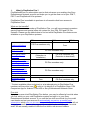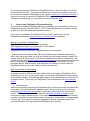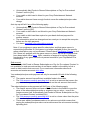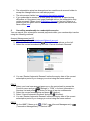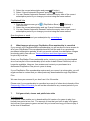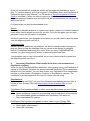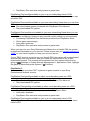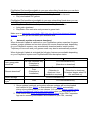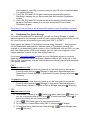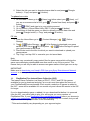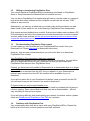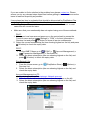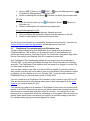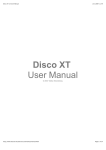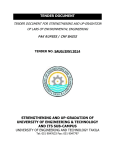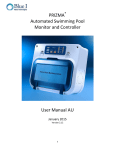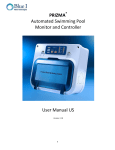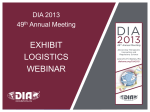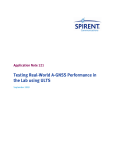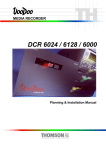Download 1. What is PlayStation Plus? PlayStation®Plus is a subscription
Transcript
1. What is PlayStation Plus? PlayStation®Plus is a subscription service that enhances your existing free Sony Entertainment Network account and helps you to get the most out of your PS4™, PS3™ and PlayStation® Vita systems. PlayStation Plus is available to purchase in all countries that have access to PlayStation Store. What are the benefits? When you become a member of PlayStation Plus, you will have access to premium gaming features and special offers on content for your PS4, PS3 and PS Vita systems. Please see the table below to find out what PlayStation Plus features are available on your PlayStation systems. PS4 Online multiplayer PS3 PS Plus members only Instant Game Collection (IGC) Auto game patch download Exclusive moneysaving discounts and giveaways on games and add-ons* Exclusive early access to new full game trials, demos and public beta trials Online storage Automatic trophy sync PS Vita Free PS Plus members only PS Plus members only (Detection to installation) PS Plus members only (Detection to download) PS Plus members only PS Plus members only PS Plus members only Free PS Plus members only * Content available either exclusively or at a reduced price to PlayStation Plus members will have this icon ( ) next to it to identify it in PlayStation Store, PS4 Companion App for Android™ and iOS or Sony Entertainment Network Store. Free trial If you have never tried PlayStation Plus before, you may be offered a free trial when you first switch on your new PlayStation system and sign in to your Sony Entertainment Network account. If you use the free trial we will ask for your credit card details and set your account to automatically renew into a monthly paid subscription which you can choose to cancel before the end of your trial. We will not charge your credit card or take payment from wallet funds until after your free trial ends. We are usually unable to offer the free trial to sub account holders. If you have previously subscribed to PlayStation Plus or tried it for free you will not be offered the free trial. If you are not offered a free trial but you believe you have never been a member of PlayStation Plus, please check your Transaction History. If there is no record of a previous PlayStation Plus membership, please contact us for assistance. Alternatively, you can find out how to subscribe here. 2. How to buy PlayStation Plus membership If you have an existing PlayStation®Plus membership, this will transfer to any new PlayStation system (including PS4™, PS3™ and PlayStation® Vita) when you sign in with your Sony Entertainment Network account. If you are not a member of PlayStation Plus you will need to have a Sony Entertainment Network master account or sub account to subscribe. Where to purchase a subscription PlayStation Store on your PlayStation system* PS4 Companion App on your Android™ or iOS device* Sony Entertainment Network Store* PlayStation Plus gift card from a physical store (voucher code) * Sub accounts do not have their own Sony Entertainment Network wallet within which they can store funds, as they are funded from the master account wallet.This means that for a sub account to use these methods to purchase a subscription, the master account must set the sub account spending limit to an amount that covers the price of membership and ensure that they have sufficient wallet finds (for initial purchase and for auto-renewal). Sub accounts can redeem voucher codes for PlayStation Plus (such as gift cards) on their own account. How to purchase a subscription Master accounts A master account is able to use their wallet funds to purchase a PlayStation Plus subscription. For your convenience, when you purchase PlayStation Plus we switch on the wallet function ‘Automatically add funds to renew subscriptions or Pay for Preordered Content’. This is so your PlayStation Plus membership can automatically renew. Sub accounts Sub account holders can also join PlayStation Plus. As sub accounts are specifically for younger Sony Entertainment Network users, we stop sub account users from accessing age restricted material that is rated above the age of the sub account holder. The master account holder can also set extra parental controls on sub accounts for further peace of mind. This means that master account holders can be confident that sub account holders cannot access any content that is not appropriate for their age. This age limit cannot be bypassed and only subscribers aged 18 or over have access to all age restricted PlayStation Plus content. Please note that sub accounts do not have their own wallet so a few conditions need to be in place on the master account for the sub account’s subscription to automatically renew using master account wallet funds. How to check if the subscription has been purchased successfully Once you have joined PlayStation Plus, you will receive a purchase confirmation email and find the record of your subscription in your Services List on your PlayStation system or in ‘Media’ > ‘Games’ in Account Management on PC. The associated master account can also view sub account transactions to check any purchases made. 3. PlayStation Plus prices and payment options Subscriptions There are three PlayStation®Plus automatically renewing membership options available; 1 month, 3 months and 1 year. To find out prices visit your local Sony Entertainment Network Store or visit PlayStation Store from your PlayStation system. Payment You can use any of the accepted wallet top up methods to top up your wallet, or you can purchase a PlayStation Plus gift card in a variety of online and retail stores to purchase PlayStation Plus from PlayStation Store. You do not need to add your credit or debit card details to your account if you do not want to – simply select a different way to top-up your wallet at the checkout. If you do add credit or debit card details, we store them and we will automatically charge you if you do not have the wallet funds to cover the cost of renewal. If you do not want your subscription to auto-renew, at the end of the period, you will need to cancel your subscription. You may also choose to turn auto-funding off. 4. Account settings needed to automatically fund subscription renewal and pre-order payment How a Sony Entertainment Network account is funded depends on whether it is a master account or a sub account. To ensure all your subscription renewals and preorder payments are processed when you do not have enough wallet funds, please ensure the settings for the type of account you have are as follows: Master account When you subscribe to a service we set switch ‘Automatically Add Funds to Renew Subscriptions or Pay for Pre-ordered Content’ on. This means that we will take payment from existing master account wallet funds on subscription/pre-order payment date. If you need more information about sub accounts and master accounts click here. You can switch ‘Automatically Add Funds to Renew Subscriptions or Pay for Pre-ordered Content’ on or off at any time. Your wallet will only be auto topped up if all of the following apply: ‘Automatically Add Funds to Renew Subscriptions or Pay for Pre-ordered Content’ is set to [On]. Your credit or debit card is linked to your Sony Entertainment Network account. Your wallet does not have enough funds to cover the subscription/pre-order charge. Auto top up will fail if any of the following apply: ‘Automatically Add Funds to Renew Subscriptions or Pay for Pre-ordered Content’ is set to [Off]. Your credit or debit card is not linked to your Sony Entertainment Network account. Your credit or debit card has expired or your bank declined payment for another reason. The subscription price has changed and we need you to accept the new price before we can take payment. You have cancelled your subscription renewal. Note: If you purchase a game-specific subscription and that game server is experiencing difficulties or if the game is no longer available online, the specific game subscription may not be renewed. Please check PlayStation Forums to find out if there is a problem with the game server or check the full list of games that have been taken offline here. Note: cessation of support for online multiplayer functionality of any game title will not prevent renewal of your PlayStation Plus subscription. Sub account ‘Automatically Add Funds to Renew Subscriptions or Pay for Pre-ordered Content’ is not available on sub accounts as they do not have a wallet or the ability to link a credit or debit card to their account. If you need more information about sub accounts and master accounts click here. Your subscription/pre-order payment will only be successful if both of the following apply: The master account has sufficient available funds in the wallet. The ‘Sub account monthly spending limit’ is set to an amount that covers the payment and any previous purchases made on the sub account that month. The subscription/pre-order payment will fail if any of the following apply: The master account does not have sufficient funds in the wallet to cover the price of the subscription/pre-order or minimum top up value – even if the master account has ‘Automatically Add Funds to Renew Subscriptions or Pay for Pre-ordered Content’ switched [On]. The ‘Sub account monthly spending limit’ is set to a lower value than the price of the subscription/pre-order. There were earlier purchases made on the sub account which means that paying the subscription/pre-order cost would exceed the sub account monthly spending limit. The subscription price has changed and we need the sub account holder to accept the change before we can take payment. The sub account holder has cancelled subscription renewal. If you subscribe to access an online game and its server is experiencing difficulties or if the game is no longer available online, the subscription may not be renewed. Please check PlayStation Forums to find out if there is a problem with the game server or check the full list of games that have been taken offline here. 5. Cancelling membership to a subscription service You can cancel your subscription renewal payments while your membership is active using the following methods. Account Management on PC 1. Sign into your Sony Entertainment Network account. 2. Go to the Media tab and select Games from the options on the left. 3. Select the current membership and click ‘Cancel Automatic Renewal’. 4. You can ‘Restart Automatic Renewal’ before the expiry date of the current subscription period if you change your mind using the same method. PS4™ 1. Select your local user account press up on the control pad to access the Function menu and go to (Settings) > “PSN” > Account Information > Services List and press (X button) to show all service entitlements. 2. Select the current membership and press (X button). 3. Select ‘Cancel Automatic Renewal’ and press (X button). 4. You can ‘Restart Automatic Renewal’ before the expiry date of the current subscription period if you change your mind using the same method. PS3™ 1. On the XMB™ Menu go to (“PSN”) > (Account Management) > (Transaction Management) > ‘Services List’. 2. Select the current subscription and press (X button). 3. Select ‘Cancel Automatic Renewal’ and press (X button). 4. You can ‘Restart Automatic Renewal’ before the expiry date of the current subscription period if you change your mind using the same method. PlayStation® Vita 1. From the Home screen go to (PlayStation Store) > (Options) > ‘Services List’. 2. Select the current subscription and tap ‘Cancel Automatic Renewal’. 3. You can ‘Restart Automatic Renewal’ before the expiry date of the current subscription period if you change your mind using the same method. Over the phone or email If you prefer, you can cancel your subscription by contacting us. 6. What happens when your PlayStation Plus membership is cancelled If you cancel your PlayStation®Plus membership you will continue to have access to all of your PlayStation Plus membership benefits until the end of any previously purchased subscription periods. We do not provide refunds for subscription charges previously paid in line with our Terms of Service and User Agreement, unless required by local law. Once your PlayStation Plus membership ends, content you previously downloaded at no cost as part of the membership (such as the Instant Game Collection) will no longer be available. However, free avatars and content you purchased at a discounted PlayStation Plus price is yours to keep. If your PlayStation Plus membership expires and you renew it at a later date, you will regain access to content that you have previously downloaded through PlayStation Plus. We can close your account it you don’t use it for 24 months. Please note if your membership is cancelled as a result of a ban due to breach of the Community Code of Conduct you will not be refunded for any unused period of your membership. 7. Full game trials, demos and public beta trials Full game trials Full Games Trials enable you to download the full version of a game to play for a limited time period at no cost. The amount of time that you have to play a full game trial will vary from game to game and we’ll let you know how long you have to play it at the time of download. Once the trial period has ended the content will no longer be available for you to play. To continue playing, go to the full game in PlayStation Store, the PlayStation 4 Companion App on your Android™ or iOS device or Sony Entertainment Network Store to purchase it. When you start the game for the first time after purchase any progress made and trophies won during the trial will be unlocked so you can pick up where you left off. Full game trials can only be downloaded once. Demos Demos are a playable snapshot of a game and usually consist of a limited number of levels which can be played as much as you like. If you like the game you can then purchase it when the full version is released. Unlike full game trials, your progress is not saved, so you will need to start the game from the beginning when you buy it. Public beta trials Before a game is published, the publisher will allow a limited number of people to play the game to help the developer find any issues in the design or gameplay before it’s completed and ready to be sold. When you are a PlayStation®Plus member you get exclusive early access to selected public beta trials. Your progress may or may not be saved, so you may need to start the game from the beginning when you buy it. 8. Accessing PlayStation Plus benefits from other user accounts and PlayStation systems While you are a PlayStation®Plus subscriber, other people using your PlayStation 3 system or PlayStation 4 system can access selected PlayStation Plus membership benefits from your system. You can also access your PlayStation Plus membership benefits on other people’s PlayStation 3 system or PlayStation 4 systems. The conditions for access depend on the type of console you are using. PlayStation 4 You can activate one PS4™ on your Sony Entertainment Network account (this is known as your Primary PS4) and temporarily activate a second PS4 on your account. PlayStation Plus benefits available to other non-subscribing users on your Primary PS4: Online multiplayer (subject to any parental control settings on sub accounts) Play downloaded games purchased with PlayStation Plus discount Play downloaded IGC games PlayStation Plus benefits not available to other users on your Primary PS4: Purchasing PlayStation Plus discounted products from PlayStation Store Online game save storage Auto patch download PlayStation Plus exclusive early access to game trials PlayStation Plus benefits available to you on a non-subscribing friend’s PS4: All of your PlayStation Plus membership benefits are available to you when you use a friend’s PS4. PlayStation Plus benefits available to your non-subscribing friend when you use their PS4: Play downloaded games purchased with PlayStation Plus discount Play downloaded IGC games PlayStation Plus benefits not available to your non-subscribing friend when you use their PS4: Online multiplayer (subject to any parental control settings on sub accounts) Purchasing PlayStation Plus discounted products from PlayStation Store Online game save storage Auto patch download PlayStation Plus exclusive early access to game trials When you sign into your Sony Entertainment Network on a friend’s PS4 the system is temporarily activated on your account. Please ensure that you correctly sign-out of “PSN” on your friend’s system to keep your account secure. If your “PSN” account is inactive on your friend’s PS4, the system will be deactivated automatically from your account and your friend will lose access to any of your downloaded content. This content can be deleted from their system hard drive by going to (Settings) > System Storage Management > Applications. Next, highlight the game to delete and press Options > (X button). PlayStation 3 You can activate up to two PS3™ systems for game content on your Sony Entertainment Network account. PlayStation Plus benefits available to other non-subscribing users on a PS3 activated on your Sony Entertainment Network account: Play downloaded games purchased with PlayStation Plus discount Play downloaded IGC games PlayStation Plus benefits not available to other non-subscribing users on a PS3 activated on your Sony Entertainment Network account: PlayStation Plus discounted purchases from PlayStation Store Auto patch download PlayStation Plus exclusive early access to game trials PlayStation Plus benefits available to you on a non-subscribing friend’s PS3: All your PlayStation Plus membership benefits are available to you when you use a friend’s PS3. PlayStation Plus benefits available to your non-subscribing friend when you use their PS3 activated on your Sony Entertainment Network account: Play downloaded games purchased with PlayStation Plus discount Play downloaded IGC games PlayStation Plus benefits not available to your non-subscribing friend when you use their PS3 activated on your Sony Entertainment Network account: PlayStation Plus discounted purchases from PlayStation Store Auto patch download PlayStation Plus exclusive early access to game trials Make sure to deactivate your friend’s PS3 from your Sony Entertainment Network account to ensure you do not reach your activation limit. 9. Automatic update and remote download When Automatic Update is switched on your PlayStation system searches for game updates, system updates and content queued for remote download and, depending on your PlayStation system, may automatically download and/or install content. Trophies you have won and your games saves may also be automatically synched. When Automatic Update is activated the following features are available depending on your PlayStation system and PlayStation®Plus subscription status: Auto game patch download1 Remote download2 Online storage3 Automatic trophy sync4 PS4 PS Plus members only (Detection to installation) Free (Detection to installation) PS3 PS Vita PS Plus members only (Detection to download) Free Free (Detection to download. User installation required) (Detection to download. Download begins when PS Vita switched on) PS Plus members only Free PS Plus members only 1. Game updates (patches) and system software updates will be downloaded and installed to your PS4™ or downloaded to your PS3™ automatically during a time window that you can choose. You can also queue content ready for your PlayStation® Vita to start downloading when you next switch it on. 2. PSN content from Sony Entertainment Network Store or the PS4 Companion App can be remotely downloaded and installed on your PS4, remotely downloaded to your PS3 or queued ready for your PS Vita to download when it is next switched on. 3. Your PS4, PS3 and PS Vita game saves are automatically saved to PlayStation Network so you can access them from another PlayStation system. 4. Your PS4, PS3 and PS Vita trophies are automatically synchronised and saved to PlayStation Network so you can access them from another PlayStation system. Click here to find out how to set up automatic update on your PlayStation systems. 10. PlayStation Plus Online Storage If you are a PlayStation®Plus subscriber you can use Online Storage to upload game progress to cloud storage so that you can continue playing from where you left off– even if you are at a friend’s house using their PS3™ or PS4™. Some games are shown in PlayStation Store as being ‘crossplay’. These games can be downloaded and played on different types of PlayStation systems. For example if you download a game to both to your PlayStation® Vita and PS3, you can play it on either system. With online storage, you can save your progress on one system and then continue on the other system later on. If you have Automatic Update activated on your PlayStation system your game saves will automatically save PlayStation Network ready for you to pick up on any PS3 or PS4. Alternatively, use the methods below to manually upload and download your games saves: PS4™ To download save data 1. Select your local user account, press up on the control pad to access the Function menu and go to (Settings) > Application Data Management > Saved Data in Online Storage > ‘Download to System Storage’ and press (X button). To upload save data 1. Select your local user account, press up on the control pad to access the Function menu and go to (Settings) > Application Data Management > Saved Data in System > ‘Upload to Online Storage’ and press (X button). PS3 To download save data 2. On the XMB™ Menu go to (Users) and either select your (User), or if you are on someone else’s PS3, go to (Create New User), press button) and follow the on screen prompts. (X 3. Go to (“PSN”) and sign-in to your existing account. 4. Go to (Game) > Saved Data Utility (PS3™) and press (X button). 5. To download save data from the cloud select (Online Storage) and press (X button). 6. Select the title you want to download save data for and press button) > ‘Copy’ and press (X button). To upload save data 1. On the XMB™ Menu go to (Users) and either select your you are on someone else’s PS3, go to button). (Triangle (User), or if (Create New User) and press (X 2. Go to (“PSN”) and sign-in to your existing account. 3. Go to (Game) > Saved Data Utility (PS3™) and press (X button). 4. Scroll down to find the game you want to upload your save data from and press (Triangle button) > ‘Copy’ and press (X button). PS Vita 1. From the Home Menu go to (Content Manager) > (Online Storage) 2. Tap Online Storage → PS Vita System to download your game saves to your Vita or PS Vita System → Online Storage to upload your game saves to the cloud. 3. Place ticks next to the title for which you want to download or upload your games saves. 4. Tap ‘Copy’ and tap ‘OK’ to overwrite your old saved data. Note: Publishers may occasionally copy protect files for game saves which will stop the game save data being downloaded more than once in any 24 hour period. This means that you will only be able to access new game saves of this type once a day. IMPORTANT: Make sure to deactivate your friend’s PS3 from your Sony Entertainment Network account to ensure you do not reach your activation limit. 11. PlayStation Plus Instant Game Collection (IGC) The Instant Game Collection is a library of PS4™, PS3™ and PS Vita games available for you to download and play* at no extra cost throughout the course of your PlayStation®Plus membership. Each month a selection of games is added to the IGC - some will be available for one month only and others will remain in the IGC for longer. If you’ve downloaded a game or added it to your download list before it is removed from the IGC, you will be able to play it for as long as you are a member of PlayStation Plus. If your PlayStation Plus membership renewal fails or you choose to cancel your membership you will not be able to access any IGC content, but you will regain access when you purchase a new membership. * Titles and availability vary depending on your age and region. 12. Gifting or transferring PlayStation Plus You cannot transfer a PlayStation®Plus membership purchased on PlayStation Store or Sony Entertainment Network Store to another account. You can buy a PlayStation Plus membership gift card or voucher code in a variety of high street and online retailers and the recipient can activate this on their “PSN” master or sub account. Alternatively, you can buy a wallet top-up voucher code and the recipient can add these funds to their wallet for use in purchasing a PlayStation Plus membership. Only master account holders have a wallet. Sub-account holders can purchase a PS Plus subscription but only if the master account has allowed them to use the master account wallet funds and has set the sub account spending limit to an amount that covers the subscription price.] 13. Re-downloading PlayStation Plus content In most cases you can re-download your PlayStation®Plus content from your Download List. Please click here for download instructions. However, here are some situations where you will not be able to re-download PlayStation Plus content: Your PlayStation Plus subscription has been cancelled. You will not have access to your IGC content until you re-subscribe. You will still be able to re-download content on your Download List that you purchased with PlayStation Plus discount from PlayStation Store. Content you have previously added to Download List or downloaded that is no longer in the IGC. When content is removed from the IGC, but you added it to your Download List before it was removed from the IGC the content will be available for you to download. If you did not add a title to your Download List before it was removed from the IGC you will need to pay for the content if you want to download it. Full game trials can only be downloaded once. If you accidentally delete a full game trial, you will need to purchase the full game to continue playing. Some demos and beta trials may be re-downloadable – this will vary according to title and your region. If you are having difficulty with downloading your content for another reason, please check our Problems with PlayStation Plus FAQ for a solution. 14. Problems with PlayStation Plus Very occasionally there may be an issue with using PlayStation®Plus. Please find below a list of the most common problems and their solutions. If you are unable to find a solution to the problem here please contact us. Please ensure you try any relevant steps listed here before getting in touch to make sure the issue is resolved as quickly as possible. I have placed an item in my basket that should be discounted for PlayStation Plus members, but when I get to the checkout the discount is not applied Exit PlayStation Store and then re-open it and proceed to checkout. In most cases this will correct the issue. Make sure that your membership has not expired using one of these methods: PS4™ 1. Select your local user account press up on the control pad to access the Function menu and go to (Settings) > “PSN” > Account Information > Services List and press (X button) to show all service entitlements. 2. Select the current membership (the one showing highest on the list) and press (X button) to check the expiry date. PS3™ 1. On the XMB™ Menu go to (“PSN”) > (Account Management) > (Transaction Management) > ‘Services List’. 2. Select the latest subscription (the one showing highest on the list) and press (X button) to check the expiry date. PlayStation® Vita 1. From the Home screen go to (PlayStation Store) > (Options) > Services List. 2. Select the latest subscription (the one showing highest on the list) and check the expiry date. Account Management on PC 1. Sign in to your Sony Entertainment Network account. 2. Go to the Media tab and select Games from the options on the left. 3. Select the latest subscription (the one showing highest on the list) and check the expiry date. If you have refreshed PlayStation Store, your membership has not expired and prices are still incorrect or you have purchased content at full price that should have been discounted, please contact us for assistance. I am having trouble downloading my PlayStation Plus content Please check our general download problems FAQs for a solution. Unable to download or install content on PS3 Unable to download or install content on PS Vita FAQ My membership did not automatically renew If your membership did not renew please check the following: That your account settings match the account conditions listed here. That you have agreed to any changes in subscription price. You would have received an email at your Sign-in ID email address to let you know of any price change. If you decide not to continue with your membership at the new price, your subscription will end at the end of the last subscription period. If the settings are correct, any price changes have been agreed (or there have been no price changes) and your membership did not renew please contact us. I have purchased multiple memberships by mistake Don’t worry, if you find that you have purchased more than the intended number of memberships please note that your memberships ‘stack’, which means that one membership will begin the moment the old one ends. For example if you buy 2 One Month memberships, the first one you buy will end instead of automatically renewing and the second will begin. The second will auto renew at the end if you have not cancelled it, subject to wallet funds. When you buy PlayStation Plus you will receive an email receipt for your purchase from [email protected] or [email protected] and your membership is added to your Services List. If you are not sure whether you have successfully purchased a PlayStation Plus membership, check your Service List using one of these methods before you attempt to buy another subscription: PS4 1. Select your local user account press up on the control pad to access the Function menu and go to (Settings) > “PSN” > Account Information > Services List and press (X button) to show all service entitlements. 2. Select the current membership (the one showing highest on the list) and press (X button) to check the purchase date. PS3 1. On the XMB™ Menu go to (“PSN”) > (Account Management) > (Transaction Management) > ‘Services List’. 2. Select a subscription and press (X button) to check the purchase date. PS Vita 1. From the Home screen go to (PlayStation Store) > Services List. 2. Select a subscription and check the purchase date. (Options) > Account Management on PC 1. Sign in to your Sony Entertainment Network account. 2. Go to the Media tab and select Games from the options on the left. 3. Select a subscription to check the purchase date. We do not provide refunds for membership charges previously paid in line with our Terms of Service and User Agreement, unless required by local law. 15. PlayStation Plus membership and PS4 online play To play online multiplayer on the PlayStation 4 you need to be a member of PlayStation®Plus. This enables you to make the most of the PlayStation 4’s enhanced online features, including Play As You Download, Companion App, MultiDevice Connectivity and Sharing, that will compliment online play. One PlayStation Plus membership allows all local accounts on the subscriber’s ‘Primary PS4’ to use online multiplayer through their Sony Entertainment Network accounts. The PlayStation Plus member does not need to be logged in on the PS4 for other users to play online. You can also create a new user on a friend’s PS4 to enable to you play online on their system, but they will not be able to use your PlayStation Plus access for online multiplayer, as the console is not your ‘Primary PS4’. If you are both members of PlayStation Plus you can both play online on either PS4. You don’t need to be a PlayStation Plus member to play online on your PS3 or PS Vita, but we recommend subscribing allows you to take advantage of all the extra features you receive when you join. You also do not need to be a member of PlayStation Plus to play non-synchronous games on the PS4. Synchronous games are games where two consoles need to be synched up to communicate with each other in real time - for example if you are playing co-op or competition mode on a shooting or racing game. Non-synchronous games mean that the two consoles do not need to be communicating in real time – for example when playing turn based games like chess.