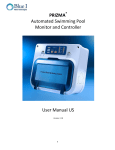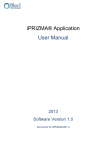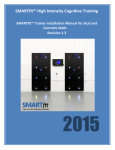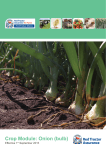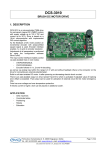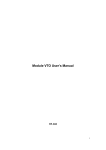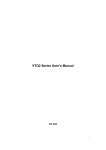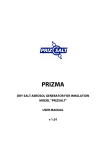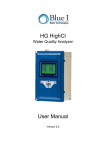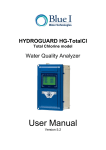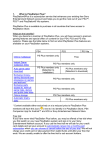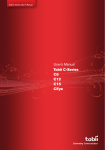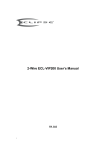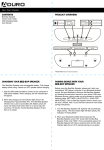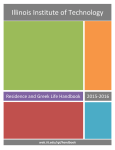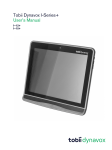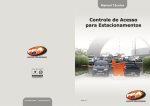Download Prizma Australia - Blue I Water Technologies
Transcript
®
PRIZMA
Automated Swimming Pool
Monitor and Controller
User Manual AU
January 2015
Version 2.12
1
2
Table of Contents
1.
2.
General Overview ............................................................................................................. 5
Safety Information ............................................................................................................ 6
2.1. Intended Use .............................................................................................................. 6
2.2. Safety Precautions ..................................................................................................... 6
3. Installation ........................................................................................................................ 7
3.1. Working Environment ................................................................................................. 7
3.2. Required Components................................................................................................ 7
3.3. Basic Installation ........................................................................................................ 8
3.4. Plumbing Installation .................................................................................................. 8
3.4.1. PRIZMA® Controller ............................................................................................. 8
3.5. Cl and pH Connection to External Dosing Pumps ...................................................... 9
3.6. Electrical Installation ................................................................................................... 9
3.6.1. Connecting Relays (external dosing systems) ................................................... 10
3.6.2. pH (+) and pH (-) setting .................................................................................... 12
3.6.3. Connecting External Communication ................................................................. 13
3.6.4. Connecting the Empty Tank Alarms................................................................... 13
3.6.5. Connecting External Flow Switch....................................................................... 13
3.7. Completing the Installation ....................................................................................... 13
4. Controller Settings and Software Set-up ........................................................................ 15
4.1. PRIZMA® Setup (Via Panel interface) ....................................................................... 15
4.2. Connecting the TDU (Technical Device Unit) ........................................................... 15
4.3. General Manu Navigation ......................................................................................... 16
4.4. Main Menu 1: Chlorine Settings ............................................................................... 17
4.5. Main Menu 2: pH Settings ........................................................................................ 17
4.5.1. Cl and pH Feed Rates ....................................................................................... 17
4.6. Main Menu 3: Calibration and Pool Volume ............................................................ 18
4.6.1. Calibrating Cl and pH ......................................................................................... 18
4.6.2. Setting Pool Volume .......................................................................................... 19
4.7. Main Menu 4: Pump Operation and Test Now .......................................................... 19
4.7.1. Testing Cl and pH Feed System ........................................................................ 19
4.7.2. Test Now ............................................................................................................ 19
4.8. Menu 5: Additional Pool Information ......................................................................... 19
4.9. Menu 6: .................................................................................................................... 20
4.10. Technical Menu ..................................................................................................... 20
4.11. Technical Menu 1 and Technical Menu 2 .............................................................. 20
4.12. Tech Menu 3: TDU Settings .................................................................................. 20
4.13. Tech Menu 4: Remote Settings Continued and Testing ........................................ 21
4.14. Tech Menu 5: Display Mode Selection .................................................................. 21
5. Controller Settings and Software Set-up Using Smartphone App .................................. 23
5.1. WiFi set-up ............................................................................................................... 23
5.2. Download the smartphone application ..................................................................... 23
5.3. First time connection to PRIZMA® using iPRIZMA® .................................................. 23
5.4. Using iPRIZMA® user manual ................................................................................... 23
6. Normal Operation ........................................................................................................... 24
7. Emergency Mode ........................................................................................................... 24
8. Test Counter................................................................................................................... 24
9. SPA Mode ...................................................................................................................... 25
3
10. Alarms and Troubleshooting ........................................................................................ 26
11. Maintenance ................................................................................................................ 26
11.1. Replacing the Test-strip Cassette ......................................................................... 26
11.2. Filter Maintenance ................................................................................................. 27
11.3. Flow Meter Replacement ...................................................................................... 27
11.4. Sampling Water Pump Replacement .................................................................... 28
Appendix A – PRIZMA® Specifications.................................................................................. 29
Appendix B – PRIZMA® Blow-Apart Diagram ........................................................................ 30
4
1. General Overview
The PRIZMA® automatic swimming pool controller performs tests for chlorine and pH. The test results are
displayed in a scale of low, normal or high on the front panel. The PRIZMA® automatically controls chlorine and
pH dosing in order to optimize the pool’s chemicals and to maintain personal and environmental safety.
Info/Alarms (1)
Test frequency (2)
pH and Cl levels (3)
Test Now (4)
Figure 1. User Interface Panel
5
Cl Tank Empty (5)
2. Safety Information
2.1.
Intended Use
This manual is for qualified and trained pool service technicians who will install and service the PRIZMA
®
Controller. It provides instructions on how to install the controller, how to integrate it with external pool
chemical dosing systems, as well as how to calibrate, operate, and maintain the system. Included in this
document is some general information on how pool water quality is monitored and maintained, but it does not
teach how to operate swimming pools or administer chemicals.
2.2.
Safety Precautions
Warning:
Only properly trained and licensed electricians should attempt to wire or service the
electronic components of the controller. There is an Electrical Shock Hazard when servicing this system.
Always verify that all electrical power source(s) are off before opening the controller unit or attempting
to service electronic components or wiring.
Caution: Extreme caution should be used when installing, operating, and maintaining the PRIZMA
®
Controller. Only properly trained technicians are authorized to install and maintain the controller. Only
properly trained and licensed electricians should attempt any change to the system’s electrical
components. Only properly trained and licensed swimming pool operators should attempt to make
any changes to chemical dosing levels.
Always follow local health and safety regulations when performing any service on the controller or
changing chemical dosing settings.
Note:
The protection provided by the equipment may be impaired if the product is used in a manner not
specified in the Manual
Note:
Blue I Technologies Ltd. does not accept any responsibility for any damage caused to its products by
unauthorized personnel.
USE OF NON-BLUE I TECHNOLOGIES’ REPLACEMENT PARTS WILL VOID ALL WARRANTIES.
Note:
®
PRIZMA Mains power plug is a disconnected device. Mains power connection should be accessed
easily:
Connect to an appropriate power inlet with comfortable access
Connect to a connection box with appropriate circuit breaker
Only a safety certified plug shall be connected to the cord during the unit installation according to national
Note:
standard
Mains power fuse rating:
Supplied Voltage
Fuse Type
Manufacture Name
230VAC
0.15 slow blow
“Littelfuse”
Replace a fuse with the same type and rating.
Note:
Manufacture P/N
218.125XP
A damaged power cord should not be used and must be replaced by the manufacturer or its service agent in
order to avoid hazard.
6
3. Installation
3.1.
Working Environment
Pollution Degree: 2
Installation Category: 2
Altitude: 2,000 m
Humidity: 1 to 90% non-condensing
Electrical Supply: 100-115Vac, 1.0A or 200-230Vac, 0.5A, 50/60Hz
Temperature: 5°C to 45°C
Note: For an easier view of the PRIZMA® display, it is recommended to install under a sunshade.
WARNING
The chlorine and pH dosing systems should be installed AFTER the pool equipment (heater etc.).
WARNING
Chlorine injection into water pipe must be at least 50cm (20 inches) away from acid or base injection into the
water pipe.
Figure 2. Installation Schematics
3.2.
Required Components
Supplied with the controller:
PRIZMA® wall mounting bracket
Test strip cassette
Tubing to and from PRIZMA®, 10m (33 feet) of 6mm (1/4”) O.D with 4 plumbing fittings
Power cord: 1.8m (5.9 feet) cord provided with plug
pH and Cl dosing pump power cords with sockets, 15cm (5.9”)
Dosing pump socket enclosure safety lock
Software setup can be done with a TDU (Technical Device Unit) or with models featuring the Wi-Fi label on
the front panel, with the iPrizma smartphone app (see section 5 below).
NOTE
A single TDU can be used to program multiple PRIZMA® controllers.
7
Every pool is slightly different so please be aware of the pool’s plumbing configuration and sizes before
installing. The installer will need to supply all additional components to complete the installation. Make sure
that you have all required parts on-site including:
Installation materials for attaching PRIZMA® to the wall or to other mounting surface
Plumbing Fittings and Tubing required to supply water to and from the controller (6mm (1/4”) O.D)
Plumbing Fittings and Tubing required to inject chemicals to the water (6mm (1/4”) O.D)
Electrical cord to supply power to the controller
Electrical cords to connect controller to dosing systems
3.3.
Basic Installation
1. Mount the PRIZMA®'s wall mount bracket on a stable wall or surface, preferable at eye level
2. Connect the PRIZMA® to the wall bracket, making sure the bracket rails are securely holding the
PRIZMA®
Figure 3. Well Mount Installation
3.4.
Plumbing Installation
3.4.1.
PRIZMA® Controller
NOTE
®
PRIZMA
should be installed after a water filter of at least 130 micron
1. Connect the water inlet tube to the pool’s circulation system after the filter and before the
chemical dosing systems.
NOTE
If the pressure is greater than 15 psi (1 bar) a pressure reducer will be required.
8
2.
Connect the water outlet tube to the pool’s circulation system on the suction side of the pump.
NOTE
A 4 psi (0.25 bar) pressure difference is required between the PRIZMA®’s inlet and outlet.
3. Optional: Connect a drain line to the sampling drain port.
3.5.
Cl and pH Connection to External Dosing Pumps
This section applies to Cl and pH connection to dosing pumps. For the dosing pumps infromation, refer
to the manufacturers’ instructionsfor proper installation.
pH pump connection
Dosing pump socket enclosure safety lock
Cl pump connection
Inserting the connected sockets
Closing the socket enclosure safety lock
Figure 4. Dosing Pumps Socket Enclosure
1. Connect the Cl connector to Cl Dosing Pump and protect the connection using the extension cord
safety lock.
2. Connect the pH connector to pH Dosing Pump and protect the connection using the extension cord
safety lock.
NOTE
The dosing pump socket enclosure safety lock MUST be installed in a vertical position as shown in the picture, to
ensure the connection is protected from ingress.
3.6.
Electrical Installation
CAUTION
The PRIZMA® is shipped as 220-240V AC. Please confirm the required voltage before making any electrical
connections.
CAUTION
Before opening the cover, make sure ALL electrical sources to the PRIZMA® are OFF.
NOTE
The maximum voltage for PH Ext. and CL Ext. inputs shall not exceed 250VAC and 4A MAX. Wiring connection
shall be 17AWG MIN, Rated voltage: 250VAC, Minimum rated current: 10A, Flammability rating: F1
9
NOTE
EXT. FLOW SW, PH Tank Empty, CL Tank Empty inputs shall be limited to 16V r.m.s and 22.6V peak and 35VDC
3.6.1.
Connecting Relays (external dosing systems)
No additional wiring is required for the PRIZMA® Integrated Cl and/or pH pumps. This section is for
external chlorine and/or pH dosing systems.
The relays controlling the dosing systems are dry contacts and do not have power. They operate as a
switch for the power and only the line (live) wire of the power supply should be connected to the Cl
ext. or pH ext. terminal blocks.
Screw
s
Figure 5. Removing Front Cover
To perform the electrical installation, the front cover will need to be removed (not required if only
connecting plug to existing cord):
1. Remove 4 screws (1 near each corner)
2. Remove 3 screws (behind cassette door)
3. Gently and evenly pull cover from main controller body
Power
Supply
pH Tank
Empty
Switch
Cl Tank
Empty
Switch
Rs External pH Ext. Cl Ext.
485 Flow
(Relay) (Relay)
Switch
Figure 6. Main Card
10
4.
5.
6.
7.
Connect the earth wire to the ground return wire from each of the controlled dosing systems.
Connect the neutral wire to the return wire from each of the controlled dosing systems.
Connect the line (live) wire to the connector marked Com of each relay.
Connect the line wire from the dosing system to the connector marked N.O. or N.C. as appropriate
of each relay.
a. N.O. = Normally Open means that the Cl or pH feeder will only receive power when the
PRIZMA® calls for Cl or pH feed.
b. N.C. = Normally Closed means that the Cl or pH feeder will always receive power except when
the PRIZMA® calls for Cl or pH feed.
Example Relay Wiring
This section is for general information only and is not intended to fit every possible dosing system.
If you are unsure of the proper wiring configuration, consult the dosing system manufacture for
specific electrical requirements.
1. Dosing Pump or Solenoid Valve
a. Dosing will turn ON based on PRIZMA® decision to add chemicals
b. Connect the Line (live) wire through COM and N.O.
Cl or pH
Pump
2. Salt Chlorinator
a. Dosing will turn ON based on PRIZMA® decision to add chemicals
b. Connect the Line (live) wire through COM and N.O.
11
3. Salt Chlorinator (dry contact or 24V)
a. Dosing will turn ON based on PRIZMA® decision to add chemicals
b. Connect 24V wire between COM and N.C.
c. The Chlorinator will receive 24V all the time. ("OFF" dousing time)
d. The voltage will disconnect from salt generation ("ON" dosing time) based on PRIZMA®
decision to add chemicals
CAUTION
Each relay connection is limited to 4 Amps, to prevent overheating
Make sure that voltage to the dosing system is correct before connecting power supply
PRIZMA®'s cover should not be opened except for initial installation and troubleshooting
3.6.2.
pH (+) and pH (-) setting
PRIZMA® default setting coming with pH (-) control (Acid). The controller is adding acid to balance the
pool until reaching the set point.
pH (+) control can be set by switching the position of the lock (see photo below) on the bottom part of
the PRIZMA®. In that case, the controller will add base until reaching the set point. The keys are
supplied with the controller.
Figure 7. Acid or Base Key & Switch
12
3.6.3.
Connecting External Communication
The RS-485 connection is used for external communication including the optional Water Guard OL
Wireless Communicator. Please see Water Guard OL manual for communicator details.
1. Connect the ‘+’ on the PRIZMA® RS485 terminal block to the ‘+’ of the communicator RS-485
terminal block
2. Connect the ‘-’ on the PRIZMA® RS485 terminal block to the ‘-’ of the communicator RS-485
terminal block
3.6.4.
Connecting the Empty Tank Alarms
These connections allow for sensors in the chlorine and pH feed systems to display alarms when the
chlorine and pH run out. The sensors are not supplied with the controller.
Sensor must supply dry contact (ON/OFF) signal to be recognized by PRIZMA®.
Follow tank sensor manufacture directions for installation and confirmation of wiring
Connect the two wires from the tank sensor to the Ground and IN of the Cl or pH empty terminal
block.
3.6.5.
Connecting External Flow Switch
The external flow switch provides another layer of safety against accidental chemical dosing in the case
of no flow in the pool’s circulation system where chemicals are being added (i.e. during backwash).
PRIZMA® supports both 2 and 3 wire flow switches.
Follow flow switch manufacturer directions for installation and confirmation of wiring.
Place a jumper (short) connection J21 Flow Control, located on top right of main electronics card.
When a 2 wire switch is used, it should be connected to the “INP” and “GND” connections on
PRIZMA®.
3.7.
When a 3 wire switch is used, the “VCC” connection will also be used. After connection check for
proper operation and change wire order if not working.
Completing the Installation
1. If the PRIZMA® was opened for inner connections return the cover making sure that all screws are
securely in place; do not over-tighten (Figure 5)
2. Install a new cassette, close the door and lower tabs to hold door in place (Figure 8)
Figure 8. Replacing the test strip cassette
13
3. Connect the supplied power cord to the appropriate electrical power socket.
CAUTION
Connect to the power after completion of all installation activities
Power Cord
Figure 9. Power Cord
4. 15 min after powering the PRIZMA® cassette will load automatically, start to test and control the pool.
14
4. Controller Settings and Software Set-up
To ensure that PRIZMA® is able to control most effectively, it must be configured to the specific pool to
account for differences in: pool volume, chemical feed rates, and set-points.
4.1.
PRIZMA® Setup (Via Panel interface)
PRIZMA® comes with a default setup or special setup per the customer need. Via the panel interface one can
setup the measurement interval mode. One can toggle between the 3 tests mode options by pressing the Test
Mode (Figure 1) button. Software setup can be done with a TDU (Technical Device Unit) or with models
featuring the Wi-Fi label on the front panel, with the iPrizma smartphone app (see section 5 below).
1 – One test per day (a test every 24 hours)
2 – Two tests per day (a test every 12 hours)
3 – Three tests per day (a test every 8 hours)
4.2.
Connecting the TDU (Technical Device Unit)
NOTE
See section 5 below if using a Wi-Fi-enabled model.
To ensure that PRIZMA® is able to control most effectively, it must be configured to specific pool group to
account for differences in: pool volume, chemical feed rates, and set-points. This can be preordered as factory
setup or accomplished through the TDU (Technical Device Unit), which is also used to calibrate the controller.
Connect the TDU to the 15-pin connector on the bottom of the PRIZMA® and the controller will automatically
enter programming mode.
1. Remove the connector cap before connecting the TDU.
NOTE
Do not forget to place the connector cap back in place, after disconnecting the TDU, in order to protect the
connector from corrosion.
Figure 10. TDU (Technical Device Unit)
2. Connect the cable from the TDU to the 15-pin connector on the bottom of the PRIZMA®
15
TDU Connection: 15-pin Connector
Water
Outlet
Water
Inlet
Drain port
Figure 11. TDU Connection Port
3. Press and hold PWR for 3 seconds until the back-light on the TDU turns ON
4. The software and hardware version of the TDU will appear on the screen
NOTE
In case the TDU SW version is different from the one mentioned in this manual, some menus will be
missing from the TDU.
a. Connection Status
i. If a PRIZMA® controller is properly connected, the screen will display the PRIZMA® ID and any
active alarms
ii. If a PRIZMA® controller is not properly connected, the TDU will show “Device Not Found” and will
shut down
b. Battery Life -- on the top right corner of the display
4.3.
General Manu Navigation
MEN.
Enters the menu
PWR.
Turns TDU ON/OFF
ESC.
Exits Menu and send changes to PRIZMA®
OK
Makes a Selection or Accept Change
UP/DOWN arrows
Changes Menu or Setting Value
LEFT/RIGHT arrows
Changes Setting Value
16
4.4.
1.
2.
3.
4.
5.
6.
7.
Main Menu 1: Chlorine Settings
Press MENU
Use the UP or DOWN arrows to select “CL Set-Point” and Press OK
Use the UP or DOWN arrows to enter the “CL Set-Point” and Press OK
Use the LEFT or RIGHT arrows to select YES and Press OK to Save Changes
Use the UP or DOWN arrows to select “Cl Feed Rate” and Press OK
Use the UP or DOWN arrows to enter the “Cl Feed Rate” and Press OK
Use the LEFT or RIGHT arrows to select YES and Press OK to Save Changes
NOTE
The default value depends on the display mode selection. Please refer to paragraph 4.12 “Tech Menu 5:
Display Mode Selection” for the default values
4.5.
1.
2.
3.
4.
5.
6.
7.
Main Menu 2: pH Settings
Press MENU (if already in menu do not need to press again)
Use the UP or DOWN arrows to select “pH Set-Point” and Press “OK”
Use the UP or DOWN arrows to enter the “pH Set-Point” and Press “OK”
Use the LEFT or RIGHT arrows to select “YES” and Press “OK” to Save Changes
Use the UP or DOWN arrows to select “pH Feed Rate” and Press “OK”
Use the UP or DOWN arrows to enter the “pH Feed Rate” and Press “OK”
Use the LEFT or RIGHT arrows to select YES and Press “OK” to Save Changes
NOTE
The default value depends on the display mode selection. Please refer to paragraph 4.12 “Tech Menu 5:
Display Mode Selection” for the default values
4.5.1.
Cl and pH Feed Rates
The feed rate is the output of the feed system in (l/h or gal/day) and the controller assumes 12%
sodium hypochlorite solution for chlorine and Muriatic Acid / HCL for pH. If using diluted solutions or
different feed systems adjust accordingly.
Table 1 provides estimates for starting points. The table can be used as well for conversions for
specific feed rates of the dosing system provided by the manufacturer.
17
Table 1. Cl Feed Rate
NOTE
A lower feed rate will increase the amount of time the feeder is ON. A higher feed rate will decrease
the amount of time the feeder is ON.
If the pool is consistently below the set-point, lower the feed rate.
If the pool is consistently above the set-point, raise the feed rate.
NOTE
Chlorine / pH dosing feed rate is 1.1-7 (l/h or gal/day)
4.6.
Main Menu 3: Calibration and Pool Volume
NOTE
The PRIZMA® is calibrated in factory and there is no need for site calibration.
Please skip the calibration menus
4.6.1.
Calibrating Cl and pH
NOTE
It takes approximately 2 weeks after installation for the pool’s chemical levels to stabilize.
When calibrating, make sure that water for the manual test is taken from the sample line to the
PRIZMA® Controller; not directly from the pool.
The Cl and pH must be in measurement range (Cl between 0.5 to 5.0ppm and pH between 6.5 to
8.2) in order to calibrate. If the Cl or pH is out of measurement range an alarm of “Out of Range
Balance the Pool”. Calibration should be performed when the pool operates at or near +/- 25% of
the set-points for both Cl and pH.
1. Press “MENU”
2. Use the UP or DOWN arrows to select “Cl CALIBRATION” and Press “OK”
3. Display will show “CL Value” and “Sensor Value”. The “Cl Value” is the calibrated value for Cl and
the “Sensor Value” is the measured Cl level with no calibration.
4. Press “OK”
18
5. Display will show Wait for Measurement
a. Measurement cycle will start
b. If there is a problem with the test preventing calibration (i.e. no flow or no cassette), the
TDU will display “Check Alarms”.
6. Perform external calibration test on the water from the PRIZMA® sample line using a digital
photometer.
7. Wait for measurement to complete (TEST NOW Light will go out when complete)
8. Use the UP or DOWN arrows to change the “CALIBRATE TO” value to match the manual test and
Press “OK”
9. Use the LEFT or RIGHT arrows to select “YES” and Press “OK” to Save Changes
10. Repeat Steps 2-9 for pH Calibration
4.6.2.
1.
2.
3.
4.
4.7.
Setting Pool Volume
Press “MENU” (if already in menu do not need to press again)
Use the UP or DOWN arrows to select “POOL VOLUME” and Press “OK”
Use the UP or DOWN arrows to enter the “POOL VOLUME” and Press “OK”
Use the LEFT or RIGHT arrows to select “YES” and Press “OK” to Save Changes
Main Menu 4: Pump Operation and Test Now
4.7.1.
1.
2.
3.
4.
5.
6.
7.
8.
Testing Cl and pH Feed System
Press “MENU” (if already in menu do not need to press again)
Use the UP or DOWN arrows to select “Cl Pump opr” and Press “OK”
Use the LEFT arrow to select “ON”
Confirm that the Cl pump or dosing system turns ON
Use the RIGHT arrow to Select “OFF”
Confirm that the Cl pump or dosing system turns OFF
Press “OK”
Repeat Steps 2-8 for “pH Pump opr”
4.7.2.
Test Now
1. Press “MENU” (if already in menu do not need to press again)
2. Use the UP or DOWN arrows to select “Test Now” and Press OK
3. Use the LEFT or RIGHT arrows to select YES and Press OK
4. Measurement cycle will start
If there is a problem with the test (i.e., no flow or no cassette), the TDU will display “Check Alarms”.
4.8.
Menu 5: Additional Pool Information
In order to accurately account for the evaporation rate of the chlorine, additional information about the
specific pool is required.
1. Press “MENU” (if already in menu do not need to press again)
2. Use the UP or DOWN arrows to select “Stabilized” and Press “OK”
19
3.
4.
5.
6.
7.
a. The stabilized option refers to the use of stabilized chlorine such as di-chlor and tri-chlor and/or using
cyanuric acid.
b. Use the LEFT arrow to select “Yes” or “No” and Press “OK”
Use the UP or DOWN arrows to select “Pool Cover” and Press “OK”
a. Use the LEFT arrow to select “Yes” or “No” and Press “OK”
Use the UP or DOWN arrows to select “Indoor” and Press “OK”
a. Use the LEFT arrow to select “Yes” or “No” and Press “OK”
Press “ESC”
A message asking if you want to send all changes will appear on the display. Use the LEFT arrow to Select
Yes to Send the Changes to the PRIZMA®.
The TDU will return to the main menu display.
4.9.
8.
9.
10.
11.
12.
13.
14.
Menu 6:
Use the UP or DOWN arrows to view Test Counter
Use the UP or DOWN arrows select Spa Volume and Press “OK”.
Use the UP or DOWN arrows to select the SPA volume and Press “OK”
Use the LEFT arrow to select “Yes” or “No” and Press “OK”
Use the UP or DOWN arrows select Spa Meas. Int. and Press “OK”
Use the UP or DOWN arrows to select the Spa Meas. Int. and Press “OK”
Use the LEFT arrow to select “Yes” or “No” and Press “OK”
4.10.
Technical Menu
This Menu shows additional information about the PRIZMA® that may be useful in troubleshooting problems
as well as the TDU set-up.
To enter the Technical Menu:
1. Press “MENU”
2. Press UP and DOWN arrows TOGETHER
4.11.
Technical Menu 1 and Technical Menu 2
These menus show additional information about the connected PRIZMA®. NO changes can be made to these
values; it is for information only. Descriptions of each are below:
Temperature: Temperature inside the PRIZMA® Controller in °C
Evap Factor: Evaporation Factor PRIZMA® is using (based on settings in Menu 5)
Light Intens: Light Intensity of the LEDs
SW ver num: Software Version of the connected PRIZMA®
HW ver num: Hardware Version of the connected PRIZMA®
Protocol #: Communication Protocol of the connected PRIZMA®
4.12.
Tech Menu 3: TDU Settings
This menu allows for selecting US or Metric units and Language of the TDU
1. Use the UP or DOWN arrows to Select “Pool Vol” and Press “OK”
2. Use the LEFT or RIGHT arrows to Select between “m3” or “gal” and Press “OK”
20
3.
4.
5.
6.
Use the UP or DOWN arrows to Select “Feed Rate” and Press “OK”
Use the LEFT or RIGHT arrows to Select between “L/hr” or “gal/day” and Press “OK”
Use the UP or DOWN arrows to Select “Language” and Press “OK”
Use the LEFT or RIGHT arrows to Select the Language of the TDU and Press “OK”
M
3
1
3
5
7
10
20
30
40
Pool Volume Configuration
3
Gallons
M
Gallons
(appox.)
(appox.)
260
790
1,320
1,840
2,640
5,250
7,900
10,500
50
60
70
90
110
130
150
170
13,200
15,800
18,500
23,700
29,000
32,300
39,600
45,000
Table 2. Pool Volume Configuration
4.13.
Tech Menu 4: Remote Settings Continued and Testing
This menu is destined for future features.
4.14.
Tech Menu 5: Display Mode Selection
This menu allows for selecting display mode and setting the unit address.
1. Use the UP or DOWN arrows to Select “Display Conf.” and Press “OK”
2. Use the LEFT or RIGHT arrows to Select between the modes “RGL Mode ” or “BNK Mode” or “MTR Mode”
or “OX-Hot Mode” or “OX-Cold Mode” and Press “OK” (Table 3)
3. Use the UP or DOWN arrows to Select “Address” Press “OK” and then use the LEFT or RIGHT arrows to set
PRIZMA® address” and Press “OK”
Use the UP or DOWN arrows to Select “SPA Mode” and Press “OK” to activate the mode.
Press ESC. Choose to send the information to PRIZMA®. Cl Tank Empty LED will flash on/off at a rate of
500msec. (Figure 1, parameter 5). For deactivation of SPA Mode press “OK” and then ESC. The “Cl Tank Empty”
will stop flashing.
21
pH Scale Values
RGL
BNK
MTR
OX Hot
Countries
OX Cold
Countries
High
> 8.0
>8.0
>8.1
>8.0
>7.7
7.8 – 8.0
7.5 – 8.0
7.8 – 8.1
7.8 - 8
7.5-7.7
7.0 – 7.6
7.0 – 7.4
7.0 – 7.6
7 - 7.6
7-7.4
6.5 – 6.9
6.5 – 6.9
6.5 – 6.9
6.5 - 6.9
6.5-6.9
< 6.5
<6.5
<6.5
< 6.5
<6.5
Cl Scale Values
RGL
BNK
MTR
Hot Countries
Cold Countries
High
> 5.1
> 1.5
0.9 - 1.0
> 2.6
>1.5
3.1 – 5.0
1.1 – 1.5
0.7 – 0.8
2.1 - 2.6
1.0-1.5
1.2 – 3.0
0.8 – 1.0
0.5 – 0.6
0.6 - 2.0
0.5-0.9
0.6 – 1.1
0.5 – 0.7
0.3 – 0.4
0.4 - 0.5
0.3-0.4
< 0.6
< 0.5
< 0.3
< 0.4
<0.3
Set Points
RGL
BNK
MTR
Hot Countries
Cold Countries
pH Set Point
7.0 – 7.6
Default - 7.2
7.0 – 7.8
Default - 7.2
7.0 – 7.6
Default - 7.4
7.0 – 7.6
Default - 7.2
7.0 – 7.4
Default - 7.2
Cl set Point
0.5 – 4ppm
Default –1.5
0.5 – 4ppm
Default –0.9
0.5 – 4ppm
Default –0.8
0.8 – 1.3ppm
Default – 1.3
0.5 – 1.0ppm
Default – 0.9
Normal
Low
Empty
Normal
Low
Empty
Table 3. Display Mode Setting
22
5. Controller Settings and Software Set-up Using Smartphone App
The PRIZMA® can be set up and controlled using a smartphone app instead of the TDU.
This can be used only with devices carrying the WiFi label:
5.1.
WiFi set-up
Connect PRIZMA® WiFi antenna and open cable to enable better communication.
Antenna
Connection
5.2.
Download the smartphone application
1. For iPhone users: Go to the App Store and download iPRIZMA® app.
2. For Android users: Go to the Google Play Store and download iPRIZMA® app.
5.3.
First time connection to PRIZMA® using iPRIZMA®
Turn on Wifi in smartphone settings
5.4.
Using iPRIZMA® user manual
To continue operating using iPRIZMA® refer to iPRIZMA® Application User Manual.
23
6. Normal Operation
Under normal operation, the display will show pH and Cl values in a
scale of low, normal, and high based on the chosen scale “display
Mode”, for example RGL mode has the following scale:
Only 1 LED will be illuminated and will indicate the range of pH or
Cl values.
In the example to the left, the pH is between 7.0 and 7.6 and the Cl
is between 0.6 to 1.1 ppm.
The TDU will show the numeric values for the pH and Cl test to the
nearest tenth.
Figure 12. Normal Operation Indication Display
7. Emergency Mode
NOTE
This mode is intended for pools operated with a salt chlorinator and with a rate feed of 0.1ppm.
NOTE
This mode is intended to be operated only when instructed by the pool technician.
NOTE
The emergency mode will keep dosing the pool with low level of chlorine without measurement until the pool
technician arrives.
The emergency mode intended use is for cases such as: pool water are not clear, PRIZMA® stopped working
(cassette ended) or inline filter is clogged.
Starting the emergency mode operation: press continuously for 4 sec on the test new button (Figure 1). This
mode will dose the pool with a low feed rate via the salt chlorinator. As long as the PRIZMA® is set to work at
this mode the "Test Now" LED will flash on/off at a rate of 500msec. (Figure 1, parameter 4)
The pool technician can see this operation mode via the TDU as emergency mode alarm.
To return to normal operation: press continuously for 4 sec on the test new button. PRIZMA® will return to
pool normal operation mode and “Test Now” LED will stop flashing.
8. Test Counter
Each measurement performed by the PRIZMA® is stored. The counter rests when a new cassette is
inserted.
The normal operation mode warning that a cassette is ending will warn when 25 measurement test pads
remains.
The test counter parameter can be viewed via the TDU as "Test counter".
Power LED will flash when cassette ends.
NOTE
Do not remove a cassette before ending. As the cassette has no identification, the insertion of a cassette will
trigger the counter rest.
24
9. SPA Mode
NOTE
This mode’s intended use is for a SPA and swimming pool using the same water system (Figure 13).
Figure 13. Pool and SPA shared water system.
To enable the SPA mode, connect the flow switch (Figure 13) to the “Cl tank empty” in the PRIZMA®. Via the
TDU choose “SPA mode on” and use the table below (Table 4) to set up the pool and SPA parameters.
Pool volume
SPA pool volume
Pool operation mode
SPA measurement interval
Default setup
40 m3
2m3
2 measurements per day
Every 30min
Select from available range
1-170m3
1-10m3
1,2 or 3 measurements per day
Every 10-60 min
Table 4. SPA mode parameters
The 3-way valves A and B are contacted to an operator toggle button, switching from monitoring the
swimming pool (water loop 1) to monitoring the SPA (water loop 2). This operation is initiated by the pool user
when ever they wish to use the SPA.
As long as the PRIZMA® is set to work at this mode the "Cl Tank Empty" LED will flash on/off at a rate of
500msec. (Figure 1, parameter 4)
The pool technician can see this operation mode via the TDU as emergency mode alarm.
On return to pool normal operation mode and “Cl Tank Empty” LED will stop flashing.
25
10.Alarms and Troubleshooting
6.1 No Flow – flow to PRIZMA® is off or too low
1. Check that water is flowing to and from PRIZMA® and correct problem preventing flow to
controller
2. Check that internal flow switch is rotating
Remove obstruction preventing flow switch from moving
Check wire connection on electronics card
Replace flow switch if necessary
6.2 Cassette End – Testing cassette is empty
Replace Cassette
6.3 Door/Cassette – cassette is not properly installed or door open.
Open door, remove cassette then insert cassette back and close door making sure to re-latch both
latches for the door.
6.4 Chlorine or pH too low/high
Use remote programmer to:
a. Adjust set-point if not properly set
b. Increase total amount of Cl or pH feed by:
Increasing Pool Volume or
Decreasing Feed Rate (yes decreasing)
c. Decrease total amount of Cl or pH feed by:
Decreasing Pool Volume or
Increasing Feed Rate (yes increasing)
11.Maintenance
11.1.
Replacing the Test-strip Cassette
When the test-strip cassette is empty, the “cassette end” alarm will light-up.
1. Elevate the tabs and open cassette door. (Figure 8)
2. Remove the old cassette and discard.
3. Open a new cassette and press into place.
4. Close the door and lower the tabs to hold the door in place.
5. The cassette will automatically load and testing and control will resume automatically
NOTE
The cassette is packaged in a sealed cover for moisture control. The sealed package should be opened
only immediately prior to installation. An open cassette expires within 4 months
26
11.2.
Filter Maintenance
It is recommended to rinse the filter at the beginning of the season as well
each time after the pool filter was treated.
1. Open the filter housing (Figure 14 A) counter clockwise while
supporting the upper part.
2. Remove the filter (Figure 14 B) and rains it well under running
water.
3. Insert back the filter and close the housing gently.
Figure 14. In-line housing and filter
CAUTION
Do not over tighten the filter housing.
11.3.
Flow Meter Replacement
Please refer to Appendix B item No.5 for part location identification inside the PRIZMA®.
The flow meter should be replaced once a year for proper maintenance and correct functionality.
1. Disconnect the PRIZMA® from the power source and stop the
water flow
2. Remove the cassette
3. Take off the front cover:
a. remove two bolts on the top of the front cover (covered
with rubber cover) and two bolts on the bottom of the
front cover (located behind the cassette holder)
b. remove three conical bolts located in the middle of the
cassette holder
4. Open the front cover
Figure 15. Flow Meter
5. Locate the flow meter
6. Replace the flow meter (P/N: 910-005-0000) maintaining the same initial (vertical) position
7. Check that the flow meter assembled correctly:
a. Connect the PRIZMA® to the water flow
b. Verify that flow meter is working and there is no water leakage
c. Connect the PRIZMA® to the power source
d. Verify that “no flow” indication is off
e. Disconnect the PRIZMA® from the power source
8. Close the front cover using and insert back the bolts
9. Insert back the cassette
10. Close the cassette cover
11. Connect the PRIZMA® to the power source
12. The cassette will automatically load and testing and control will resume automatically
27
11.4.
Sampling Water Pump Replacement
Please refer to Appendix B item No.2 for part location identification inside the PRIZMA®.
The sampling water pump should be replaced once a year for proper maintenance and correct functionality.
1. If the front panel is not already open, repeat steps 1 to 4 in Sec. 6.3 above
2. Locate the sampling water pump
3. Replace the sampling water pump (P/N: 910-009-0000)
4. Check that the sampling water pump assembled correctly:
a. Connect the PRIZMA® to the water flow
b. Verify that there is no water leakage from sampling water pump tubes
5. Close the front cover using and insert back the bolts
6. Insert back the cassette
7. Close the cassette cover
8. Connect the PRIZMA® to the power source
9. The cassette will automatically load and testing and control will resume automatically.
28
Appendix A – PRIZMA® Specifications
29
Appendix B – PRIZMA® Blow-Apart Diagram
1
2
1
3
1
6
Part No
1
5
1
4
Description
#2 in the drawing
910-009-0000
Sampling Water pump
#3 in the drawing
910-000-4035
OMEGA T Holder
#4 in the drawing
910-000-4036
T 6 mm (tube Assembly)
#5 in the drawing
870-210-1109
Flow Meter (tube Assembly)
#6 in the drawing
910-000-4039
SERTO 6mm
#7 & 8 & 9 in the drawing
972-000-0090
6 mm Clear tube
#10 &11 in the drawing
970-210-0018
Niofren tube
#12 in the drawing
910-000-1000
Electronic MMI card
#13 in the drawing
910-000-2000
PRIZMA Main Electronic 1.5 AU(REV1:0)
#14 in the drawing
910-003-0000
Sub Assembly PRIZMA motor mount
#15 in the drawing
910-000-4025
Motor pin (black)
#16 in the drawing
910-000-4086
PRIZMA remote connector
®
®
®
30
31
No part of this publication may be reproduced, transmitted, transcribed, stored in a retrieval
system, or translated into any language or any computer language, in any form or by any third
party, without the prior written permission of Blue I Water Technologies Ltd.
Trademarks and Patents
PRIZMA is the Registered trademark of Blue I Water Technologies Ltd.
Patents pending at the time of this printing
Disclaimer
Blue I Water Technologies Ltd. does not accept any responsibility for any damage caused to its
products by unauthorized personnel. Use of non-Blue I Water Technologies’ replacement parts will
void all warranties.
Blue I Water Technologies Ltd.
www.blueitechnologies.com
32