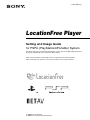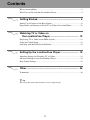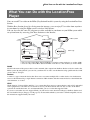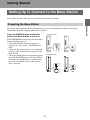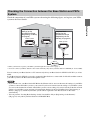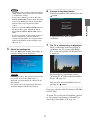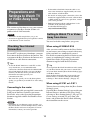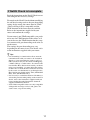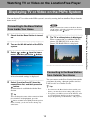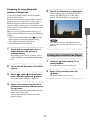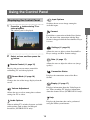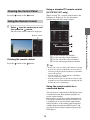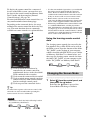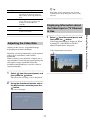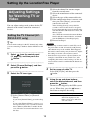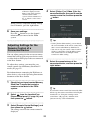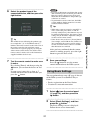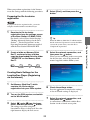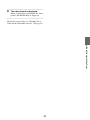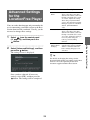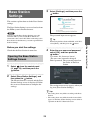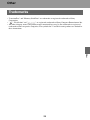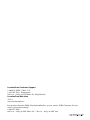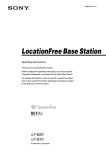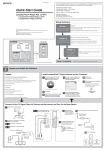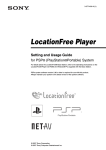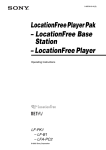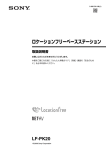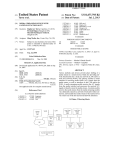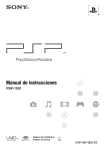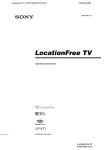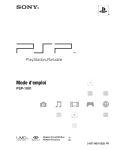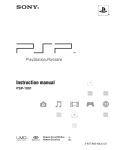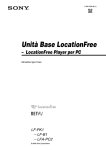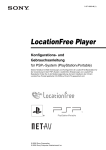Download LocationFree Player
Transcript
3-095-408-11(1) LocationFree Player Setting and Usage Guide for PSP® (PlayStation®Portable) System For details about the LocationFree Base Station, please refer to the Operating Instructions document supplied with the LocationFree Base Station. PSP® system software version 2.80 or later is required for use with this product. Always maintain your system to use the latest version of the system software. © 2006 Sony Corporation © 2006 Sony Computer Entertainment Inc. Contents What is LocationFree?........................................................................................... 3 What You can Do with the LocationFree Player................................................... 4 Getting Started .............................................................. 6 Setting Up to Connect to the Base Station ............................................................ 6 Preparations and Settings to Watch TV or Video Away from Home ................. 10 Watching TV or Video on the LocationFree Player .......................................... 12 Displaying TV or Video on the PSP® System..................................................... 12 Using the Control Panel....................................................................................... 14 Operating with the PSP® System Buttons ........................................................... 18 Setting Up the LocationFree Player........................... 19 Adjusting Settings for Watching TV or Video .................................................... 19 Advanced Settings for the LocationFree Player .................................................. 24 Base Station Settings ........................................................................................... 25 Other............................................................................. 26 Trademarks .......................................................................................................... 26 z Tip The screen shots used in this manual are only example images. 2 What is LocationFree? What is LocationFree? LocationFree allows you to watch TV programs or recorded video from any room in your home, or even away from home. You can transmit video from your Base Station which is connected to a DVD recorder (or other devices) to a device such as a personal computer, PSP® or LocationFree TV Box via a wireless network or the Internet. You can operate devices attached to your Base Station remotely from your PSP® by using an on-screen remote control function. Notebook PC TV PSP Home 3 On the go What You can Do with the LocationFree Player What You can Do with the LocationFree Player You can watch TV or video on the PSP® (PlayStation®Portable) system by using the LocationFree Base Station. With the Base Station placed in a living room for instance, you can enjoy TV or video from anywhere in your home by using the PSP® system’s wireless LAN feature. You can also view the same TV programs or video available in your home on your PSP® system while away from home by accessing your Base Station over the Internet. PSP® system PSP® system PSP® system TV antenna ** On the go * DVD Router Base Station Home * You can only connect Base Station LF-B20 to a wireless router wirelessly (as of Oct. 2006). ** You can only connect Base Station LF-PK1 or LF-X11 to a TV antenna (as of Oct. 2006). NetAV NetAV is the name of the process that is used to transmit video output from the Base Station to devices such as the PSP® system. By using NetAV, you can view your home TV or video over the Internet using a public wireless LAN service such as a hotspot. Routers A router is a type of network device that allows users to connect multiple PCs or other devices for simultaneous access to the Internet using a single Internet connection. DSL modems and other network devices often include the same functions as a router. UPnP UPnP, short for "Universal Plug and Play", is a system that allows users to connect devices such as PCs and audio/ video equipment to each other via a network. To access your Base Station and view TV or video on the PSP® system from outside the home, it is recommended that you use a router that supports UPnP. If you use a router that does not support UPnP, you will need to enter advanced settings for the Base Station and the LocationFree Player (1 page 24, 1 page 25). To determine whether your router is UPnP compatible, refer to the instructions supplied with your router. 4 What You can Do with the LocationFree Player z Tips • You may not be able to watch some videos, DVDs, or other media that are copyright protected with the software. • When the power is turned on, the Base Station continuously emits a wireless signal. • To use the NetAV function, we recommend a broadband connection with upload and download speeds of at least 300 kbps. • NetAV cannot be used via a proxy server. Notes • PSP® system software version 2.80 or later is required for use with this product. • When using NetAV, the Base Station, router, and modem at home need to be left on when you are away from home so that you can connect to them via the Internet. • Use of the NetAV function for purposes other than personal enjoyment is prohibited. 5 Getting Started Setting Up to Connect to the Base Station This section describes the setup for using NetAV to watch TV at home. Preparing the Base Station Press the POWER button on the front panel of the Base Station to turn it on. LF-PK1/LF-X11 The POWER LED on the front panel of the Base Station will light up green. • Check that the Base Station is connected properly to a TV antenna. (LF-PK1/LF-X11 only) • Check that the external devices are connected properly to the audio/video input plugs of the Base Station. • Check that the IR Blaster is connected properly to the IR BLASTER port on the Base Station, and make sure the IR Blaster is positioned so that it faces the IR Receiver of the external device correctly. POWER LED LF-B20/LF-B10 WIRELESS WIRELESS NETWORK NETWORK SETUP MODE/ NET AV SETUP MODE/ NET AV SETUP MODE SETUP MODE RESET RESET POWER LED 6 Getting Started For details about preparing the Base Station for use, refer to the Quick Start Guide or Operating Instructions document supplied with the Base Station. Checking the Connection between the Base Station and PSP® System Check the connection of your PSP® system referencing the following figure, and register your PSP® system to the Base Station. PSP® system * PSP® system Complete Basic Settings for the LocationFree Player (Registering via the Internet) (1 page 22) PSP® system ** IR Blaster Router External devices Router Base Station * When you intend to register your PSP® system through the router, refer to page 8. ** You can connect your Base Station to the router wirelessly only when your Base Station is LF-B20 (as of Oct. 2006). You can connect your Base Station to a TV antenna only when your Base Station is LF-PK1 or LF-X11 (as of Oct. 2006). If your Base Station is LF-B10, you need to connect the Base Station to a router with a LAN cable and then connect your PSP® system to the Base Station through the router. Notes • If you intend to use your Base Station LF-B20 at the Client mode, be sure to make network settings of your PSP® system to connect the PSP® system to your router. If you have not made network settings of your PSP® system yet, refer to the instructions manual of the PSP® system to create settings. If you have already made the network settings of your PSP® system, perform "Creating Basic Settings for the LocationFree Player (Registering at Home)" (1 page 8), and then your PSP® system will be registered to the Base Station via the router automatically. • You can perform "Creating Basic Settings for the LocationFree Player (Registering via the Internet)" (1 page 22) only when your Base Station is LF-B20/LF-B10. 7 Getting Started Complete Basic Settings for the LocationFree Player (Registering at Home) (1 page 8) Creating Basic Settings for the LocationFree Player (Registering at Home) 3 Select [Start], and then press the button. 4 Press the SETUP MODE button on the rear (LF-PK1/LF-X11) or front (LFB20/LF-B10) of the Base Station. With the Base Station turned on, press and hold the button until the SETUP MODE LED starts to blink. 1 2 Getting Started You can register your PSP® system with the Base Station and set to connect to a wireless LAN. When you connect your PSP® system to the Base Station directly or via your router, set up according to the following procedures. Turn on the WLAN switch of the PSP® system. Select under from the home menu, and then press the button. LF-PK1/LF-X11 LF-B20/LF-B10 SETUP MODE WIRELESS SETUP MODE NETWORK SETUP MODE/ NET AV SETUP MODE The setting screen for use of LocationFree Player is displayed. Press the right button to go to the next screen. RESET The SETUP MODE LED blinks. LF-PK1/LF-X11 LF-B20/LF-B10 SETUP MODE/ NET AV SETUP MODE LED z Tip WIRELESS NETWORK SETUP MODE/ NET AV SETUP MODE SETUP MODE/ NETAV LED RESET To re-register your PSP® system with the Base Station or to register your system with another Base Station, you must perform [Basic Settings] again (1 page 21). Wait while the PSP® system registers with the Base Station and the network settings required for establishing a connection are completed. This is an automatic process. 8 Notes 6 A connection to the Base Station is established. 7 5 Connect to the Base Station. Select [LocationFree AP], and then press the button. Check the settings list. Press the button to finish the settings. A network settings list is displayed. The TV or video picture is displayed. When a connection to the Base Station is established, the TV picture (LF-PK1/LFX11) or the video picture (LF-B20/LF-B10) is displayed. For detailed usage instructions, refer to "Watching TV or Video on the LocationFree Player" (1 page 12). Note If a message stating "The wireless channel of the base station is set to the 5 GHz range" is displayed, you must change the settings for the Base Station. For details, refer to the Operating Instructions document supplied with the Base Station. You can close the LocationFree Player by pressing the button. Go to page 19 and set the TV channels (LF-PK1/ LF-X11 only). To watch TV or video away from home, proceed to "Preparations and Settings to Watch TV or Video Away from Home" (1 page 10). 9 Getting Started • Depending on the condition of the Base Station and the PSP® system, it may take a few minutes to complete the settings. • If more than 5 minutes pass from when the SETUP MODE LED started to blink, the LED will go from blinking to fully lit and the Base Station will no longer register the PSP® system. In this case, press the SETUP MODE button on the Base Station again and hold the button down until the SETUP MODE LED starts to blink. • If a message stating "You must update the base station" is displayed, you must perform a software version update. You can perform the update from the Base Station Settings menu (1 page 25). Preparations and Settings to Watch TV or Video Away from Home This section explains how to set up your network to connect to your Base Station at home via public wireless LAN networks. Setting to Watch TV or Video Away from Home Notes • You need to do this setup before you go out. • A contract or application may be required to connect to the Internet at some locations. You need to do this setup before you go out. When using LF-B20/LF-B10 Checking Your Internet Connection After you successfully connect the Base Station to your router, your settings to watch video away from your home are automatically created. For details on connecting the Base Station to your router, or confirming the settings, refer to the Quick Start Guide or Operating Instructions document supplied with the Base Station. To watch TV or video away from home, you must first connect the Base Station to the Internet. You can connect the Base Station to the Internet over a DSL line or cable Internet connection. z Tips • To use the NetAV function to watch TV or video away from home, we recommend that the connection to the Base Station be broadband with upload and download speeds of at least 300 kbps. Contact your Internet service provider for more information about the speed of your communications line. • The faster line speeds you use, the better picture quality you get when you watch TV or video using NetAV. z Tip Connecting to the router You need to create settings from the [Base Station Settings] screen. Open the [Base Station Settings] screen with your Internet browser, and then select [Easy Setup], referring to "Base Station Settings" (1 page 25). Create settings to watch TV away from your home, and perform the NetAV check following the instructions on the screen. You can perform the NetAV check that tests the setting of your Base Station and your router to watch video away from home from the [Base Station Settings] page on the Base Station. Open the [Base Station Settings] screen with your Internet browser, and then select [NetAV Check], referring to "Base Station Settings" (1 page 25). When using LF-PK1 or LF-X11 Using a network cable (not supplied), connect the LAN port of the Base Station to your router. For details, refer to the Operating Instructions document supplied with the LocationFree Base Station. Notes • Depending on your Internet service provider, you may not be able to connect multiple devices, such as the Base Station and several computers. For more information, contact your service provider. 10 Getting Started • To determine what kind of network cable to use, refer to the instructions supplied with your router, cable modem, or DSL modem. • For details on setting up the connection, refer to the instructions supplied with your router, cable modem, or DSL modem. If you have any questions, contact your service provider. • Further information about configurations is also available on the following website. LocationFreeTV FAQ pages: sony.com/locationfree/faq/ If NetAV Check is Incomplete Read the instructions on the NetAV Check screen and configure the necessary settings. Getting Started To complete the NetAV check without modifying the advanced settings such as the port forwarding setting for the router, the router must be UPnP (Universal Plug & Play) compatible and the UPnP function of the router must be enabled. Refer to the instructions supplied with your router and confirm the settings. If your router is not UPnP compatible, you prefer not to use the UPnP function of the router, or if you tried to use the UPnP function but the setup was unsuccessful, port forwarding needs to be set on the router. The settings for port forwarding may vary depending on the router in use. For details, refer to the instructions supplied with your router. z Tips • Port forwarding is a function that allows network communications with your router to be forwarded directly to your network device (such as a PC or a PSP® system). It may also be called "Port Mapping", "Address Change" or other names. To connect to the LocationFree Base Station from outside your home using port forwarding, you must adjust the settings for the router to allow the data connection received by the router over the Internet to get through to the Base Station port (initial setting: 5024 (LF-B20/LFB10), 5021 (LF-PK1/LF-X11)). • It is necessary to set the Base Station’s IP address to activate the port forwarding setting on the router. For details, refer to the instructions supplied with your router and the Operating Instructions document supplied with the Base Station. • Some UPnP-compatible routers are only compatible with specific messenger services and games. For such a router, set port forwarding. 11 Watching TV or Video on the LocationFree Player Displaying TV or Video on the PSP® System You can display TV or video on the PSP® system’s screen by starting the LocationFree Player from the home menu. Note Connecting to the Base Station from Inside Your Home Check that the Base Station is turned on. 2 Turn on the WLAN switch of the PSP® system. 3 Select under from the home menu, and then press the button. 5 Connecting to the Base Station from Outside Your Home A list of network settings is displayed. 4 The TV or video picture is displayed. When a connection is established, the TV picture (LF-PK1/LF-X11) or the video picture (LF-B20/LF-B10) is displayed. You can connect to the Base Station from outside your home by using a hotspot (public wireless LAN service) or a similar service. Select [LocationFree AP] from the connections list, and then press the button. A connection is established with the Base Station. z Tips • To connect to the Base Station from outside your home, you must first create settings (1 page 10). • To register your PSP® system via the Internet, refer to "Creating Basic Settings for the LocationFree Player (Registering via the Internet)" (1 page 22). z Tip You can change the name of the connection. With [LocationFree AP] highlighted, press the button, and then select [Edit] from the options menu. Usually, you do not need to change any other items. 12 Watching TV or Video on the LocationFree Player 1 When you intend to connect to the Base Station via the router, select the connection you created, and then press the button. Preparing for using the public wireless LAN service 5 1 2 Note No connection will be established if the Base Station, router, modem and other devices are not turned on. Check that an access point from a public wireless LAN service is available nearby. Depending on the service provider, access point availability or connection method may vary. Closing the LocationFree Player 1 Press the button during TV or video playback. A confirmation screen is displayed. 2 Select [Yes], and then press the button. The LocationFree player closes. Turn on the WLAN switch of the PSP® system. 3 Select under from the home menu, and then press the button. A list of network settings is displayed. 4 Select a connection from the list of network connections, and then press the button. Select the connection for the public wireless LAN service to be used. Connection to the Base Station over the Internet begins. 13 Watching TV or Video on the LocationFree Player Create the network settings to use the public wireless LAN service. Refer to the instructions for the PSP® system to do the necessary settings. The settings such as SSID and security will depend on the public wireless LAN provider you use. For details, refer to the website or other documents of the provider you intend to use. However, to use the LocationFree Player via a public wireless LAN service, create the following settings. • Select [New Connection] under from the home menu to create the network settings. • Set [Address Settings] to [Custom]. • Set [Internet Browser] to [Start]. The TV or video picture is displayed. When a connection is established, the TV picture (LF-PK1/LF-X11) or the video picture (LF-B20/LF-B10) is displayed. Using the Control Panel Displaying the Control Panel 1 Input Options Switches the on-screen image among the available inputs. Press the button during TV or video playback. The control panel is displayed. Connect Settings (1 page 19) Allows the user to adjust various LocationFree Player settings and Base Station settings. 2 Select an icon, and then press the button. Rate (1 page 17) Allows the user to adjust the video rate (image quality). Remote Control (1 page 15) Displays the on-screen remote control for controlling TV and video playback. Connection Status Displays the connection status of the Base Station. Screen Mode (1 page 16) Changes the size of the image displayed on the screen. Display (1 page 17) Displays information about the Video Input in use. When watching TV, displays information about the channel in use (LF-PK1/LF-X11 only). Volume Adjustment Allows the user to select among three volume settings for TV or video. Help Audio Options Displays the functions that can be performed using the PSP® system buttons. When watching TV, switches between available audio options such as those for bilingual broadcasts (LF-PK1/LF-X11 only). 14 Watching TV or Video on the LocationFree Player Establishes a connection with the Base Station. Use this icon if the connection with the Base Station is dropped while the LocationFree Player is in use. Using a standard TV remote control (LF-PK1/LF-X11 only) Clearing the Control Panel Press the button or the button. When viewing TV, a remote control such as the following is displayed. Use the directional buttons to operate the remote control. Using the Remote Control 1 Select from the control panel, and then press the button. The on-screen remote control is displayed. 1 Used to select the TV channel. 2 Used to enter the selected channel. 3 Used to cancel the selected channel. 4 Used to advance/go back one channel. Clearing the remote control Press the button or the button. z Tips • It may take a few seconds for the channel to switch. • You can also operate without the on-screen remote control by using the directional buttons of the PSP® system (1 page 18). • You can use the +/– volume buttons of the PSP® system to adjust the volume. • To make faster response to the remote control, video and audio are fast-forwarded when changing the TV channel. It is not a malfunction. Using the remote control for a connected device You can operate a video deck or DVD player that is connected to the Base Station using the onscreen remote control. For example, if you have a Sony-manufactured DVD player connected to the Base Station, you can display an on-screen remote control with similar features as the remote control supplied with the Sony-manufactured DVD player, and use the on-screen remote control to operate the DVD player. 15 Watching TV or Video on the LocationFree Player Remote control • Use the same method of operation as you would with the remote control supplied with the connected device. However, buttons for features that are not available in the connected device cannot be used even if they are shown on the on-screen remote control. • Button names as shown on the on-screen remote control may be different from the names shown on the remote control supplied with the connected device. • When using a multifunctional connected device such as a combined Hard Disk/- or DVD player/video deck, if the function controlled by the remote control (see figure 1) is not set correctly the remote control will not function after the connected device is turned on. In this case, switch the function controlled by the remote control to the function in use. To display the remote control for a connected device on the PSP® system, you must first save the data for the remote control on Memory Stick Duo™ media and then complete [Remote Control Settings] (1 page 20). For more information on remote control data, see sony.com/locationfree/ownerslounge/psp Depending on the connected device, the usage method of the remote control for the device may vary. The main functions that are commonly available on remote controls are explained below. The learning remote control data created by the LocationFree Player LFA-PC20 can be used on the PSP® system. Open the shortcut of the folder "RC_DATA" on the desktop of your computer which is installed with LFA-PC20, create a folder on Memory Stick Duo™ as shown below, and then copy the learning remote control data from the folder "RC_DATA" of your computer to the folder "RC_DATA" on Memory Stick Duo™. MSSONY 1 Used to switch the function to be controlled by the remote control for multifunction devices such as hard disk/ DVD combined video recorders. 2 Used to turn the connected device on/off. 3 Used to switch among control panels for connected devices with remote controls that have multiple control panels. 4 Used to operate the connected device. LF RC_DATA Changing the Screen Mode 1 z Tip To make faster response to the remote control, video and audio are fast-forwarded when operating the remote control. It is not a malfunction. Notes • Save remote control data in the following location on your Memory Stick Duo™: 16 Select from the control panel, and then press the button. Each time the button is pressed, the Screen Mode will change as follows: Watching TV or Video on the LocationFree Player Using the learning remote control data Type z Tip Description Zoom The image is shown at full screen size without changing proportions, while cutting off the top and bottom areas. Full Screen The image is shown in the full screen size by changing proportions and zooming in horizontally and vertically. Original The image is shown in the original size. Normal The image is adjusted to fit the PSP® system’s screen size. Depending on the selected rate, the network connection may drop during the cutover to the new rate. Displaying Information about the Video Input or TV Channel in Use Adjusting the Video Rate Adjusts so that you see an optimized image depending on network conditions. Video input/channel information Normally, selecting [Automatic] sets the optimal video rate in accordance with available bandwidth. When selecting a rate manually, a higher rate (a larger number) results in better picture quality but also requires larger bandwidth. Note that insufficient bandwidth may cause the video to stop intermittently. 1 Select from the control panel, and then press the button. The screen for selecting a rate is displayed. 2 Using the directional buttons, select the desired rate, and then press the button. The rate is changed. Select from the control panel, and then press the button. Video input information is displayed. When watching TV with LF-PK1 or LF-X11, channel information is displayed. 17 Watching TV or Video on the LocationFree Player 1 Operating with the PSP® System Buttons You can operate without using the control panel by using the PSP® system buttons. System button Function button Displays the control panel (1 page 14) button Displays the on-screen remote control (1 page 15) Switches among available video input options L button / R button Changes the panel that is displayed for remote controls that have more than one panel (1 page 15) up button / down button Changes the channel that is displayed (only when watching TV with LF-PK1/LFX11) HOME button Displays the home menu while displaying the image in the background 18 Watching TV or Video on the LocationFree Player Select button Setting Up the LocationFree Player 2 Select the channel for antenna output from the external tuner. 3 Select the manufacturer of the connected device. 4 Select the type of the connected device. 5 If the configuration above is correct, each time you select [Power], you can turn your device on or off. Adjusting Settings for Watching TV or Video After selecting [Power], it may take five seconds or more for the device to respond. If you cannot turn the power on and off, make sure that the make and model are correct, and then try again. Also, check the connection between the Base Station and the connected device, and make sure the IR Blaster is installed properly. You can adjust settings such as those for the TV channel or the remote control for connected devices. Setting the TV Channel (LFPK1/LF-X11 only) 6 Proceed to Step 6. z Tip 1 Select from the control panel (1 page 14), and then press the button. 2 Select [Channel Settings], and then press the button. 3 • When using a remote control to watch TV, even if the power turns on and off correctly with [Power], other buttons may not be enabled. If this happens, the remote control settings may be incorrect. Adjust the settings to use the correct remote control. • Some devices may not have a [Power] button (for example, some DVRs do not). In this case, after completing the remote control settings, use the onscreen remote control to confirm that the buttons are enabled. 4 Set for usage of cable TV. Select [Off] or [On], and then press the button. 5 Using the up and down buttons, select the desired channel, and then press the button. Channels to be skipped by the PSP® system are set. When done, press the button a final time to complete the setting. Select the TV tuner type. Item 1 Select [Internal Tuner] or [External Tuner]. Channel If you select [Internal Tuner], proceed to Step 4. If you select [External Tuner], you may see a message that asks you to save remote control data to Memory Stick Duo™ media. In this case, follow the on-screen instructions to save the data. 19 Description Displays the number of the channel as displayed on the PSP® system screen. This item cannot be edited. Setting Up the LocationFree Player Notes You can make settings for the TV channel only when you are connecting to the Base Station LF-PK1 or LFX11. Skip If you select [Yes], the channel will not be displayed on the PSP® system when changing channels with the PSP® system’s directional buttons or the +/– buttons on the remote control. 4 Select [Video 1] or [Video 2] for the connected device you want to use the remote control for, and then press the button. When you have completed making settings for all channels, press the right button. 6 Save your settings. Press the button to save the channel information you entered on the PSP® system. z Tips You can adjust settings for the on-screen remote control that will be used to operate devices such as video decks or DVD players that are connected to the Base Station. 5 To adjust these settings, you must first save remote control data on Memory Stick Duo™ media (1 page 15). Select the manufacturer of the connected device, and then press the right button. For information on connecting the IR blaster or other devices, refer to the Operating Instructions document of the Base Station. 1 Check that you have inserted Memory Stick Duo™ media that contains remote control data in the PSP® system. z Tip 2 Select from the LocationFree Player control panel (1 page 14), and then press the button. To select the remote control data learned by LFAPC20, copy the remote control data following the instructions on "Using the learning remote control data" (1 page 16), and then select [custom remote] as the manufacturer. 3 Select [Remote Control Settings], and then press the button. The setting screen for the remote control is displayed. 20 Setting Up the LocationFree Player • Under [Version Information], you can check the version number of the remote control data that is saved on the Memory Stick Duo™. • You can set only one remote control each for [Video 1] and [Video 2] in the PSP® system. You cannot however set multiple remote controls for either setting. Adjusting Settings for the Remote Control of a Connected Device 6 Notes Select the product type of the connected device, and then press the right button. • If you press the button several times but are not able to turn the power on and off, press the left button to return to the previous screen and check that the manufacturer and product type selections are correct. • To perform the remote control test, the PSP® system and Base Station must have an active connection between them. z Tips z Tip The number shown following the product type, for example the "(1)" in "DVD Recorder (1)", indicates the remote control’s mode. Select one of the remote control modes and if the remote control does not operate properly, try using the other remote control modes. For details on the remote control’s mode, refer to the instructions supplied with the device in use. 7 After you have confirmed that the remote control is working properly, press the right button to go to the next screen. 8 Test the remote control to make sure it works. By selecting [Power] and then pressing the button, you can turn the device on and off. In some cases it may take as long as 5 seconds for the device to turn on after you press the button. Save your settings. Press the button to save the remote control information to the PSP® system. Using Basic Settings You can perform basic setup (1 page 8) for use of the PSP® system’s LocationFree Player feature. • Device registration on the Base Station • Creation of a network connection 21 1 Select from the control panel (1 page 14), and then press the button. 2 Select [Basic Settings], and then press the button. The Basic Settings screen is displayed. Follow the on-screen instructions. Setting Up the LocationFree Player • When using a remote control to watch TV or video, even if the power turns on and off correctly with [Power], other buttons may not be enabled. If this happens, the remote control settings may be incorrect. Adjust the settings to use the correct remote control. • Some devices may not have a [Power] button (for example, some DVRs do not). In this case, after completing the remote control settings, use the on-screen remote control to confirm that the buttons are enabled. When you perform registration via the Internet, create the settings with the following procedures. 4 Select [Start], and then press the button. Preparing the file for device registration Note To prepare the device registration file, you need a computer installed with LocationFree Player. 1 z Tip When the Memory Stick Duo™ which contains the file for device registration is set into the PSP® system, the system always uses the file to complete the registration. Create a folder on Memory Stick Duo™ as shown below, and then copy the downloaded file to the folder "REGISTER" on the Memory Stick Duo™. MSSONY LF 5 Select the network connection, and then press the button. When you are connecting to the access point for the first time, refer to the instruction manual supplied with the PSP® system. 6 Check the settings status. Press the button to complete the settings. A list of network settings is displayed. 7 Select the network connection, and then press the button. A connection is established with the Base Station via the selected access point. REGISTER Creating Basic Settings for the LocationFree Player (Registering via the Internet) 1 2 3 Set Memory Stick Duo™ which contains the file for device registration into your PSP® system. Turn on the PSP® system, and switch on the WLAN switch. Select under from the home menu, and then press the button. The settings screen for using the LocationFree Player is displayed. Press the right button to display the next screen. 22 Setting Up the LocationFree Player 2 Download a file for device registration from the settings screen of the Base Station LF-B20/LF-B10. For details, refer to"Base Station Settings" "Making Advanced Settings for the Base Station" - "Device Registration" on the Operating Instructions document supplied with the Base Station LF-B20/LF-B10. 8 The video picture is displayed. When a connection is established, the video picture (LF-B20/LF-B10) is displayed. For details on operation, see "Watching TV or Video on the LocationFree Player" (1 page 12). Setting Up the LocationFree Player 23 Item Advanced Settings for the LocationFree Player You can set the domain name and port number for use in connecting your PSP® system to the Base Station from outside your home. Usually, you do not need to change these settings. 1 Domain Name Sets the domain name for use when connecting to the Base Station from outside your home through a network device such as a router. Adjust the setting when using a Dynamic DNS service other than the Dynamic DNS pre-registered on the Base Station. (LF-PK1/LF-X11 only) Port Number Sets the port number for use when connecting to the Base Station from outside your home through a network device such as a router. Adjust the setting as necessary when using the router’s port forwarding function. Overwrite During [Basic Settings] If selected, settings for the domain name and port number will be overwritten when the basic settings (1 page 8) are activated. Select from the control panel (1 page 14), and then press the button. Select [Advanced Settings], and then press the button. The settings screen is displayed. z Tip For details on changing the settings for the Dynamic DNS and the port number for the Base Station, refer to the Operating Instructions document supplied with the Base Station. Once you have adjusted all necessary settings, select [OK], and then press the button. The settings will be completed. 24 Setting Up the LocationFree Player 2 Description 3 Base Station Settings Select [Settings], and then press the button. This section explains how to do the Base Station settings. The Base Station Setting is accessed and set from the PSP® system's Internet browser. Note You can open the Base Station Settings page only when the PSP® system and the Base Station are connected to the same LAN. When connecting to the Base Station via the Internet, you cannot open the Base Station Settings. The password input screen appears. z Tip Before you start the settings 4 Check that the Base Station is turned on. Opening the Base Station Settings Screen 1 Select from the control panel (1 page 14), and then press the button. 2 Select [Base Station Settings], and then press the button. The Internet browser is started and the Base Station Settings screen is displayed. Follow the on-screen instructions to complete the settings. Enter the user name and password, select [OK], and then press the button. User name: lfx (lowercase letters) (The user name cannot be changed) Initial password: The password printed on the sticker of the Base Station The settings menu screen appears when you log in to [Base Station Settings]. z Tips • The setting items may differ according to the Base Station. • The setting items may differ from the items which appear on the Base Station Settings screen which is opened from the PC's Internet browser. 25 Setting Up the LocationFree Player When using the Base Station LF-PK1 or LF-X11, select [Enter], and then press the button. Other Trademarks • "LocationFree" and "Memory Stick Duo" are trademarks or registered trademarks of Sony Corporation. • " ", "PlayStation" and " " are registered trademarks of Sony Computer Entertainment Inc. • All other company names and product names mentioned here may be the trademarks or registered trademarks of their respective companies. The symbols for ™ and ® for some products are omitted in these instructions. Other 26 LocationFree Customer Support 1-866-925-SONY (7669) - U.S. 1-239-768-7688 - International 9:00 a.m. - 9:00 p.m. EST, Mon.-Fri. (English Only) LocationFree Web sites <U.S.> sony.com/locationfree/ For questions about the PSP® (PlayStation®Portable) system, contact SCEA Consumer Services: www.us.playstation.com/psp 1-800-345-7669 6:00 a.m. - 8:00 p.m. PST, Mon.-Sat.; 7:00 a.m. - 6:30 p.m. PST, Sun