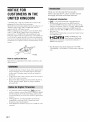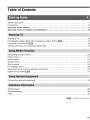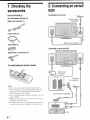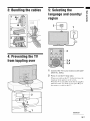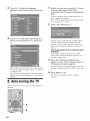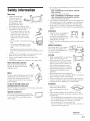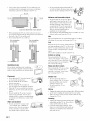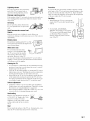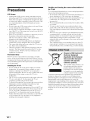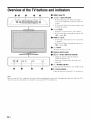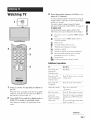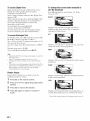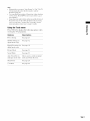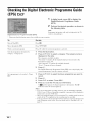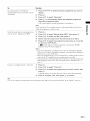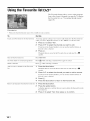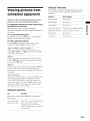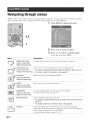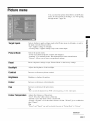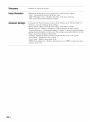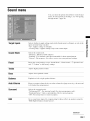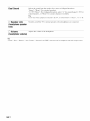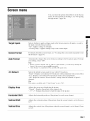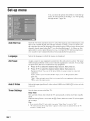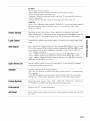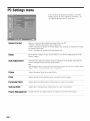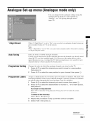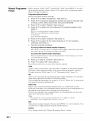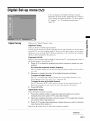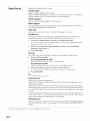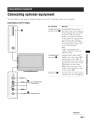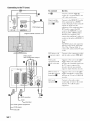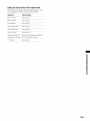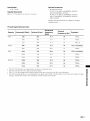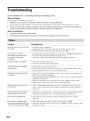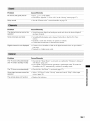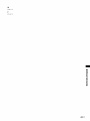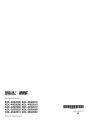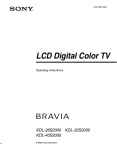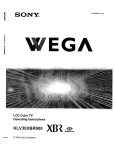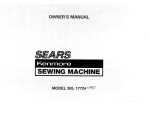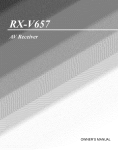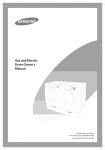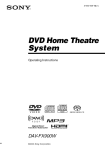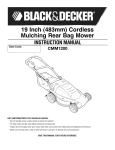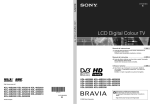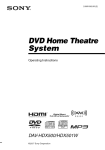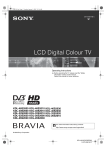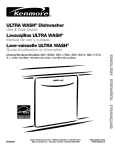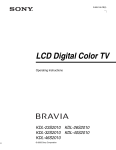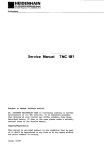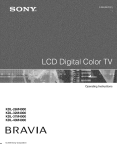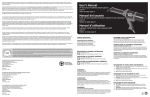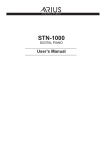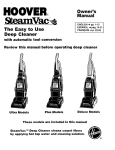Download Sony TV KDL-32S2010
Transcript
Operating
Instructions
Before operating the TV, please read the "Safety
information" section of this manual.
Retain this manual for future reference.
V_
®
Digital Video
Broadcasting
KDL-46S2000
KDL-40S2000
KDL-32S2000
KDL-32S2020
KDL-26S2010
KDL-46S2010
KDL-40S2010
KDL-32S2010
KDL-26S2000
KDL-26S2020
RAVlA
© 2006 Sony Corporation
_For
useful information about Sony products
http:iiwww.sony-europe.comimyproduct
NOTICEFOR
CUSTOMERSIN THE
UNITEDKINGDOM
Thank you t_r choosing this Sony product.
Before operating the TV, please read this manual
thoroughly and retain it for future reference.
Trademark information
A moulded plug complying with BS1363 is fitted to this
equipment for your safety and convenience.
Should the fuse in the plug supplied need to be replaced, a 13
AMP fuse appruved by ASTA ur BSI to BS 1362 (i.e..
marked with @ or _) must be used.
When an alternative type of plug is used it should be fitted
with a 13 AMP FUSE. utherwise the circuit should be
protected by a 13 AMP FUSE at the distribution board.
If the plug supplied with this equipment has a detachable fuse
cover, be sure to attach the fuse cover after you change the
fuse. Never use the plug without the fuse cover. If you should
luse the fuse cover, please coutact your nearest Suuy service
station.
• _
is a regislered tmdem:.rk of the DVB Prujecl
• Manufactured under license from BBE Sound. Inc.
Licensed by BBE Sound. Inc. under one or more uf the
following US patents: 5510752. 5736897. BBE and BBE
symbol are registered trademarks of BBE Sound. Inc.
• TruSurruund XT. SRS and (O) symbol are trademarks of
SRS Labs. Inc.
TruSurruund XT technology is incorporated under license
from SRS Labs. Inc.
"F..li 2Bm| ,D
I,m,DMllogu
.ud
High-Deliuitieu
Mullimedia
Interface are trademarks or registered trademarks uf
HDMI Licensing, LLC.
• The illuslralious used in this manual are of Ihe KDL32S20(XI/KDL-32S2010/KDL-32S2(120
unless otherwise
stale.
How to replace the fuse
Open the fuse compartment
replace Ihe fuse.
with a blade screwdriver.
:rod
• To prevent the risk uf electric shock, if the mains lead or
plug is damaged, do not insert the plug into the mains
socket outlet. This plug cannot be used and should be
destroyed.
• To prevent the risk of fire or electric shock, du not expose
the TV set tu rain or moisture.
• Dangerously high voltages are present inside the TV set.
Do not open the cabinet. Refer servicing to qualified
persomml only.
• Any funcliuus relaled lu Digilal TV (_3)
will only
work in countries or areas where DVB-T/MPEG2) digital
terrestrial signals are broadcasted. Please confirm with
your local dealer if you can receive a DVB-T signal where
you live.
• Although this TV set follows DVB-T specifications.
compatibility with future DVB-T digital terrestrial
broadcasts cannot be guaranteed.
• Some Digital TV flmctious may not be available in some
countries.
2GB
Table of Contents
Safety information .....................................................................................................................
Precautions .............................................................................................................................
7
10
Overview
of the remote ........................................................................................................
11
Overview
of the TV buttons
12
and indicators
........................................................................
Watching TV ............................................................................................................................
Checking the Digital Electronic Programme Guide (EPG) _
Using the Favourite list _
.............................................
..................................................................................................
13
16
18
Viewing pictures from connected equipment ..........................................................................
19
Navigating through menus ......................................................................................................
Picture menu ...........................................................................................................................
20
21
Sound menu ............................................................................................................................
23
Screen menu ...........................................................................................................................
25
Set-up menu ............................................................................................................................
26
PC Settings menu ...................................................................................................................
28
Analogue Set-up menu (Analogue mode only) .......................................................................
29
Digital Set-up menu _
.......................................................................................................
31
Connecting optional equipment ...............................................................................................
33
Specifications ..........................................................................................................................
36
Troubleshooting ......................................................................................................................
Index .......................................................................................................................................
38
40
: for digital
channels
only
accessories
2: Connectinganaerial/
VCR
RemoteRM-ED005 (1)
Connectinganaerialonly
1: Checkingthe
Size AA batteries(R6 type) (2)
Mains lead (TypeBF) (1)
Coaxialcable(1)
Mains lead (supplied)
Cableholder(1)
Connectingan aerial and VCR
Supportbelt(1) andscrews(2)
To insertbatteriesinto the remote
Mains lead
(supplied)
RF lead
(not supplied)
Notes
• Observe tile correct pol:_rity when iuserting batteries.
• Oisp°se °f batteries in an euvir°nmentally frieudly way"
Certain regions may regulate disposal of the battery.
Please consult your local authority.
• Do not use different types of batteries together or mix old
and new batteries.
• Handle the remote with care. Do not drop or step on it. or
spill liquid of any kind onto it.
• Do not place the remote in a locatio_ near a heat source, or
in a place subject to direct sunlight, or in a damp room.
Scart lead
VCR
4
GB
3: Bundlingthe cables
0
0
5: Selectingthe
language and country/
region
¢D
o0;
2
J
1
2
4: Preventingthe TV
ii
from topplingover
Connect the TV to your mains socket (220240V AC, 50Hz).
2
Press (_ on the TV (top side),
When you switch ou the TV for tire first time, the
Language menu appears on the screen.
When the TV is in standby mode (the (_) (standby)
indicator on the TV (front) is red), press |/Q) on
the remote to switch on the TV.
Con_nued
5
GB
3
Press #/_ to select the language
displayed on the menu screens, then press
Before you start auto-tuning the TV, insert
a pre-recorded tape into the VCR
connected to the TV (page 4) and start play
back.
G,
The video channel will be located and stored on
the TV during auto-tuning.
If no VCR is connected to the TV, this procedure
is not required. Go to step 2.
2
4
Press #1_ to select the country/region in
which you will operate the TV, then press
Select "OK", then press @,
The TV starts searching
G.
channels,
channels.
l\_r all available
digital
followed by all available analogue
This may take some time, please be
patient and do not press any buttons
renlote.
on the TV or
If a message appears for you to confirm the aerial
connections
No digital or analogue channels
Check all the aerial connections
start auto-tuning
3
If the country/region
TV does not appear
a country/region.
of
The message confirming
the TV start auto-tuning
appears on the screen, then go to "6: Auto-tuning
the TV".
6: Auto-tuningthe TV
The TV will nov,, search
for and store all available
channels.
-2
.................
6
GB
TV
again.
When the Programme Sorting menu
appears on the screen, follow the steps of
"Programme Sorting" (page 29).
If yon do not wish to change the order in which the
analogue channels are stored on the TV, go to step
4.
in which yon want to use the
in the list, select "-" instead
were found.
and press @ to
4
Press MENU to exit.
The TV has nov`' tuned in all the avaihtble
channels.
• It is strongly recommended that you use Sony accessories
for safety reasons:
KDL-46S2000/KDL-46S2010/KDL-40S2000/
KDL-40S2010:
Wall-nlount bracket SU-WL51
KDL-32S2000/KDL-32S2010/KDL-32S2020/
KDL-26S2000/KDL-26S2010/KDL-26S2020:
Wall-nlount bracket SU-WL31
Safety information
Mainslead
• Unplug tile mainslead
when moving the TV
set. Do not move tile
TV set with tile mains
• It is strongly recomumuded that you use tile official Sony
wall-mount bracket to allow adequate air circulation and
to avoid dust build up around the TV. wall and ceiling.
• Secure the TV set properly, following the instructions
supplied with your wall-mount bracket when installing tile
TV set.
lead plugged in. It may
damage tile mains lead
attd result in fire or electric shock.
• If you damage tile mains lead. it may
Installation
Do not pinch, bend. or P_vistthe
mailtsin fire
lead
result
orexcessively.
electric
Tile
shock.
core
couductors may be exposed or
broken, causing a short-circuit.
which may cause fire or electric
shock.
S, _
• If tile TV set is to be iust:dled on
a wall. have the installation
&_
F--_'='-_
]
Do not modify or damage tile mains
lead.
Do not pul anything heavy on tile
mains lead. Do not pull the mains
lead.
Keep the mains lead away from heat sources.
Be sure to grasp the plug when disconnecting the mains
lead.
• If the mains lead is damaged, stop using it attd ask your
dealer or Sony service centre to exchange it.
• Do not use tile supplied mains lead on any other
equipmeut.
• Use only :m original Sony mains lead. not other brands.
Mains lead/cable
protection
carried out by qualified service
umu. hnproper installation may
render the TV set unsafe.
• The TV should be installed near an easily accessible mains
socket.
Medical
institutions
Do not place thisTVsetinaplace
where medical equipmeul is in
use. It may cause malfunction of
umdical inslruumnts.
I[-_
[[
I
I
Carrying
• Before carding the TV set. disconnect
all the cables from the TV set.
• When you carry the TV set by hand,
hold the TV set as illustrated on the
Do not use a poor fitting nmius socket. Insert
the plug fully into the mains socket. A poor
fit may cause arcing attd result in fire.
Contact your electrician to have the mains
socket changed.
right. If you do not do so. the TV set
may fall and be damaged or cause
serious it!jury. If the TV set has been
dropped or damaged, have it checked
immediately by, qualified service
personneh
• When transporting it. do not subject the
TV set to jolts or excessive vibration. The TV set may fall
and be damaged or cause serious miury.
• When you carry the TV set in for repair or when you move
it, pack it using the original carton attd packing materiah
• Carrying the TV set requires two or more people.
For the TV set with a three-wire
Ventilation
grounding type AC mains plug
This TV set must be connected to an AC mains socket with a
• Never cover the venlilation
_-._:-_._:i_.,..
holes in tile cabiuel. It may
cause overheating and result in
fire.
• Unless proper ventilation is provided, the TV set may
gather dust attd get dirty. For proper ventilation, observe
the following:
Do not install the TV set turned backwards or sideways.
Do not install the TV set turned over or upside down.
Do not install tile TV set on a shelf or in a closet.
Do not place tile TV set on a rug or bed.
Do not cover the TV set with cloth, such as curtains, or
Pull out the m:uus lead/c:dqe b_
the plug. Do not pull on tile mains
lea{Vcable itself.
Mains
protective earthiug connection.
Observe the following when installing tile
TV
el uiu
et_ a x_all-mount
bracket. If you do
Optionalaccessories
S
S
'
nol do so. the TV set may fall and cause
serious ii!iury.
items such as newspapers, etc.
Continued
7
GB
• Leave soule space around tile TV set. Otherwise aircirculation may be inadequate and cause overheating,
which may cause fire ur damage to the TV set.
• Do not luuch tile maius lead and the TV
,_,
setwith wet hmlds. Doing soumYc'ause d_
_'
electric shock or daumge tu tile TV set. __._
8_4
i15 cm
Moisture and flammable objects
• Do not let this TV set gel wet. Never k,j-q%:,,
spill liquid uf any kind un rite TV sel.
" )_t
5:i
If any liquid or solid object does fall
through upeniugs in the cabinet, du
not operate
Leave at least this much space.
• When installiug the TV set oil tile wall. leave at least
10 cm space lhom the bottom, and at least 5.5 cm between
the back of the TV set and the walh
• Never install the TV set as follows:
Air circulation
is blocked,
Air circulation
is blocked.
fire TV set. It may result
I I _
Ik
in
_'/_
electric shuck or danmge Io tile TV set.
_
I1
Have it checked imuledialely by
qualified service persouneh
• To prevent fire. keep flaulmable objects (candles. etc.) and
electric bulbs away lhum the TV set.
0ils
Do not install this TV set in restaurants that use uih Dust
absorbing oil may enter and damage the TV set.
Fall
not hang anything un tile TV sel. If you do.
Place Ihe TV set on a secure, slable stand. Do _i
tile TV sel may fall front Ihe stand ur walli_
mount bracket, causing damage ur seriuus
iI!iury.
Do not allow children to climb on the TV set.
all
Vehicleor ceiling
Do not install thisTV set in:.
vehicle. The motion of the vehicle
_
_
x_
may cause the TV set to fall down
and cause ii!iury. Do nul hang this
TV set frmn the ceiling.
Ventilation
holes
Ships and other vessels
Do nut insert an?thing ill tile veutilation
holes. If metal or liquid is inserted ill these
holes, it may result ill fire ur electric shock.
Placement
Outdooruse
• Do not expose the TV set to
direct sunlight. Tile TV set may
heat up and this may result in
damage to the TV set.
• Do not install this TV set
outduors.
may be exposed to mechanical vibration.
• Place the TV set on a stable, level surface.
Otherwise. the TV set may fall and cause
injury.
• Do not install tile TV set ill a location
where it may protrude, such as on or
behind a pillar, ur where you might bump
your head on it. Otherwise. it may result
in il_jury.
Waterandmoisture
_--_-_c_-'-_"-_>,
for example, near a balhtub or
shower
rOOIU.
Also
du
not
expose
to rain. muismre or smoke. This
may result ill fire or electric shuck.
8
Do not install this TV set on a ship
or other vessel. If the TV set is
exposed to seawater, it may cause
fire ur damage the TV set.
• Never pl:,.'e the TV set in hot. huu/id
or excessively dusty places.
• Do not install the TV set where
insects may enter.
• Do not install tile TV set where it
GB
II
IH
Wiring
• Unphlgtheul:dnslead_qlen_iringc:dqes.
Whenhookiug
up, be sure to unphlg tile mains lead for your safety.
• Take care not to catch your feet on the cables. It may
damage the TV set.
Cleaning
• Unplug the ulains le:<l "_hen cle:ming the
mains plug and this TV set. If you do not.
it may result in electric shuck.
• Clean the mains plug regularly. If the
plug is covered with dust and it picks up
moisture, its insulation may deteriurate
and result in fire.
Lightning
Corrosion
storms
For your own safety, do not touch any __
part of the TV set. mnius lead. or
aerial lead during ]ighming slorms.
If you use this TV set near the seashore, salt may corrode
metal parts of the TV set and cause internal damage or fire.
It may also shorten the life of the TV set. Steps should be
taken to reduce the humidity and moderate the temperature
of the area where the TV set is located.
Damagerequiringservice
If tile surface of tile TV set cracks, do not touch it until you
have unplugged the mains lead. Otherwise electric shock
may result.
Servicing
Do not open the cabiuet. Eutr/lsl the __
TV sel to qualified service personnel
only.
Small accessories
removaland
fittahle
Keep accessories out of children's reach. If they are
swallowed, choking or suffocation may occur. Call a doctor
immediately.
Handling
• When lifting the TV set 1)1"moving the
panel of the TV set, hold it firmly from the
bottom.
• For the KDL-46S2000/KDL46S2010. when lifting or moving the
TV, be sure to hold the panel firmly
as illustrated. Place your palm
directly under the panel, from the
rear of the TV.
Do not throw anything at the TV set. The
screen
glass
may break by,the impact and
Broken
pieces
cause serious il_jury.
,a'
Whennotin use
For enx ironmental and safety
reasons, it is recommended that
the TV set is not left in standby
when unused. Disconnect froul
the mains. However, some TV
sets may have features which need the TV set to be left in
standby to work correctly. The instructions in this manual
will ilff()rm you if this applies.
Viewing the TV
• To vie'_ the TV comfortnbly, the recommended viewing
position is from four to seven times the screen's vertical
length away from the TV set.
• View the TV in moderate light, as viewing the TV in poor
light strains your eyes. Watching the screen continuously
for long periods of time can also strain your eyes.
• If the augle of the TV set is to be atliusted, steady the base
of the stand with your hand to prevent the TV set from
becoming separated from the stand. Be careful not to get
your fingers caught between the TV set and the stand.
Volume adjustment
• At[just the vohnne so :is not to trouhle your neighbours.
Sound carries very easily at night time. Therefore, closing
the windows or using headphones is suggested.
• When using headphones, at!just the volume so as to avoid
excessive levels, as hearing damage may result.
Overloading
.....
This TV set is designed to operate on c(_>_
\::i:s:_
a 220 240 V AC supply' only. Take
_
care
i'lo|
[1) COi_luec1
too
t_
[ilai'ly
appli:mces to the same mains socket
as this could result in fire or electric
shock.
Heat
Do not touch the surface of the TV set. It remains hot, even
after the TV set has been turned off for some time.
9
GB
Handlingandcleaningthescreensurface/cabinet
of
Precautions
LCDScreen
• Although tile LCD screen is made "_ith highqn'ecision
technology and 99.99% or morn of the pixels are effective.
black dots may appear or bright points of light (red. blue.
or greeu/may appear constantly on the LCD screen. This
is a slructuml property of the LCD panel and is not a
malfunction.
• Do not expose tile LCD screen surface to the sun. Doing
so nmy damage the screen surface.
• Do not push or scratch tile front filter, or place ot!jects on
top of this TV set. The image may be uneven or the LCD
panel may be damaged.
• If this TV set is used in a cold place, a smear may occur in
the picture or the picture may become dark.
This does not indicate a failure. Tlmse phenomena
disappear as the tmnperature rises.
• Ghosting may occur when still pictures are displayed
continuously. It may disappear alter a few monmnts.
• The screen and cabinet get warm when this TV set is in
use. This is not a malfunction.
• The LCD contains a small amount of liquid crystal and
mercury. The fluorescent tube used in this TV set also
contains mercury. Follow your local ordinances and
regulations for disposah
the TV set
To avoid material degradation or screen coating degradation.
observe the following precautions.
• Do not push on the screen, scratch it with a hard object, or
throw anything at it. The screen nmy be damaged.
• Do not touch the display panel alter operating the TV set
continuously lk_ra hmg period as the display panel
becomes hot.
• We recommend that the screen surface be touched as little
as possible.
• To remove dust Dom the screen surface/cabinet, wipe
gently with a soft cloth. If dust is persistent, wipe with a
soft cloth slightly moistened with a diluted mild detergent
solution.
• Never use any type of abrasive pad, alkaline/acid cleaner.
scouring powder, or volatile solvenL such as alcohol
benzene, thim_er or insecticide. Using such materials or
maintaining prolonged contact with rubber or vinyl
materials may result in damage to the screen surface and
cabinet material.
• The ventilation holes can accumulate dust uver time. To
ensure proper ventilation, we recoulmend removiug tile
dust periodically (once a moulh) using a vacuum cleaner.
Disposal of Old Electrical &
Fluorescent
lamp
Electronic Equipment
This TV set uses a special lluorescent hunp as its light
source. If tile screen image becomes dark. flickers, or does
not appear, the fluorescent lamp has worn out and the LCD
screen should be replaced. For replacement, consult qualified
service personnel.
(Applicable
Installing the IV set
• Do not install tile TV set in places subject to extrenm
temperature, for example in direct sunlight, or near a
radiator, or heating vent. If the TV set is exposed to
extrmne temperature, the TV set may overheat and cause
deformatiou of the casing or cause the TV set to
malfunction.
• The TV set is not disconnected from the mains when the
TV set is switched off. To disconnect the TV set
completely, pull the plug from the mains.
• To obtain a clear picture, do not expose the screen to direct
ilhunination or direct sunlight. If possible, use spot
lighting directed down from the ceiling.
• Do not install optional components too close to the TV set.
Keep optional components at least 30 cm away from tile
TV set. If a VCR is installed in front of tile TV set or
beside the TV set. tile picture may become distorted.
• Picture distortion and/or noisy sound may occur if the TV
set is positioned in close proximity to any equipment
mnitting electromagnetic radiation.
10
GB
in the European
Union and other European
countries with separate
collection systems)
This symbol on tile product
its packaging indicates thai
product shall not be treated
household waste. Instead it
or on
this
as
shall
be handed over to the applicable
collection point for tile recycling
of electrical and electronic equipment. By ensuring this
product is disposed of correctly, you will help prevent
potential negative consequences lk_rtile euviromnent and
human health, which could otherwise be caused by
inappropriate waste handling of this product. The recycling
of materials will help to conserve natural resources. For morn
detailed information about recycling of this product, please
contact your local Civic Office, your household waste
disposal service or the shop where you purchased the
product.
Overview of the remote
O I/_ -TV standby
Switches
off the TV temporarily
O
A/B - Dual Sound (page 24)
O
Coloured
and on frmu standhy mode.
buttons
• In digital mode (page 16, 18): Selects tile options at tile hottom o["the
Favourite and EPG digital menus.
• In Analogue
0
_/0
Text mode (page 14): Used l\_r Fastext.
- Info / Text reveal
• Ill digital mode: Displays brief details of the programme
watched.
• In analogue mode: Displays
and screei1 mode.
• In Analogue
information
currently
such as current channel
Text mode (page 14): Reveals
hidden inRtrmation
heing
number
(e.g.,
answers to a quiz).
O
_/0/0/0/0
O
TOOLS (page 15, 19, 35)
(page 13, 20)
Enahles you to access _ arious _iewing options and change/make
according
adjustments
to the source and screen mode.
O
MENU (page 20)
O
DIGITAL - Digital mode (page 13)
O
Number buttons
• In TV mode: Selects channels.
For channel
numbers
10 and ahove, enter
the second digit within two seconds.
• Ill Analogue Text mode: Enters tile three digit page number to select the
page.
_)
'S" - Previous channel
Returns
to tile previous channel
watched (l\_r more than five seconds).
_i) PROG +/- (page 13)
• In TV mode: Selects tile next (+) or previous (-) channel.
• In Analogue Text mode: Selects tile next (+) or previous (-) page.
E) /_ +/--Volume
_)
o¾ -Mute
(1) _
-Text
(page 13)
(page 14)
_)
ANALOG-Analogue
_)
"*==1 / RETURN
Returns
mode (page 13)
to the previous screen of any displayed
lid
Q
-EPG (Digital
(_
_
-Picture
menu.
Electronic Programme Guide) (page 16)
freeze (page 14)
Freezes the TV picture.
_)
_
- Screen mode (page 14)
_) _/(_
- Inputselect
/ Text hold
• lnTVmode(page
lg):Selectstheinputsourcefromequipmentconnected
to the TV sockets.
• In Analogue
Text mode (page 14): Holds the current page.
Tip
The A/B, PROG + and number 5 buttons have tactile dots. Use the tactile dots as references when operating the TV.
11 GB
Overviewof the TV buttonsand indicators
O
_
(page 20)
O
_/_
- Input select/0K
• In TV mode (page 19): Selects the input
source Dora equipment comlected to the TV
sockets.
• In TV menu: Selects the menu or option, and
confirm the setting.
0
-'_ +/'/{_/{_
• Increases
(+) or decreases
(=) the volume.
• In TV menu: Moves through the options
([_)
left
or right ([_).
I_) PROG +1-1_]1_
• In TV mode: Selects the next (+) or previous
(=) channel.
• In TV menu: Moves through tl_e options
up
({_) or down ({_).
O _- Power
Switches the TV on or off.
O
Remote control sensor
0
_
Q
- Picture Off/Timer indicator
• Lights up in green when the picture is
switched off (page 27).
[]
_,®®
• Lights up in orange when the timer is set
(page 26).
®
0
_ - Standby indicator
Lights up in red when the TV is in standby
mode.
O I - Powerindicator
Lights up in green when the TV is switched
on.
Note
Make sure that the TV is completely switched off before unplugging the mains lead. Unplugging the mains lead while the TV is
turned on may cause the indicator to remain lit or may cause the TV to malfunction.
12 GB
WatchingTV
3
Press
the
select
a TV channel,
number
buttons
or PROG
+/- to
To select channel ntnnbers 10 and above rising the
number buttons, enter the second and third digits
within two seconds.
To select
a digital
Electronic
channel
Programme
using the Digital
Guide (EPG),
see page 16.
In digital mode
An information
t_llowing
_:
lnteraclive
Texl)
._:
lnteraclive service tMHEG
curremly disabled
:
2
3
banner appears
briefly.
icons may be indicated
service
The
on the banner.
is available (MHEG
Digital
Digilal Texl) is
Radio service
_:
Scrambled/Subscriplion
I{:
Mulliple audio languages
_:
Subtitles available
_:
Subtides available
(_):
Recommended
_:
Parental
_:
Ctlrrenl programme
programme
service
available
for Ihe hearing
minimum
impaired
age lk_l current
(from 4 to 18 years)
Lock
is being recorded
Additional operations
To
Do this
Turn off the TV
Press I/(_).
temporarily
(Standby mode)
Turn on the TV
Press 0_. Press ---'1+/- to set the
from Standby mode
without sound
volume level.
Turn off the TV
Press (_) on the TV (top side).
completely
Press _ on the TV (top side) to switch on
Adjust the volume
Press /-'1 +(increase)/
- (decrease).
Mute the sound
Press D;g. Press again to restore.
Access the
Programme index
Press @. To select an analogue
channel, press _1'_', then press
table (in analogue
mode only)
@.
To access the Input signal index
the TV.
I
When the TV is in standby mode (the Q) (standby)
indicator on the TV (front) is red), press l/Q) on
the remote to switch on the TV.
2
Press DIGITAL to switch to digital mode or
ANALOG to switch to analogue mode,
The channels available wtry depending on the
mode.
table, see page 19.
Con_nued
13 GB
=
_._
it
To access Digital Text
Many
broadcasters
provide
a Digital Text ser_.ice.
Digital Text offers graphically
compared to Analogue Text.
Select a digital
then press 6.
channel
rich contents,
which provides
To change the screen mode manually to
suit the broadcast
Press 111-_repeatedly
Zoom, or 14:9.
Digital
to select Smart,
4:3, Wide,
Text,
Smart*
When a broadcaster
provides a dedicated Digital Text
channel, select this channel to access Digital Text.
To navigate
instructions
through Digital Text,
on the screen.
follow the
To exit Digital Text, press RETURN.
To nlove around, press _/_/<>!g>.
To select items, press @ and the nmnber buttons.
To access shortcuts, press the coloured buttons.
Displays
imitation
stretched
conventional
4:3 broadcasts
with an
wide screen effect. The 4:3 picture is
to fill the screen.
4:3
To access Analogue Text
In analogue mode, press 6. Each time you press 6,
the display changes cyclically as follows:
Text --+ Text over the TV picture
Text (exit the Text service)
To select
+/-.
a page, press the number
(mix mode)
buttons
--+ No
or PROG
Displays
conventional
4:3 broadcasts
screen TV) in the correct
To hold a page, press @/(_.
To reveal hidden information,
press _/@.
(e.g., non-wide
proportions.
Wide
Tips
• Ensure that the TV is receiving a good signal, or some text
errors
nlny
occur.
• Most TV channels broadcast a Text service. For
information on the use of the service, select the index
page.
• When four coloured items appear at the bottom of the Text
page, Fastext is available. Fastext allows you to access
pages quickly and easily. Press tile corresponding
coloured button to access the page.
Displays wkte screen
proportions.
(16:9) broadcasts
in the correct
Zoom*
PictureFreeze
Freezes tile TV picture (e.g. to make a note of a
telephone
number or recipe).
Displays cinemascopic (letter box format) broadcasts
in the correct proportions.
1
14:9"
Press _i_ on the remote control,
Press ,_/9/<>/=>to adjust the position of the
window.
3 Press _i_ to remove the window,
4
Press _ again to return to normal TV
mode,
Displays 14:9 broadcasts in the correct proportions. As
a result, black border areas are visible on the screen.
:
14GB
Paris
of the top and bottom
of the picture
may be cut off.
Tips
•
Alternatively,
you can set "Autu Format"
will autumatically
select
broadcast
(page 25).
•
You can adjust the position
14:9 or Zoom. Press "_/'_
read subtitles).
•
Sume
characters
of the picture when
to muve up or down
and/or letters
the picture may not be visible
case. yuu can select "Vertical
menu
and atljust
vertical
to "On".
The TV
the best mude to suit tile
selecting
(e.g.. to
at the top and the bottom
of
in Smart mude. In such a
Size" using the "Screen"
size to make
it visible.
UsingtheTools menu
Press TOOLS to display the following options when
viewing the TV programme.
--t
Options
Description
Power Saving
See page 27.
Subtitle Setting (in
digital mode only)
See page 32.
Digital Favourites
(in
See page 18.
digital mode only)
Picture
Mode
See page 21.
Sound Mode
See page 23.
Auto Clock Set (in
analogue mode only)
Allows you to switch to digital
mode and obtain the time.
Sleep Timer
See page 26.
Volume
See page 24.
15
GB
Checkingthe Digital ElectronicProgramme Guide
(EPG)L-V3*
1
In digital mode, press _ to display the
Digital Electronic Programme Guide
(EPG),
_2
Perform
the desired
the following
operation,
as shown
in
table,
Note
Digital Electronic
'
Programme
Programme information will only be displayed if the TV
station is transmitting it.
Guide (EPG)
Please note that Ihis function may not be available in some countries.
To
Do this
Turn off the EPG
Press [_.
Move through the EPG
Press "i}/_/<>ig>.
Wutch a current programme
Press @ while the current programme is selected.
Sort the programme iutk_rmationby
category Category list
1
Pressthe
2
Press ,_/4}/<=N> to select a category. The category name is
displayed on the side.
The categories a'_ailable include:
"Favourite': Contains all the channels that have been stored in the
Favouritelist (page 18).
"All Categories": Contains all available channels.
"News': Contains all news channels.
3
Press 0.
The Digital Electronic Programme Guide (EPG) now only displays the
current programmes from the category selected.
1
Press ,_/'5/_/_
record.
2
3
Press @.
Press '_/_
Set a programme to be recorded - Timer
REC
4
blue button.
to select the future programme
you want to
to select "Timer REC'.
Press @ to set the TV and your VCR timers.
A_
symbol appears by that programme's inli)rmation. The Q
indicator on the TV (front) lights up.
Notes
• You can set VCR timer recording on the TV only for Smartlink compatible
VCRs. If your VCR is not Smartliuk compatible, a message will be displayed to
remind you to set your VCR timer.
• Once a recording has begun, you can switch the TV tostandby mode, but do not
switch off the TV completely or the recording may be cancelled.
• If an age restrictionfor programmes has been selected, a message asking for pin
code will appear on the screen. For more details refer to "Parental Lock" on
page 32.
16 GB
To
Set a programme
aulomatically
Reminder
Do this
1
1o be displayed
on file screen
when
it starts
Press
,_/4>/<=N> to select
the future
programme
you want to
display.
2
Press
@.
3
Press
'_/@ to select
4
Press @ to automatically
display
when the programme
starts.
"Reminder".
the selected
A @ symbol appears by that programme's
programme
inR)rmation.
Note
If you switch the TV to standby mode, it will automatically
when the programme is about to start.
Set the time and dale of a programme
want to record - Manual timer REC
you
turn itself on
1
2
Press @.
Press "_/4} to select "Manual timer REC", then press @.
3
Press
4
Set the start and stop time in the same way as in step 3.
5
Press
,_14> to select
,0,/4} to select
the date, then press
the programme,
then
--t
_>.
press @ to set the
TV and your VCR timers.
A [_][_ symbol appears by that programme's
indicator
Notes
inlormation.
The (_
on the TV (li'ont) lights up.
• You can set VCR timer recording on the TV only for Smartlink compatible
VCRs. If your VCR is not Smartlink compatible, a message will be displayed to
remind you to set your VCR timer.
• Once a recording has begun, you can switch the TV to standby mode. but do not
switch off the TV completely or the recording may be cancelled.
• If an age restriction for programmes has been selected, a message asking for pin
code will appear on the screen. For more details refer to "Parental Lock" on
page 32.
Cancel a recording/reminder-Timer
list
1
Press @.
2
Press
"_14} to select
"Timer
3
Press
'_/4}
the programme
to select
list".
you want to cancel,
then
press @.
A display appears to confirm
4
Press
_> to select "Yes",
that you want to cancel the programme.
then press @ to confirm.
Tip
You can also display tile Digilal Electronic Programme Guide (EPG/by selecting "Digital EPG" in the "MENU" (page 201.
17 GB
Usingthe Favouritelist
•
The Favourite feature allows you to select programs
from a list of up to 8 channels you specify. To display
the Favourite list, see "Navigating through menus"
(page 20).
Favourite
:
list
Please note that Ihis function nlay not be available in some countries.
To
Do this
Create your Favouritc
list R>r the first time
A message appears
asking if you want to add channels
when you select "Digital
Favourites"
1
Press
@ to select
"Yes".
2
Press
,_/4} to select
in the "MENU"
the channel
If you know the channel number,
to the Favourite
list
l\w the first time.
you want to add.
you can use the number buttons to
directly select a channel.
3
Press
@.
Channels that are stored in the Favourite list are indicated
symbol.
Turn off the Favourite list
Press RETURN.
See brief details on current programmes
Press {_} while selecting
a channel.
Wutch a channel
Press @ while selecting
a channel.
Add or remove channels in the Favourite
list
1
Pressthe
by a
Press again to cancel.
blue button.
Channels that are stored in the Favourite
list are indicated
by a
symbol.
2
Press
"_1_ to select
the channel
If you know the channel number,
directly select a channel.
Remove all channels from the Favourite list
you want to add or remove.
you can use the number buttons to
3
Press @.
4
Press
1
Press the blue button.
2
Press the yellow button.
A display appears to COil[]Frothat you want to delete all channels from the
Favourite list.
the blue button to return
to the Favourite
list.
Press <>to select "Yes", then press @ to confirm.
18
GB
Using the Tools menu
Viewing picturesfrom
connectedequipment
Press TOOLS
to display
viewing pictures
than PC.
Switch on the connected equipment, then
perform one of the following operation.
For equipment connected to the scart sockets using a
the following
from connected
Options
Description
Power Saving
See page 27.
Picture
See page 21.
Mode
options
equipment
when
other
Sound Mode
See page 23.
Auto Clock Set (in
analogue mode only)
Allows you to switch to digital
mode and obtain the time.
ii
Sleep Timer
See page 26.
it
Volume
See page 24.
fully-wired 21-pin scart lead
Start playback cm the connected
equipment.
The picture from the connected equipment appears
the screen.
on
For an auto-tuned VCR (page 6)
In analogue mode, press PROG +/-, or the number
buttons, to select the video channel.
For other connected equipment
Press
@/{_l
repeatedly
symbol
(see below)
@AV
1/'-_3AV
until the correct
appears
input
on the screen.
1, @AV2/=*'_
AV2:
Audio/video or RGB input signal through Ihe scart
socket _/--_1
or 2. --*_ appears only it"an RGB
source
has been connecled.
=*3AV3:
Component input signal through the Y, P_WCB,PIdCk
sockets =*'_/-_3,
and audio input signal through the
L, R sockets "-_'_/-@3.
=*'_ AV4:
Digital audio/video signal is input through the HDMI 1N
4 socket. Audio input signal is analogue only if the
equipment has been connected
out socket.
using the DV1 and audio
@AV5/S-+_AV5:
Vide() input signal through the vide() socket @5,
and
audio input signal through the L (MONO), R audio
sockets -+O5. S@
appears only if the equipment is
connected to the S vide() socket S-+_5 instead of the
vide() socket @5,
and S video input signal is input
through
the S vide() socket S--+_5.
Additionaloperations
To
Do this
Return to the normal
Press DIGITAL
or ANALOG.
TV operation
Access the Input
Press @ to access the Input signal
signal index table
index table. (Then, only in
analogue mode, press c{>.)To
select an input source, press @/_,
then press @.
19 GB
Navigatingthroughmenus
"MENU" allows you to enjoy various convenient features of this TV. You can easily select chanuels or external
inputs with the remote. Also, settings for your TV can be changed easily using "MENU".
1
Press MENU to display the menu,
2
Press O10 to select an option,
3
Press (_ to confirm a selected
-2,3
-1
option,
To exit the menu, press MENU.
Menu
Description
(only in areas with
Digital Favourites
digital broadcasting)
(_
Launclaes the Favourite lisl. For details about settings, see page 1g.
(only in areas with
• To watch the desired channel, select the channel, then press (_.
Q Programme
List
Allows
you k) aselecl
fi'omsee
a listpage
of channel
analogue broadcasting)
• To assign
labelTV
to progralns
a program,
29. labels.
_==j
(only in areas with
O Analogue
digital broadcasting)
Relurns Io the last viewed analogue channel.
(only in areas with
O Digital
digital broadcasting)
Relurns
Io the last viewed
digital
channel.
(only
areas with
DigitalinEPG
digital broadcasting)
For
detailsthe
aboul
settings,
see page
16.
Launches
Digilal
Eleclronic
Programme
Guide (EPG).
External Inputs
•Selects
To watch
equipment
the desired
connecledexternal
to your TV.
input, select the input source, then
press (_).
• To assign a label to an external input, see page 26.
Settings
20
GB
adjustments are performed. Selecl a menu icon, selecl an option aim make the
Opens
Settings
menu screen
where
most of advanced settings and
desired the
change
or adjustment
using
"_/_/<_Pg>.
For details about settings, see page 21 to 32.
Picturemenu
You can select the options listed below on the Picture
menu. To select options in "Settings",
see "Navigating
through
menus"
(page
20).
€,1a
TargetInputs
Selects whether to apply settings made in the Picture
the input currently being watched.
"All": Applies settings to all inputs.
"Viewing Only": Applies settings only to the current
menu to all inputs,
or only to
m
z
input.
"I"1
PictureMode
Selects
the picture
mode.
"Vivkt": For enhanced
picture contrast and sharpness.
"Standard":
For standard picture. Recommended
for home entertainment.
"Cnstonf':
Allows
you to store your preferred
Reset
Resets
Backlight
Ac0nsts the brightness
of the backlight.
Contrast
Increases
or decreases
pictnre
Brightness
Brightens
or darkens
Colour
Increases or decreases colour intensity.
Hue
Increases
all picture
settings
or decreases
except
"Picture
€,1a
settings.
Mode"
to the factory
settings.
contrast.
the picture.
the green tones.
Tip
"Hue" can only be adjusted for all NTSC colour signal (e.g., U.S.A. video tapes).
ColourTemperatureAdjusts
the whiteness of the picture.
"Cool": Gives the white colours a blue tint.
"Neutral": Gives the white colours a neutral
"Warm I "/"Warm2":
than "Warm I ".
Gives the white colours
tint.
a red tint. "Warm2"
gives a redder
tint
Tip
"Warm 1" and "Warm2" can only be selected when _ou set "Picture Mode" to "Custonf'.
Continued
21 GB
Sharpness
Noise Reduction
Sharpens
or softens
the picture.
Reduces the picture noise (snowy picture) in a weak broadcast
"Auto": Automatically
reduces the picture noise.
"High"/"Medium'/"Low":
Modifies
"Oft": Turns off the Noise Reduction
Advanced
Settings
the effect
feature.
of the noise reduction.
Customizes
the Picture function in more detail. When you set "Picture
"Custonf',
you can set/change these settings.
"Reset": Resets all the advanced video settings to the factory settings.
"Black Corrector":
Enhances black areas of the picture
"Contrast Enhancer":
Automatically
adjusts "Contrast"
judging
images,
from the brightness of the screen. This setting
increasing vibrancy in the picture.
"Gamma":
Adjusts the balance between bright
"Clear White": Emphasizes
white colours.
"Live Colour": Makes colours more vivid.
"MPEG
Noise Reduction":
(in digital mode only).
22 GB
signal.
Reduces
the picture
Mode"
to
%r stronger contrast.
to the most suitable settings
is especially
effective
for clark
and clark areas of the picture.
noise in MPEG-compressed
video
Soundmenu
You can select the options listed below on the Sound
menu. To select options in "Settings",
see "Navigating
through
Target Inputs
Selects whether to apply settings
input currently being watched.
menus"
(page
20).
made in the Sound menu to all inputs,
or only to the
m
"All": Applies settings to all inputs.
"Viewing Only": Applies settings only to the current
z
input.
-M
SoundMode
Selects
the sound
"Dynamic":
"Standard":
"Custom":
Reset
mode.
Enhances treble and bass.
For standard sound. Reconnnended
Flat response.
Resets the sound settings
and "@ Volume"
Also allows
except
to the factory
Treble
Adiusts
higher-pitched
sounds.
Bass
Adjusts
lower-pitched
sounds.
Balance
Emphasizes
AutoVolume
Keeps a constant
to be louder
Surround
left or right speaker
volume
"Sound
Mode",
"Dnal Sound",
settings.
"_
Speaker
Link"
settings.
balance.
level even when volume
level gaps occur (e.g., adverts tend
than programmes).
Selects the surround mode.
"TruSurrounct
XT": For surround
sound
(for stereo
"Simulated
Stereo": Adds a surround-like
effect
"Oft": For normal stereo or mono reception.
BBE
for home entertainment.
you to store your preferred
Gives sound more impact by compensating
"BBE High Definition Sound System".
programmes
to mono
for phase
only).
programs.
effects
in speakers
using the
Continued
23 GB
Dual Sound
Selects the sound from the speaker for a stereo
"Stereo", "Mono": For a stereo broadcast.
or bilingual
broadcast.
"A"/"B"/"Mono":
For a bilingual broadcast, select "A" for sound channel
sound channel 2, or "Mono" for a mono channel, if available.
1, "B" for
Tip
If you select ()tiler equipment connected to tile TV, set "Dual Sound" to "Stereo", "A" or "B".
Speaker Link
(headphonespeaker
Switches
on/off the TV's
internal
speakers
when headphones
are connected.
link)
Volume
Adjusts
the volmne
of the headphones.
(headphonevolume)
Tip
"Treble". "Bass". "Balance". "Auto Volume". "Surround"
24 GB
and "BBE" cannot be used for headphones and audio output sockets.
Screenmenu
You can select the options listed below on the Screen
menu. To select options in "Settings",
see "Navigating
through
TargetInputs
Selects
whether
to apply settings
the input currently
menus"
(page
20).
made in the Screen
menu to all inputs,
m
"All": Applies settings to all inputs.
"Viewing Only": Applies settings only to the current
ScreenFormat
For details about the screen format,
the broadcast"
AutoFormat
Automatically
your setting,
(page
see "To change
z
input.
the screen
mode manually
to suit
14).
changes
select
or only to
being watched.
ID
the screen
t_rmat
according
to the broadcast
signal. To keep
"Oft".
Tips
• Even if you have selected "On" or "O1"14,in "Auto Format". you can alw:_ys modify the
li_rmat of the screen by pressing {[1:_repeatedly.
• "Auto Format" is available for PAL and SECAM signals only.
4:3 Default
Selects
the default
"Smart":
"4:3":
"Oft":
Displays
screen
mode for use with 4:3 broadcasts.
conventional
4:3 broadcasts
with an imitation
wide screen
effect.
Displays conventional
4:3 broadcasts
in the correct proportions.
Keeps the current "Screen Format" setting when the channel or input is
changed.
Tip
This option is available only if "Auto Format" is set to "On".
DisplayArea
HorizontalShift
VerticalShift
VerticalSize
Adjusts the screen area displaying
the picture.
"Normal":
Displays the picture in the original size.
" 1"/" 2": Enlarges the pictnre to hide the edge of the picture.
Adjusts
the horizontal
Adjusts
14:9.
the vertical
Adjusts the vertical
or 14:9.
position
position
of the picture
of the picture
size of the picture
for each screen
when the screen
when the screen
format.
format
format
is set to Zoom or
is set to Smart, Zoom
25
GB
Set-up menu
You can select the options listed below on the Set-up
menu. To select options in "Settings",
see "Navigating
through
AutoStart-up
Starts the "first time operation
tune in all available
digital
menu"
menus"
(page
20).
to select the language
and analogue
channels.
Usually,
this operation because the language and country/region
channels already tuned when the TV was first installed
and country/region,
will have been selected and
(page 5, 6). However,
this
option allows you to repeat the process (e.g., to retune the TV after moving
or to search t_r new channels that have been launched by broadcasters).
Language
Selects
AV Preset
Assigns
the language
in which the menus
a name to any equipment
connected
to the side and rear sockets.
is selected.
Press
,_/4? to select
the desired
input source,
then press
@.
2
Press
,_/4} to select
the desired
option
then press
@.
below,
labels: Uses one of the preset labels to assign a name to connected
your own label. Follow steps 2 to 4 of "Programme
"Skip": Skips an input source that is not connected
@
to select the input source.
Selects
The name
You can skip
1
"Edit": Creates
(page 29).
Auto S Video
house,
are displayed.
will be displayed briefly on the screen when the equipment
an input source that is not connected
to any equipment.
Eqnipment
equipment.
and
you do not need to do
the input signal
from S video sockets
S@5
to any equipment
when S--_/@5
Labels"
when you press
sockets are both
conllected.
TimerSettings
Sets the timer to turn on/off
the TV.
SleepTimer
Sets a period
mode.
of time after which the TV automatically
When the Sleep Timer is activated,
up in orange.
the @ (Timer)
switches
indicator
itself into standby
on the TV (tYont) lights
Tips
• If you switch off the TV and switch it on again, "Sleep Timer" is reset to "Ofl-'.
• "TV will soon turn off by sleep timer." appears on the screen one minute before the TV
switches to standby mode.
26 GB
OnTimer
Sets tile timer to turn oil tile TV.
"Day": Selects the clay on which you want to activate
"Time": Sets the time to turn on the TV.
the On Timer.
"Duration":
Selects the time period
standby mode again.
alter which the TV automatically
"Volume
for when the timer
Set-up":
Sets the volume
switches
to
turns on the TV.
Clock Set
Allows you to adjust tile clock manually.
the clock cannot be adjusted
broadcasted
signal.
Power Saving
Light Sensor
AV2Output
Automatically
room.
optimizes
chanuels,
the picture
settings
according
to the ambient
Off)
light in the
_
Sets a signal to be output through the socket labelled _/"*'_'_2
on the rear of the
TV. If you connect a VCR or other recording equipment
to the @--*/--32
socket,
en
C:
you can then record from the equipment
"TV': Outputs a broadcast.
"AVI": Outputs signals from equipment
'-n
=
Outputs
Outputs
connected
to other sockets
of the TV.
connected
to the @-_/--_.,_11 socket.
signals from equipment connected to the S@/@5
socket.
whatever is being viewed on the screen (except signals from the
=*",_1"-@3 and HDMI
Speaker
When tile TV is recei_.ing digital
since it is set to the time code of the
Selects the power saving mode to reduce the power consumption
of the TV.
When "Picture OfF' is selected, the picture is switched offand the 1_[ (Picture
indicator on the TV (front) lights up in green. The sound remains unchanged.
"AV5":
"Auto":
QuietPowerOn
manually
IN 4 sockets).
Sets the volume control at a low level when the TV is first turned
increasing the sound to a preset level.
on, gradually
Switches on/off the TV' s internal speakers.
"On": The TV speakers are turned on in order to listen to the TV's
TV's speakers.
sound
through
"OFF': The TV speakers are turned off in order to listen to the TV's sound only
through your external audio equipment connected
to the audio output sockets.
ColourSystem
Selects the colour system ("Auto", "PAL", "SECAM", "NTSC3.58",
or "PAL60") according to the input signal from the input source.
Information
Displays your WV's system information.
AllReset
Resets all the Set-up settings to the factory settings and then launches the Auto Startup screen.
"NTSC4.43",
27 GB
=
PCSettingsmenu
You can select the options listed below on the PC
Settings menu. To select options in "Settings",
see
"Navigating
ScreenFormat
Selects
a screen
"Normal":
Reset
AutoAdjustment
mode for displaying
Displays
the picture
through
menus"
input from your PC.
in its original
size.
"Full 1": Enlarges
to-vertical aspect
the picture
ratio.
to fill the display
area, keeping
"Full2":
the picture
to fill the display
area.
"Screen
and "Power
Enlarges
Resets the PC settings
factory settings.
except
(page 20).
Format"
Autolnatically
adjusts the display position and phase
receives an input signal from the connected
PC.
its original
horizontal-
Management"
to the
of the picture
when the TV
Tip
Auto A@lstment may not work well with certain input signals. In such cases, manually adjust
"Phase", "Pitch", "Horizontal Shift" and "Vertical Shift".
28
Phase
Adjusts the phase when the screen flickers.
Pitch
Adjusts the pitch when the picture has unwanted vertical stripes.
HorizontalShift
Adjusts the horizontal position of the picture for each screen format.
VerticalShift
Adjusts the vertical position of the picture for each screen format.
PowerManagement
Switches the TV to standby mode if no signal is received for 30 seconds.
GB
AnalogueSet-up menu (Analoguemode only)
You can change/set the analogue settings
Analogue Set-up menu. To select options
"Settings",
(page 20).
1 Digit Direct
When "l Digit Direct"
preset number
button
is set to "On",
see "Navigating
you can select
through
an analogue
using the
in
menus"
channel
using one
(0 - 9) on the remote.
I'M
Note
z
When "1 Digit Direct" is set to "On", you cannot select channel nu tubers 10 and above entering
two digits using the remote.
Auto Tuning
Tunes in all the available analogue channels.
Usually you do not need to do this operation because
the channels
are already
tuned
when the TV was first installed (page 5, 6). However, this option allows you to
repeat the process (e.g., to retnne the TV after moving house, or to search for new
channels that have been launched by broadcasters).
ProgrammeSorting
Programme Labels
Changes the order in which the analogue channels are stored on the TV.
1
Press #1_ to select the channel you want to move to a new position,
then press @.
2
Press "_/@ to select the new position for your channel, then press @.
Assigns a channel name of your choice up to five letters or numbers. The name will
be displayed briefly on the screen when the channel is selected. (Names for channels
are usually taken automatically from Analogue Text (if available).)
1 Press "_1@to select the channel you want to name, then press @.
2
Press "_/@ to select the desired letter or number ("_" for a blank space),
then press _>.
If you inputa wrong character
Press <>/€,to select the wrong character. Then, press _Y/_)to select the correct
character.
To delete all the characters
Select "Reset", then press @.
3
Repeat the procedure in step 2 until the name is complete.
4
Select"OK",
then press @.
Continued
29GB
'1'1
Manual Programme
Preset
Before selecting "Label"/"AFT"/"Andio
Filter'/"Skip", press PROG +/- to select
the programme number with the channel. You cannot select a programme number
that is set to skip (see below).
Programme/System/Channel
Presets programme channels manually.
1 Press O/O to select "Programme",
then press @.
2
Press #/9 to select the programme number you want to manually tune
(if tuning a VCR, select channel 00), then press RETURN.
3
Press _/_
4
Press "_/@ to select one of the following TV broadcast systems, then
press <_.
B/G: For western European countries/regions
D/K: For eastern European countries/regions
L: For France
1:For the United Kingdom
5
Press _'1@ to select "Channel", then press @.
6
Press "O'/@to select "S" (for cable channels) or "C" (for terrestrial
channels), then press =>.
Tune the channels as follows:
7
to select "System", then press @.
If youdo notknowthe channel number(frequency)
Press _/_ to search fbr tile next available channel. When a channel has been fbtmd,
tlle search will stop. To continue searching, press _/'{J_.
If youknowthe channelnumber(frequency)
Press
the ntuilber
buttons
to enter
the channel
ntlnlber
of tile broadcast
you
want
or
your VCR channel number.
8
Press @ to jump to "Confirm", then press @.
9 Press _ to select "OK", then press @.
Repeat the procedure above to preset other channels manually.
Label
Assigns a name of your choice, np to five letters or nnmbers, to the selected channel.
This name will be displayed briefly on the screen when the channel is selected.
To input characters, follow steps 2 to 4 of "Programme Labels" (page 29).
AFI
Allows you to fine-tune the selected programme number manually if yon feel that a
slight tuning adjustment will improve the pictnre quality.
You can adjust the fine tuning over a range of-I 5 to +15. When "On" is selected, the
fine tuning is performed automatically.
AudioFilter
hnproves the sound for individual channels in the case of distortion in mono
broadcasts. Sometimes a non-standard broadcast signal can canse sound distortion or
intermittent sound nmting when watching mono programmes.
If you do not experience any sound distortion, we recommend that yon leave this
option set to the factory setting "Of[".
Notes
• You cannot receive stereo nr dnal sound when "Low" nr "High" is selected.
• "Andio Filter" is not available when "System" is set to "L'.
Skip
Skips unused analogue channels when yon press PROG +/- to select channels. (Yon
can still select a skipped channel using the number buttons.)
Confirm
Saves changes made to the "Manual Programme Preset" settings.
30 GB
Digital Set-up menu gV3
You can change/set the digital settings using the
Digital Set-up menu. Select "Digital Set-up" and press
@ to display the following menus. To select options
in "Settings", see "Navigating through menus"
(page 20).
io
Digital Tuning
Displays the "Digital Tuning" menu.
Digital AutoTuning
Tunes in all tile available digital channels.
Usually you do not need to do this operation because the channels are already tuned
when the TV was first installed (page 6). However, this option allows you to repeat
the process (e.g., to remne the TV alter moving house, or to search for new channels
that have been launched by broadcasters).
ProgrammeList Edit
Removes any unwanted digital channels stored on the TV, and changes the order of
the digital channels stored on the TV.
1 Press ,G/4_to select the channel you want to remove or move to a new
position.
2
If you know the programmenumber (frequency)
Press the number buttons to enter the three-digit programme number of the broadcast
you want.
Remove or change the order of the digital channels as follows:
To remove the digital channel
Press @. A message that confirms whether the selected digital ehanuel is to be
deleted appears. Press <1=to select "Yes". then press @.
3
To changethe orderof the digital channels
Press g>, then press "_/{J"to select the new position R)r the channel and press <1=.
Repeat the procedure in steps 1 and 2 to move other channels if required.
Press RETURN.
Digital Manual Tuning
Tunes the digital channels manually.
1
Press the number button to select the channel number you want to
manually tune, then press "_/@ to tune the channel.
2
When the available channels are found, press '_/@ to select the channel
you want to store, then press @.
3 Press "_/@ to select the programme number where you want to store the
new channel, then press @.
Repeat the procedure above to tune other channels manually.
Continued
31 GB
i'M
Z
-M
oio
Digital Set-up
Displays the "Digital Set-up" menu.
Subtitle Setting*
Displays digital subtitles ou the screen.
When "For Hard Of Hearing" is selected, some visual aids may also be displayed
with the subtitles (if TV channels broadcast such information).
Subtitle Language*
Selects which hmguage subtitles are displayed in.
AudioLanguage*
Selects the hmguage used for a programme. Some digital channels may broadcast
several audio languages for a programme.
AudioType*
Increases the sonnd level when "For Hard Of Hearing" is selected.
Parental Lock*
Sets an age restriction for programmes. Any programme that exceeds the age
restriction can only be watched after a PIN Code is entered correctly.
1 Press the number buttons to enter your existing PIN code.
If you have not previously set a PIN. a PIN code entry screen appears. Follow the
instruction of "PIN Code" below.
2
3
Press _/_ to select the age restriction or "None" (for unrestricted
watching), then press @.
Press RETURN.
PIN Code*
Sets a PIN code for the first time, or allows you to change your PIN code.
1 Enter a PIN as follows:
2
If youhave previouslyset a PIN
Press the number buttons to enter your existing PIN.
If youhave not set a PIN
Press the number buttons to enter the factory setting PIN of 9999.
Press the number buttons to enter the new PIN code.
3
A message appears to inlorm you that the new PIN has been accepted.
Press RETURN.
Tip
PIN code 9999 is al'_wiysaccepted.
TechnicalSet-up
Displays the Technical Set-up meuu.
"Auto Service Update": Enables the TV to detect and store new digital services as
they become available.
"Software Download": Enables the TV to automatically receive software updates,
t_ee through your existing aerial (when issned). Sony recommends that this option is
set to "On" at all times. If yon do not want yonr software to be updated, set this option
to "Oft _'.
"System Information": Displays the current software version and the signal level.
"Time Zone": Allows you to manually select the time zone you are in, if it is not the
same as the def:mlt time zone setting t_r yonr country.
CAModule Set-up
Allows you to access a Pay Per View service once you obtain a Conditional Access
Module (CAM) and a view card. See page 33 for the location of the _ (PCMCIA)
socket.
:
Please note that this function may not be available in some countries.
32 GB
Connectingoptional equipment
You can connect
a wide range of optional
equipment
to your TV. Connecting
cables
are not supplied.
Connecting to the TV (side)
To connect
Do this
Condilional
To use Pay Per View services.
For details, refer to the instruction
Access
Module (CAM) []
manual supplied with your CAM.
To use the CAM, remove the
mbher cover from the CAM slot.
Switch off the TV when inserting
your CAM into the CAM slot.
When you do not use the CAM, we
recommend that you replace the
cover on the CAM slot.
Note
CAM is not supported in all
countries. Please check with your
authorized dealer.
S VHS/Hi8/DVC
Connect
camcoMer
S--+_5 or the video socket @5,
-_"
and file audio sockets [email protected]
avoid picture noise, do not connect
tile calncorder Io the vide() socket
_"
@5
_,
[]
Headphones []
to the S video socket
€,1a
and Ihe S video socket
S-'+_5 at the same lime. 11 you
connecl niono equipment, connect
M'I
..m
to tile L socket -@5.
"_"
C( lmecl Io the,,
3
socket to listen to
sound h'om Ihe TV on headphones.
I
I
camcorder
-m_S
VHS/Hi8/DVC
Headphones
Con_nued
33 GB
Connecting to the TV (rear)
m
To connect
Do this
PC []
Connect to the PC -*_/-_
sockets. It is recommended
PC
to use
a PC cable with ferriles.
[]
Digital satellite
receiver o1"DVD
player []
Connect
to the HDMI 1N 4 socket
if the equipment
has a HDMI
socket. The digital video and audio
signals are input from the
equipment. If tl_e equipment has a
DVI socket, connect the DVI
socket to the HDMI IN 4 socket
through a DVI - HDMI adaptor
iuterlhce (not supplied), and
Digital satellite
connect the equipment's audio out
sockets to the audio in HDMI 1N 4
sockets.
Note
The HDMI sockets only support the
following video inputs: 480i, 480p,
576i, 576p, 720p and 1080i. To
connect a PC, please use the PC input
socket.
DVD player
with component
DVD player 'wifla
component oulpul
Connect to the component sockets
and Ihe audio sockets "*',_1"-@3.
[]
output
Video game
equipment, DVD
Connect to the scart socket _/
-*'_ 1. When you connect the
player or decoder
decoder, the scrambled signal from
the TV tuner is output to the
decoder, then the unscrambled
[]
signal is output l)'om the decoder.
DVD recorder or
VCR thai supporls
SmartLink []
Connect to the scart socket @-_/
'-*_2. SmartLink is a direct link
between the TV and a VCR/DVD
recorder.
Hi-Fi audio
Connect
equipmenl
[]
to the audio output
sockets @ to listen to the sound
from the TV on Hi-Fi audio
equipment.
[]
ra
recorder
VCR
L=,= Decoder
iVideo
game equipment
DVD player
Decoder
34 GB
Hi-Fi
UsingtheTools menu in PC inputmode
Press TOOLS to display the following options when
viewing pictures input from the connected PC.
Options
Description
Power Saving
See page 27.
Picture Mode
See page 21.
Sound Mode
See page 23.
Auto Adjustment
See page 28.
Horizontal Shill
See page 28.
Vertical Shift
See page 28.
Auto Clock Set (in
almlogue mode only)
Allows you to switch to digital
mode and obtain the time.
Volume
See page 24.
€,1a
m
-N"
3
¢D
35 GB
Specifications
Colour/VideoSystem
Analogue:
PAL.
SECAM
NTSC
DisplayUnit
Digital:
Po'_ er Requkemeots:
220240
V A(L 50 Hz
Aerial
Screen
75 ohm
Size:
KDL-46S2000/KDL-46S2010:
3.58.4.43
MPEG-2
extern:d
(only Video
terminal
for VHF/UHF
ChannelCoverage
46 inches (Approx.
116.9 cm measured
KDL-40S2(100/KDL-40S2010:
diagonally)
VHF:
UHF:
E2 El2
E21 E69
4(1 inches (Approx.
101.6 cm measured
diagonally)
KDL- 32S2000/KDL3 2S2010/KDL3 2S2020:
CATV:
SI
HYPER:
$21
32 inches (Approx.
80.1 cm measured
KDL-26S2000/KDL-26S2010/KDL-26S2020:
D/K:
RI
L:
1:
F2 FI0. B Q, F21
UHF B21 B69
26 inches
Display
(Approx.
Analogue:
diagonally)
66.1 cm measured
diagonally)
Resolution:
1.366 dots (horizontal)
Digital:
x 768 lines (vertical)
W
KDL-40S2000/KDL-40S2010:180
W
21-pin
Scart
audio/video
KDL-26S2000/KDL-26S2010/KDL-26S2020:100
W
output.
Consumption:
/,,,,*_
21-pin
Dimensions
(w x h x d):
KDL-46S2000/KDL-46S2010:
output,
x 805 x 334 mm (with stand)
988 x 716 x 334 mm (with
792 x 593 x 219 mm (with
stand)
Approx.
658 x 516 x 219 mm (with
Approx.
658 x 470
x 94 mm (without
stand)
Approx.
27 kg (wilh
17 kg (wilh
stand)
Approx.
I I kg (without
(Liquid
CDstal
stand)
1080i. 720p,
75 ohms.
0.3V
75 ohms
input (phouo
hnpedauce:
HDMI IN 4
stand)
stand)
Video:
Audio:
3 2S2020:
1080i. 720p,
Two channel
and 48 kHz.
Video
input
Audio
inpul (phono
5
input
(4-pin
16. 20 and 24 bits.
input (phouo
(phouo.jack)
jacks)
G: 0.7 Vp-p,
75 ohms,
non Syuc
on Green
B: 0.7 Vp-p,
75 ohms,
non Sync
on Green
R: 0.7 Vp-p,
75 ohms,
non Sync
on Green
VD: 1-5 Vp-p
Q
Headphones
CAM
selection:
jacks)
miui DIN)
HD: 1-5 Vp-p
Panel
480i
O_
Audio outpul (Left/Right)
(phono jacks)
PC --*_._ PC Input (15 Dsub) (see page 37)
stand)
DVB-T
audio
@5
stand)
Digit:d:
576p, 576i, 480p,
linear PCM
S video
26S2020:
Depending
on your country/region
B/G/H. D/K. L. l
576i, 480p,
syuc
47 kilo ohms
8--_'_5
-_
Analogue:
576p,
negative
jacks)
or analogue
TV System
36 GB
formats:
--1@ PC audio
Display)
including
audio/video
51_)mVrms
PanelSystem
LCD
st:mdard)
selectable
interface.
75 ohms
Audio
stand)
13 kg (wilh
including
-93
stand)
Approx.
(CENELEC
and SmartLiuk
32.44.1
Approx.
15 kg (without stand)
KDL- 2 6S2000/KDL26S2010/KDL-
standard)
and TV audio/video
RGB input,
PB/CB: (1.7 Vp-p.
stand)
Approx. 21 kg (without stand)
KDL- 32S2000/KDL3 2S2010/KDLApprox.
input,
PR/CR: 0.7 Vp-p.
KDL-46S2000/KDL-46S2010:
Approx. 28 kg (without
KDL-40S2000/KDL-40S2010:
(CENELEC
RGB input,
Sc:lrt connector
Supported
Mass:
34 kg (wilh
F69
2 (SmartLink)
Y: 1 Vp-p.
Approx. 792 x 546 x 99 mm (without stand)
KDL- 2 6S2000/KDL26S2010/KDL26S2020:
Approx.
R69
_33
stand)
Approx. 988 x 664 x 103 mm (without
KDL-32S2000/KDL-32S2010/KDL-32S2020:
Approx.
connector
input,
audio/video
Approx.
IA20 x 755 x 116 mm (without
KDL-40S2000/K
DL-40S2010:
Approx.
R21
@_/--+31
W
IA20
$41
RI2.
VHF/UHF
KDL-32S2000/KDL-32S2010/KDL-32S2020:125
Approx.
$20
Terminals
Power Cousmnption:
KDL-46S2000/KDL-46S2010:249
Standby
Power
0.3 W
In)
MP(a_ML
inpul (miuijack)
jack
(Conditional
Access
Module)
slol
480i
Sound Output
10W+ 10W
Supplied
Optional Accessories
• Wall-Mount Brm.'ket
SU-WL51 (for KDL-46S2000/KDL-46S2011)/
KDL-40S2000/KDL-40S2010)
SU-WL31 (for KDL-32S2000/KDL-32S2010/
KDL- 32S2020/KDL- 26S20(X)/KDL-26S 201O/
KDL-26S2(120)
Accessories
Refer to "l : Checking the accessories"
on page 4.
Design and specifications
without notice.
are subject
to change
PC Input Signal Reference Chart
Horizontal
Signals
VGA
SVGA
XGA
WXGA
•
•
•
•
Horizontal
(Pixel)
Vertical
(Line)
frequency
(kHz)
Vertical
frequency
(Hz)
Standard
640
480
31.5
60
VGA
640
480
37.5
75
VESA
720
400
31.5
70
VGA-T
801)
601)
37.9
60
VESA Guidelines
800
600
46.9
75
VESA
1024
768
48.4
60
1024
768
56.5
70
VESA
1024
768
60
75
VESA
1280
768
47.4
60
VESA
1280
768
47.8
60
VESA
1360
768
47.7
60
VESA
VESA Guidelines
This TV's PC input does not support Sync on Green or Composite Sync.
This TV's PC input does not support interlaced signals.
This TV's PC input supports tile boldfaced signals in tile above chart with a 60 Hz vertical frequency.
For the best picture quality, it is recommended to use signals with a 60 Hz vertical frequency from a personal computer. In plug
and play, signals with a 60 Hz vertical frequency will be selected automatically.
3
37 GB
Troubleshooting
Check whether the (_ (standby) indicator is flashing in red.
When it is flashing
The self-diagnosis
1
For example,
2
function
is acti_.ated.
Measure how long the @ (standby) indicator flashes and stops flashing.
the indicator
flashes [or two seconds,
stops flashing [or one second, and flashes [or two seconds.
Press @ on the TV (top side) to switch it off, disconnect the mains lead, and inform your dealer or
Sony service centre of how the indicator flashes (duration and interval).
When it is not flashing
1
Check
2
If the problem
the items
in the tables
still persists,
below.
have your
TV serviced
by qualified
service
personnel.
!i!i!i!i
!i!i!
i!_i
i i!a!_iii_i_!_i!_i!
_i!_i!_i!
_i!_i!_i
!_i!_i!_
i!_i!_i!
_i!_i!_i
!_i!_i!_
i!_i!_i!
_i!_i!_i
!_i!_i!_
i!_i!_i!
_i!_i!_i
!_i!_i!_
i!_i!_i!
_i!_i!_i
!_i!_i!_
i!_i!_i!
_i!_i!_i
!_i!_i!_
i!_i!_i!
_i!_i!_i
!_i!_i!_
i!_i!_i!
_i!_i!_i
!_i!_i!_
i!_i!_i!
_i!_i!_i
!_i!_i!_
i!_i!_i!
_i!_i!_i
!_i!_i!_
i!_i!_i!
_i!_i!_i
!_i!_i!_
i!_i!_i!
_i!_i!_i
!_i!_i!_
i!_i!_i!
_i!_i!_i
!_i!_i!_
i!_i!_i!
_i!_i!_i
!_i!_i!_
i!_i!_i!
_i!_i!_i
!_i!_i!_
i!_i!_i!
_i!_i!_i
!_i!_i!_
i!_i!_i!
_i!_i!_i
!_i!_i!_
i!_i!_i!
_i!_i!_i
!_i!_i!_
i!_i!_i!
_i!_i!_i
!_i!_i!_
i!_i!_i!
_i!_i!_i
!_i!_i!_
i!_i!_i!
_i!_i!_i
!_i!_i!_
i!_i!_i!
_i!_i!_i
!_i!_i!_
i!_i!_i!
_i!_i!_i
!_i!_i!_
i!_i!_i!
_i!_i!_i
!_i!_i!_
i!_i!_i!
_i!_i!_i
!_i!_i!_
i!_i!_i!
_i!_i!_i
!_i!_i!_
i!_i!_i!
_i!_i!_i
!_i!_i!_
i!_i!_i!
_i!_i!_i
!_i!_i!_
i!_i!_i!
_i!_i!_i
!_i!_i!_
i!_i!_i!
_i!_i!_i
!_i!_i!_
i!_i!_i!
_i!_i!_i
!_i!_i!_
i!_i!_i!
_i!_i!_i
!_i!_i!_
i!_i!_i!
_i!_i!_i
!_i!_i!_
i!_i!_i!
_i!_i!_i
!_i!_i!_
i!_i!_i!
_i!_i!_i
!_i!_i!_
i!_i!_i!
_i!_i!_i
!_i!_i!_
i!_i!_i!
_i!_i!_i
!_i!_i!_
i!_i!_i!
_i!_i!_i
!_i!_i!_
i!_i!_i!
_i!_i!_i
!_i!_i!_
i!_i!_i!
_i!_i!_i
!_i!_i!_
i!_i!_i!
_i!_i!_i
!_i!_i!_
i!_i!_i!
_i!_i!_i
!_i!_i!_
i!_i!_i!
_i!_i!_i
!_i!_i!_
i!_i!_i!
_i!_i!_i
!_i!_i!_
i!_i!_i!
_i!_i!_i
!_i!_i!_
i!_i!_i!
_i!_i!_i
!_i!_i!_
i!_i!_i!
_i!_i!_i
!_i!_i!_
i!_i!_i!
_i!_i!_i
!_i!_i!_
i!_i!_i!
_i!_i!_i
!_i!_i!_
i!_i!_i!
_i!_i!_i
!_i!_i!_
i!_i!_i!
_i!_i!_i
!_i!_i!_
i!_i!_i!
_i!_i!_i
!_i!_i!_
i!_i!_i!
_i!_i!_i
!_i!_i!i
_!_!_!
Problem
Cause/Remedy
No picture
no sound
(screen
is dark)
and
• Check the aerial connection.
• Connect the TV to the mains,
• If the (_) (standby)
indicator
and press (_) on the TV (top side).
lights up in red, press |/(_).
No picture
information
or no menu
from equipment
• Check that the optional equipment is on and press -c>L"_/(_ repeatedly
the correct input symbol is displayed on the screen.
connected
to the scart
• Check
the connection
• Check
• Check
aerial/cable
connections.
the aerial location and direction.
• Check
if the aerial is broken
between
the optional
equipment
until
and the TV.
connector
Double
images
Only snow
or ghosting
and noise
appear
or bent.
on the screen
• Check if the aerial has reached the end of its serviceable
years in normal use, one to two years at the seaside).
Distorted picture (dotted lines
or stripes)
• Keep the TV away from electrical
hair-dryers
or optical equipment.
• When installing optional equipment,
equipment
and the TV.
noise sources
life (three to five
such as cars, motorcycles,
leave some space between
the optional
• Make sure that the aerial is connected
using the supplied coaxial
• Keep the aerial cable away t_om other connecting
cables.
Picture
noise
when viewing
a
TV channel
adjust "AFT"
(page 30).
Some
tiny black points
bright
points
No colour
• Select "Manual
and/or
on the screen
on programmes
• The picture
bright
Programme
(Automatic
of a display
points (pixels)
• Select "Reset"
Preset"
in the "Analogue
Fine Tuning)
unit is composed
on the screen
in the "Picture"
Set-up"
to obtain better
cable.
menu and
picture
reception
of pixels. Tiny black points and/or
do not indicate
menu to return
a malfimction.
to the factory
settings
( page 21 ).
No colour or irregular
colour
when viewing a signal from the
Y, PB/CB, PR/CR jacks of .=t.-'_3
38 GB
• Check
the connection
of the Y. PB/C_, Pi*./CP.jacks
• Make sure that the Y, PI_/CI_, PidCia jacks of"*'_3
respective
sockets.
of =*_3.
are firmly
seated in their
Problem
Cause/Remedy
No sound, but good picture
• Press /< +/- or o;_ (Mute).
• Check
that "Speaker"
Noisy sound
• See the "Picture
Problem
Cause/Remedy
The desired
channel cannot be
selected
are blank
Digitalchannel
off automatically
(the TV enters
standby
to the Pay Per View
• Contact
a local installer
• Check
mode)
on automatically
Some input sources
selected
remote
Subscribe
is used only for data (no picture or sound).
the broadcaster
for transmission
details.
to find out if digital
transmissions
are provided
in
gain aerial.
it"tile "Sleep Timer"
"On Timer"
• If no signal
10 minutes,
The
only channel.
Cause/Remedy
The TV turns
The TV turns
on page 38.
• Channel
• Contact
your area.
• Upgrade to a higher
Problem
27).
channel.
• Scrambled/Subscription
service.
displayed
is not
noise" canses/remedies
menu (page
• Switch between digital and analogne mode and select tile desired digital/
analogue
Some channels
is set to "On" in the "Set-up"
does
cannot
not function
• Check
be
the TV automatically
if the "On Timer"
• Select "AV Preset"
source (page 26).
• Replace
is activated,
(page 26).
is received and no operation
the "Duration"
is performed
switches
is activated
in the "Set-up"
or confirm
to standby
setting
in the TV mode
of
for
mode.
==.
(page 27).
menu and cancel
"Skip"
of the input
the batteries.
3
39 GB
Index
Numerics
D
I Digit Direct 29
14:9 14
4:3 Default 25
4:3 14
Digital Auto Tuning 3 l
Digital Manual Tuning 3 I
Digital Set-up 32
Digital Set-up menu 31
Digital Text 14
Digital Tuning 31
Display Area 25
Dual Sound 24
A
Adwmced Settings 22
Aerial, connecting 4
AFT 30
All Reset 27
Power (I) indicator 12
Power ((_) switch 12
Power Management 28
Power S:edug 27
Programme index table 13
Programme Labels 29
Programme List Edit 31
Programme Sorting 29
Q
E
Quiet Power On 27
Amdogue Set-up menu 29
Analogue Text 14
Audio Filter 31)
EPG (Digital Electronic Programme
Guide) 16
Audio Language 32
Audio Type 32
Auto Atliustment 28
Auto Clock Set 15, 19, 35
Auto Format 25
Auto S Video 26
F
Auto Start-up 26
Auto Tuniug
:malogue :rod digit:d channels 6
:malogue ch:muels only 29
digital channels only 31
Auto Volume 23
AV Preset 26
Equipment labels 26
R
Reminder 17
Remote control
inserting batteries 4
overview 1I
sensor 12
Fastext 14
Favourite list 18
Reset
G
PC settings 28
picture 21
sound 23
Gamma 22
H
Headphones
connecting 33
Speaker Link 24
Volume 24
S
AV2 Output 27
Horizontal Shift 25, 28
Hue 21
B
I
Bncklight 21
B:,bmce 23
Bass 23
hfformation
Set-up menu 26
Sh_lrpness22
Skip 26, 30
Sleep Timer 26
Smart 14
Sound menu 23
Sound Mode 23
Batteries, inserting into the remote 4
BBE 23
Black Corrector 22
L
Brightness
C
40 GB
Programme Preset 30
timer RE(! 17
20
Noise Reduction 22
0
On Timer 27
Tools 15, 19, 35
Treble 23
Parental Lock 32
33
PC Settings menu 28
Phase 28
Picture menu 21
Picture Mode 21
Picture Off (_[)
PIN Code 32
Pitch 28
Target Inputs
picture 21
screen 25
sound 23
Timer Settings 26
p
4
T
Technical Set-up 32
Timer (fi(_) indicator 12
Timer list 17
Timer REC 16
Noise Reduction 22
21
12
Subtitle Language 32
Subtitle Setting 32
Surround 23
N
option:d equipment
Contrast Enhancer 22
Contrast 21
5
Language 5, 26
Light Sensor 27
Live Colour 22
Manual
Manual
MENU
MPEG
auto4uniug 6
selecting 13
Skip 30
Clear White 22
Clock Set 27
Colour 21
Country
Speaker 27
Specifications 36
Standby ((_)) indicator
Label 30
N
CA Module Set-up 32
Category list 16
Channels
Connecting
:m aerial/VCR
27
luput signal index table 19
Interactive service 13
21
Colour System 27
Colour Temperature
Confirm 3(1
Screen Format 25, 28
Screen menu 25
Screen mode 14
indicator
V
VCR
12
connecting 4
recording 16
Vertical Shift 25_ 28
Vertical Size 25
W
Wide
14
Z
Zoom 14
=.
_s.
=C
3
41 GB
sRs(o_® BBE_
DiGiTAL
http://www.sony.net/
KDL-46S2000
KDL-40S2000
KDL-32S2000
KDL-32S2020
KDL-26S2010
Printed in Slevak Republic
KDL-46S2010
KDL-40S2010
KDL-32S2010
KDL-26S2000
KDL-26S2020
268495311
2-684-953-11(1)
U