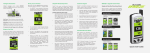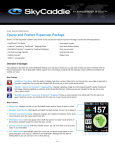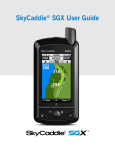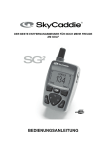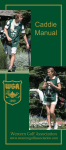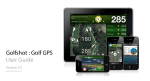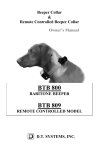Download PLAYER`S GUIDE
Transcript
PLAYER’S GUIDE THE SIMPLEST RANGEFINDER IN GOLF ™ The BREEZE is like having a sprinkler head everywhere on the course! Easy • Affordable • Preloaded • Upgradable Your BREEZE comes preloaded with basic green information (front, center, back distances) for up to 30,000 of our ground-verified courses for 30 days*. After the 30-day trial period, you will need to have a SkyCaddie Membership to continue to play with the basic green courses. Register Your BREEZE at MySkyCaddie.com To Activate Your New SkyCaddie BREEZE: 1) Visit MySkyCaddie.com on your computer. 2) Connect the SkyCaddie BREEZE to your computer using the USB cable provided in the box. 3) Power on the SkyCaddie BREEZE. 4) Click the ‘SYNC’ icon shown on the MySkyCaddie page. 5) Follow the instructions to install CaddieSync Express. 6) Once CaddieSync Express is installed, you can SYNC your SkyCaddie BREEZE to register. While this Guide should provide you with BREEZE basics, if you have any other questions about the BREEZE or its features, please feel free to download and review the PDF version of the BREEZE User Guide at www.skygolf.com *The 30 day trial period is based on your date of purchase BREEZE Overview Satellite Signal Indicator Battery Gauge Hole in Play Big, Easy-to-Read Numbers Right Soft Key Power Button Cursor Lock/Unlock Left Soft Key Mark Ball Button Menu Button Joystick Info Button Hole Button STEP 1 Power on the BREEZE Power button Press and hold the Center Button to turn the SkyCaddie BREEZE on. STEP 2 Select ‘Play Golf’ To start a round, be sure you are outside on the golf course and use the joystick to highlight ‘Play Golf’ in the Main Menu and press the Right Key beneath ‘OK’ to select it. STEP 3 Wait for Satellite Signal The BREEZE will take a few minutes to get a signal, to determine your location and nearest course. It is recommended that you turn your BREEZE on when you arrive at the course so that it has time to fully complete this process prior to starting your round. STEP 4 Select Course and Hole The BREEZE will auto-select the course and hole that you are on. Verify the course and hole and select ‘OK’ to play. STEP 5 Measure Any Shot To measure shot distance, press the ‘Mark Ball’ button before you take your shot, then confirm. When you arrive where the ball ended up after your shot, press the ‘Mark Ball’ button again to see the total shot distance. STEP 6 AutoView Technology INTELLIGENT AUTOMATION Experience an almost touchless and buttonless experience. Intelligent Automation makes sure critical DISTANCE information is ready before you need it without pushing buttons. AutoView allows you to easily switch among the most common play screens — Digital Scorecard, Green Yardages, and Jumbo View — with just a simple turn of the wrist. Turn the device to the right to see the Jumbo View and turn the device to the left to see your Scorecard. STEP 7 Viewing the Scorecard Select Menu button to display the Mini-Menu, then highlight ‘Scorecard’ and press the Right Key to select it to view the Scorecard in portrait view. The Scorecard shows the Pars and Handicaps for each hole, plus the scores you entered. Use the Joystick to highlight any hole you wish to edit then press the Left Key beneath ‘Edit’ to edit your score. STEP 8 Entering Score For a Hole With Digital Scoring turned ON, the SkyCaddie will display the Scorecard at the end of each hole. To enter your score for that hole, press the Left Key beneath ‘Edit’. By default, the BREEZE displays par for the hole. Slide your finger left or right over the Joystick to adjust the number of shots and putts taken. You may also select whether your shot hit the fairway or missed it (i.e. missed left or missed right). Select ‘OK’ with the Right Key when finished. STEP 9 Post-Round Activities Upload Your Scores to ClubSG™ Once your round is complete, you can sync your BREEZE to upload all saved scores and statistics to ClubSG, Golf’s fastest growing online community. With ClubSG, members can view round scores, track key stats, analyze game strengths and weaknesses, learn about courses, discover developments in golf equipment and share experiences with other golfers. Share Scores Via Facebook® and Twitter® Did you shoot a new career best? Or record your first ace? Share your experience on the course with friends and family using Facebook and Twitter through the Social Settings option in ClubSG. Remember to Charge Your SkyCaddie® Recharging your SkyCaddie BREEZE after every round ensures that your device is ready to play when you are! UPGRADE THE BREEZE AND ENJOY MORE STROKE-SAVING FEATURES! SkyCaddie® BREEZE Feature Packs Raise your game to another level with SkyCaddie’s advanced course management features at any time with BREEZE Feature Packs, available through our website at SkyGolf.com. BREEZE FEATURE PACK 1 • IntelliGreen® Technology • IntelliGreen® Pro Technology • Target Lists BREEZE FEATURE PACK 2 • Includes Feature Pack 1 • Interactive HoleVueTM with Zoom • QuickVueTM BREEZE FEATURE PACK 3 • Includes Feature Packs 1 and 2 • Dynamic RangeVueTM • PinPointTM Technology Feature Pack 1 IntelliGreen® & IntelliGreen® Pro IntelliGreen & IntelliGreen Pro are proprietary SkyCaddie features that display the exact shape of the green from your angle of approach. You get front carry and back distances, depth of green, and distances to any other point on the green with major contours and false fronts. Press the Center Key (Power Button) to unlock the target cursor and use the joystick to move the crosshairs to get a custom distance on the green. Visit SkyGolf.com to add this feature to your BREEZE! Feature Pack 1 Target List The Target List displays a list of distances to hazards, carries and layups located ahead from your position on the hole. You may use the Joystick to scroll through the targets manually, or let the BREEZE automatically update the list of targets as you move down the fairway. The Target List also calculates and displays the ‘Leaves’ distance to the Green Center from the highlighted target. Visit SkyGolf.com to add this feature to your BREEZE! Feature Pack 2 Interactive HoleVue™ HoleVue with Patented Auto Zoom Technology With an eagle’s view of the entire hole, get the distances you need to avoid hazards and play smarter golf from tee to green. Using the precision of the Joystick, measure to any point on the hole whether you can see what’s ahead or not. You will see the distance left for an approach shot to the green from any selected measuring point. Visit SkyGolf.com to add this feature to your BREEZE! Feature Pack 2 QuickVue™ QuickVue™ Powered by TrueGround™ Mapping QuickVue provides a virtual preview of the safest path from the tee to green. At a single glance, golfers know the exact green shape with IntelliGreen®, the total distance from tee to the green, the shape of the golf hole, the distance and direction to the perfect fairway position and the distance remaining from that position for the approach shot to the green. Visit SkyGolf.com to add this feature to your BREEZE! Feature Pack 3 Dynamic RangeVue™ Multiple yardage arcs overlay fairway landing areas and greens to allow you to select the best club for every shot much more quickly. Use RangeVue to get the distances you need avoid hazards to start playing smarter and faster from tee to green. Visit SkyGolf.com to add this feature to your BREEZE! Feature Pack 3 PinPoint™ Technology Simply add pin sheet positions and enjoy the advantages of the best GPS and distance to the hole without the hassles and limitations of aiming a laser. Combined with IntelliGreen, you have everything professional golfers demand from their caddies on approach shots. Visit SkyGolf.com to add this feature to your BREEZE! ©2012-13 SkyHawke Technologies, LLC. All rights reserved. SkyGolf ®, SkyCaddie®, Breeze™, Simplest Rangefinder in Golf™, SkyRewards™, AGT™, Advanced Golfer Technology™, #1 Rangefinder in Golf™, IntelliGreen®, PinPoint™, HoleVue™, RangeVue™, QuickVue™, ClubSG™, TrueGround™, and TruePoint GPS™ are trademarks of SkyHawke Technologies, LLC. All other trademarks and copyrights are the property of their respective owners. U.S. Patent No. 7,118,498; 6,456,938; 5,740,077, 5,507,485 & Patent Pending For product terms and conditions, please visit http://www.skygolf.com/skygolf/legal/default.aspx