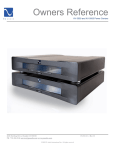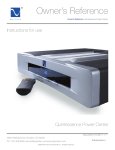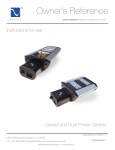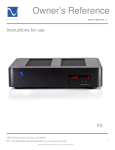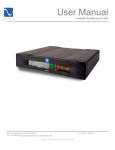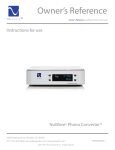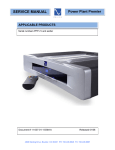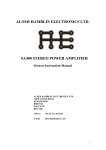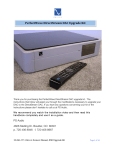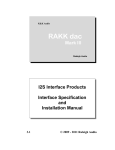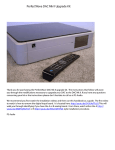Download PowerPlay 8500 Owners Manual
Transcript
® Owner’s Reference Owner’s Reference PowerPlay 8500 Instructions for use PowerPlay 8500 4826 Sterling Drive, Boulder, CO 80301 PH: 720.406.8946 [email protected] www.psaudio.com ©2012 PS Audio International Inc. All rights reserved. Introduction i ® Table Of Contents Owner’s Reference PowerPlay 8500 Introduction ................................................................................................................. iii - iv Device Description iv Device Features iv Installation and Operating Instructions........................................................................ 1 - 23 Unpacking and Inspection 1 Overview 2 Installation 3 Self Test and Power Up 4 IP Status 4 Configuration and Control 4 Web Based Configuration 4 Log into your account 5 User Control Panel 6 My Device List 7 GlobalNet – Control Tab 8 GlobalNet– Configure Tab 9 Outlet Labeling 9 Power Toggle 10 Switch Mode 10-11 UPS Priority 12 Email Alerts 13 Performance 14 IR Codes 15-16 Internal Website Control 17-21 Control Panel – System Status 17-18 Control Panel – Configuration 19 Unit Name 19 Zone Name 19 Switch Mode 20 UPS Priority 21 Control Panel – Infrared Codes 22 Control Panel – Network 23 Warranty ...................................................................................................................... 24-25 Service Information 4826 Sterling Drive, Boulder, CO 80301 PH: 720.406.8946 [email protected] www.psaudio.com ©2012 PS Audio International Inc. All rights reserved. 26-27 Table Of Contents ii Introduction ® Owner’s Reference PowerPlay 8500 Important Safety Instructions Read these instructions Heed all warnings Follow all instructions WARNING. TO REDUCE THE RISK OF FIRE OR ELECTRICAL SHOCK, DO NOT EXPOSE THIS APPARATUS TO RAIN NOR MOISTURE. Clean only with a dry cloth. Do not place flammable material on top of or beneath the component. The PS Audio PowerPlay 8500 requires adequate ventilation at all times during operation. Please allow a minimum 1/2” space above and below the PowerPlay 8500. Do not remove nor bypass the ground pin on the end of the AC cord. All PS products ship with a grounding-type plug. If the provided plug does not fit into your outlet, consult an electrician for replacement of the obsolete outlet. Protect the power cord from being walked on or pinched particularly at plugs, convenience receptacles, and the point where they exit from the apparatus. Unplug this apparatus during lightning storms or when unused for long periods of time. When making connections to this or any other component, make sure all components are powered off. Turn off the system’s power before connecting the PS Audio component to any other component. Make sure all cable terminations are of the highest quality. There are no user serviceable fuses inside this product. THERE ARE NO USER-SERVICEABLE PARTS INSIDE THIS PS AUDIO PRODUCT. REFER ALL SERVICE NEEDS TO QUALIFIED SERVICE PERSONNEL. Please contact your authorized dealer, your distributor, or PS Audio directly if you have any questions or concerns that are not addressed in this reference manual. PS Audio™ is a trademarks of PS Audio International Inc., and is restricted for use by PS Audio International, Inc., its subsidiaries, and authorized agents. 4826 Sterling Drive, Boulder, CO 80301 PH: 720.406.8946 [email protected] www.psaudio.com ©2012 PS Audio International Inc. All rights reserved. Introduction iii Introduction ® Owner’s Reference PowerPlay 8500 Device Description PowerPlay is a revolutionary power conditioner, which not only offers world class protection and noise reduction, but also offers unparallel flexibility and control from anywhere in the world. Device Features Advanced Control Ethernet and RS-232 ports provide two way communication to the PowerPlay. These ports enable unparalleled control, monitoring, and management of connected devices. Simple Control 12 volt trigger and Phone communications port provide additional methods controlling the PowerPlay and connected devices. Intelligent UPS Control The UPS communication port enables PS Audio’s Intelligent UPS Management control and configuration. Power Monitoring The PowerPlay monitors and reports detailed power conditions whenever the unit is connected to PS Audio Global Net. Noise Reduction The Power Play contains powerful noise filtration, yet continues to deliver unimpeded current to your components for optimal performance. Surge Protection Sophisticated surge and spike protection is contained in the Power Play. The protection circuitry is designed to protect your gear from voltage irregularities. Should the protection circuitry become compromised the PowerPlay will no longer supply power to any of the connected components. IsoZones The 8500 features 5 IsoZones. Each IsoZone employs differential mode filtering to isolate connected equipment from noise which is generated by other components. It is recommended that components be isolated by device type (digital, analog, video, etc.) and/or by power supply type (switch mode or linear) wherever possible. Rack Mountable The 8500 is rack mountable. Removable Support Feet The feet of the Power Play may be removed in order to save rack space. • ON/OFF Sequencing • Outlet ON/OFF Bank Control • Auto Reboot When enabled the Auto Reboot feature will reboot your modem, router, and/or any other device critical for internet access. This feature ensures your Power Play is always available online. 4826 Sterling Drive, Boulder, CO 80301 PH: 720.406.8946 [email protected] www.psaudio.com ©2012 PS Audio International Inc. All rights reserved. Introduction iv ® Installation and Operating Instructions Owner’s Reference PowerPlay 8500 Installation Considerations Location Once your new PowerPlay is unpacked, you’ll need to find a convenient place to set it. Mounting The PowerPlay is stackable on other PS Audio PerfectWave devices, Or installed in a standard component rack. If your equipment is located a long distance from the PowerPlay, it is preferable to use a long, heavy gauge shielded power cable between the AC receptacle in the wall and the PowerPlay. This is better than long individual power cables between the connected components and the PowerPlay. Network Connectivity Connecting your PowerPlay to the network is an option that provides extended functionality benefits. It is recommended that the PowerPlay be connected to the router via hard-wire connection, however it will certainly function if connected to the network via wireless Ethernet bridge. 4826 Sterling Drive, Boulder, CO 80301 PH: 720.406.8946 [email protected] www.psaudio.com ©2012 PS Audio International Inc. All rights reserved. Getting Started 1 ® Installation and Operating Instructions Owner’s Reference PowerPlay 8500 Overview Rear Panel Controls and Connectors 1. Ground binding post 2. IEC AC power inlet 3. IsoZone D 4. IsoZone C 5. IsoZone B 6. IsoZone A 7. Phone Jack 8. RS 232 Jack 9. Ethernet Jack 10. USB Jack 11. 12V trigger/IR input 12. 12V trigger/IR output 4826 Sterling Drive, Boulder, CO 80301 PH: 720.406.8946 [email protected] www.psaudio.com ©2012 PS Audio International Inc. All rights reserved. 13. Reset Switch 14. Electrical ratings 15. Unit serial number 16. Unit ID Getting Started 2 ® Installation and Operating Instructions Owner’s Reference PowerPlay 8500 Installation Placement PowerPlay must be installed in a protected environment away from heat emitting devices. Do not install this unit where it may be exposed to excessive moisture. Ventilation Ensure adequate airflow around the device. Connect to AC The voltage specifications for the PowerPlay can be found on the bottom of the unit. Prior to plugging the unit into the AC power ensure the voltage and frequency of the device match the power provided by the wall. Plug the PowerPlay into a 2 pole, 3 wire grounded receptacle. Determining the Load If rated capabilities are exceeded an overload condition may occur and cause the device to shut down and/or trip the circuit breaker. In order to determine the load follow these steps: 1. Make a list of all devices you will power from the PowerPlay and the power consumption ratings of each. This information can generally be found on each device near the AC inlet or in the device’s operations manual. 2. Calculate the sum of the consumption ratings. 3. Ensure to the total consumption does not exceed the capabilities of the PowerPlay. If the load exceeds rated capabilities we suggest using an additional PowerPlay device in order to protect and control your equipment. Connect the Load Connect each of the devices to be powered by the PowerPlay. Be sure to make a list of each device and the power zone in which they are located. To use the Phone Control features of the 8500 connect a dedicated phone line or extension using a standard telephone cable into the “PHONE” jack. To enable web based control connect an Ethernet cable from a live connection to the “ETHERNET” jack on the PowerPlay. 4826 Sterling Drive, Boulder, CO 80301 PH: 720.406.8946 [email protected] www.psaudio.com ©2012 PS Audio International Inc. All rights reserved. Getting Started 3 ® Installation and Operating Instructions Owner’s Reference PowerPlay 8500 Self Test and Power Up When the PowerPlay is plugged into the wall or when it recovers from a power failure it will run a short self test. Upon completion of the self test PowerPlay may be turned on by pressing the PS Audio blue logo button on the front panel. IP Status Once connected to the internet the PowerPlay’s proprietary internet connection service will auto detect and configure the required settings. An ethernet status indicator light is provided on the front panel to indicate the status. In order to control and configure PowerPlay via the internal website the unit must indicate a connection with either a slowly blinking or solid green ethernet status light. The slow blink indicates that a connection has been made to the LAN. Solid green indicates that a connection has been made to GlobalNet. The internal website can be reached by either typing the unit’s local IP address into your web browser or by simply typing “IPC8500” into your browser. Configuration and Control There are 2 methods for configuring and controlling the PowerPlay. The preferred and most powerful method of via the PS Audio hosted site http://powerplay.psaudio.com. When the internet is unavailable or if the network requires advanced setup the internal website is the next best method. Web Based Configuration The external website http://powerplay.psaudio.com is the preferred method for configuring and controlling the Power Play. However this method requires the PowerPlay to have access to the World Wide Web, and a green ethernet indicator on the front panel. In order to register you will need to create an account with PS Audio and you will need to know the unit ID number of the unit or units you would like to register. The unit ID number can be obtained from the bottom of the device. 4826 Sterling Drive, Boulder, CO 80301 PH: 720.406.8946 [email protected] www.psaudio.com ©2012 PS Audio International Inc. All rights reserved. Getting Started 4 ® Installation and Operating Instructions Owner’s Reference PowerPlay 8500 Log into your account With the unit ID number in hand visit http://powerplay.psaudio.com. If you have not created an account already you will need to do so at this time using the REGISTER link in the upper left corner. If you are a PS Audio dealer and don’t already have an account please contact your account representative to setup the account. Once logged in dealers and their installers will be taken to the Control Panel, while end users will be taken directly to their device list. 4826 Sterling Drive, Boulder, CO 80301 PH: 720.406.8946 [email protected] www.psaudio.com ©2012 PS Audio International Inc. All rights reserved. Getting Started 5 ® Installation and Operating Instructions Owner’s Reference PowerPlay 8500 Control Panel – DEALERS AND INSTALLERS ONLY The Control Panel is a dealer or installer’s window to all the PowerPlay devices you have installed. From this screen you may add, edit, or delete both installers and customers. Additionally you may edit your own account information by using the User Information button or the Register Device buttons at the top of the page. In order to add customers to your Control Panel you must first create and select at least one installer. To create a new installer click on the Add Installer button and complete the form. Access to any of your customers is as simple as clicking on the customer name. When you click on the customer’s name you will be taken to their Device List. Editing a customer’s information, adding an additional PowerPlay box, or even removing the customer is as simple as clicking a button. 4826 Sterling Drive, Boulder, CO 80301 PH: 720.406.8946 [email protected] www.psaudio.com ©2012 PS Audio International Inc. All rights reserved. Getting Started 6 ® Installation and Operating Instructions Owner’s Reference PowerPlay 8500 Device List From the Device List you can identify and select any PowerPlay registered to your account. To control one of your PowerPlays click on the corresponding COMMAND CENTER button. Note: When a PowerPlay offline the COMMAND CENTER button will be grey instead of blue. Although two way communication is not possible you may alter the settings of the device. When the offline unit reconnects all web based changes will override the settings on the box. 4826 Sterling Drive, Boulder, CO 80301 PH: 720.406.8946 [email protected] www.psaudio.com ©2012 PS Audio International Inc. All rights reserved. Getting Started 7 ® Installation and Operating Instructions Owner’s Reference PowerPlay 8500 GlobalNet - Control Tab Once you have identified and selected the PowerPlay you would like to control, you will be taken to the CONTROL tab: From the Device CONTROL page you can control the Master Power or reboot any outlet with the click of a button, or use the tabs to drill down for more advanced control. CONTROL (current screen) CONFIGURE ALERTS PERFORMANCE IR CODES 4826 Sterling Drive, Boulder, CO 80301 PH: 720.406.8946 [email protected] www.psaudio.com ©2012 PS Audio International Inc. All rights reserved. Getting Started 8 ® Installation and Operating Instructions Owner’s Reference PowerPlay 8500 GlobalNet - Configure Tab The CONFIGURE tab is the most powerful page for your PowerPlay. From this page you can label the devices connected to your PowerPlay, toggle the power for any outlet, set the switch mode for each device, set the priority for battery backup, lock the front panel, dim the display, and alter the output trigger delay. Outlet Labeling You may label each outlet to match the device connected. Type the desired label in the text field above each outlet.`` 4826 Sterling Drive, Boulder, CO 80301 PH: 720.406.8946 [email protected] www.psaudio.com ©2012 PS Audio International Inc. All rights reserved. Getting Started 9 ® Installation and Operating Instructions Owner’s Reference PowerPlay 8500 Power Toggle By clicking on the Power Switch you may turn the power to the outlet on or off. Switch Mode You may change the way each outlet interacts with the Master Power button by altering the switch mode as follows. Switched The outlet will follow the state of the Power Button. Delay The outlet will follow the state of the Power Button after a 3 second delay. 4826 Sterling Drive, Boulder, CO 80301 PH: 720.406.8946 [email protected] www.psaudio.com ©2012 PS Audio International Inc. All rights reserved. Getting Started 10 ® Installation and Operating Instructions Owner’s Reference PowerPlay 8500 Program Delay The outlet will follow the state of the Power Button after a programmed delay. Note: The Program Delay can only be altered through the web based interfaces, the default is 3 seconds. Reboot The outlet is ALWAYS ON, but may be rebooted through the web interface. Auto Reboot The outlet is ALWAYS ON, may be rebooted from the web interface, and automatically reboots when no web connection is detected for 10 minutes. When Auto Reboot is selected you may use the on and off delays to sequence power of all Auto Reboot outlets. Always On The outlet remains on regardless of the state of the Power Button. 4826 Sterling Drive, Boulder, CO 80301 PH: 720.406.8946 [email protected] www.psaudio.com ©2012 PS Audio International Inc. All rights reserved. Getting Started 11 ® Installation and Operating Instructions Owner’s Reference PowerPlay 8500 UPS Priority When PowerPlay is connected to a PS Audio PowerPack battery backup you may control how each outlet shuts down in a battery backup situation. Using the drop box you may select one of the following options: Low – No battery backup is provided to these outlets in order to quickly reduce the load and extend battery life. Use this setting for amps, subwoofers and other large draw devices. Normal – Some battery protection is provided, but outlets turn off when UPS reaches 25% battery remaining. Use this setting to safely shut down devices such as projectors or any other device which require some user interaction to properly shut down. Critical – Full battery protection, outlets remain powered until battery runs out. Use this setting for network critical or other devices which need to remain powered as long as possible. Important: All battery backup devices, including the PowerPack, are limited in load capabilities. Reducing the load quickly will greatly extend the battery backup time. Important: Changes made in the configuration tab must be confirmed by clicking on the Submit Changes button at the top of the page. 4826 Sterling Drive, Boulder, CO 80301 PH: 720.406.8946 [email protected] www.psaudio.com ©2012 PS Audio International Inc. All rights reserved. Getting Started 12 ® Installation and Operating Instructions Owner’s Reference PowerPlay 8500 ALERTS One of the most distinguishing features of PowerPlay is its ability to alert you to possible problems with your system. The Email Alerts tab will allow you to configure email alerts. Configuring your email alerts is easy, just check the boxes next to the alerts you wish to receive, enter the email address or addresses you wish them to be sent to and click SAVE CHANGES. Tip: PowerPlay can send the alerts directly to your cell phone! Most phones can receive text based alerts via email. Contact your cell service provider to determine the address in which you should send these reports. 4826 Sterling Drive, Boulder, CO 80301 PH: 720.406.8946 [email protected] www.psaudio.com ©2012 PS Audio International Inc. All rights reserved. Getting Started 13 ® Installation and Operating Instructions Owner’s Reference PowerPlay 8500 Performance The Performance tab will allow you to check up on your power conditions and the performance of your PowerPlay. 4826 Sterling Drive, Boulder, CO 80301 PH: 720.406.8946 [email protected] www.psaudio.com ©2012 PS Audio International Inc. All rights reserved. Getting Started 14 ® Installation and Operating Instructions Owner’s Reference PowerPlay 8500 IR Codes The IR Control tab allows you to setup your PowerPlay to issue IR commands to any connected device as if you were standing there with the original remote for the device. In order for this feature to work you must integrate your PowerPlay with an IR distribution system. If you are not familiar with an IR distribution system call your system integrator for more information. 4826 Sterling Drive, Boulder, CO 80301 PH: 720.406.8946 [email protected] www.psaudio.com ©2012 PS Audio International Inc. All rights reserved. Getting Started 15 ® Installation and Operating Instructions Owner’s Reference PowerPlay 8500 There are 4 triggers which can be used to initiate automated IR commands: Master Power On: Follows the power of the PowerPlay. When the main power switch is used to turn on PowerPlay the designated IR commands will be sent. This is also true if power is removed and then reinitiated to PowerPlay. Master Power Off: Also follows the power state of PowerPlay. When the main power switch is used to turn off PowerPlay the designated IR commands will be sent. UPS On Battery: When the PowerPack Battery Backup alerts PowerPlay to a power loss and on battery situation PowerPlay will send the designated commands. UPS Critical: When the PowerPack Battery Backup alerts PowerPlay to a battery critical situation PowerPlay will send the designated commands. Once an IR command has been stored into your PowerPlay you may issue the command from anywhere in the world simply by using your web browser. 4826 Sterling Drive, Boulder, CO 80301 PH: 720.406.8946 [email protected] www.psaudio.com ©2012 PS Audio International Inc. All rights reserved. Getting Started 16 ® Installation and Operating Instructions Owner’s Reference PowerPlay 8500 Internal Website In order to control and configure PowerPlay via the internal website the unit must indicate a connection with either a slowly blinking or solid green ethernet status light. The slow blink indicates that a connection has been made to the LAN. Solid green indicates that a connection has been made to GlobalNet. The internal website can be reached by either typing the unit’s local IP address into your web browser or by simply typing “IPC8500” into your browser. IPC 8500 is the default host name. If you have a single PowerPlay in your home you can type “IPC8500” into a web browser of any computer on the same gateway. If you have multiple PowerPlays in your home you should edit the HOSTNAME as outlined in the Network Settings below. Control Panel – System Status After entering the local IP address or host name of your PowerPlay you will see the System Status page of the control panel. From this page you may control the Master Power, identify outlets, control outlets or access more advance controls. 4826 Sterling Drive, Boulder, CO 80301 PH: 720.406.8946 [email protected] www.psaudio.com ©2012 PS Audio International Inc. All rights reserved. Getting Started 17 ® Installation and Operating Instructions Owner’s Reference PowerPlay 8500 Master Power – To alter the power state of your PowerPlay click on the System Power bar. When the Master Power is on the bar will be blue, and when off the bar will be red. Master Power On Master Power Off Identify and Control Outlets – Outlet numbers and custom labels are displayed when the pointer hovers on top of the small boxes. Click on any outlet to toggle the power. 4826 Sterling Drive, Boulder, CO 80301 PH: 720.406.8946 [email protected] www.psaudio.com ©2012 PS Audio International Inc. All rights reserved. Getting Started 18 ® Installation and Operating Instructions Owner’s Reference PowerPlay 8500 Control Panel – Configuration The Configuration page allows you to control some of the more advanced features of PowerPlay such as device name, front panel lock, display outlet naming, Switch Mode and UPS Priority. Unit Name You may enter a description of your PowerPlay to help you remember the location within your home, such as “Theater Rack” Zone Name You may label each outlet to match the device connected. Type the desired label in the text field above each outlet. 4826 Sterling Drive, Boulder, CO 80301 PH: 720.406.8946 [email protected] www.psaudio.com ©2012 PS Audio International Inc. All rights reserved. Getting Started 19 ® Installation and Operating Instructions Owner’s Reference PowerPlay 8500 Switch Mode Change the way each outlet interacts with the Master Power button by altering the switch mode as follows: Always On The outlet remains on regardless of the state of the Power Button Program Delay The outlet will follow the state of the Power Button after a programmed delay. Note: The Program Delay can only be altered through the web based interfaces, the default is 3 seconds. Reboot The outlet is ALWAYS ON, but may be rebooted through the web interface Switched The outlet will follow the state of the Power Button Delayed The outlet will follow the state of the Power Button after a 3 second delay Auto Reboot The outlet is ALWAYS ON, may be rebooted from the web interface, and automatically reboots when no web connection is detected for 10 minutes. When Auto Reboot is selected you may use the on and off delays to sequence power of all Auto Reboot outlets. 4826 Sterling Drive, Boulder, CO 80301 PH: 720.406.8946 [email protected] www.psaudio.com ©2012 PS Audio International Inc. All rights reserved. Getting Started 20 ® Installation and Operating Instructions Owner’s Reference PowerPlay 8500 UPS Priority When PowerPlay is connected to a PS Audio PowerPack battery backup you may control how each outlet shuts down in a battery backup situation. Using the drop box you may select one of the following options: Low – No battery backup is provided to these outlets in order to quickly reduce the load and extend battery life. Use this setting for amps, subwoofers and other large draw devices. Normal – Some battery protection is provided, but outlets turn off when UPS reaches 25% battery remaining. Use this setting to safely shut down devices such as projectors or any other device which require some user interaction to properly shut down Critical – Full battery protection, outlets remain powered until battery runs out. Use this setting for network critical or other devices which need to remain powered as long as possible. Important: Changes made in the configuration tab must be confirmed by clicking on the Save button at the bottom of the page. 4826 Sterling Drive, Boulder, CO 80301 PH: 720.406.8946 [email protected] www.psaudio.com ©2012 PS Audio International Inc. All rights reserved. Getting Started 21 ® Installation and Operating Instructions Owner’s Reference PowerPlay 8500 Control Panel – Infrared Codes The Infrared Codes page allows you to setup your PowerPlay to issue IR commands to any connected device as if you were standing there with the original remote for the device. In order for this feature to work you must integrate your PowerPlay with an IR distribution system. To add a new IR command click on Add New Code. 1. Enter a name for the command you wish to setup. 2. Choose how you would like to trigger the event from the available options in the Trigger Event dropdown menu. 3. Cut and paste or type the desired hex code into the form. 4. Click Add IR Code button to save the command. 5. Repeat for each code you wish to send. To view and/or modify stored codes click on View Stored Codes. Commands may be edited as outlined above. 4826 Sterling Drive, Boulder, CO 80301 PH: 720.406.8946 [email protected] www.psaudio.com ©2012 PS Audio International Inc. All rights reserved. Getting Started 22 ® Installation and Operating Instructions Owner’s Reference PowerPlay 8500 Control Panel – Network The Network page allows you to modify the network settings of your PowerPlay unit. Please exercise extreme caution when modifying any settings as the incorrect settings will result in loss of network connectivity. Host Name – The Host Name can be used to access your PowerPlay by typing a name into your browser rather than the local IP address. To alter the Host Name type the new name in the text field. Enable DHCP – PowerPlay is setup to rely on a DHCP enabled router or switch. If you do not have DHCP enabled on your network or wish to set up your PowerPlay as a static address on the local network you may choose to disable DHCP by removing the checkbox. In order to maintain network connectivity you must know and complete the network settings. 4826 Sterling Drive, Boulder, CO 80301 PH: 720.406.8946 [email protected] www.psaudio.com ©2012 PS Audio International Inc. All rights reserved. Getting Started 23 Warranty ® Owner’s Reference PowerPlay 8500 TERMS AND CONDITIONS Conditions PS Audio warrants the product designated herein to be free of manufacturing defects in material and workmanship, subject to the following conditions, for a period of 90 days from the date of purchase by the original purchaser or date of shipment to the authorized PS Audio dealer, whichever comes first. This warranty period can be extended to three (3) years by registering your product. To register, go online www.psaudio.com. This Warranty is subject to the following conditions and limitations: the Warranty is void and inapplicable if the product has been used or handled other than in accordance with the instructions in the owner’s manual, abused, or misused, damaged by accident or neglect or in being transported, or the defect is due to the product being repaired or tampered with by anyone other than PS Audio or an authorized PS Audio repair center. a. The product must be packaged and returned to PS Audio or an authorized PS Audio repair center by the customer at his or her sole expense in the original packing material. PS Audio will pay return freight of its choice for original purchasers. b. Return Merchandise Authorization Number (RMA Number) is required before any product is returned to our factory for any reason. This number must be visible on the exterior of the shipping container for PS Audio to accept the return. Units shipped to us without a Return Merchandise Authorization Number or without a visible RMA Number on the exterior of the shipping container will be returned to the sender, freight collect. c. RETURNED PRODUCT MUST BE ACCOMPANIED BY A WRITTEN DESCRIPTION OF THE DEFECT, which should be included in the PS Audiogenerated RMA. PS Audio reserves the right to modify the design of any product without obligation to purchasers of previously manufactured products and to change the prices or specifications of any product without notice or obligation to any person. Remedy In the event the product fails to meet this warranty and the above conditions have been met, the purchaser’s sole remedy under this Limited Warranty shall be to return the product to PS Audio or an authorized PS Audio repair center where the defect will be repaired without charge for parts or labor. This Warranty is for the benefit of the original purchaser of the covered product if the product has been purchased through an authorized PS Audio dealer, distributor or agent. PS Audio will not honor this warranty without valid proof of purchase from an authorized PS Audio dealer, distributor or agent and or a valid serial number as proof the product is a valid PS Audio product manufactured by PS Audio International. 4826 Sterling Drive, Boulder, CO 80301 PH: 720.406.8946 [email protected] www.psaudio.com ©2012 PS Audio International Inc. All rights reserved. Warranty 24 Warranty ® Owner’s Reference PowerPlay 8500 This warranty does not cover cosmetic damage or any damage due to accident, misuse, abuse, negligence or modification of, or to any part of the Product, without initial express consent from PS Audio. This warranty does not cover damage due to improper operation or maintenance, connection to improper voltage supply, or attempted repair by anyone other than a facility authorized by PS Audio to service the Product. This warranty is invalid if the factory-applied serial number has been altered or removed from the product. This warranty is invalid if proof of manufacture by PS Audio International cannot be determined to the satisfaction of the company either by verification of a valid serial number and/or a valid receipt that includes the serial number from an authorized PS Audio dealer, distributor or agent. Miscellaneous Outside the US To locate the servicer or dealer nearest you, or for service assistance or resolution of a service problem,or for product information or operation, call or email PS Audio. ANY IMPLIED WARRANTIES RELATING TO THE ABOVE PRODUCT SHALL BE LIMITED TO THE DURATION OF THIS WARRANTY. THE WARRANTY DOES NOT EXTEND TO ANY INCIDENTAL OR CONSEQUENTIAL COSTS OR DAMAGES TO THE PURCHASER. Some states do not allow limitations on how long an implied warranty lasts or an exclusion or limitation of incidental or consequential damages, so the above limitations or exclusions may not apply to you. This Warranty gives you specific legal rights, and you may also have other rights that vary from state to state. Inquiries regarding the above Limited Warranty may be sent to the following address: PS Audio International, Inc., 4826 Sterling Drive, Boulder, Colorado 80301 ATTN: Customer Service; Email: [email protected]; Voice 720-406-8946; FAX: 720-4068967. PS Audio has authorized distribution in many countries of the world. In each country, the authorized importing retailer or distributor has accepted the responsibility for warranty of products sold by that retailer or distributor. Warranty service should normally be obtained from the importing retailer or distributor from whom you purchased your product. In the unlikely event of service required beyond the capability of the importer, PS Audio will fulfill the conditions of the warranty. Such product must be returned at the owner’s expense to the PS Audio factory, together with a photocopy of the bill of sale for that product, a detailed description of the problem, and any information necessary for return shipment. 4826 Sterling Drive, Boulder, CO 80301 PH: 720.406.8946 [email protected] www.psaudio.com ©2012 PS Audio International Inc. All rights reserved. Warranty 25 Service ® Owner’s Reference PowerPlay 8500 If you require service in North America In the unlikely event there is a problem with your PS Audio component, please contact your dealer, distributor, or the PS Audio corporate research center to discuss the problem before you return the component to our facilities for repair. Products shipped to the corporate research facilities will be refused and returned freight collect if not accompanied by a PS Audio Service Department issued return authorization number (RA Number). Obtain an RA number Return authorization numbers must be prominently displayed on the outside of the box and an accompanying letter describing the problem and re-listing the RA number must be inside the box to qualify for service. If you are transferring your warranty, you must first contact PS Audio or your dealer or distributor for details. Contact information To contact the PS Audio Service Department: If you are in the United States If you are in the United States use the following procedure: TELEPHONE HOURS FAX E-MAIL WEBSITE 720-406-8946 Monday-Friday, 9:00 am to 5:00 pm MST 720-406-8967 [email protected] http://www.psaudio.com 1. Obtain a Return Authorization Number (R/A number) and shipping address from the PS Audio Service Department. 2. Insure and accept all liability for loss or damage to the product during shipment to the PS Audio factory and ensure all freight (shipping) charges are prepaid. The product may also be hand delivered to the Colorado facility if arrangements with the Service Department have been made in advance. Proof of purchase will be required for warranty validation at the time of hand delivery. Use the original packaging to ensure the safe transit of the product to the factory, dealer, or distributor. PS Audio may, at its discretion, return a product in new packaging and bill the owner for such packaging if the product received by PS Audio was boxed in nonstandard packaging or if the original packaging was so damaged to the point it was unusable. If PS Audio determines that new packaging is required, the owner will be notified before the product is returned. To purchase additional packaging, please contact your authorized PS Audio dealer, distributor, or the PS Audio Service Department for assistance. If you are outside the US If you are outside the United States and require service you must contact your country’s dealer or distributor for instructions. PS Audio warranties its products (see warranty section) worldwide. 4826 Sterling Drive, Boulder, CO 80301 PH: 720.406.8946 [email protected] www.psaudio.com ©2012 PS Audio International Inc. All rights reserved. Service 26 Service ® Owner’s Reference PowerPlay 8500 Service for PS Audio products outside the United States is handled through your country’s distributor or dealer. 1. Obtain a Return Authorization Number (R/A number) and shipping address from your dealer or distributor’s Service Department. 2. Insure and accept all liability for loss or damage to the product during shipment to the dealer or distributor’s Service Department and ensure all freight (shipping) charges are prepaid. If you have problems If you feel your country’s dealer or distributor is either unwilling or unable to service your PS Audio products, please contact our service department at [email protected] or at the above contact numbers to discuss the situation. Voltage conversions Voltage conversions to match your country’s voltage and frequency requirements to your PS Audio product are possible only at the time of purchase. Your serial number Your PS Audio product serial number is: Your purchase information Please fill in the dealer or distributor’s information from where you originally purchased the unit. Date of purchase 4826 Sterling Drive, Boulder, CO 80301 PH: 720.406.8946 [email protected] www.psaudio.com ©2012 PS Audio International Inc. All rights reserved. Service 27 ® Owner’s Reference PowerPlay 8500 4826 Sterling Drive, Boulder, CO 80301 PH: 720.406.8946 [email protected] www.psaudio.com ©2012 PS Audio International Inc. All rights reserved.