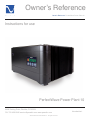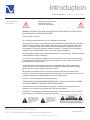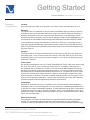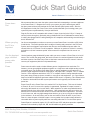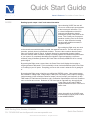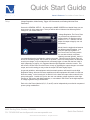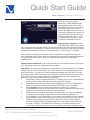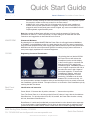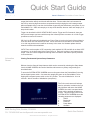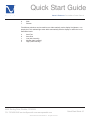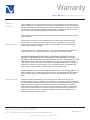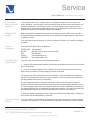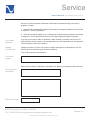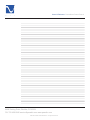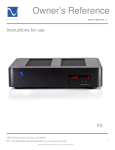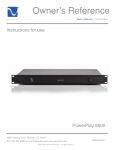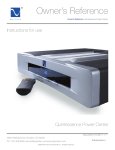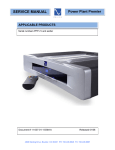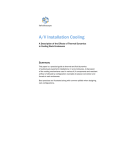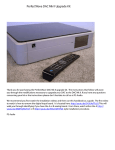Download P10 Power Plant
Transcript
® Owner’s Reference Owner’s Reference PerfectWave Power Plant 10 Instructions for use PerfectWave Power Plant 10 4826 Sterling Drive, Boulder, CO 80301 PH: 720.406.8946 [email protected] www.psaudio.com ©2010 PS Audio International Inc. All rights reserved. Introduction i Table Of Contents ® Owner’s Reference PerfectWave Power Plant 10 Introduction iii - iv Getting Started 1-2 Quick Start Guide 2-10 - Power-down First Zones CATV and Phone How to Turn it on Home Screen Scope - Reading input & output "vitals" and status information Setup - Voltage regulation, Mode Setting, Trigger & IR Commands, and Setting Individual Zone Parameters Waveform - Sinewave & Multiwave Clean - Degaussing Connected Transformers Back Panel Hardware - Identification Information Screen - Viewing Fundamental System Parameters 3 3 4 4 4 5 6 8 8 8 9 Warranty 11-12 Service 13-14 Notes 15 4826 Sterling Drive, Boulder, CO 80301 PH: 720.406.8946 [email protected] www.psaudio.com ©2010 PS Audio International Inc. All rights reserved. Table Of Contents ii Introduction ® Owner’s Reference PerfectWave Power Plant 10 Important Safety Instructions Read these instructions Heed all warnings Follow all instructions WARNING. TO REDUCE THE RISK OF FIRE OR ELECTRICAL SHOCK, DO NOT EXPOSE THIS APPARATUS TO RAIN NOR MOISTURE. Clean only with a dry cloth. Do not place flammable material on top of or beneath the component. The PS Audio Power Plant 10 is an actively cooled component that requires adequate ventilation at all times during operation. Please allow a minimum 1/2” space above and below the Power Plant 10. If using the Power Plant 10 with other PerfectWave devices, stacking the units with their standard 1/2” rubber feet will allow adequate ventilation. If possible, to provide maximum ventilation, it is recommended the P10 be on top of the stack of equipment. Rack mounting is available with the aftermarket purchase of custom shelving. Please see Chapter 2: Getting Started; Section II: Mounting. Do not remove nor bypass the ground pin on the end of the AC cord. All PS products ship with a grounding-type plug. If the provided plug does not fit into your outlet, consult an electrician for replacement of the obsolete outlet. Protect the power cord from being walked on or pinched particularly at plugs, convenience receptacles, and the point where they exit from the apparatus. Unplug this apparatus during lightning storms or when unused for long periods of time. When making connections to this or any other component, make sure all components are powered off. Turn off the system’s power before connecting the PS Audio component to any other component. Make sure all cable terminations are of the highest quality. There are no user serviceable fuses inside this product. THERE ARE NO USER-SERVICEABLE PARTS INSIDE THIS PS AUDIO PRODUCT. REFER ALL SERVICE NEEDS TO QUALIFIED SERVICE PERSONNEL. Please contact your authorized dealer, your distributor, or PS Audio directly if you have any questions or concerns that are not addressed in this reference manual. PS Audio™ is a trademarks of PS Audio International Inc., and is restricted for use by PS Audio International, Inc., its subsidiaries, and authorized agents. 4826 Sterling Drive, Boulder, CO 80301 PH: 720.406.8946 [email protected] www.psaudio.com ©2010 PS Audio International Inc. All rights reserved. Introduction iii ® Introduction Owner’s Reference PerfectWave Power Plant 10 Welcome Thank you for purchasing the PS Audio PerfectWave Power Plant 10 AC Regenerator. The Power Plant 10 is a state-of-the-art AC regenerator that regulates and regenerates the AC line voltage, producing clean, low distortion AC power. The Power Plant 10, also known as the P10, will provide up to 1500VA of pure, regulated AC power regardless of the condition of your home’s power. Clean, regulated AC is essential to optimize the performance of your connected equipment. The System Dynamics Never Restricted The Power Plant 10 will not restrict the dynamics nor the soundstage in your high-end system and will, in fact, provide superior levels of performance in micro and macro dynamics. In addition, the P10 will maintain the harmonic integrity of your audio equipment while increasing color saturation and lowering video noise in video equipment. Built to the Highest Standards PS PerfectWave power products are built to the highest standards, both internally and externally, in Boulder Colorado. Every effort has been made to provide the highest quality performance and reliability possible. Every PerfectWave Power Plant is hand built, tested and then burned in to make sure what you receive is ready to go and will provide years of trouble free service. Wattage vs. VA (Volt-Amps) All Power Plant 10’s labeled US or JP can output a continuous load of up to 1200 Volt-Amps of pure, regulated AC, with peak momentary output capabilities of up to 1500 Volt-Amps. All Power Plant 10’s labeled EX, GR, or UK can output a continuous load of up to 1500 Volt-Amps of pure, regulated AC, with peak momentary output capabilities of up to 1750 Volt-Amps. There is a practical difference between Volt-Amps and wattage, which can get somewhat confusing and may need clarification, especially if you have a large load and are intending to drive high-current-draw devices. The power factor of an AC electric power system is defined as the ratio of the real power flowing to the load to the apparent power in the circuit. Real power is the capacity of the circuit for performing work in a particular time. Apparent power is the product of the current and voltage of the circuit; due to energy stored in the load, or due to a non-linear load that distorts the wave shape of the current drawn from the source, the apparent power will be greater than the real power. In an electric power system, a load with a low power factor draws more current than a load with a high power factor for the same amount of useful power transferred. The higher currents increase the energy lost in the distribution system, and affect the ratings of the equipment. 4826 Sterling Drive, Boulder, CO 80301 PH: 720.406.8946 [email protected] www.psaudio.com ©2010 PS Audio International Inc. All rights reserved. Introduction iv ® Getting Started Owner’s Reference PerfectWave Power Plant 10 Installation Considerations Location Once your new Power Plant 10 is unpacked, you’ll need to find a convenient place to set it. Mounting The Power Plant 10 is stackable on other PS Audio PerfectWave devices, however, because of ventilation issues it is recommended the P10 be on top of the stack of equipment if possible. If wishing to install the P10 into your component rack, the purchase of an aftermarket, customdesigned shelf will be necessary. Please visit our authorized vendor at www.middleatlantic.com and reference the PerfectWave Rack Mounting Shelf RSH4A3R PS AUDIO PERFECT WAVE. If your equipment is located a long distance from the Power Plant 10, it is preferable to use a long, heavy gauge shielded power cable between the AC receptacle in the wall and the Power Plant. This is better than long individual power cables between the connected components and the Power Plant 10. Vibration The Power Plant 10 can benefit from aftermarket isolation devices such as cones, spikes and Sorbothane pads. Once you have chosen the location for the Power Plant 10 you can use the supplied AC power cord to connect to the wall receptacle, or you can use an aftermarket power cord and/or receptacle. Power Cables We strongly recommend the use of a PS Audio PerfectWave AC Power Cable (such as the Jewel AC, AC-3, AC-5, AC-10, or AC-12) with your Power Plant 10. In addition, a PS PowerPort™ AC receptacle, the PS PowerPort™ Premier, or the Soloist AC In-Wall Receptacle will be very beneficial to the overall performance of the Power Plant 10. For more information please visit: http://www.psaudio.com/ps/products/list/cables-accessories/ for a complete list of our AC Power Accessories, including those mentioned above. While the supplied power cable and a regular duplex receptacle is adequate for the task of feeding unadulterated AC into your system, it is not going to provide pinnacle performance. Choosing any PerfectWave AC Power Cable and/or an upgraded receptacle will affect significant performance improvements. Conditioners While we do recommend the use of a conditioner such as the Soloist AC in-wall receptacle to feed power to the P10, we discourage the use of any other power conditioning equipment before or after the P10 without considerable evaluation. A critical determination will have to be made as to whether there are any sonic or visual shortcomings. The P10 has a significant input & output passive filter design, and adding extra power cables to its input or additional filtering to its output may, in fact, be undesirable. Network Connectivity Connecting your Power Plant 10 to the network is an option that provides extended functionality benefits. It is recommended that the Power Plant 10 be connected to the router via hard-wire connection, however it will certainly function if connected to the network via wireless Ethernet bridge. 4826 Sterling Drive, Boulder, CO 80301 PH: 720.406.8946 [email protected] www.psaudio.com ©2010 PS Audio International Inc. All rights reserved. Getting Started 1 ® Getting Started Owner’s Reference PerfectWave Power Plant 10 If a network connection is not available for the Power Plant 10 it will in no way affect the P10’s performance in your system in terms of the quality of regenerated, regulated AC. Connecting your P10 to the network allows functionality benefits only, not performance based benefits. The online interface is user friendly and can be accessed by registering one’s P10 at the following link www.powerplay.psaudio.com. The end-user will find a multitude of usability features including • P10 consumption records and performance tracking. • Individualized zone control. • Naming of individual zones. • Firmware updates (when available) 4826 Sterling Drive, Boulder, CO 80301 PH: 720.406.8946 [email protected] www.psaudio.com ©2010 PS Audio International Inc. All rights reserved. Getting Started 2 ® Quick Start Guide Owner’s Reference PerfectWave Power Plant 10 Power-down First We recommend that you power the entire system down before attempting to connect equipment to the Power Plant 10. Integrate the P10 into your system, plug in the desired gear (which has been powered-down) and activate the P10 with the back-panel power switch. After the AC Regenerator inside your Power Plant 10 has synchronized with your incoming power, your system will power up automatically. Now just add music! Plug the P10 into an AC receptacle with at least 15 amps of service (in the US) or 7.5 amps of service (in 230 volt regions), preferably using a dedicated AC line. A dedicated line means there is nothing else plugged into the wiring feeding the AC receptacle and that wiring returns directly to the AC breaker box. Where you plug the P5 in is Important Our first recommendation on where to connect your new Power Plant 10 would be a PS Soloist in-wall device. The Soloist provides the first stage of cleaning and protection in the PS Power System, and is an elegant in-wall solution that does not use an additional power cable. Our second choice is a PS Power Port AC receptacle. While not as good as a Soloist it is certainly preferable to a $1.99 “contractor special” brass contact AC receptacle found in most of our homes. Use the heaviestgage, shielded power cable possible Use the heaviest gauge shielded AC power cable you can to connect a Power Plant 10 to its AC source. The heavier the gauge used, the less the chance for restricted dynamics in both audio and video systems. Once the Power Plant 10 has been connected to an AC source it is time to connect your equipment (with the P10 powered down). Zones Power zones should be used to isolate different genres of equipment from each other. For instance, you can group digital equipment together on a single zone and multiple analog sources on another zone. You should not mix digital, video or analog equipment on the same zone if possible. Digital equipment would be a DVD player, CD player, DAC, computer, TIVO, or satellite receiver. Video equipment would be a VCR, TV or computer monitor. Analog examples would be a power amp, preamp, projector, turntable, or any type of tube equipment. It is a good idea to keep in mind that all equipment generates radiated noise when it is operating. This radiated noise is harmful to both audio and video system performance and is typically carried down the AC power line. Zones D and E on the Power Plant 10 is marked “HC” for High Current. This zone is identical to Zones A, B, and C in terms of the quality of regenerated, regulated AC output, however it also enjoys the benefits of an in-rush limiter. When capacitors or tubes are powered down for extended periods, they drain of their capacitance. Upon powering these devices up, they can demand a lot of current to both turn the unit on and to reintroduce this capacitance. The result in one’s home can, with very high-wattage-draw devices, go so far as to trip the circuit breaker in the residence. An in-rush limiter, such as the one found on Zones D and E of your Power Plant 10, slows the pace of initial AC output. A more gradual rise in output voltage allows the connected device to power up fully while not over-taxing either the P10 nor the mains power. Power Plant 10’s marked by region US, JP, and EX have CATV and phone protection capabilities, whereas P10’s marked by region UK, GR, and AU exhibit only phone protection. 4826 Sterling Drive, Boulder, CO 80301 PH: 720.406.8946 [email protected] www.psaudio.com ©2010 PS Audio International Inc. All rights reserved. Quick Start Guide 3 ® Quick Start Guide Owner’s Reference PerfectWave Power Plant 10 CATV and Phone The CATV and telephone protection inlets found on the Power Plant 10 are high quality, no-loss in/out paths for protection. The CATV connectors can accommodate three sources such as a cable TV or a satellite or antenna feed. How to Turn it on Once everything is connected you can flip the back panel power switch to power up the unit. The P10 will initialize for several seconds before entering the home page. All zones exhibiting green receptacle icons will be outputting regenerated AC to connected components. Please feel free to examine the “Quick Start Guide” which was included in paper-copy with your Power Plant 10. Home Screen Once initialization is complete, the Power Plant 10 will output regenerated AC to all zones exhibiting green receptacle icons and will remain at the HOME SCREEN. The illuminated frontpanel display is touch-activated. By touching any of the output receptacle icons, one can toggle that zone on & off. Upon turning off, the output receptacle icon will turn red. Below these output receptacle icons one will find selector icons for Scope, Setup, Waveform, and Clean. is inserted into the reader (on the back-panel). One will also notice the “connection” and “memory” status indicators. For Connection one will see either a red or green colored “globe” symbol based on whether the unit is connected to the network via Ethernet cable. A valid connection to the router must be established, the router must be activated, and the DHCP server must be enabled to assign an IP address to your Power Plant 10 in order to achieve an “green” connection status. Memory will display either a red or green “card” symbol based on whether the SD Card In some instances, one will notice a third status indicator which is a circle with the image of an AC plug inset. During typical operation, this status indicator will not be present. However if the Power Plant 10 is outputting 90% of its full potential, the status indicator will appear in orange color. If the Power Plant 10 is outputting 100% of its potential, the status indicator will be red in color. Both of these status indicators are warnings that the P10 is being pushed too hard, and that a smaller load will be necessary. If the P10 goes over 100% of its capable output, it will shut down. For more information on maximum load specifications, please visit Chapter 1: Introduction; Section IV: Wattage vs. VA (Volt-Amps). 4826 Sterling Drive, Boulder, CO 80301 PH: 720.406.8946 [email protected] www.psaudio.com ©2010 PS Audio International Inc. All rights reserved. Quick Start Guide 4 ® Quick Start Guide Owner’s Reference PerfectWave Power Plant 10 SCOPE Reading input & output “vitals” and status information Upon selecting SCOPE the user will first see an oscilloscopic representation of the incoming AC waveform. This is a visual interpretation of the AC’s frequency and distortion, thereby denoting the quality of the power in the home. This is what your components would be receiving if not for the Power Plant 10. Often times the incoming waveform will exhibit a truncated, or chopped-off peak. By touching the Right arrow, we move to the second screen which displays, instead, the output AC waveform. The user will notice a smoother, perfectly formed, symmetrical sinewave. These are the corrections that the Power Plant 10 is making to the AC signal. A clipped, distorted or asymmetrical sinewave implies harmonic distortion which lessens the quality of musical playback and weakens the performance of your system. By completely eliminating the original AC signal and applying a reference sinewave (using a sinewave generator) the Power Plant 10 literally rebuilds the AC to a nearly perfect signal. By pressing the Right arrow a second time, the Power Plant 10 will display the incoming vs. outgoing sinewave differential. This is essentially a closer look at the difference the Power Plant 10 is making in your AC power. Everything you see on this screen is what the P10 is getting rid of. By pressing the Right arrow a final time you will find the STATUS screen. Here measurements are available for voltage input, voltage output, THD input, THD output, power output (in wattage), load percentage (of the maximum continuous output), current (in amps), and frequency (in Hz). THD stands for Total Harmonic Distortion, and is a numerical representation of the two sinewaves seen on the first two screens. Reduction in THD from input to output will vary, but typically the Power Plant 10 will reduce THD by anywhere between a factor of two and a factor of ten. At any time while in the SCOPE menu, the Home button can be press to return to the HOME SCREEN. 4826 Sterling Drive, Boulder, CO 80301 PH: 720.406.8946 [email protected] www.psaudio.com ©2010 PS Audio International Inc. All rights reserved. Quick Start Guide 5 ® Quick Start Guide Owner’s Reference PerfectWave Power Plant 10 Setup Voltage Regulation, Mode Setting, Trigger & IR Commands, and Setting Individual Zone Parameters Screen #1: GENERAL SETUP — By selecting the HOME SCREEN icon labeled Setup you can enter screen #1 of the setup menu. Here you will be able to influence four different general settings for your Power Plant 10. Voltage Regulation: The Power Plant 10 provides user adjustment of the output voltage. By applying touch to either the “+” or “-” selector, one can adjust the output voltage by one-volt increments. Mode: Here the toggle exists between two different general settings. Low distortion and high regulation. If the Power Plant 10 is being used in an area with relatively consistent, relatively accurate input AC, then it is recommended that the Low Distortion selection be made. This will focus the Power Plant 10’s efforts on decreasing output THD as much as possible. If the P10 is being used in an area with erratic input voltage, or input voltage that is consistently higher or lower than the level 120V or 240V (depending on region), it is suggested that the High Regulation selection is made. This will focus the Power Plant 10’s efforts more closely on regulating the output voltage to a nominal output, and on this setting you may notice the output THD climb slightly higher. As general guidelines, tube equipment and electrostatic speakers will benefit from the High Regulation setting, whereas solid state amplifiers and video equipment will benefit from the Low Distortion setting. In the incoming AC is within 5V of the base-line output, either mode will offer great performance. Outside of five volts, the user can maintain voltage regulation at the slight expense of THD control with High Regulation, or can maintain THD control at the slight expense of voltage regulation using Low Distortion. Each of the five Zones (labeled A, B, C, D, and E) can be independently controlled for sequenced power-cycling combinations. 4826 Sterling Drive, Boulder, CO 80301 PH: 720.406.8946 [email protected] www.psaudio.com ©2010 PS Audio International Inc. All rights reserved. Quick Start Guide 6 ® Quick Start Guide Owner’s Reference PerfectWave Power Plant 10 Screen #2, #3, #4, #5 and #6: INDIVIDUAL ZONE PARAMETERS — By touching the Next screen from the GENERAL SETUP menu, one will enter the controlling interface for Zone A, which is the name of the first two of ten total output receptacles (five total for all products marked UK, GR, and AU) on the back of the Power Plant 10. Zone A, along with each other zone, allows four different parameters to be set. Naming output receptacle #1, Zone A: By selecting the green “setup” button next to that zone, the screen will change to a keyboard interface upon which letters and numbers can be touched to name that zone. Generally, users of the Power Plant 10 will name said output receptacle by that which is connected. For example “DAC” or “Power Amp” or “Turntable.” Zones can also be named by accessing the online interface once a network connection has been established and the Power Plant 10 is accessed over the network via the unit’s IP Address. For more networking information, please the section under Getting Started: NETWORK CONNECTIVITY. Naming output receptacle #2, Zone A: Here precisely the same methods will be used as found in #1, and precisely the same usage suggestions will apply. Delay Mode: The Power Plant 10 allows for six different power sequencing options. The default setting for all four zones is SWITCHED. All of these selections are only activated by the frontpanel power button. It is important to make the distinction between the Power Plant 10’s backpanel power switch, which mechanically cuts incoming AC to the unit and is known as the “hard” power switch, and the front-panel power button which illuminates blue when activated, and functions to carry out the settings that are described below. 1. SWITCHED: As the front-panel power button is engaged, any zone set to SWITCHED will power up with no delay, and power down with a three-second delay. 2. DELAYED: As the front-panel power button is engaged, any zone set to DELAYED will power up with a three-second delay, and power down with a zero-second delay. 3. PROGRAMMED: As the front-panel power button is engaged, any zone set to PROGRAMMED will power up with a delay in the number of seconds desired, as well as power down with a delay in the number of seconds desired. 4. REBOOT: As the front-panel power button is powered down, any zone set to REBOOT will power down accordingly, and will after a three-second delay power back on. 5. AUTO-REBOOT: If your Power Plant 10 is connected to the network, and if the network’s router is being powered by the Power Plant 10, you may want to set that zone to AUTO- REBOOT. At this setting, the Power Plant 10 will use the router and the network to PING the PS Audio Server, essentially saying “hello, I’m an active network device and the router is working.” If the PING does not reach our server after several tries, the Power Plant 10 will assume that the router has frozen up, and will automatically reboot 4826 Sterling Drive, Boulder, CO 80301 PH: 720.406.8946 [email protected] www.psaudio.com ©2010 PS Audio International Inc. All rights reserved. Quick Start Guide 7 Quick Start Guide ® Owner’s Reference PerfectWave Power Plant 10 6. that zone, thereby resetting the router and restoring connectivity. One may wish to power the network’s modem on this zone as well, for the same reason. ALWAYS ON: In this setting, the P10 will output power from this zone regardless of whether the front-panel power button is engaged. As long as the Power Plant 10 is plugged in and the back-panel power switch is flipped, any zone set to ALWAYS ON will output regulated, regenerated AC power. Note that pressing the Next button will take you from control parameters for Zone A to the parameters for Zone B, C, and D respectively. All Zone setting can be made with the same instructions and suggestions as described above for Zone A. WAVEFORM Sinewave & Multiwave By selecting the icon labeled WAVEFORM the Power Plant 10 will toggle between MultiWave or SineWave. In the MultiWave position, the peak charging time of the sine wave is extended to help connected equipment lower power supply ripple and will therefore improve the performance. MultiWave can have the same improvement gained from adding a larger power transformer or more power supply capacitance to connected equipment. CLEAN Degaussing Connected Transformers By selecting the icon labeled CLEAN the Power Plant 10 will activate the CleanWave function and the display of the P10 will begin to countdown the time left as the P10 is applying the CleanWave signal. CleanWave places a series of higher frequencies that ride on the main sine wave to help “degauss” connected magnetics. To ensure that CleanWave is effective, make sure all connected equipment is on and functioning. CleanWave can be used between CD’s, movies and vinyl. It is not recommended to activate CleanWave while you are listening as it may not sound correct until the CleanWave cycle has finished. The option exists for a 10 second or a 60 CleanWave cycle by touching the Add Time button. Back Panel Hardware Identification and Instruction Power Switch: “O” denotes the off position, whereas “—” denotes the on position. Fuse: The Power Plant 10, for all units marked US and JP, takes a 5 amp, 250 volt, 5mm/20mm Slow-Blow fuse. For all units marked EX, GR, UK, and AU, the Power Plant 10 takes a 3 amp, 250 volt, 5mm/20mm Slow-Blow fuse Reset Button: It is white and inscribed with a numeral written in red to denote that the amperage of the circuit breaker. If the PerfectWave P10 is driven to output more than its maximum usage (please see QUICK START GUIDE, section: Power Down First for details regarding maximum 4826 Sterling Drive, Boulder, CO 80301 PH: 720.406.8946 [email protected] www.psaudio.com ©2010 PS Audio International Inc. All rights reserved. Quick Start Guide 8 ® Quick Start Guide Owner’s Reference PerfectWave Power Plant 10 output) the breaker will trip and the unit will shut down. Please reduce the load connected to the P10 by removing high-current-draw components thereby bringing the unit’s wattage output within acceptable range, reset the circuit breaker by pressing the white button, and power on your PerfectWave P10. 240V units employ a 10 amp circuit breaker, whereas 120V units employ a 15 amp circuit breaker. Trigger: As described in QUICK START GUIDE, section: Trigger and IR Commands, these are the input and output connectors which accept the 3.5mm tip-sleeve connector for 12-Volt Trigger operations as well as IR controls. SD Card: An SD card was included with your Power Plant 10, and on the back of the unit there is a slot into which one can feed this SD card. It does not need to be inserted for the Power Plant 10 to offer top performance, but will be necessary in the event of a firmware update should a network connection be unavailable. CATV: There are three pairs of RF connections (units marked UK, GR, and AU do not have CATV connectors) on the back-panel of the Power Plant 10. Each pair consists of one input and one output. One can connect a digital feed through these connectors and achieve power protection for those devices. Information Screen Viewing Fundamental System Setup Parameters Different from the General Setup features which can be accessed by selecting the Setup button from the HOME SCREEN, this section identifies and instructs on primary usage settings as described below. To enter the SYSTEM SETUP SCREEN one must first power down the PerfectWave P10 using the back-panel power switch. One must then reapply AC power to the PerfectWave P10 be flipping the back-panel power switch to the “On” position. The unit will initialize for 15 to 20 seconds. After 5 seconds of initialization (see picture), The P10’s touch-screen will activate. After its activation, but before the P10 fully initializes and enters the HOME SCREEN, the unit’s front-panel touchscreen can be touched anywhere on its face. This will bring the user to the SYSTEM SETUP SCREEN where the following parameters are displayed: 1. Unit ID 2. Bootloader 3. Firmware 4. Power Meter 5. Oscillator 4826 Sterling Drive, Boulder, CO 80301 PH: 720.406.8946 [email protected] www.psaudio.com ©2010 PS Audio International Inc. All rights reserved. Quick Start Guide 9 Quick Start Guide ® Owner’s Reference PerfectWave Power Plant 10 6. 7. Web Dimmer Five different selections can be made here to either statically set the display’s brightness, or to employ the P10’s ambient light meter which automatically dims the display to match the room’s illuminative levels. a. b. c. d. e. Auto-Fast Auto-Slow Low (33% intensity) Medium (66% intensity) High (100% intensity) 4826 Sterling Drive, Boulder, CO 80301 PH: 720.406.8946 [email protected] www.psaudio.com ©2010 PS Audio International Inc. All rights reserved. Quick Start Guide 10 Warranty ® Owner’s Reference PerfectWave Power Plant 10 TERMS AND CONDITIONS PS Audio warrants the product designated herein to be free of manufacturing defects in material and workmanship, subject to the following conditions, for a period of 90 days from the date of purchase by the original purchaser or date of shipment to the authorized PS Audio dealer, whichever comes first. This warranty period can be extended to three (3) years by registering your product. To register, go online www.psaudio.com. This Warranty is subject to the following conditions and limitations: the Warranty is void and inapplicable if the product has been used or handled other than in accordance with the instructions in the owner’s manual, abused, or misused, damaged by accident or neglect or in being transported, or the defect is due to the product being repaired or tampered with by anyone other than PS Audio or an authorized PS Audio repair center. Conditions a. The product must be packaged and returned to PS Audio or an authorized PS Audio repair center by the customer at his or her sole expense in the original packing material. PS Audio will pay return freight of its choice for original purchasers. b. Return Merchandise Authorization Number (RMA Number) is required before any product is returned to our factory for any reason. This number must be visible on the exterior of the shipping container for PS Audio to accept the return. Units shipped to us without a Return Merchandise Authorization Number or without a visible RMA Number on the exterior of the shipping container will be returned to the sender, freight collect. c. RETURNED PRODUCT MUST BE ACCOMPANIED BY A WRITTEN DESCRIPTION OF THE DEFECT, which should be included in the PS Audiogenerated RMA. PS Audio reserves the right to modify the design of any product without obligation to purchasers of previously manufactured products and to change the prices or specifications of any product without notice or obligation to any person. Remedy In the event the product fails to meet this warranty and the above conditions have been met, the purchaser’s sole remedy under this Limited Warranty shall be to return the product to PS Audio or an authorized PS Audio repair center where the defect will be repaired without charge for parts or labor. This Warranty is for the benefit of the original purchaser of the covered product if the product has been purchased through an authorized PS Audio dealer, distributor or agent. PS Audio will not honor this warranty without valid proof of purchase from an authorized PS Audio dealer, distributor or agent and or a valid serial number as proof the product is a valid PS Audio product manufactured by PS Audio International. 4826 Sterling Drive, Boulder, CO 80301 PH: 720.406.8946 [email protected] www.psaudio.com ©2010 PS Audio International Inc. All rights reserved. Warranty 11 Warranty ® Owner’s Reference PerfectWave Power Plant 10 Transfer of Warranty This warranty does not cover cosmetic damage or any damage due to accident, misuse, abuse, negligence or modification of, or to any part of the Product, without initial express consent from PS Audio. This warranty does not cover damage due to improper operation or maintenance, connection to improper voltage supply, or attempted repair by anyone other than a facility authorized by PS Audio to service the Product. This warranty is invalid if the factory-applied serial number has been altered or removed from the product. This warranty is invalid if proof of manufacture by PS Audio International cannot be determined to the satisfaction of the company either by verification of a valid serial number and/or a valid receipt that includes the serial number from an authorized PS Audio dealer, distributor or agent. To locate the servicer or dealer nearest you, or for service assistance or resolution of a service problem,or for product information or operation, call or email PS Audio. ANY IMPLIED WARRANTIES RELATING TO THE ABOVE PRODUCT SHALL BE LIMITED TO THE DURATION OF THIS WARRANTY. THE WARRANTY DOES NOT EXTEND TO ANY INCIDENTAL OR CONSEQUENTIAL COSTS OR DAMAGES TO THE PURCHASER. Some states do not allow limitations on how long an implied warranty lasts or an exclusion or limitation of incidental or consequential damages, so the above limitations or exclusions may not apply to you. This Warranty gives you specific legal rights, and you may also have other rights that vary from state to state. Inquiries regarding the above Limited Warranty may be sent to the following address: PS Audio International, Inc., 4826 Sterling Drive, Boulder, Colorado 80301 ATTN: Customer Service; Email: [email protected]; Voice 720-406-8946; FAX: 720-4068967. PS Audio has authorized distribution in many countries of the world. In each country, the authorized importing retailer or distributor has accepted the responsibility for warranty of products sold by that retailer or distributor. Warranty service should normally be obtained from the importing retailer or distributor from whom you purchased your product. In the unlikely event of service required beyond the capability of the importer, PS Audio will fulfill the conditions of the warranty. Such product must be returned at the owner’s expense to the PS Audio factory, together with a photocopy of the bill of sale for that product, a detailed description of the problem, and any information necessary for return shipment. Miscellaneous Outside the US 4826 Sterling Drive, Boulder, CO 80301 PH: 720.406.8946 [email protected] www.psaudio.com ©2010 PS Audio International Inc. All rights reserved. Warranty 12 Service ® Owner’s Reference PerfectWave Power Plant 10 If you require service in North America In the unlikely event there is a problem with your PS Audio component, please contact your dealer, distributor, or the PS Audio corporate research center to discuss the problem before you return the component to our facilities for repair. Products shipped to the corporate research facilities will be refused and returned freight collect if not accompanied by a PS Audio Service Department issued return authorization number (RA Number). Obtain an RA number Return authorization numbers must be prominently displayed on the outside of the box and an accompanying letter describing the problem and re-listing the RA number must be inside the box to qualify for service. If you are transferring your warranty, you must first contact PS Audio or your dealer or distributor for details. Contact information To contact the PS Audio Service Department: If you are in the United States If you are in the United States use the following procedure: TELEPHONE HOURS FAX E-MAIL WEBSITE 720-406-8946 Monday-Friday, 9:00 am to 5:00 pm MST 720-406-8967 [email protected] http://www.psaudio.com 1. Obtain a Return Authorization Number (R/A number) and shipping address from the PS Audio Service Department. 2. Insure and accept all liability for loss or damage to the product during shipment to the PS Audio factory and ensure all freight (shipping) charges are prepaid. The product may also be hand delivered to the California or Colorado facilities if arrangements with the Service Department have been made in advance. Proof of purchase will be required for warranty validation at the time of hand delivery. Use the original packaging to ensure the safe transit of the product to the factory, dealer, or distributor. PS Audio may, at its discretion, return a product in new packaging and bill the owner for such packaging if the product received by PS Audio was boxed in nonstandard packaging or if the original packaging was so damaged to the point it was unusable. If PS Audio determines that new packaging is required, the owner will be notified before the product is returned. To purchase additional packaging, please contact your authorized PS Audio dealer, distributor, or the PS Audio Service Department for assistance. If you are outside the US If you are outside the United States and require service you must contact your country’s dealer or distributor for instructions. PS Audio warranties its products (see warranty section) worldwide. 4826 Sterling Drive, Boulder, CO 80301 PH: 720.406.8946 [email protected] www.psaudio.com ©2010 PS Audio International Inc. All rights reserved. Service 13 Service ® Owner’s Reference PerfectWave Power Plant 10 Service for PS Audio products outside the United States is handled through your country’s distributor or dealer. 1. Obtain a Return Authorization Number (R/A number) and shipping address from your dealer or distributor’s Service Department. 2. Insure and accept all liability for loss or damage to the product during shipment to the dealer or distributor’s Service Department and ensure all freight (shipping) charges are prepaid. If you have problems If you feel your country’s dealer or distributor is either unwilling or unable to service your PS Audio products, please contact our service department at [email protected] or at the above contact numbers to discuss the situation. Voltage Conversions Voltage conversions to match your country’s voltage and frequency requirements to your PS Audio product are possible only at the time of purchase. Your PS Audio product serial number is: Your serial number Please fill in the dealer or distributor’s information from where you originally purchased the unit. Your purchase information Date of purchase 4826 Sterling Drive, Boulder, CO 80301 PH: 720.406.8946 [email protected] www.psaudio.com ©2010 PS Audio International Inc. All rights reserved. Service 14 ® Owner’s Reference PerfectWave Power Plant 10 4826 Sterling Drive, Boulder, CO 80301 PH: 720.406.8946 [email protected] www.psaudio.com ©2010 PS Audio International Inc. All rights reserved.