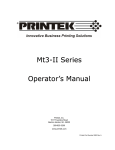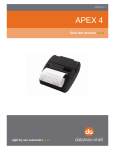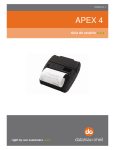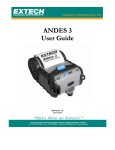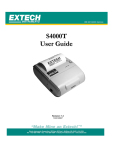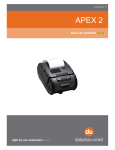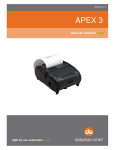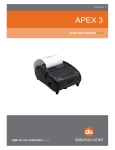Download Mt3 Series
Transcript
Mt3 Series Operator’s Manual ©Printek, Inc. 2003 1517 Townline Road Benton Harbor, MI 49022 (800) 368-4636 www.printek.com PN 5692 RevA FCC Part 15 Class B This equipment has been tested and found to comply with the limits for a Class B digital device, pursuant to Part 15 of the FCC rules. These limits are designed to provide reasonable protection against harmful interference in a residential installation. This equipment generates, uses and can radiate radio frequency energy and, if not installed and used in accordance with the instructions, may cause harmful interference to radio communications. However, there is no guarantee that interference will not occur in a particular installation. If this equipment does cause harmful interference to radio or television reception, which can be determined by turning the equipment off and on, the user is encouraged to try too correct the interference by one or more of the following measures: Reorient or relocate the receiving antenna. ! Increase the separation between the equipment and the receiver ! Connect the equipment into an outlet on a circuit different from that to which the receiver is connected. Consult the dealer or an experienced radio/TV technician for help. Acknowledgments: Printek is a registered trademark of Printek, Inc. PrinterCE is a registered trademark of Fieldsoftware Products PrintBoy is a registered trademark of Bachmann Software Specifications are subject to change without notice. Read all setup and operating instructions before proceeding with operation. Do not operate in an enclosure unless properly ventilated. Make sure no ventilation openings are blocked or obstructed, which may result in the printer overheating. Do not operate near a heat source. No user-serviceable parts inside. Refer service or repairs to a qualified service professional. Use of genuine Printek replacement parts is required to warrant proper, safe operation. Any alteration or modification of this device voids the user warranty and may make the product unsafe to operate. The printhead and motors get hot during use. Wait until they cool before touching them. Make certain the printer is disconnected from AC power before removing any covers or performing any required cleaning or maintenance. Connecting this printer to an ungrounded receptacle can result in electrical shock. Never place the printer near inflammable or explosive substances. Do not operate near liquid or spill liquid into the printer at any time. Lesen Sie vor der Inbetriebnahme die Aufbau- und Bedienungsanleitung. Betreiben Sie den Drucker nicht in einem kleinen, geschlossenen Raum, es sei denn dieser wird ordnungsgemäß belüftet. Achten Sie darauf, dass die Lüftungen nicht blockiert oder versperrt sind, denn dies kann zum Überhitzen des Druckers führen. Nehmen Sie den Drucker nicht in der Nähe einer Wärmequelle in Betrieb. Enthält keine Teile, die vom Bediener instandgesetzt werden können. Bitte wenden Sie sich bei Instandsetzung oder Reparatur an qualifiziertes Kundendienstpersonal. Die Verwendung von echten Printek Ersatzteilen ordnungsgemäßen, sicheren Betrieb zu gewährleisten. ist notwendig, um Änderungen oder Modifikationen dieses Geräts machen die Garantie ungültig und können den sicheren Betrieb des Produkts gefährden. Während des Druckens werden Druckerkopf und Motoren heiß. Warten Sie, bis sich die Teile abgekühlt haben, bevor Sie sie berühren. Vergewissern Sie sich, dass der Drucker nicht mehr an die Stromquelle angeschlossen ist, bevor Sie Abdeckungen abnehmen oder das Gerät reinigen bzw. warten. Schließen Sie diesen Drucker nicht an eine ungeerdete Steckdose an; dies kann zum Elektroschock führen. Setzen Sie den Drucker niemals in die Nähe von feuer- oder explosionsgefährlichen Stoffen. Betreiben Sie den Drucker nicht in der Nähe von Flüssigkeiten und lassen Sie keine Flüssigkeiten in den Drucker gelangen. TABLE OF CONTENTS INTRODUCTION.......................................................................... 1 Models and Options ................................................................................. 1 Manual Contents ...................................................................................... 2 GETTING STARTED .................................................................... 3 Printer Features........................................................................................ 3 Battery and Safety Information ............................................................... 4 Installing the Battery Cartridge............................................................... 5 Charging the Battery................................................................................ 6 Recycling your Batteries ......................................................................... 6 Attaching Belt Loop System ................................................................... 6 OPERATION ................................................................................ 7 Media Loading .......................................................................................... 7 Tearing Off Print Job................................................................................ 8 Initial Power Up And Self-Test ................................................................ 9 Reading the LED Status......................................................................... 10 Using the Options .................................................................................. 11 Using the Magnetic Card Reader (MCR).............................................. 11 CONFIGURATION AND DATA CONNECTIVITY ........................ 13 Dip Switch Location .............................................................................. 14 Dip Switch Selection............................................................................. 14 Dip Switch Setting ................................................................................ 15 Serial RS232C Connections .................................................................. 16 Bluetooth Wireless Data Communication ............................................ 17 Programming Information ..................................................................... 18 ASCII Control Characters ..................................................................... 18 Printer Font Commands – Courier Character Set................................. 19 Printer Font Commands ....................................................................... 19 Printer Graphic Commands .................................................................. 19 Magnetic Card Reader Control Commands.......................................... 19 Graphic Logo And Bar Code Commands ............................................. 20 Printer Supervisory and Control Commands ........................................ 20 Resident Character Sets ...................................................................... 21 PRINTER MAINTENANCE AND TROUBLESHOOTING .............. 23 Cleaning .................................................................................................. 23 Charging The Printer Battery ................................................................ 24 Verifying Battery Charge State ............................................................. 24 Troubleshooting..................................................................................... 26 SPECIFICATIONS...................................................................... 28 Printer Specifications ............................................................................ 28 Media Specifications.............................................................................. 29 Printer Supplies/Accessories................................................................ 29 Warranty.................................................................................................. 31 Warranty Service.................................................................................. 31 INTRODUCTION Thank you for purchasing a Printek Mt3 Series mobile printer. The Mt3 series has been designed to provide you years of service handling your most demanding printing requirements in the mobile arena. If you have any questions, or would like more information on the various supplies and accessories that are available for the Mt3 Series, please visit us on the internet at www.printek.com, or call our Sales Department at (800) 368-4636. Models and Options The Mt3 is a mobile thermal printer capable of printing on roll media up to 3” in width. Mt3B includes Bluetooth Wireless connectivity for ultra-convenient data communication – no need for cables or line-of-sight orientation. Either model can be purchased in many different configurations with options which enhance performance and make it ideally suited for specific applications: ! Magnetic Card Reader for POS credit card data capture, line busting and other customer-convenient applications. ! Smart Card Reader for next-generation data capture applications. In addition, Printek provides many useful accessories such as weather-proof cases, shoulder straps, multi-bay battery chargers, and in-vehicle power adapters to cover all the needs of your user environment. Visit our website for more information. 1 Manual Contents GETTING STARTED provides information on the printer features and instructions for installing and charging the batteries. OPERATION describes media loading, initial power up and self test, the proper tear action, and how to choose the correct media for your application. CONFIGURATION AND DATA CONNECTIVITY provides detailed information on how to setup the printer to work with your host and your communication method. PRINTER MAINTENANCE AND TROUBLESHOOTING gives tips about cleaning, battery charging, and what to do if your printer is not performing as you expect. SPECIFICATIONS list the operating ranges and ratings of the printer. 2 GETTING STARTED Printer Features The printer comes with a battery cartridge, a belt loop system and a roll of paper supply (already loaded in the printer). 3 Battery and Safety Information ! Note: A 6.0 volt 1600mAH NiMH battery cartridge powers the printer. Battery capacity is always improving so there is a possibility that the capacity may be higher than this. Please check with Printek. ! Charging time in the printer is approximately 90 minutes. ! Take the battery out of the printer when storing the printer for long periods of time. ! The battery storage temperature is 40 degrees F to 104 degrees F (4C to 40C). Do not store a fully charged battery at temperatures greater than 104 degrees F (40C) for long periods of time – the battery may permanently lose charge capacity. ! Be sure to use a fully charged battery before long or battery intensive printing sessions. Certain operations (for example, printing receipts with a lot of bar codes and graphics) drain the battery more quickly than others. Disposal information – do not throw in trash. Dispose according to your local regulations. Caution: Do not disassemble, short circuit, heat above 80C, or incinerate. The battery may explode. ! The recommended room temperature for charging is between 68 degrees F (20C) to 77 degrees F (25C). 4 Installing the Battery Cartridge One battery cartridge is included with the printer. Similar to a cordless phone battery, the printer’s battery must be charged before using it. Refer to the following picture to install the battery pack in the printer. 1. Unlock the battery door by sliding down the battery door releases and open the battery door. 2. Insert the battery as shown in diagram. The end with three contact terminals is inserted first. 3. Close the battery door and slide the Battery Door Releases back to the locked position. 4. To remove the battery cartridge, open the battery door about halfway; at this point the battery can be removed. 5 Charging the Battery Insert the AC adaptor plug into the printer. The Yellow/Amber charging LED will illuminate indicating that the battery is being charged. After about 90 minutes the LED will go off and the battery will be fast charged. Note: You must charge the battery for 24 hours prior to the first use. Maximum battery capacity is reached after completing a minimum of (3) normal usage charge and discharge cycles. Recycling your Batteries The Rechargeable Battery Recycling Corporation (RBRC) is a non-profit organization created to promote recycling of rechargeable batteries. For more information about how to recycle batteries in your area, visit www.rbrc.org. Attaching Belt Loop System To attach the belt loop system, insert the round knob located at the bottom of the printer into the latch mechanism. When installed completely, you will hear it click into place. To remove, squeeze the opposing ‘ears’ and slide clear of the knob. 6 OPERATION Media Loading The printer can print text, bar codes and some limited graphics on thermal receipt paper. See “Media Specifications” for the width, thickness requirements and approved vendors. Follow these steps to load printer paper: 1. Open the paper supply cover by placing your fingers under the “T” pull lever and pulling up firmly on the supply cover until the lever stops moving. Note: Do not pull too hard. Use enough force to allow the cover to unlock and lift freely 2. Place the paper supply roll into the paper supply well. Make sure the paper supply unwinds from the bottom as shown. 3. Position the paper supply between the print head guides. 7 4. Make sure some supply (2-3 inches) extends beyond the top of the paper supply well. 5. Close the paper supply cover. Tearing Off Print Job The printer’s paper supply door acts as a tear bar. Pull one edge of the paper against the tear bar as shown below, then tear down and across against the tear bar to remove receipts. Caution: The tear bar may have sharp edges. Using the tear bar is the only way to tear the paper. Pulling up and pulling sideways without using the tear bar may cause the paper door to open and the paper roll to fall out. 8 Initial Power Up And Self-Test Once the Battery is charged and the paper is loaded perform an initial power up self-test. Note: The self-test feature only functions if printer is in the manual power off mode (factory default). See “Dipswitch settings” 1. To start the self-test, press and hold the FEED button, then press ON . The printer will start printing the self-test messages. 2. Press the OFF or FEED to stop or cancel the self-test print. The first few lines of self-test show the printer firmware version, the current printer settings and a list of any optional or special features installed. Also sample demo lines are printed using the internal resident printer fonts. 9 Reading the LED Status LED Indicator State Power On Green is ‘ON’ Status Printer is on and ready to receive data. Pressing the On/Off button will turn the printer on and illuminate the Green LED. After approximately 20 seconds, if no instructions are sent, the printer will automatically turn off to conserve battery life. Battery Charging Yellow is ‘ON’ Error / MCR Ready Dual State In IrDA mode, the printer will stay on all the time. Pressing the On/Off button again will turn the printer off. The battery charger is charging the battery at a fast rate. If the battery is below 5.0V, the battery is being “trickle” charged until the battery voltage reaches 5.0V, and then the fast charge rate is started. The LED will turn Off when the battery is fully charged. Green # Indicates that MCR is ready to accept data. Red # Indicates a fault condition or a printer error. The printer is not ready to accept data. Refer to the troubleshooting guide to determine error or fault condition. 10 Using the Options Using the Magnetic Card Reader (MCR) The Magnetic Card Reader is a factory-installed option. This option requires special application software to read and process cards with a magnetic stripe, such as credit cards or driver’s license. Refer to the following figure if your printer is equipped with the optional magnetic stripe reader and the application software asks for the card to be read. Quickly swipe the card through the reader either left to right or right to left. The magnetic stripe must be facing toward the paper supply door while it is passed through the reader. The DUAL Green/Red LED on the printer indicates the following: MCR LED indicator Green Red OFF State Status ON ON OFF Ready/waiting for card to be swiped. Error reading card’s data. Good swipe. Card’s data read, or not ready for card to be swiped. Using the Magnetic Stripe Reader / Magnetic Card LED Indicator 11 CONFIGURATION AND DATA CONNECTIVITY The standard Mt3 Series printer supports both Serial RS232 and IrDA compatible infrared communication interfaces. Serial and IrDA communication settings can be changed via DIP switch located in the paper supply area (see figure on the next page). The functions assigned to these switches are shown on the next page. If the Serial interface is selected, the communication Parameters, Baud rate, Data Bit and Parity must be set. An optional serial cable is available for Serial RS232 communication (part # 91251 for DB9 terminated, part # 91252 for unterminated). Printer drivers for Windows 95/98/NT/2000 and XP are available from Printek. PrinterCE print control utility is available from Printek for Windows CE and Pocket PC 2002 devices. Demo software is available from www.fieldsoftware.com. and details on use are available from Printek. Printboy from Bachmann is recommended for Palm devices. Demo software is available from www.bachmannsoftware.com. and details on use are available from Printek. 13 Dip Switch Location Dip Switch Selection 14 Dip Switch Setting Dip Switch Function Switch # 1 Communication Interface RS232 IrDA Baud Rate 38,400 19,200 9,600 2,400 Parity bit No Parity Odd Parity Even Parity Hardware Reset Enable Reset Disable Reset (default) Not Used Printer Power Control Continuous Power Power Saver SW1 2&3 4&5 6 7 8 Note: Switch # Off On SW2 SW3 Off Off On On SW4 Off On On Off On Off On SW5 Off Off On SW6 On Off SW7 SW8 On Off In order for changes to the dip switch configuration to take effect, the printer power must be reset. 15 Serial RS232C Connections The RS232C Interface signals for the Mt3 Series printer are terminated on a 6 PIN RJ type data connector located on the side of the printer. Six connections are provided from the Serial Interface to the host computer. The Table below lists the Serial Interface signals and pin outs on the RJ connector and the connector pin locations are shown. A minimum of two connections are required for operation: RXD – pin 3 and Common – pin 1. The communication Parameters: Baud rate, Data Bit and Parity must be set same as the host device settings. See Dip Switch setting table on the previous page. RJ DATA CONNECTOR 16 Bluetooth Wireless Data Communication The standard Mt3B printer has the Bluetooth module factory installed option. It requires a host, which also has hardware compatible with the Bluetooth wireless communication standard. It also supports both Serial RS232 and IrDA compatible infrared communication interfaces, with the appropriate DIP switch settings. The Bluetooth data link functions the same as IrDA with the important exception that no effort is required to physically align the host and printer in any particular fashion. If your printer is configured to use Bluetooth (see “Configuration and Data Connectivity”), simply send the job from the host and tear off the output – no other action is required. Bluetooth RF communication occurs at 19.2Kb/sec and odd parity which requires dip switch #3 to be set to the ON position for 19.2Kb/sec and dip switch #4 set to the ON position for odd parity. To gain access to the dip switch, open the paper door and remove the paper roll. The dip switch is located at the middle of the paper roll slot. Refer to the pg. 14 for the proper location of the referenced dip switch settings. Dip switch #3 – ON Dip switch #4 – ON The Mt3B printer has been electronically modified to help extend the life of the internal battery cartridge due to the current demands of Bluetooth RF communication. The printer modification is such that the printer can be set to operate in either the MANUAL POWER OFF or CONTINUOUS ON mode of operation. MANUAL POWER OFF mode: When demonstrating RF wireless communication, turn the printer on by pressing the ON switch located on the left side of the printer. The printer will remain active waiting for the wireless print command. Pressing the ON switch again will turn the printer OFF. For each wireless demonstration, again turn the printer on by pressing the ON switch. Operation in this fashion will greatly extend the life of the battery cartridge. Dip switch #3 – ON Dip switch #4 – ON EXTENDED CONTINUOUS ON mode; If it were desired to leave the printer on for extended operation, it would be necessary to switch dip switch #8 to the ON position. Be aware that operating with dip switch #8 in this ON position means that the printer is always on placing the highest current demand from the battery resulting in reduced battery charge lift. To offset this situation, it is recommended to use the adapter to 17 provide additional trickle charging current to the internal battery to maintain the battery in a fully charged state. Placing dip switch #7 in the ON position, along with dip switch #8, allows for this type of extended operation. Dip switch #7 should always be used in conjunction with dip switch #8 when #8 is in either the ON or OFF position. Dip switch #3 – ON Dip switch #4 – ON Dip switch#7 – ON Dip switch#8 – ON Programming Information This section lists the printer control commands strings. Refer to the Mt3 Series Programmer’s Manual for further details. Further information for Developers is available in the “Developers Kit”. ASCII Control Characters Character Hex/Dec CONTROL ACTION EOT BS HT LF VT FF CR SO SI XON AUXON XOFF NORM AUXOFF CANCEL ESC EXTEND EXTEND OFF 04/04 08/08 09/09 0A/10 0B/11 0C/12 0D/13 0E/14 0F/15 11/17 12/18 13/19 14/20 15/21 18/24 1B/27 1C/28 1D/29 End Of Text Back Space Horizontal Tab Line Feed Vertical Tab Form Feed Carriage Return Shift Out Shift In Transmitter On. Printer on. Printer receiver is off Return to default 42 column mode Printer to Host: printer is off Cancel and reset printer BUFFER Escape Extended print Extended print off/Normal print 18 Printer Font Commands – Courier Character Set Font Name Character size Command String (WxH) 24 CPI normal 21 CPI normal 19 CPI normal 16 CPI normal 12 CPI normal 13 CPI rotated MSP Font 10-32 CPI 8x21 9x21 10x21 12x21 16x21 14x16 Dot Matrix Fonts ESC+'k'+'5' ESC+'k'+'4' ESC+'k'+'3' ESC+'k'+'2' ESC+'k'+'1' ESC+'k'+'0' ESC+’F’+’2’ through ‘8’ Printer Font Commands Command String Printer Action ESC - ‘F’ – 1 ESC - ‘F’ – 2 ESC - ‘U’ - ‘1’ ESC - ‘U’ - ‘0’ Selects International character set Selects PC Line Draw character set Enable emphasized print. Disable emphasized print. Printer Graphic Commands Printer Command Printer Action String ESC - ‘a’ – n ESC - ‘J’ – n ESC - ‘P’ - ‘#’ ESC - ‘P’ - ‘$’ ESC - ‘V’ - n1 – n2 Select dot line spacing between printed lines. Graphic Line Feed command Select Online mode, characters printed as received. Select Buffer mode, characters are printed on (^ D) 8-bit Graphic command Magnetic Card Reader Control Commands Command String Printer Action ESC - ‘M’ - ‘nnm’ - cr ESC – ‘C’ Select MCR with (nn) auto timout Cancel MCR read process 19 Graphic Logo And Bar Code Commands Command String Printer Action ESC – L – G –n ESC – G - 0x0FF ESC – L – g – n ESC - 'z' - n1 – n2 - L - [data] ESC - 'Z' - n1 – n2 - L - [data] ESC - ‘Q’ - ‘J’ – n ESC - ‘Q’ - ‘Q’ – n ESC - ‘Q’ - ‘F’ – m ESC - ‘Q’ - ‘B’ – m Prepare printer to load image: Loading Logo Complete: Print stored logo image: Print Bar Code without visible text Print Bar Code with visible text Reverse Dot Feed Set Out of Paper Sensitivity Set Forward Black Mark Seek Reverse Black Mark Seek Printer Supervisory and Control Commands Command String Printer Action ^V ^B ESC - ‘P’ –‘^’ ESC – ‘P’ – alpa ESC – ‘M’ - ‘000’ - cr ESC - ‘M’ - ‘nn0’ - cr ESC – ‘M’ - ‘C’ ESC – ‘P’ – ‘( ‘ Buffer, power timer & battery status Buffer status Print Battery Voltage Time and date print and control Disable the power down timer Sets power down timer to nn seconds Reset Auto power down to 20 seconds Firmware version query ESC – ‘ P’ - ‘)’ Hardware model query: 20 Resident Character Sets Characters 32 through 255 Esc – 6 for International & Esc – 7 for PC Line Draw 21 PRINTER MAINTENANCE AND TROUBLESHOOTING Cleaning You may need to clean the print head and platen roller after printing a number of rolls of paper, whenever you load new supplies or when you see voids in the printout. Caution: Do not use sharp objects to clean the print head. This may damage the printer and require service. 1. Open the paper supply door by placing your fingers under the “T” pull-handle and pulling up firmly. 2. Remove the paper supply roll. 3. Moisten a cotton swab with isopropyl alcohol and clean the print head. 4. Clean the platen roller with a dry cloth or small brush. You can also use another cotton swab moistened with isopropyl alcohol. Turn the platen roller with your finger and run the cotton swab or dry cloth across it. Make sure the platen roller is clean all the way around. 5. Moisten another cotton swab with isopropyl alcohol. Rub the swab across the black mark sensor to remove any build-up. 6. Moisten another cotton swab and rub the swab across the tear bar to remove any build-up. You may experience dust build-up depending on the environment and the quality of the paper supply you use. If this occurs, use a can of compressed air to blow dust and paper debris out of the printer. 23 Charging The Printer Battery The printer battery is charged using the wall mount adapter provided. Follow these steps to charge the battery pack: 1. Plug the power adapter into an appropriate wall socket; then plug the power adapter cord into Power Input Connector on the side of the printer. 2. The yellow CHARGE light will illuminate, to indicate battery is charging. 3. The Charge LED turns off when battery cartridge is fully charged. It takes 90 minutes to fast charge the battery pack. 4. To insure full charge, printer should not be operated while the battery is charging. Important Notes On Charging The Battery $ The battery Fast-charge is initiated each time the power adapter is connected to the printer. $ The fast-charge controller checks the battery’s voltage and temperature, before the start of the fast recharge process. If the battery voltage or the temperature is outside of the fastcharge limits, the charger defaults to trickle charge at C/10 or 70mA rate. $ Optional external battery chargers are available for Mt3 Series printers; a single bay fast rate charger and conditioner; a four bay trickle charger (12 hour cycle); and an in-vehicle 12v or 24v adaptor. Verifying Battery Charge State Follow these steps to identify and correct any battery power problem encountered. It is strongly recommended testing all printers before returning to Printek. These will help to identify that the fault is with the printer and not some other part of your system. 24 To test the AC adaptor use a multi-meter and measure the output. Output should be 10V. 1. Press the <OFF> switch and wait until all LED’s are off. 2. Insert the AC adaptor plug into the printer. If the amber LED goes on, the battery is not fully charged but the charge circuit is functioning. The AC power portion of the circuit appears ok 3. Press and hold the <FEED> switch, then press and release the <ON> switch and <FEED> switch. 4. The printer will print a “self test” receipt as illustrated. If the selfltest receipt is printed, the DC power is ok 5. Press <OFF> and wait until all the LED’s are off. 6. Plug the AC adaptor into the printer. Press <ON>; the green LED is illuminated and after 20 seconds the LED should go off. If the amber LED is on, this will continue on through this test indicating that the battery is accepting a charge and that the charge circuit is ok. At the end of a 90 minute charge cycle the LED will go off. 25 Troubleshooting Printek Mt3 Troubleshooting Guide Problem $ Possible Cause Solution $ Discharged battery $ Recharge battery overnight $ “Battery Charging” indicator not lighting when AC Adaptor is plugged in. $ $ No AC power Bad AC adaptor $ Check AC outlet and Adaptor Fully charged battery pack $ Battery not charging $ Battery incorrectly installed or no AC $ Check battery installation and AC adaptor $ Poor print quality $ $ Low battery Print head is dirty $ Check or recharge the battery Clean the print head Printer will not turn on $ $ $ Paper not feeding $ Obstruction in paper path or improperly installed $ Check the paper path. Verify installation. Use paper with the correct thickness. $ Error/MCR indicator lit RED $ Print mechanism jam Error reading MCR No Paper $ $ Clear the paper path. Magnetic stripe on card must be facing toward the paper supply door. Load Media Improper Baud rate and parity $ $ $ $ Prints illegible characters $ $ Verify the printer and Host setting match. Use test print to verify printer setting. In MS-DOS use “write direct to port”. In Windows, use generic printer driver, print manager, and direct write to port. 26 $ Printer will not print $ $ $ Low or defective battery Paper not loaded correctly Communications not set correctly $ $ $ Check or replace the battery Make sure the paper is loaded correctly, not backwards Verify communications between the host device and the printer by performing a printer self test If the problem is not identified following above trouble shooting guide, contact Printek Technical Support at (888) 211-8300 or visit www.printek.com/service. 27 SPECIFICATIONS Printer Specifications Height: Width: Length: Weight: w/battery & supply Shipping weight: Power: Operating Temp. Limits: Storage Temp. Limits: Operating Humidity Limits: Storage Humidity Limits: Print head: Printing Method: Print Speed: Supported Fonts: (Bitmap) Supported Bar Codes: Memory: Charging Time: Communications: Print Ratio: 2.25 inches (57mm) 4.25 inches (108mm) 6 inches (152mm) 1.41 lbs. (0.64 g) 3 lbs. (1.4 kg) 7.2 V NiMH (1600mAH) battery 41F to 104F (5 to 40C) -4F to 140F (-20C to 60C) 20% to 85% non-condensing 5% to 95% non-condensing 3 inches wide (80mm) 203 dpi (8 dots per mm) Thermal Direct Up to 2.0 inches per second Standard (normal and bold) Large (normal) Reduced (normal and bold) Large rotated. Codabar, Code 39, UCC/EAN – 128, UPC/EAN/JAN, Interleaved 2 of 5, Code 128 32K SRAM, 128K Flash Approximately 90 minutes RS-232 port, IrDA, Bluetooth (Mt3B) 25% black maximum/sq.in. 28 Media Specifications Media type: Thickness: Width: Length: Sensing compatible: Paper roll diameter: Maximum Print Area: Approved Vendors Thermal direct receipt paper 2.2 to 3.5 mils (receipt paper) 3.125 inches (80mm) 1 roll of receipt paper is approx. 560 inches (14,220mm) Black mark (on face of supply) Outside: 1.5 inches (38 mm) Inside: .5 inches (12.7 mm) 2.85 inches (72 mm) X 8.0 inches (203mm) Kansaki: P300, P310, P350, P354, P390, P530UV, TO281CA, OP200, TO381N, F180, F380, F550 Jujo: TF-50KS-E2C Honshu: FH65BV-3 Printer Supplies/Accessories Part Number Description 91253 Mt3 Thermal Receipt paper 5-pack (3”/80 mm, 5 rolls) 91254 Mt3 thermal Receipt paper 35-pack (3”/80 mm, 35 rolls) 91255 Mt3 Thermal Receipt paper 200-pack (3”/80 mm, 200 rolls) 91244 Mt3 Battery (1600mAh) 91245 Mt3 Battery, 5-pack (1600mAH) 91246 Mt3 Battery, 20-pack (1600mAH) 29 91248 4-Bay trickle charger 91247 AC adaptor 120VAC 91260 In-Vehicle Adaptor 12V 91264 In-Vehicle Adaptor 24V 91249 Environmental Case 91250 Belt Loop System 91261 Shoulder Carrying Strap 91251 Coiled Data Cable – Terminated (DB9) 91252 Coiled Data Cable - Unterminated Available from Printek Email: [email protected] Windows 95/98/NT/2000/ Drivers Download: http://www.fieldsoftware.c om/PrinterCE.htm Download http://www.bachmannsoft ware.com Windows CE / PocketPC print Utility Palm Pilot print Utility 30 Warranty This printer is warranted by Printek, Inc. to be free of defects in parts and workmanship for a period of one year from date of shipment. (The customer is responsible for ensuring proper packing to prevent damage in transit.) This warranty does not apply to defects resulting from action of the user such as misuse, improper wiring, operation outside of specification, improper maintenance or repair, or unauthorized modification. Printek specifically disclaims any implied warranties of merchantability or fitness for a specific purpose and will not be liable for any direct, indirect, special, incidental or consequential damages. Printek’s total liability is limited to the repair or replacement of the product. The warranty set forth above is inclusive and no other warranty, whether written or oral is expressed or implied. Warranty Service A Return Authorization number must be issued before a unit is returned to Printek for repair. Once a unit has been properly returned to Printek, it will be repaired and returned via UPS ground. The customer may elect a faster mode of transport at their cost. 31