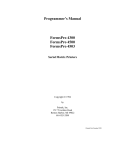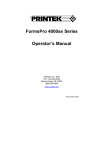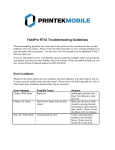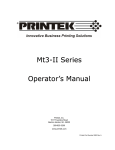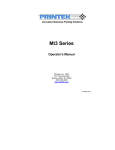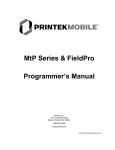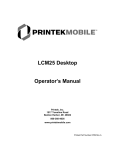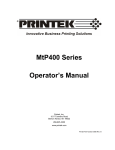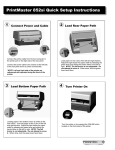Download ITX Interface Manual
Transcript
PRINTEK ITX INTERFACE INTRODUCTION The Printek ITX Interface option for the FormsPro 4300, FormsPro 4500, and FormsPro 4503 printers provides a twinaxial interface which allows the IBM AS/400 or System 3X to fully utilize the printer’s graphics capabilities by emulating an IBM 4224 IPDS printer. An industry standard parallel interface and an RS-232C interface are also provided for ASCII applications. This interface also includes the optional Printer Buffer Expansion. This document includes a brief introduction to IPDS. Also included is detailed installation instructions, configuration switch descriptions, trouble shooting tips for twinaxial installations, and instructions on how to select the different form setups using the IBM drawer selection. INTRODUCTION TO IPDS The Intelligent Printer Data Stream is a page description language defined by IBM as a structured field data stream for managing and controlling printer processes. IPDS allows a logical page, as set up by the host system, to contain an unlimited variety of different types of data including high quality text, raster images, bar codes, and vector graphs. The IPDS data is handled as data towers. These data towers include Text, IM Image, IO Image, Graphics, and Bar Code. Each of these towers includes a subset of commands for handling the different data in each. With the IPDS data stream, the data in these towers can come from different sources or programs on the host system and be merged at the printer. These sources can be Advanced Function Printing Utilities (AFP) or simple text processors. One example of this application would be printing an invoice that would contain a bar code, expanded text, and graphic data along with standard 10 cpi text. This task would be accomplished in two steps. 1. An overlay would be created on the host system using the AFP Utilities. This overlay would call on a page segment (or graphic object) for the company name with address and logo, vector fonts for expanded type, printer fonts for those fonts available in the printer, bar code creation based on changeable data pulled from the host database, and lines and boxes created using the overlay utility. See figure 1 for an example overlay. 2. The changeable data would be used from the database record as it is printed from the application program. This data could include text and numbers for use in bar code creation. When this data is printed the application program would specify a printer definition file to use as the formatting for the print file. When the data is sent to the printer, the changeable data is printed first and then followed by the overlay containing the form. See figure 2 for an example of the completed form. Completed Form Figure 2 Form Overlay Figure 1 Printek ITX Interface Page 2 INSTALLATION The following figure shows the location of the configuration switches, the address switch, and the connectors as they are found on the Printek ITX interface on the back of the printer. The Printek ITX Interface Figure 3 To connect the printer to a host computer(s), perform the steps in the appropriate section(s) below. Connecting the Printer to an AS/400 or System 3x Computer 1. Make sure the printer’s power switch is “OFF”. 2. Plug the supplied “Smart-T” into the connector labeled “IPDS” on the back of the printer and tighten the mounting screws. 3. Connect a twinax cable from the device up cable (closer to the host computer) to one side of the Smart-T. 4. Connect a twinax cable from the other side of the Smart-T to the next device down cable (farther from the host computer). If there is no device down cable, the Smart-T will automatically provide the cable termination. 5. Select the device address (0-6) for the printer by rotating the knob on the switch labeled “ADDR” until the indicator on the side of the knob is next to the correct number. 6. Set the configuration switches for the proper configuration for your installation. The switch assignments are shown below. 7. Connect the printer’s power cable and turn “ON” the printer’s power switch. Printek ITX Interface Page 3 Configuration Switch Assignments SW1-1 Off* On Operating Mode Run Configuration Print / Structured Field Dump SW1-4 Off* Off Off Off On On On On Off Off Off Off On On On On SW1-5 Off* Off Off Off Off Off Off Off On On On On On On On On SW1-3 Off* Off On On Off Off On On Off Off On On Off Off On On SW1-6 Off* On Multiplexer Timeout Short - about 5 seconds Long - about 30 seconds SW1-7 Off* On Host Initiated Forms Change Enabled Disabled SW1-2 Off* On Off On Off On Off On Off On Off On Off On Off On Default Character Set English (U.S.) Brazilian Italian Canadian Bilingual Danish/Norwegian Spanish Speaking English (U.K.) Portuguese Austria/German Japanese/English Spanish Japanese/Katakana French International #5 Belgian Swiss Bilingual Off = 0, On = 1 * Factory Default Setting All undocumented switches are reserved for factory/future use and should be left in the “0” or “Off” position. Host Configuration With the ITX interface installed, the printer will auto-configure as an IPDS device on the AS/400. The device type on the host computer should be set to “*IPDS”. The device may be configured as either “AFP*Yes” or “AFP*No”. Printek ITX Interface Page 4 Twinax/Parallel Port Arbitration The twinax port and the parallel port may automatically switch back and forth after the delay specified by the Multiplexer Timeout switch. Note that the use of this capability requires planning and control on the part of the user and/or system administrator to assure that data from the two ports cannot be “mixed” together. When data is received from the twinax port (after the timeout) the interface will automatically switch to Printek emulation and select the EBCDIC font. When data is received from the parallel port, the interface will automatically switch to the default emulation specified in the Interface menu and select the forms parameters for the current form as specified in the Forms menu. Connecting the Printer to a Computer Using the Parallel I/O Port. Refer to the Parallel Interface section of the Installation and Quick Setup chapter of the FormsPro 4000 Series Operator’s Manual. References to “CX/TX” in the setup menu will now be replaced with “IPDS”. Twinax/Parallel Port Arbitration The parallel port and the twinax port may automatically switch back and forth after the delay specified by the Multiplexer Timeout dip switch. Note that the use of this capability requires planning and control on the part of the user and/or system administrator to assure that data from the two ports cannot be “mixed” together. When data is received from the twinax port (after the timeout) the interface will automatically switch to Printek emulation and select the EBCDIC font. When data is received from the parallel port, the interface will automatically switch to the default emulation specified in the Interface menu and select the forms parameters for the current form as specified in the Forms menu. Connecting the Printer to a Computer Using the Serial RS-232 Port. Refer to the RS-232C Serial Interface section of the Installation and Quick Setup chapter of the FormsPro 4000 Series Operator’s Manual. Printek ITX Interface Page 5 CHECKING THE TWINAX INSTALLATION Check the Twinaxial Cabling. To verify that the printer is cabled correctly, review the following items. 1. Verify that the printer has the correct address setting. 2. Verify that the address in the system configuration matches the address setting on the printer. 3. Verify that the device type in the system configuration is 4224 IPDS 4. Verify that the cable to the device immediately up cable on the twinax line is correctly connected. That is, if there is an up cable device, does the cable from that device originate at the “OUT” connection. 5. Verify that the device immediately up cable is functioning properly. 6. Verify that the device immediately down cable is functioning properly. 7. Verify that the last device on the line is providing the proper line termination. Also make sure that the last device on the line is the only device providing termination. Printing a structured field dump A structured field dump is useful for verifying the configuration of the interface and that the internal communications between the interface and the printer electronics are functioning properly. To cause this dump to happen, perform the following steps. 1. Turn the printer’s power switch “OFF”. 2. Set the Operating Mode switch (SW1-1) to “ON”. 3. Turn the printer’s power switch “ON”. A structured field dump will print as follows. The first and second pages will show the current configuration of the interface (current switch selections are indicated by “==>“) and beginning with the third page, the data actually received from the host will be displayed. Printek ITX Interface Page 6 Beginning of first page... Printek Ipds Copyright 1994, 1995 by Creative Controllers, Inc. Main Control Processor ROM: 4660 Revision Level: xx.xx.x Ipds Graphics Processor ROM: 1668 Revision Level: xx.xx.x Ipds Structured Field Dump - Twinax Line Address is 0 SW1-1 0 ==> 1 Operating Mode Run Configuration Print / Structured Field Dump SW1-5 ==> 0 0 0 SW1-4 0 0 0 SW1-3 0 0 1 SW1-2 0 1 0 Page 1 Default Character Set English (U.S.) Brazilian Italian Beginning of third page... Printek Ipds Copyright 1994, 1995 by Creative Controllers, Inc. Main Control Processor ROM: 4660 Revision Level: xx.xx.x Ipds Graphics Processor ROM: 1668 Revision Level: xx.xx.x Ipds Structured Field Dump - Twinax Line Address is 0 Page 1 00 07 D6 97 40 01 ;..0p .. 00 0C D6 33 40 00 02 F6 00 00 00 01 ;..0. ..6.... 00 0A D6 33 40 00 03 F8 00 FE ;..0. ..8.Ú Printek ITX Interface Page 7