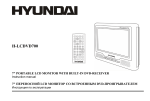Download H-CMD4000
Transcript
EXCELLENCE by H-CMD4000 MULTIMEDIA DVD/CD/MP3 RECEIVER WITH BUILT-IN 3” TFT DISPLAY Instruction manual DVD/CD/MP3 3” TFT Dear customer! Thank you for purchasing our product. For safety, it is strongly recommended to read this manual carefully before connecting, operating and/or adjusting the product and keep the manual for reference in the future. Table of contents Table of contents ...............................................................................................................................................2 Important safeguards .........................................................................................................................................3 Installation/ connection......................................................................................................................................4 Panel controls ....................................................................................................................................................8 General operation ............................................................................................................................................14 Digital tuner ....................................................................................................................................................18 SD/ MMC/ USB operations .............................................................................................................................22 Disc operations ................................................................................................................................................23 MP3 overview .................................................................................................................................................30 DVD setup.......................................................................................................................................................32 Anti-theft system .............................................................................................................................................39 Handling discs .................................................................................................................................................40 Cleaning ..........................................................................................................................................................40 Troubleshooting guide .....................................................................................................................................41 Specification....................................................................................................................................................43 2 Important safeguards Using the device at temperature below -10º may cause the breakage of the device. BEFORE USING PLEASE HEAT UP THE PASSENGER COMPARTMENT TO THE RECOMMENDED TEMPERATURE! Read carefully through this manual to familiarize yourself with this high-quality sound system. Disconnect the vehicle's negative battery terminal while mounting and connecting the unit. When replacing the fuse, be sure to use one with an identical amperage rating. Using a fuse with a higher amperage rating may cause serious damage to the unit. DO NOT attempt to disassemble the unit. Laser beams from the optical pickup are dangerous to the eyes. Make sure that pins or other foreign objects do not get inside the unit; they may cause malfunctions, or create safety hazards such as electrical shock or laser beam exposure. Do not use the unit in places where it can be exposed to water, moisture and dust. If you have parked the car for a long time in hot or cold weather, wait until the temperature in the car becomes normal before operating the unit. DO NOT open covers and do not repair yourself. Consult the dealer or an experienced technician for help. Make sure you disconnect the power supply and aerial if you will not be using the system for a long period or during a thunderstorm. Make sure you disconnect the power supply if the system appears to be working incorrectly, is making an unusual sound, has a strange smell, has smoke emitting from it or liquids have got inside it. Have a qualified technician check the system. The unit is designed for negative terminal of the battery, which is connected to the vehicle metal. Please confirm it before installation. Do not allow the speaker wires to be shorted together when the unit is switched on. Otherwise it may overload or burn out the power amplifier. Do not install the detachable panel before connecting the wire. Don't remove the detachable panel when encoding. 3 Installation/ connection First complete the electrical connections, and then check them for correctness. Installation opening This unit can be installed in any dashboard having an opening as shown on the picture. The dashboard should be 4.75 – 5.56 mm thick in order to be able to support the unit. 1. Insert mounting collar into the dashboard, and bend the mounting tabs out with a screwdriver. Make sure that lock lever is flush with the mounting collar (not projecting outward). 2. Secure the rear of the unit. After fixing mounting bolt and power connector, fix the rear of the unit to the car body by rubber cushion. 3. Insert trim plate. When you prepare to insert trim plate, please check it’s direction. Once it was up side down, it cannot be fixed. IMPORTANT: Remove these two screws before installation. Otherwise, the DVD Player will not work 4 Detachable control panel Detaching the control panel Turn the Power off. Press button to flip down the panel. Gently press the right side of the panel. Pull the panel out (see the picture 1). Attaching the control panel Insert the right side of the control panel into the main unit. Press the control panel left side until the “click” sound is heard. Pic. 1 Caution: DO NOT insert the control panel from the left side. It can damage the control panel. The control panel can easily be damaged by shocks. After removing it, place it in a protective case and be careful not to drop it or subject it to strong shocks. The rear connector that connects the main unit and the control panel is an extremely important part. Be careful not to damage it by pressing on it with fingernails, pens, screwdrivers, etc. Note: If the control panel is dirty, wipe off the dirt with soft, dry cloth only. And use a cotton swab soaked in isopropyl alcohol to clean the socket on the back of the control panel. 5 Electrical connection (Green/White) (Pink) 6 Note: For your driving safety, please link your parking wire with low power level, and keep it controlled by manual brake switch. Wire should be high power level and the unit cannot play video disc. Caution: Do not interchange the connection of the wiring!!! For some car models you may need to modify wiring of the supplied power cord. Contact your authorized car dealer before installing this unit. Using the ISO Connector 1. If your car is equipped with the ISO connector, then connect the ISO connectors as illustrated. 2. For connections without the ISO connectors, check the wiring in the vehicle carefully before connecting, incorrect connection may cause serious damage to this unit. 3. Cut the connector, connect the colored leads of the power cord to the car battery as shown in the color code table below for speaker and power cable connections. Location Function Connector A 1 2 3 4 5 6 7 8 Battery 12V (+)/yellow Auto Antenna/blue ACC+/red Ground/black Connector B Rear Right(+)---Purple Rear Right(-)---Purple/Black Stripe Front Right(+)---Grey Front Right(-)---Grey/Black Stripe Front Left(+)---White Front Left((-)---White/Black Stripe Rear Left(+)---Green Rear Left(-)---Green/Black Stripe 7 Panel controls Front panel 1. 2. 3. RELEASE button ( ) Press it to flip down the front panel. DISP button Use this button to switch the display or to adjust the clock. AF/TA button Press it to select AF (alternative frequency) function ON or OFF. Press and hold for 2 seconds to turn TA (traffic announcement) function ON or OFF. 8 4. 5. 6. 7. 8. 9. 10. 11. 12. 13. PTY button Press it to activate the PTY function. Press PTY button for 2 seconds to choose LOCAL, press it again for 2 seconds to switch to DX. PRESET STATION [1-6] buttons RPT button Use this button to play current track repeatedly. INT button Press it to start intro playing (10 seconds). PLAY/PAUSE button Use this button to start playback. Press it to pause playback. VOL knob/ SEL button Rotate VOL knob clockwise to increase the volume level; rotate anticlockwise to decrease the volume level. Press SEL button repeatedly to select the modes: BASS => TREBLE => BALANCE => FADER. Press the SEL button and hold for 2 seconds to enter the menu mode. Press it repeatedly to select the modes: EQ MODE => LOUD => BEEP => CAMERA => 12/24 AREA => TA MODE => RETUNE => PARKING MODE => MIRROR IMAGE => TA-VOL => VOL-MODE => A-VOL => SUBWOOFER => SUBW-LOL. Rotate VOL knob to adjust the mode. RDM button Press to start the random playback. P/N button Press it to switch the video system (PAL/ NTSC/AUTO). R/L button Press it to switch the DVD and VCD audio channel (L/R/ST). AMS button Press it to activate the Radio Auto preset function. 9 14. SRC button Press to select the source: Radio, Disc play, USB, SD Card, Aux-in. 15. BAND button Press it repeatedly to select your desired radio band during RADIO mode. 16. IR sensor 17. TFT display 18. PREVIOUS ( )/ NEXT ( ) buttons Use these buttons to enter the manual tuning mode/ seek tuning mode. Use this button to search for the beginning of the previous/ next track, for backward/ forward track scanning. 19. PWR/ MUTE button Press PWR button to turn the power on, press and hold for 2 seconds to turn the power off. When the power is on press it to cut down the volume output, press it again to resume volume. 10 Remote control 1. 2. 3. 4. 5. 6. 7. 8. 9. 10. 11. 12. 13. 14. 15. 16. 17. 18. 19. 20. 21. ZOOM button (for DVD/VCD only) TITLE button (for DVD only) PWR button SETUP button Directional buttons for menu selection ENTER button PROG button Digit area SEL button: press it to select basic sound setting options VOL +/- button MUTE button SEEK +/- buttons: use these buttons to enter the manual tuning mode/ seek tuning mode. Use this button to search for the beginning of the previous/ next track, for backward/ forward track scanning. SUB.T button (for DVD only) SRC button: press to select the source: Radio, Disc play, USB, Card, Aux-in REPEAT button A B button STOP button PLAY/PAUSE button GOTO button MENU/PBC button OSD (On Screen Display) button 11 22. 23. 24. 25. AUDIO button DISP button ANGLE button (for DVD discs only) BAND / P/N button: press it repeatedly to select your desired radio band during RADIO mode. Press it repeatedly in VIDEO mode to select video system: PAL/NTSC/AUTO. Changing the battery 1. 2. Press the catch and at the same time pull out the battery tray. Insert the 1 x lithium battery, type CR 2025 3V battery with the stamped (+) mark facing upward. Insert the battery tray into the remote control. Warning: Store the battery where children cannot reach. If a child accidentally swallows the battery, consult a doctor immediately. Do not recharge, short, disassemble or heat the battery or dispose it in a fire. Do not expose or bring into contact the battery with other metallic materials. Doing this may cause the battery to give off heat, crack or start a fire. When throwing away or saving the battery, wrap it in tape and insulate; otherwise, the battery may give off heat, crack or start a fire. 12 Back of the front panel Press the button on the front panel to flip it down. 1 2 3 1. 2. 3. 4. 5. 4 5 Disc slot EJECT button Panel status indicator RESET button SD/MMC card socket Note: Pressing the RESET button will erase the clock setting and stored stations. Panel status indicator lights up when you slide the panel down; flashes when you remove the panel. 13 General operation Reset the unit Operating the unit for the first time or after replacing the car battery, you must reset the unit. Press button on the panel to open the panel and press the RESET button to restore the unit to the original factory settings. Power button Press PWR button to turn the unit on. Press and hold it for 2 seconds to switch the unit off. Note: After the unit is off, the volume level and radio current settings will be memorized, and when you turn the unit on it will resume the stored status which you set. Volume control Rotate the VOL knob on the panel clockwise or press the VOL + on the RC to increase the volume level. Rotate the VOL knob on the panel anticlockwise or press the VOL - on the RC to decrease the volume level. Setting the sound characteristics Press shortly and repeatedly the SEL button to select the audio setting: BASS => TREBLE => BALANCE => FADER. Rotate the VOL knob to adjust each setting. The display will show the following: Note: If turning off the power all the settings of each mode will be saved. If turning off the ACC power all the settings will become as they were set on the plant as current. 14 If you don’t adjust VOL knob within 3 seconds after selecting the desired setting, the unit will automatically return to the current mode being displayed. Setting other characteristics During FM mode, keep pressing SEL button for 2 seconds to enter another mode. Shortly and repeatedly press the SEL button to select the setting: EQ MODE => LOUD => BEEP => CAMERA => 12/24 MODE => TA MODE => RETUNE => PARKING MODE => MIRROR IMAGE => TA-VOL => VOL-MODE => A-VOL => SUBWOOFER => SUBW-LOL. Press the SEL button again to confirm. The display will show the following picture: 1. EQ MODE: rotate the VOL knob to select: ROCK => POP => CLASSIC => FLAT => EQ OFF. 2. LOUD: rotate the VOL knob to select: ON or OFF. 3. BEEP: rotate the VOL knob to select beep sound ON or OFF. 4. CAMERA: rotate the knob to turn rear camera ON or OFF. While the unit camera is in ON mode, press the SEL knob more than 2 seconds to return to camera OFF mode. Under camera ON mode, the SRC button is invalid (camera should be connected to the unit). 5. 12/24 MODE: rotate the VOL knob to select: 12 or 24 hours clock mode. 6. TA (Traffic Announcement) MODE To determine what action will the radio take if the newly tuned station does not receive TP (Transport Program) information for 5 seconds. Rotate the VOL knob to select the desired mode: TA ALARM and TA SEEK. - TA SEEK When newly tuned station does not receive TP information for 5 seconds, the radio retunes to next station which has not the same station (PI – Program Information) as the last station, but has the TP information. When TP information gets lost at the current station for retune time which is set by RETUNE SHORT (60 seconds) or RETUNE LONG (90 seconds), the radio starts to retune to next same PI station. When same PI station does not catch in 1 cyclic search, the radio retunes to next station with TP information. 15 7. 8. 9. 10. 11. 12. 13. 14. - TA ALARM During searching the radio does not retune but the double beep sound (alarm) is output. RETUNE: To determine the initial time of automatic TA (Traffic Announcement) search. There are 2 modes: RETUNE L and RETUNE L. - RETUNE L: 180 seconds. - RETUNE S: 45 seconds. Note: Retune mode is active for TA SEEK mode only. PARKING MODE: rotate the VOL knob to turn rear parking attention ON or OFF. While unit is in parking ON mode, during playback the screen will show “Do not watch video while driving”, and blank screen will appear. MIRROR IMAGE: rotate the VOL knob to select the camera video ON or OFF. TA-VOL: adjust the TA volume level by rotating the VOL knob. VOL-MODE: rotate the VOL knob to select: VOL LAST or VOL ADJUST. A-VOL: adjust the A-VOL volume level by rotating the VOL knob. SUBWOOFER: rotate the VOL knob to select subwoofer frequency: 80 Hz => 100 Hz. => 120 Hz => OFF. SUBW-LOL: adjust the subwoofer level by rotating the VOL knob. Turning the sound off When the power is on press the PWR/MUTE button on the panel or MUTE button on the RC to turn the sound off. Press it again to turn the sound on. Source setting Press the SRC button repeatedly to select press to select the source: RADIO => DISC PLAY => USB (if the USB device is inserted) => CARD (if the SD/ MMC card is inserted) => AUX-IN. If you select RADIO mode, press BAND button once or more to select: FM1, FM2, FM3, FM (OIRT), MW1, MW2. 16 Display operations Press the DISP button to show the following current tuning information and time in any play mode: PS (Default) => PTY => Radio frequency => CT. For DVD mode 1. When the DVD disc is loaded press the SRC button repeatedly to select DVD mode. 2. Press the DISP button. The display will show: For AUX mode 1. When the DVD disc is loaded press the SRC button repeatedly to select AUX mode. 2. Press the DISP button. The display will show: Setting the time 1. Press the DISP button and hold for 2 seconds, minute will start blinking. Rotate the VOL knob to set minutes. Press the VOL knob, the hour will start blinking. Rotate the VOL knob to set hour. 2. Press the DISP button to confirm. 17 Digital tuner Note: RDS (Radio Data System) service availability varies with areas. Please understand if RDS service is not available in you area, the following service is not available, either. Band selection Press PWR to power on, then press the SRC button to select RADIO. Press BAND once or more to select: FM1, FM2, FM3, FM (OIRT), MW1, MW2. Display will show the wave band, frequency and preset station number if already stored, see the following picture: Manual/ automatic tuning Manual tuning: Press the / buttons on the panel or on the RC repeatedly to select a station downward or upward step by step. Press the 1-6 preset buttons to store the station found. Automatic tuning: Press the / buttons and hold for 2 seconds, the automatic search will start. It will play when finds the station. Press the 1-6 preset buttons to store the station found. 18 Programming tuner stations You can store up to a total of 30 radio stations in the memory (24 FM, 12 MW), manually or automatically. To store a station: - Select a band (if needed) - Select a station by / buttons - Hold a Preset button (1-6) which you want store the station for at least 2 seconds. To recall a station: - Select a band (if needed) - Press a Preset button (1-6) briefly to recall the stored station OR: During radio mode press the / buttons to select downward or upward stored stations. AMS (Auto Memory Store) function Preset scan: press AMS button to scan all preset stations in the memory of the current band and stay on each memory stations for about 5 seconds. The memory location indicator on the LCD will flash during the process. To stop preset scan, press AMS button again. Auto memory store: press AMS button for more than 2 seconds to enter auto store mode. The radio will automatically store the 6 strongest available stations to the 6 preset memories of the current band. To stop auto store, press AMS button again. AF (Alternative Frequencies) function When the radio signal strength is poor, enabling the AF function will allow the unit to automatically search another station with the same PI (Program Identification) as the current station but with stronger signal strength. PS (Program Service name): the name of station will be display instead of frequency. 19 1. 2. Press AF/TA button shortly to turn ON or turn OFF the AF function. AF indicator on display will flash until RDS information is received. If RDS service is not available in your area, turn off the AF mode. Default setting is ON. TA (Traffic Alarm) function Press the AF/TA button and hold for 2 seconds to turn ON or turn OFF the TA function. In TA mode traffic program will be automatically searched, until the program is received. When traffic announcement is received, the TA indicator will display. The unit will temporarily switch to the tuner mode (regardless of the current mode) and begin broadcasting the announcement at TA volume level. After the traffic announcement is over, it will return to the previous mode and volume level. When TA is turned on, SEEK, SCAN, AMS function can only be received or saved when traffic program identification (TP) code is received. PTY (Program Type) 1. 2. Press PTY button to activate the PTY function. The previous PTY type is shown. Press PTY once again to enter the MUSIC type or press twice to enter the SPEECH type, then use buttons 1 - 6 to select the desired program type (see the following table). 20 3. 4. When PTY is selected, the radio starts to search corresponding PTY information, and stops if the corresponding PTY information is detected. If there are no keys entered for 2 seconds, previously selected PTY is searched. During 1 loop, if desired PTY is not found, NO PTY is flashed, then return to previous normal radio and PTY word disappears. Press PTY button for the 3rd time to switch the PTY function off. REG function Press and hold PTY button for 2 seconds to switch between REG ON and REG OFF mode. - REGION ON: PI code will be searched during AF searching. - REGION OFF: PI code and covered area will not be searched. EON (Enhanced Other Networks) When EON data is received, the EON indicator lights and the TA and AF functions are enhanced. TA: Traffic information can be received from the current station or stations in other network. AF: The frequency list of preset RDS stations is updated by EON data. EON enables the radio to make fuller use of RDS information. It constantly updates the AF list of preset stations, including the one that currently tuned into. If you preset a station around the area at your home, you will later be able to receive the same station at an alternative frequency, or any other station serving the same program, EON also keeps track of locally available TP stations for quick reception. 21 SD/ MMC/ USB operations Inserting the SD/ MMC card/ USB device 1. 2. 3. Turn the power on. Press the button on the panel to flip it down. Insert the MMC/ SD card or USB device into MMC/ SD or USB slot. Then the playing mode will be changed into SD Card or USB mode automatically. The unit will read the files automatically. Note: When SD/MMC card and USB device are both inserted into their compartment or socket, the playing mode will be changed into the mode of the later one. You can also select the source by pressing the SRC button. USB/SD/MMC notes: USB functions (flash memory type) MP3 music play. 1. SD/ MMC card support. 2. USB flash memory 2in1 (SD/ MMC) support. 3. FAT 16/ FAT 32 is possible - FAT 16 (dir: 200 support, file:500 support), - FAT 32 (dir: 200 support, file:500 support). 4. Filename: 32 byte/ Dir name: 32byte. 5. Tag (id3tag ver2.0) - Title/ Artist/ Album: 32 byte support. 6. Multi card reader not support. 7. USB 1.1, 2.0 support. Note: USB format supports 1.1, 2.0. Capacity: 8 MB ~ 1 GB. 22 SD cards brands: Cannon, Fuji film, Palm, Motorola, Microsoft, IBM, HP, Compaq, Sharp, Samsung, etc. Capacity: 8 MB ~ 1 GB. MMC cards brands: Ericsson, Nokia, Motorola, HP, Palm, Sanyo, Microsystems, etc. Capacity: 16 MB ~ 1 GB. Glossary PBC (PlayBack Control) PlayBack Control is a menu recorded on the disc with SVCD or VCD2.0 format. For the discs contained PBC, it can playback interactive software with the menu displayed on TV. And if the disc contains still images, it can playback high definition of still image. Title The title is the important part of DVD disc. The memory volume of the disc is rather big, that makes possible to record several films on one disc. For example, if a disc contains three films, they may be divided into Title 1, Title 2 and Title 3. You can easy use the functions of looking-for. Chapter A title can be divided into several blocks, so that every block can be operated as a unit, the unit is called chapter. The chapter contains a unit at least. Track It is the biggest component of VCD. Generally, every song of karaoke disc is a track. 23 Disc operations Discs for playback This unit can play all digital audio CD, DVD/SVCD/VCD/HDCD/MP3/MP4/WMA/CDDA/ Picture-CD/JPEG/CD-R/-RW/DVD±R/±RW. The following file types are supported: Audio files: MP3 (*.mp3) WMA (*.wma) Video files: MP4 (*.avi, DIVX3.11/4.0/5.0/6.0 and XVID) MPEG 2(*.vob) MPEG 1(*.dat) Picture file: JPEG (*.jpg) ISO 9660 or ISO 9660 +Joliet format - Max. 30 characters Max. Track number is 448 Max. nested directory is 8 levels The max. album number is 99 The max. length of each track is 99 minutes 59 seconds Supported sampling frequency for MP3 disc: 8 KHz to 48 (44.1 KHz preferably) KHz Supported bit-rates of MP3 disc are: 32 - 320 kbps (128 kbps preferably). Following formats are NOT supported *.ACC, *.DLF, *.M3U, *.PLS, MP3 PRO, files with DRM. Open session discs are NOT supported. Loading a disc 1. 2. 3. Turn the power on. Press the button on the panel to flip it down. Insert the disc with the printed side facing upward into the slot. The display will show LOAD. 24 4. For VCD/CD, VCD or CD icon will appear on the display. While MP3/WMA files playback, the root folder’s names and MP3/WMA files will appear on display. For DVD, DVD icon will appear on the display and TITLE appears. Press EJECT button on the inner side to eject the disc. Playing/ pausing To ensure good system performance, wait until the unit finishes reading the disc information before proceeding. Press the PLAY/ PAUSE button to start/ pause the playback. In pause mode press it again to resume the playback. Playing the previous/ next track 1. 2. 3. During playback press the button to start playback of the previous track. Press the to start playing of the next track. Press the digital buttons (1-9, 0, 10+) buttons to enter the desired track number. Scanning forward and backward Press and hold for 2 seconds the or buttons to select the speed of fast playing in backward or forward direction: X2, X4, X8, X20. Press the PLAY/PAUSE button to return to normal playback. Note: During the disc playback when Fast/ Reverse Playback gets to the beginning of the playing another track, it resumes normal playback. Repeat playback Press the RPT button on the panel or REPEAT button on the RC once or more to repeat the playback: For VCD/CD: display appears RPT ONE => RPT ALL => RPT OFF For DVD: display appears RPT CHAP => RPT TITL => RPT OFF For File disc: display appears RPT ONE => RPT DIR => RPT ALL => RPT OFF RPT icon will appear on the display. 25 Repeat A-B function 1. 2. 3. During playback, press A-B button on the remote control at the starting point of the section you want to repeat (point A). Press A-B button again at the ending point of the section you want to repeat (point B). Section A-B repeating starts. Press A-B button again to cancel the A-B repeat function. Random playback (for CD/VCD/MP3 discs) During disc playback, press the RDM button to start random playback of the disc. Press again to cancel. Intro playback (for CD/VCD discs) You can play the beginning of every track for 15 seconds in sequence. Press the INT button to start intro play of whole disc. Press again to cancel. GOTO function You can go to the desired track/ chapter or time point directly. 1. During the disc playback press the GOTO button on the RC. The display will show: Track/ Title/ Chapter/ Time. Current item is highlighted. 2. Press the / buttons to select the desired item. 3. Press ENTER to confirm. PBC (Playback Control) function (for VCD only) If you insert a VCD with PBC, playback starts from the beginning of the 1st track automatically. 1. Press PBC button to activate interactive menu on screen during playback. 2. If the menu consists a list of titles, you can select a desired one using the / buttons or the digit buttons. 26 3. 4. 5. The VCD starts playing the selected title automatically or press PLAY/ PAUSE button to confirm the selected track for playback. Press STOP button to return to menu. Press PBC again to exit menu. Programming the playback 1. 2. 3. 4. 5. Press PROG button to enter program list. Use , , , buttons and digit buttons to enter the number of the desired track to be on selected position. For DVD and File disc, select title and chapter number. For VCD and CD, select track number. Press PLAY/ PAUSE button to play, or move the cursor to select PLAY and press ENTER to play. If you want to delete the list, move the cursor to CLEAR, press ENTER to delete all the list set before. Press PROG again to exit program play. Selecting different audio modes For DVD disc: press R/L button on the panel or AUDIO on the RC repeatedly to select the audio language to listen (if the disc supports multi-language mode). For VCD disc: press R/L button on the panel repeatedly to select the following modes: L R STEREO (Channel left => Channel right => Stereo). 27 Changing the subtitle language (for DVD only) Subtitle language is in disc initiation setting during playback. Press SUB.T button to switch among disc-supported languages. If the disc only supports one subtitle, the function will not work. If no operation within 5 seconds, language description will disappear. Using the TITLE (for DVD only) 1. 2. 3. Press TITLE to display title or chapter list. Press , , , buttons or digital buttons to make a selection. Press ENTER. The player will start playing the selected title. Changing angle (for DVD only) If DVD discs support multi-angle playback, press ANGLE button to playback images in different camera angles. If discs doesn't support multi-angle playback, this function will not work. If no operation within 1 second, angle description will disappear. Changing size Press ZOOM. The picture will be enlarged accordingly: 28 Audio/ Video/ Picture file operations When AUDIO/ PICTURE/ VIDEO file is played, Category/ Folder/ File list will be displayed on the screen, and file/ folder name being played will be displayed on top. Current selected item will be highlighted. Category Select 1. Use / to select: AUDIO PICTURE VIDEO. 2. Press ENTER to confirm. Folder select 1. Use / to enter folder list and use / to select desired folder. 2. Press ENTER to confirm. File select 1. Use / to enter file list and use / to select desired file. 2. Press ENTER to playback. 3. Press STOP button to return. For PICTURE, press PLAY/ PAUSE to slide show the pictures. Press PROG to select picture showing style. For MUSIC, press STOP button to enter intro logo, then press PLAY/ PAUSE button to return. 29 MP3 overview Notes on MP3: MP3 is short for MPEG Audio Layer 3 and refers to an audio compression technology standard. This product allows playback of MP3 files on CD-ROM, CD-R or CD-RW discs. The unit can read MP3 files written in the format compliant with ISO 9660. However it does not support the MP3 data written by the method of packet write. The unit can not read an MP3 file that has a file extension other than “.mp3”. If you play a non- MP3 file that has the “.mp3” extension, you may hear some noise. In this manual, we refer to what are called “MP3 file” and “folder” in PC terminology as “track” and “album”, respectively. Maximum number of directory level is 8, including the root directory. Maximum number of files and folders per disc is 448. The unit may not play tracks in the order of Track numbers. The unit plays only the audio tracks if a disc contains both audio tracks and MP3 files. When playing a disc of 8 kbps or “VBR”, the elapsed playing time in the display window will not be correct and also the intro play may not function properly. “VBR”: Variable Bit Rate. Notes on creating your own CD-R or CD-RW containing MP3 files: To enjoy high quality sound, we recommend converting to MP3 files with a sampling frequency of 44.1 kHz and a fixed bit rate o f 128 kbps. DO NOT store more than 448 MP3 files per disc. For ISO 9660 - compliant format, the maximum allowable depth of nested folders is 8, including the root directory (folder). When CD-R disc is used, playback is possible only for discs, which have been finalized. 30 Make sure that when MP3 CD-R or CD-RW is burned that it is formatted as a data disc and NOT as an audio disc. You should not write non-MP3 files or unneeded folders along with MP3 files on the disc otherwise it takes a long time until the unit starts to play MP3 files. With some CD-R or CD-RW media, data may not be properly written depending on its manufacturing quality. In this case, data may not be reproduced correctly. High quality CD-R or CD-RW disc is recommended. Up to 16 characters are displayed for the name of an Album or a Track. ID3TAG version 1.x is required. Note that the unit may not play Tracks in the order that you wrote them to the disc. 31 DVD setup Press SETUP button on the remote control to display DVD setup screen. Use the cursor buttons to select the desired option or item. Press ENTER button to confirm option. System setup Setting TV system Select the TV system in the setting menu. Setting Screen saver The screen saver appears when the stop, opening, or no disc status last more than 3 minutes. The screen protection function is to prevent the unit from being broken. Open: Open the screen protection. Close: Close the screen protection. Setting from the factory: ON. 32 Setting Video output Original setting: INTERLACE-YUV. Setting TV type 4: 3PS (pan scan): It is adapted to the TV with common size. The left and right edge of the picture will be cut off and project the picture to the whole screen, when play the wide screen picture. 4: 3LB (letter box): Please select it for the TV with common size. There will be black frame on the front and bottom side of the TV screen when play the wide screen picture. 16:9 (wide screen): Select it when the unit is connected with the wide screen TV. Setting Password This item is originally set as locked status. Under this status, we can not make the selection on the “RATING” item or change the password. If you want to set the “RATING”, please input the password or the original password “0000” (if you set it for the first time). Then press the ENTER button to unlock. If you want to change the password, please input the original password and press ENTER button, then input the 4-digit new password and press the ENTER button to finish the setting. Setting Rating When play the disc with lock function, you can select the proper age control rating according to the rating of the disc and your requirement. The rating of the disc is from 1 to 8: (1) with the most limit when playing. 33 (8) with the least limit when playing. Original setting: 8. Note: The rating can be selected only under the password setting status. Default setting If this item is selected, the unit will become the original setting. Language setup Setting OSD Language Press the cursor button and the ENTER button to select the desired language. Setting Audio Language Select a kind of language for the DVD disc audio from the languages which are contained in the DVD disc. 34 Setting Subtitle Language Select a kind of language for the subtitle of DVD disc from the languages which are contained in the DVD disc. Setting Menu Language Select a kind of language for the menu of DVD disc from the languages which are contained in the DVD disc. Audio setup Digital Output Select the digital output format. APDIF/OFF: There is no signal output from the coaxial or optical output end. SPDIF/RAW: When the unit is connected with the amplifier by coaxial or optical connecter, please select this mode. SPDIF/PCM: When the unit is connected with the two channels digital stereo amplifier, please select this mode. Setting Volume Setup the volume with the UP/DOWN buttons. 35 Video setup Setting Brightness Set the brightness of the video output with UP/DOWN buttons. Setting Contrast Set the contrast of the video output with UP/DOWN buttons. Setting hue Set the hue of the video output with UP/DOWN buttons. Setting Saturation Set the saturation of the video output with UP/DOWN buttons. 36 Setting Sharpness Set the sharpness of the video output with UP/DOWN buttons. Digital setup Output Mode Select the output mode: LINE OUT: Compress the input signal. The volume is small. RF REMOD: The volume is large. Dynamic Range When you select the compressed mode as “line out”, select it to adjust the compression proportion and get the different compressed effect. When select FULL, the audio signal is minimum; when select OFF, the audio signal is maximum. Dual mono setting Select the audio channel from STEREO, MONO L, MONO R and MIX MONO. 37 38 Anti-theft system Remove the panel 1. 2. 3. 4. 5. Press the PWR button to turn the power off. Press button to flip down the panel. Gently press the right side of the panel. Pull the panel out. Place the panel into the case and take it with you when you leave the car. Remove the unit 1. 2. 3. Remove the panel and the trim plate. Insert both T-Keys into hole on the front of the set until they lock. Pull out the unit. 39 Handling discs Dirty, scratched or warped discs may cause skip ping or noise. Handle the disc only by the edges. To keep clean do not touch its surface. Discs should be stored in their cases after use to avoid scratches. Do not expose discs to direct sunlight, high humidity, high temperature or dust. Prolonged exposure to extreme temperature can wrap the disc (such as leaving the discs in your car during summertime). Do not stick or write anything on either side of disc. Sharp writing instruments, or the inks used in some felt-tip pens, may damage its surface. DO NOT touch the unlabeled side. DO NOT attach any seal, label or data protection sheet to either side of a disc. Cleaning Cleaning the cabinet Wipe with a soft cloth. If the cabinet is very dampen (not dropping wet) the cloth with a weak solution of soapy water, and then wipe clean. Cleaning discs Fingerprints should be carefully wiped from the surface of disc with a soft cloth. Unlike conventional records, compact discs have no grooves to collect dust and macroscopic dirt, so gently wiping them with a soft cloth should remove must panicles. Wipe in a straight motion from the center to the edge. Never use thinner benzine, record cleaner or anti static spray on a compact disc. Such chemicals can damage its plastic surface. 40 Troubleshooting guide Symptom Cause Solution General No power The car ignition is not on. The fuse is blown. If the power supply is properly connected to the car accessory switch the ignition key to “ACC”. Replace the fuse. Disc Disc cannot be loaded. Presence of disc inside the player. Remove the disc in the player then put a new upward. Disc cannot be read. Inserting the disc in upside down. Compact disc is extremely dirty or defective. Temperature inside the car is too high. Insert the compact disc with the label facing upward. Clean the disc or try to play a new one. Cool off until the ambient temperature returns to normal. No sound Volume is in minimum. Wiring is not properly connected. Adjust volume to a desired level. Check wiring connection. The operation keys do not work. The built-in microcomputer is not operating properly due to noise. Front panel is not properly fix into its place. Press the RESET button. Reinstall the front panel. Sound skips. The installation angle is more than 30 degrees. The disc is extremely dirty or defective. Adjust the installation angle to less than 30 degrees. Clean the compact disc/try to play a new one. 41 The radio does not work, the radio station automatic selection does not work. The antenna cable is not connected the signals are too weak. 42 Insert the antenna cable firmly select a station manually. Specification General Power supply: Current consumption: Maximum power output: Compatible formats: 12 V DC max. 10 A 50 W x 4 channels DVD/SVCD/VCD/HDCD/MP3/MP4/WMA/CDDA/Picture-CD/JPEG/CD -R/ -RW/DVD±R/±RW playback Dimensions (L x W x H) / weight: 178 x 166 x 50 mm / 2.2 kg Working temperature range: -10º - +60º ESP function: 40 sec. for Audio CD, 120 sec. for MP3 TFT display Screen size: Resolution: Aspect ratio: Contrast ratio: Brightness: 3.0 inch 960x240 dpi 4:3 300 350 nits FM Stereo Radio Frequency range: Usable sensitivity: Preset memory stations: 65.0 – 74.0 / 87.5 – 108.0 MHz 6 uV 24 MW section Frequency range: Preset memory stations: 522 kHz - 1620 kHz 12 43 Audio specification Maximum output: Frequency response: S/N ratio(A-vtd): 2 Vrms (+/- 3 dB) 20 Hz - 20 KHz 60 dB DSP sound effect: Classic, Rock, Pop, Flat Line out Output: CD max 2000 mV Specifications are subject to change without notice. Mass and dimension are approximate. 44 ! . , , . ....................................................................................................................................................45 ...............................................................................................................................46 / ...............................................................................................................................47 .......................................................................................................................................51 .......................................................................................................................................57 ............................................................................................................................................62 SD/ MMC/ USB ................................................................................66 .........................................................................................................................68 ...............................................................................................................................69 3 .....................................................................................................................................................75 ..................................................................................................................................83 ....................................................................................................................................83 .................................................................................................................................................84 ...............................................................................................85 ........................................................................................................................86 45 -10º . ! , . . , , . , . . , , . , , , . . , , . , , , . . , , . , , , , , . . , . , . . , . 46 . . / , 4,75 – 5,56 . . , 1. . , ( ). 2. . . 3. . , , , . : . CD/MP3 . 47 . . , . . ( 1. .1 . 1). , , . 2. 3. , , . . , . : . . : , . . . , , . : , , 48 . . ( ( 49 ) ) : , . , . . : !!! , ( . ), . ISO 1. ISO, , . 2. ISO , . 3. , . A 1 2 3 4 5 6 7 8 B (+)--(-)--(+)--(-)--(+)--((-)--(+)--(-)--- 12 (+)/ / ACC+/ 50 1. , 2. DISP 3. AF/ TA . , . , AF ( 2 , 51 ). TA ). 4. PTY , 2 5. 6. . , DX. LOCAL, , [1-6] RPT . 7. INT ( 10 ) Intro. , . 8. 10 PLAY/PAUSE , . VOL/ 9. . , SEL , , , . SEL), . , : BASS => TREBLE => BALANCE => FADER. 2 , . SEL, : EQ MODE => LOUD => BEEP => CAMERA => 12/24 MODE => TA MODE => RETUNE => PARKING MODE => MIRROR IMAGE => TA-VOL => VOL-MODE => A-VOL => SUBWOOFER => SUBW-LOL. , . 10. RDM , . ( 52 11. P/N , 12. (PAL/ NTSC/ AUTO). R/L , 13. DVD VCD (L/R/ST). AMS , 14. AMS. SRC (SD/MMC 15. B ND , ) => USB => Aux-in. : Radio ( ) => Disc play ( B ND 16. 17. 18. ) => USB => Card RADIO. . . / / / 19. . PWR/ MUTE , . . , . 53 , . , 1. ZOOM ( DVD/VCD ) 2. TITLE ( DVD ) 3. 4. 5. 6. 7. 8. 9. 10. 11. 12. PWR DVD SETUP ENTER PROG SEL VOL+/MUTE , , / 13. SUB.T ( DVD ) 14. SRC: Radio ( ) => Disc play ( USB => Aux-in. 15. 16. 17. 18. 19. REPEAT A B STOP PLAY/PAUSE GOTO 54 ) => USB => Card (SD/MMC ) => 20. 21. 22. 23. 24. 25. MENU/PBC OSD AUDIO DISP ANGLE ( BAND / P/N: DVD ) RADIO. , : PAL/ NTSC/ AUTO. : 1. , 2. (CR 2025 3V), 3. . . . : . , . ( –6 ). . . 55 OPEN EJECT . 1 2 3 1. 2. 3. 4. 5. 4 5 EJECT RESET SD CARD : . , , . 56 . . RESET, . : , , . PWR, . 2 , : . , , . VOL + , . VOL , SEL ( : BASS ( ) => BALANCE ( / . / ), ) => TRE LE ( ) => FADER ). 57 , . : . . 3 , , . 2 SEL, . SEL ( ), : EQ MODE => LOUD => BEEP => CAMERA => 12/24 MODE => TA MODE => RETUNE => PARKING MODE => MIRROR IMAGE => TA-VOL => VOL-MODE => A-VOL => SUBWOOFER => SUBW-LOL. 1. EQ MODE: : ROCK => POP => CLASSIC => FLAT => EQ OFF ( 2. LOUD: , LOUD ON ( .) => LOUD OFF ( .) 3. BEEP: 2 : - BEEP ON: . - BEEP OFF: . 4. CAMERA: , ). SEL 2 , . . 5. 12/24 MODE: , 1224. 58 , .) . SRC : 6. MODE ( TA ) TA, TP ( . ) , , SEEK ALARM. - TA SEEK: TP (Traffic Program – - RETUNE SHORT (60 : TA , , , ), - ) RETUNE LONG (90 ) ALARM: ), PI ( TP. , . 8. 8. . RETUNE Retune-S Retune-L – - Retune S: , - Retune L: , : Retune PARKING MODE: . TA Seek. TA SEEK 30 TA SEEK 90 TA , « », 9. 10. 11. 12. 13. 100 14. MIRROR IMAGE: TA VOL: VOL-MODE: A-VOL: SUBWOOFER: => 120 => . (OFF). SUBW-LOL: . . TA SEEK. . , , , VOL LAST . , , , 59 . ADJUST. : 80 => . , , => USB ( PWR/MU , . . SRC, USB ) => AUX-IN. : RADIO ( ) => DISC PLAY ( ) => CARD ( SD/MMC RADIO FM3, FM (OIRT), MW1, MW2. BAND, : FM1, FM2, DISP, : 1. 2. => DVD DVD => , => . DVD, DVD. DISP, LOUD : ./ . ./ . ./ ./ 60 ) . . 1. 2. AUX DVD , DVD, DISP, LOUD 1. : ./ . ./ . ./ ./ DISP 2 . . . 2. AUX. . , , , , DISP, . . . 61 . : RDS RDS ( ) . . , PWR, . - RADIO. MW1, MW2. B ND, , ( . , SRC, : FM1, FM2, FM3, FM (OIRT), , ): / : , , . . . : 2 . , , 62 . , . , . . 6 5 . : - ( ). / . 1~6, . : ( - ). 1~6. : / , . : AMS, . 5 . , AMS. : AMS 2 ,6 1~6. , AMS. 63 AF ( ) , , . . 1. AF/TA, AF. AF , RDS 2. . AF , RDS . . , ON ( AF. .) TA ( ) 2 AF/ A, . . . (TA-VOL). . , , TA SEEK, SCAN, AMS . PTY ( FM1. ) , RDS, . PTY, PTY. . 2. PTY . , 6 64 : . : 3. PTY . , 2 . , . NO PTY, , . , NO PTY 4. PTY , PTY. REG PTY - REGION ON ( , REG ON ): AF , - 2 . REGION ON. REGION OFF ( ): AF . 65 REG OFF. EON ( ) EON . AF TA: EON, TA , . AF: . EON , , . , , , . EON . SD/ MMC/ USB SD/ MMC/ USB 1. 2. 3. . , USB . SD/MMC . . . : , , . SRC. 66 1. 2. 3. 1. 2. USB/ SD/ MMC : MP3 USB ( SD/ MMC. USB 2 1 (SD/ MMC). FAT 16/ FAT 32 - FAT 16 ( 200 , 500 ), - FAT 32 ( 200 , 500 ). : 32 / : 32 . (id3tag ver 2.0) / / : 32 6. 7. ). . . USB 1.1, 2.0. : USB: USB 1.1, 2.0. :8M ~1 . SD: SD : Cannon, Fuji film, Palm, Motorola, Microsoft, IBM, HP, Compaq, Sharp, Samsung, . . :8M ~1 . MMC: MMC : Ericsson, Nokia, Motorola, HP, Palm, Sanyo, Microsystems, . : 16 M ~ 1 . 67 PBC ( ) – , . , PBC, . . – DVD. , 1, . , 2 , 3. . , . . – . . , , . 68 CD,DVD/SVCD/VCD/HDCD/MP3/ MP4/WMA/CDDA/Picture-CD/JPEG/CD-R/-RW/DVD±R/±RW. : : MP3 (*.mp3) WMA (*.wma) : MP4 (*.avi, DIVX3.11/4.0/5.0/6.0 and XVID) MPEG 2(*.vob) MPEG 1(*.dat) : JPEG (*.jpg) ISO 9660 ISO 9660 + Joliet 30 . – 448. -8 . – 99. - 99 59 . MP3 : 8 48 ( 44,1 ). P3 : 32 - 320 ( 128 ). : *.ACC, *.DLF, *.M3U, *.PLS, MP3 PRO, DRM. . 69 1. 2. 3. . , . . LOAD ( VCD/CD MP3/WMA DVD . ). VCD CD . : , DVD 4. . . EJECT, . / , , PLAY/PAUSE, , . PLAY/PAUSE, . , 1. . , . 2. 3. , 1-9, 0, 10+ . . 2 : 2, 4, 8, 20. . 70 , PLAY/PAUSE, : , , . R REPEAT , : VCD/CD ). DVD ). ALL ( : RPT ONE ( : . . ) => RPT ALL ( RPT CHAP ( . ) => RPT OFF ) => RPT TITL ( : RPT ONE () ) => RPT OFF ( ). RPT. . ( ) => RPT OFF => RPT DIR ( . ) => RPT CD/VCD) RDM, . , Intro ( . CD/VCD) 15 INT, , . . GOTO , , . 71 . 1. => GOTO, . . . . 2. 3. ENTER, PBC ( )( VCD : VCD => => ) PBC, 1- . 1. , . 2. , / – . 3. 4. 5. , PLAY/ PAUSE, STOP , . , VCD. . DVD 1. PROG, . , , , , . DVD . VCD CD MP3, VCD, CD . 72 2. PLAY/ PAUSE ENTER, «PLAY» . 3. , 4. ENTER. PROG, «CLEAR» . DVD : R/L AUDIO ( , , ). VCD :L : R/L R , STEREO ( ). ( DVD ) . SUB.T . , . 5 , . ( 1. 2. 3. DVD ) TITLE, . , , , ENTER. / 73 . . ( DVD ) DVD- , ANGLE . , . . , ZOOM. : . / / / , , , , . 1. 2. . / AUDIO PICTURE VIDEO. ENTER, 1 : . 74 1. / / . 2. ENTER, 1. . / , / . 2. 3. ENTER, STOP, . . PLAY/ PAUSE, . STOP, PLAY/ PAUSE, PROG, , , 15 . 3 3: 3 MPEG 3 . 3 CD-ROM, CD-R 3, , 3, CD-RW. ISO 9660. . 3, , “.mp3”. 3 , “.mp3”, . , PC “ ” “ ” “ . 75 MP3” “ ”, 8, . 448. . , 8 , 3. VBR, , . VBR: . CD-R MP3: CD-RW, 3 44,1 128 448 , 3 ISO 9660, 8, . . ( ). CD-R . , , MP3 CD-R CD-RW , . 3 3 , CD-R , 3. CD-RW . . CD-R CD-RW 16 , . . 1. ID3TAG. , . 76 DVD SETUP, . , / : , , , / , . , ENTER, . . ENTER, . . , , 3 . , . : : . . : 77 . : INTERLACE-YUV. 4: 3PS (pan scan): . , . 4: 3LB (letter box): . . 16:9 (wide screen): . « . ». , «0000» ( ENTER ). . , ENTER, ENTER 4. 78 , . 1 1 8 - 8: . . 8. ( ). ENTER . , DVD. 79 , , DVD- , . , DVD- , . : : . SPDIF/RAW: , . SPDIF/PCM: , . UP/DOWN 80 . . . . . 81 . : LINE OUT: RF REMOD: . . . “line out”, , . “Full”, “Off”, , . : STEREO, MONO L, MONO R MONO. 82 MIX 1. 2. 3. 4. 5. , PWR. , . . . , 1. 2. 3. . . , . . , ( ). , . , . , , . ( ). 83 , . , , . , . , . . ( , ), , . . , , , , . . , . . 84 . , “ ”. . . . , . . . . . , . . . . . . RESET. . . 30 . . , 30 . . . . . . . . 85 : : 12 10 : 50 4 DVD/SVCD/VCD/HDCD/MP3/MP4/WMA/CDDA/Picture-CD/JPEG/C D-R/ -RW/DVD±R/±RW 178 166 50 -10º - +60º 40 CD, 120 3 : ( ): : ESP : 3” 960 240 dpi 4:3 300 350 : : : : FM : : 65.0 – 74.0 / 87.5 – 108.0 MHz 6 24 MW : 522-1620 12 86 2 RMS (+/-3 ) : : (A-vtd): DSP 20 – 20 60 Classic, Rock, Pop, Flat CD . 2000 . . 87