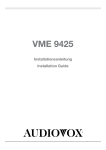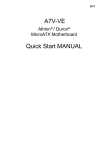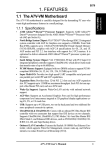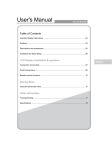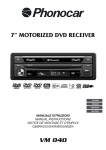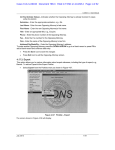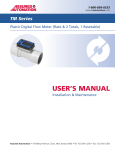Download MPS 409 Setup Guide - Extron Electronics
Transcript
MPS 409 Setup Guide This guide provides basic instructions for an experienced technician to install, set up, and operate the Extron® Media Presentation Switcher, MPS 409. Where possible in the following pages, line drawings are used to clarify steps discussed in the text. Installation and service must be performed by authorized personnel only. Installation Step 1 — Disconnect Power Remove power from the switcher and all other devices that will be connected. MIC VGA/YUV INPUTS DVI INPUTS 2 1 EXEC MODE SINGLE MODE CONFIG HDMI INPUTS SEPARATE 2 1 2 1 VIDEO INPUTS PROGRAM AUDIO MUTE MUTE 2 1 3 COMBINE DVI/HDMI MPS 409 DIGITAL MEDIA PRESENTATION SWITCHER Step 2 — Mount the Switcher The MPS 409 is housed in a full rack width, 8.5 inch deep, 1U high metal enclosure. Select a mounting location, then choose an appropriate mounting option and mount the switcher. b 100-240V c 0.4A MAX 1 2 VGA/YUV OUTPUT d e f 1 2 1 OUTPUT 1 1 2 l Step 3 — Cable the Switcher 2 1 m h i VIDEO 1 3 1 2 n OUTPUT o 2 p OUTPUT q r MI PROGRAM AUDIO OUT L R Sleeve ( ) (unbalanced) c. For stereo input, connect up to nine audio sources to each of the unbalanced stereo audio input groups; VGA/YUV (d), DVI (n), HDMI (g), and Video (i). See the 3.5 mm plug connector diagram on the right for wiring. Set switch 2 of the DIP switch bank a microphone. If R R OUTPUT phantom power (+48V) is required, set switch 1 up (on). For unbalanced audio, connect the sleeve(s) to the ground contact. DO NOT connect the sleeve(s) to the negative (-) contacts. Tip Ring Sleeve(s) Tip Ring Tip NO Ground Here Sleeve(s) Tip NO Ground Here Balanced Output Unbalanced Output MPS 409 MIC/LINE PROGRAM AUDIO OUT L R Tip Unbalanced Mic Input ON LINE 1 RS-232 Tx Rx ON g. (Optional) 2If theOUTPUT switcher is connected to a computer or host 2 controller for remote control, connect the host RS-232 cable to the 3-pin captive screw connector on the rear of the switcher (see the figure at right). (5 mm) MAX. Sleeve LEVEL +48V MIC/LINE AUDIO L R OUTPUT down (off) for R CAUTION AUDIO L R f.HDMI (Optional) Connect a microphone to the rearVIDEO Mic/Line connector 1 1 2 1 3 (see the figure at right). Refer to the microphone user guide forOUTPUT L L L 3 proper wiring and phantom power requirements. s 3.5 mm Stereo Plug Connector b. Connect the VGA/YUV output (c), DVI output (m), HDMI output (p), and video (r) output from the switcher to the appropriate display inputs. e. Connect an audio amplifier to the Program Audio Output connectors. See the connector diagram on the right for proper wiring. R Tip (L+) Ring (R+) RCA Connector 2 OUTPUT L 2 a. Attach up to two VGA/YUV (b), two DVI (l), three HDMI (f), and two composite video (h) Sleeve ( ) input devices to the switcher. d. For unbalanced stereo output, connect an output device to each of the output groups; VGA/YUV (e), DVI (o), HDMI (q), and Video (s). See the 3.5 mm plug connector diagram on the right for wiring. R R OUTPUT Tip (+) Make certain the MPS 409, all sources, and displays are powered off. Run all audio, video, communication and power cables for operation. 1 2 L L 3 OUTPUT OUTPUT DVI-D 50/60 Hz g HDMI 2 OFF MIC Tip Ring Sleeve Balanced Mic Input Tx Rx (5 mm) MAX. Do not tin the wires! RS-232 Device Transmit (Tx) Receive (Rx) Ground ( _ ) Bidirectional Transmit (Tx) Receive (Rx) Ground ( _ ) 1 LEV + MIC/LIN MPS 409 Setup Guide (Continued) Setup and Operation — Video Switching The MPS switcher can be connected to as many as nine input devices simultaneously and operate in one of four switching modes: single (the default), separate, single combined, or separate combined. To view the current mode, press and hold the Mode button (VGA/YUV input #1). The associated mode LEDs (single, separate, single+combined, or separate+combined) will light. Single Switcher Mode Single switcher mode emulates one switcher with 9 inputs (9x1). Only one input can be selected at a time, indicated by a single lit LED on the front panel input selections. The selected video input will output on the associated group output only while the audio is output on the group output and Program Audio Output. To enable single switcher mode: Press and hold the Mode button (VGA/YUV Input #1) for three seconds, then press and release the Single button (VGA/YUV Input #2). The associated LED indicates if single switcher mode is on (when lit) or off. When the Mode button is released, EXEC the LED resumes input indication. MODE Single Switcher Mode VGA/YUV INPUTS MODE CONFIG In the example below, HDMI input #2 is selected. Only the HDMI output is active. HDMI audio, indicated by the flashing LED, is routed to both the group output and Program Audio Output. MIC VGA/YUV INPUTS MODE DVI INPUTS 2 1 EXEC CONFIG MODE SINGLE HDMI INPUTS SEPARATE VIDEO INPUTS 2 1 2 1 2 1 3 DVI INPUTS 2 1 SINGLE SEPARATE HDMI INPUTS 2 1 2 1 COMBINE DVI/HDMI Press and release Single Mode Press and Hold for three seconds PROGRAM AUDIO MUTE MUTE COMBINE DVI/HDMI MPS 409 DIGITAL MEDIA PRESENTATION SWITCHER Single Switcher Mode Separate Switcher Mode Separate switcher mode allows the four groups of inputs (DVI, HDMI, VGA, and composite video) to be used individually. Each group has an independent output creating four independent switchers. Up to four inputs can be selected at one time, one in each group, indicated by four lit LEDs. The audio and video of the selected input group outputs only on the associated group output. Audio from the last input selection also goes to the Program Audio Output. Of the four selected inputs, the audio input routed to the Program Audio Output is indicated by the blinking input LED. Enable Separate Switcher Mode To enable separate switcher mode: Press and hold the Mode button (VGA/YUV Input #1) for three seconds, then press and release the Separate (DVI input #1) button. The associated LED indicates ifEXEC separate switcher mode is on (when lit) or off. When the Mode button is released, MODE the LED resumes input indication. VGA/YUV INPUTS MODE CONFIG In the example below, VGA/YUV input #2, DVI input #1, HDMI input #3 and Video input #2 are selected. All four group outputs are active with their respective AV input signals on them. The audio of DVI input #1 is also routed to the Program Audio Output, indicated by the flashing LED. MODE CONFIG MODE DVI INPUTS 2 1 SINGLE 1 SEPARATE HDMI INPUTS 2 1 2 VIDEO INPUTS 3 1 2 MUTE SINGLE Press and Hold for three seconds MIC VGA/YUV INPUTS EXEC DVI INPUTS 2 1 1 SEPARATE HDMI INPUTS 2 1 2 COMBINE DVI/HDMI Press and release Separate Mode PROGRAM AUDIO MUTE COMBINE DVI/HDMI MPS 409 DIGITAL MEDIA PRESENTATION SWITCHER Separate Switcher Mode Combined HDMI/DVI Mode Combined mode allows the MPS 409 to function as a 5x1 HDMI/DVI switcher. This is accomplished by switching a selected DVI or HDMI input to the HDMI video output, deactivating the video output. In single-combine mode, the front panel input selection LEDs operate the same as when in single switcher mode (a single lit LED indicates the current input selection). 2 MPS 409 Setup Guide (Continued) In separate-combine mode, only one input selection is allowed from the HDMI/DVI groups along with a single input selection from the VGA/YUV group and another from the Video group. So there will only be three front panel input LEDs lit in combined mode rather than four when in separate switcher mode. To enable combined switcher mode: Combined Switcher Mode VGA/YUV INPUTS Press and hold the Mode button (VGA/YUV Input #1) for three seconds, then press and release the Combine DVI/HDMI button (DVI input #2). The Combine DVI/HDMI button LED indicates if combined switcher mode is on (when lit) or off. The Single and Separate button LEDs indicates whether it is in single switcher mode or separate switcher mode. When the Mode button is released, the LED resumes input indication. MODE DVI INPUTS 2 1 EXEC MODE CONFIG SINGLE 1 SEPARATE Press and Hold for three seconds HDMI INPUTS 2 1 VIDEO INP 2 3 1 COMBINE DVI/HDMI Press and release Combine DVI/HDME Setup and Operation — Optimizing the Audio For optimal audio quality, the audio input levels can be adjusted individually. In addition, the microphone and program output levels can be adjusted separately using the front panel controls. Program output and microphone levels are independent from each other. Muting program audio does not mute the microphone input. Setting the Input Audio Level 1. Simultaneously press and hold the Program Audio Mute and MIC Mute buttons until the two mute LEDs flash three times, then release both buttons. VGA/YUV INPUTS DVI INPUTS a Press and hold for 3 seconds MIC HDMI INPUTS VIDEO INPUTS 2. Press a Video Input button for the audio to be adjusted (video input #1 is shown). If an input button is not pressed, the switcher times out and exits audio level adjustment mode. MODE 2 1 EXEC SINGLE MODE CONFIG 1 2 1 2 3 2 1 PROGRAM AUDIO MUTE MUTE COMBINE DVI/HDMI SEPARATE MPS 409 DIGITAL MEDIA PRESENTATION SWITCHER 3. In audio adjustment mode, when an input button is pressed, the front b Press input to panel input LEDs indicate the current gain/attenuation setting. Factory select default is 0 dB (all LEDs off). Rotate the Program Audio volume knob clockwise to increase and counterclockwise to decrease the audio level. The front panel LEDs display the level setting as the knob is adjusted (see Audio Gain/Attenuation Adjustments in the MPS 409 User Guide). c Adjust input level 4. Once the desired level is achieved, to adjust another input, select it within three seconds. If audio adjustments are complete, to exit the gain/attenuation mode: a. Do not press any front panel buttons for at least three seconds, or b. Press the Program Audio Mute and MIC Mute buttons. At any time during the adjustments, if the front panel buttons are not pressed or the program knob is not rotated within three seconds, the switcher times out and the gain/attenuation mode is exited. Setting the Program Output Audio Level 1. Turn on all equipment and select an input with an audio signal present.MIC I INPUTS 2 COMBINE DVI/HDMI PROGRAM AUDIO INPUTS VIDEO INPUTS 2. Turn on HDMI program audio by pressing the Program Audio Mute button (the LED MUTE 2 1 2 1 3 goes out). MUTE 3. Using the Program Audio volume control (right), adjust the volume of the audio amplifier connected to the Program Audio Out connector to achieve the desired sound level. MPS 409 DIGITAL MEDIA PRESENTATION SWITCHER Setting the Microphone Level 1. Turn on all equipment and select an input with an audio signal present. 2. If the program audio output level has not been adjusted, do so before setting DVI INPUTS HDMI INPUTS VIDEO INPUTS the microphone level. MIC VGA/YUV INPUTS 1 MODE 2 1 2 1 2 3 3. If phantom power is required for the microphone, be certain it is on. 1 2 MUTE PROGRAM AUDIO MUTE 4. Turn on the microphone by pressing the MIC Mute button (the LED goes out). SINGLE SEPARATE COMBINE DVI/HDMI 5. Talk into the microphone in a normal voice and adjust the Mic volume knob (right) to the desired sound level. DIGITAL MEDIA PRES 3 MPS 409 Setup Guide (Continued) Setting the Microphone Talk-Over Threshold Microphone threshold (the volume where vocal audio is detected) and the program audio level during talkover are adjustable via SIS commands. See Audio Adjustments in the MPS 409 User Guide for additional SIS commands. 1. Speak into the microphone in a normal voice. The main program audio level should drop moderately. If not, adjust the microphone threshold level. 2. Stop speaking into the microphone. Main program audio should recover to its previous level after approximately four seconds. If not, adjust the microphone threshold level. 3. If the program audio during talkover is too loud, or too soft, adjust the program audio level. Mic talk-over threshold Display talk-over threshold X* * 2 # Thr X* ] Shows the mic threshold number. X* = 0 through 15, default = 8. Decrement threshold – * 2# Thr X* ] Decrements mic threshold one step. Increment threshold + * 2# Thr X* ] Increments mic threshold one step. View mic talk threshold 2# X* ] Extron USA - West Headquarters Extron USA - East Extron Europe Extron Asia Extron Japan Extron China Extron Middle East +800.633.9876 +800.633.9876 +800.3987.6673 +800.7339.8766 Inside Asia Only +81.3.3511.7655 +81.3.3511.7656 FAX +400.833.1568 Inside Europe Only +971.4.2991800 +971.4.2991880 FAX +1.919.863.1794 +1.919.863.1797 FAX +31.33.453.4040 +31.33.453.4050 FAX +65.6383.4400 +65.6383.4664 FAX Inside USA/Canada Only +1.714.491.1500 +1.714.491.1517 FAX Inside USA/Canada Only © 2010 Extron Electronics All Rights Reserved. Inside China Only +86.21.3760.1568 +86.21.3760.1566 FAX www.extron.com 68-1833-50 Rev. A 07 10 4