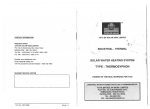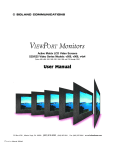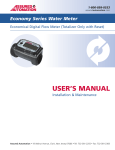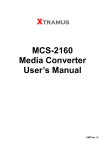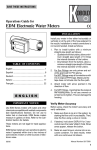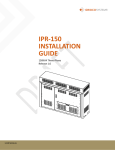Download USER`S MANUAL
Transcript
1-800-899-0553 assuredautomation.com TM Series Plastic Digital Flow Meter (Rate & 2 Totals, 1 Resetable) USER’S MANUAL Installation & Maintenance Assured Automation • 19 Walnut Avenue, Clark, New Jersey 07066 • Tel: 732-381-2255 • Fax: 732-381-2383 1-800-899-0553 assuredautomation.com 1. IMPORTANT NOTICE Use TM Series meters with water and other chemicals compatible with wetted components (see Specifications Section). Do not use to meter fuel or incompatible chemicals. TM Series meters are available with either a computer for local electronic display, or a conditioned signal output module to provide a digital signal to customer interfacing equipment. TM Series meters with computer display measure in gallons or liters. Refer to the Calibration Section for details. WIRING DIAGRAM 1: OPEN COLLECTOR SIGNAL OUTPUT TERMINAL BLOCK RED 1 BLACK 2 2. INSTALLATION COMMON GROUND 3 4 CUSTOMER INTERFACING EQUIPMENT WHITE OPEN COLLECTOR SIGNAL These meters are not legal for trade applications. TM Series meters are very sensitive to electric noise if operated within one to two inches of some electric motors or other sources of electronic noise. +9 TO 35 VOLT DC 1 6 VOLT SQUARE WAVE (NOT USED) 2 +9 TO 35 VOLT DC INPUT 3 COMMON GROUND 4 OPEN COLLECTOR SIGNAL OUTPUT Connections Install your meter in-line either horizontally or vertically or at the end of the hose adjacent to the nozzle. Installation to metal connections is not recommended. Install as follows: 1. Plan to install turbine with a minimum straight pipe length as follows: WIRING DIAGRAM 1: OPEN COLLECTOR SIGNAL OUTPUT Square Wave Output TERMINAL RED +9 TO 35 VOLT DC To achieve square wave output, reference Wiring Diagram 2 and BLOCK use an Electronic Digital Meter Battery Kit (sold separately) for 1 battery power. TheBLACK terminal block and battery location are located CUSTOMER COMMON GROUND WAVE OUTPUT 2 WIRING DIAGRAM 2: SQUARE INTERFACING on the back side of the module. Access as follows: EQUIPMENT 3 6 VOLT SQUARE 1.1 Upstream from the turbine, allow a minimum straight pipe length of 10 times the internal diameter of the turbine. TERMINAL 1. Remove Phillips-head from the front of the WHITE WAVEscrews SIGNAL WHITE 4 the four BLOCK module and lift the module from the turbine. OPEN COLLECTOR 1.2 Downstream from the turbine, allow a minimum straight pipe length of 5 times the internal diameter of the turbine. 2. To change terminal block connections, loosen the appropriate CUSTOMER 2 INTERFACING 1 6 VOLT SQUARE WAVE screws. Reconnect the (NOT wiresUSED) in the proper positions and tighten EQUIPMENT the2 screws. +93TO 35 VOLT DC INPUT SIGNAL 1 2. For Soc Fittings use only primer and solvents approved for PVC gluing. For NPT Fittings wrap all connections with 3 to 4 wraps of thread tape. Make sure the tape does not intrude into the flow path. 4 BLACK COMMON GROUND 3 COMMON GROUND 3. Install the batteries. Make sure the positive post is in the 4 OPEN COLLECTOR SIGNAL OUTPUT correct position. 1 6 VOLT SQUARE WAVE 4. Position module on the 2 +9 TOthe 35 VOLT DC INPUT (NOTturbine USED) housing. To avoid moisture damage, make sure the O-ring is fully seated. Tighten the four 3 COMMON GROUND screws onCOLLECTOR the frontSIGNAL of theOUTPUT module. 4 OPEN (NOT USED) 3. Attach meter with arrow pointed in the direction of flow. 4. For NPT Fittings hand tighten the meter at the housing ends. Do no use a wrench or similar tool to tighten. This can damage the housing. Conditioned Signal Output Module Wiring This conditioned signal output module can be wired to provide an open collector signal output or 6-volt square wave output. WIRING DIAGRAM 2: SQUARE WAVE OUTPUT TERMINAL BLOCK 6 VOLT SQUARE WAVE SIGNAL 1 CUSTOMER INTERFACING EQUIPMENT 2 Open Collector Signal Output 3 To achieve an open collector signal output, reference Wiring Diagram 1. The terminal block is located on the back side of the module. The module is factory assembled for open collector signal output. Please provide the (820 ohm minimum) resistor. 4 Ten feet (3m) of cable is provided with the module. Trim it to desired length or extend it as necessary. Distances up to 5,000 feet (1,524m) can be achieved for open collector signal output. WHITE BLACK COMMON GROUND 1 6 VOLT SQUARE WAVE 2 +9 TO 35 VOLT DC INPUT (NOT USED) 3 COMMON GROUND 4 OPEN COLLECTOR SIGNAL OUTPUT (NOT USED) Contact us for the most recent product and technical information. Visit our website for more details: assuredautomation.com 2 1-800-899-0553 assuredautomation.com Ten feet (3m) of cable is provided with the module. Trim the cable to desired length or extend it as necessary. Verify Meter Accuracy Before using, check the meter’s accuracy and verify calibration. 1. Make sure there is no air in the system by starting the flow until it runs steadily. Then, stop the flow using a valve or nozzle. 2. Meter an exact known volume into an accurate container. For best results, meter with one continuous full stream. 3. Check the volume against the display or recording equipment. If the amount metered is accurate, further calibration is not necessary. If not, refer to the Calibration Section for further instructions. 3. OPERATION Computer Display – Batch and Cumulative Totals The computer maintains two totals. The Cumulative Total provides continuous measurement and cannot be manually reset. The Batch Total can be reset to measure flow during a single use. The Cumulative Total is labeled with TOTAL 1 LOCKED indicating that this total is locked and cannot be manually zeroed. Batch Total is labeled with TOTAL 2. When the Cumulative Total reaches a maximum reading of 999,999, it will automatically reset to zero. Press the DISPLAY button briefly to switch between the batch, cumulative total, and flowrate. NOTE: Totalization counts total units without differentiating between gallons, liters or field calibrated units. Flowrate Feature To use this feature, press and release DISPLAY until FLOWRATE appears to the left of the bottom line. When FLOWRATE is displayed, the numbers on the middle line reflect the rate of flow, for example, the current gallons per minute (GPM) or liters per minute (LPM). Activate the Meter Turn the computer display ON by starting water flow or briefly pressing the DISPLAY button. The Batch or Cumulative Total from last use will be displayed. Press DISPLAY briefly to display the Batch Total. Hold the DISPLAY button down for 3 seconds to reset the Batch Total to zero. The computer display is programmed to turn off automatically if not used for 4 minutes. Factory and Field Calibration Curves All units are configured with a “factory” calibration curve. Both gallons and liters are available (“GAL” or “LTR” will be displayed). Use the CALIBRATE and DISPLAY buttons to switch between gallons and liters. This curve is NOT user adjustable: the word “PRESET” is displayed to show this. (The factory calibration is stored permanently in the computer’s memory.) The “field” calibration curve may be set by the user, and can be changed or modified at any time using the calibration procedure described below in the Calibration Section. Totals or flowrate derived from the field calibration are visible when the field calibration setting is selected (“CAL B” will be visible on the top line). Selecting a Different Calibration Setting You can switch between GAL and LTR modes at will without “corrupting” totalizer contents. For example, the computer can totalize 10.00 gallons. If the user switches to LTR mode, the display will immediately change to “37.50” (the same amount in units of liters). GAL / LTR switching also works in FLOWRATE mode. To select a different calibration setting, first press and hold the CALIBRATE button. Continue to hold it while also pressing and releasing the DISPLAY button. (You may then also release the CALIBRATE button.) The flag indicators in the top line of the display will change to show the newly selected calibration setting. Calibration settings change in this order: GAL, LTR, CAL B, GAL, etc. While fluid is flowing, only the GAL and LTR selections may be made. However, when NO fluid flow is occurring, any setting may be selected. 4. CALIBRATION Before Beginning Field Calibration For the most accurate results, dispense at a flowrate which best simulates your actual operating conditions. Avoid “dribbling” more fluid or repeatedly starting and stopping the flow. This can result in less accurate calibrations. Make sure you meet the meter’s minimum flowrate requirements: TM Series Meters 1/2 inch meter 3/4 inch meter 1 inch meter 1-1/2 inch meter 2 inch meter Flowrate 1 GPM (3.8 LPM) 2 GPM (7.5 LPM) 5 GPM (18.8 LPM) 10 GPM (37.5 LPM) 20 GPM (75 LPM) The use of a uniformly dependable, accurate calibration container is highly recommended for the most accurate results. Due to high flowrate, it is strongly recommended that calibration be completed with a combination of volume and weight using fine resolution scales. For best results, the meter should be installed and purged of air before field calibration. All calibration information is visible to the user as words in the upper part of the display, above the numeric digits. Contact us for the most recent product and technical information. Visit our website for more details: assuredautomation.com 3 1-800-899-0553 assuredautomation.com Field Calibration with Computer Display Field Calibration and Factory Calibration are defined in the previous section. Factory calibration settings are custom programmed into each computer during production, using water at 70º F (21º C). Readings using the standard factory calibration curves may not be accurate in some situations, for example, under extreme temperature conditions or with fluids other than water. For improved accuracy under such conditions, the flow computer allows for “field” calibration, that is, user entry of custom calibration parameters. A “single point” calibration may yield acceptable accuracy in the middle of the flow range, but five or more calibration points may yield a higher level of accuracy, especially at the lower end of the flow range. Up to 15 custom calibration points can be entered. Dispense/Display Field Calibration Procedures 1. Hold down CALIBRATE while pressing and releasing DISPLAY until the field calibration curve appears (“CAL B” message will be displayed). Release both buttons. 2. To calibrate, press and hold the CALIBRATE button. While continuing to hold CALIBRATE, also press and hold the DISPLAY button. Hold both buttons for about 3 seconds until you see a blinking “dd CAL” message. Once the “dd CAL” message appears, release both buttons. You are now in field calibration mode. 3. Once the buttons have been released from Step 2, the display will show the blinking message “run 01”. If you want to exit the calibration now before dispensing any fluid, go to Step 11. 4. If you want to continue with the calibration, but have not dispensed any fluid yet, make your final preparations to your pumping system, but don’t start pumping yet. 5. Start your pumping system so that fluid flows through the meter. The display will stop blinking and show the “run 01” message. Dispense into a container that allows you to judge the amount of fluid pumped. When you have pumped the desired amount (for example, 10 gallons), stop the fluid flow quickly. 6. Once the flow has stopped, briefly press and release both buttons. At this point the computer display will change to “0000.00” with the left-hand digit blinking. 7. Enter the volume (amount) of fluid that you dispensed (for example, if your 10-gallon container is full, enter “10.0” for gallons or “37.5” for liters). To enter numbers, use the CALIBRATE button to change the value of the digit that is blinking and use the DISPLAY button to shift the “blink” to the next digit. 8. Once the correct number is entered, briefly press and release both buttons. The display will now change to a blinking “run 02” message. You have installed the new calcurve point. You are ready to end calibration (Step 10) or enter another new calibration point (Step 9). 9. To enter another calibration point, go back and repeat Steps 3 through 8. It is possible to set up to 15 cal-curve points, and the “run ##” message will increment each time you repeat the calibration process (run 01, run 02, run 03, etc., up to run 15). 10. To end calibration, press and hold both buttons for about 3 seconds until you see the “CAL End” message. After you release the buttons the computer will resume normal operations with the new cal point(s) active. 11. If you HAVE NOT dispensed any fluid, you can exit calibration without changing the cal curve. If the message “run 01” is showing and you have not dispensed any fluid, hold both buttons for about 3 seconds until you see a “CAL End” message. After you release the buttons, the computer will resume normal operation and the old curve (if you entered one in the past) is still intact. Calibration with Conditioned Signal Output Module The K-factor of your meter appears on the calibration report as the number of pulses per gallon. The factor is determined during production using water at 70ºF (21ºC). This K-factor may be used for “single point” calibration and provide acceptable accuracy. However, readings may not be accurate when using this calibration method in some situations. One example is when using the meter under extreme temperature conditions or with fluids other than water. For improved accuracy under such conditions, we recommend that a K-factor specific to the application be determined and used for calibration. A “single point” calibration may yield acceptable accuracy in the middle of the flo range, but five or more calibration points may yield a high level of accuracy, especially at the lower end of the flow range. 5. MAINTENANCE Proper handling and care will extend the life and service of the meter. Turbine Rotor The meter is virtually maintenance-free. However, it is important the rotor moves freely. Keep the meter clean and free of contaminants. If the rotor does not turn freely, apply a penetrating lubricant on the rotor, shaft, and bearings. Remove any debris or deposits from the rotor using a soft brush or small probe. Be careful not to damage the turbine rotor or supports. Caution: Blowing compressed air through the turbine assembly could damage the rotor. Battery Replacement The computer display is powered by two 3-volt lithium batteries which may be replaced while the meter is installed. Contact us for the most recent product and technical information. Visit our website for more details: assuredautomation.com 4 1-800-899-0553 assuredautomation.com When batteries are removed or lose power, the batch and cumulative totals reset to zero but the field and factory calibrations are retained. If the display becomes dim or blank, replace the batteries as follows: 1. Remove the four Phillips-head screws from the face of the meter and lift the faceplate from the turbine. 2. Remove the old batteries and clean any corrosion from the terminals. 3. Install new batteries. Make sure the positive post is in the correct position. 4. When the batteries are replaced, the faceplate will power ON. Check the display to ensure normal functions have resumed before assembling again. 5. Reseat batteries, if necessary, and position the faceplate on the turbine housing. To avoid moisture damage, make sure the O-ring is fully seated. Tighten the four screws on the faceplate. Contact us for the most recent product and technical information. Visit our website for more details: assuredautomation.com 5