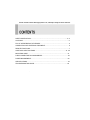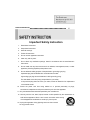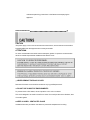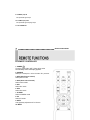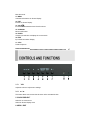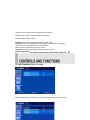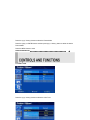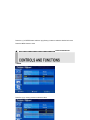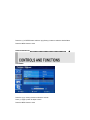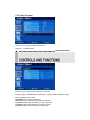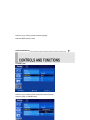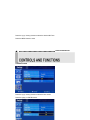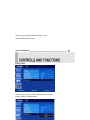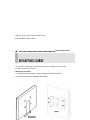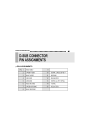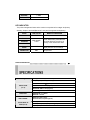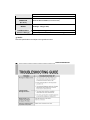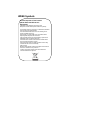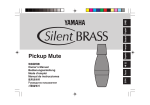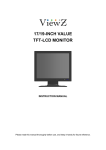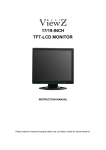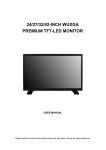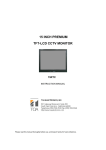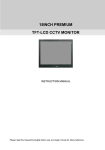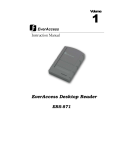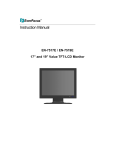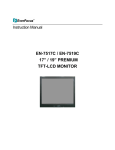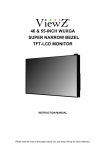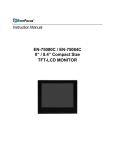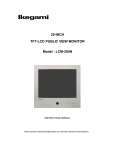Download Instruction Manual
Transcript
Instruction Manual EN-7515C 15” Premium TFT-LCD CCTV Monitor Please read this manual thoroughly before use, and keep it handy for future reference. SAFETY INSTRUCTION…………………………………………………………………….2 – 3 CAUTIONS ………………………………………..……………………………………………..4 FCC RF INTERFERENCE STATEMENT …………………………………………………….5 CONNECTING WITH EXTERNAL EQUIPMENT…………………………………………… 6 REMOTE FUNCTIONS ……………………………………………………………………….. 7 CONTROLS AND FUNCTIONS…………………………………………………………..8 - 20 MOUNTING GUIDE …………………………………………………………….……..…….. 21 D-SUB CONNECTOR PIN ASSIGNMENTS ……………………………………………….22 POWER MANAGEMENT……………………………………………………………………..23 SPECIFICATIONS………………………………………………………………………. ……24 TROUBLESHOOTING GUIDE. ……………………………………………………………..25 . INSTRUCTION MANUAL…………………………………………………………………………… 1 Important Safety Instruction 1. Read these instructions. 2. Keep these Instructions. 3. Heed all warnings. 4. Follow all instructions. 5. Do not use this apparatus near water. 6. Clean only with dry cloth. 7. Do not block any ventilation openings. Install in accordance with the manufacturer’s instructions.. 8. Do not install near any heat sources such as radiators, heat registers,stoves, or other apparatus (including amplifiers) that produce heat. 9. Do not defeat the safety purpose of the polarized or grounding-type plug. Apolarized plug has two blades with one wider than the other. Agrounding type plug has two blades and a third grounding prong. The wide blade or the third prong are provided for your safety. If the provided plug does not fit into your outlet, consult an electrician for replacement of the bsolete outlet. 10. Protect the power cord from being walked on or pinched particularly at plugs, convenience receptacles and the point where they exit from the apparatus. 11. Only use attachment/accessories specified by the manufacturer. 12. Use only with the cart, stand, tripod, bracket or table specified by the manufacturer or sold with the apparatus. When a cart is used, use caution when moving the cart/apparatus combination to avoid injury from tip-over. 13. Unplug this apparatus during lightning storms or when unused for long periods of time. 14. Refer all servicing to qualified service personnel. Servicing is required when the apparatus has been damaged in any way, such as power-supply cord or plug is damaged, liquid has been spilled or objects have fallen into the apparatus the apparatus has been exposed to rain or moisture does not operate normally or has been dropped. 2 …………………………………………………………………………… INSTRUCTION MANUAL - The apparatus shall not be exposed to dripping or splashing and that no objects filled with liquids, such as vases, shall be placed no the apparatus. - Minimum distances(e.g. 10cm) around the apparatus for sufficient ventilation. “WARNING - To reduce the risk of fire or electric shock, do not expose the apparatus to rain or moisture.” “The apparatus shall not be exposed to dripping or splashing and no objects filled with liquids, such as vases, shall be placed on the apparatus.” This symbol is intended to alert the user to the presence of uninsulated : dangerous voltage with in the product’s enclosure that may be of sufficient magnitude to constitute a risk of electric shock to persons. This symbol is intended to alert the user to the presence of important operating and maintenance(servicing) instructions in the literature accompanying the appliance. INSTRUCTION MANUAL…………………………………………………………………………… 3 CAUTION The power supply cord is used as the main disconnect device, ensure that the socket-outlet is located/installed near the equipment and is easily accessible. ATTENTIONN Le cordon d`alimentation est utillsé comme interrupteur général. La prise de courant doit être située ou installée à proximité du matériel et être facile d`accès ▶ NEVER REMOVE THE BACK COVER Removal of the back cover should be carried out only by qualified personnel. ▶ DO NOT USE IN HOSTILE ENVIRONMENTS To prevent shock or fire hazard, do not expose the unit to rain or moisture. This unit is designed to be used in the office or home. Do not subject the unit to vibrations, dust of corrosive gases. ▶ KEEP IN A WELL VENTILATED PLACE Ventilation holes are provided on the cabinet to prevent the temperature from rising. Do not cover the unit or place anything on the top of unit. ▶ AVOID HEAT Avoid placing the unit in direct sunshine or near a heating appliance. ▶ TO ELIMINATE EYE FATIGUE Do not use the unit against a bright back ground and where sunlight or other light sources will shine directly on the monitor. ▶ BE CAREFUL OF HEAVY OBJECT Neither the monitor itself nor any other heavy object should rest on the power cord. Damage to a power cord can cause fire or electrical shock. 4 …………………………………………………………………………… INSTRUCTION MANUAL NOTE This equipment has been tested and found to comply with the limits for a Class B digital device, pursuant to Part 15 of the FCC Rules. These limits are designed to provide reasonable protection against harmful interference in a residential installation. This equipment generates, uses and can radiate radio frequency energy and, if not installed and used in accordance with the instructions, may cause harmful interference to radio communications. However, there is no guarantee that interference will not occur in a particular installation. If this equipment does cause harmful interference to radio or television reception which can be determined by turning the equipment off and on, the user is encouraged to try to correct the interference by one or more of the following measures. - Reorient or relocate the receiving antenna. - Increase the separation between the equipment and receiver. - Connect the equipment into an outlet on a circuit different from that to which the receiver is connected. - Consult the dealer or an experienced radio, TV technician for help. - Only shielded interface cable should be used. Finally, any changes or modifications to the equipment by the user not expressly approved by the grantee or manufacturer could void the user’s authority to operate such equipment. ▶ DOC COMPLIANCE NOTICE This digital apparatus does not exceed the Class B limits for radio noise emissions from digital apparatus set out in the radio interference regulation of Canadian Department of communications. INSTRUCTION MANUAL…………………………………………………………………………… 5 A. SIDE PANEL CONTROL 11 1. DC 12V IN 10 2. D-SUB IN PC Signal Input 3. VIDEO 1(AV1) IN Composite signal Input for AV1 4. VIDEO 1(AV1) OUT 9 8 7 Video looping output for AV1 5. VIDEO 2(AV2) IN 6 Composite signal Input for AV2 6. VIDEO 2(AV2) OUT 5 Video looping output for AV2 7, 8. AUDIO IN(L+R) 4 Stereo Audio Signal Input, This input is for AV1, AV2 & S-VIDEO 3 2 9. S-VIDEO (Y/C) IN Y/C separated signal input 10. S-VIDEO (Y/C) OUT Y/C separated signal looping output 11. PC STEREO IN 6 …………………………………………………………………………… INSTRUCTION MANUAL B. REMOTE CONTROLLER 1. POWER( ) Turns the power ON or OFF. There will be a few seconds delay before the display appears. 2. SOURCE Select pc or video( AV1 / AV2 / S-Video / PC ) sources. 3. APC (Auto Picture Control) Select picture mode. 4. ACC (Auto Colour Control) Select Colour mode. 5. AV1 Select AV1 mode 6. AV2 Select AV2 mode 7. S-VIDEO Select S-VODEO mode 8. PC Select PC mode 9. AUTO Auto geometry adjustment in PC Source. 10. MUTE Mute the sound. 11. MENU Activates and exits the On Screen Display. 12. EXIT Exit the On Screen Display. 13. VOL( ) Increases or decreases the level of audio volume. 14. UP/DOWN Move to OSD menu. 15. ENTER Accepts your selection or displays the current mode. 16. INFO Input mode information Display. 17. STILL Pause the picture. INSTRUCTION MANUAL…………………………………………………………………………… 1 1 / 2. 2 3 4 5 6 7 VOL Adjust the volume / Adjust menu settings. 3 / 4. ▲ / ▼ This button allows user to enter the sub-menu of the activated function 5. SOURCE/SELECT Select PC or video source. Select On Screen Display menu 6. MENU / EXIT 8 7 9 Activates and exits the On Screen Display. 7. POWER ON/OFF( ) Turns the power ON or OFF. There will be a few seconds delay before the display appears. 8. IR Sensor Remote controller sensor. 9. POWER LED The power LED(next to the power switch) lights with green when the power is turned ON. The power is turned off by pressing the power switch again and the power LED goes Red. 8 …………………………………………………………………………… INSTRUCTION MANUAL OSD MENU DESCRIPTION A: CUSTOM MENU (Only Video mode) Press the MENU button and then up(▲) / down(▼) button to select the Custom menu. Press the up(▲) / down(▼) button to select Custom sub menu. Press the left(◀) /right(▶) button to adjust picture setting. Press the MENU button to save. Brightness: Increase or decrease the intensity of the image. Contrast: Increase or decrease the intensity (lightness or dimness) of the image. Color: Increase or decrease the colour of the picture. Tint: Increase or decrease the tint of the picture. Sharpness: Increase or decrease the sharpness of the picture. INSTRUCTION MANUAL…………………………………………………………………………… A: CUSTOM MENU (Only PC mode) Press the MENU button and then up(▲) / down(▼) button to select the Custom menu. 9 Press the up(▲) / down(▼) button to select Custom sub menu. Press (◀) /right(▶) button to adjust picture setting. Press the MENU button to save. 10 …………………………………………………………………………… INSTRUCTION MANUAL B. Picture / Sound Menu(Only Video mode) Press the MENU button and then up(▲) / down(▼) button to select the Picture / Sound. Press the right(▶) or ENTER button. 1. Picture Mode Press the up(▲) / down(▼) button to select the Picture Mode. Press the right(▶) or ENTER button and then press up(▲) / down(▼) button to select the desire Picture Mode. Press the MENU button to save. INSTRUCTION MANUAL…………………………………………………………………………… 2. Color Tone Press the up(▲) / down(▼) button to select the Color Tone. 11 Press the (▶) or ENTER button and then up(▲)/down(▼) button to select the desired color tone. Press the MENU button to save. 12 …………………………………………………………………………… INSTRUCTION MANUAL 3. Mute Press the up(▲) / down(▼) button to select the Mute. Press the (▶) or ENTER button and then up(▲)/down(▼) button to select the desired Mute. Press the MENU button to save. INSTRUCTION MANUAL…………………………………………………………………………… 4. Volume Press the up(▲) / down(▼) button to select the Volume. Press (◀) /right(▶) button to adjust Volume. Press the MENU button to save. 13 5. PC (Only PC mode) Press the up(▲) / down(▼) button to select the PC Press the ▶ or ENTER button 14 …………………………………………………………………………… INSTRUCTION MANUAL Press the up(▲) / down(▼) button to select PC sub menu Press the right(▶) or ENTER button and then left (◀) /right(▶) button to adjust PC setting. Press the MENU button to save. Auto Adjust: Auto geometry adjustment Phase: Adjust the number of horizontal picture elements. H. position: Move image horizontally on screen right or left. V. position: Move image vertically on screen up or down. Frequency: Adjust the vertical noise of screen image. C. SETUP MENU Press the MENU button and then up(▲) / down(▼) button to select the Setup menu. Press the right(▶) or ENTER button. INSTRUCTION MANUAL…………………………………………………………………………… 1.Reset Press ENTER button to select the reset Reset: Select to reset all setting to the factory default values. 15 16 …………………………………………………………………………… INSTRUCTION MANUAL 2. Language Press the up(▲) / down(▼) button to select the Language menu. Press the right(▶) or ENTER button. Press the up(▲) / down(▼) button to select language. Press the MENU button to save. INSTRUCTION MANUAL…………………………………………………………………………… 3. OSD Tone Press the up(▲) / down(▼) button to select the OSD tone menu. Press the right(▶) or ENTER button 17 Press the up(▲) / down(▼) button to select the desire OSD Tone. Press the MENU button to save. 18 …………………………………………………………………………… INSTRUCTION MANUAL 4. Blue Screen Press the up(▲) / down(▼) button to select the blue screen. Press the right(▶) or ENTER button. Press the up(▲) / down(▼) button to select on or off. Press the MENU button to save. INSTRUCTION MANUAL…………………………………………………………………………… 5. Key Lock Press the up(▲) / down(▼) button to select the key lock menu. Press the right(▶) or ENTER button 19 Press the up(▲) / down(▼) button select on or off Press the MENU button to save. 20 …………………………………………………………………………… INSTRUCTION MANUAL Using the VESA standard wall mount design and the 100mm hole pattern on the back panel to install the LCD monitor to the wall. Wall-mount Installation 1.The Monitor fixing bracket to the monitor using the fixing screws provided. 2.The monitor fixing bracket assembled with monitor INSTRUCTION MANUAL…………………………………………………………………………… ▶ PIN ASSIGNMENTS 21 ▶ ACCESSORY 2. Power Cord 1. User’s Manual 3. Remote Control Unit And Battery 4. VGA Cable 22 …………………………………………………………………………… INSTRUCTION MANUAL This monitor features a power management system to “power down” upon receipt of the VESA DPMS(The display power management signaling) from a VESA DPMS video card. The VESA DPMS-compliant video card performs this signaling system through not sending horizontal, vertical, or sync signal. This monitor enters an appropriate mode through identifying each of the three modes of the signaling system. POWER CONSUMPTION MODE POWER CONSUMPTION ON < 36W STANDBY < 11W SUSPEND < 11W ACTIV OFF < 8.5W LED INDICATOR The power management feature of the monitor is comprised of four stages: On(Green), Standby, Suspend, Active off(Red on/off 1 sec) and Unsupported mode(Green). MODE LED COLOR ON GREEN STANDBY MONITOR OPERATION Normal Operation RED ON/OFF 1 SEC Screen blanks after preset idle time And some electronic circuits or all Circuitry in the monitor shut down. UNSUPPORTES MODE GREEN Normal operation but the on screen Display will show error massage POWER OFF RED SUSPEND ACTIV OFF Not Operation INSTRUCTION MANUAL…………………………………………………………………………… LCD- Type 15˝ Diagonal AM-TFT(Active-Matrix) Pixel pitch(mm) : 0.297(H) X 0.297(V) BRIGHTNESS: 250cd/㎡(Typical) RESOLUTION (H x V) CONTRAST RATIO: 700:1(Typical) RESPONSE TIME: 8 msec(Typical) 1024X768 @60Hz FREQUENCY INPUT SIGNAL ACTIVE DISPLAY AREA (W x H) HORIZONTAL: 31- 48KHz VERTICAL: 56-75Hz VIDEO(2ch input 1.0Vp-p, 75Ω terminated, loop-through out) SYNC(Separate TTL Level) S-VIDEO(1ch input (Y/C) , loop-through out) AV(composite) Sound in 23 PC Stereo in 304.1 mm x 228.1 mm PACKING DIMENSIONS (W x D x H) WEIGHT POWER SUPPLY (Electrical Ratings) 440mm X 160mm X 390mm (17.3”x 6.3“x 15.4’) Net Weight : 4.8Kg (10.6Ibs) Gross Weight : 6.26Kg (10.6Ibs) DC 12V/ 3A (AC110~220V,50~60HZ for Auto switching) ▶▶ NOTE : Technical specifications are subject to change without notice. 24 …………………………………………………………………………… INSTRUCTION MANUAL “Going to Sleep” message on screen WEEE Symbols Correct Disposal of This Product (Waste Electrical &Electronic Equipment) (Applicable in the European Union and other European countries with separate collection systems) This marking shown on the product or its literature,indicates that it should not be disposed with other household wastes at the end of its working life.To prevent possible harm to the environment or human health from uncontrolled waste disposal,please separate this from other types of wastes and recycle it responsibly to promote the sustainable reuse of material resources. Household users should contact either the retailer where they purchased this product,or their local government office,for details of where and how they can take this item for environmentally safe recycling. Business users should contact their supplier and check the terms and conditions of the purchase contract.This product should not be mixed with other commercial wastes for disposal. Taiwan - Headquarter Office China - Beijing Office 12F, No.79 Sec.1 Shin-Tai Wu Road, Room 609,Technology Trade Building. Hsi-Chi, Taipei, Taiwan Shangdi Information Industry Base, Tel: +886-2-26982334 Haidian District,Beijing China Fax: +886-2-26982380 Tel: +86-10-62971096 Fax: +86-10-62971423 Europe - Germany Office Japan Office Albert-Einstein-Strasse 1, 1809 WBG Marive East 18F, D-46446 Emmerich, Germany 2-6 Nakase, Mihama-ku, Tel: +49-2822-9394-0 Chiba City 261-7118, Japan Fax: +49-2822-939495 Tel: +81-43-212-8188 Fax: +81-43-297-0081 USA - California Office USA - New York Office 1801 Highland Ave. Unit A 415 Oser Ave Unit S Duarte, CA 91010 ,U.S.A Hauppauge, NY 11788 Tel: +1-626-844-8888 Sales: +1-631-436-5070 Fax: +1-626-844-8838 Fax: +1-631-436-5027 Your EverFocus product is designed and manufactured with high quality materials and components which can be recycled and reused. This symbol means that electrical and electronic equipment, at their end-oflife, should be disposed of separately from your household waste. Please, dispose of this equipment at your local community waste collection/recycling centre. In the European Union there are separate collection systems for used electrical and electronic product. Please, help us to conserve the environment we live in! Ihr EverFocus Produkt wurde entwickelt und hergestellt mit qualitativ hochwertigen Materialien und Komponenten, die recycelt und wieder verwendet werden können. Dieses Symbol bedeutet, dass elektrische und elektronische Geräte am Ende ihrer Nutzungsdauer vom Hausmüll getrennt entsorgt werden sollen. Bitte entsorgen Sie dieses Gerät bei Ihrer örtlichen kommunalen Sammelstelle oder im Recycling Centre. Helfen Sie uns bitte, die Umwelt zu erhalten, in der wir leben! P/N : L39ME0128 Rev 2